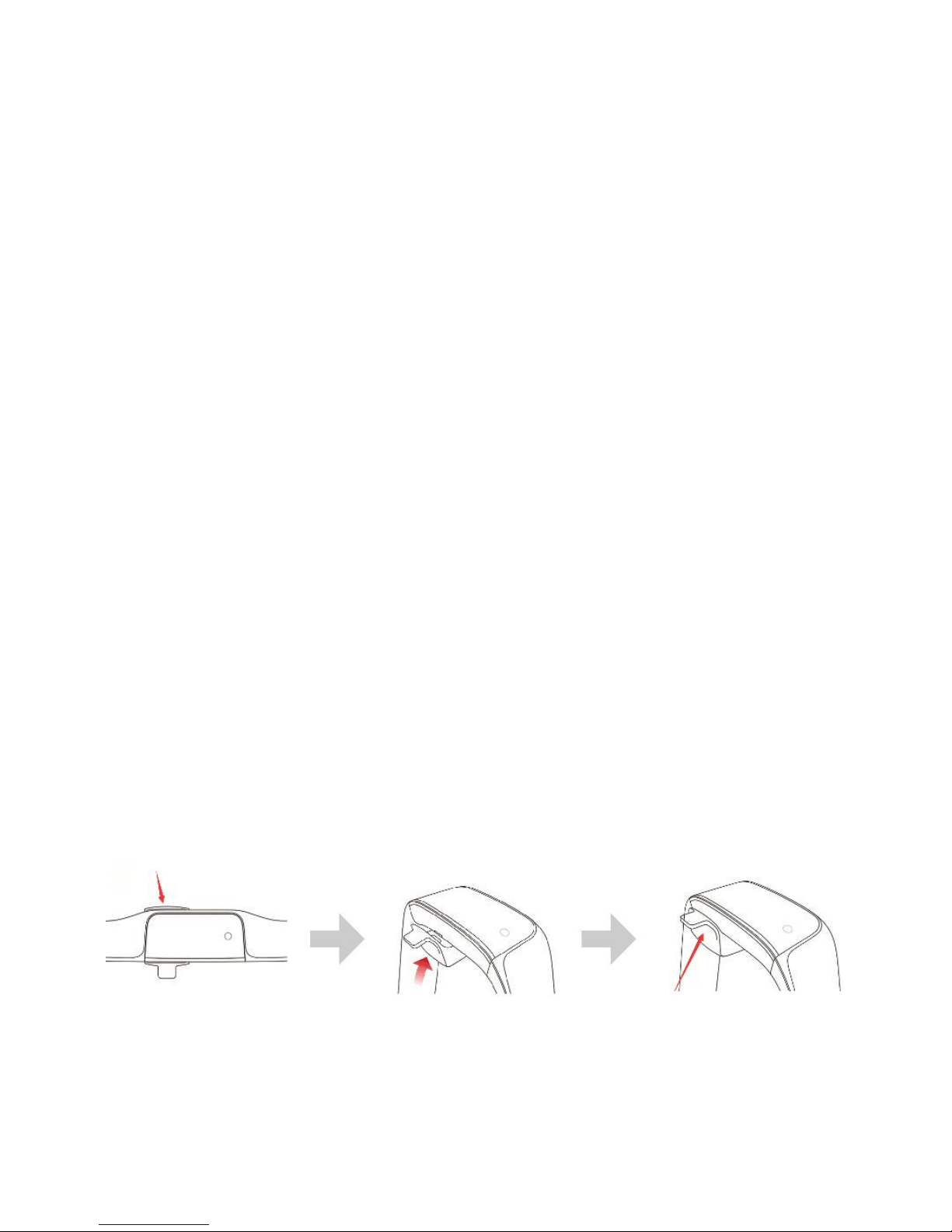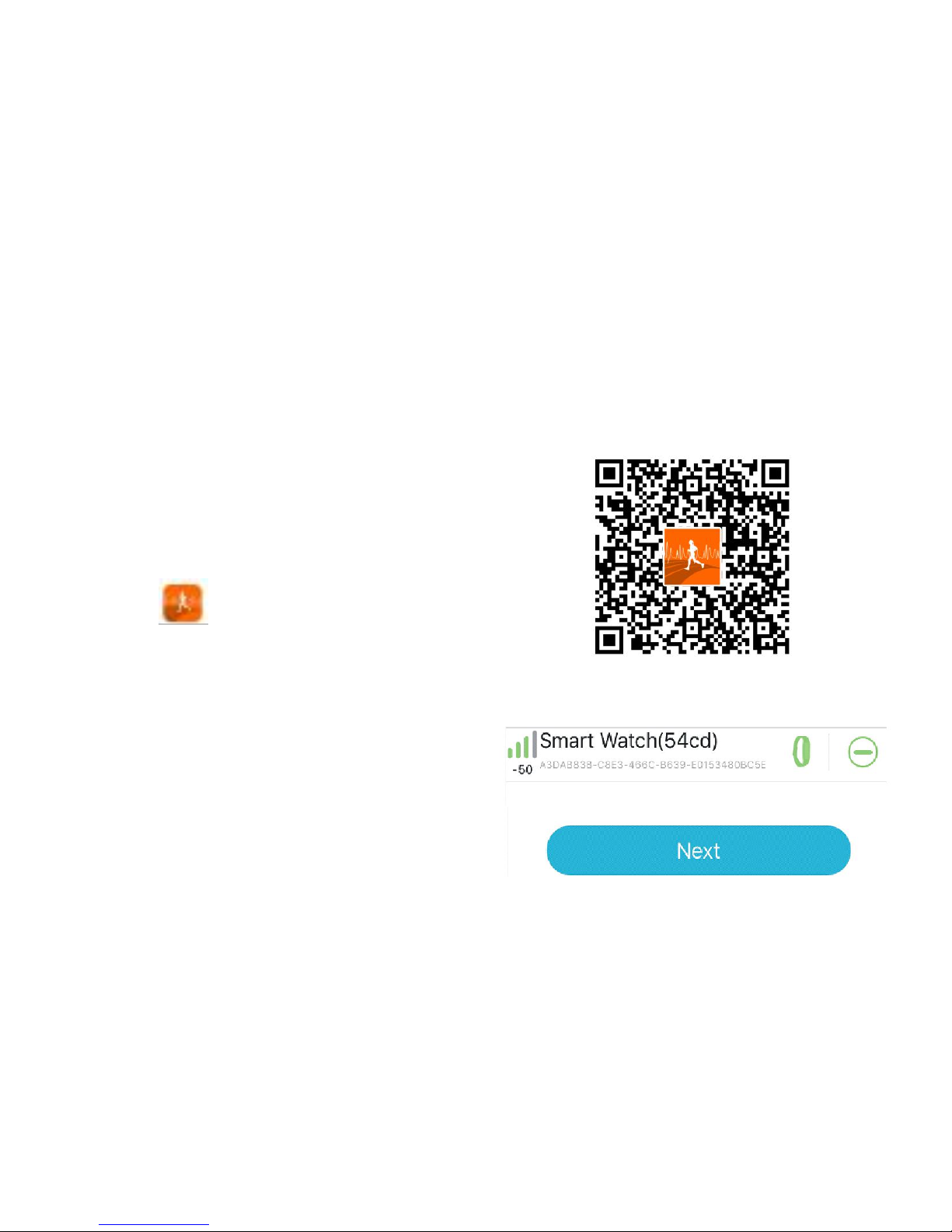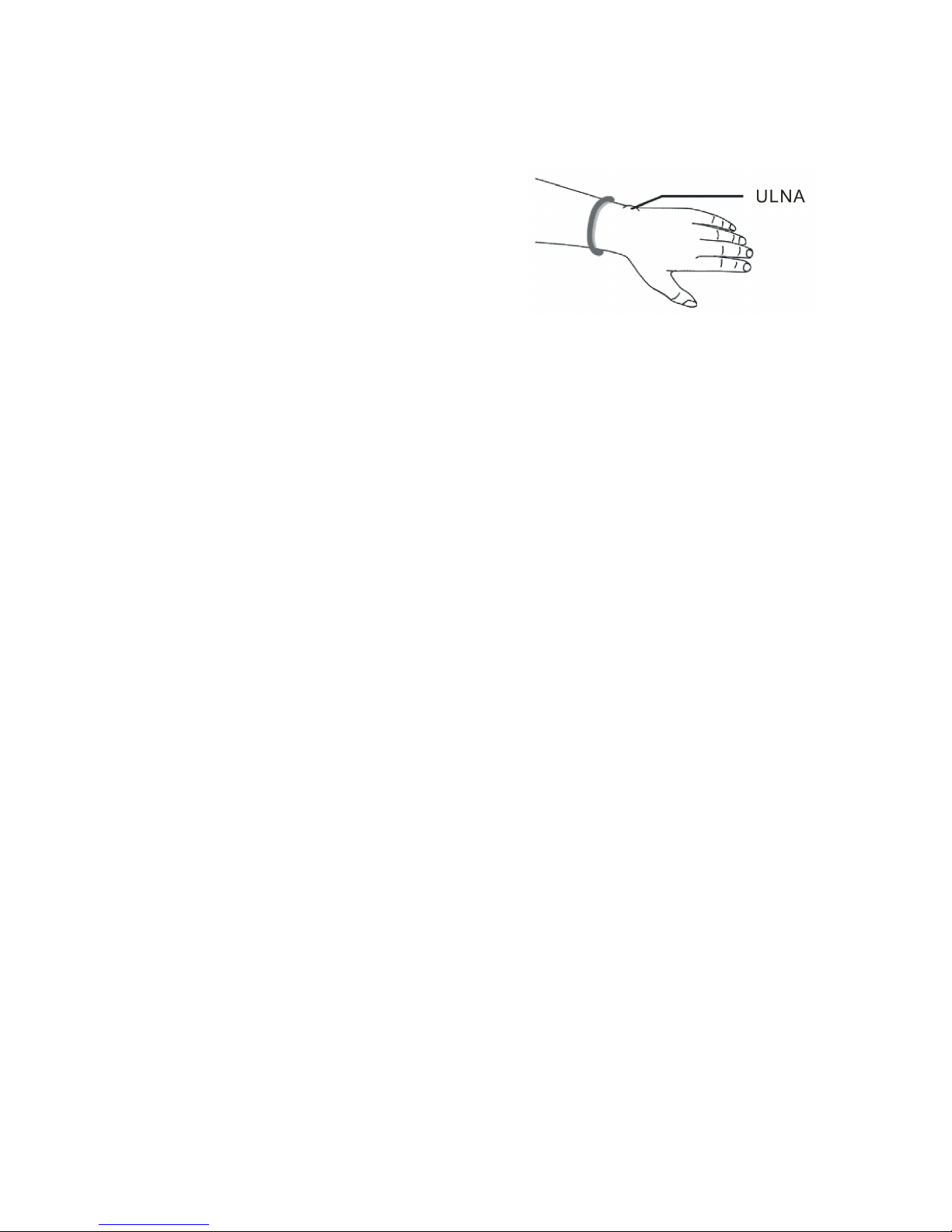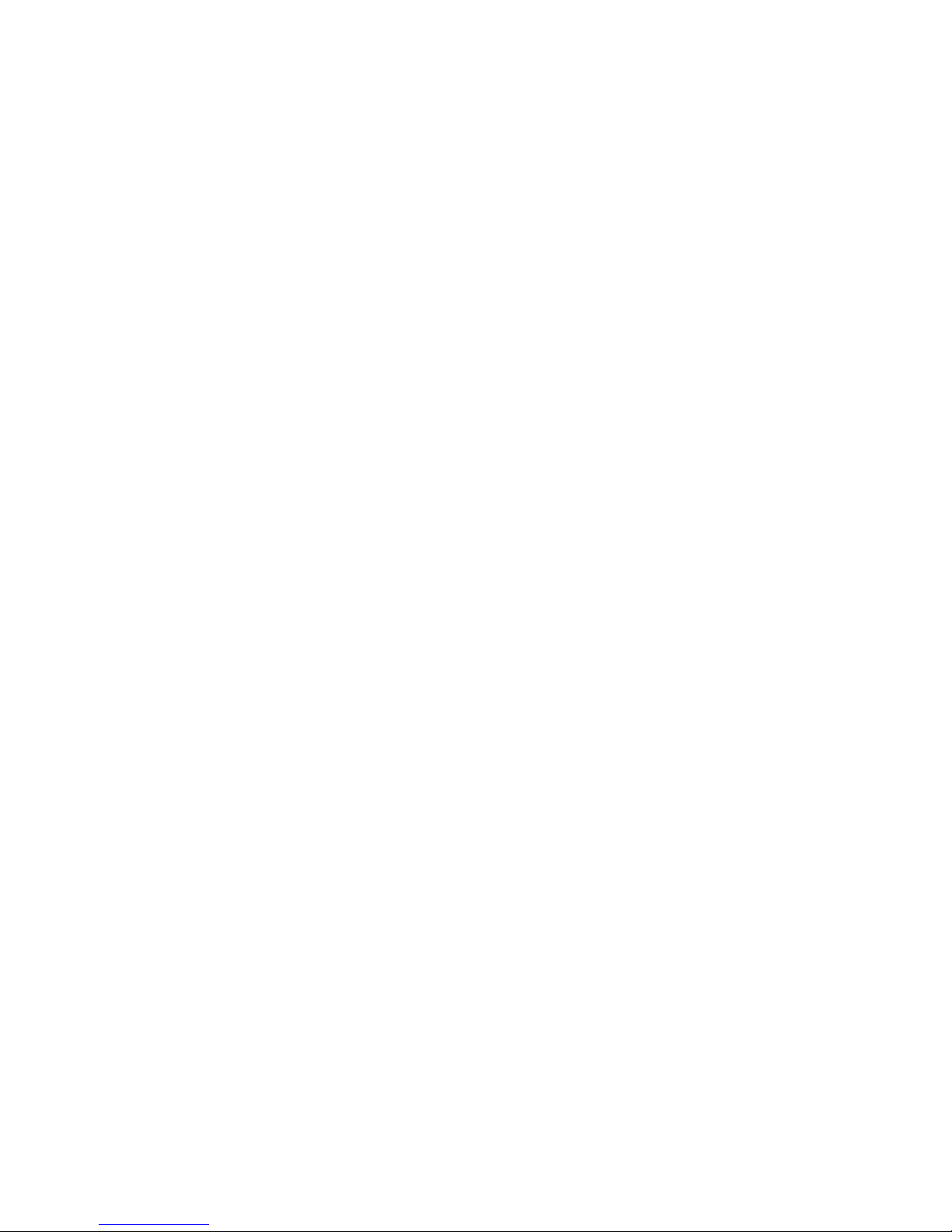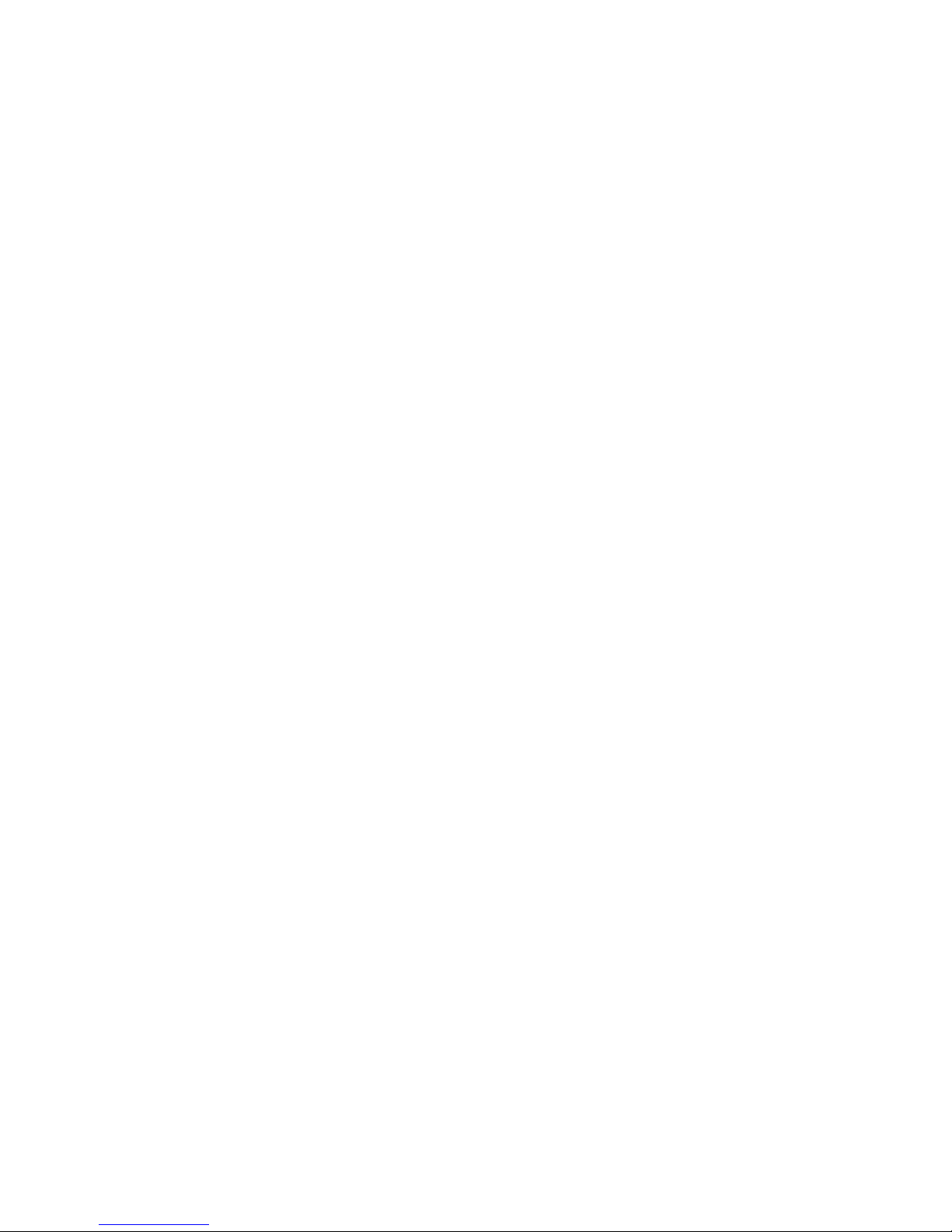In the time mode, long press the button for 3 seconds to enter the
interface for secondary menus.
5.2.1 Back: Long press this button to return back to the
5.2.2 Table tennis mode: Long press the button to start,
the Ping-Pong Ball icon will show in the time
interface and record data. Here, it is also required that the
bracelet should be worn on the waving wrist.
5.2.3 Badminton mode: Long press the button to start,
the Badminton icon will show in the time interface
and record data. Here is also require the bracelet wearing on the
5.2.4 Vibration on/ off: This button allows you to enter
the interface for switching on or off vibration by
long pressing this button. By default, vibration is ON. When
vibration is in OFF state, the bracelet does not vibrate no matter
what notification is received.
5.2.5 Set display brightness: Set the screen brightness
level, long press to enter, then click the button to
switch 1.2.3.4.5 to set the display brightness, 5 is the brightest.
5.2.6 Time theme setting: Long press the button to enter
the function, click to switch the interface to be set,
and long press to set up successfully.
5.2.7 Power off: Long press the button for 3 seconds to
enter Power Off mode, press button to switch on to
off, then 5, 4, 3, 2, 1 will display on screen, the bracelet will
5.2.8 Reset: In the secondary menu, select the reset icon
and press and hold it to enter the reset interface. On
this interface, switching from off to on, the system will be reset,