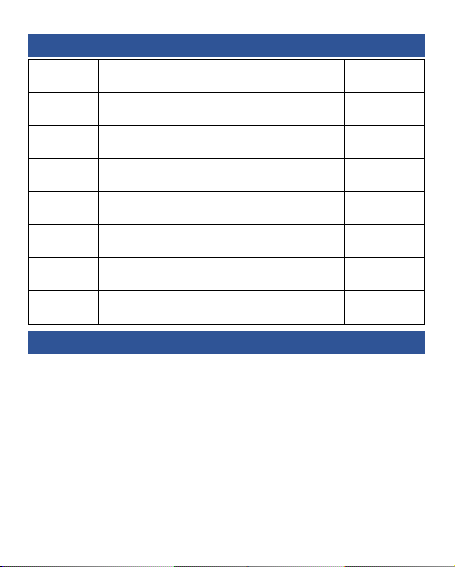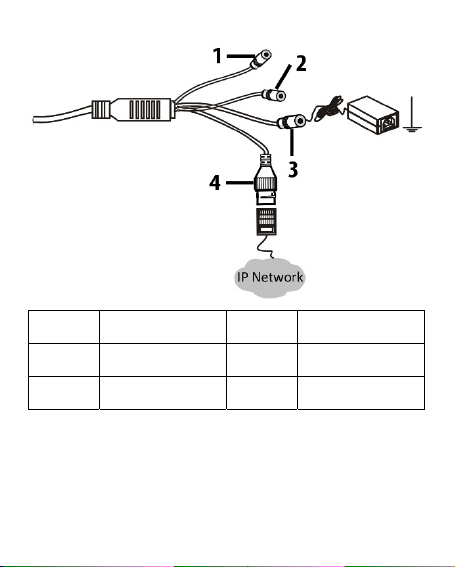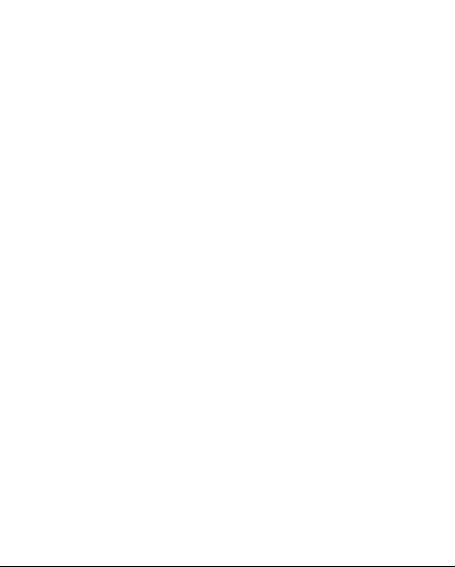the camera, a REGULATED power supply is REQUIRED for
use with this camera. You could buy UL listed Power adapter
from Honic Store.
Insert SD Card
This camera has internal microSD card slot to record video
data if with microSD card inserted.
When inserting / replacing the SD card, make sure that power
is off and that recording has been deactivated (Deactivated in
default) in the browser (Configuration > System > SD Card >
Rec Setup > Deselect Enable Record; Activate recording again
in the same dialog). To get to the back of the main board, you
may have to loosen the 3 screws at the back of the eyeball body,
then you could find the micro SD card slot.
MicroSD card NOT included; Support max 128GB.
Discharge Your Static Electricity and work carefully.