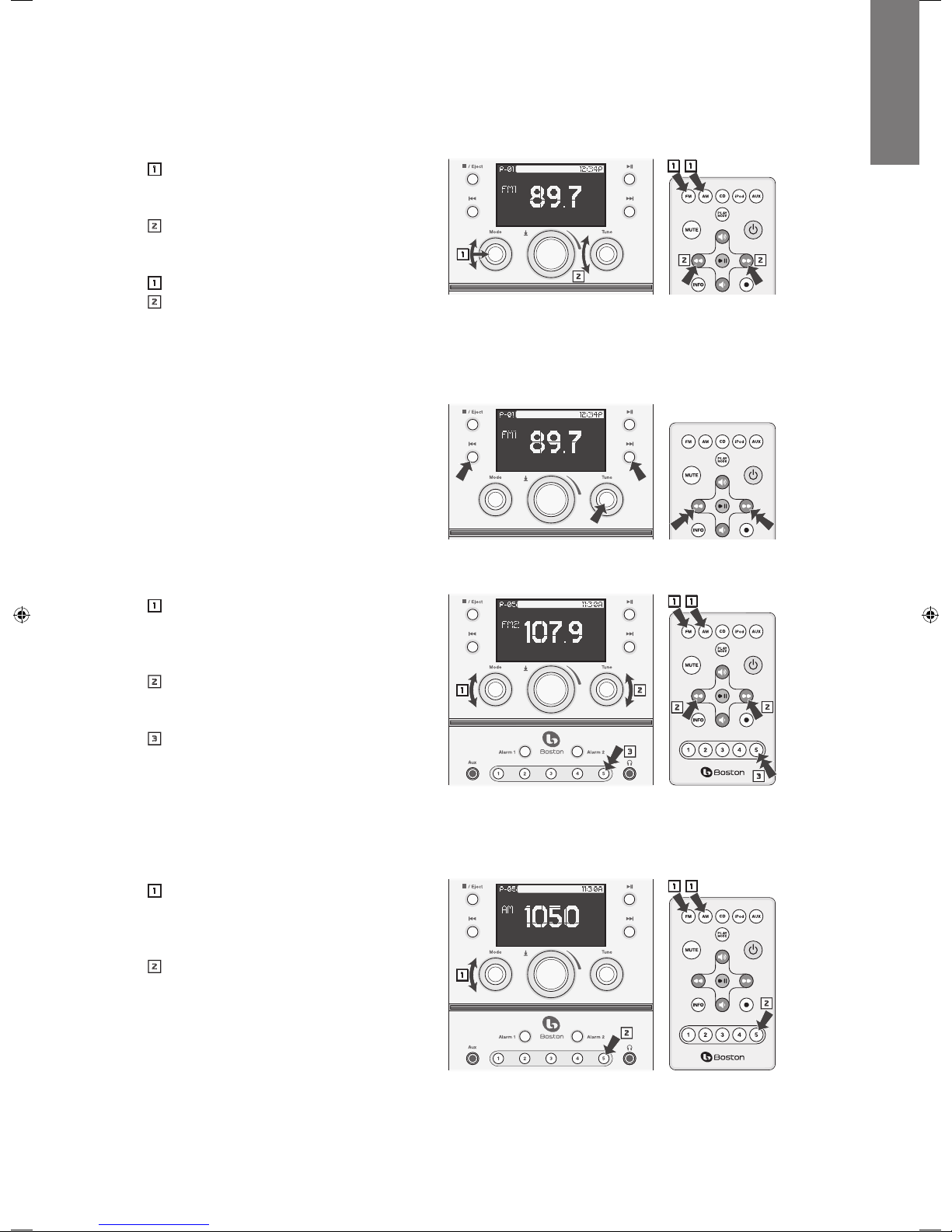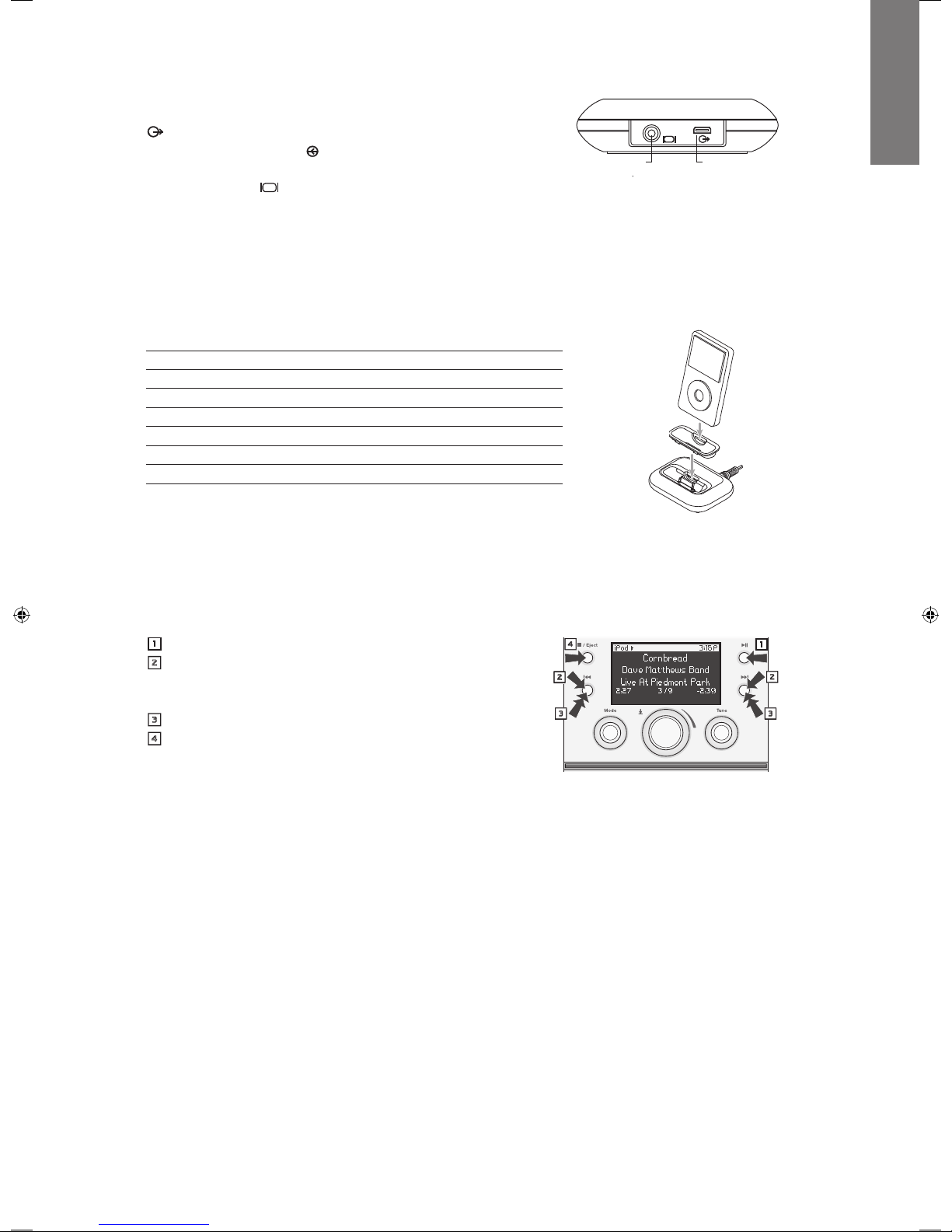This symbol found on the apparatus
indicates that the apparatus must
be placed in a separate collection
facility for electronic waste and not
disposed with household waste.
This symbol found on the apparatus
indicates double insulation.
Warning! To reduce the risk of fire or
electrical shock, do not expose this
apparatus to rain or moisture.
This symbol found on the apparatus
indicates hazards arising from
dangerous voltages.
This symbol found on the apparatus
indicates the user should read all
safety statements found in the user
manual.
American Users:
Note: This equipment has been tested and
found to comply with the limits for a Class B
digital device, pursuant to part 15 of the FCC
Rules. These limits are designed to provide
reasonable protection against harmful
interference in a residential installation.
This equipment generates, uses, and can
radiate radio frequency energy and, if not
installed and used in accordance with the
instructions, may cause harmful interference
to radio communications. However, there is
no guarantee that interference will not occur
in a particular installation. If this equipment
does cause harmful interference to radio or
television reception, which can be determined
by turning the equipment off and on, the user is
encouraged to try to correct the interference by
one or more of the following measures:
• Reorientorrelocatethereceivingantenna.
• Increasetheseparationbetweenthe
equipment and receiver.
• Connecttheequipmentintoanoutleton
a circuit different from that to which the
receiver is connected.
• Consultthedealeroranexperiencedradio/
TV technician for help.
Caution: Unauthorized changes or
modifications to the receiver could void user’s
authority to operate the equipment.
Canadian Users
This class B digital apparatus complies with
Canadian ICES-003.
Cet appareil numérique de classe B est conforme
á la norme NMB-003 du Canada.
CAUTION: This Compact Disc Player employs
a Class 1 LASER system. To ensure proper use
of this product, please read this user’s guide
carefully and retain for future reference. Should
the unit require maintenance, contact a Boston
Acoustics authorized service center.
Use of controls, adjustments or the performance
of procedures other than those specified herein
may result in hazardous radiation exposure.
To prevent direct exposure to laser beam, do not
try to open the enclosure. Visible LASER radiation
may be present when the enclosure is opened.
Do not stare into beam.
Location of Certification and
Identification Label
IMPORTANT SAFETY INSTRUCTIONS
1. Read these instructions.
2. Keep these instructions.
3. Heed all warnings.
4. Follow all instructions.
5. Do not use this apparatus near water.
6. Clean only with dry cloth.
7. Do not block any ventilation openings.
Install in accordance with the
manufacturer’s instructions.
8. Do not install near any heat sources such
as radiators, heat registers, stoves, or other
apparatus (including amplifiers) that
produce heat.
9. Do not defeat the safety purpose of
the polarized or grounding type plug.
A polarized plug has two blades with
one wider than the other. A grounding-
type plug has two blades and a third
grounding prong. The wide blade or the
third prong is provided for your safety.
If the provided plug does not fit into
your outlet, consult an electrician for
replacement of the obsolete outlet.
10. Protect the power cord from being
walked on or pinched particularly at
plugs, convenience receptacles, and the
point where they exit from the apparatus.
11. Onlyuseattachments/accessories
specified by the manufacturer.
12. Unplug this apparatus during lightning
storms or when unused for long periods
of time.
13. Refer all servicing to qualified service
personnel. Servicing is required when
the apparatus has been damaged in any
way, such as power-supply cord or plug
is damaged, liquid has been spilled or
objects have fallen into the apparatus, the
apparatus has been exposed to rain or
moisture, does not operate normally, or
has been dropped.
14. Maintain a minimum distance of 2”
(50mm) around the front, rear, and sides
of the apparatus for sufficient ventilation.
The ventilation should not be impeded
by covering the ventilation openings or
placing on or around the apparatus items
such as newspapers, table-cloths, curtains,
etc.
15. No open flame sources, such as lighted
candles, should be placed on the
apparatus.
16. The apparatus shall not be exposed to
dripping or splashing. No objects filled
with liquids, such as vases, shall be placed
on the apparatus.
17. Either the power inlet connector on the
rear of the apparatus or the power plug
at the wall must remain accessible, to
be able to disconnect power from the
apparatus.
18. To completely disconnect this apparatus
from the AC Mains, disconnect the power
supply cord plug from the AC receptacle.
19. The mains plug of the power supply cord
`shall remain readily operable.
Optional: Connecting to a cable TV signal
You may be able to obtain better reception if
your cable company offers an FM radio signal on
your TV cable. The Trio’s FM antenna connector
will accept the cable FM feed from most cable
TV systems that provide FM programming. To
connect your radio to the FM signal available
from some cable TV providers, contact your
cable TV company for assistance before making
any connection.
Be sure that the installation includes a splitter
that filters the signal to prevent any remission
of the TV spectrum through the Trio, so only the
FM band, not the cable TV signal, is transmitted
to the Trio.
Notice for CableTV System Installer
Please make note of Article 820-40 of the NEC
(of USA) that provides guidelines for proper
grounding. In particular, this standard specifies
that the cable ground shall be connected to the
grounding system of the building, as close to the
point of cable entry as is practical. CAUTION:
When making connections to the rear of the Trio,
it is possible to experience an ESD (Electrostatic
Discharge) event. If this happens, simply push
theOn/offbuttononthefrontandrecheckthe
preset settings.
Optional: Connecting to an outdoor antenna
If you wish to use an outdoor antenna, we
suggest that, for safety reasons, you have a
professional installer connect it.