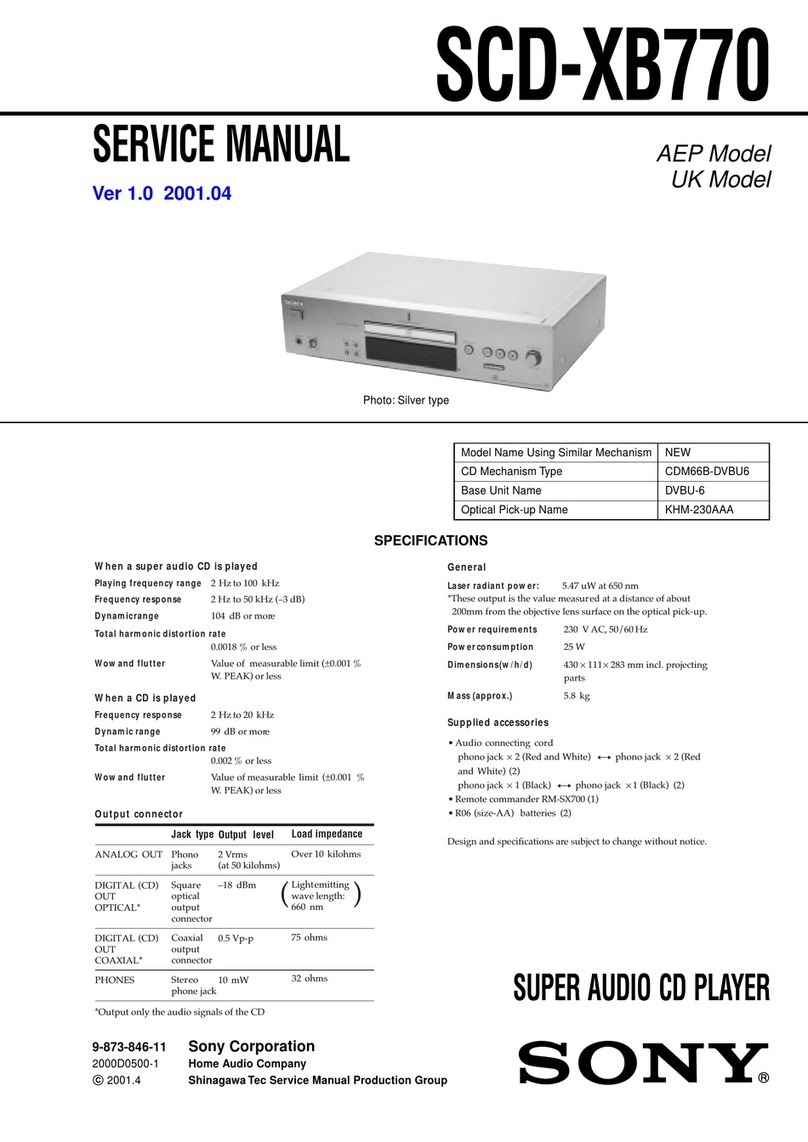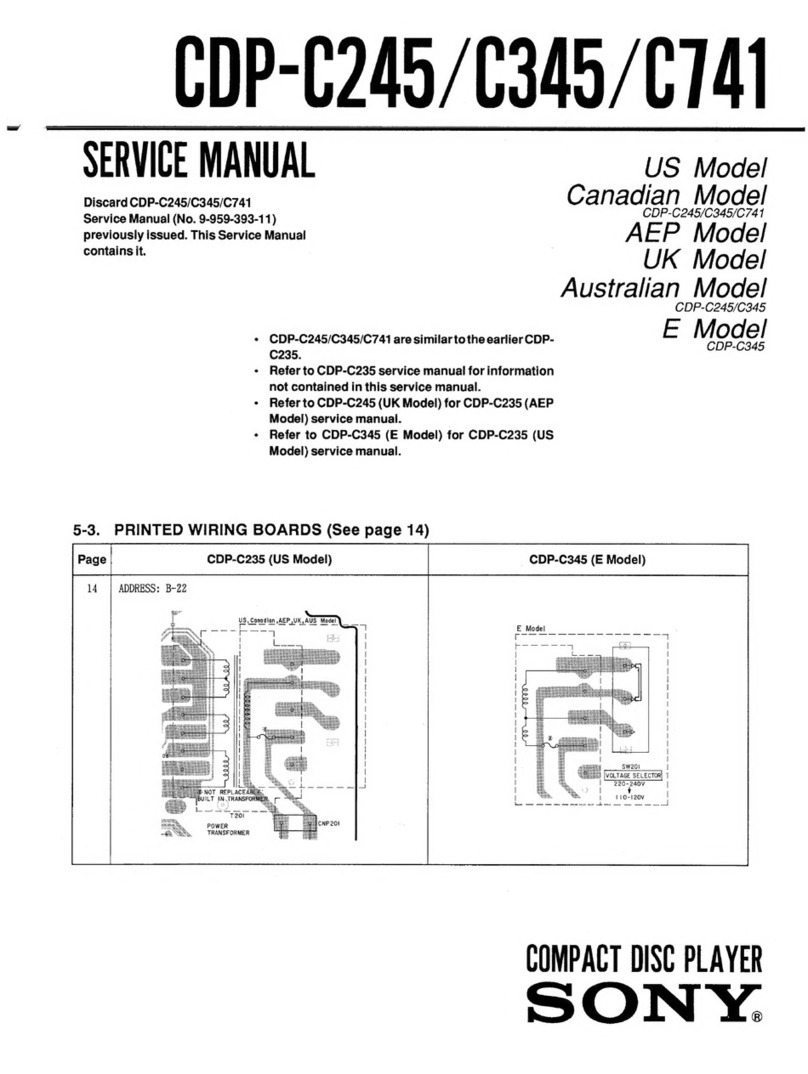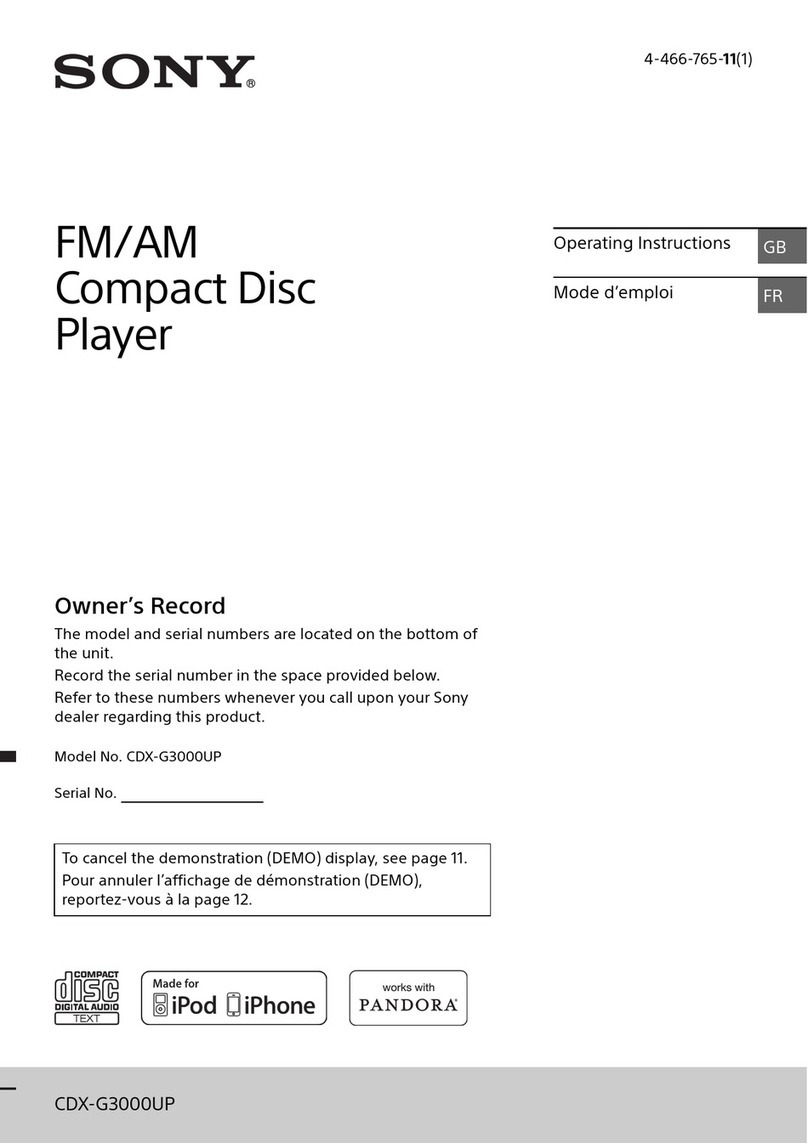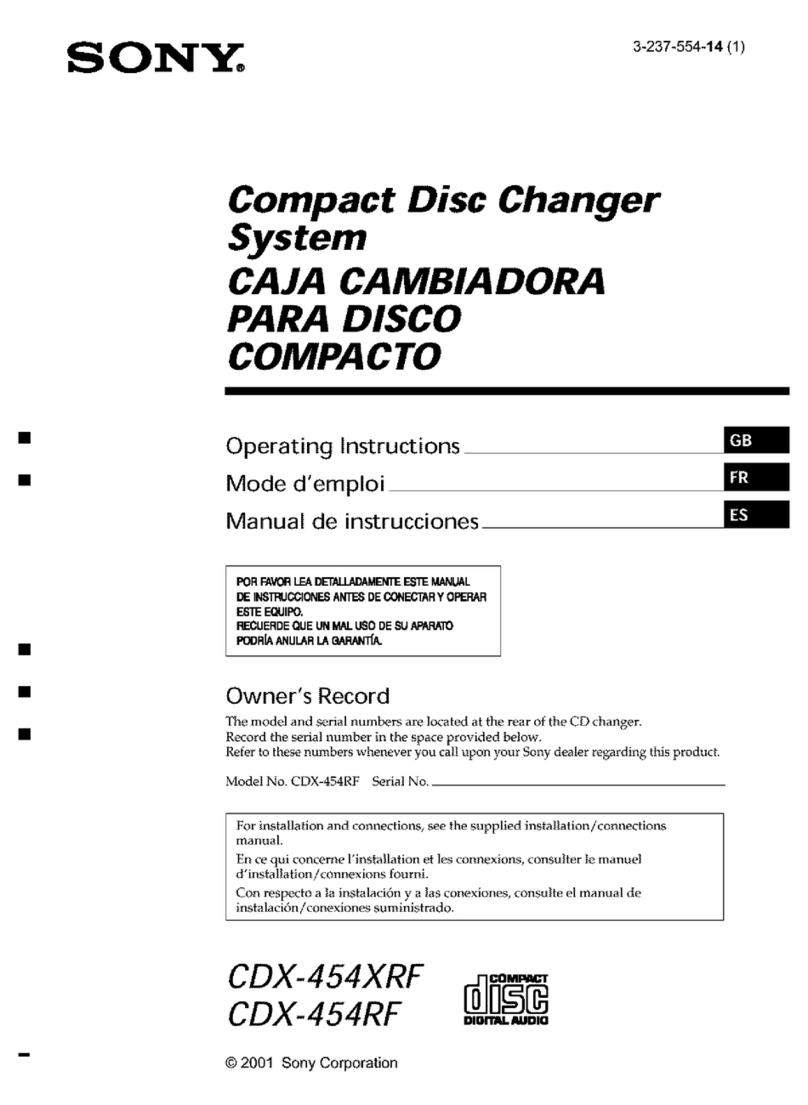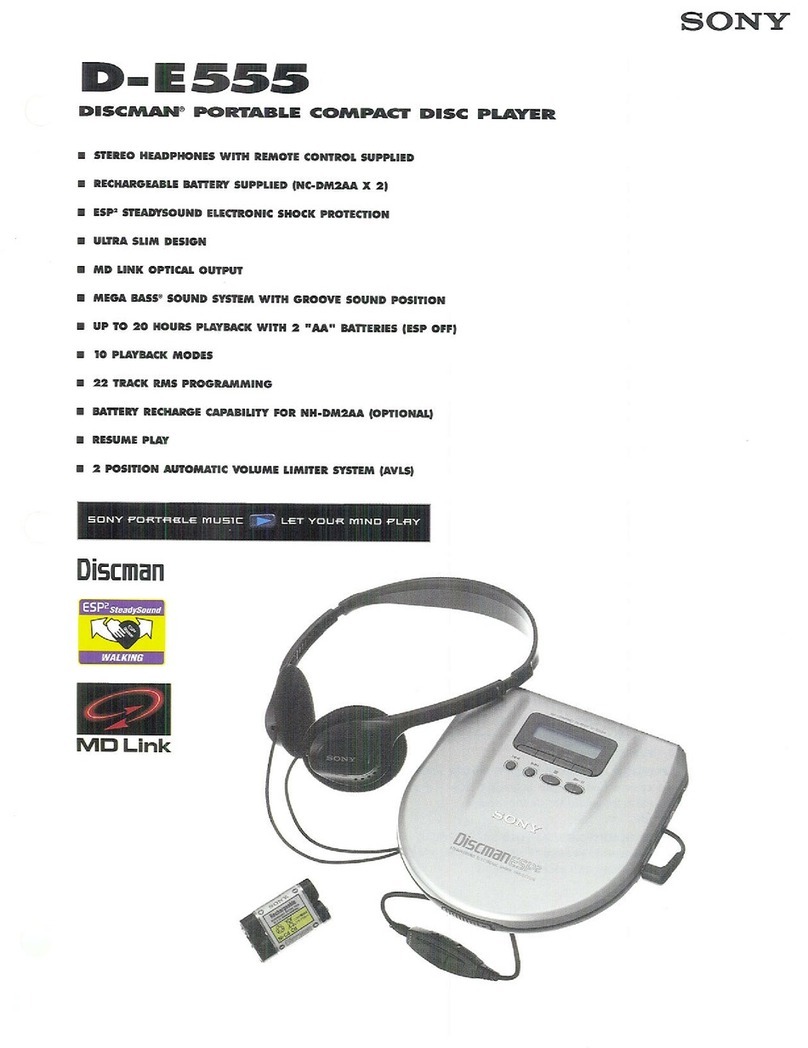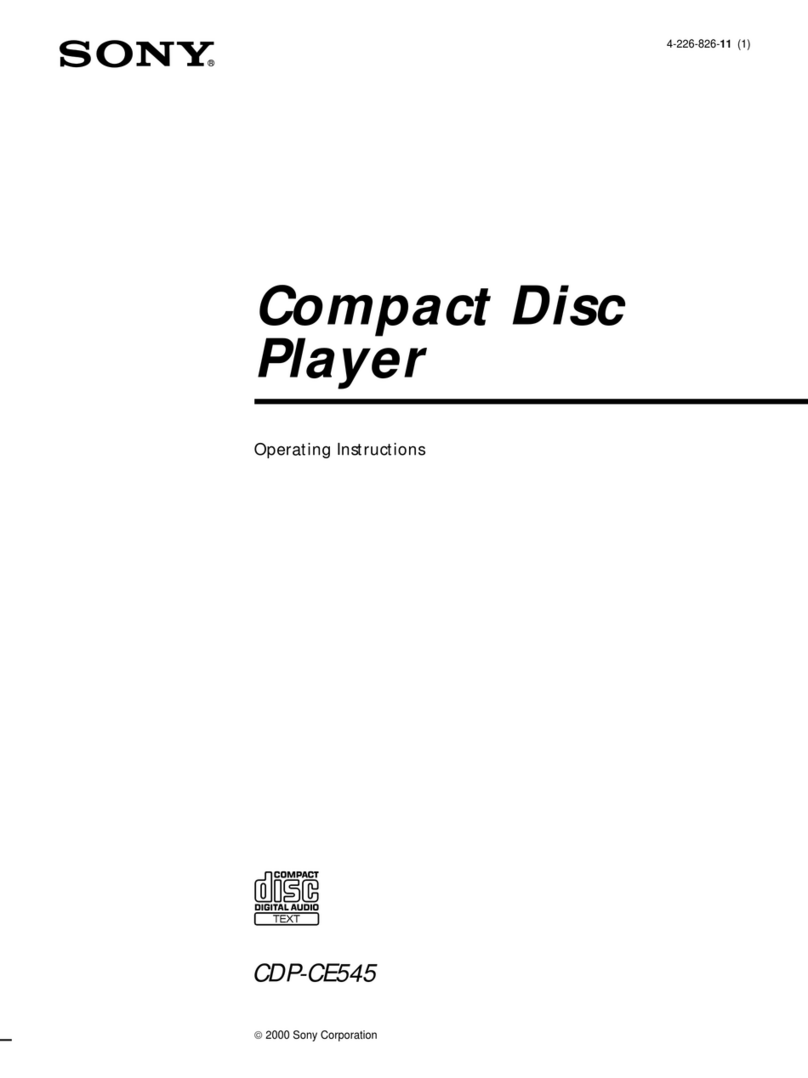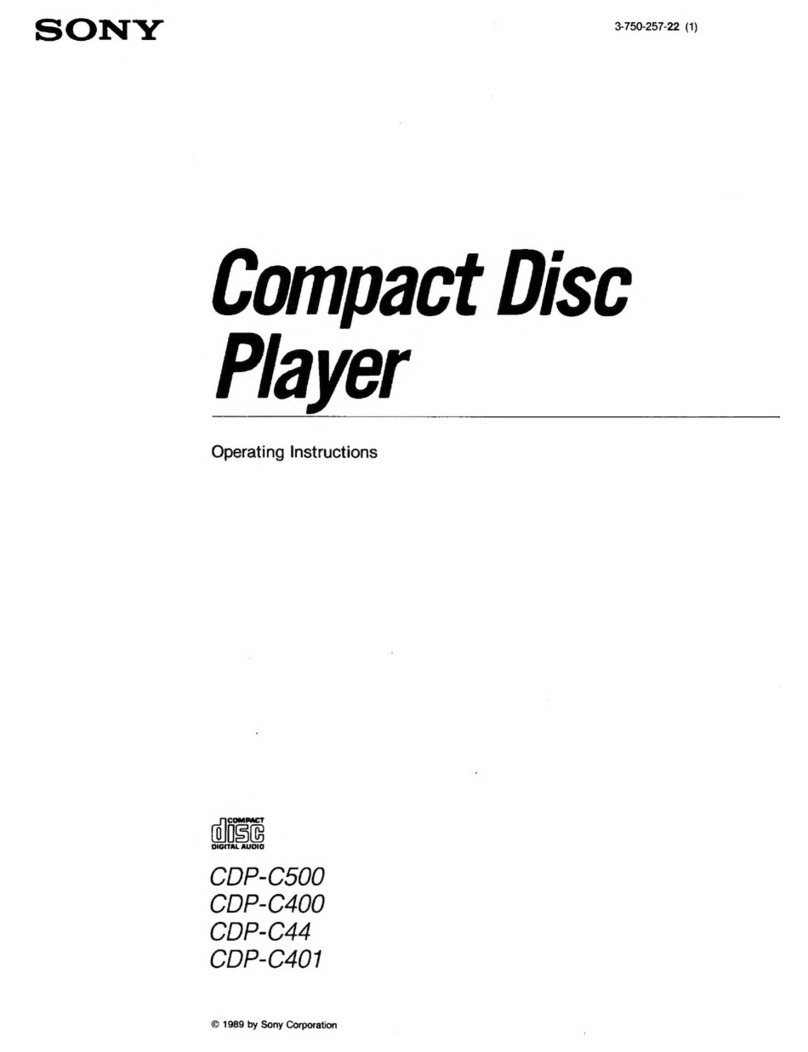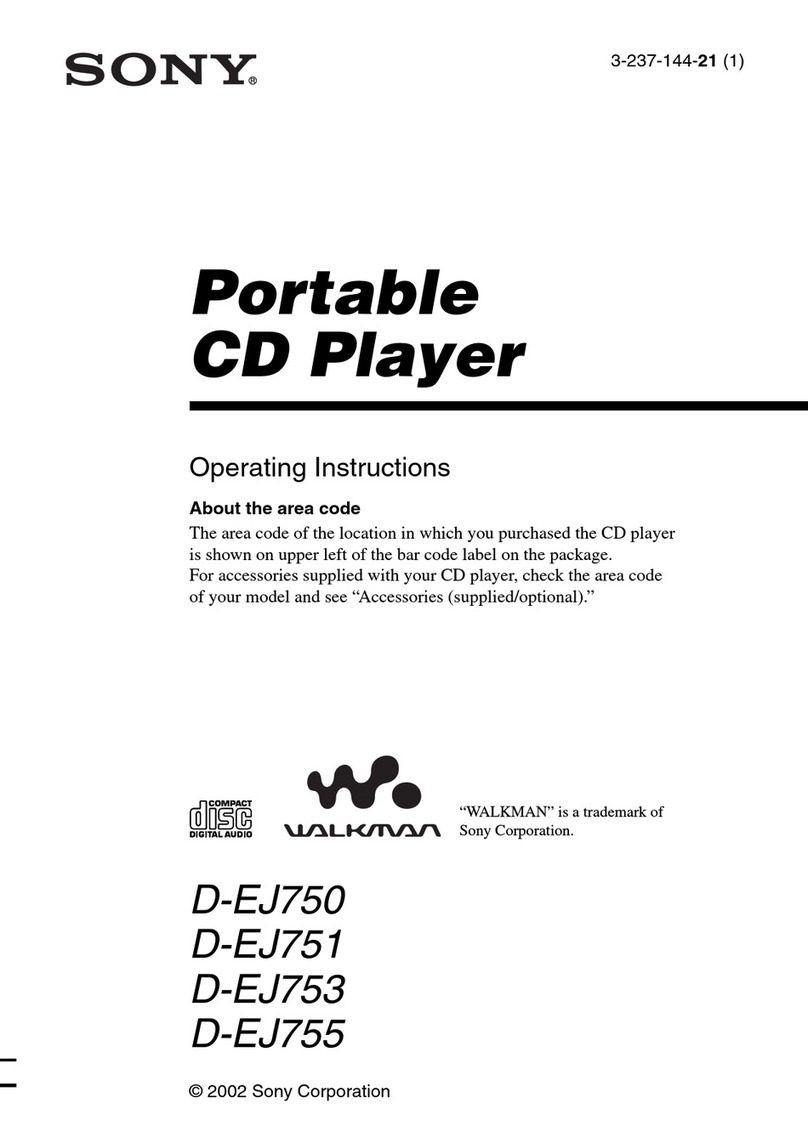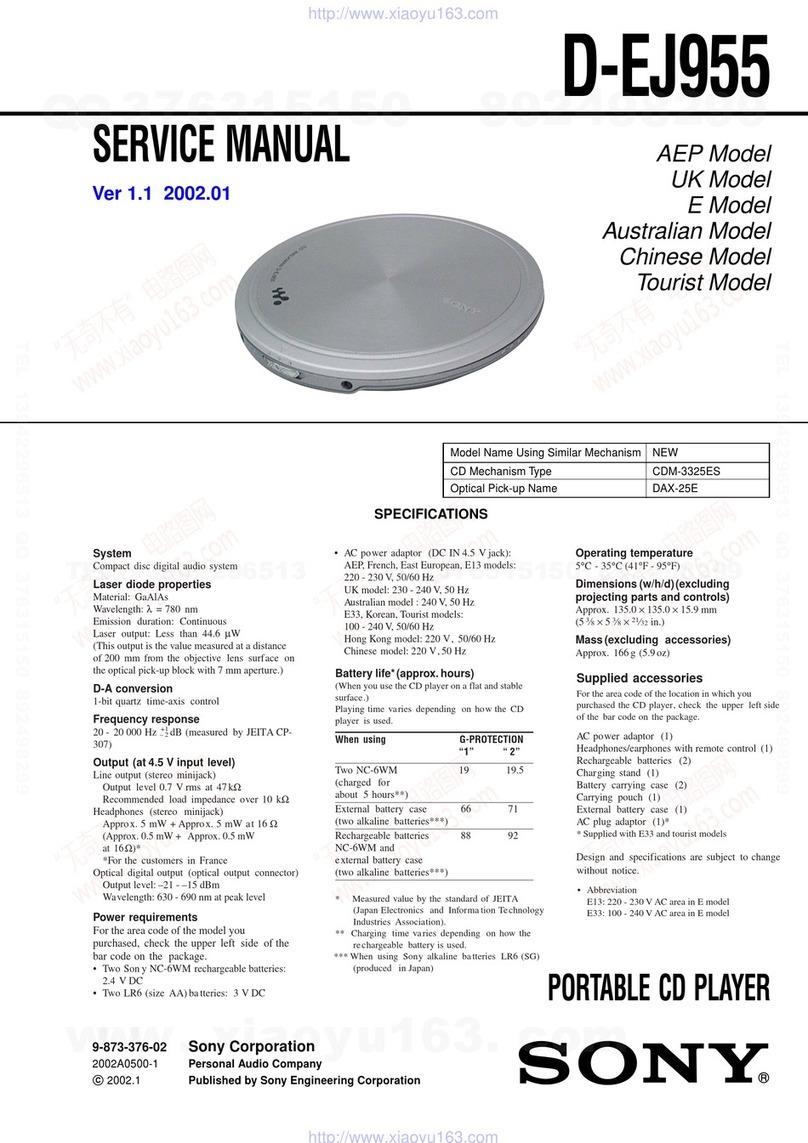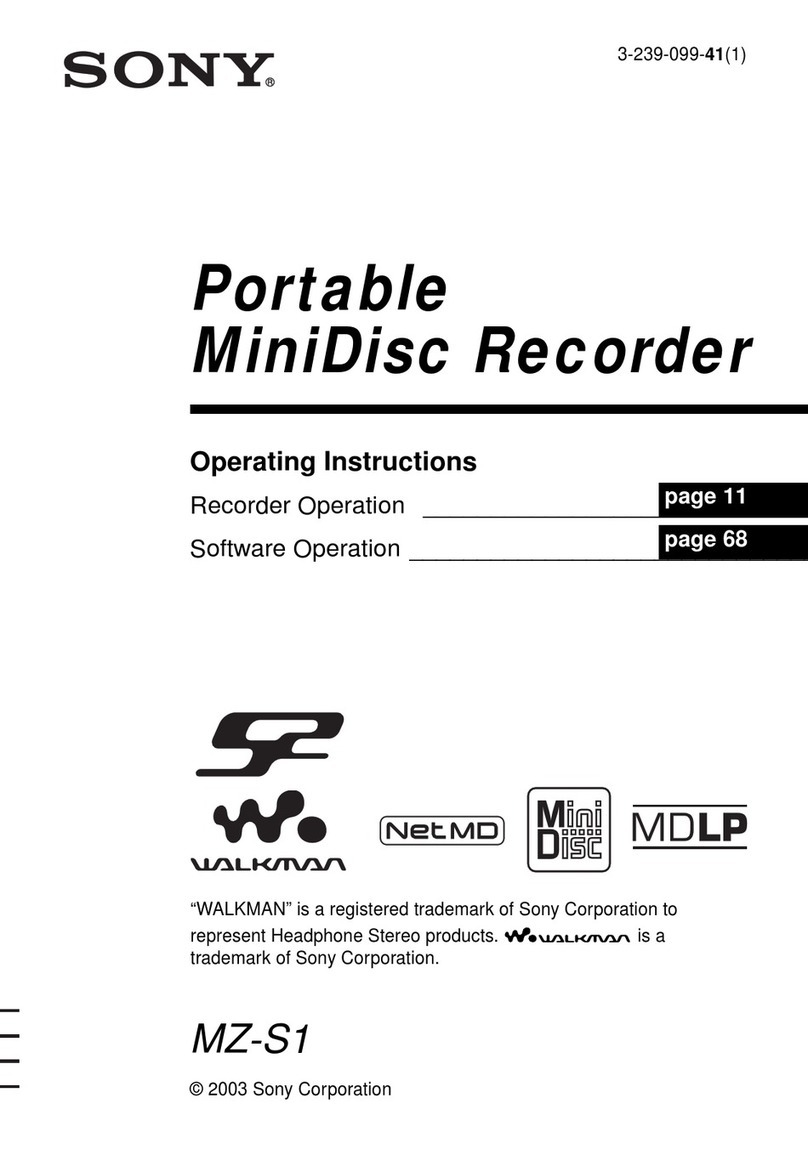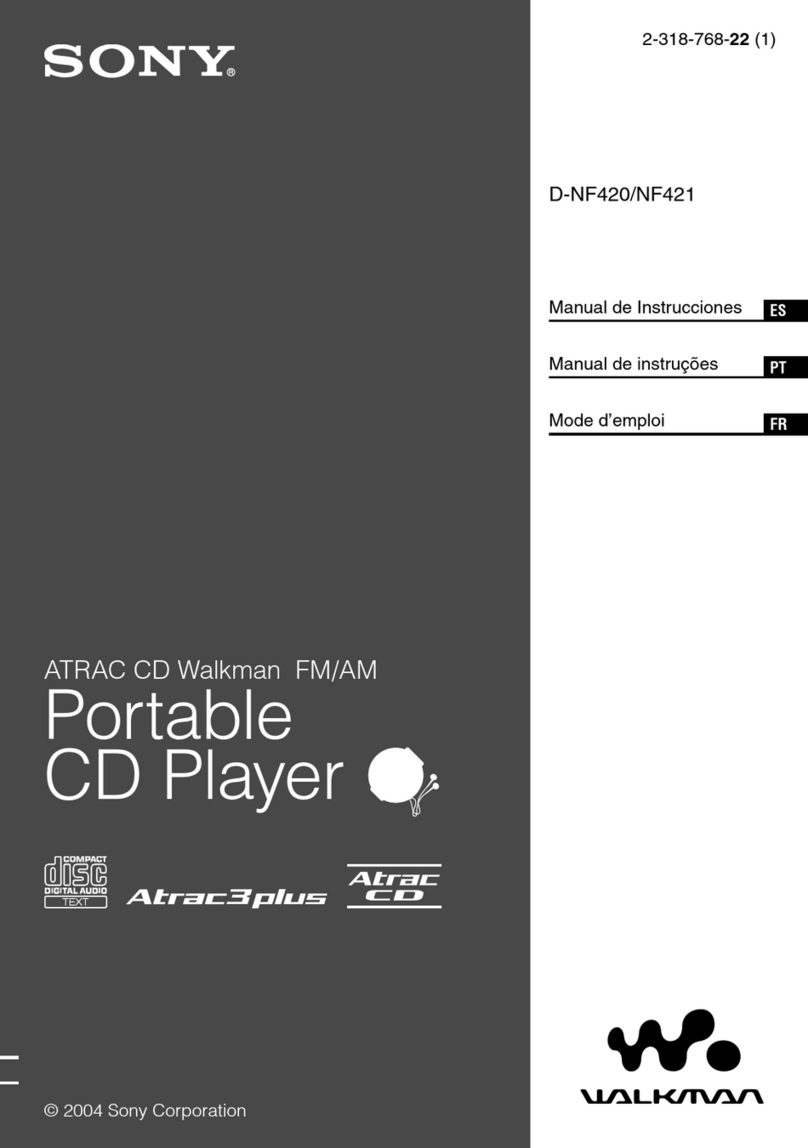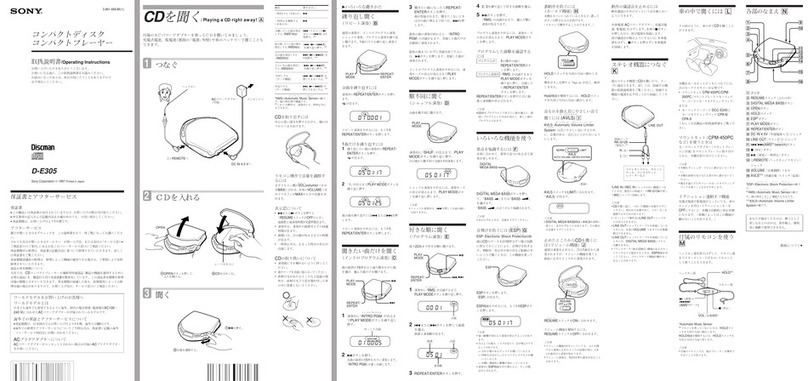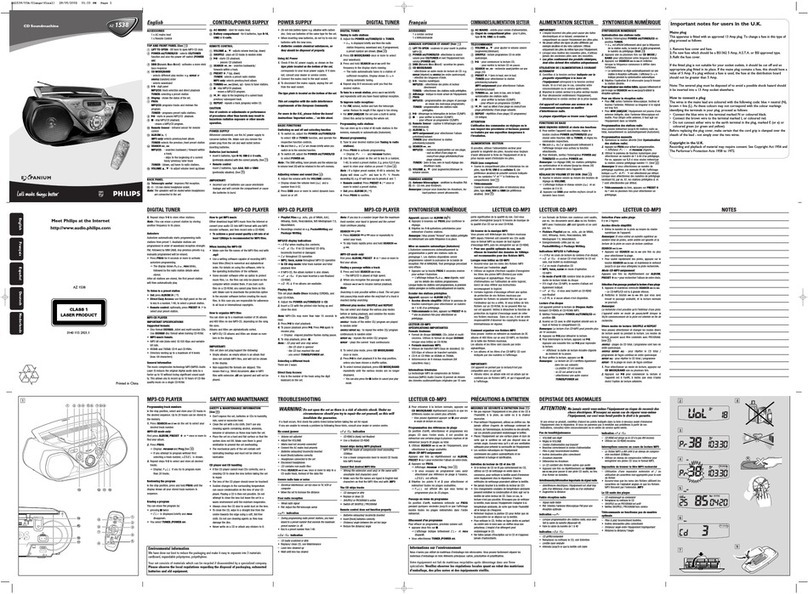1-1
SECTION 1
GENERAL Thissectionisextracted from instruc-
tion manual (3-100-247-11).
DVP-FX850
3
Precautions
Road safety
Do not use the monitor unit and headphones
while driving, cycling, or operating any
motorized vehicle. Doing so may create a
traffic hazard and is illegal in some areas. It
can also be potentially dangerous to play your
headsets at high volume while walking,
especially at pedestrian crossings. You
should exercise extreme caution or
discontinue use in potentially hazardous
situations.
On safety
Should any solid object or liquid fall into the
cabinet, unplug the player and have it
checked by qualified personnel before
operating it any further.
On power sources
•The player is not disconnected from the AC
power source (mains) as long as it is
connected to the wall outlet, even if the
player itself has been turned off.
•If you are not going to use the player for a
long time, be sure to disconnect the player
from the wall outlet. To disconnect the AC
power cord (mains lead), grasp the plug
itself; never pull the cord.
•Do not touch the mains lead or the AC
adaptor with wet hands. Doing so may
cause shock hazard.
On temperature increases
Heat may build up inside the player during
charging or if it is being used for a long time.
This is not a malfunction.
On placement
•Place the player in a location with adequate
ventilation to prevent heat build-up in the
player.
•Do not place the player on a soft surface
such as a rug that might block the
ventilation holes.
•Do not place the player in a confined space
such as a bookshelf or similar unit.
•To reduce the risk of fire, do not cover the
ventilation of the apparatus with
newspapers, tablecloths, curtains, etc.
•Do not place the player in a location near
heat sources, or in a place subject to direct
sunlight, excessive dust, sand, moisture,
rain, or mechanical shock, or in a car with
its windows closed.
On operation
•If the player is brought directly from a cold
to a warm location, or is placed in a very
damp room, moisture may condense on the
lenses inside the player. Should this occur,
the player may not operate properly. In this
case, remove the disc and leave the player
turned on for about half an hour until the
moisture evaporates.
•When you move the player, take out any
discs. If you don’t, the disc may be
damaged.
•Keep the lens on the player clean and do not
touch it. Touching the lens may damage the
lens and cause the player to malfunction.
Leave the disc lid closed except when you
insert or remove discs.
On Liquid Crystal Display
•Although manufactured with high precision
technology, the LCD may occasionally
display dots of various colours. That is not a
malfunction.
•Do not wipe the LCD surface with wet
cloth. If water enters, a malfunction may
result.
•Do not place or drop any object onto the
LCD surface. Also, do not apply pressure
from hands or elbows.
•If the player is brought directly from a cold
to a warm location, moisture may condense
over the LCD surface. In which case, wipe
out the moisture with tissue paper, etc.,
before use.
However, moisture condensation will
continue if the LCD surface is cold. Wait
until the surface warms to room
temperature.
On AC adaptor
•Use the supplied AC adaptor for this player,
as other adaptors may cause a malfunction.
Install this system so that the mains lead can
be unplugged from the wall socket
immediately in the event of trouble.
,continued 4
•Do not confine the AC adaptor in a closed
place such as a bookshelf or an AV cabinet.
•Do not connect the AC adaptor to a
traveler’s electric transformer, which may
generate heat and cause a malfunction.
On battery pack
•Certain countries may regulate disposal of
the battery used to power this product.
Please consult with your local authority.
•Because of the battery’s limited life, its
capacity gradually deteriorates over time
and repeated use. Purchase a new one when
the battery holds about only half the normal
period.
•The battery may not be charged to its fullest
capacity when charged for the first time, or
when it has not been used for a long time.
The capacity recovers after being charged
and discharged several times.
•Do not leave the battery pack in a car or
direct sunlight, where temperature goes up
above 60 ºC.
•Do not expose to water.
•Avoid short-circuiting the battery
connecting jacks (A) located on the bottom
of the player and the connecting jacks (C)
on the battery pack with metal objects such
as a necklace.
•Make sure dust or sand does not enter the
battery connecting jacks (A) and the guide
holes (B) located on the bottom of the
player, and the connecting jacks (C) and the
guide holes (D) on the battery pack.
On car adapter
•Use the supplied car adaptor for this player,
as other adaptors may cause a malfunction.
•Do not dissemble or reverse-engineer.
•Do not drop or apply shock.
•Do not touch the metal parts, as it may
cause a short and damage the car adaptor,
especially if touched by other metal objects.
•Do not place the car adaptor in a location
near heat sources, or in a place subject to
direct sunlight or mechanical shock, or in a
car with its windows closed.
On adjusting volume
Do not turn up the volume while listening to
a section with very low level inputs or no
audio signals. If you do, the speakers may be
damaged when a peak level section is played.
On headphones
•Preventing hearing damage
Avoid using headphones at high volumes.
Hearing experts advice against continuous,
loud, and extended play. If you experience a
ringing in your ears, reduce the volume or
discontinue use.
•Showing consideration for others
Keep the volume at a moderate level. This
will allow you to hear outside sounds and still
be considerate to the people around you.
On cleaning
Clean the cabinet, panel, and controls with a
soft cloth slightly moistened with a mild
detergent solution. Do not use any type of
abrasive pad, scouring powder or solvent
such as alcohol or benzine.
On cleaning discs, disc/lens cleaners
Do not use cleaning discs or disc/lens
cleaners (including wet or spray types).
These may cause the apparatus to
malfunction.
If you have any questions or problems
concerning your player, please consult your
nearest Sony dealer.
B
A
Bottom of
the player
D
C
Battery
pack
IMPORTANT NOTICE
Caution: This player is capable of holding a
still video image or on-screen display image
on your television screen indefinitely. If
you leave the still video image or on-screen
display image displayed on your TV for an
extended period of time you risk permanent
damage to your television screen. Plasma
display panel televisions and projection
televisions are susceptible to this.
6
About This Manual
• Instructions in this manual describe the controls on the remote. You can also use the
controls on the player if they have the same or similar names as those on the remote.
• “DVD” may be used as a general term for DVD VIDEOs, DVD+RWs/DVD+Rs (+VR
mode) and DVD-RWs/DVD-Rs (VR mode, video mode).
• The meaning of the icons used in this manual is described below:
Icons Meaning
Functions available for DVD VIDEOs and DVD+RWs/DVD+Rs in +VR
mode or DVD-RWs/DVD-Rs in video mode
Functions available for DVD-RWs/DVD-Rs in VR (Video Recording) mode
Functions available for VIDEO CDs (including Super VCDs or CD-Rs/CD-
RWs in video CD format or Super VCD format)
Functions available for music CDs or CD-Rs/CD-RWs in music CD format
Functions available for DATA CDs (CD-ROMs/CD-Rs/CD-RWs
containing MP3*1 audio tracks, JPEG image files, and DivX*2*3 video files)
Functions available for DATA DVDs (DVD-ROMs/DVD+RWs/DVD+Rs/
DVD-RWs/DVD-Rs containing MP3
*1
audio tracks,
JPEG image files, and
DivX*2*3 video files
)
Functions available for USB devices
containing MP3
*1
audio tracks, and
JPEG image files
*1 MP3 (MPEG-1 Audio Layer III) is a standard format defined by ISO (International Organization for
Standardization)/IEC (International Electrotechnical Commission) MPEG which compresses audio
data.
*2 DivX®is a video file compression technology, developed by DivXNetworks, Inc.
*3 DivX, DivX Certified, and associated logos are trademarks of DivXNetworks, Inc. and are used
under licence.
7
This Player Can Play the
Following Discs
“DVD+RW,” “DVD-RW,” “DVD+R,”
“DVD-R,” “DVD VIDEO,” and “CD” logos
are trademarks.
Note about CDs/DVDs
The player can play CD-ROMs/CD-Rs/CD-
RWs recorded in the following formats:
–music CD format
–video CD format
–MP3 audio tracks, JPEG image files, and
DivX video files of format conforming to
ISO 9660* Level 1, or its extended format,
Joliet
–KODAK Picture CD format
*Alogical format of files and folders on CD-
ROMs, defined by ISO (International
Organization for Standardization).
The player can play DVD-ROMs/
DVD+RWs/DVD-RWs/DVD+Rs/DVD-Rs
recorded in the following format:
–MP3 audio tracks, JPEG image files, and
DivX video files of format conforming to
UDF (Universal Disk Format).
Example of discs that the player
cannot play
The player cannot play the following discs:
•Blu-ray discs.
•Discs recorded in AVCHD format.
•HDDVDs.
•DVD-RAMs.
•CD-ROMs/CD-Rs/CD-RWs other than
those recorded in the formats listed on this
page.
•CD-ROMs recorded in PHOTO CD format.
•Data part of CD-Extras.
•DVDAudio discs.
•DATA DVDs that do not contain MP3
audio tracks, JPEG image files, or DivX
video files.
•HD layer on Super Audio CDs.
Also, the player cannot play the following
discs:
•ADVD VIDEO with a different region
code.
•Adisc that has a non-standard shape (e.g.,
card, heart).
•Adisc with paper or stickers on it.
•Adisc that has the adhesive of cellophane
tape or a sticker still left on it.
Notes
•Notes about DVD+RWs/DVD+Rs, DVD-RWs/
DVD-Rs or CD-Rs/CD-RWs
Some DVD+RWs/DVD+Rs, DVD-RWs/DVD-
Rs, or CD-Rs/CD-RWs cannot be played on this
player due to the recording quality or physical
condition of the disc, or the characteristics of the
recording device and authoring software.
The disc will not play if it has not been
correctly finalized. For more information, refer
to the operating instructions for the recording
device. Note that some playback functions may
not work with some DVD+RWs/DVD+Rs, even
if they have been correctly finalized. In this case,
view the disc by normal playback. Also some
DATA CDs/DATA DVDs created in Packet
Write format or multiple sessions cannot be
played.
•Notes about DVD+R DLs/DVD-R DLs
MP3 and JPEG files recorded on the second layer
of a DVD+R DL/-R DL (double layered) cannot
be played.
DVD-R DL discs recorded in VR mode cannot be
played.
Format of discs
DVD VIDEO
DVD-RW/-R
(finalized disc)
DVD+RW/+R
(finalized disc)
VIDEO CD/
Music CD
CD-RW/-R
,continued
w
w
w
.
x
i
a
o
y
u
1
6
3
.
c
o
m
Q
Q
3
7
6
3
1
5
1
5
0
9
9
2
8
9
4
2
9
8
T
E
L
1
3
9
4
2
2
9
6
5
1
3
9
9
2
8
9
4
2
9
8
0
5
1
5
1
3
6
7
3
Q
Q
TEL 13942296513 QQ 376315150 892498299
TEL 13942296513 QQ 376315150 892498299
http://www.xiaoyu163.com
http://www.xiaoyu163.com