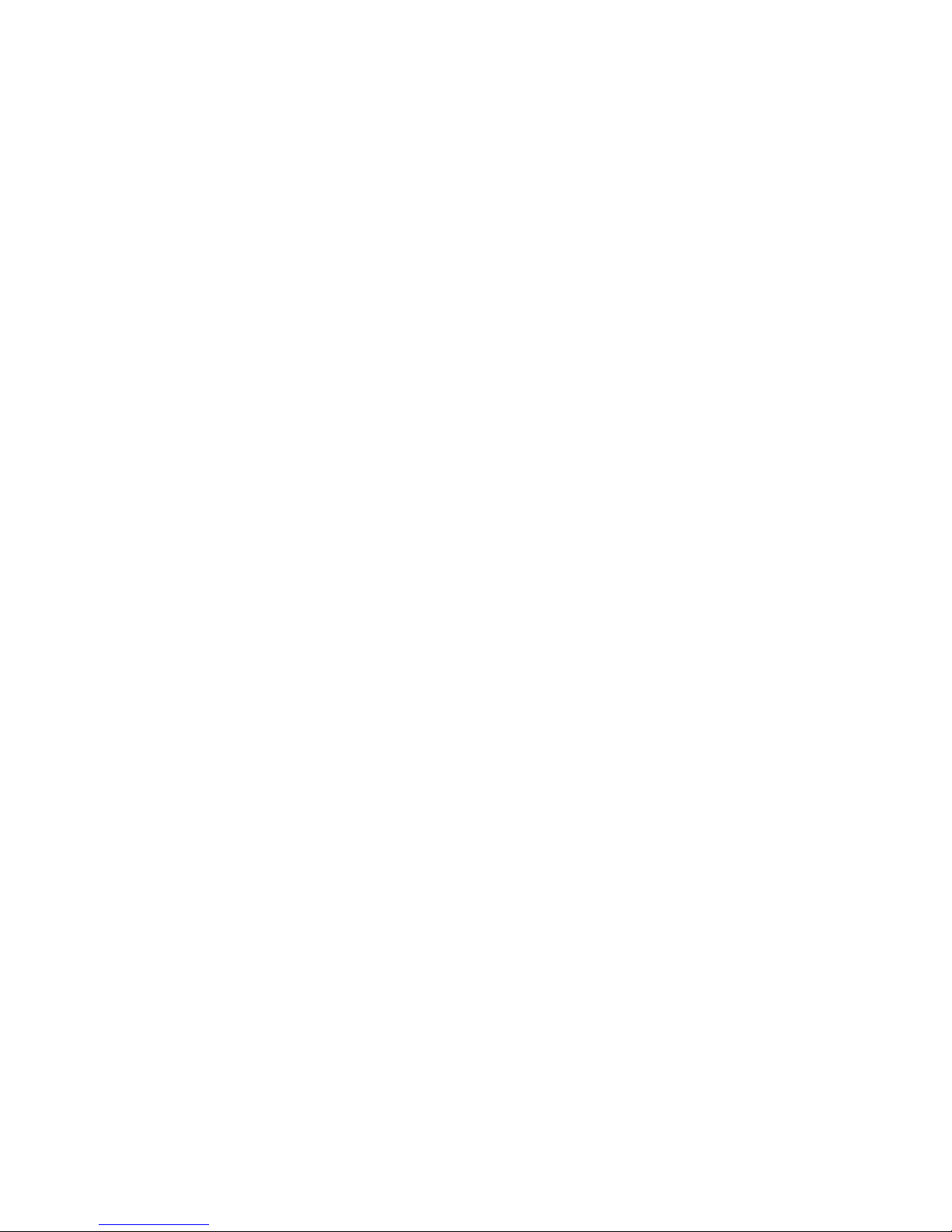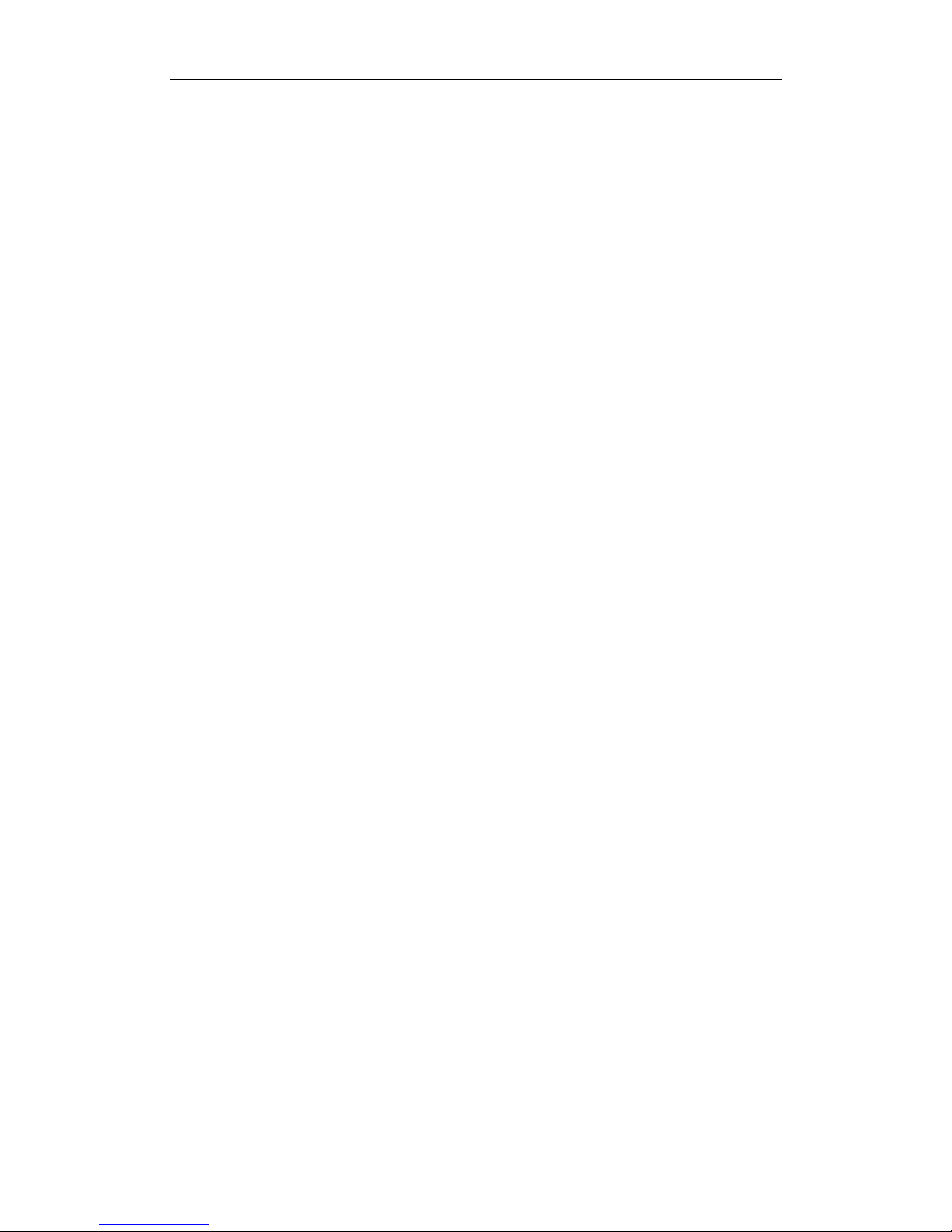CONTENTS
CHAPTER I RECEIVER & ACCESSORIES........................................................................................................4
1.1 RECEIVER..........................................................................................................................................................................4
1.2 ACCESSORIES....................................................................................................................................................................4
1.2.1Controller ................................................................................................................................................................4
1.2.2 Battery and Charger .........................................................................................................................................5
1.2.3 Tribrach & plummet ..........................................................................................................................................6
1.2.4 Communication cable........................................................................................................................................7
1.2.5 Soft bag...................................................................................................................................................................7
1.3 SOFTWARE OF KRONOS100 GNSS SURVEY SYSTEM .............................................................................................7
CHAPTER II PREPARING WORK.....................................................................................................................9
2.1 WORKING MODE OF KRONOS100 RECEIVER ...........................................................................................................9
2.2 GRAPH DESIGN OF NET ...................................................................................................................................................9
2.3 WORKING RANGE..........................................................................................................................................................10
2.4 FIX THE RECEIVER IN THE FIELD ................................................................................................................................11
2.5 HOW TO MEASURE ANTENNA HEIGHT.......................................................................................................................11
2.6 NOTICE OF USING KRONOS100 RECEIVER ............................................................................................................11
CHAPTER III OPERATION IN THE FIELD ..................................................................................................13
3.1 MAIN INTERFACE...........................................................................................................................................................13
3.1.1 Initialize interface...........................................................................................................................................13
3.1.2 System interface...............................................................................................................................................13
3.2 OPERATION IN THE FIELD............................................................................................................................................18
3.2.1 AUTO Mode.........................................................................................................................................................18
2.2.2 MAN. Mode Collecting..................................................................................................................................... 20
2.2.3 LED mode............................................................................................................................................................22
CHAPTER IV KRONOS100 DIFFERENTIAL GPS SYSTEM.....................................................................23
4.1 WORKING MODE ..........................................................................................................................................................23
4.2 THE INITIALIZATION INTERFACE ...............................................................................................................................23
4.3 STEPS OF FIELD WORK................................................................................................................................................23
4.4 DYNAMIC POST-PROCESSING SOFTWARE...................................................................................................................28
4.4.1 Software start-up & operation brief.........................................................................................................28
4.4.2 Main menu & function introduction.........................................................................................................28
CHAPTER V MANUAL OF KRONOS STATIC MANAGER .........................................................................32
5.1 BRIEF INTRODUCTION..................................................................................................................................................32
5.1.1 Import record data..........................................................................................................................................32
5.1.2 Device Setting....................................................................................................................................................33
5.1.3 Register................................................................................................................................................................33
5.1.4 Firmware Upgrade..........................................................................................................................................35
APPENDICES ......................................................................................................................................................38
ASPECIFICATION ..............................................................................................................................................................38