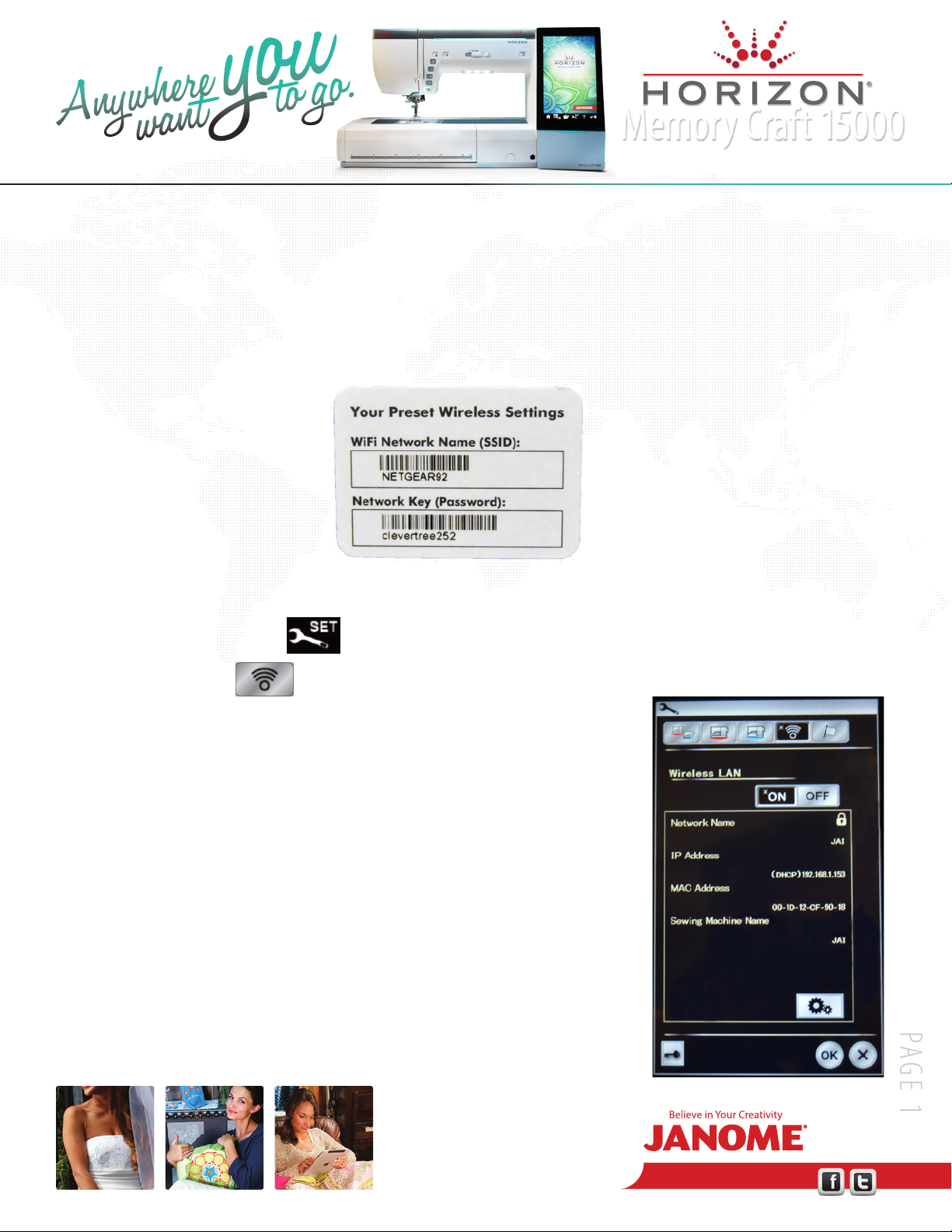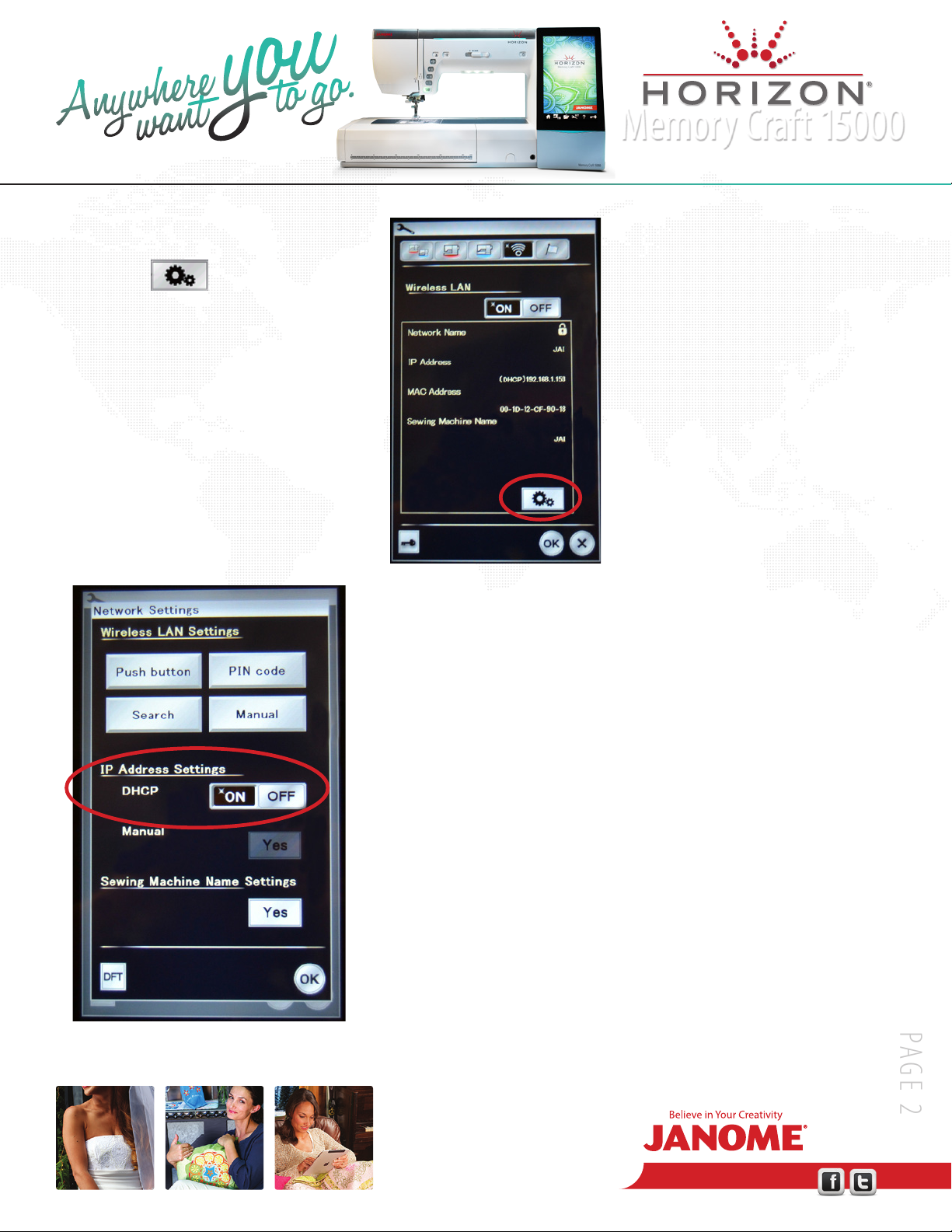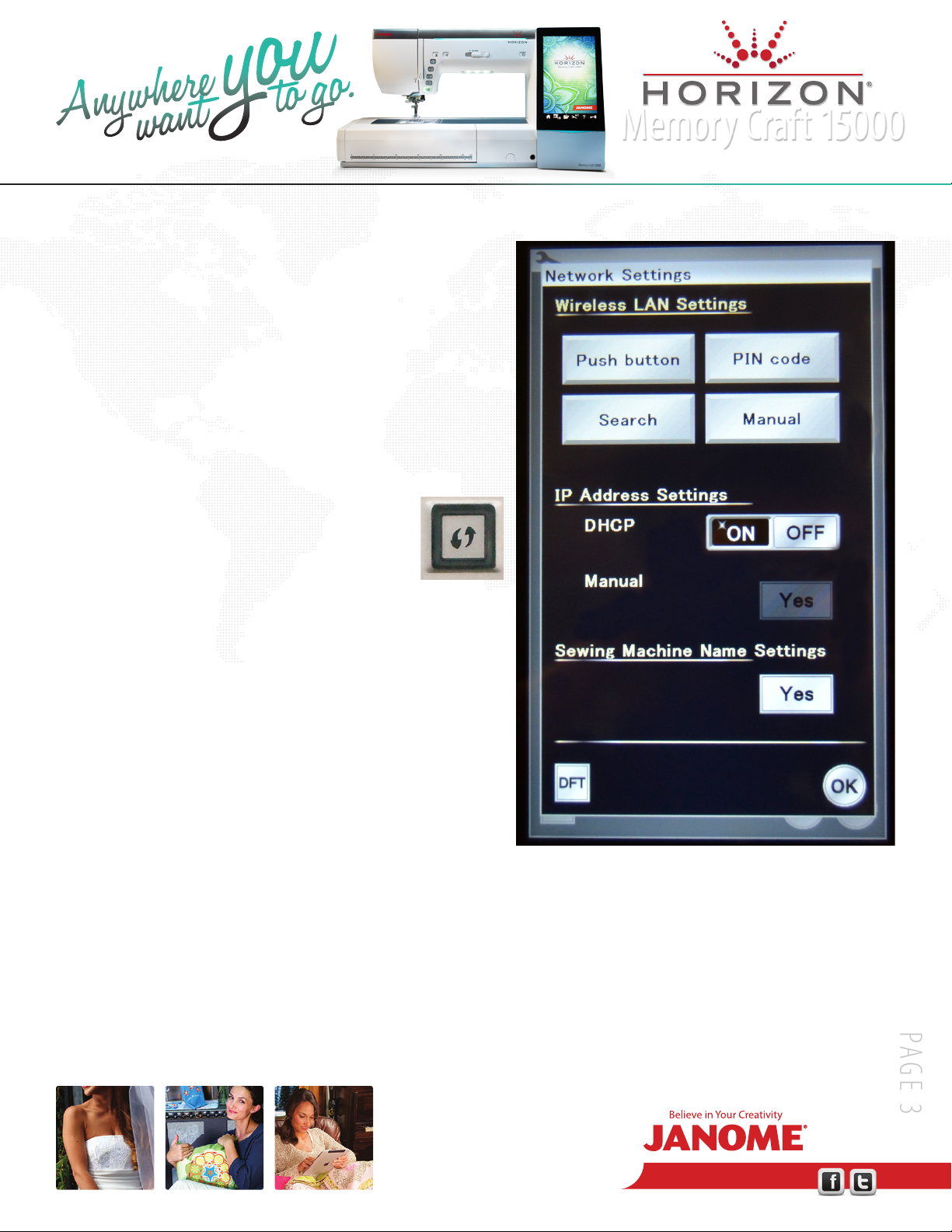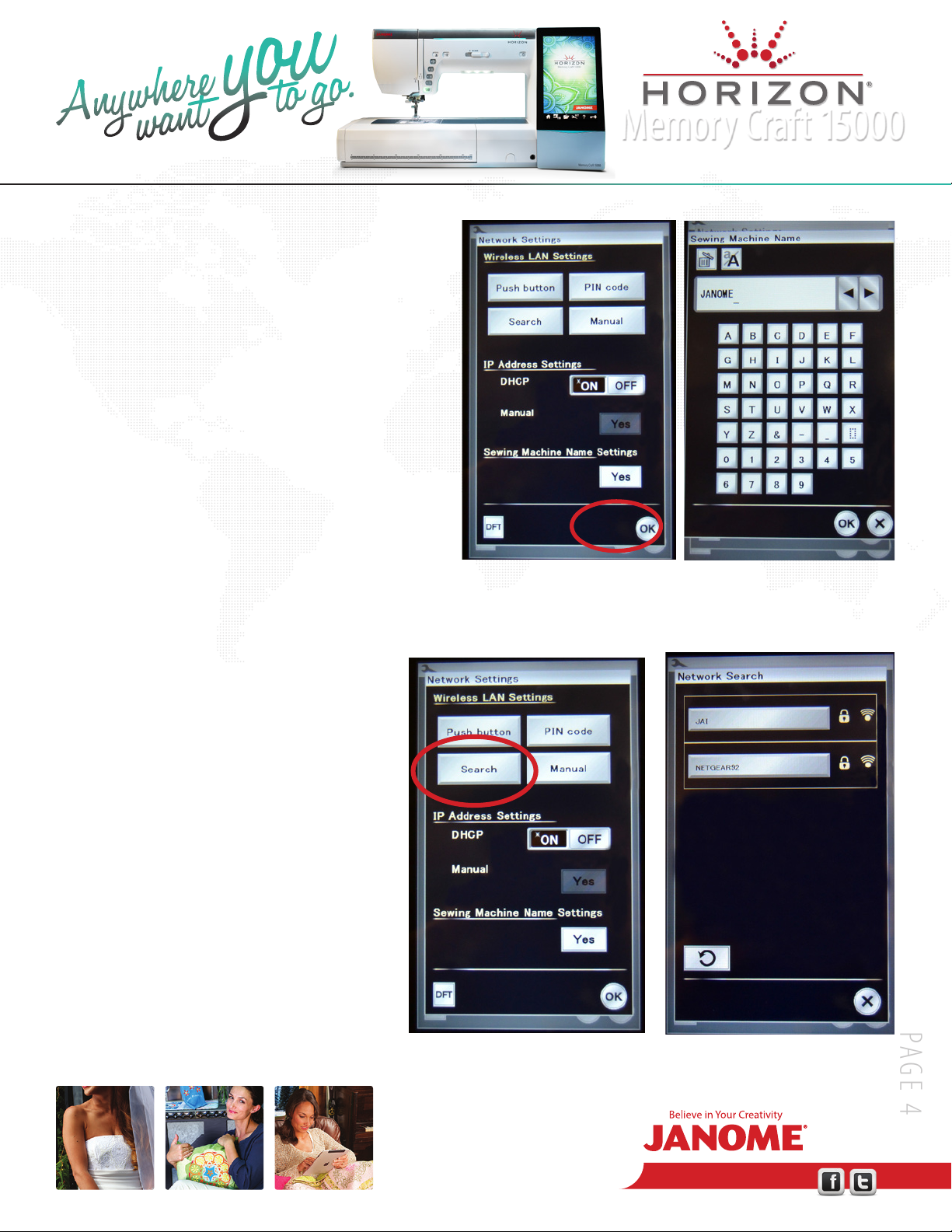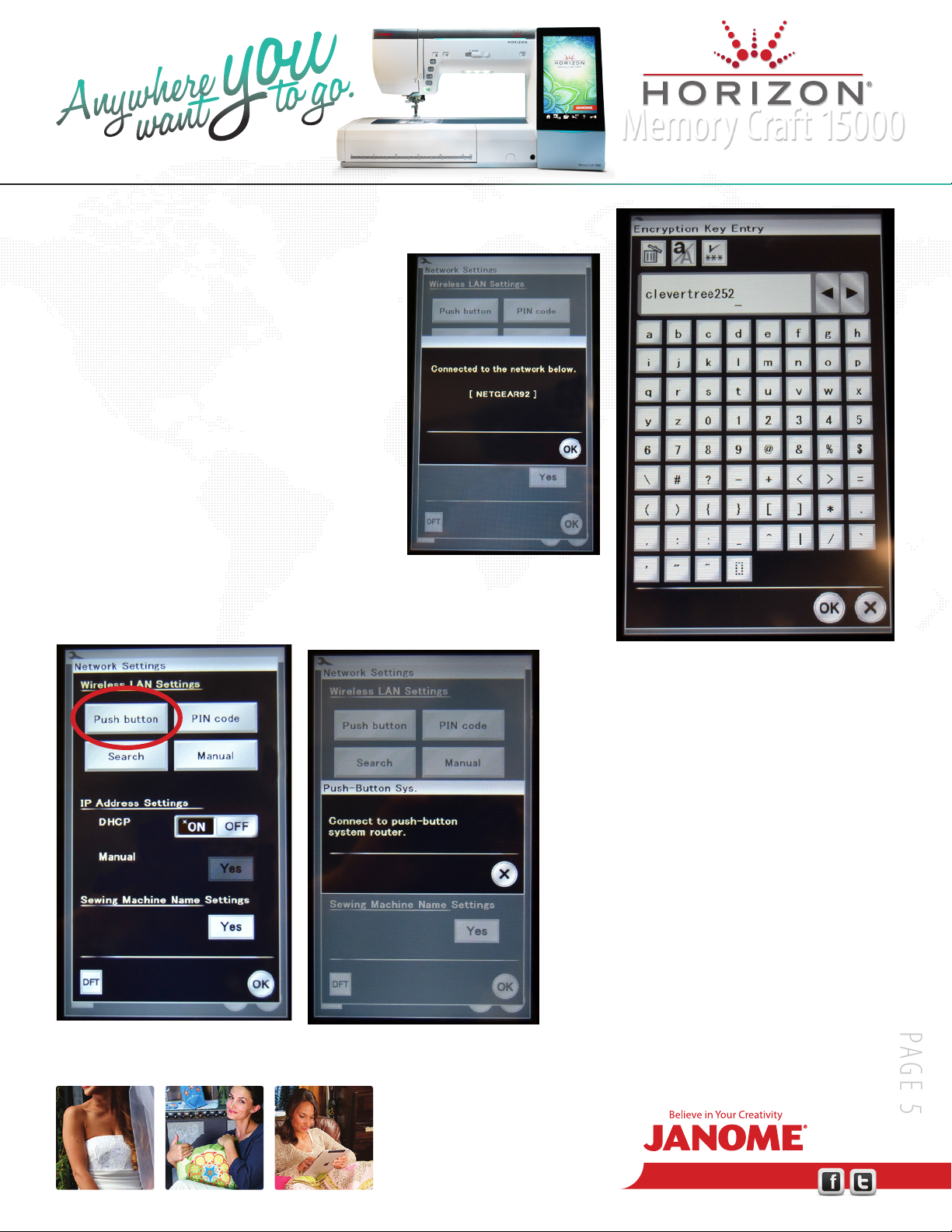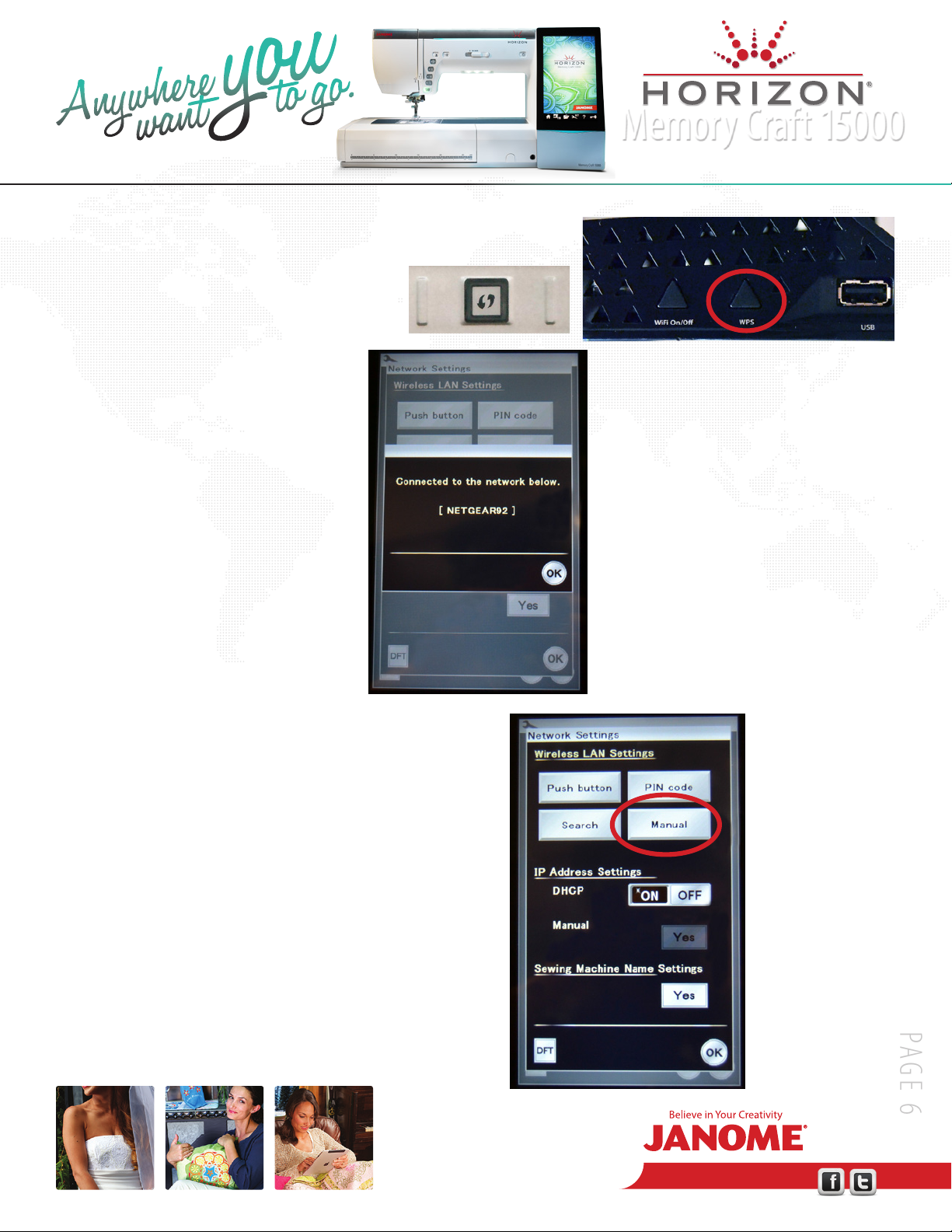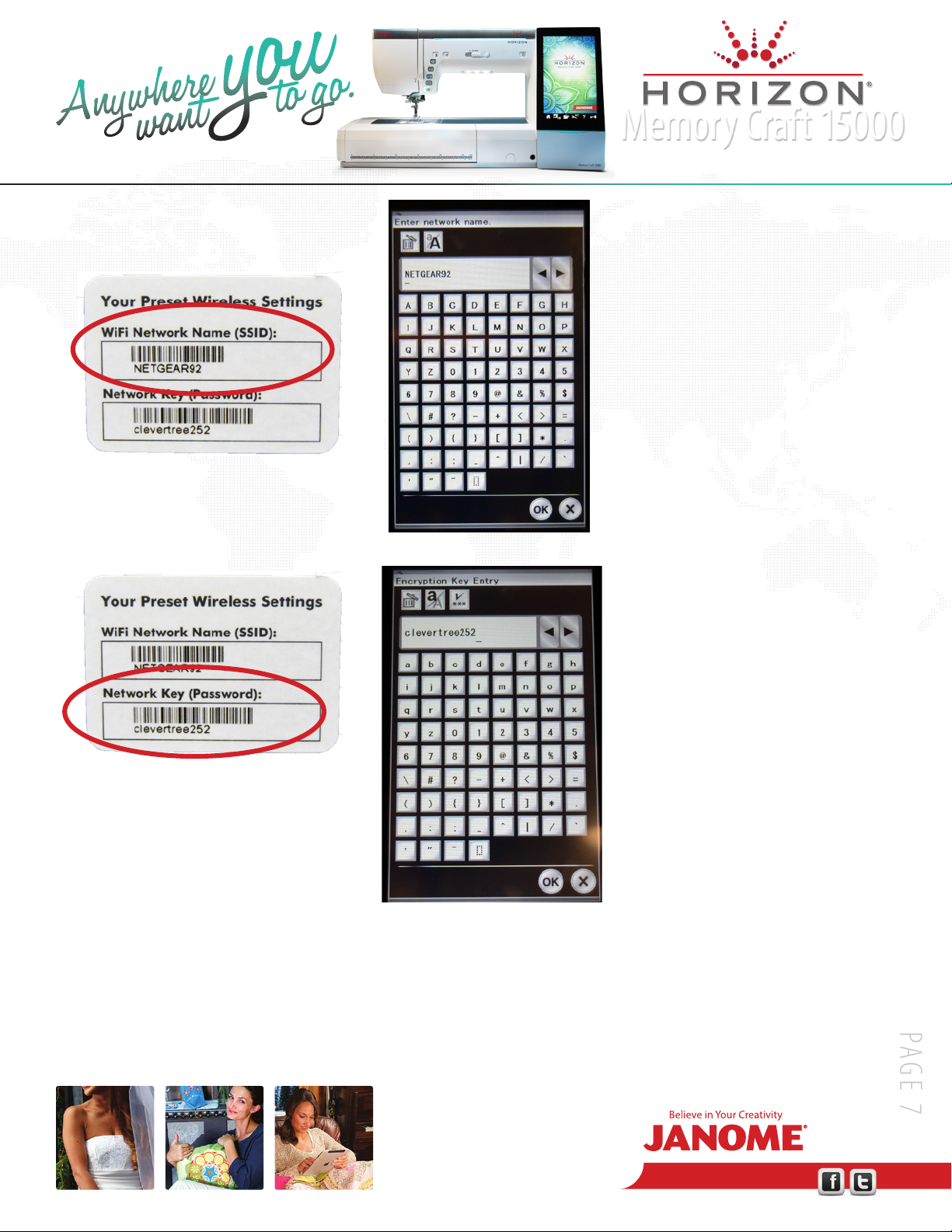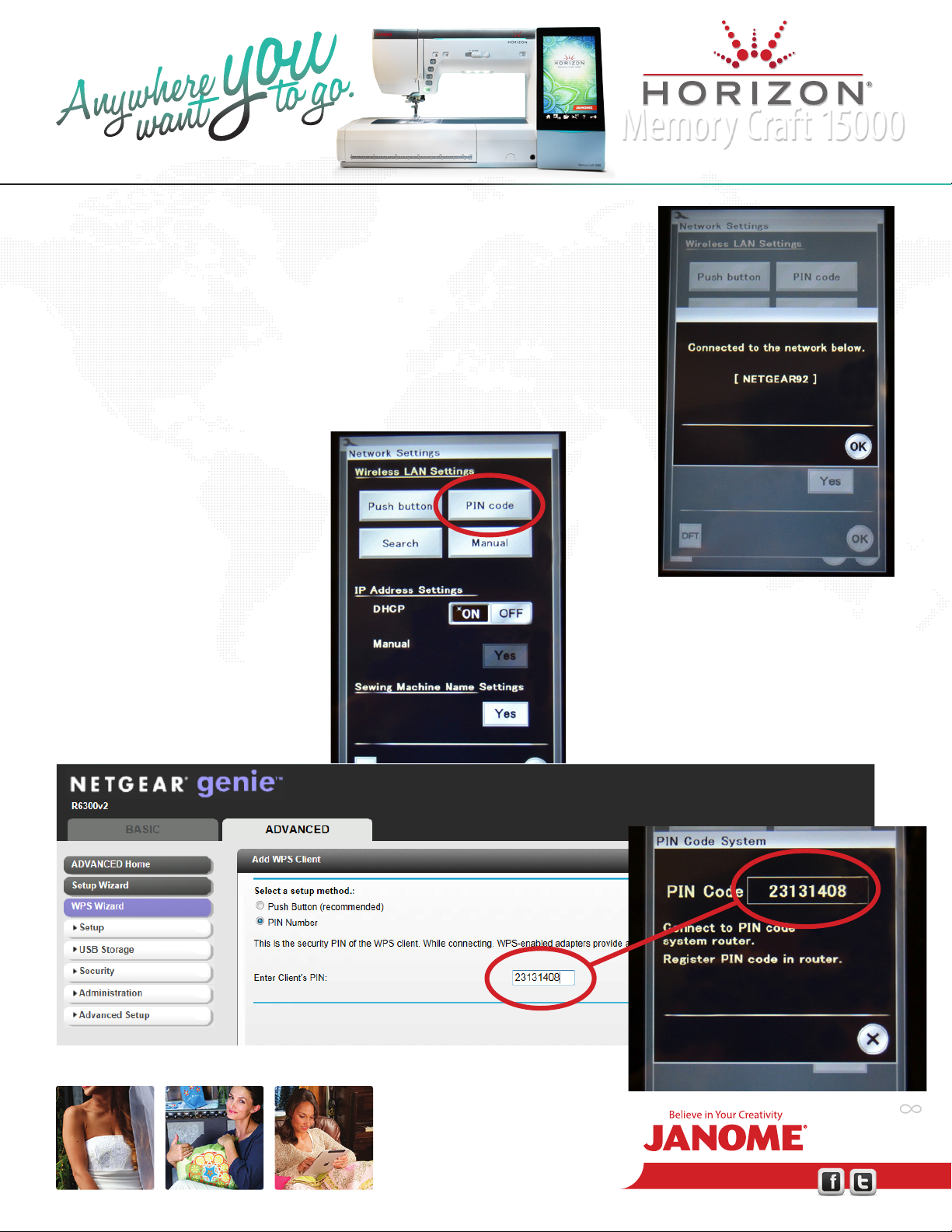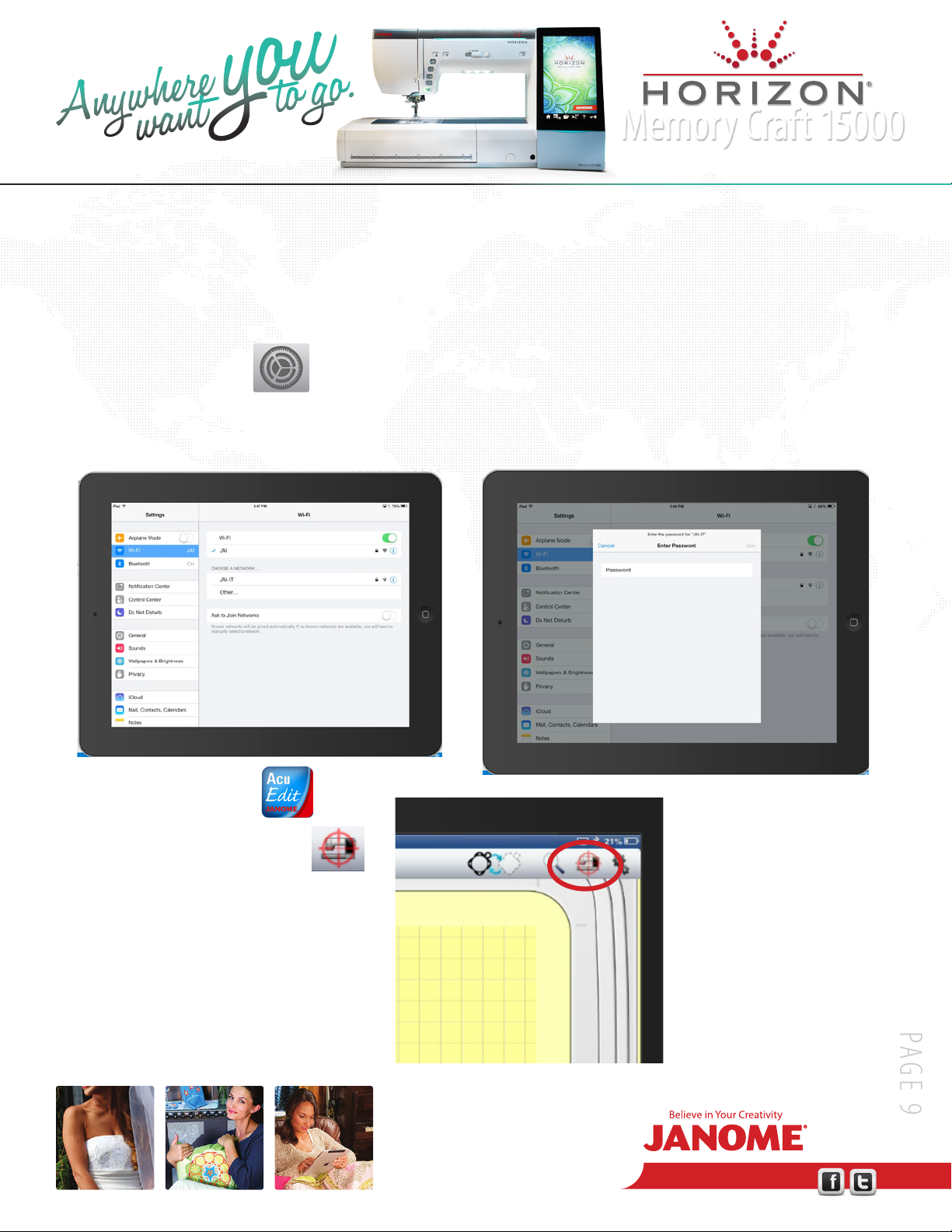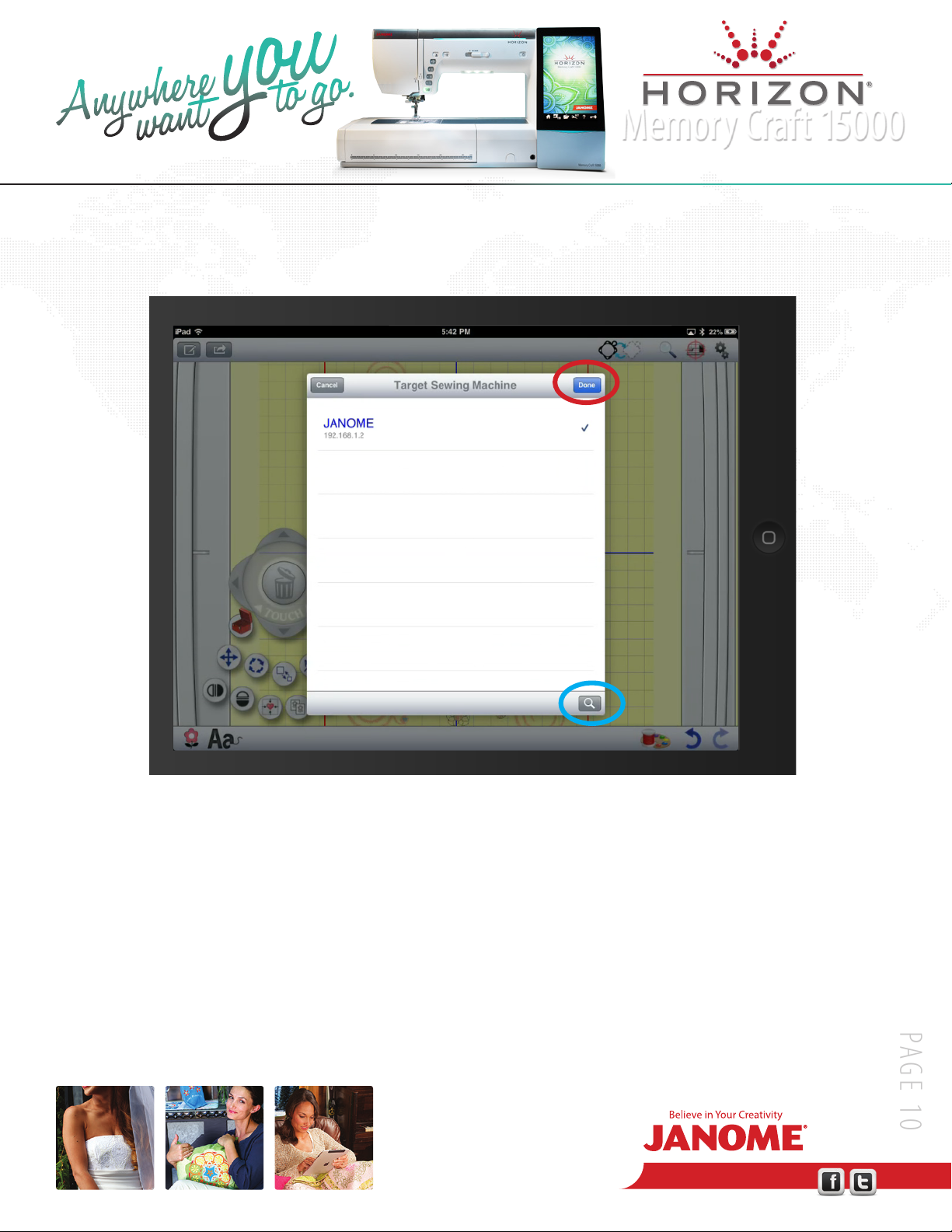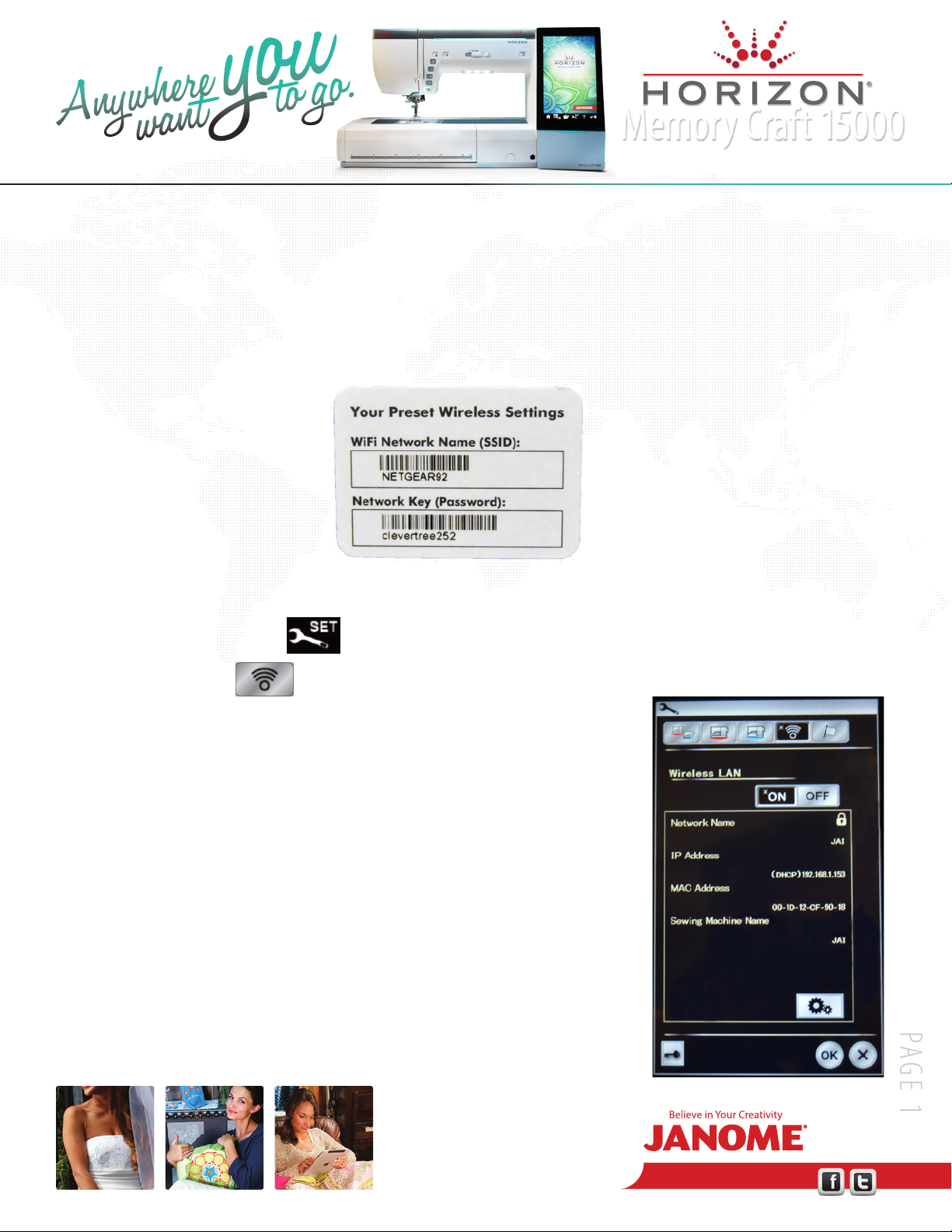
www.janome.com
Join us!
Memory Craft 15000
Wireless Connection Tips for the Horizon Memory Craft 15000
Information can be found in the Machine Manual on pages 100-102.
Many routers contain a sticker outlining the SSID and Password.
You will need to know these settings to connect the Horizon Memory Craft 15000, iPad®, and PC to your network.
To access the wireless system:
1. Power on Machine.
2. Select Set at Bottom of Screen.
3. Touch the Wireless Icon.
Home Wireless Screen
• Wireless LAN (Local Area Network) must be set to ON to use the wireless capability*.
• Network Name displays the name of the wireless network your machine is
connected to (this says “network name” when not connected to a network).
• IP Address is the address of your sewing machine on your wireless network.
• MAC Address (Media Access Control) is the unique identifying number of the network
hardware interface built into the sewing machine.
• Sewing Machine Name is the name of the MC15000. This defaults to Memory Craft
15000, but can be customized. We will review machine name customization later in
this document.
*The small star appears in the
upper left of the selected function