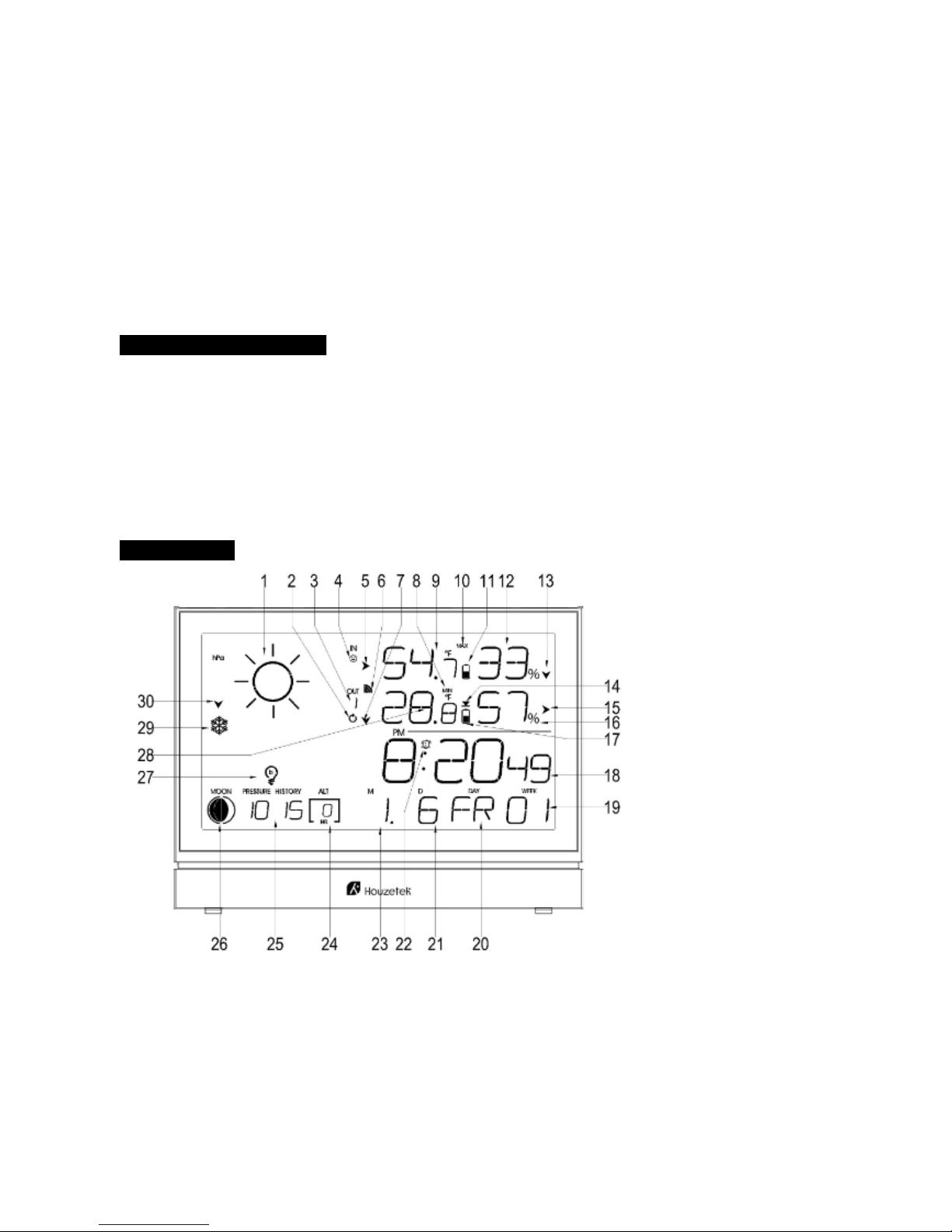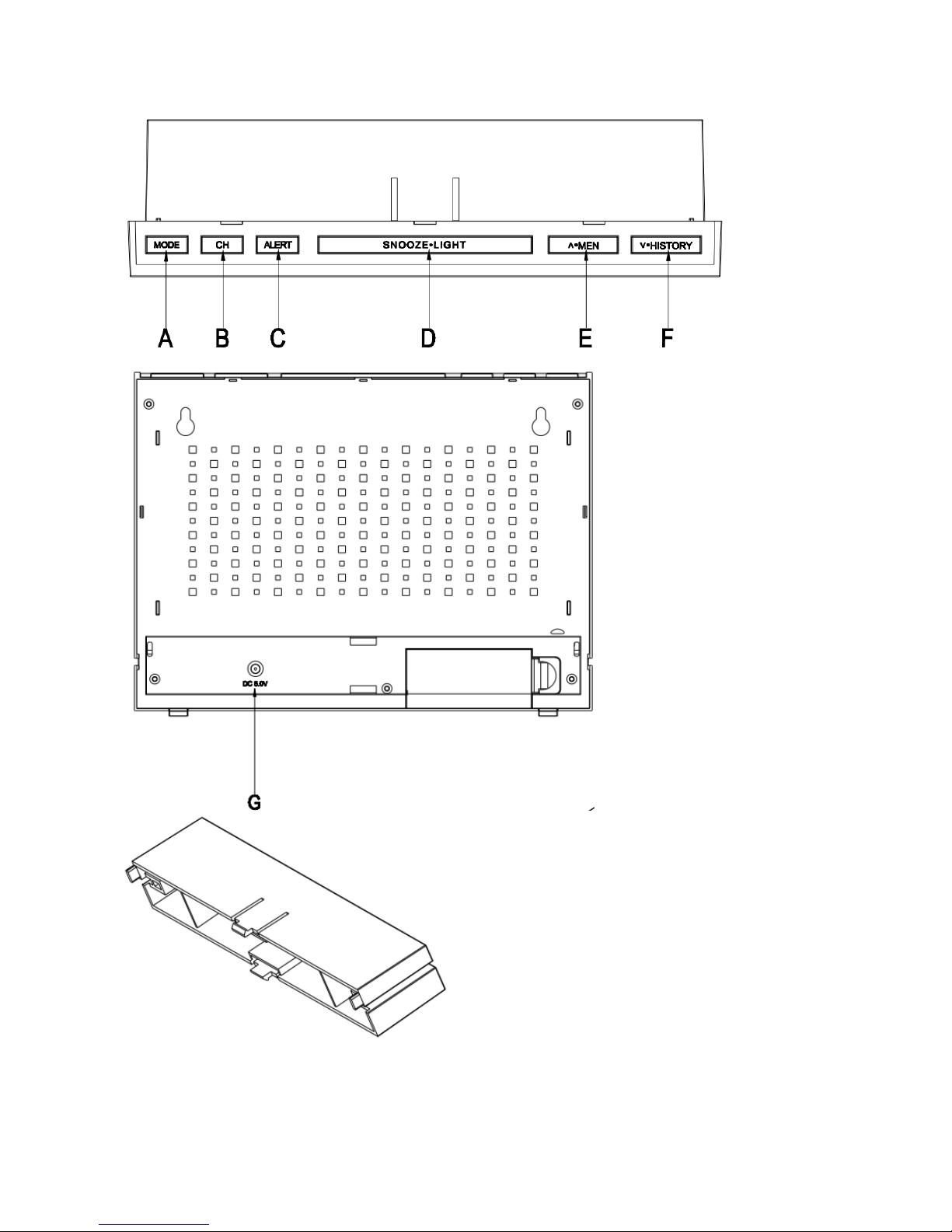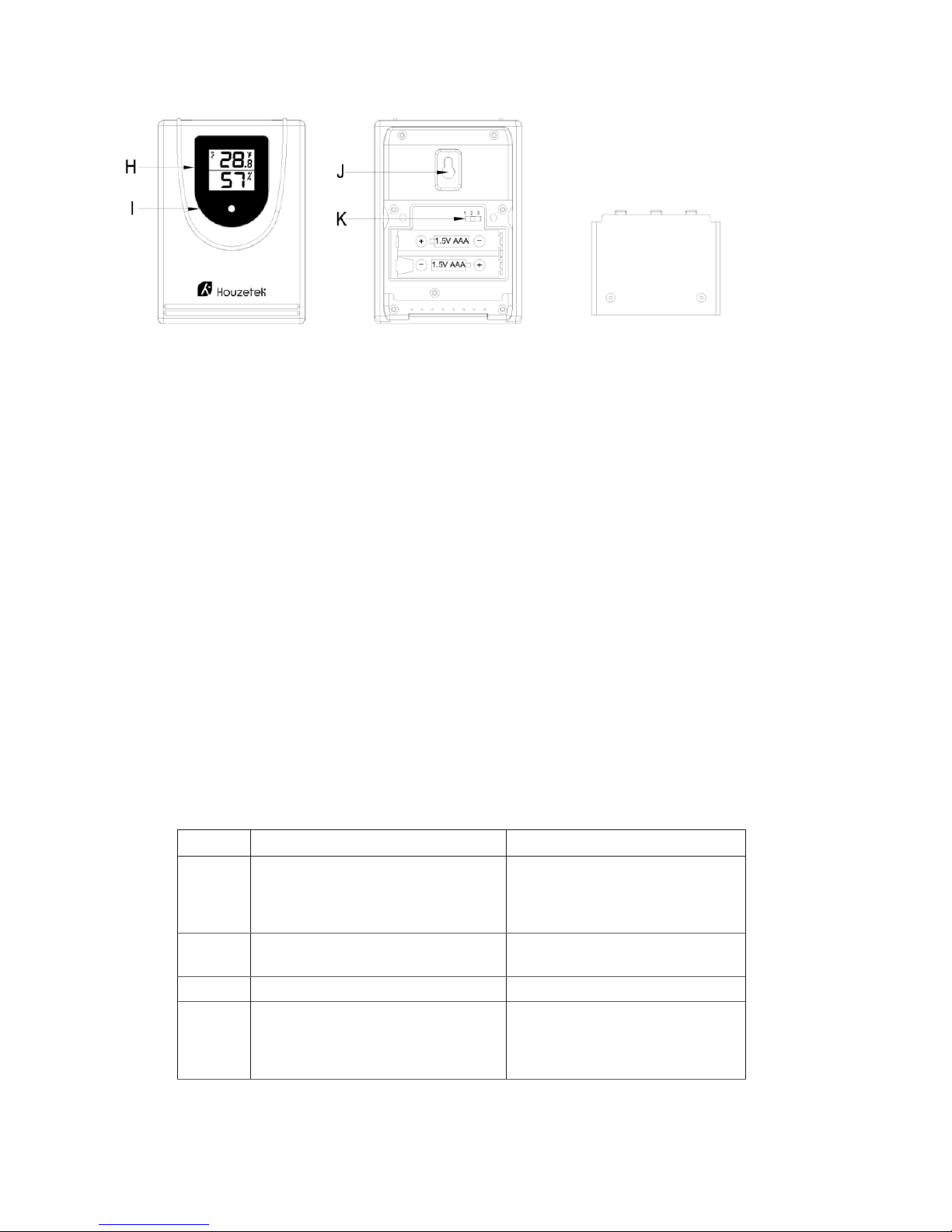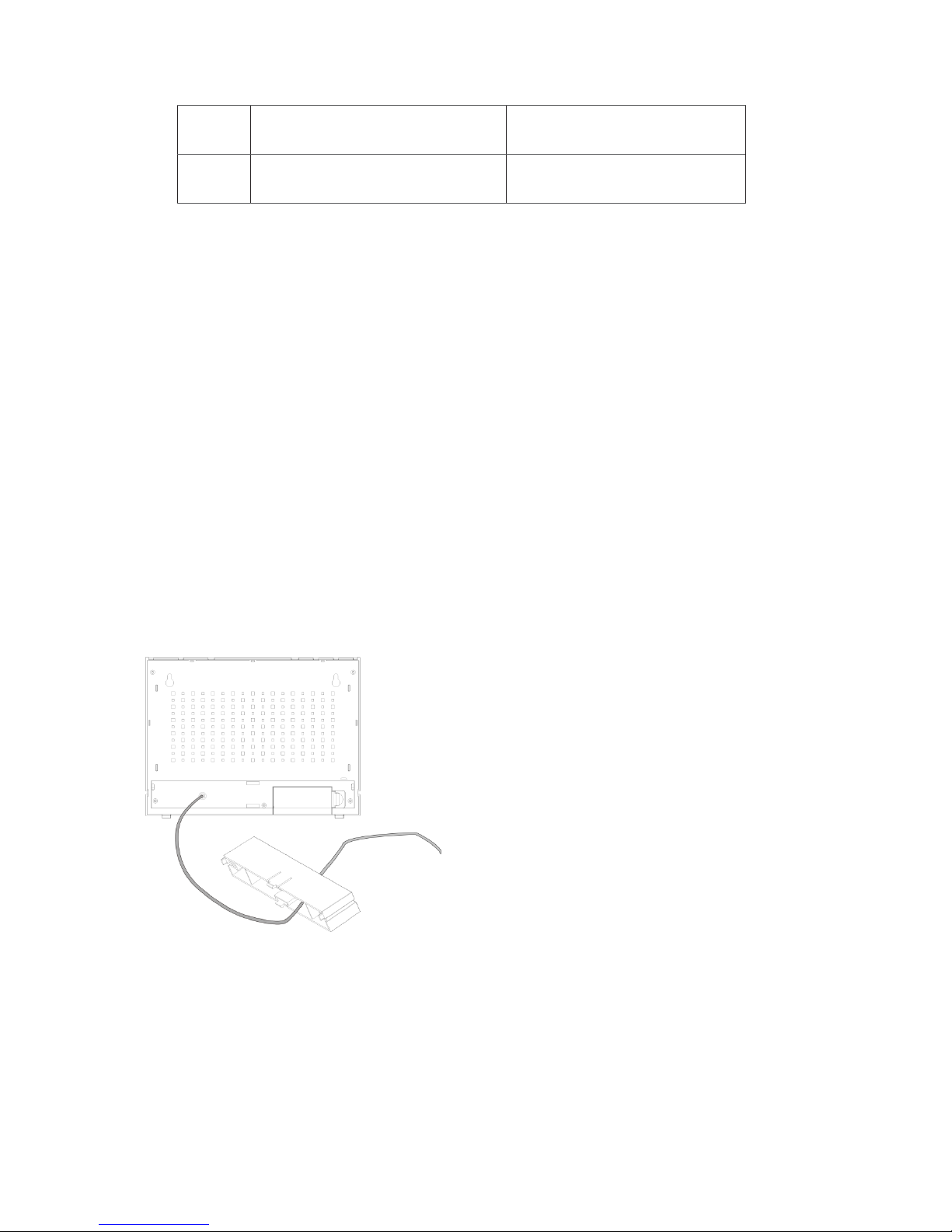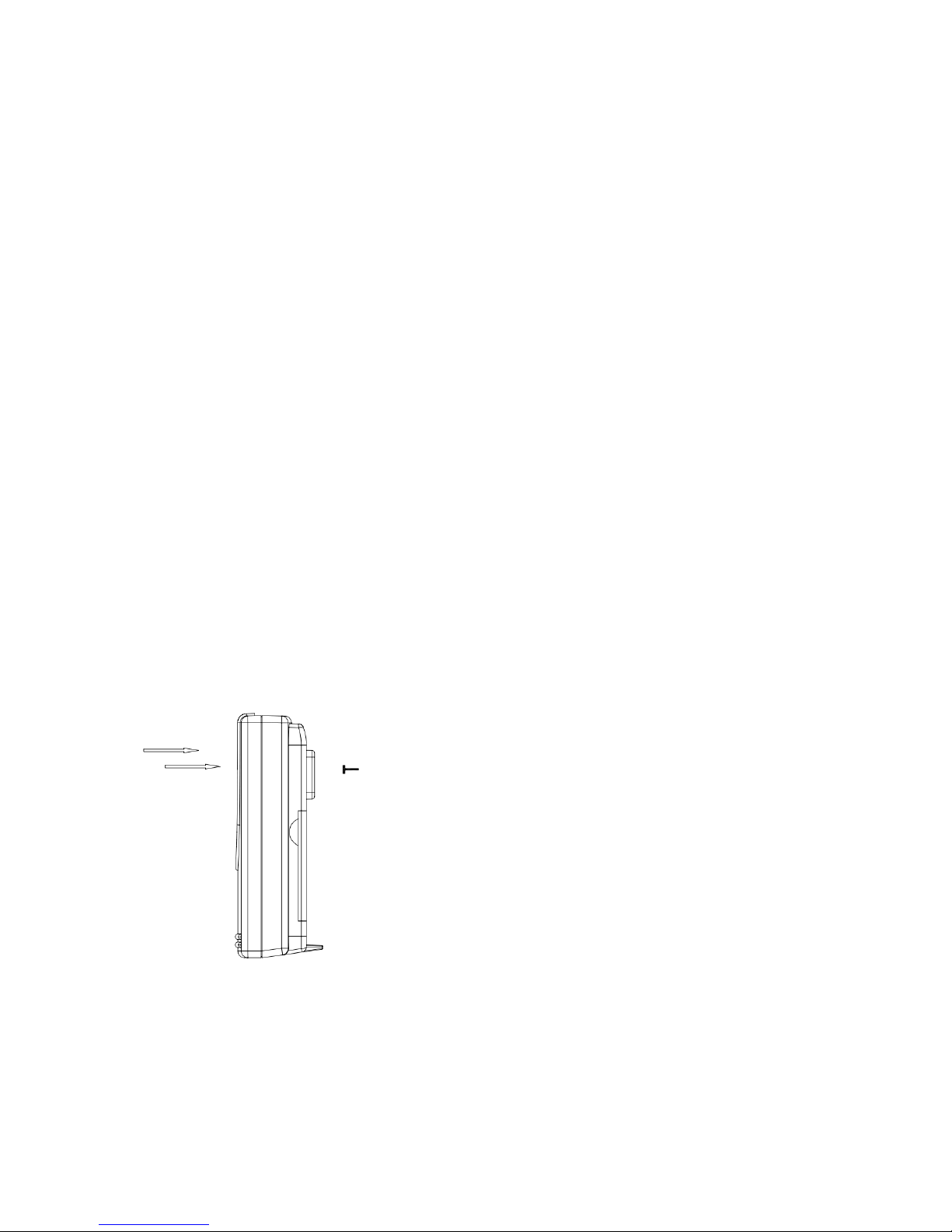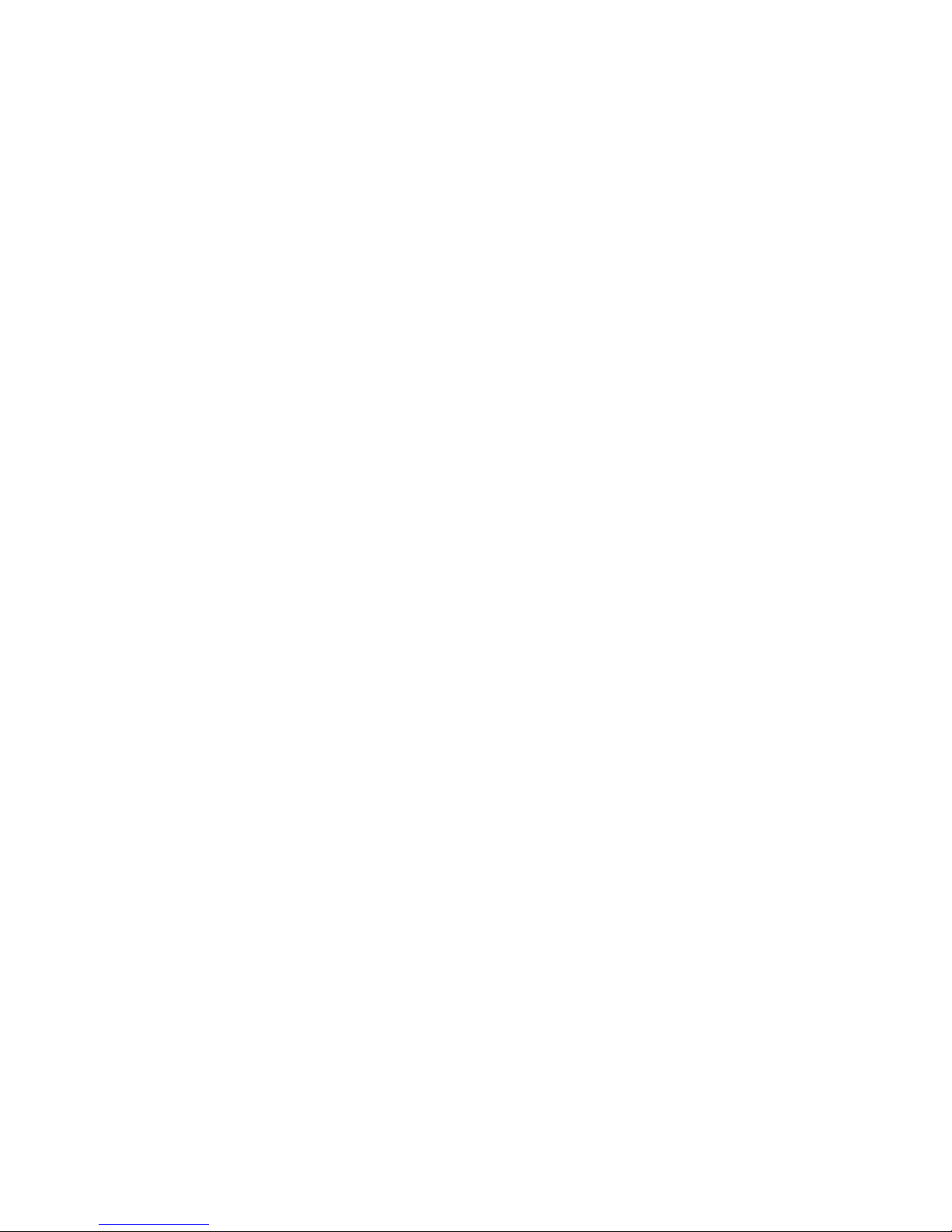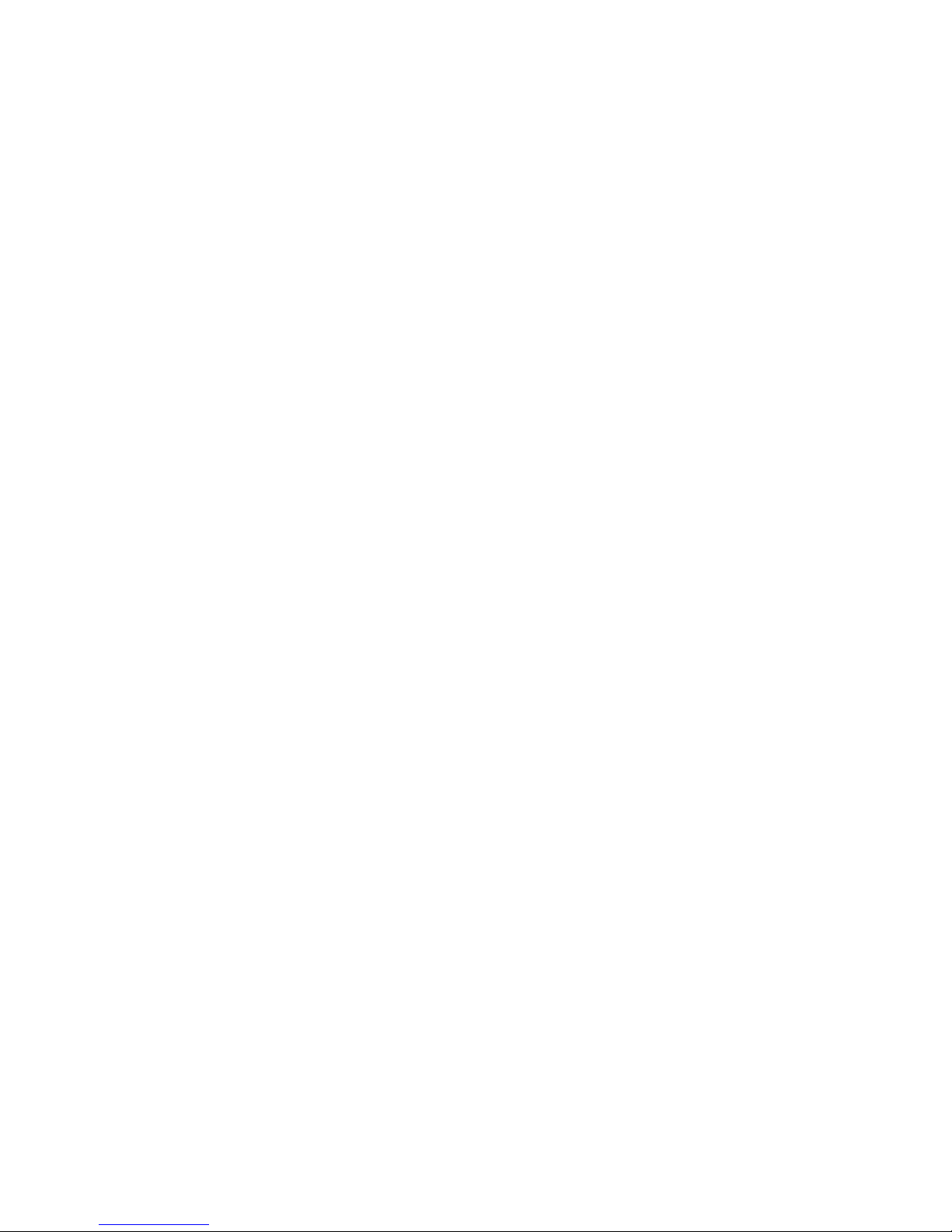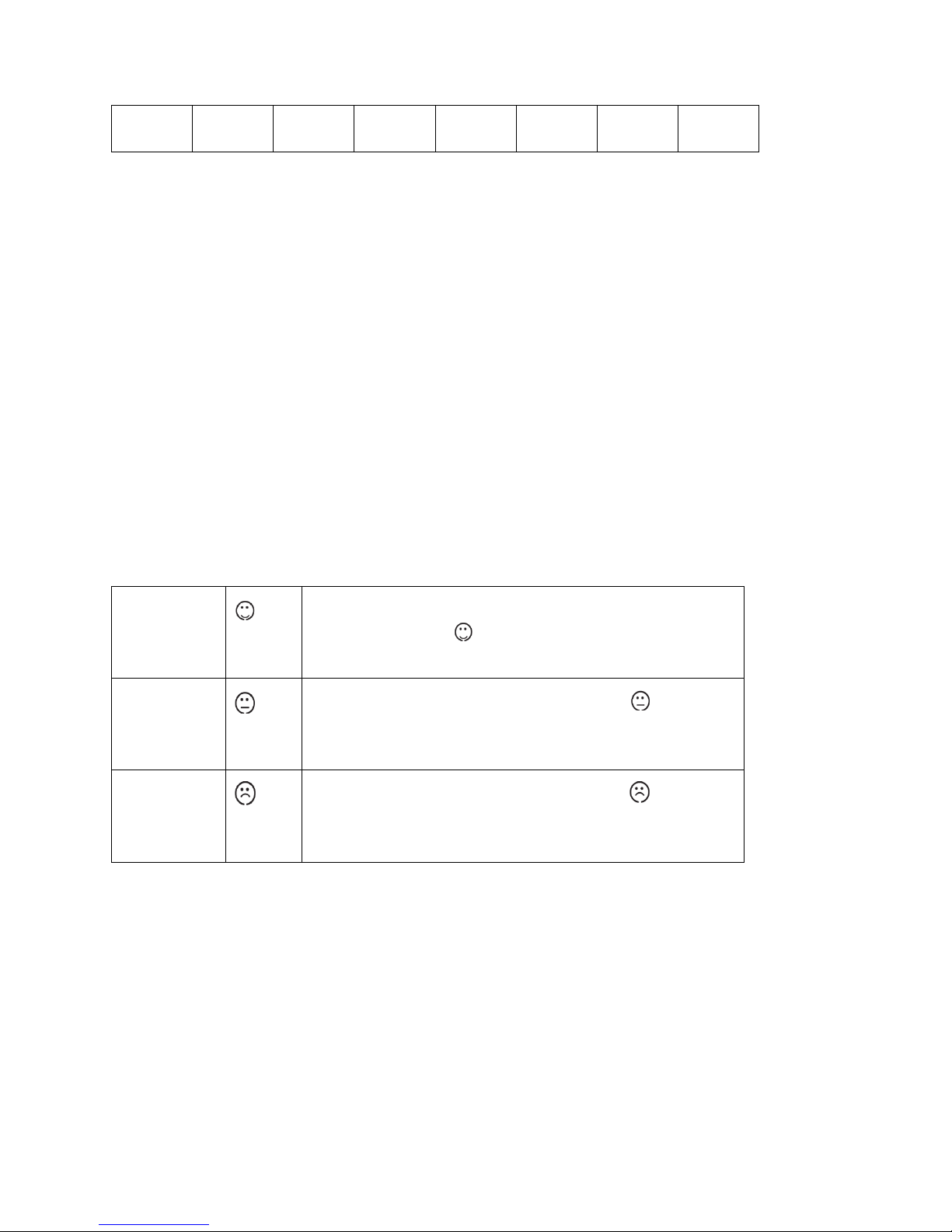•The weather icon flashing, press “
∧
•MEM
“or “
∨
•HISTORY”
to choose the weather, then
press ”SNOOZE/LIGHT” to confirm
•The main unit will connect with the outdoor sensor by RF signal.
The RF signal symbol at the out area will flash.
•This process takes about 3 minutes. Then the display shows the outdoor temperature /humidity, in case of
failure of reception , please press “CH“for more than 3 seconds to receive again.
Information
•Please observe a minimal distance of 2.5m to sources of interference such as televisions or computer
screens.
•The radio signal is weaker in rooms with concrete walls (e.g. in the basement) and in office buildings. For
extreme cases, please put the main unit near a window.
•There are less atmospheric disturbances at night. A radio time signal reception is usually possible at that
time. One synchronization per day is sufficient to keep the time display accuracy at 1 second.
Wireless connection to the outdoor sensor
You can read the data of up to 3 sensors at one weather station.
Use the sliding switch for each outdoor sensor to select the outdoor sensor channel
Press the key “CH“ in main unit to select a channel.
Press and hold the key “CH“ in main unit for 3 seconds to search for outdoor sensor .
Manual set-up
•In standard mode, press and hold key “MODE“for 3 seconds.
•The 12/24 hour flashing. Use “
∧•
MEM
“or “
∨•
HISTORY”
to select
•Press “MODE “to confirm.
•The display for the time zone is flashing. Use “
∧•
MEM
“or “
∨•
HISTORY”
to select the time zone
(-12 to +12).
•Press “MODE “to confirm.
•The DM/MD flashing, Use “
∧•
MEM
“or “
∨•
HISTORY”
to select
•Press “MODE “to confirm.
•The display for the year is flashing. Use “
∧•
MEM
“or “
∨•
HISTORY”
to select the year.
•Press “MODE “to confirm.
•The display for the month is flashing. Use“
∧•
MEM
“or “
∨•
HISTORY”
to select the month.
•Press “MODE “to confirm.
•The display for the date is flashing. Use “
∧•
MEM
“or “
∨•
HISTORY”
to select the date.
•Press “MODE “to confirm.
•The display for the hour is flashing. Use “
∧•
MEM
“or “
∨•
HISTORY”
to select the hour.
•Press “MODE “to confirm.
•The display for the minutes is flashing. Use “
∧•
MEM
“or “
∨•
HISTORY”
to select the minutes..
•Press “MODE “to confirm.