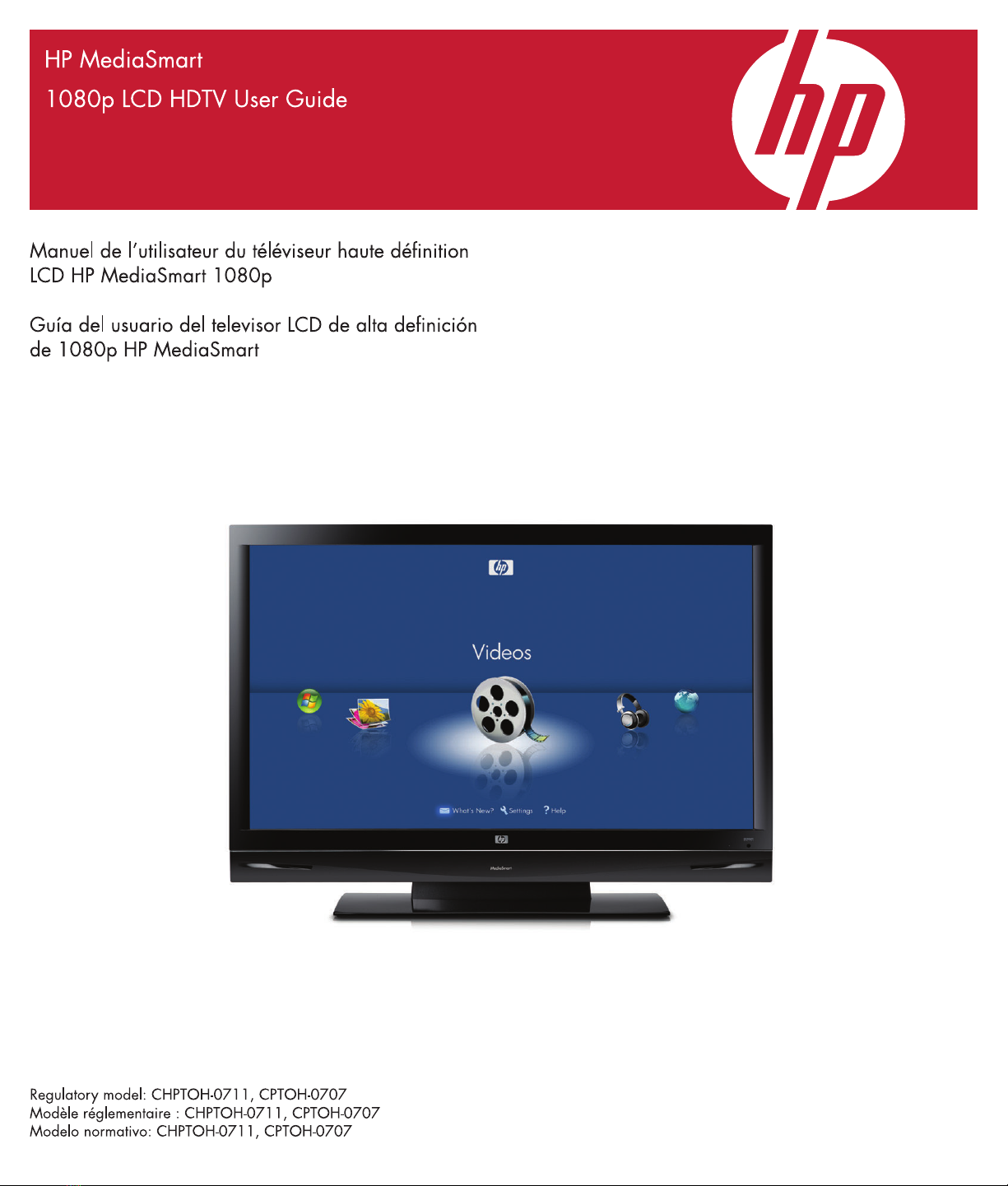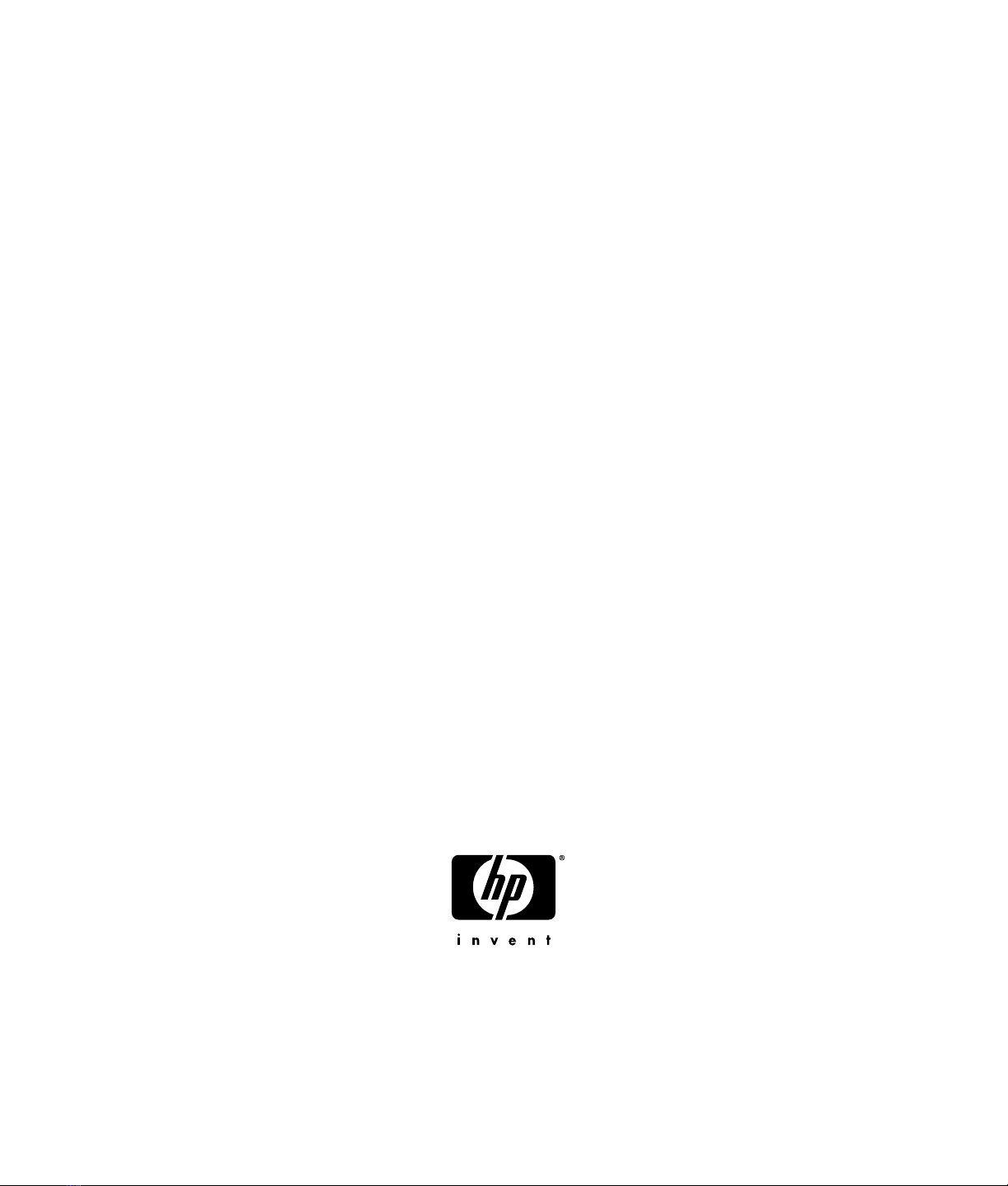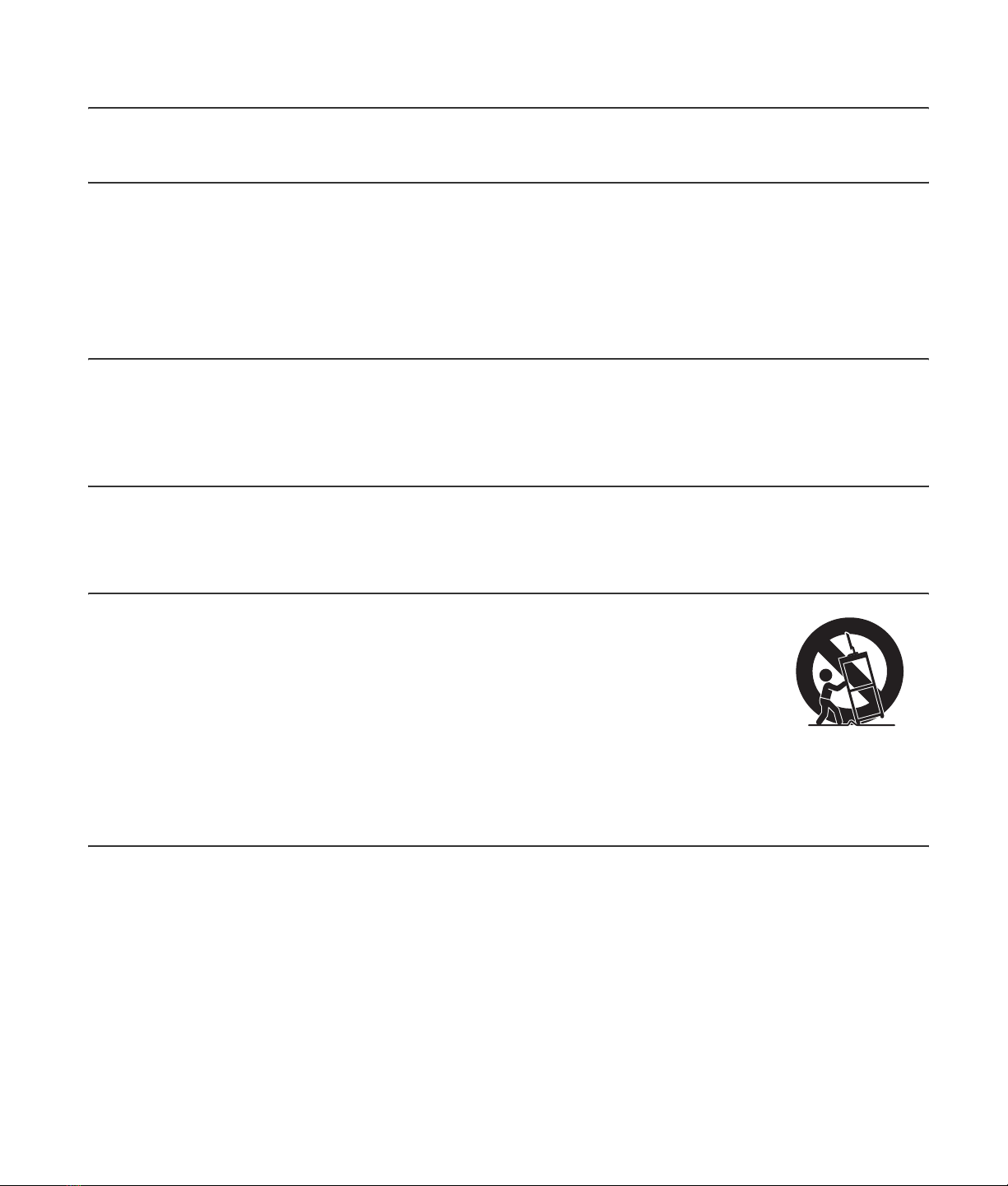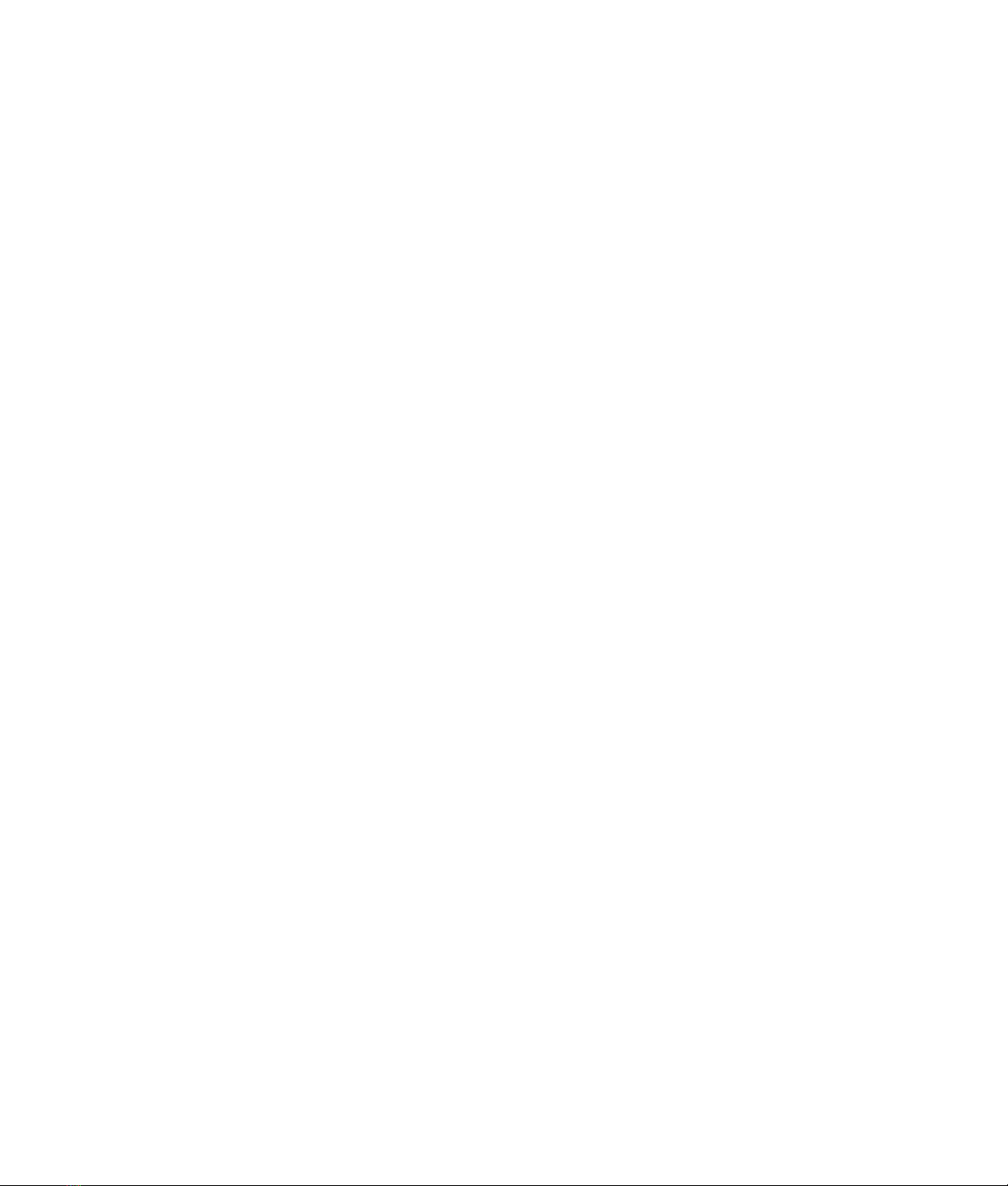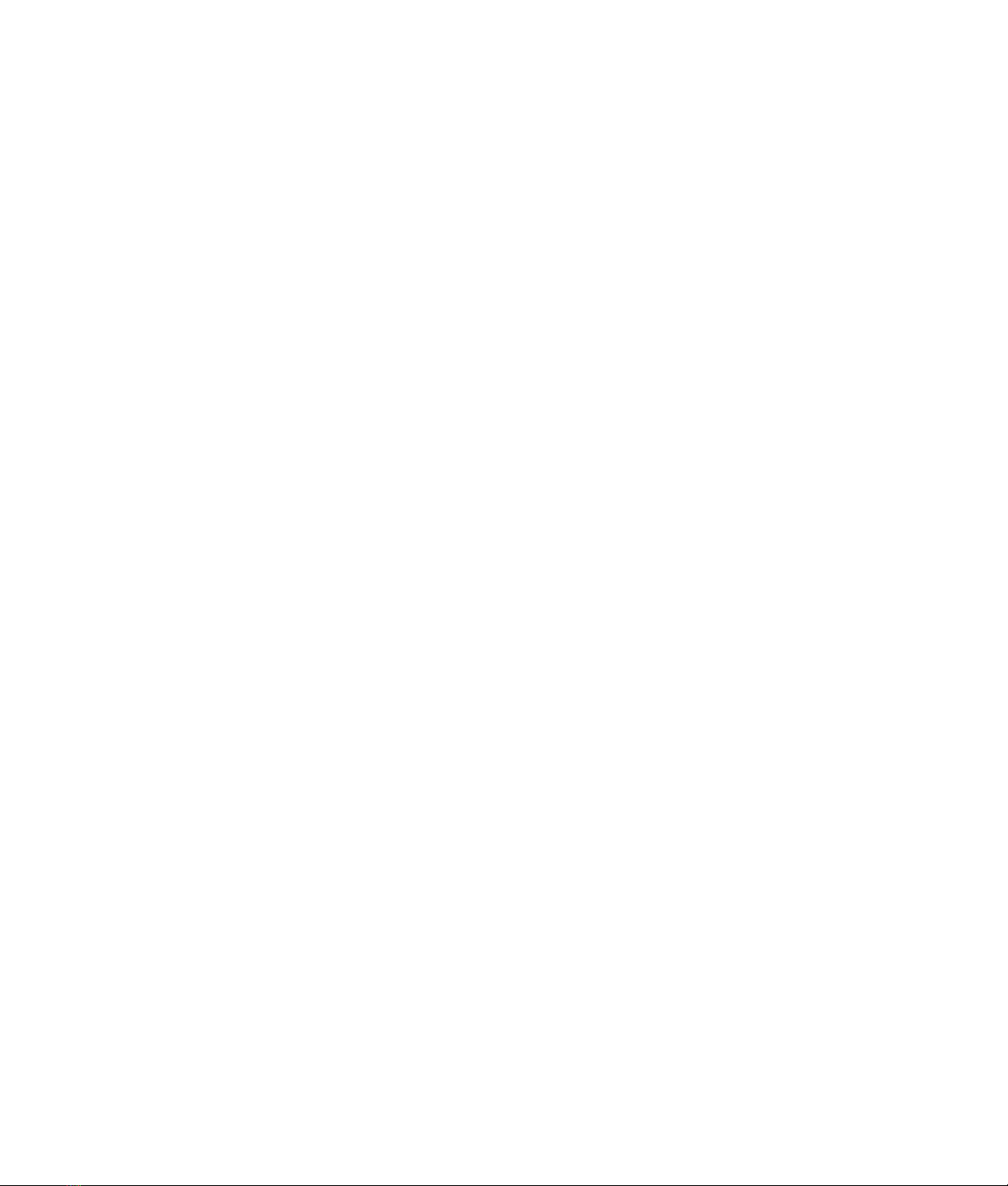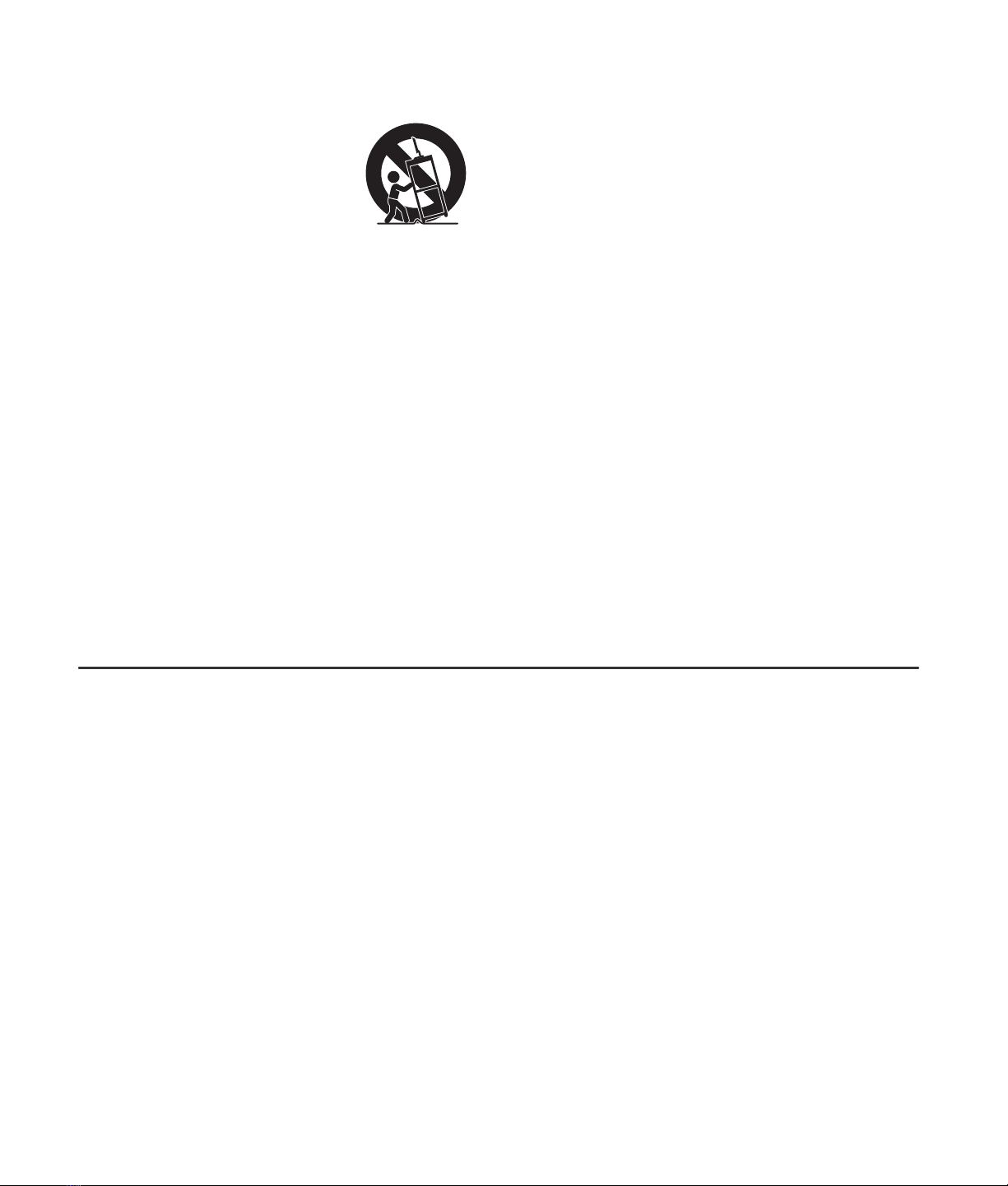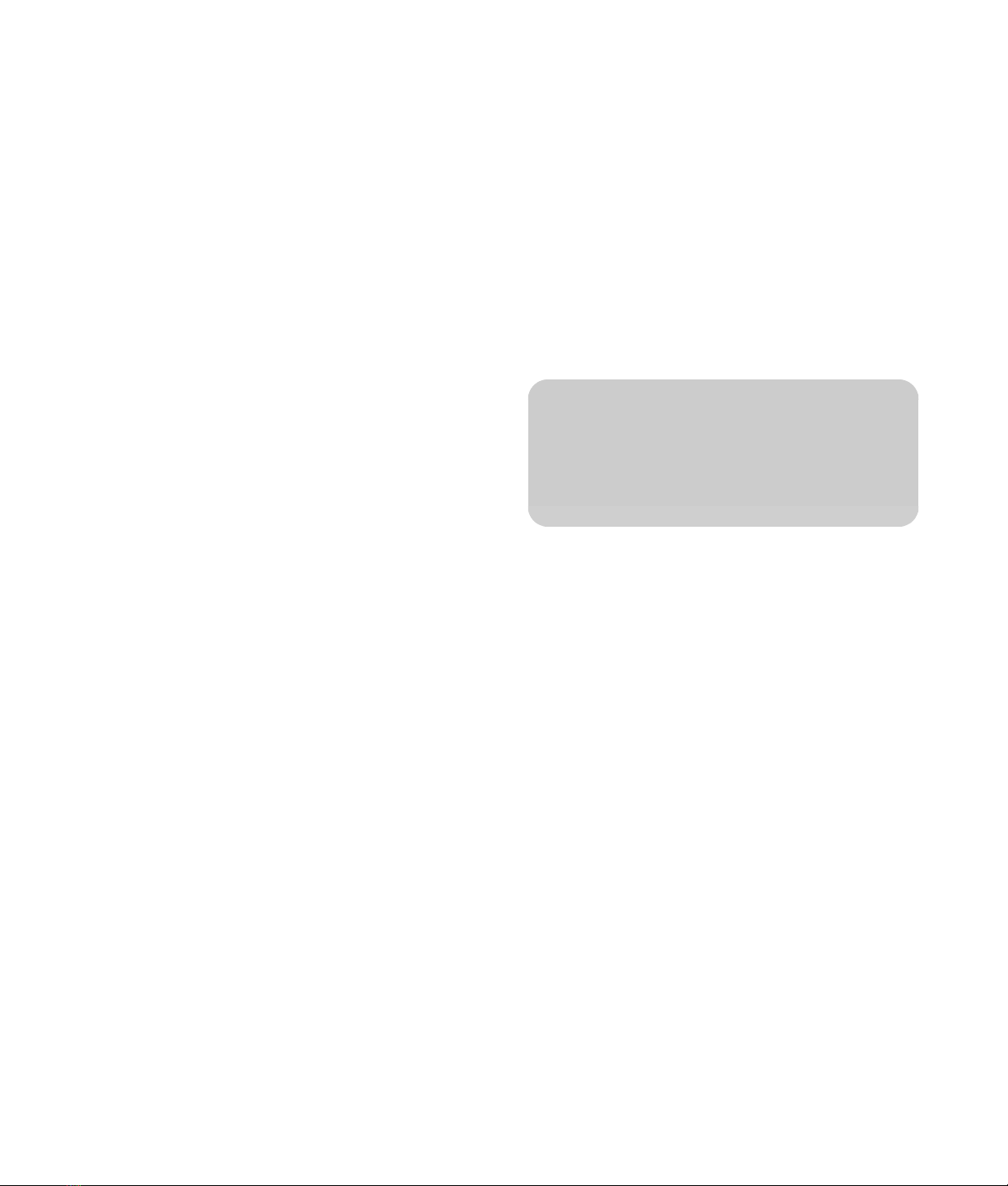vi HP MediaSmart HDTV User Guide
11 Only use attachments/accessories specified by
the manufacturer.
12 Use only with the cart, stand,
tripod, bracket, or table
specified by the manufacturer, or
sold with the apparatus. When a
cart is used, use caution when
moving the cart/apparatus
combination to avoid injury from
tip-over.
13 Unplug this apparatus during lightning storms or
when unused for long periods of time.
14 Refer all servicing to qualified service personnel.
Servicing is required when the apparatus has
been damaged in any way, the power-supply cord
or plug is damaged, liquid has been spilled or
objects have fallen into the apparatus, the
apparatus has been exposed to rain or moisture,
does not operate normally, or has been dropped.
15 Power Sources—This product should be operated
only from the type of power source indicated on
the marking label. If you are not sure of the type of
power supply to your home, consult your product
dealer or local power company. For products
intended to operate from battery power, or other
sources, refer to the operating instructions.
16 Overloading—Do not overload wall outlets,
extension cords, or integral convenience
receptacles as this can result in a risk of fire or
electric shock.
17 Replacement Parts—When replacement parts are
required, be sure the service technician has used
replacement parts specified by the manufacturer
or have the same characteristics as the original
part. Unauthorized substitutions may result in fire,
electric shock, or other hazards.
18 Safety Check—Upon completion of any service or
repairs to this product, ask the service technician
to perform safety checks to determine that the
product is in proper operating condition.
19 The apparatus shall not be exposed to dripping or
splashing and no objects filled with liquids, such
as vases, shall be placed on the apparatus.
20 WARNING: Plug the power cord into a power
outlet where access to the power cord connector is
readily accessible in case power disconnection is
required.
21 Servicing: The user should not attempt to service
the appliance beyond that described in the
operating instructions. All other servicing should
be referred to qualified service personnel.
Water and Moisture—Do not use this product near water; for example, near a bath tub, wash bowl, kitchen sink,
or laundry tub; in a wet basement; or near a swimming pool; and the like.
Stand—Do not place the product on an unstable cart, stand, tripod, or table. Placing the product on an unstable
base can cause the product to fall, resulting in serious personal injuries as well as damage to the product. Use
only a cart, stand, tripod, bracket, or table recommended by the manufacturer or sold with the product.
Ventilation—The vents and other openings in the cabinet are designed for ventilation. Do not cover or block these
vents and openings since insufficient ventilation can cause overheating and/or shorten the life of the product. Do
not place the product on a bed, sofa, rug, or other similar surface, since they can block ventilation openings. This
product is not designed for built-in installation; do not place the product in an enclosed place such as a bookcase
or rack, unless proper ventilation is provided or the manufacturer’s instructions are followed.
The display panel used in this product is made of glass. Therefore, it can break when the product is dropped or
applied with impact. Be careful not to be injured by broken glass pieces in case the panel breaks.
Heat—The product should be situated away from heat sources such as fireplaces, chimneys, radiators, heat
registers, stoves, or other products (including amplifiers) that produce heat.
Lightning—For added protection for this television equipment during a lightning storm, or when it is left
unattended and unused for long periods of time, unplug it from the wall outlet and disconnect the antenna. This
will prevent damage to the equipment due to lightning and power-line surges.