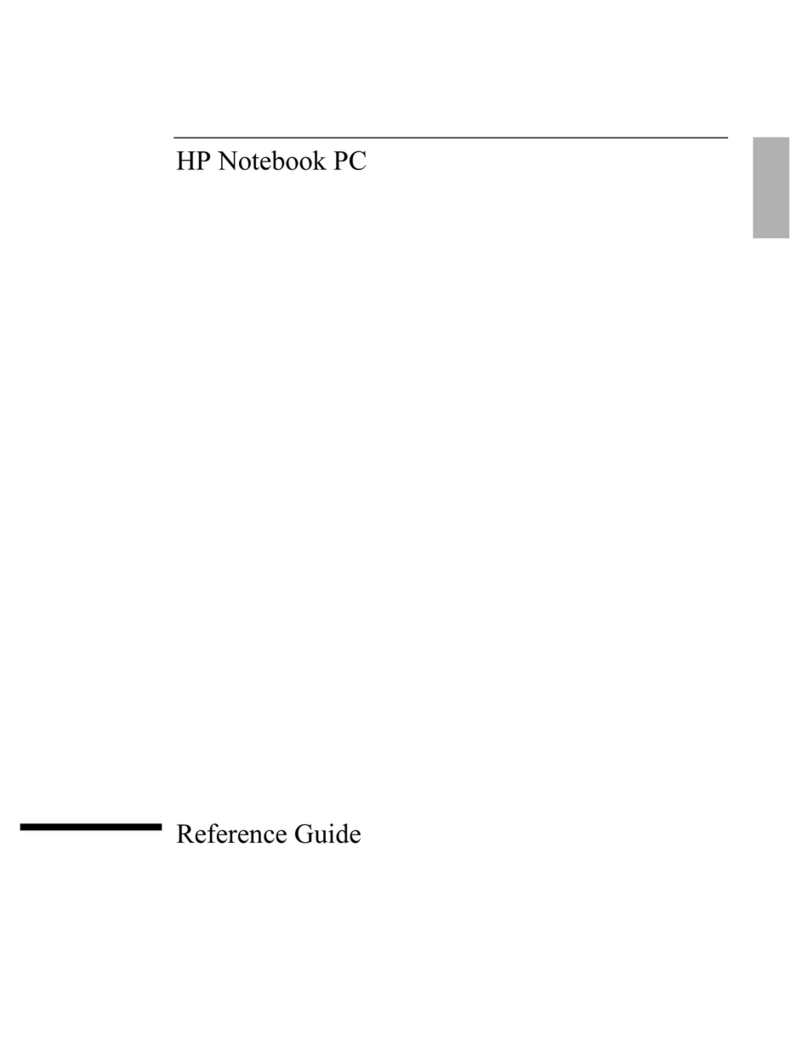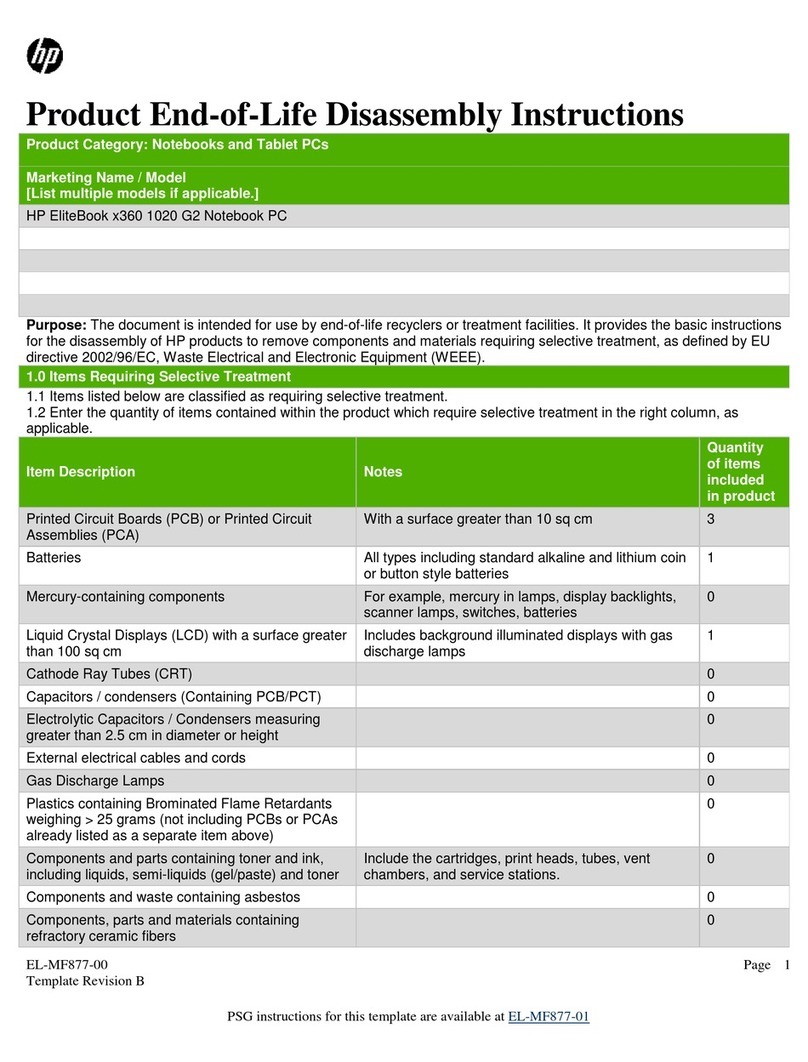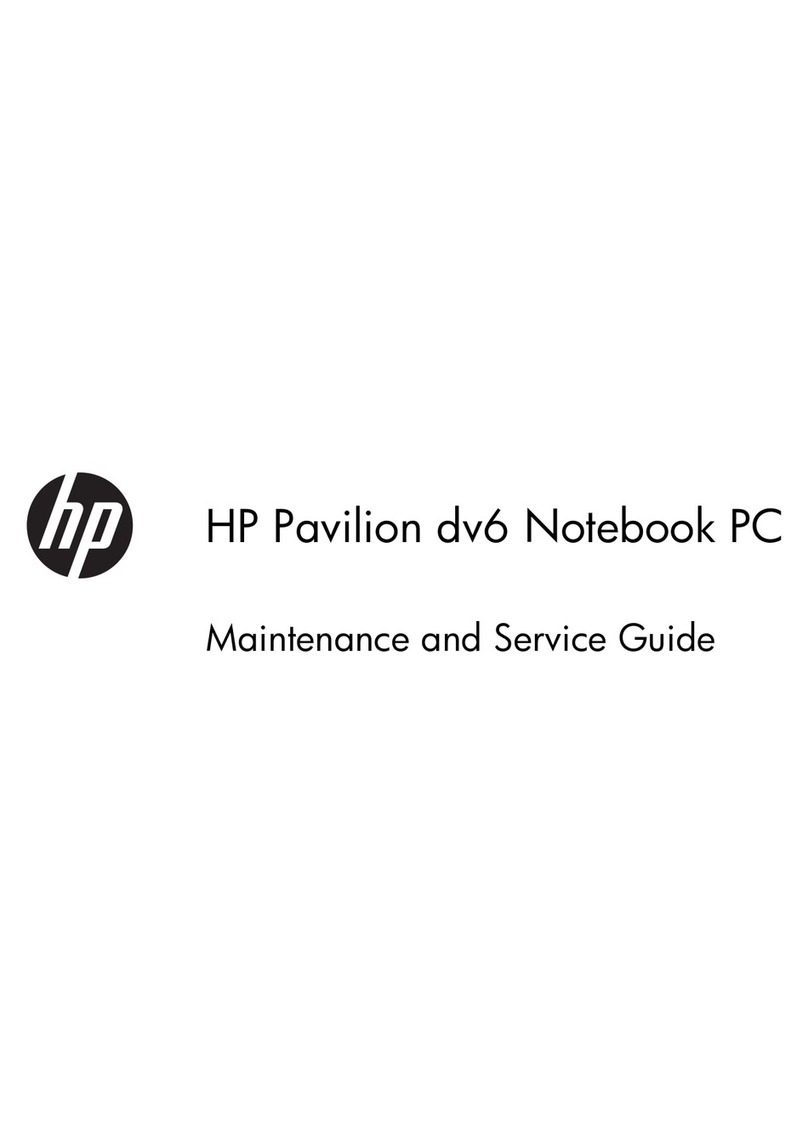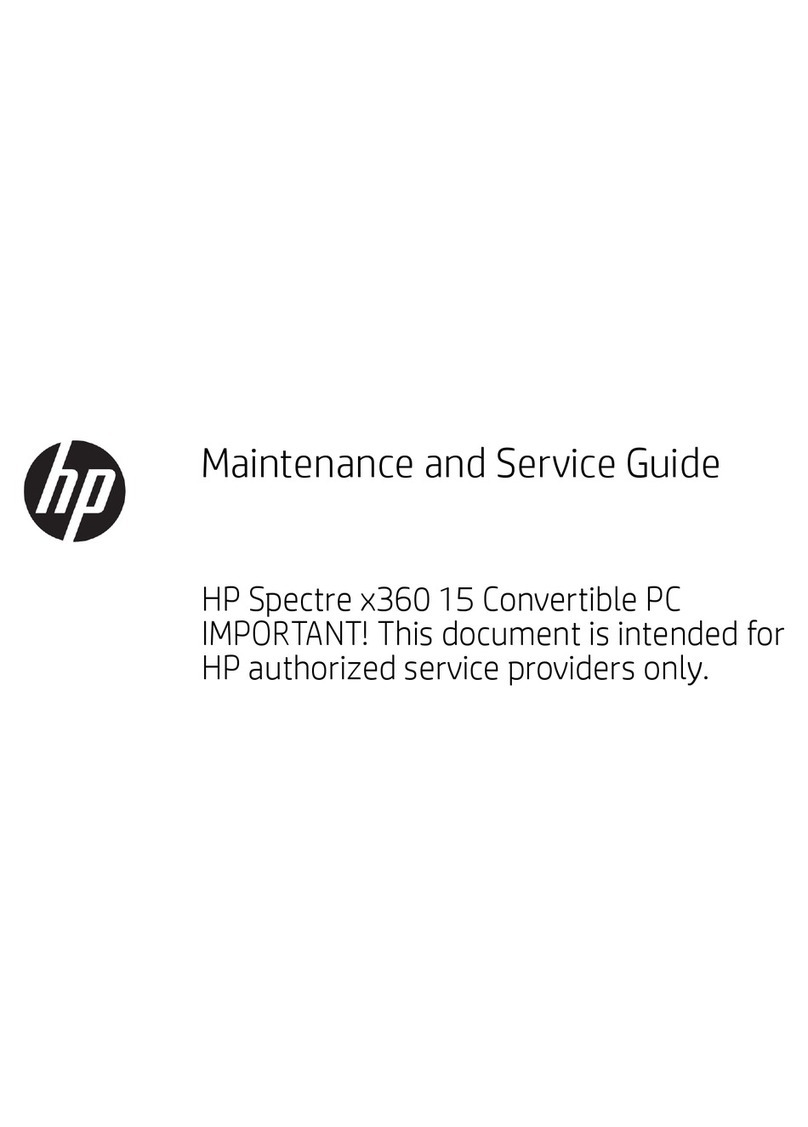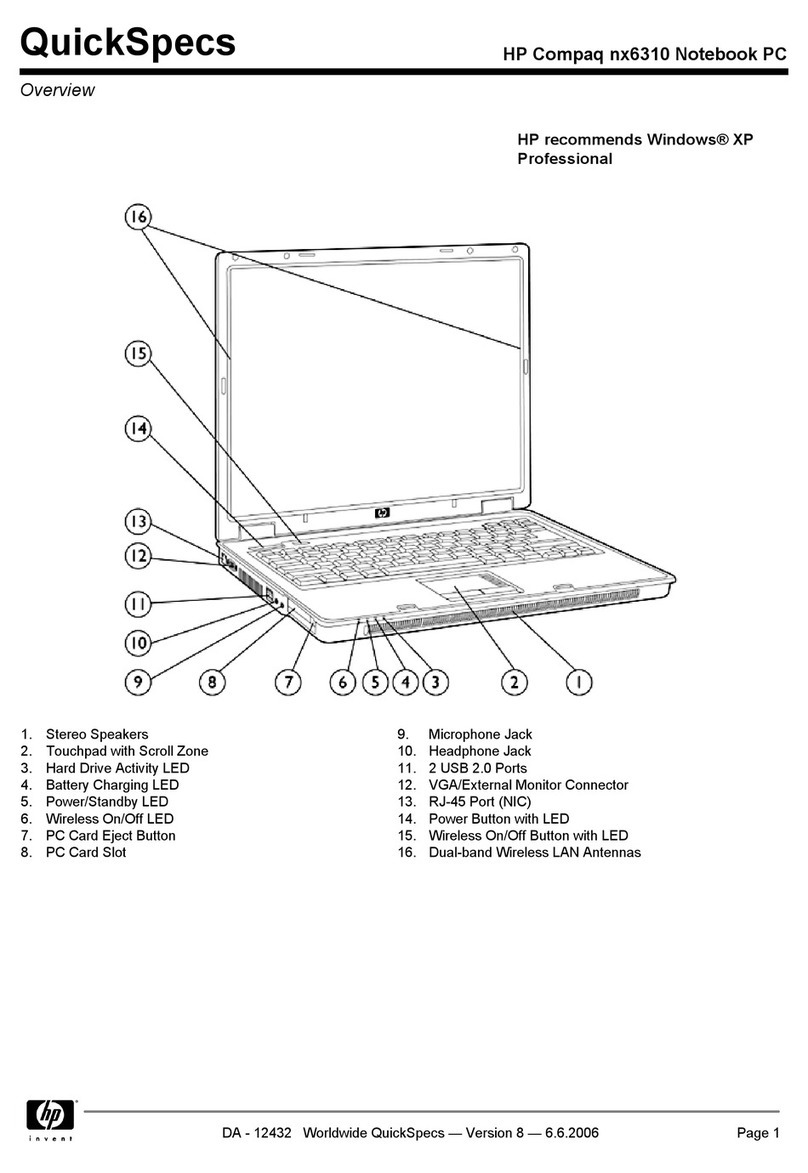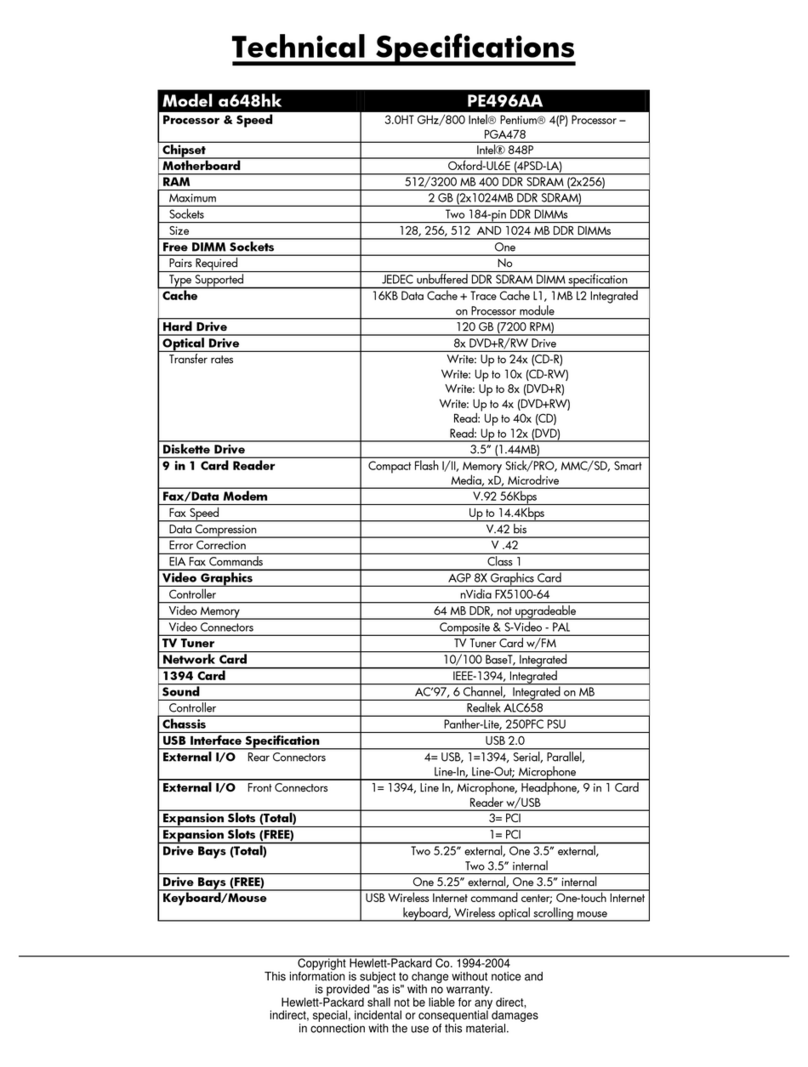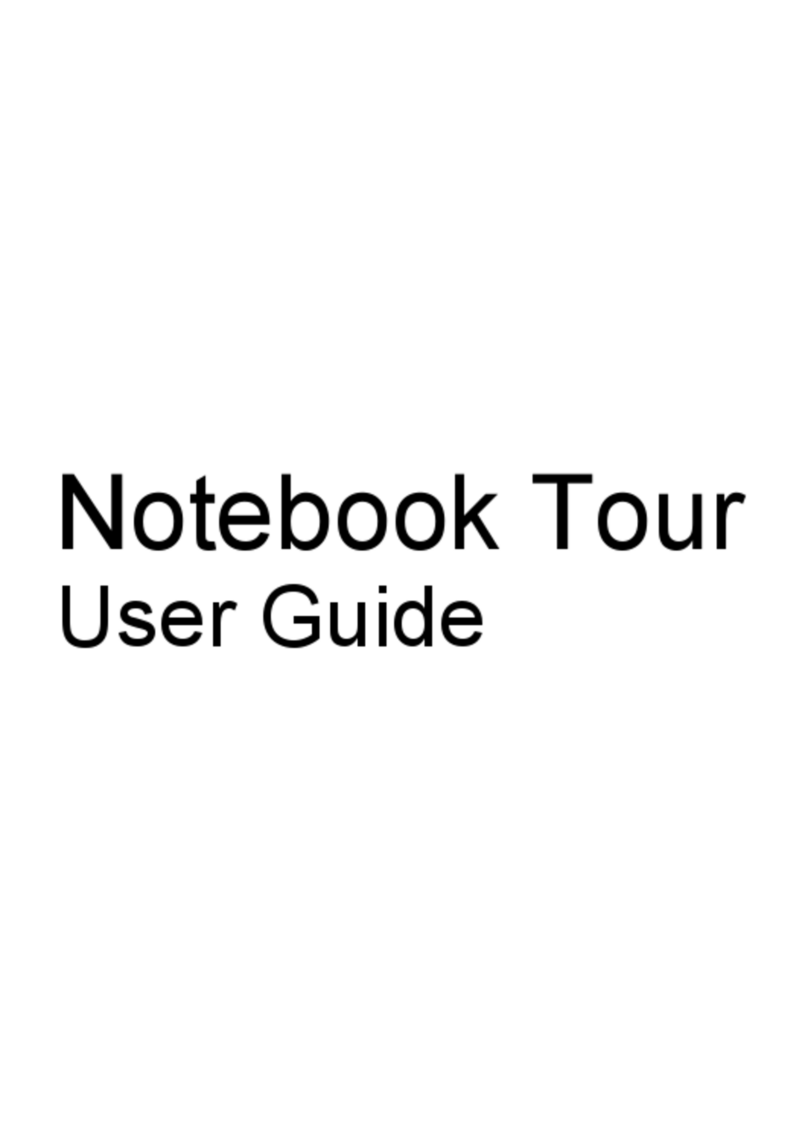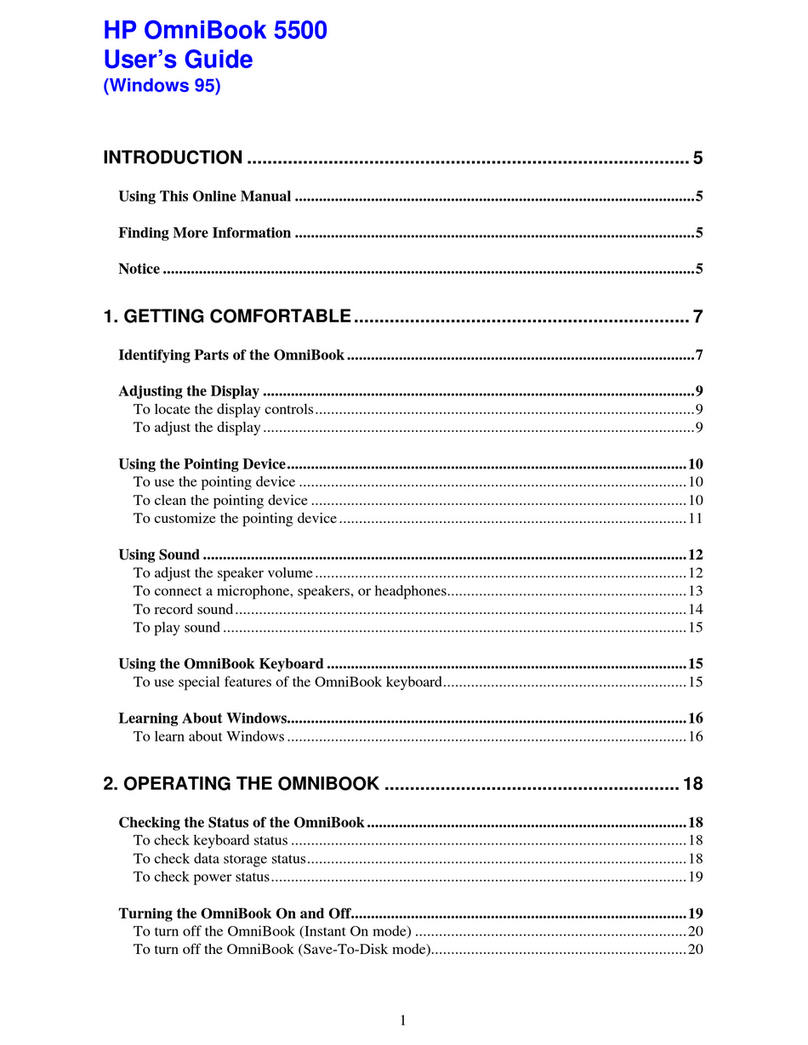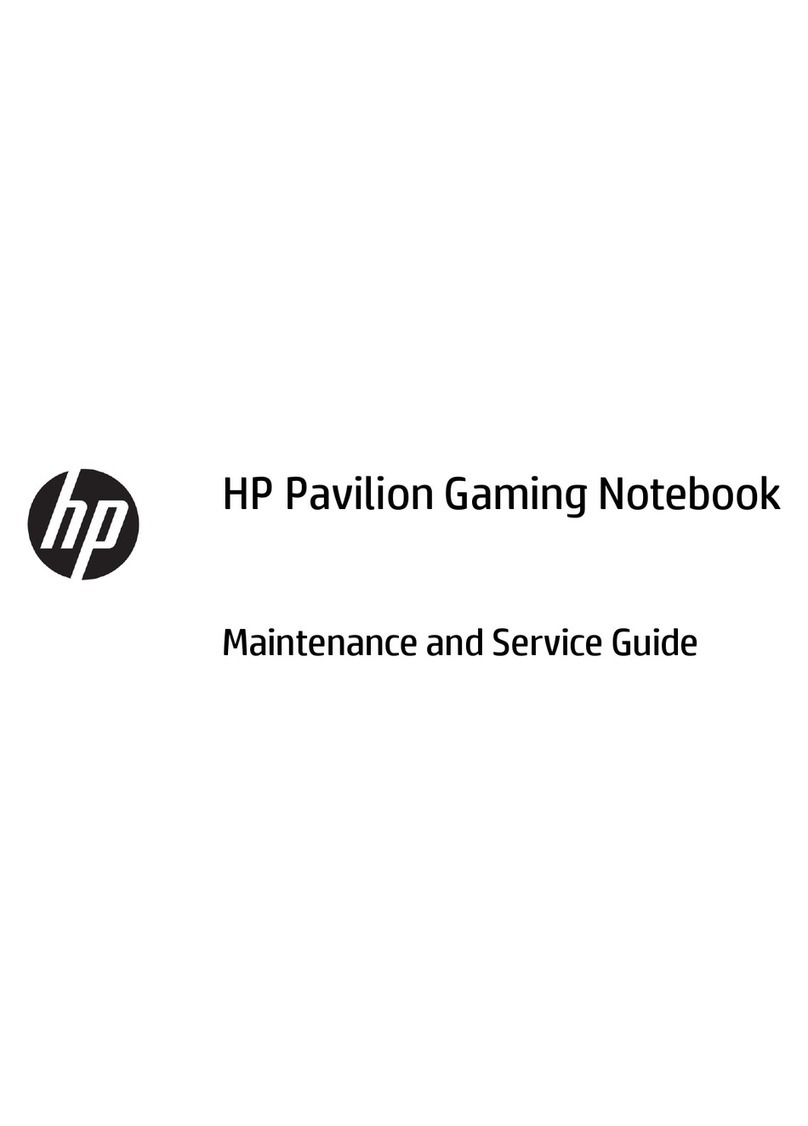iii
HP Software Product License Agreement
The HP Software Product License Agreement and Product Limited Warranty shall
govern all Software which is provided to you, the Customer, as part of the HP
computer product. This HP Software Product Agreement and Product Limited
Warranty shall supersede any non-HP software license or warranty terms which may
be found in any documentation or other materials contained in the computer
product packaging.
Carefully read this License Agreement before proceeding to operate this
equipment. Rights in the software are offered only on the condition that the
Customer agrees to all terms and conditions of the License Agreement.
Proceeding to operate the equipment indicates your acceptance of these
terms and conditions. If you do not agree to the License Agreement, you must
now either remove the software from your hard disk drive and destroy the
master diskettes, or return the complete computer and software for a full
refund.
Software License Agreement
In return for payment of the applicable fee, Hewlett-Packard grants the Customer a
license in the software, subject to the following:
1. Use.Customer may use the software on any one computer. Customer may not
network the software or otherwise use it on more than one computer.
Customer may not reverse assemble or decompile the software unless
authorized by law.
2. Copies and Adaptations. Customer may make copies or adaptations of the
software (a) for archival purposes or (b) when copying or adaptation is an
essential step in the use of the software with a computer so long as the copies
and adaptations are used in no other manner.
3. Ownership. Customer agrees that he/she does not have any title or ownership
of the software, other than ownership of the physical media. Customer
acknowledges and agrees that the software is copyrighted and protected under
the copyright laws. Customer acknowledges and agrees that the software may
have been developed by a third party software supplier named in the copyright
notices included with the software, who shall be authorized to hold the
Customer responsible for any copyright infringement or violation of this
Agreement.