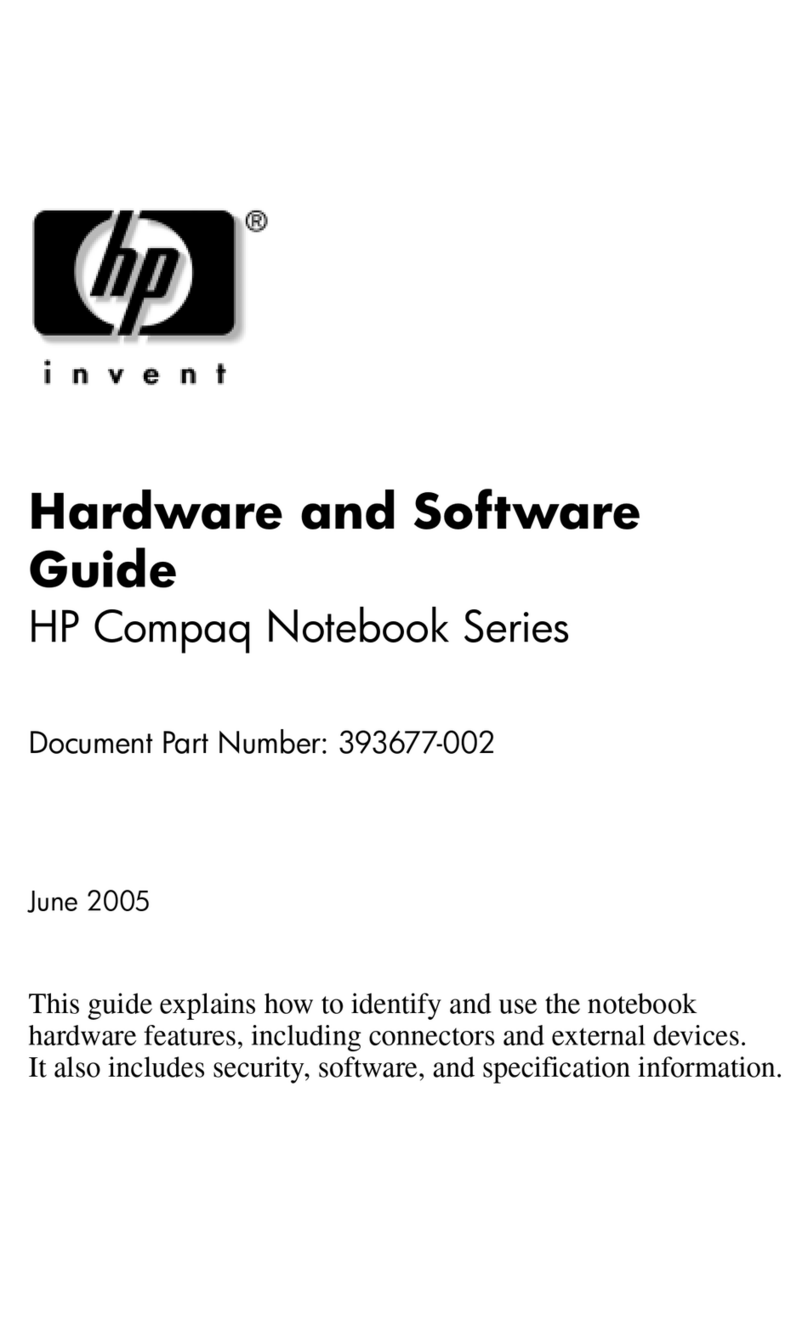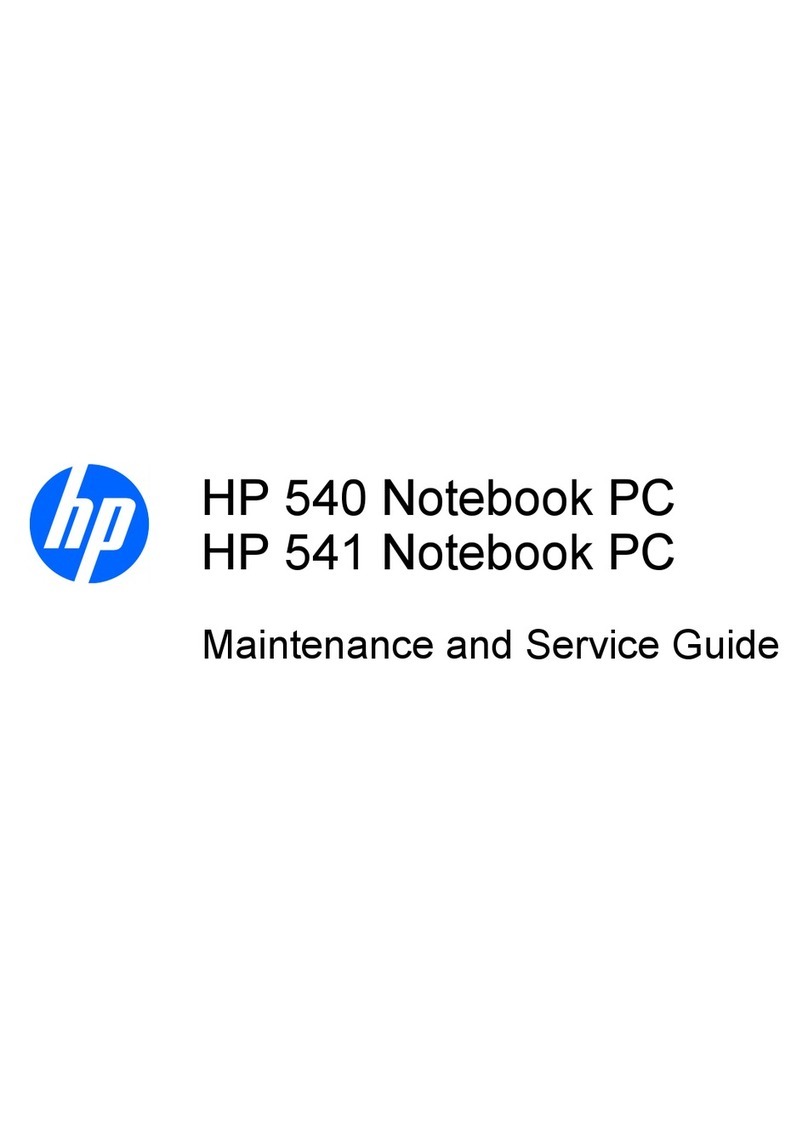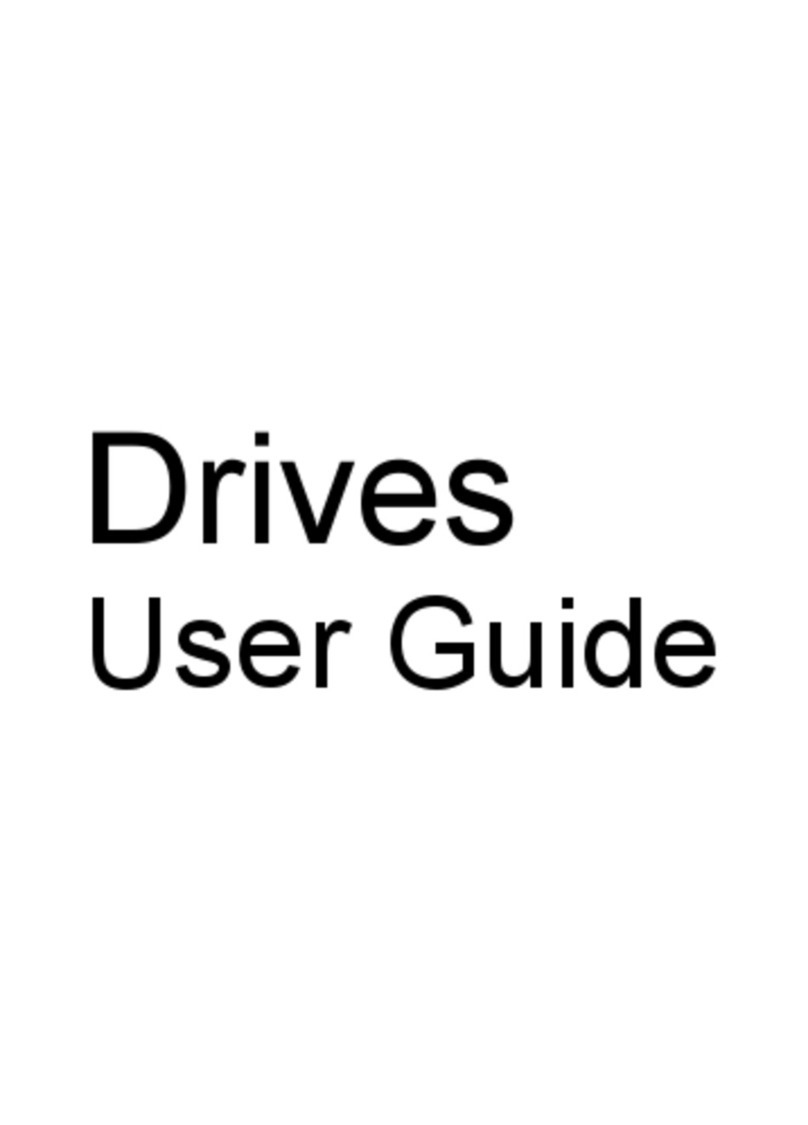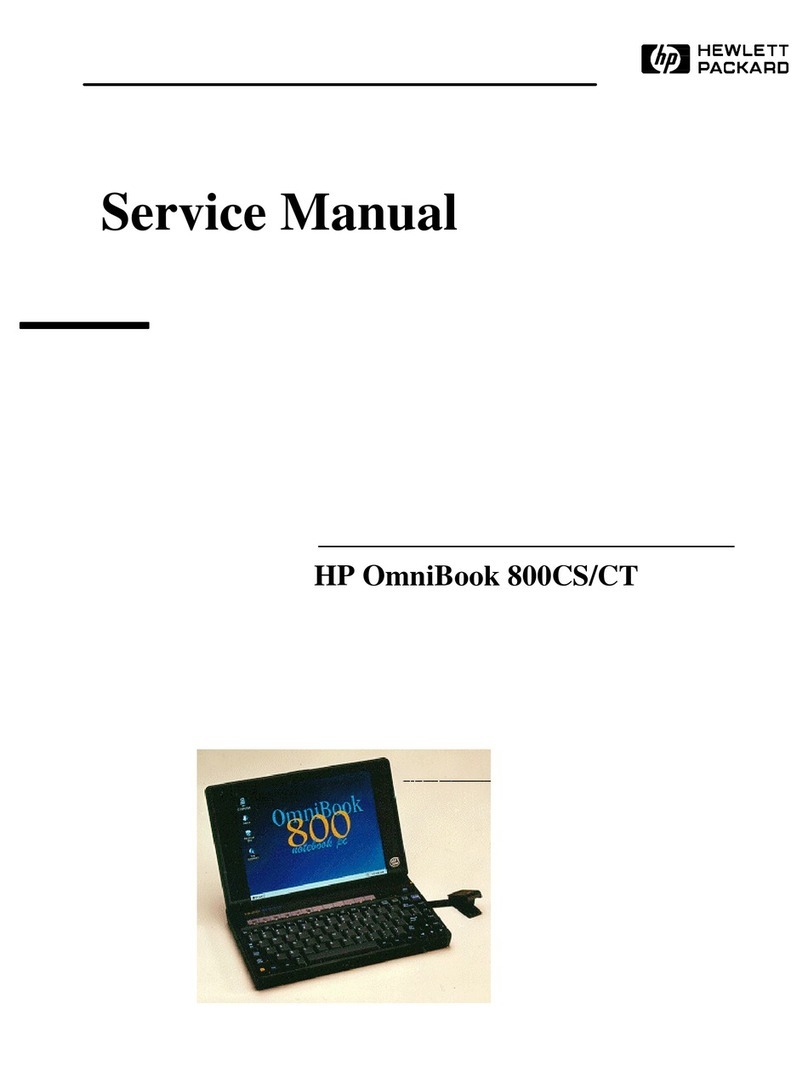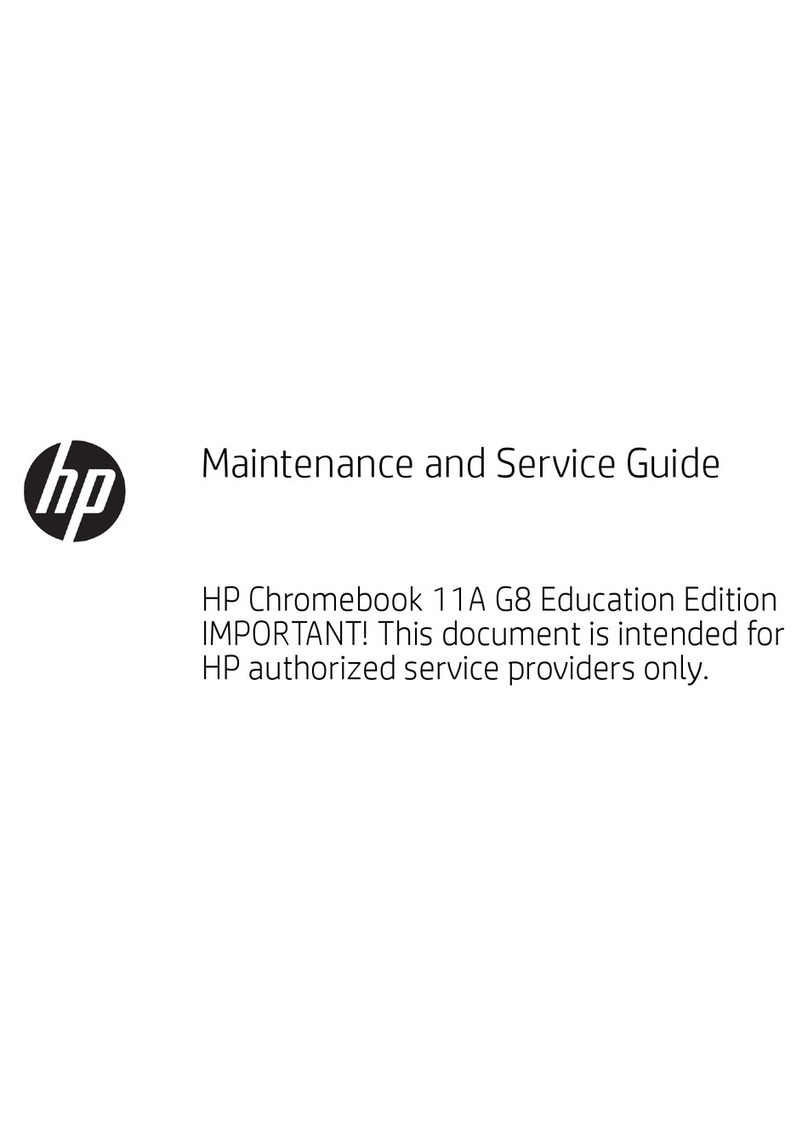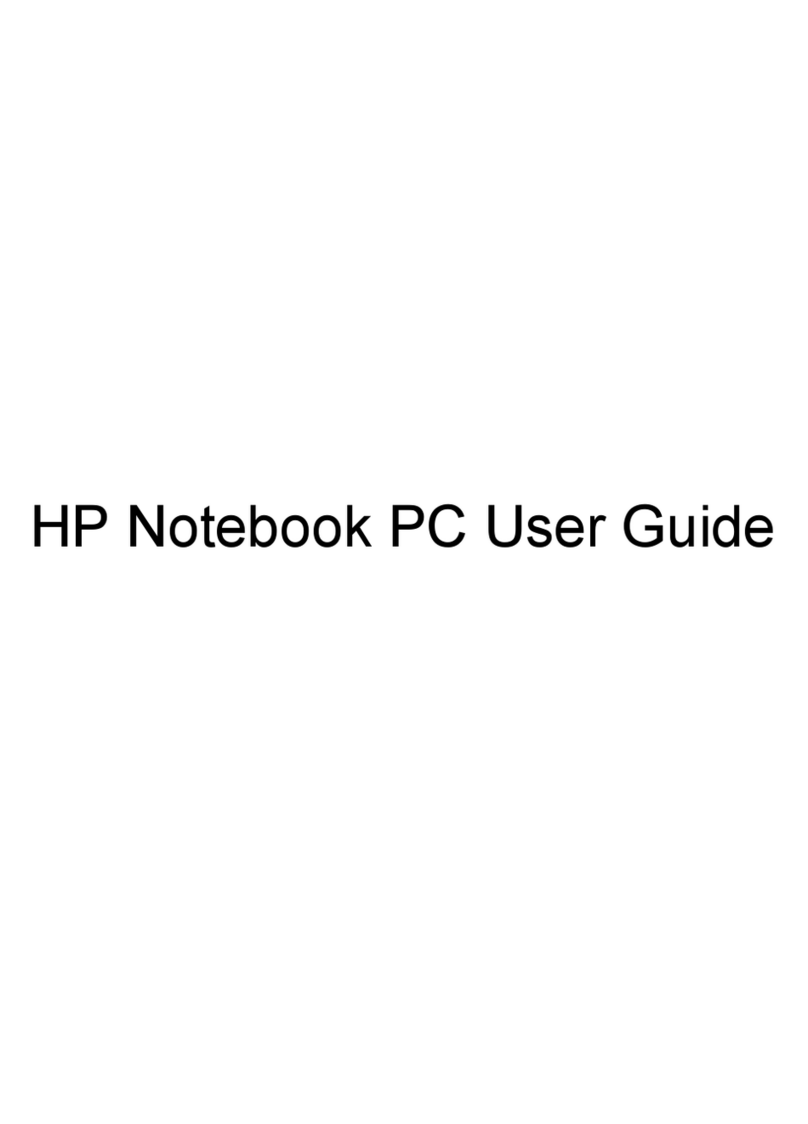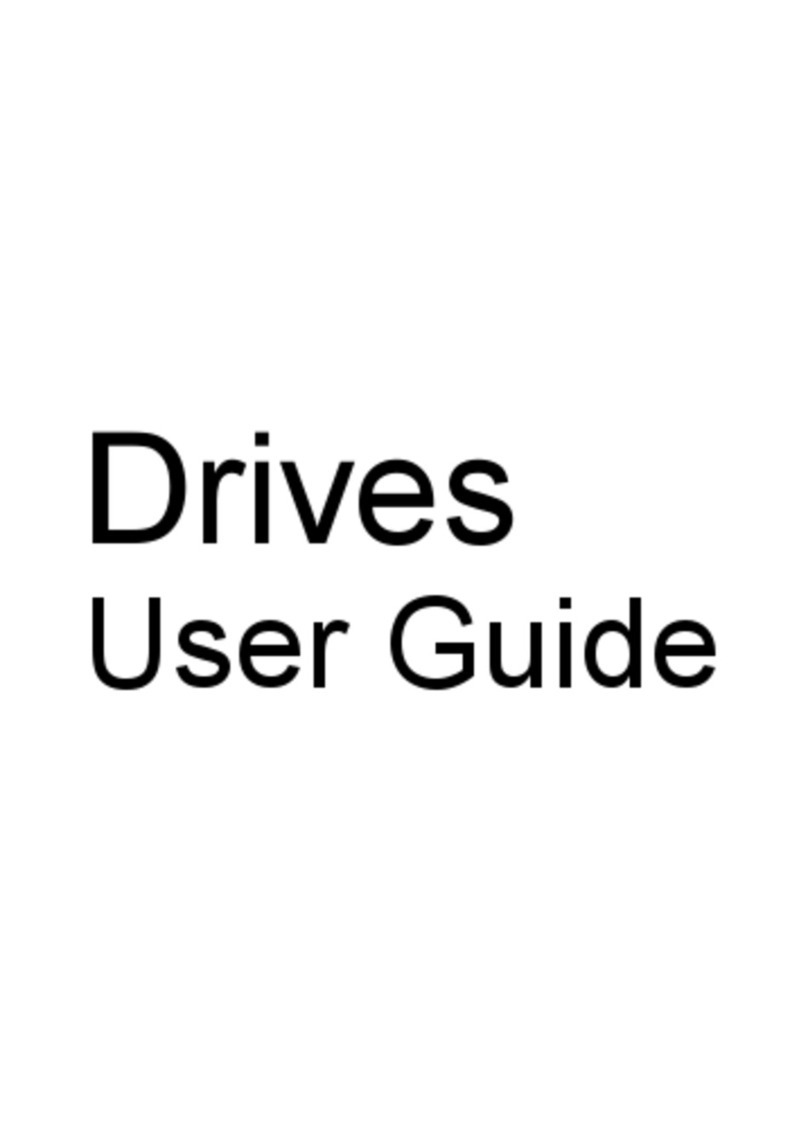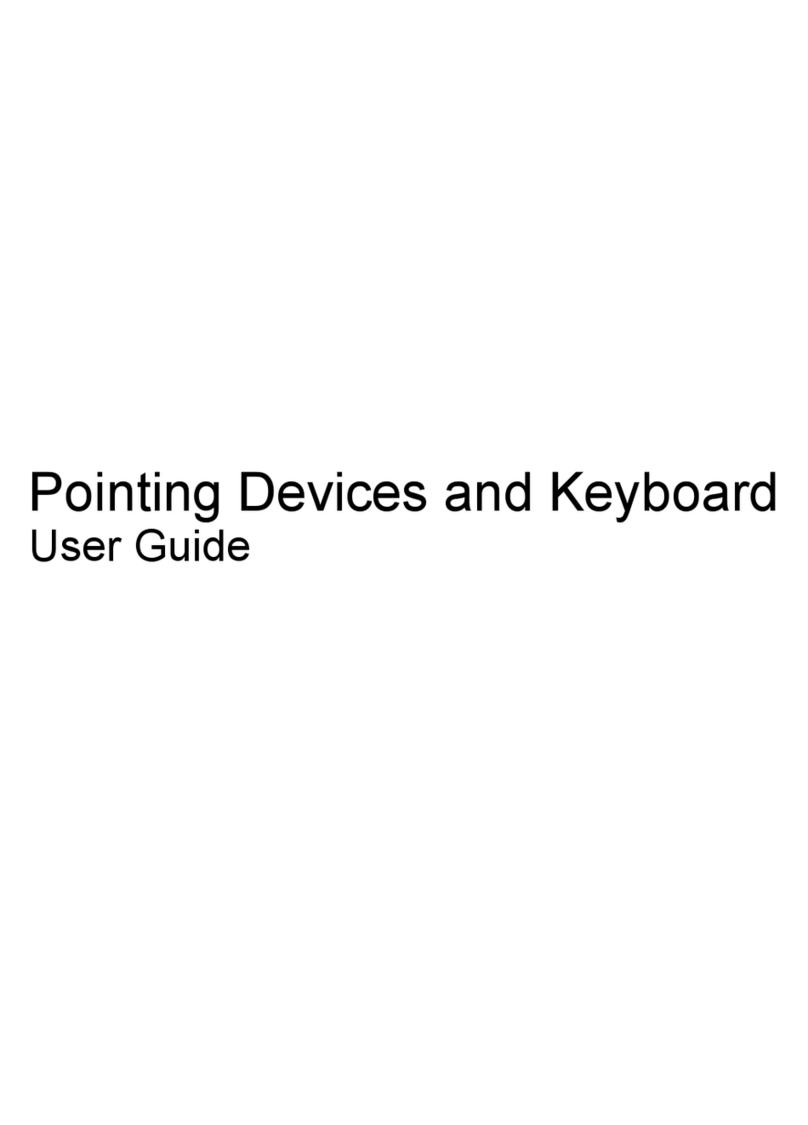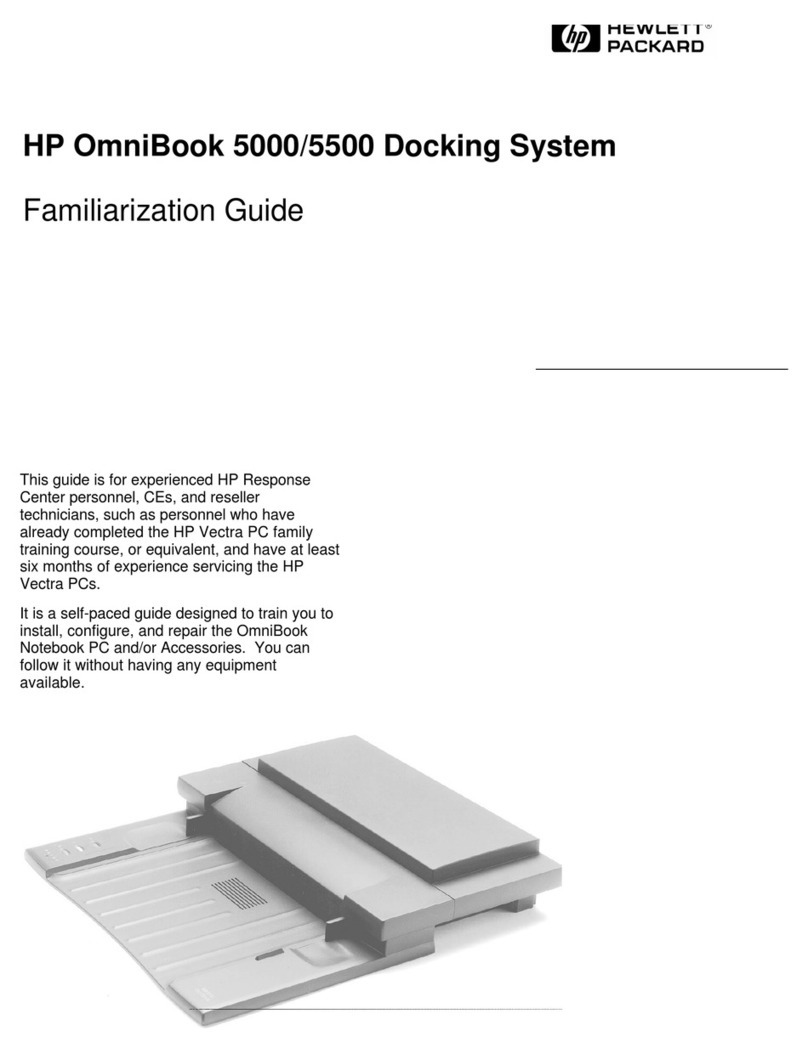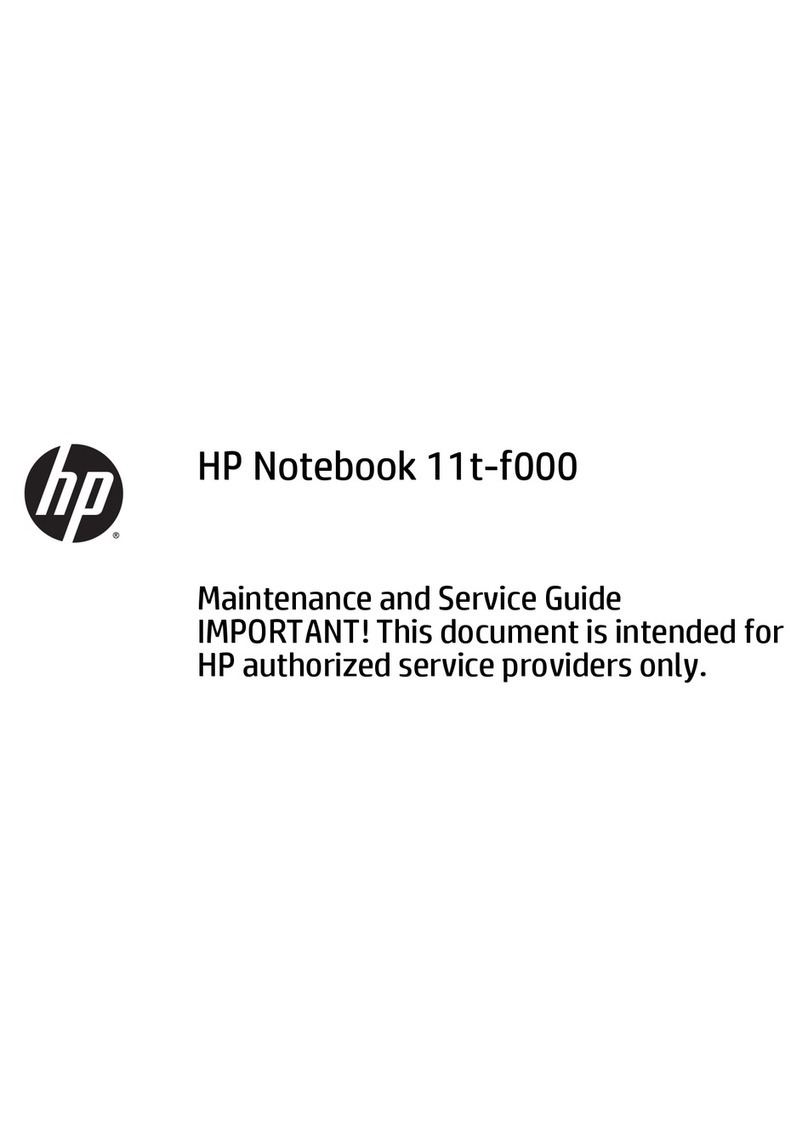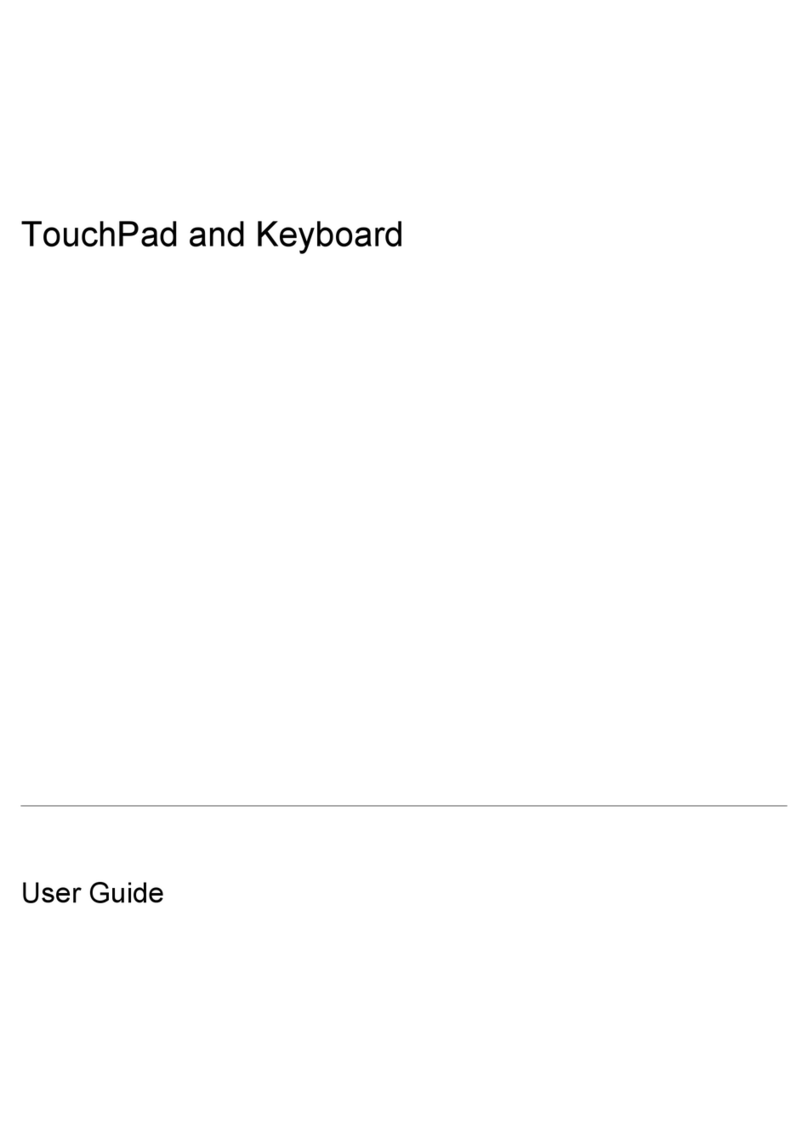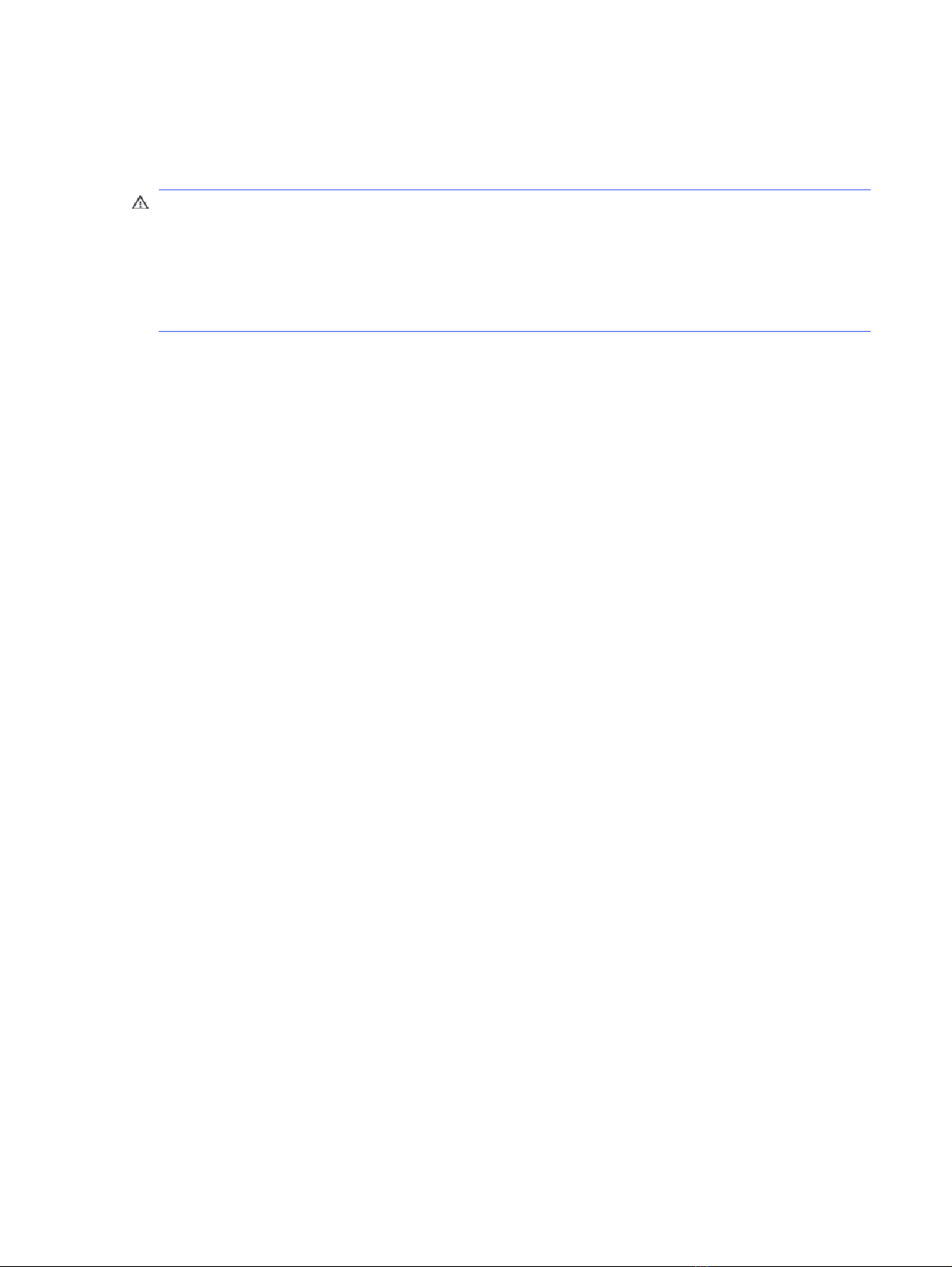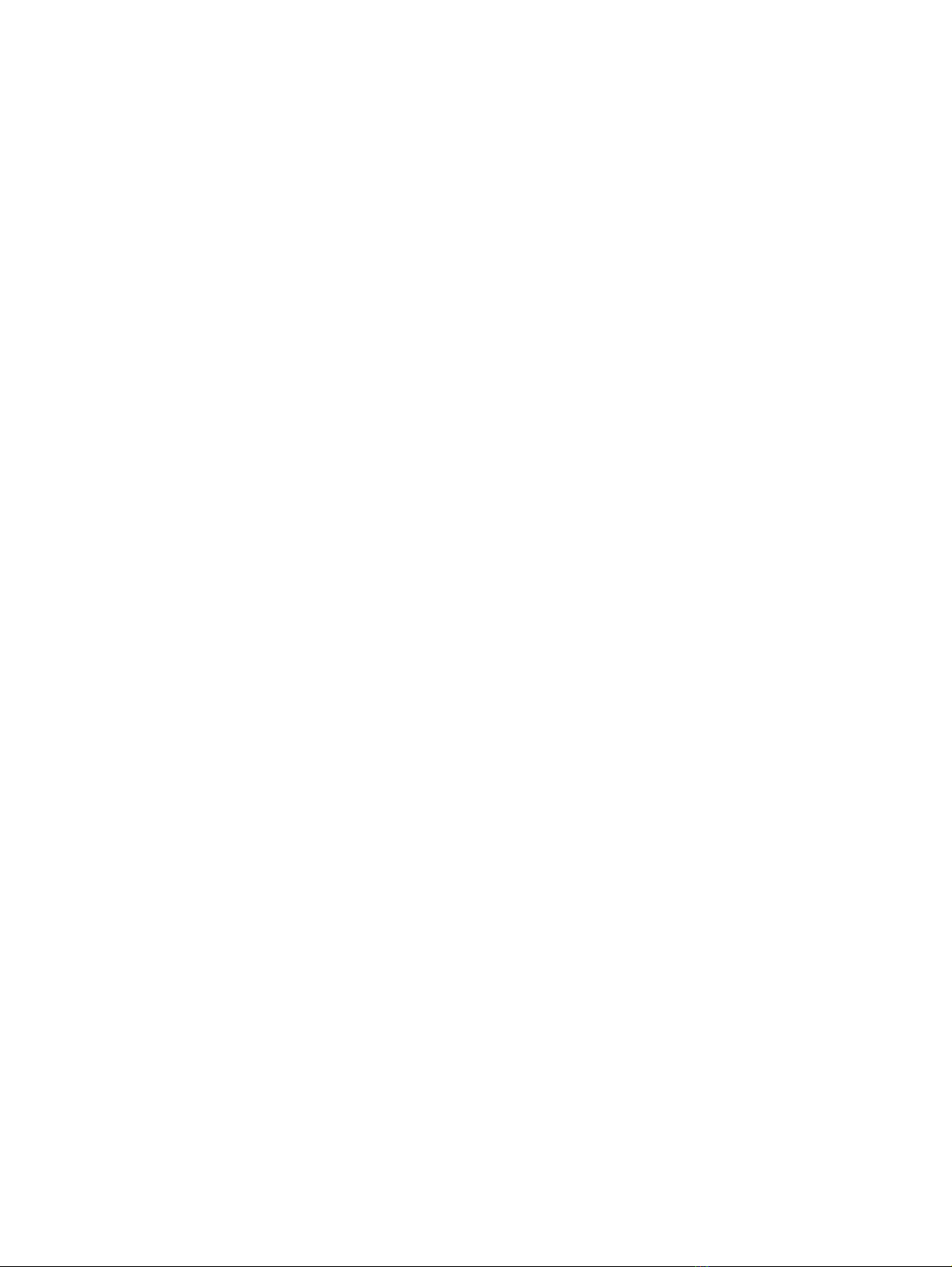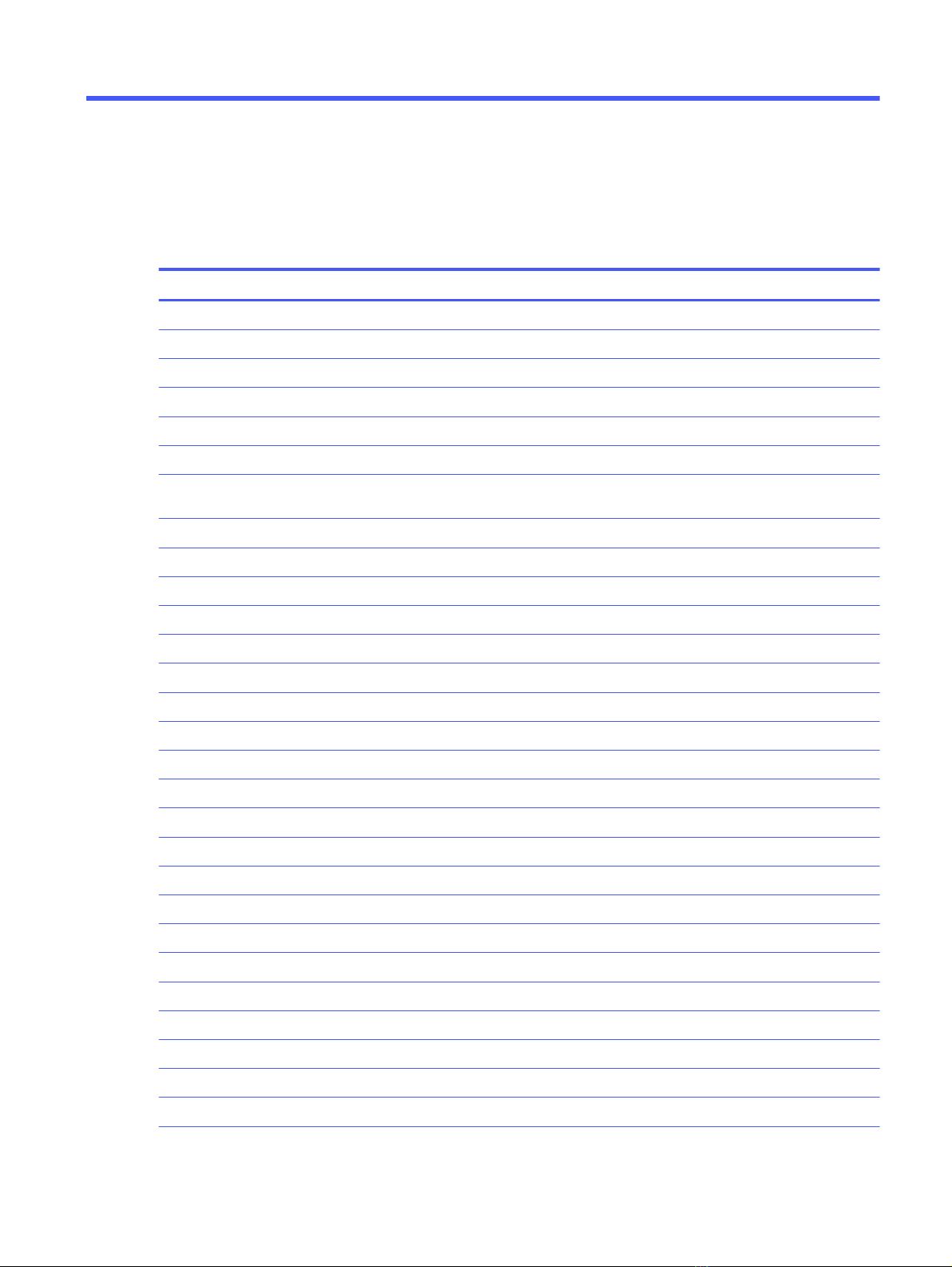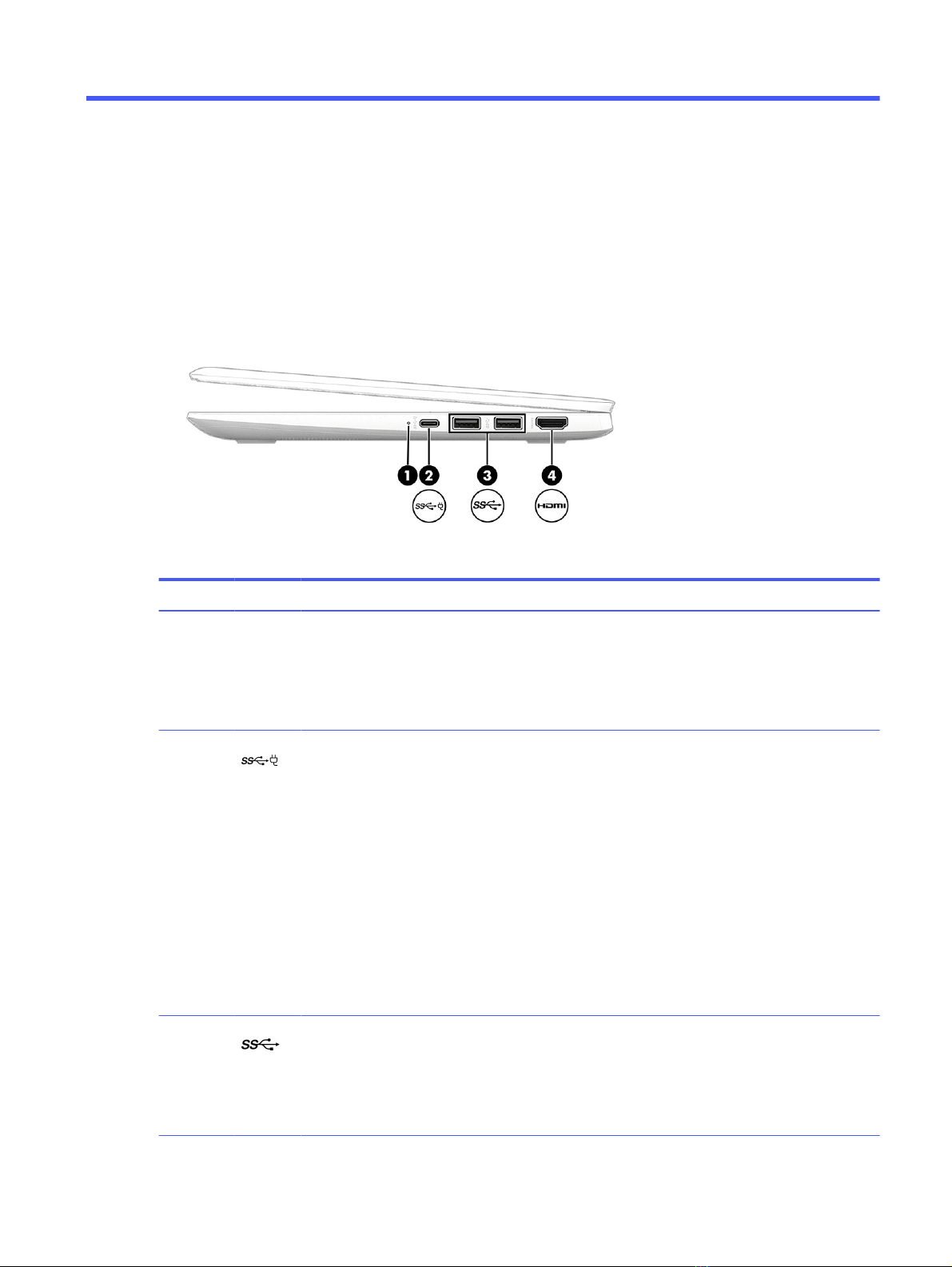Bottom cover .....................................................................................................................................................................................................................28
Battery.................................................................................................................................................................................................................................... 29
Speakers................................................................................................................................................................................................................................ 31
Touchpad .............................................................................................................................................................................................................................. 32
WLAN module....................................................................................................................................................................................................................34
WWAN module.................................................................................................................................................................................................................. 35
USB board............................................................................................................................................................................................................................36
Heat sink ...............................................................................................................................................................................................................................38
System board ....................................................................................................................................................................................................................39
WLAN antennas............................................................................................................................................................................................................... 43
Lock bracket ....................................................................................................................................................................................................................... 43
Display assembly............................................................................................................................................................................................................44
Top cover with keyboard............................................................................................................................................................................................. 51
6 Backing up, resetting, and recovering.............................................................................................................................................................................. 53
Backing up ...................................................................................................................................................................................................................................... 53
Resetting.......................................................................................................................................................................................................................................... 53
Recovering...................................................................................................................................................................................................................................... 53
Option 1: Recovering using an internet connection............................................................................................................................... 54
Option 2: Installing the Chromebook Recovery Utility.......................................................................................................................... 54
Creating recovery media .......................................................................................................................................................................................... 54
Recovering the Chrome operating system with recovery media................................................................................................ 55
Setting up your computer after a reset or recovery........................................................................................................................................55
Erasing and reformatting the recovery media .....................................................................................................................................................55
7 Statement of memory volatility ..............................................................................................................................................................................................57
Current BIOS steps ...................................................................................................................................................................................................................57
Nonvolatile memory usage ................................................................................................................................................................................................ 59
Questions and answers........................................................................................................................................................................................................59
Using HP Sure Start (select products only)..............................................................................................................................................................61
8 Specifications.................................................................................................................................................................................................................................... 62
Computer specifications..................................................................................................................................................................................................... 62
29.5 cm (11.6 in) display specifications........................................................................................................................................................................63
9 Power cord set requirements .................................................................................................................................................................................................64
Requirements for all countries ........................................................................................................................................................................................64
Requirements for specific countries and regions.............................................................................................................................................64
10 Recycling..............................................................................................................................................................................................................................................66
Index.................................................................................................................................................................................................................................................................67
v