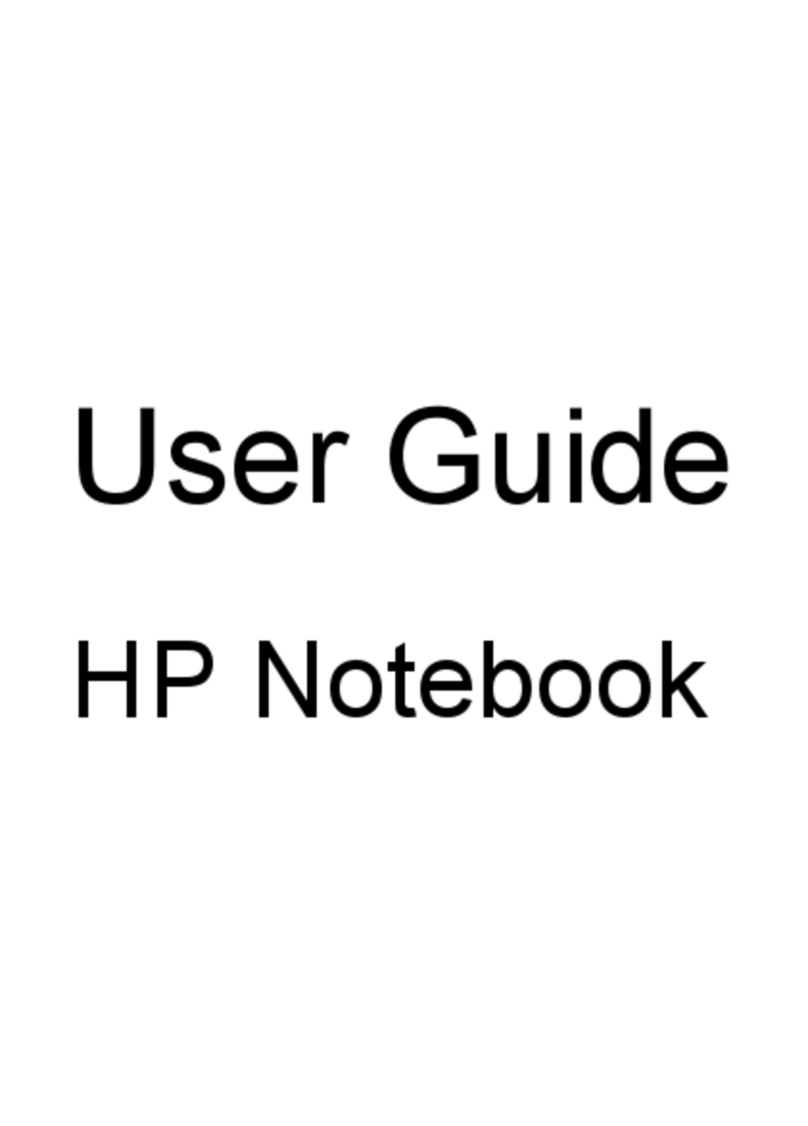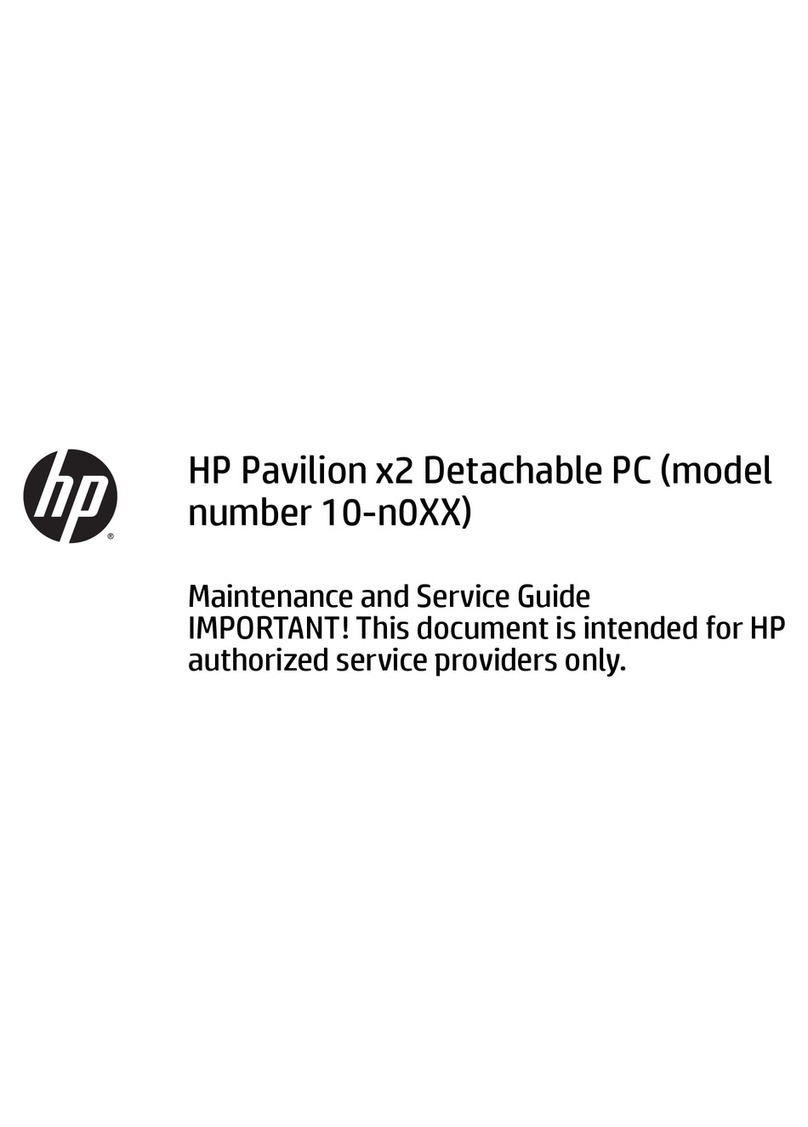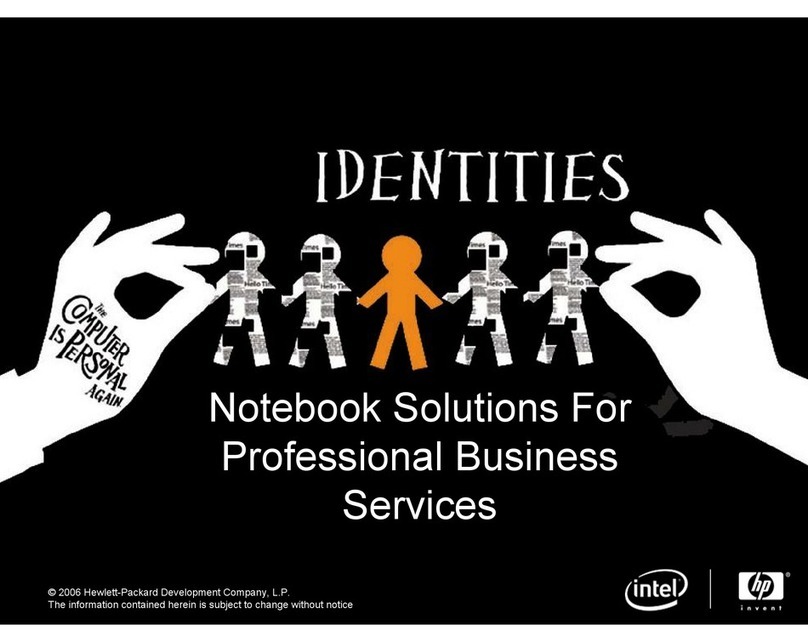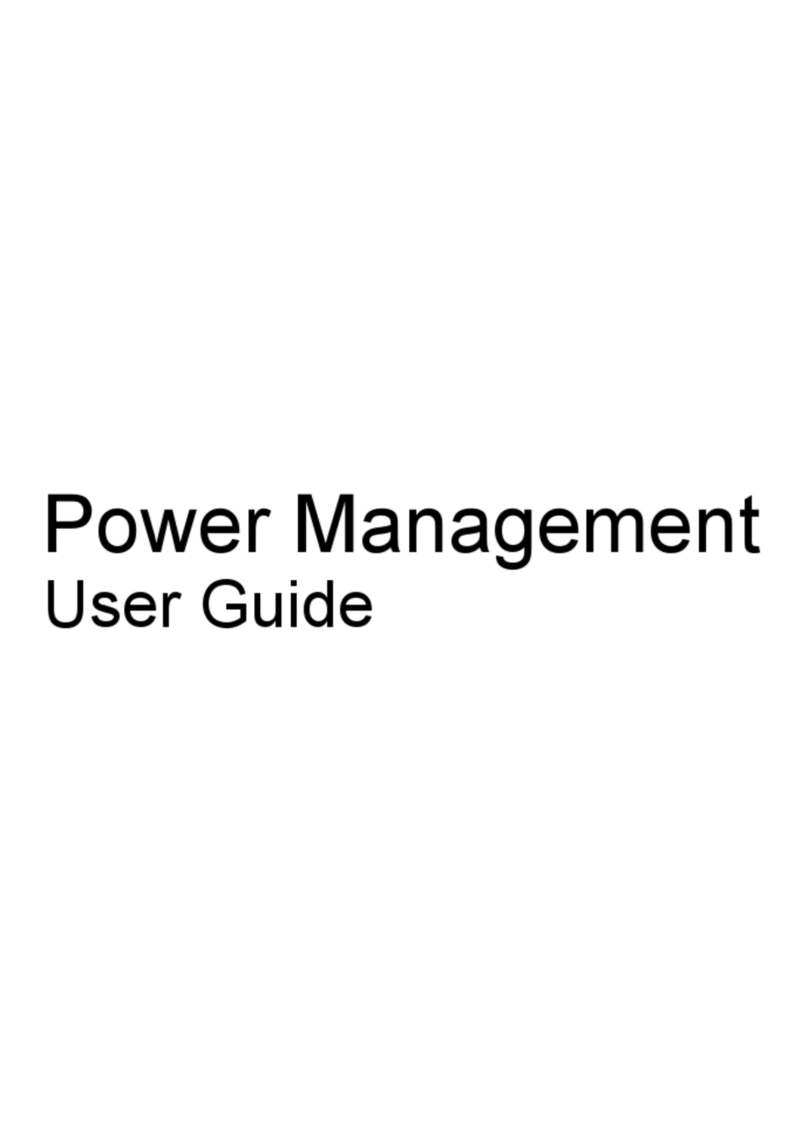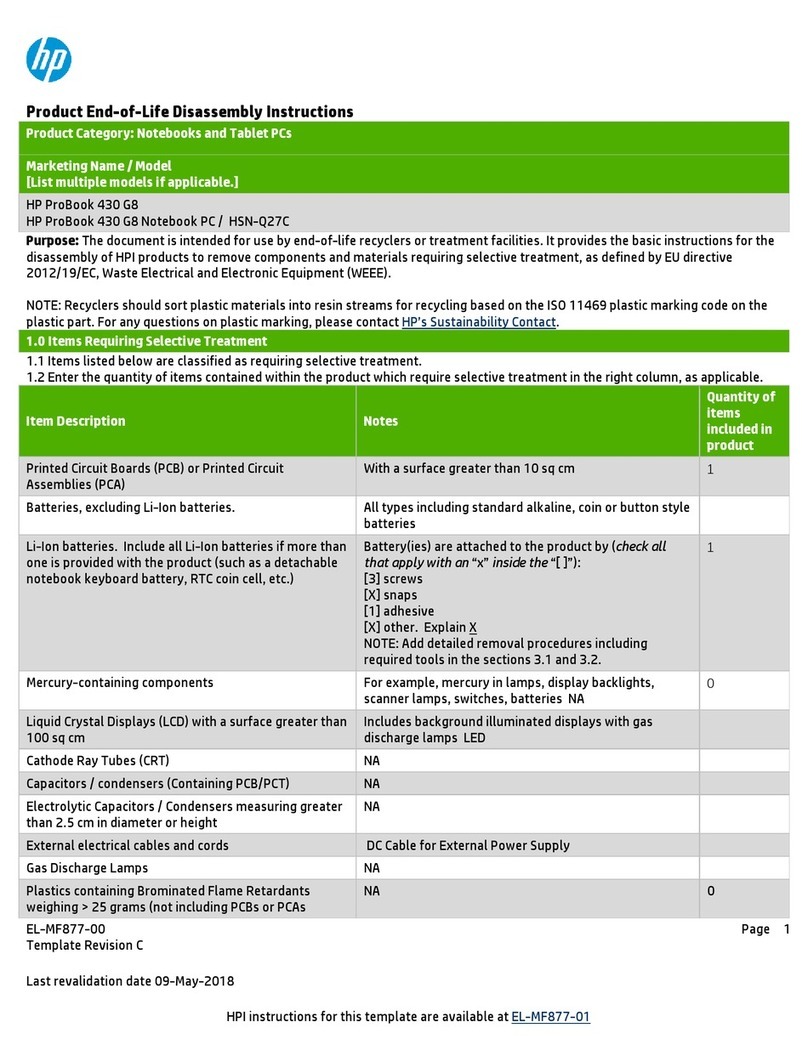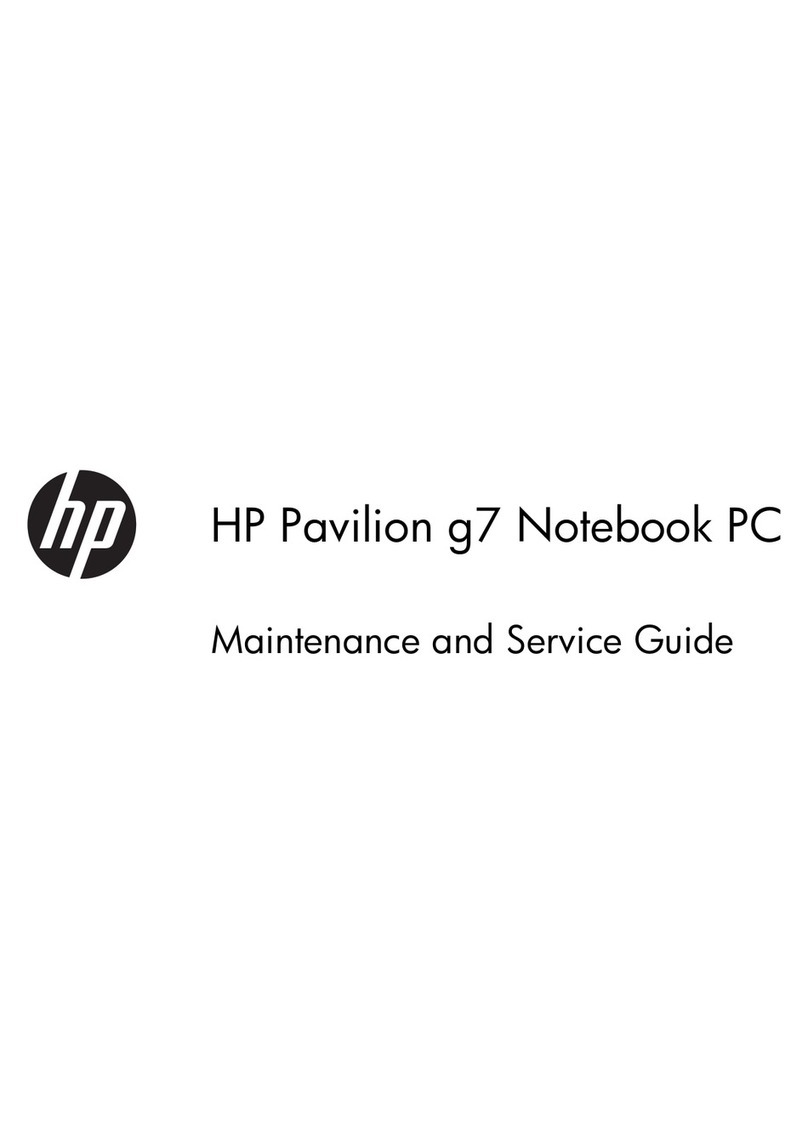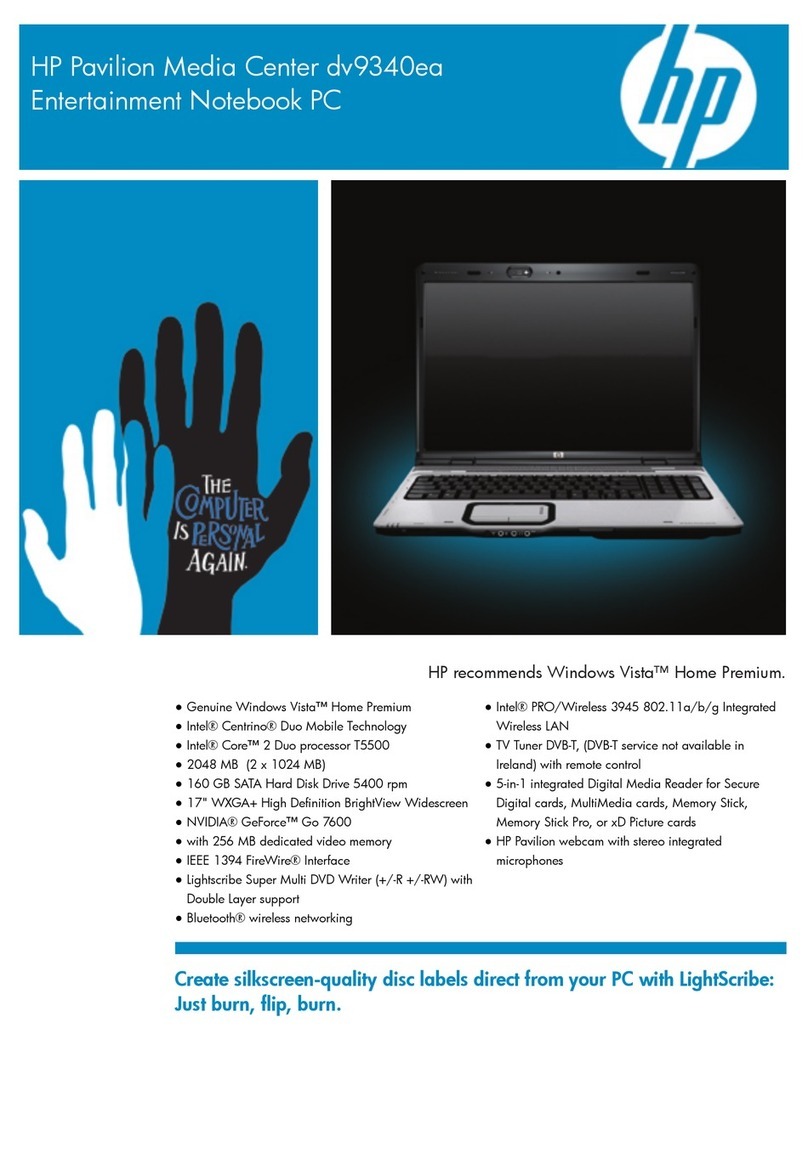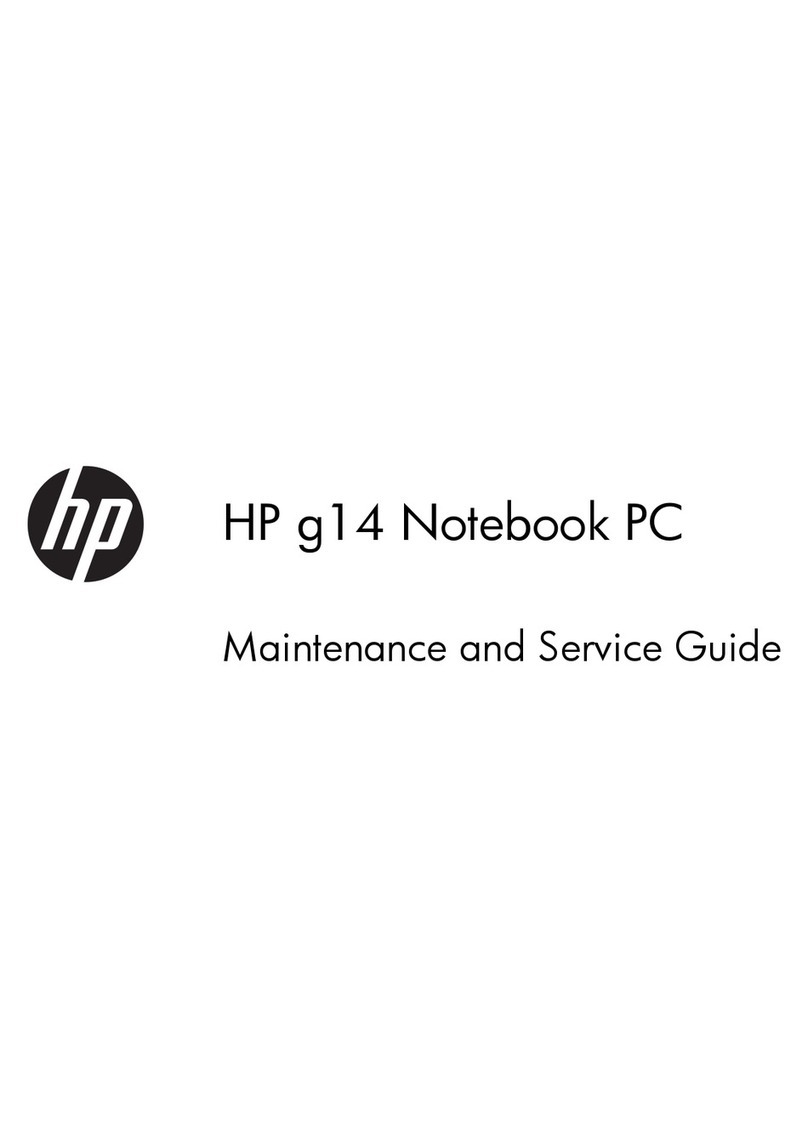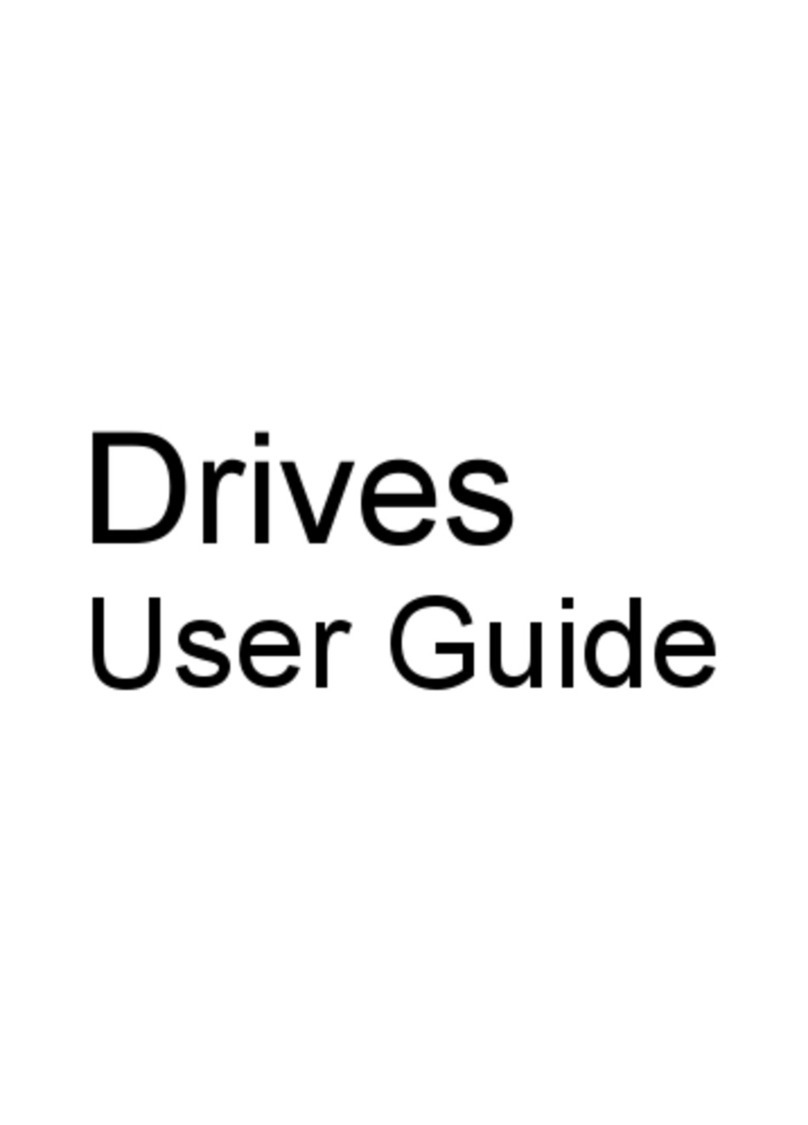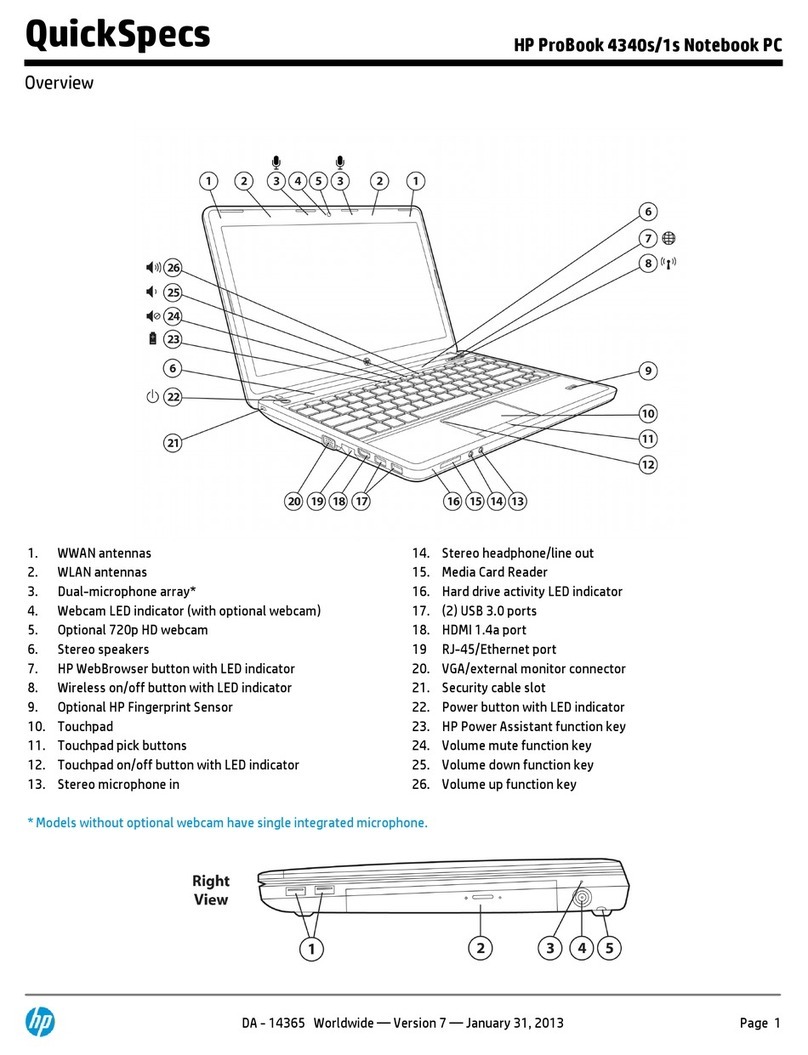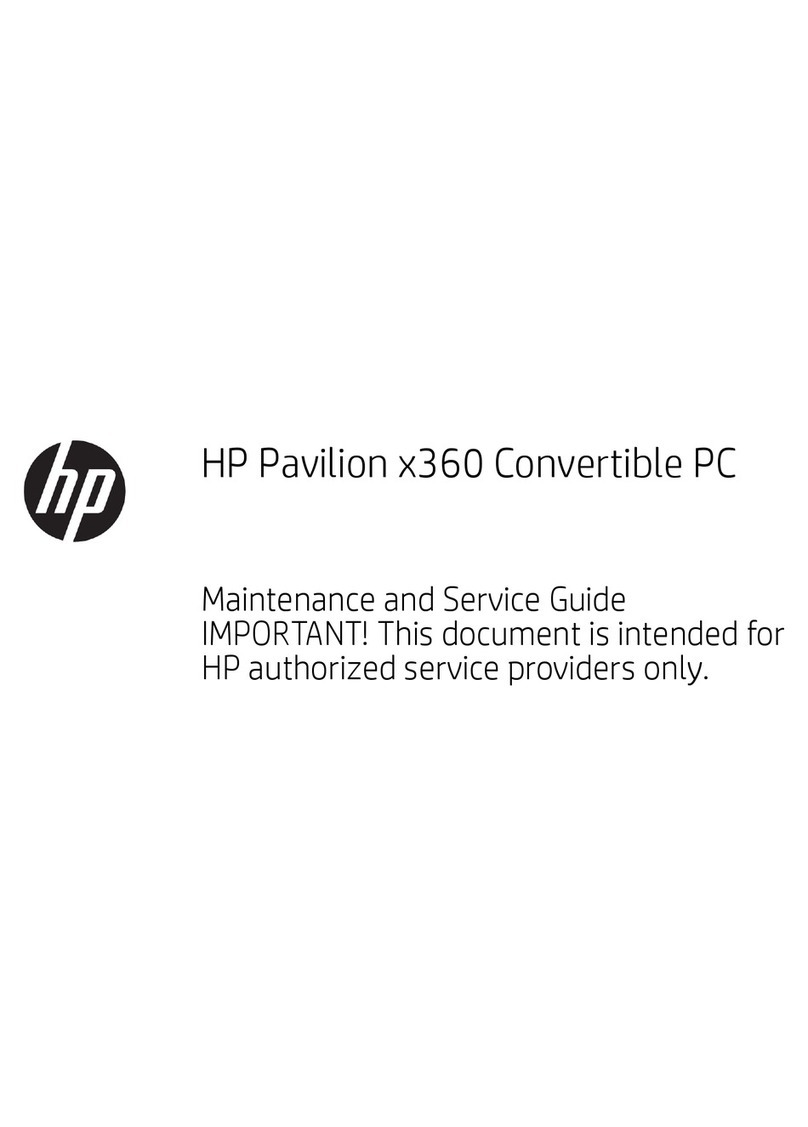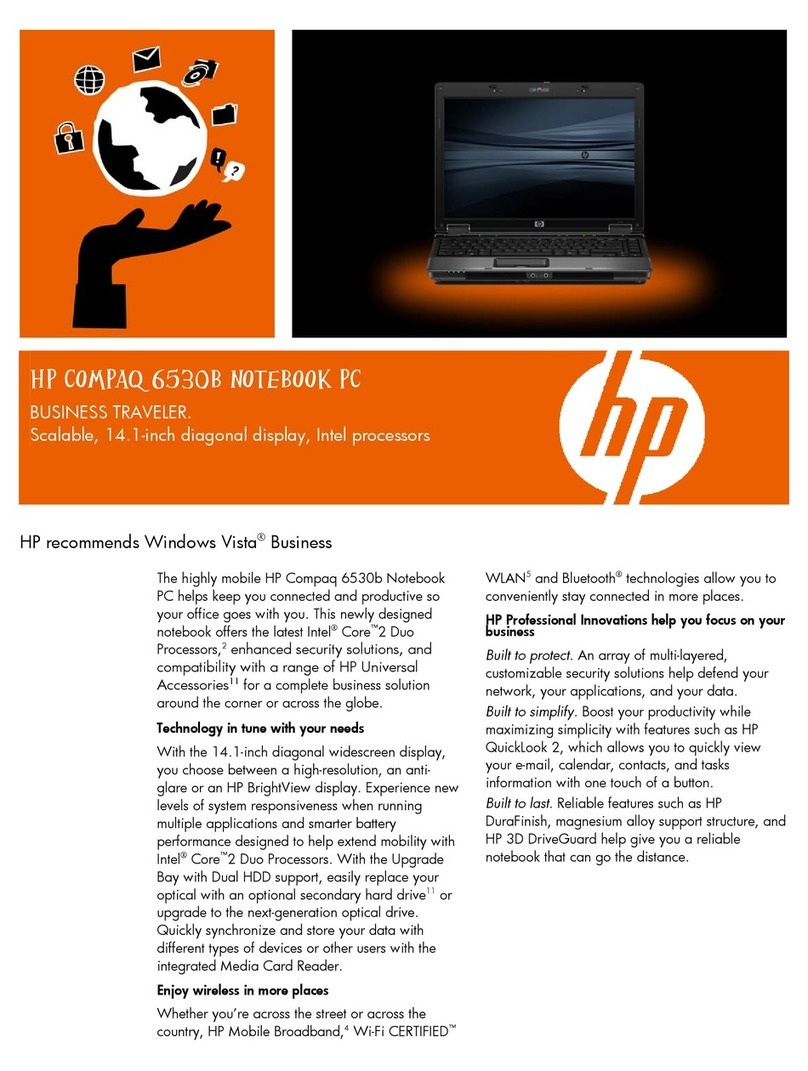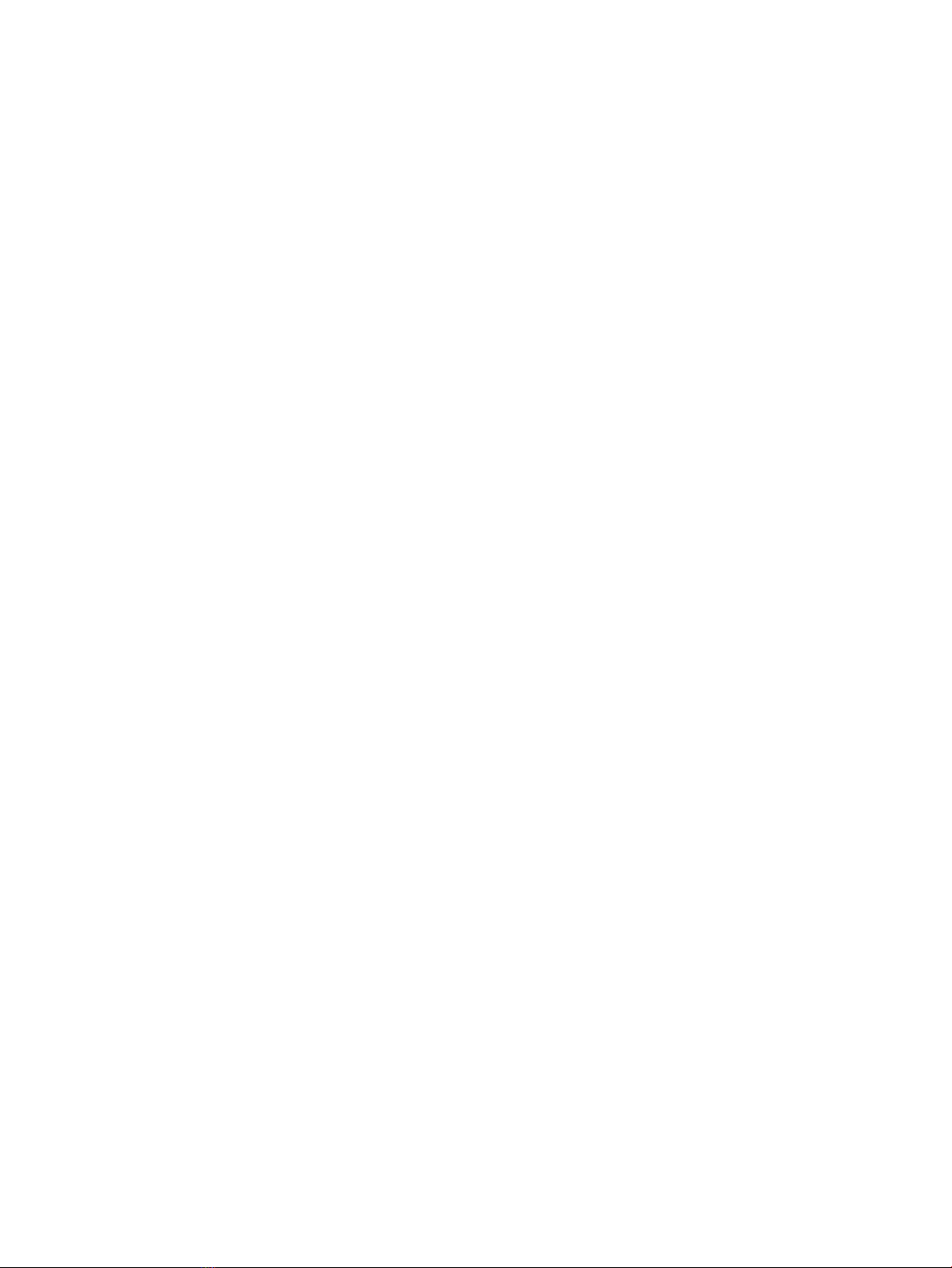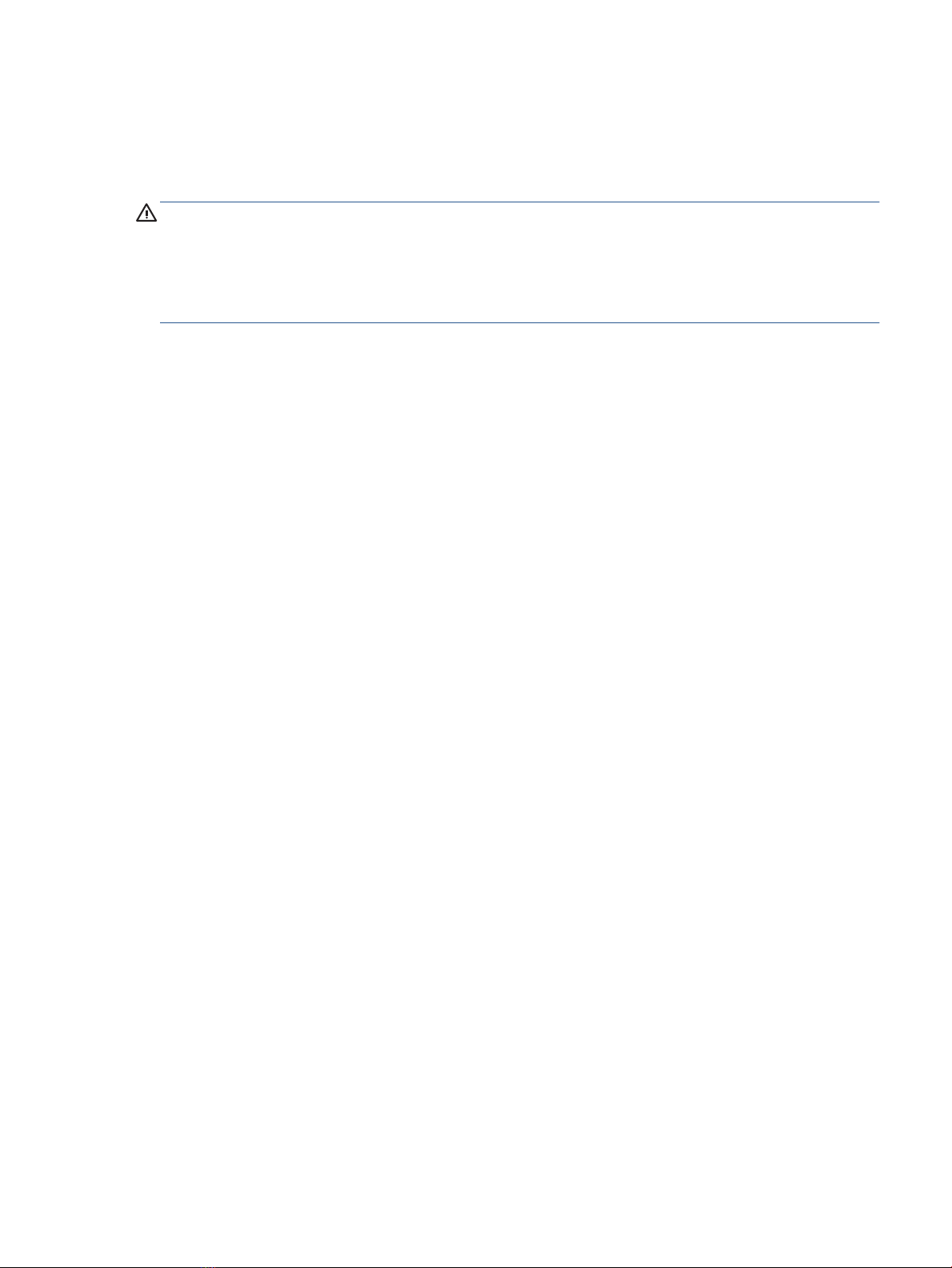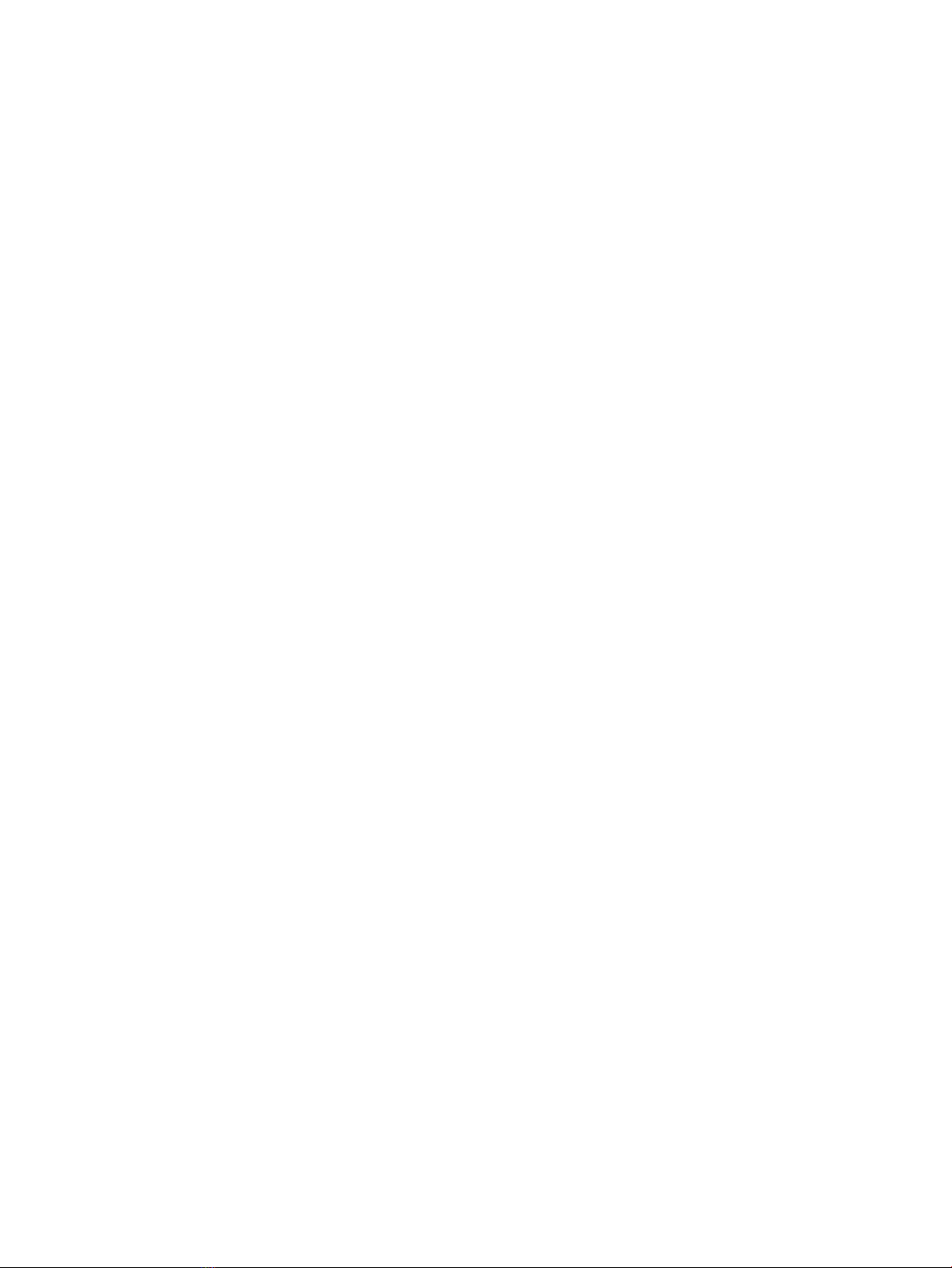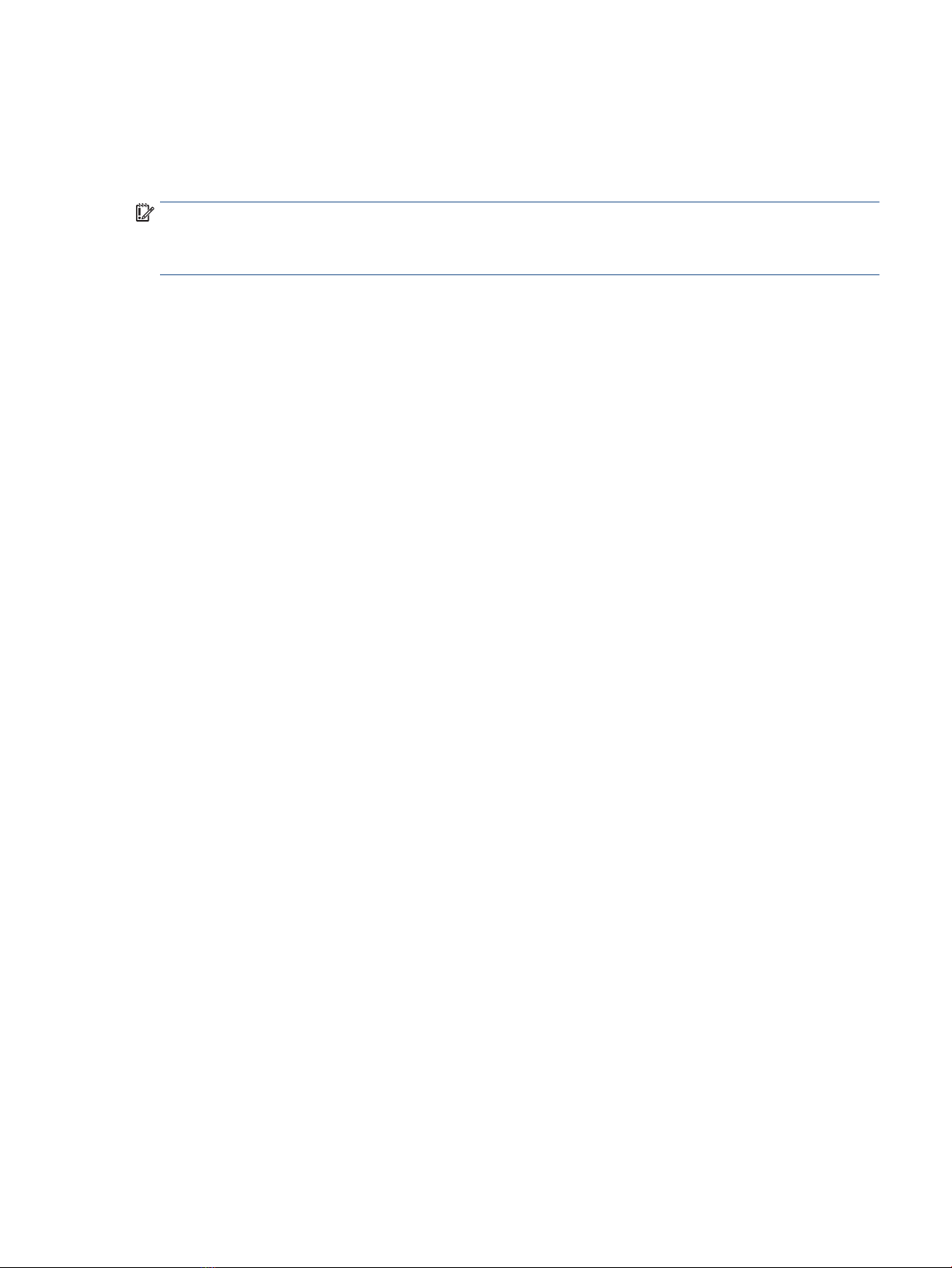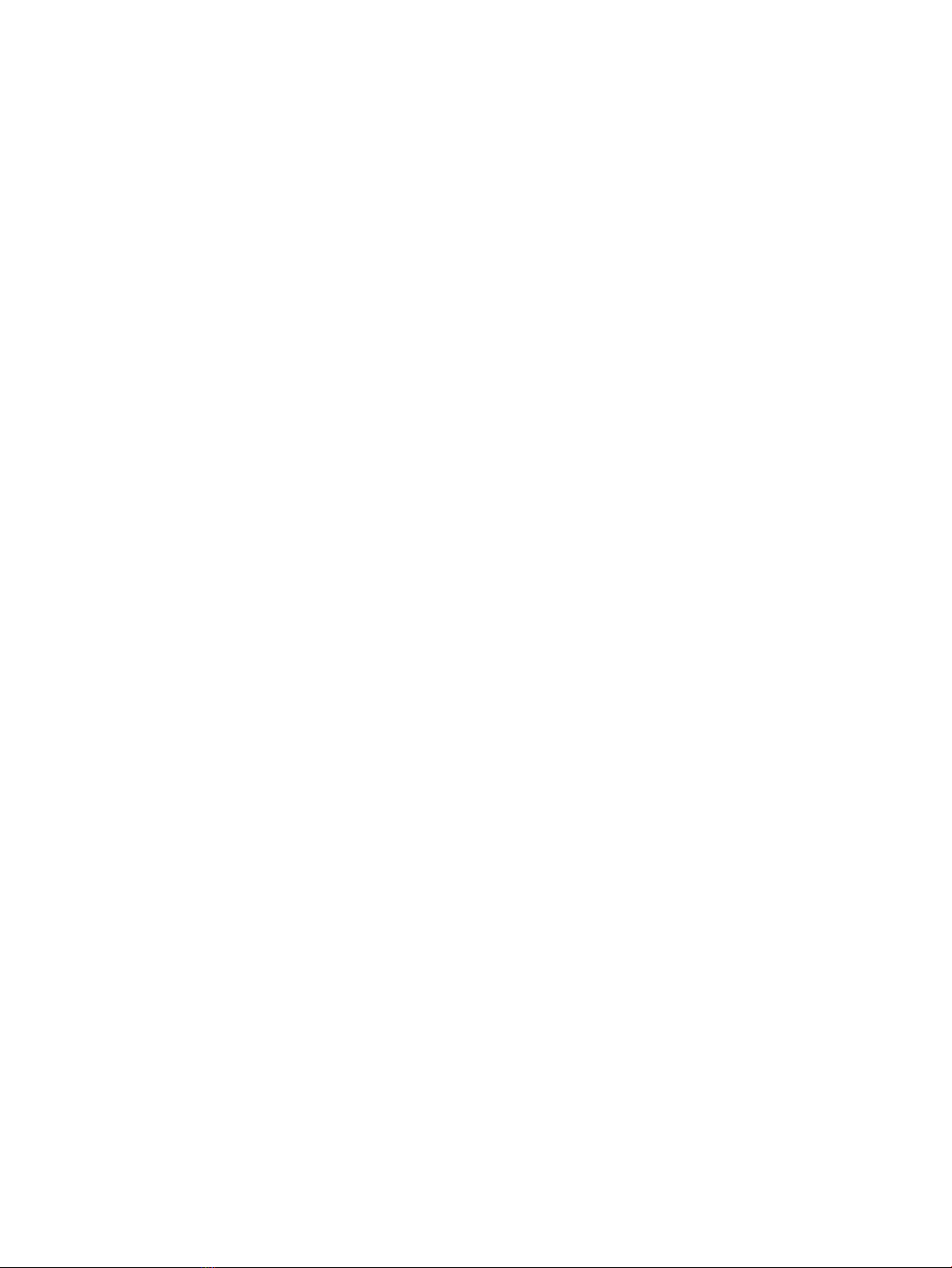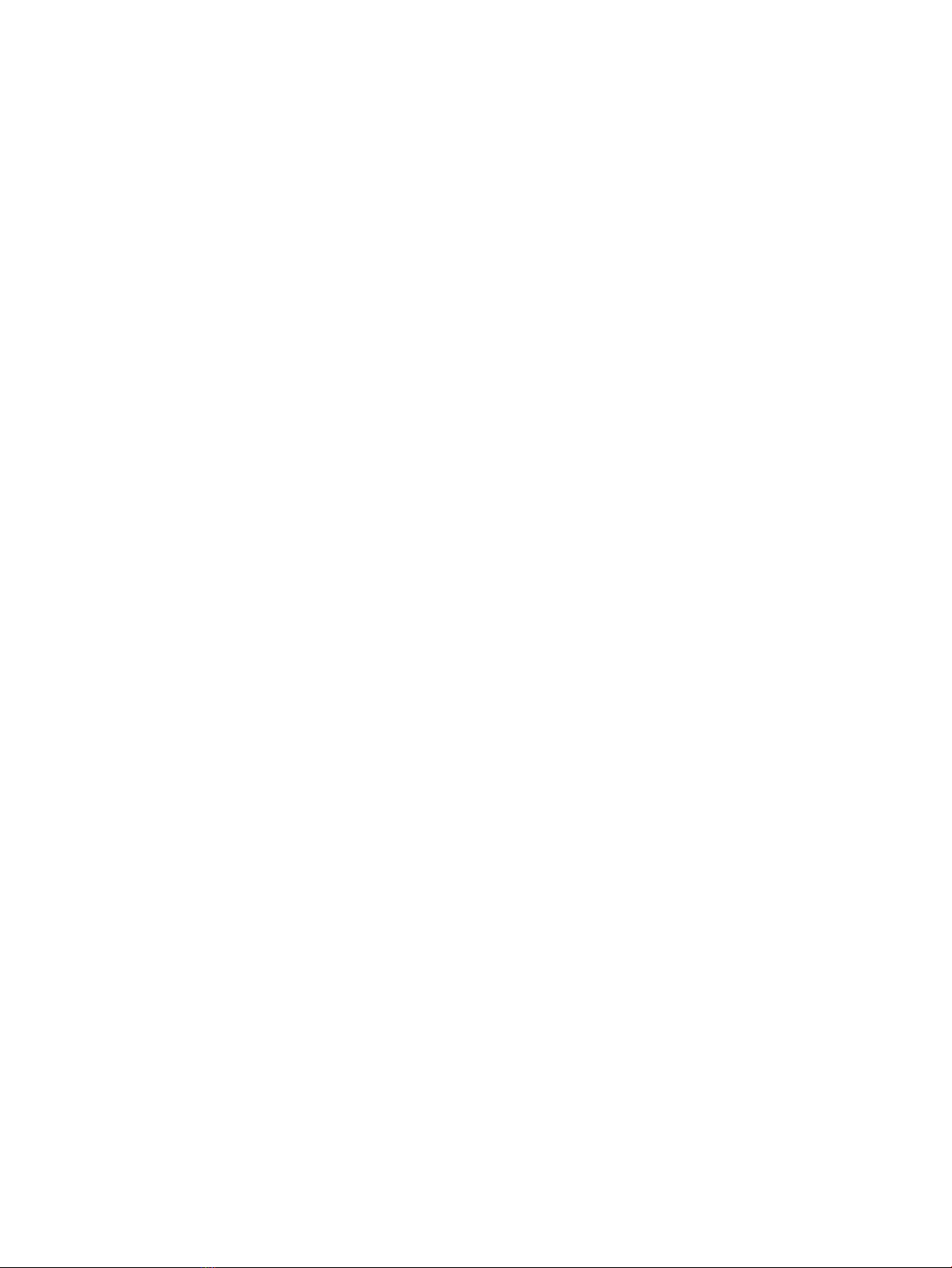© Copyright 2022 HP Development Company,
L.P.
AMD, Ryzen, and Radeon are trademarks of
Advanced Micro Devices, Inc. Bluetooth is a
trademark owned by its proprietor and used by
HP Inc. under license. Intel, Thunderbolt, vPro,
and XMM are trademarks of Intel Corporation
or its subsidiaries in the U.S. and/or other
countries. Microsoft and Windows are either
registered trademarks or trademarks of
Microsoft Corporation in the United States
and/or other countries. Qualcomm is a
trademark of Qualcomm Incorporated,
registered in the United States and other
countries, used with permission. The microSD
Logo and microSD are trademarks of SD-3C
LLC. USB Type-C and USB-C are registered
trademarks of USB Implementers Forum.
DisplayPort™ and the DisplayPort™ logo are
trademarks owned by the Video Electronics
Standards Association (VESA®) in the United
States and other countries. Miracast is a
registered trademark of Wi-Fi Alliance.
The information contained herein is subject to
change without notice. The only warranties for
HP products and services are set forth in the
express warranty statements accompanying
such products and services. Nothing herein
should be construed as constituting an
additional warranty. HP shall not be liable for
technical or editorial errors or omissions
contained herein.
First Edition: January 2022
Document Part Number: N03560-001
Product notice
This guide describes features that are common
to most models. Some features may not be
available on your computer.
Not all features are available in all editions or
versions of Windows. Systems may require
upgraded and/or separately purchased
hardware, drivers, software or BIOS update to
take full advantage of Windows functionality.
Windows is automatically updated, which is
always enabled. High-speed internet and
Microsoft account required. ISP fees may apply
and additional requirements may apply over
time for updates. See
http://www.windows.com. If your product
ships with Windows in S Mode: Windows in S
Mode works exclusively with apps from the
Microsoft Store within Windows. Certain
default settings, features, and apps cannot be
changed. Some accessories and apps that are
compatible with Windows may not work
(including some antivirus, PDF writers, driver
utilities, and accessibility apps), and
performance may vary, even if you switch out
of S Mode. If you switch to Windows, you
cannot switch back to S Mode. Learn more at
Windows.com/SmodeFAQ.
To access the latest user guides, go to
http://www.hp.com/support, and follow the
instructions to nd your product. Then select
Manuals.
Software terms
By installing, copying, downloading, or
otherwise using any software product
preinstalled on this computer, you agree to be
bound by the terms of the HP End User License
Agreement (EULA). If you do not accept these
license terms, your sole remedy is to return the
entire unused product (hardware and software)
within 14 days for a full refund subject to the
refund policy of your seller.
For any further information or to request a full
refund of the price of the computer, please
contact your seller.