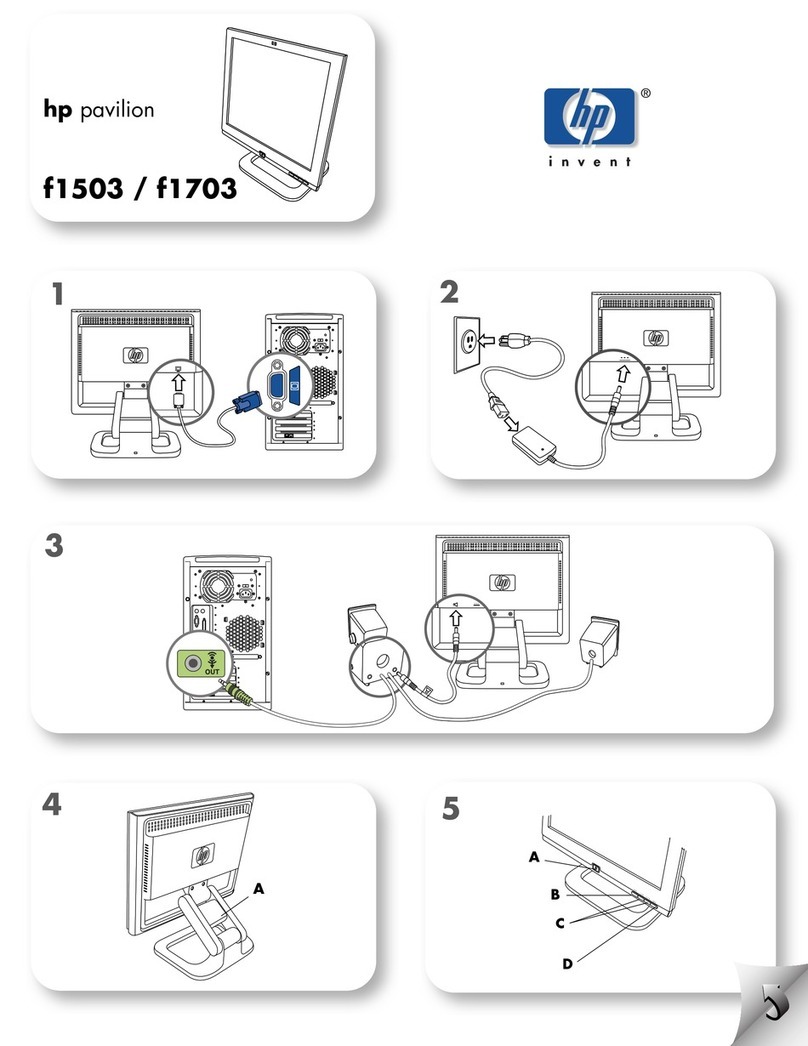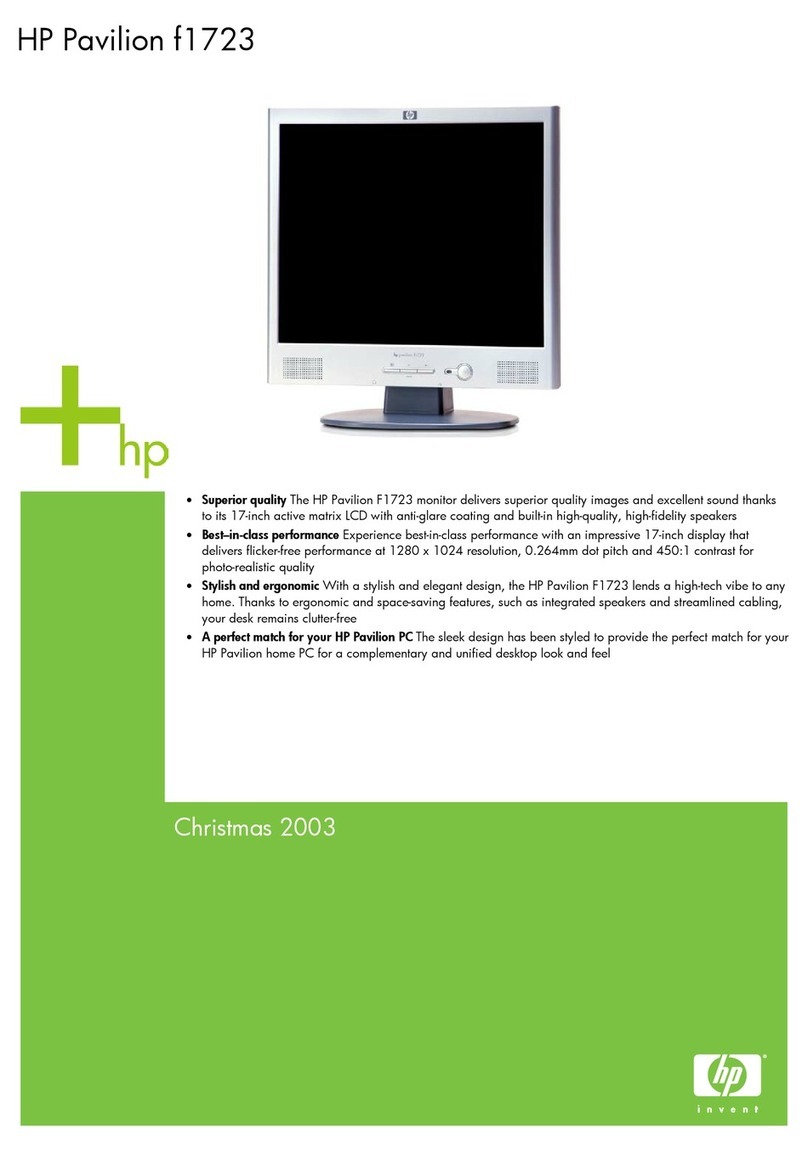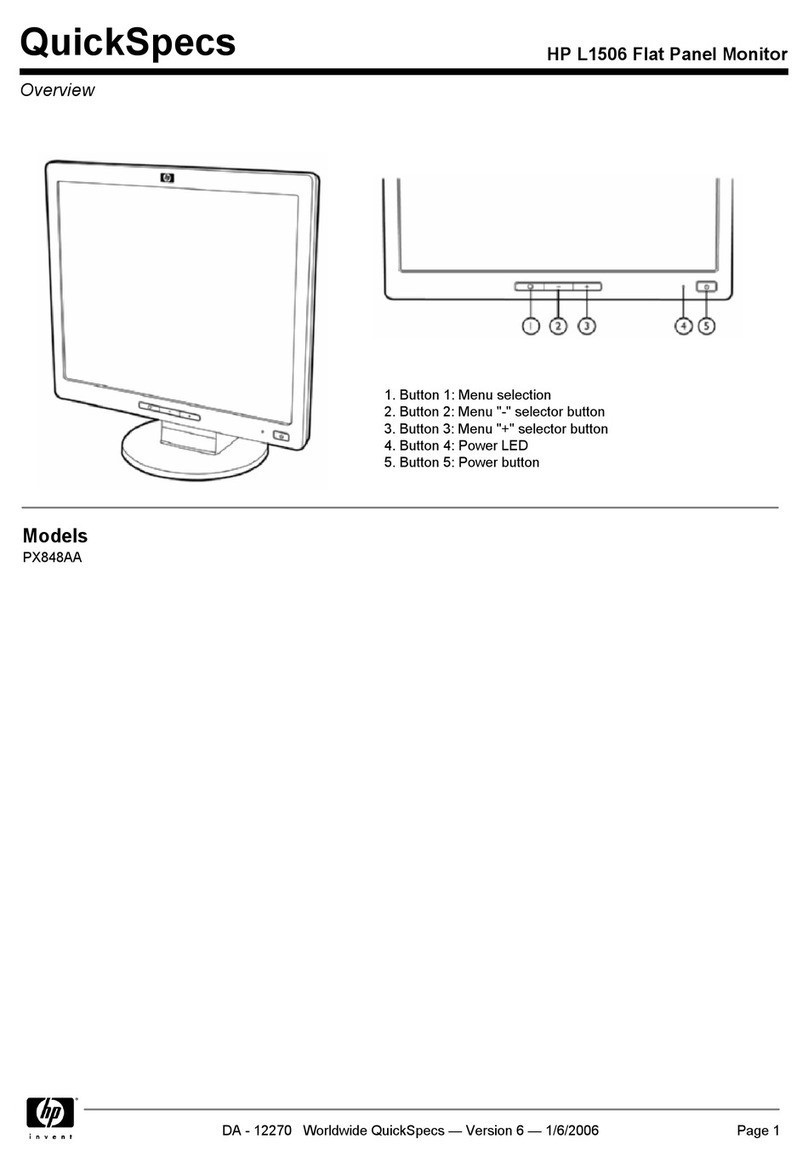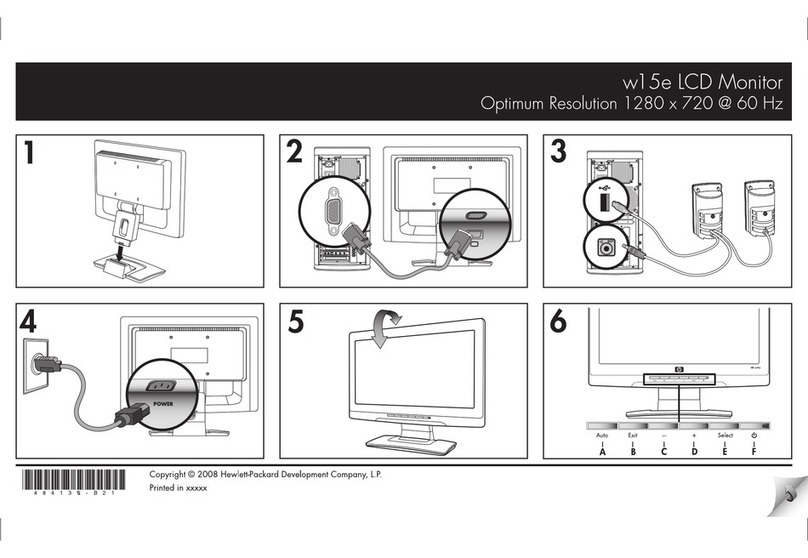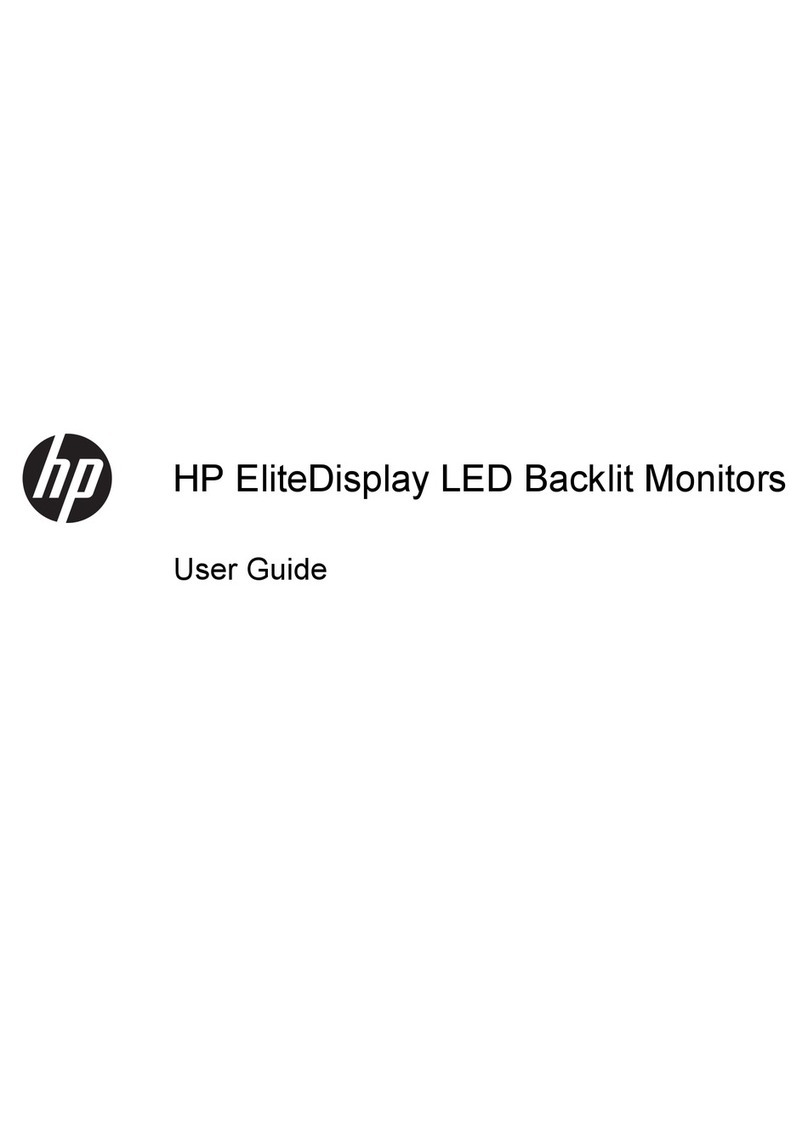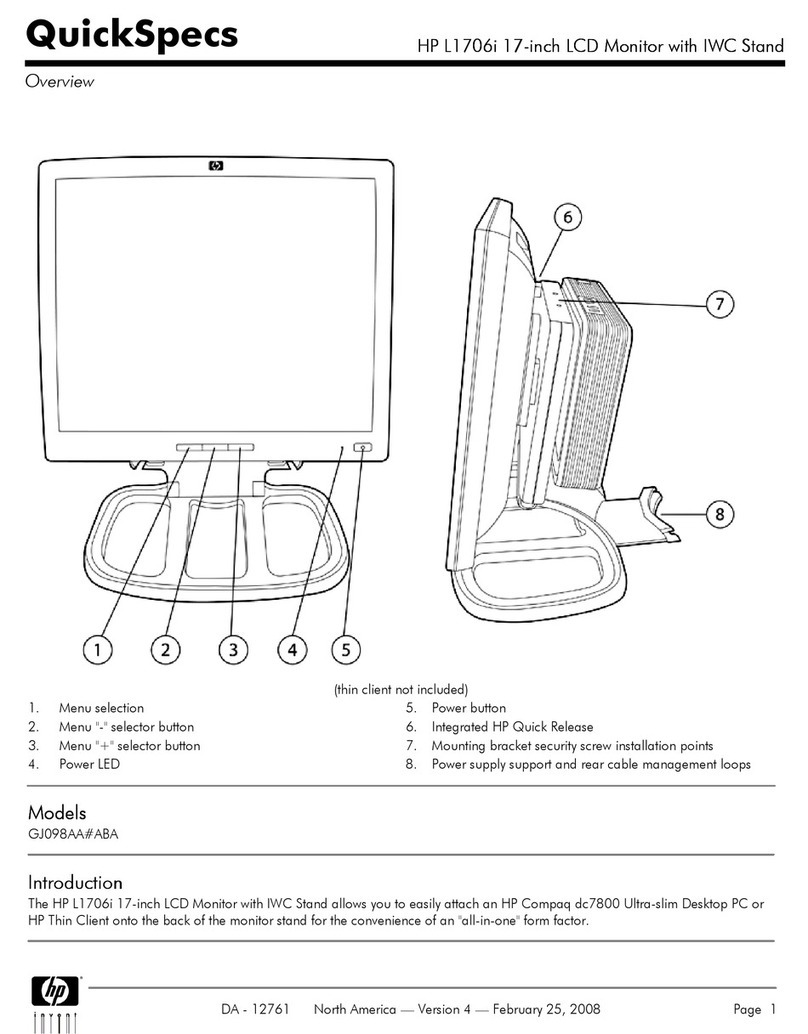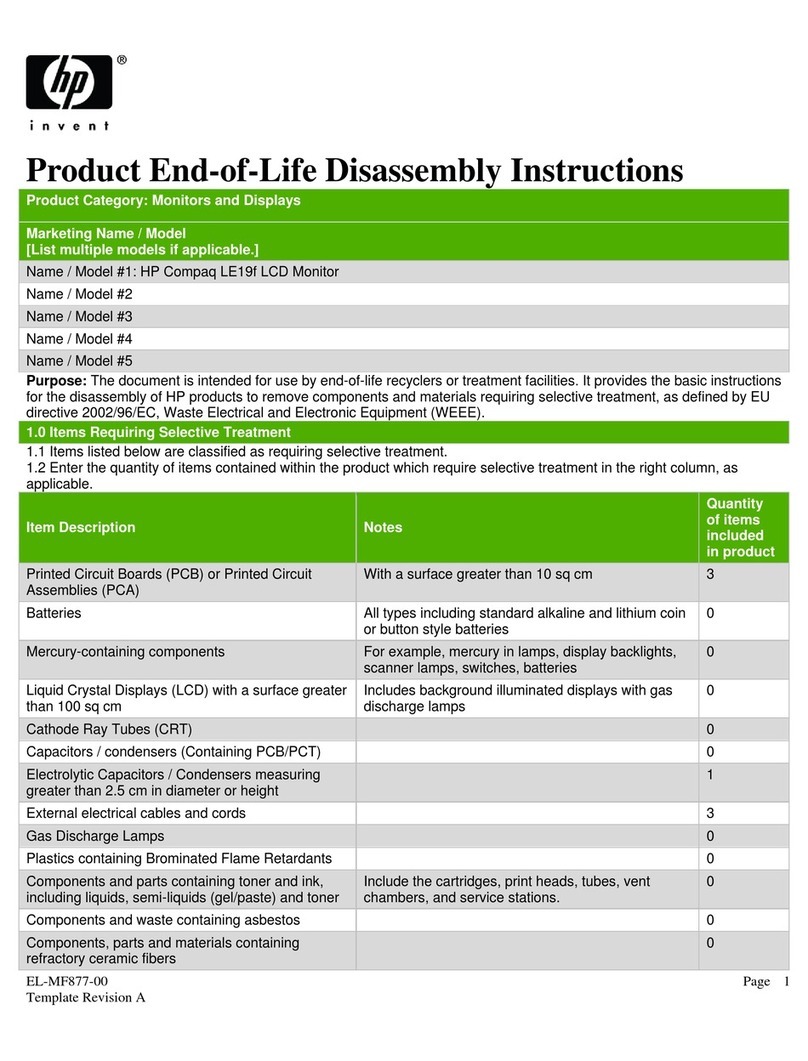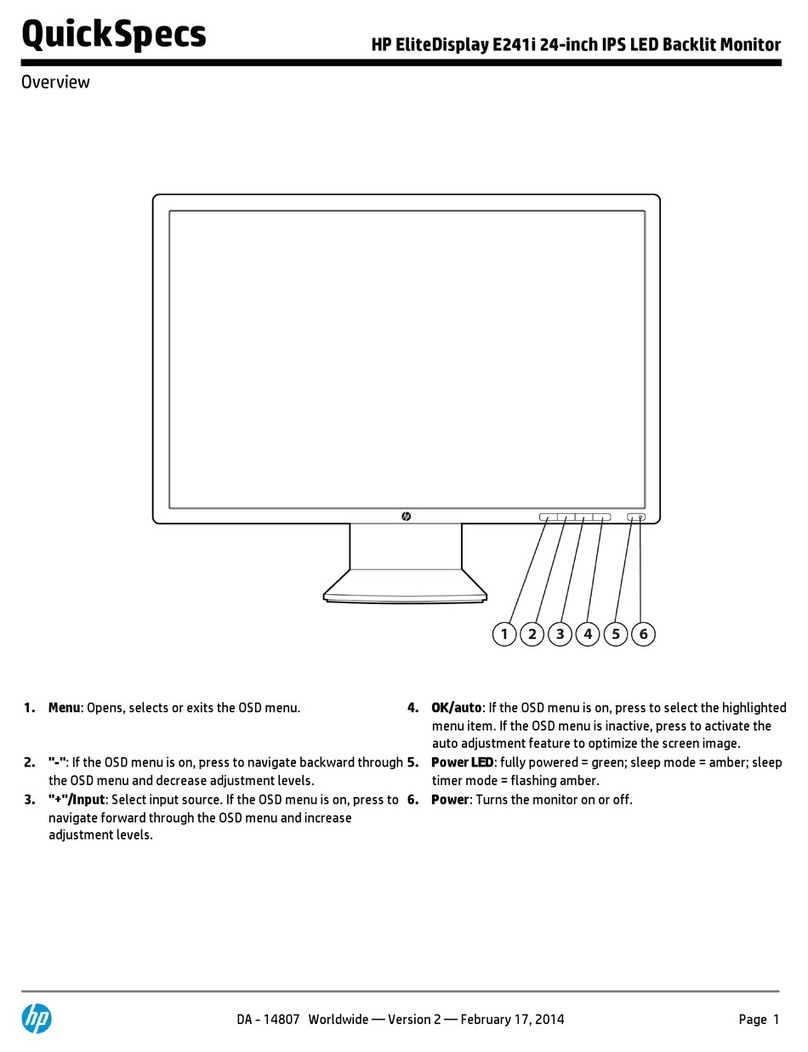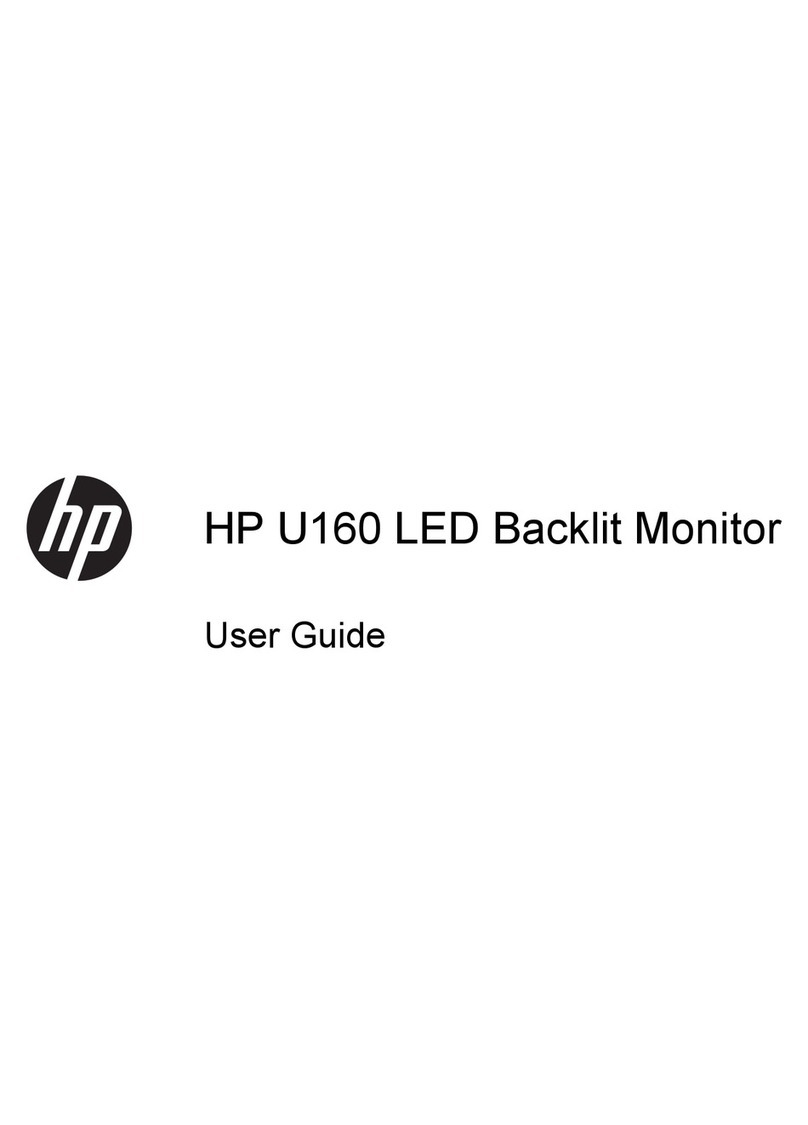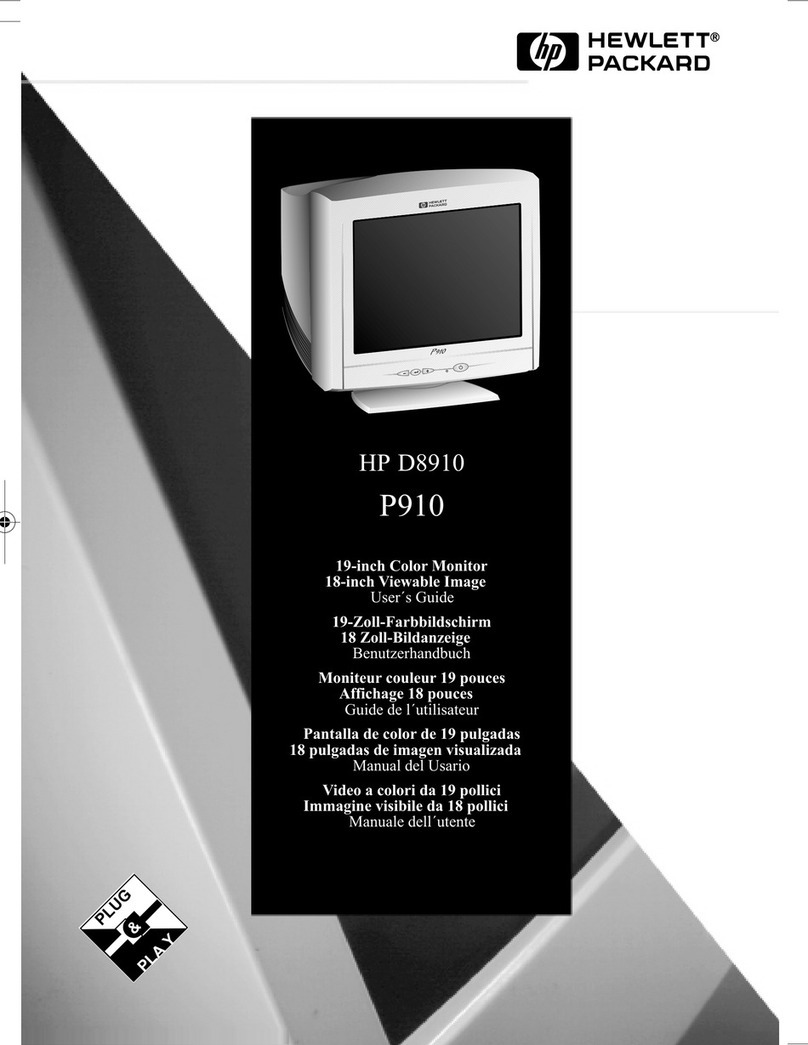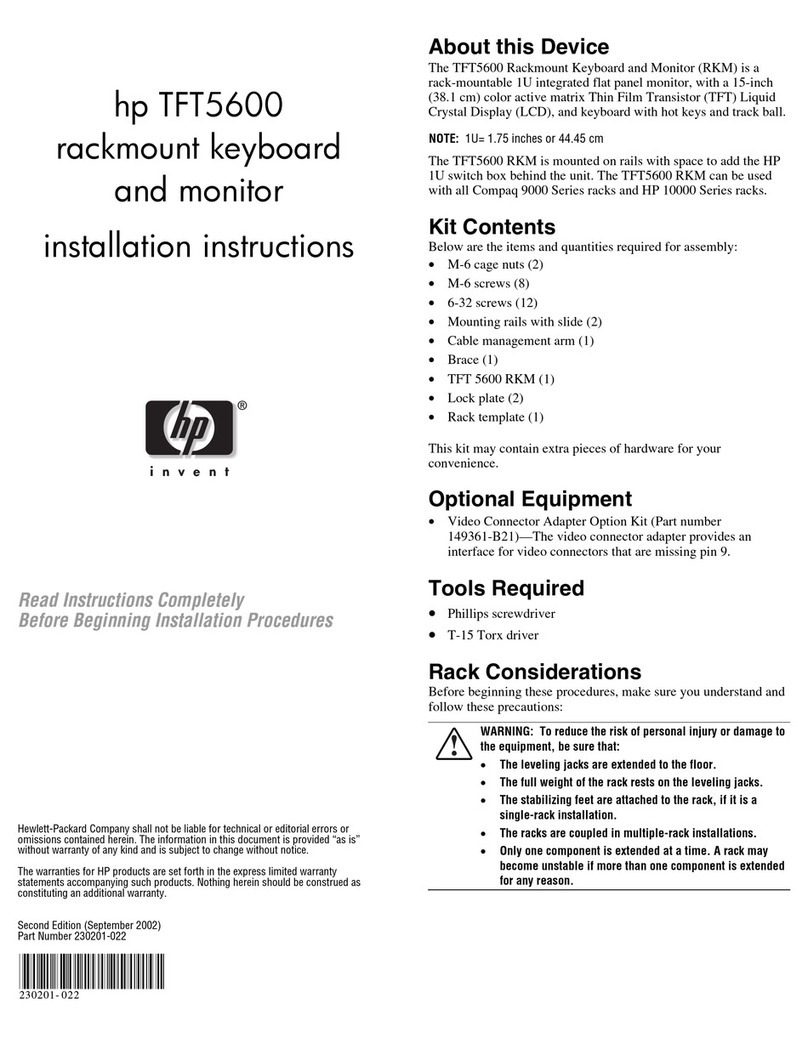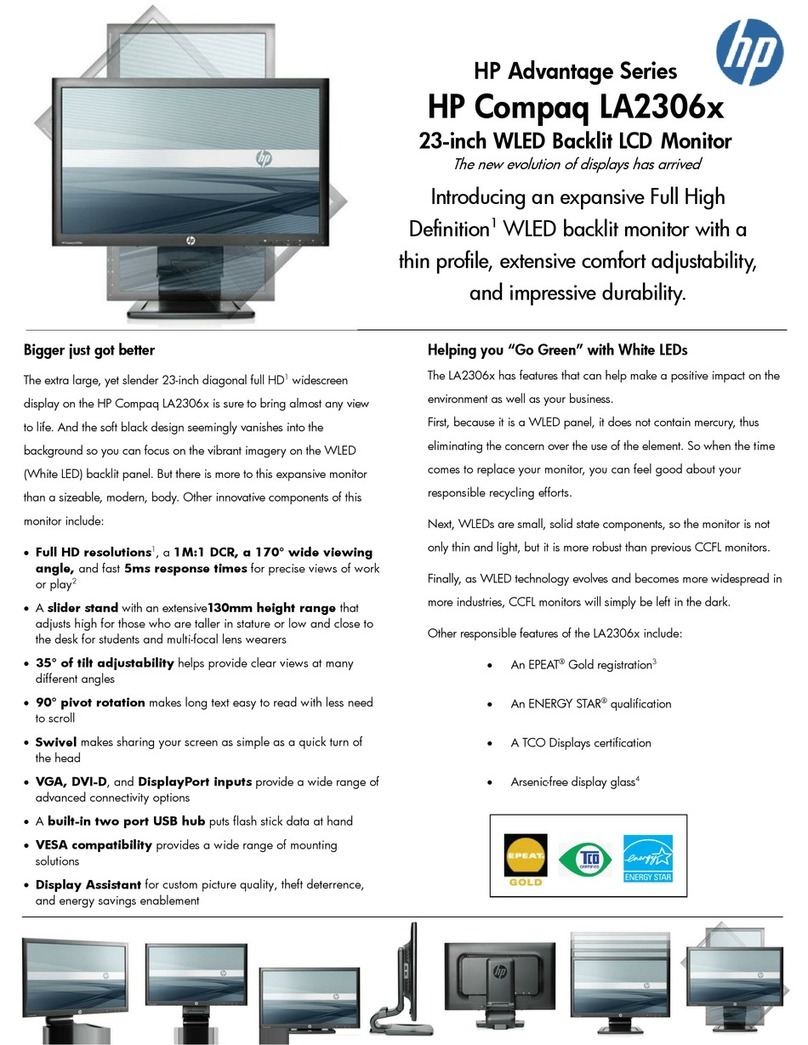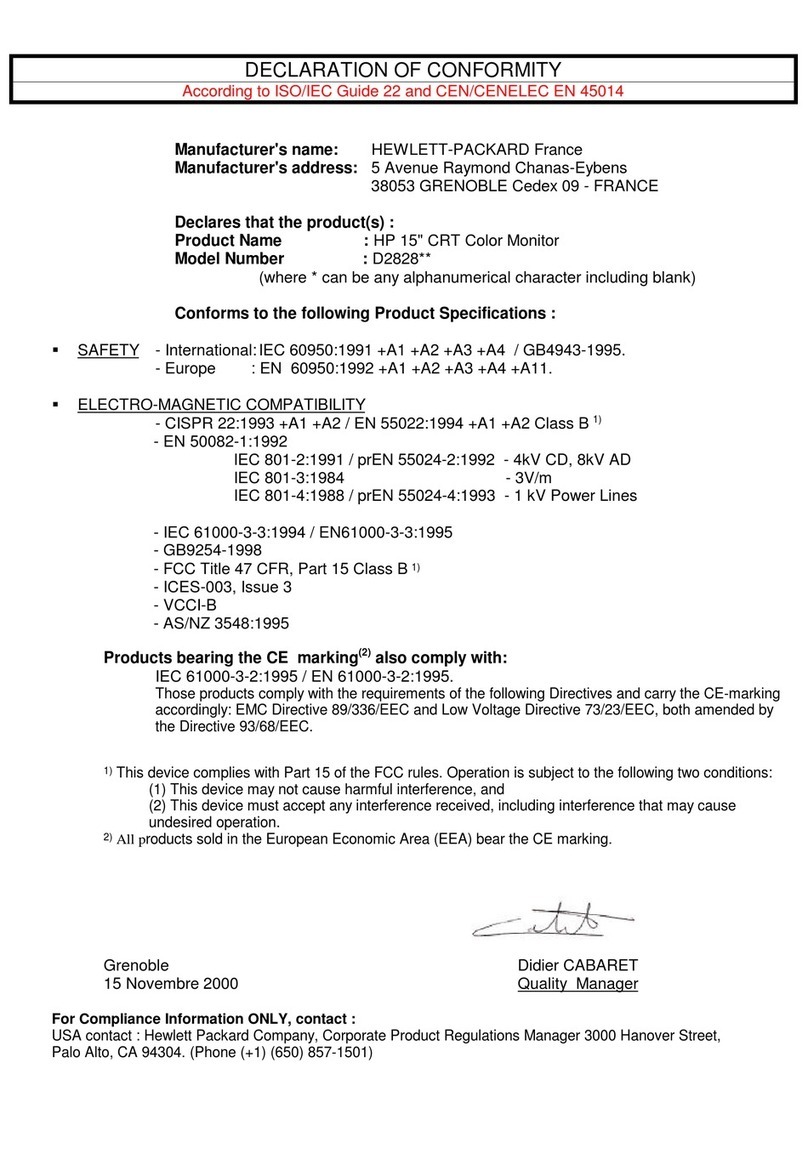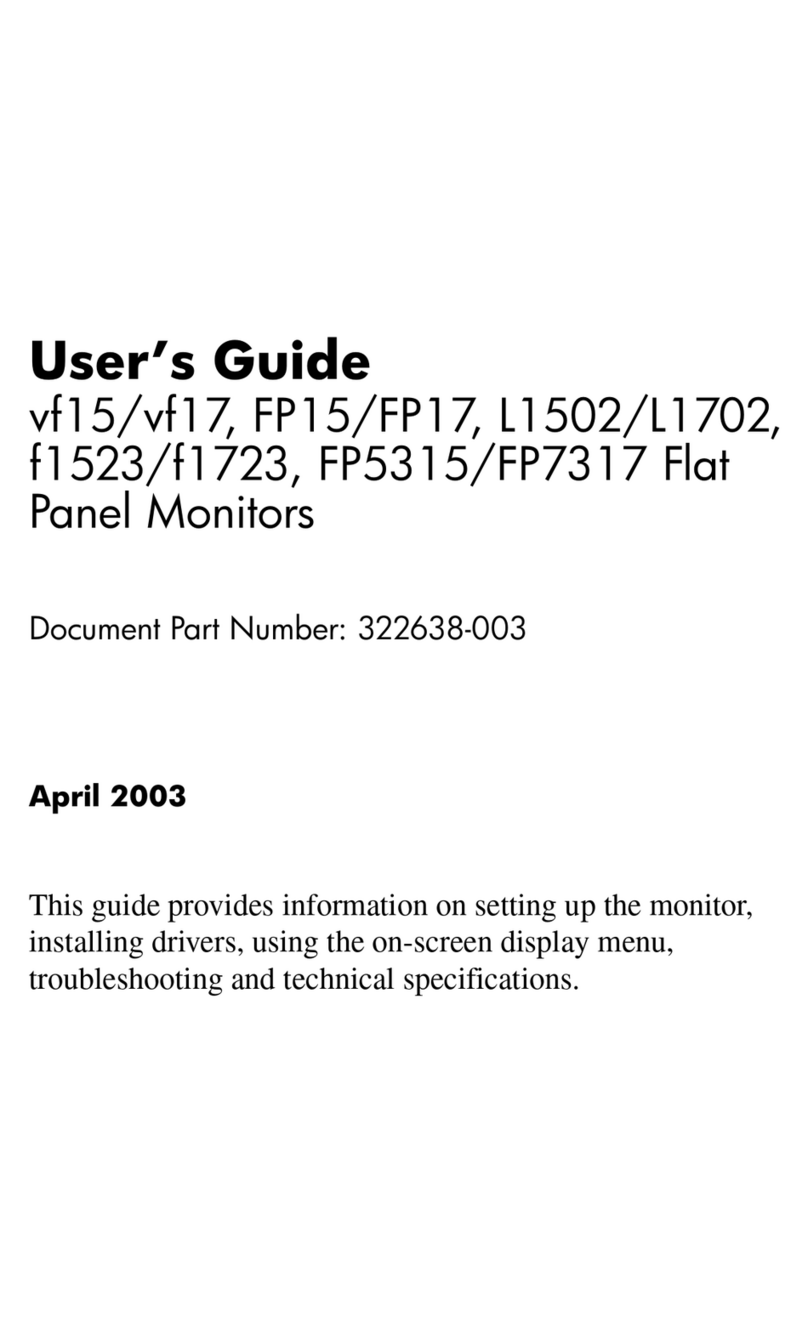1
Table of Contents
1 Getting started............................................................................................................................................................................2
Important safety information ........................................................................................................................................................... 2
Important service information and precautions.......................................................................................................................... 3
RoHS (2002/95/EC) requirements................................................................................................................................................. 3
General descriptions.......................................................................................................................................................................... 4
Firmware updates............................................................................................................................................................................... 4
Before returning the repaired product to the customer .......................................................................................................... 4
2 Monitor features ........................................................................................................................................................................5
Features ................................................................................................................................................................................................ 5
Front components............................................................................................................................................................................... 6
Rear components ............................................................................................................................................................................... 7
Locating the serial number and product number...................................................................................................................... 8
3 Illustrated parts catalog ..........................................................................................................................................................9
How to order parts............................................................................................................................................................................10
4 Removal and replacement procedures.......................................................................................................................... 11
Preparation for disassembly .........................................................................................................................................................11
Rear Cover..........................................................................................................................................................................................12
Power board.......................................................................................................................................................................................15
Connector repair ...............................................................................................................................................................................19
Audio Connector repair- M590 ........................................................................................................................................20
HDMI Connector repair- J5...............................................................................................................................................21
DP Connector repair- J3....................................................................................................................................................22
Stick Gasket on the Shielding..........................................................................................................................................23
Function test.......................................................................................................................................................................................24
Support and troubleshooting.........................................................................................................................................................25
Index.....................................................................................................................................................................................................26