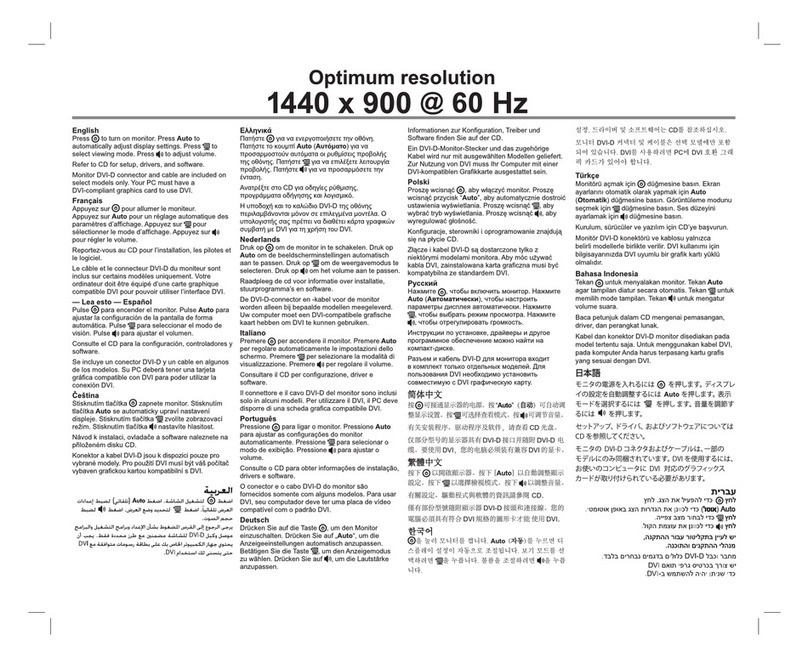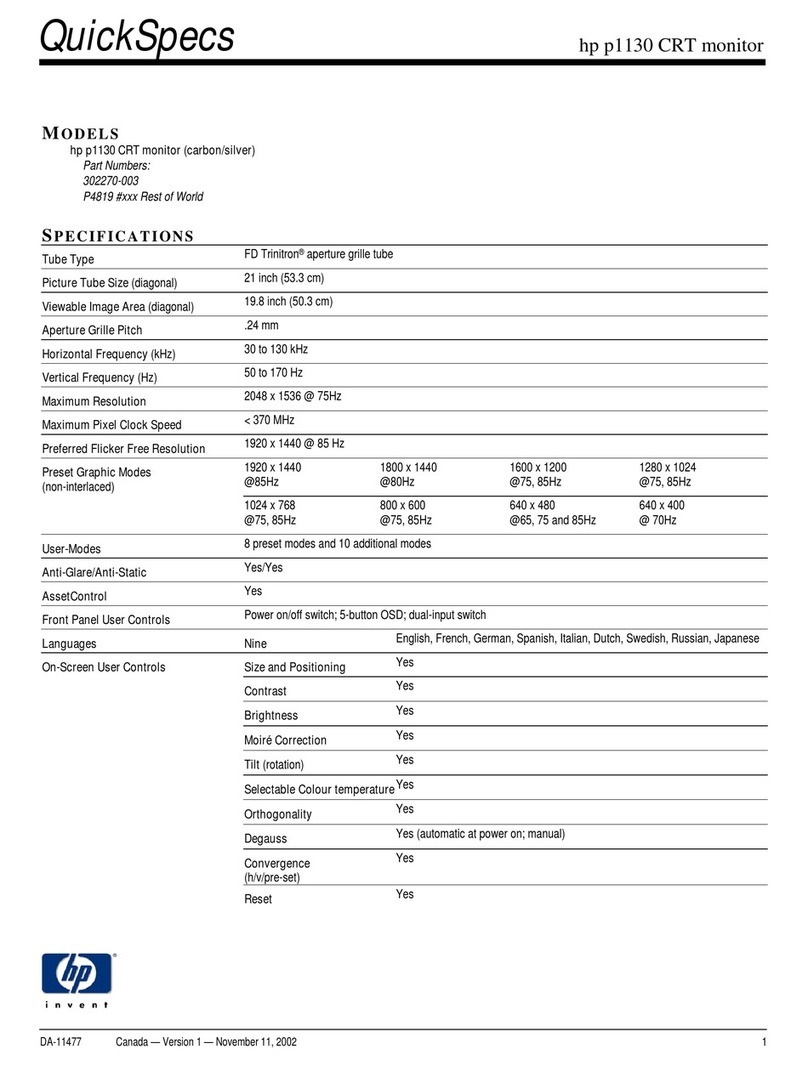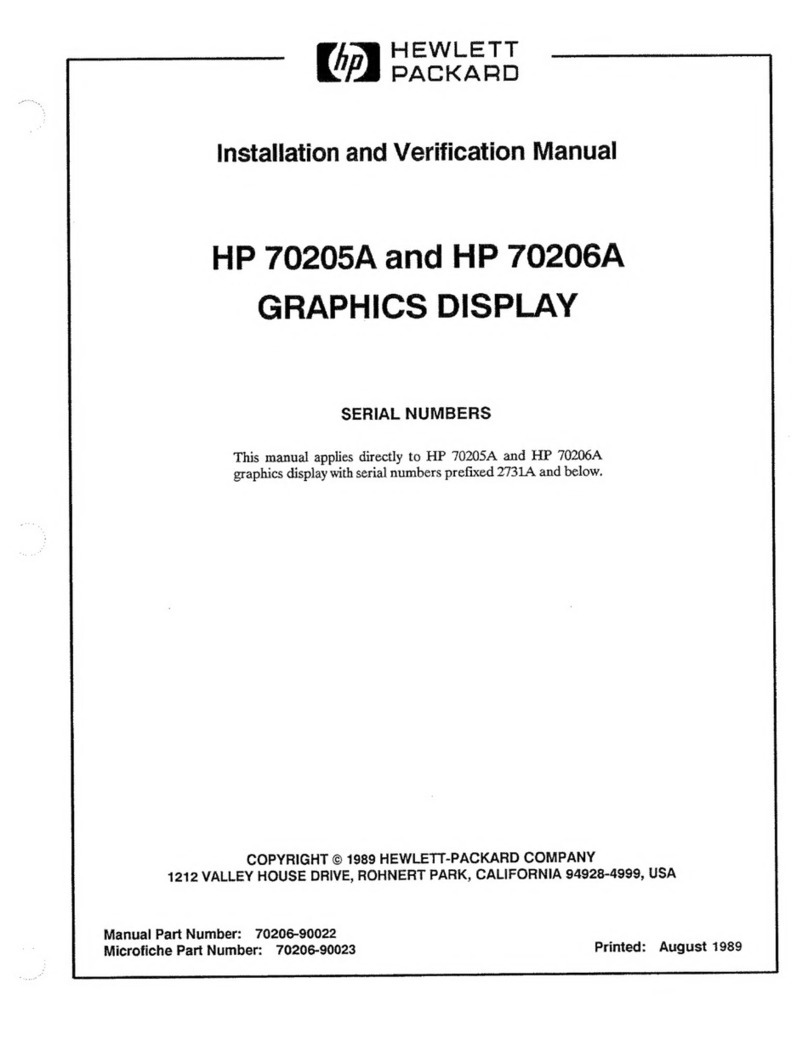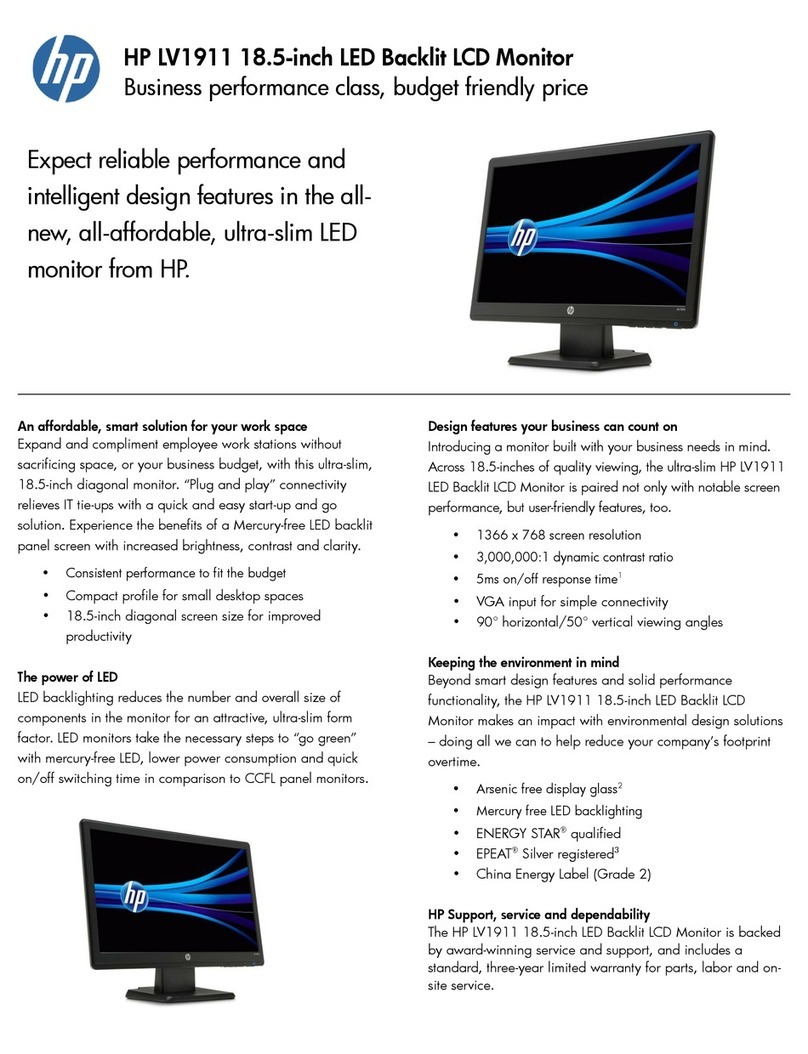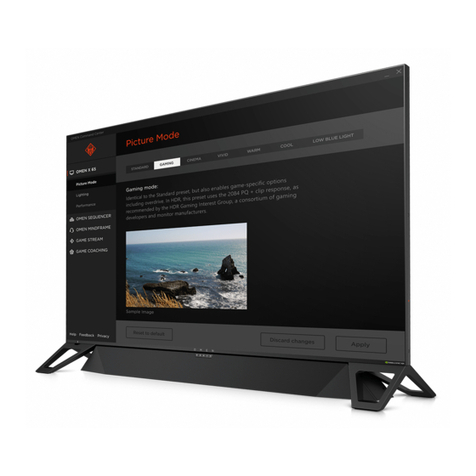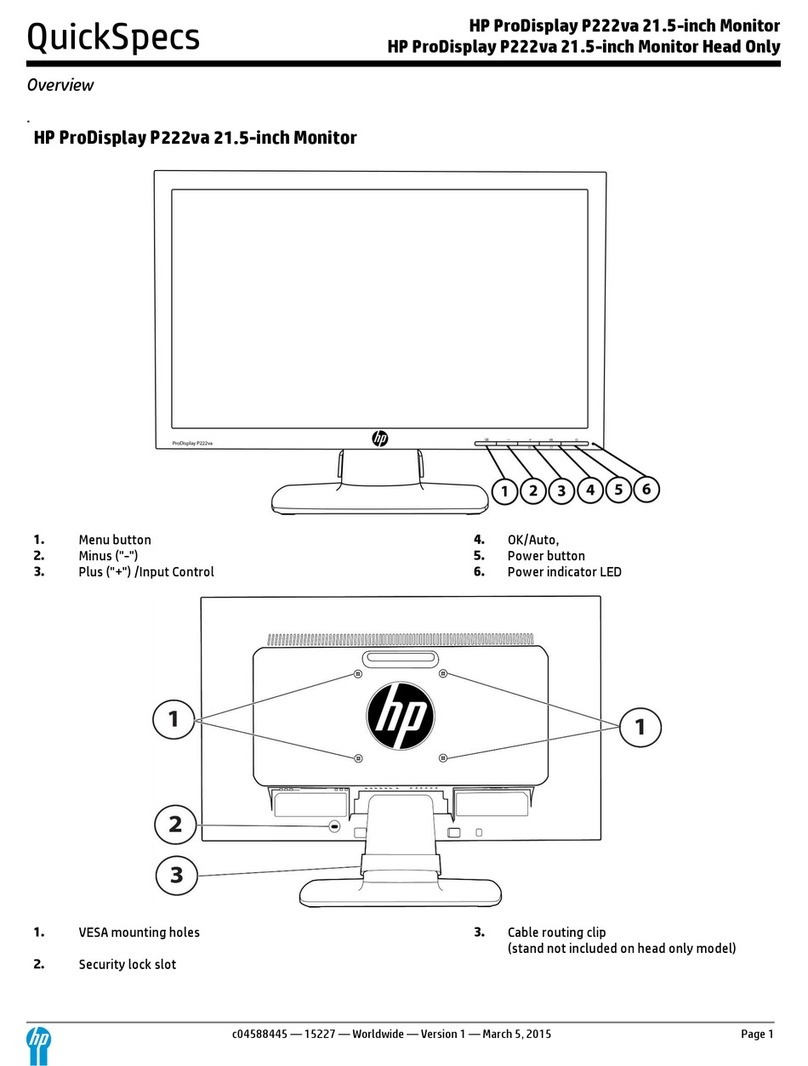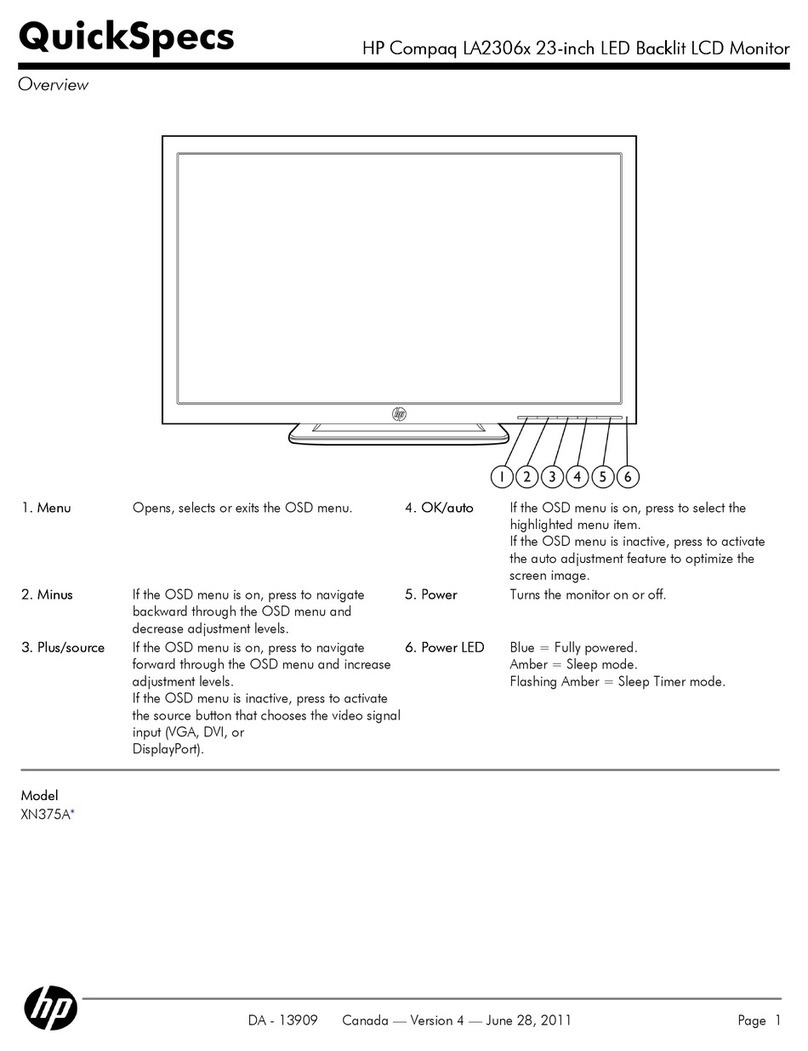1
Table of Contents
1Getting started............................................................................................................................................................................................... 2
Important safety information ............................................................................................................................................................... 2
Important service information and precautions.................................................................................................................................. 2
RoHS (2002/95/EC) requirements...................................................................................................................................................... 3
General descriptions .............................................................................................................................................................................. 3
Firmware updates................................................................................................................................................................................... 3
Before returning the repaired product to the customer.................................................................................................................... 3
2Monitor features ............................................................................................................................................................................................ 4
Features.................................................................................................................................................................................................... 4
Locating the serial number and product number............................................................................................................................... 7
3Illustrated parts catalog................................................................................................................................................................................. 8
How to order parts...............................................................................................................................................................................10
4Removal and replacement procedures...................................................................................................................................................... 11
Preparation for disassembly................................................................................................................................................................11
Rear Cover............................................................................................................................................................................................. 12
Power board..........................................................................................................................................................................................16
Connector repair...................................................................................................................................................................................17
HDMI 1 connector CN502 ................................................................................................................................................... 19
HDMI 2 connector CN501 ................................................................................................................................................... 20
DP connector CN503.............................................................................................................................................................21
USB Type-C connector CN701 ............................................................................................................................................22
USB UP connector CN702....................................................................................................................................................22
USB1 connector CN703.........................................................................................................................................................23
USB 2 connector CN704 .......................................................................................................................................................23
Phone Jack connector CN601...............................................................................................................................................24
Function test .........................................................................................................................................................................................25
Function test .........................................................................................................................................................................................25
Support and troubleshooting..............................................................................................................................................................26
Index ......................................................................................................................................................................................................27