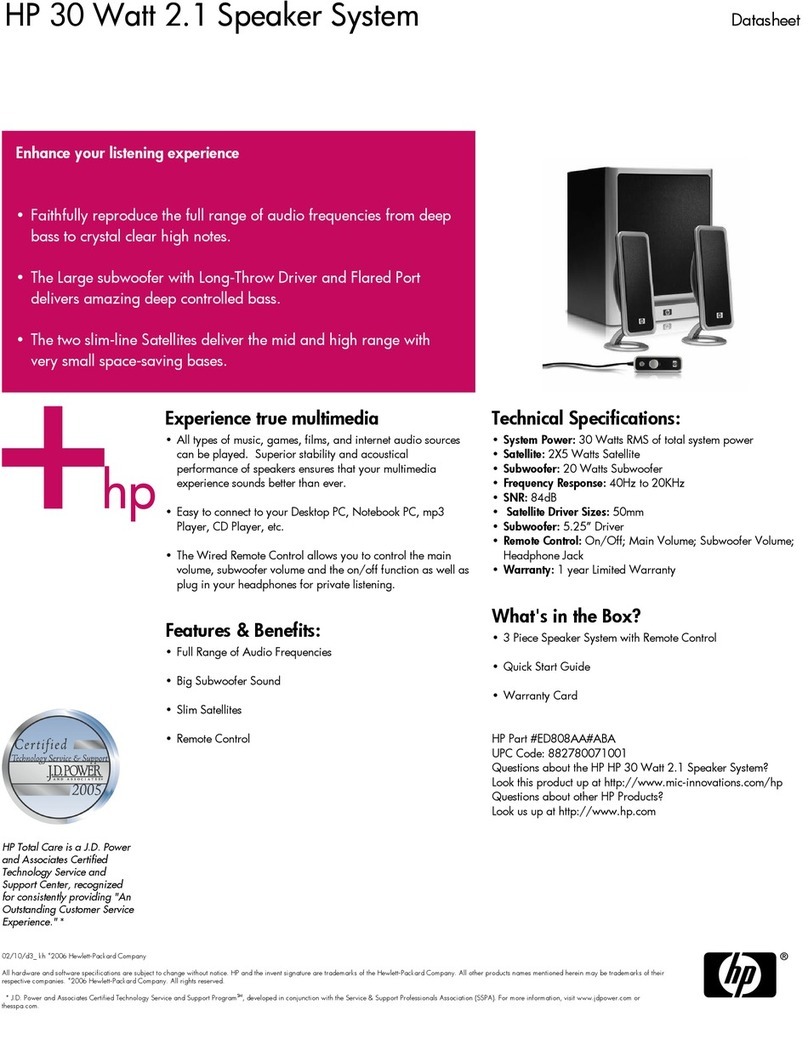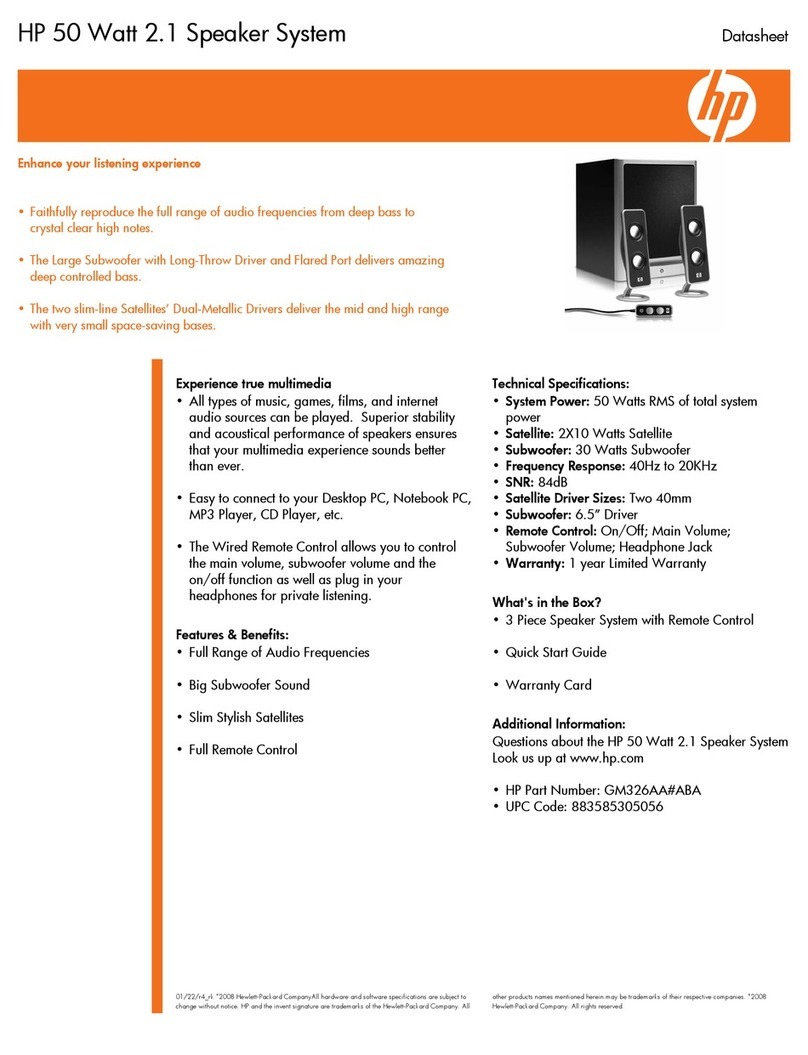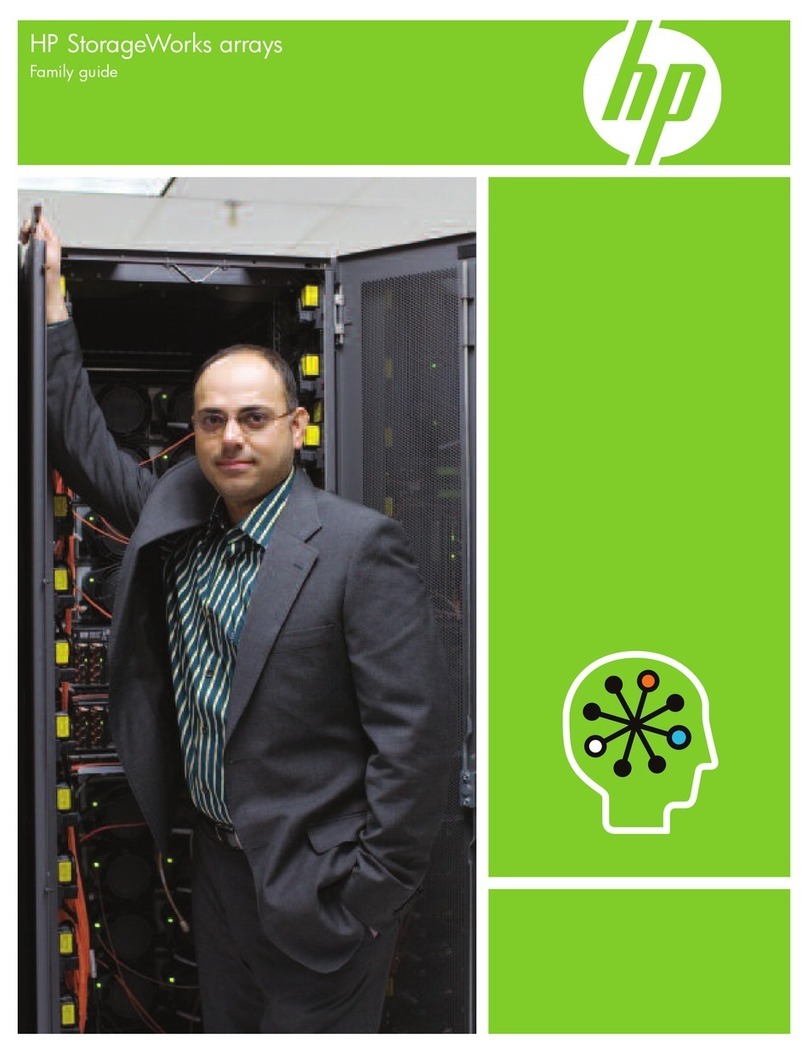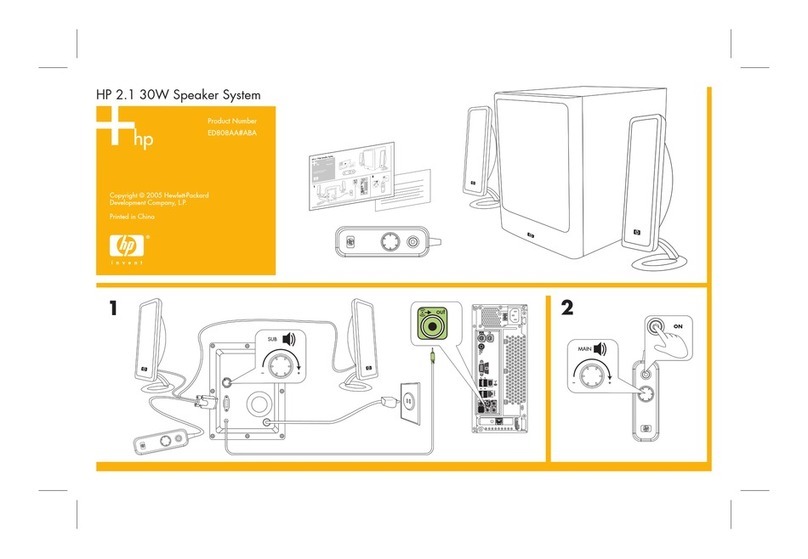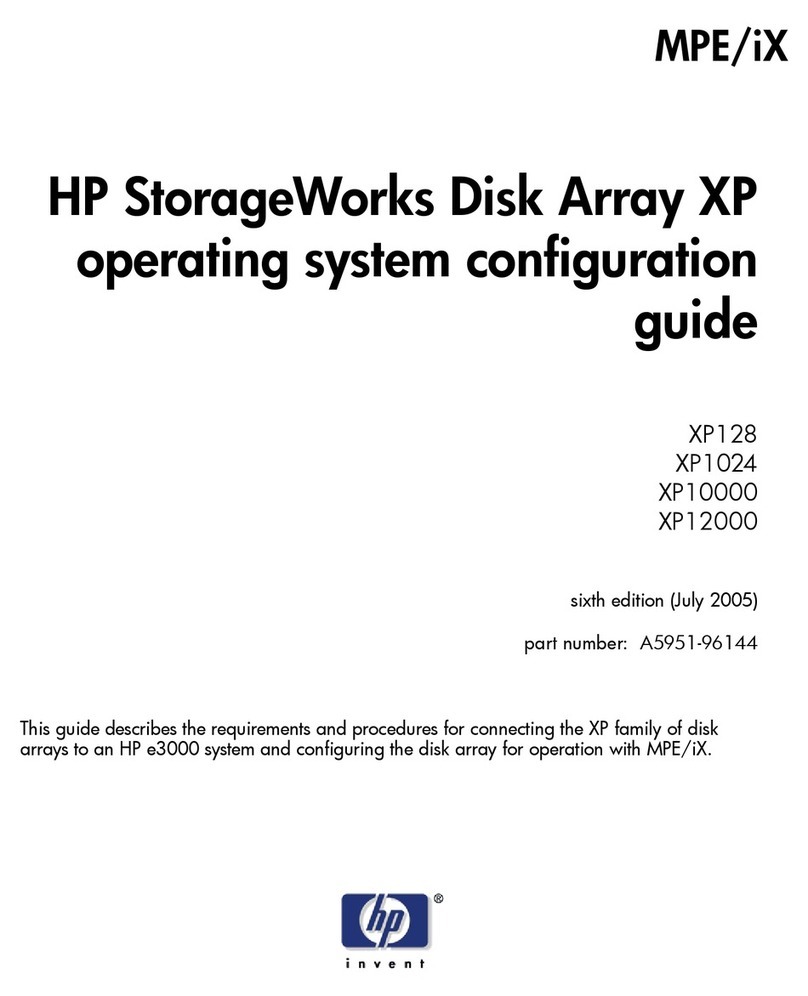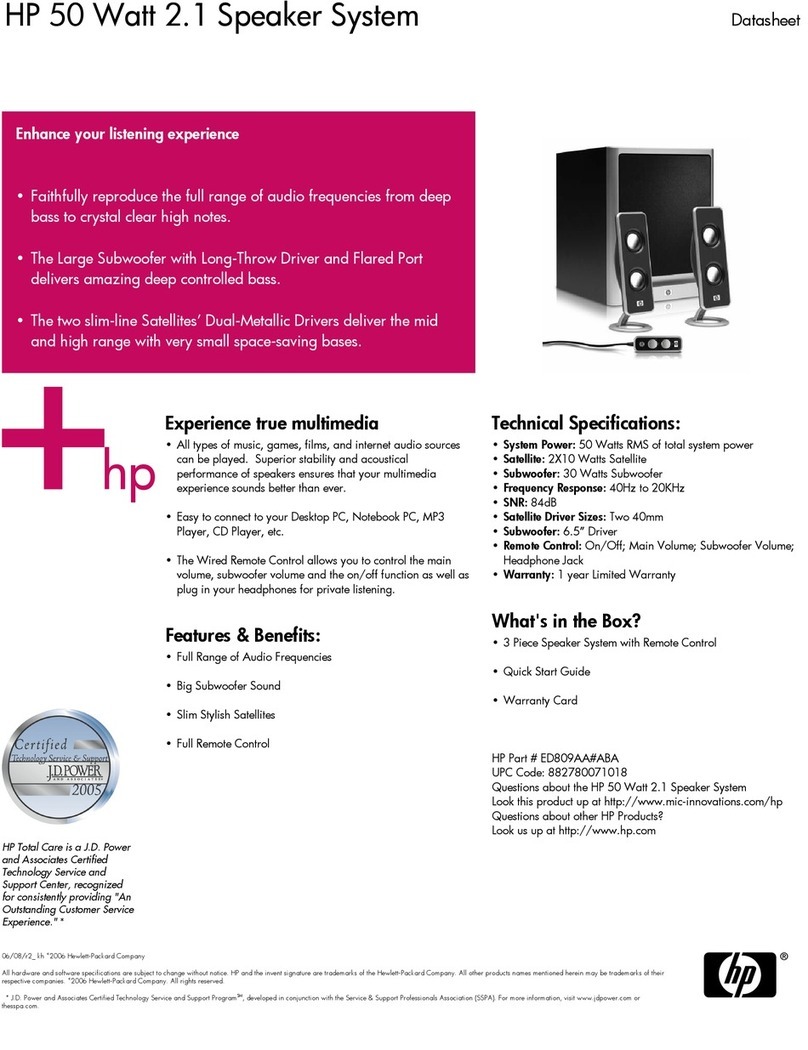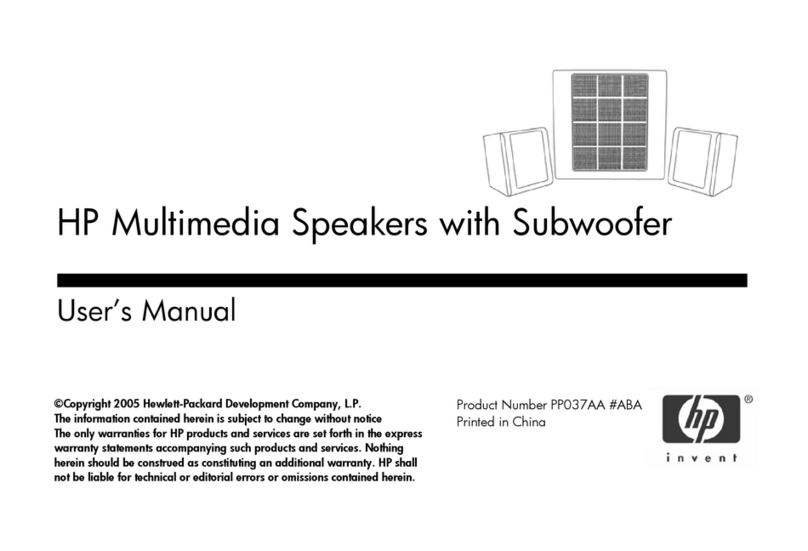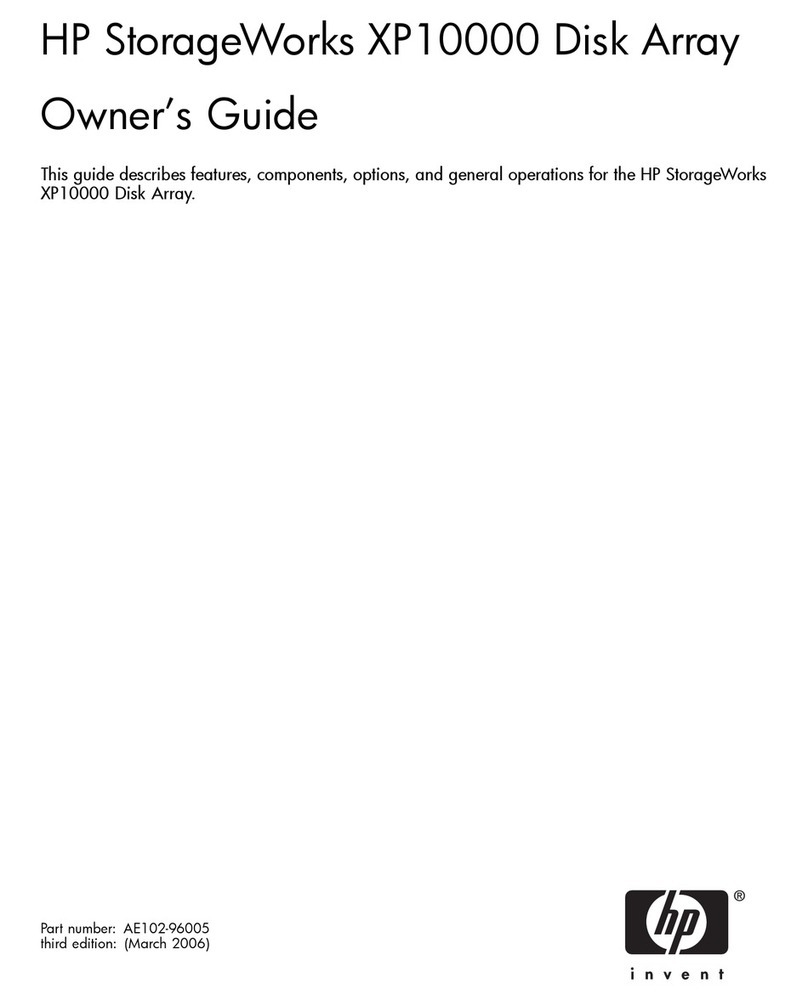See other side
HP StorageWorks
Modular Smart Array
1000/1500 cs
Basic Multipathing
HP StorageWorks Modular Smart Array 1000
Basic Multipathing Installation Instructions
First Edition (November 2004)
Part Number: 379632-001
© Copyright 2004 Hewlett-Packard Development Company, L.P.
Hewlett-Packard Company makes no warranty of any kind with regard to
this material, including, but not limited to, the implied warranties of
merchantability and fitness for a particular purpose. Hewlett-Packard shall
not be liable for errors contained herein or for incidental or consequential
damages in connection with the furnishing, performance, or use of this
material.
This document contains proprietary information, which is protected by
copyright. No part of this document may be photocopied, reproduced,
or translated into another language without the prior written consent of
Hewlett-Packard. The information contained in this document is subject to
change without notice.
Microsoft® and Windows® are U.S. registered trademarks of Microsoft
Corporation.
Linux® is a U.S. registered trademard of Linus Torvalds.
Hewlett-Packard Company shall not be liable for technical or editorial
errors or omissions contained herein. The information is provided “as is”
without warranty of any kind and is subject to change without notice. The
warranties for Hewlett-Packard Company products are set forth in the
express limited warranty statements for such products. Nothing herein
should be construed as constituting an additional warranty.
Printed in the U.S.A.
Installation
Instructions
379632- 001
About this Document
This document provides overview and installation information
about the basic multipathing options supported by the Modular
Smart Array 1000 and Modular Smart Array 1500 cs storage
devices.
Overview
In a multipathing environment, redundant hardware provides
more than one path to the storage. This high availability solution
provides fault tolerance against a single point of failure caused by
a hardware component. Redundant hardware must include two
separate Fibre Channel paths, including two servers, two HBAs
in each server, two switches, two MSA I/O modules, two MSA
controllers, and the duplicate cables needed to connect these
devices.
Several multipathing failover options are supported for use with
the MSA1000/MSA1500 cs, including the basic options and the
advanced support delivered with the optional purchase of HP
StorageWorks Secure Path multipathing software.
Basic multipathing failover benefits include:
■No additional cost
■Simple update to the operating system/HBA driver
■Automatic failover
■Notification and status messages automatically written to
system event logs and the MSA controller LCD display
The basic failover methods work best in relatively simple
multipath environments; complex multipath environments may
benefit from a more advanced solution, such as that provided by
Secure Path.
For environments already using Secure Path, no action is
required. There is no need to convert to this more basic level of
failover management.
Note: In addition to the multipathing information included in this
document, refer to information available under the keyword “MPIO”
on the Microsoft web site:
http://www.microsoft.com
.
Prerequisites
■Basic multipathing solutions can not co-exist with any other
multipathing solution, such as Secure Path or AutoPath.
If other failover methods are currently installed in your
environment, HP recommends making no change, and to
continue using that method.
If you choose to migrate to the basic failover method, you
must first un-install all other multipathing software from your
servers.
■The MSA must be installed in a supported environment, as
detailed in the MSA Compatibility Guide and QuickSpecs.
Review these documents on the MSA web sites:
Comparison of multipathing options
Review the following feature comparison before proceeding, to
verify which multipathing option is best for your environment.
Enabling Windows basic failover
Basic Multipath Input Output (MPIO) failover capability is
supported in Microsoft Windows 2000 and Windows
Server 2003 (32-bit and 64-bit) operating system environments.
Note:
■These instructions assume that installation of the SAN and the
MSA is complete. Refer to information shipped with the server,
switch, and MSA for installation and configuration information.
■Clustered and non-clustered server environments must install these
multipathing components on each server with access to the MSA.
■Components (and installation instructions) described in this section
are obtained from links provided in MSA web sites.
MSA1000 web site:
http://www.hp.com/go/msa1000
MSA1500 cs web site:
http://www.hp.com/go/msa1500cs
1. Verify that other multipathing software, such as Secure Path,
is not present on the system.
If other multipathing software is currently installed, do not
proceed with these instructions.
Either continue using your previous solution, or completely
uninstall that solution from your environment.
2. Verify that MSA controller firmware that supports basic
multipathing is installed on your MSA.
MSA1000: 4.32 or later
MSA1500 cs: 4.82 or later
To determine the current version of installed MSA firmware,
scroll through the messages on the controller LCD panel,
until the firmware version is displayed.
If an update is necessary, obtain and install new firmware
from the Software, Firmware & Drivers page of the MSA
web site.
3. Verify that the currently supported HBA firmware and driver
is installed on each server.
To determine the latest supported HBA firmware and driver
versions, refer to the MSA Compatibility Guide, available on
the MSA web site.
To determine the currently installed HBA firmware and driver
versions, either view the server monitor during the startup
process or view the SCSI and RAID Controllers information
in Device Manager.
If an update is necessary, obtain and install the HBA
components from the link on the Software, Firmware &
Drivers page of the MSA web site.
Note: If using the STORport driver, obtain and install the latest
operating system patch from the Microsoft web site:
http://www.microsoft.com
. Refer to KB article 838894.
4. Verify that only the primary path (connected to the I/O
module behind controller1) is connected between the server
and the MSA.
During the installation procedure of the next step, only one
path to the storage can be visible.
If necessary, disconnect the cables to the redundant path.
MSA1000
http://www.hp.com/go/msa1000
MSA1500 cs
http://www.hp.com/go/msa1500cs
Table 1: Multipathing feature comparison
Feature
Basic
Windows
Basic
Linux
Advanced
Secure Path
Supported
operating
system
Windows Linux Windows
Linux
NetWare
Supported
number of
nodes in a
cluster
Windows
2000: 2
Widows
2003: 4
ServiceGuard
:16
LifeKeeper: 6
nodes
All supported
configurations
Maximum
supported
HBA per host
216Windows:8
Linux: 16
Maximum
supported
paths
2832
Automatic
failover Yes Yes Yes
Automatic
failback No No Yes
Automatic
messaging to
the LCD panel
and event log
Yes Yes Yes
Graphical
User Interface No No Yes
Support for
Selective
Storage
Presentation
Yes Yes Yes
Coexistence of
basic
multipathing
to EVA &
MSA devices
on same
server
No Yes Yes
Coexistence of
basic
multipathing
and Secure
Path on same
server
No No No
Coexistence of
basic
multipathing
and Secure
Path on
different
servers in the
same SAN
No No No