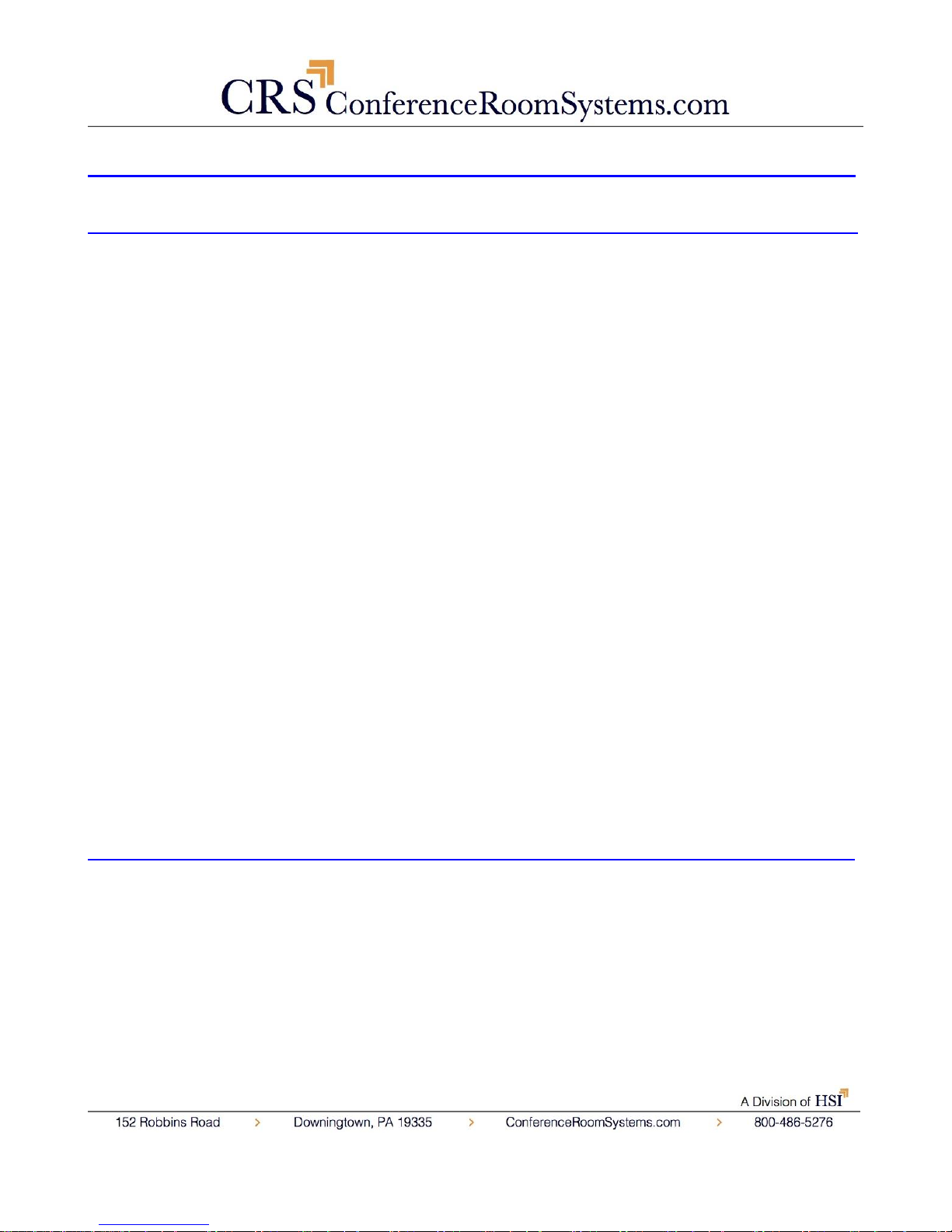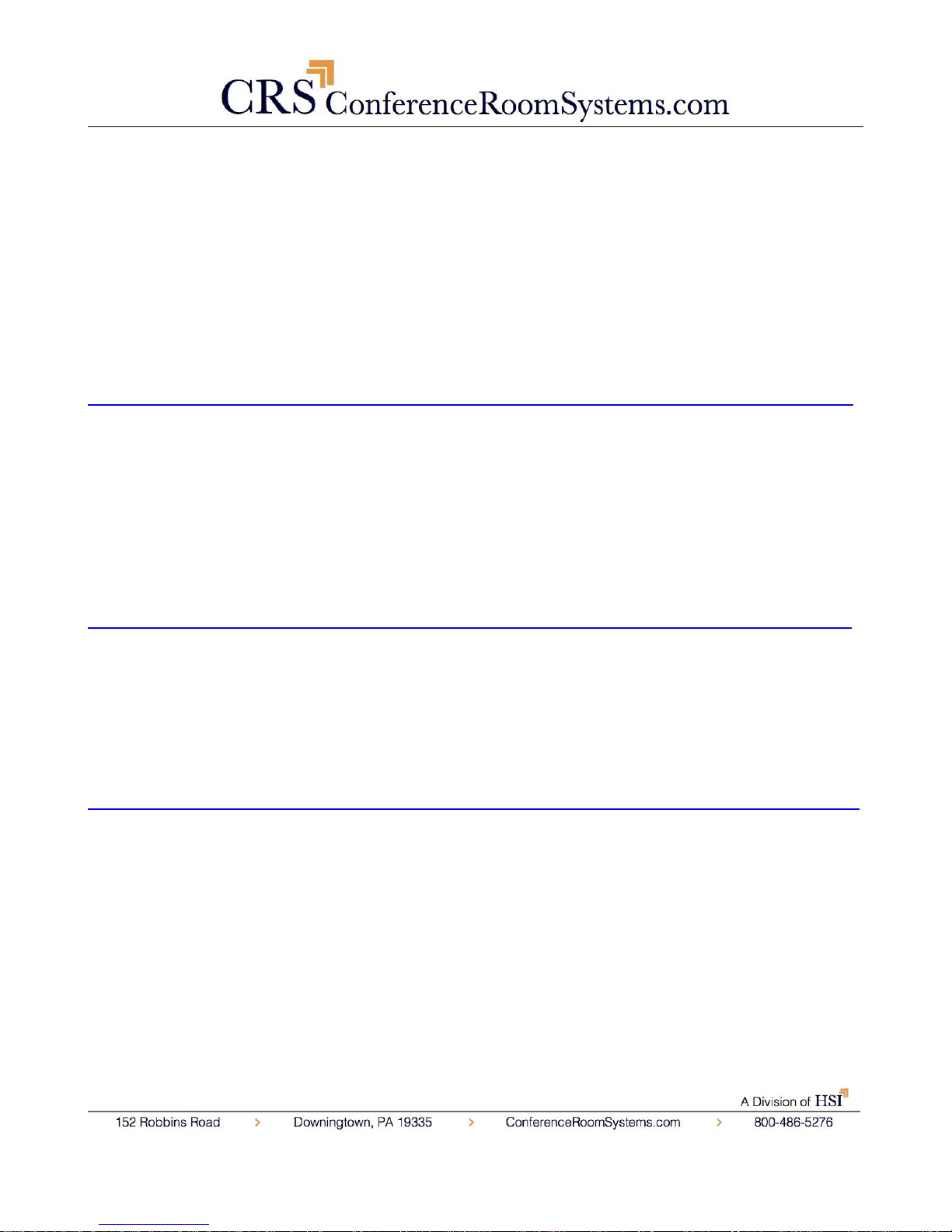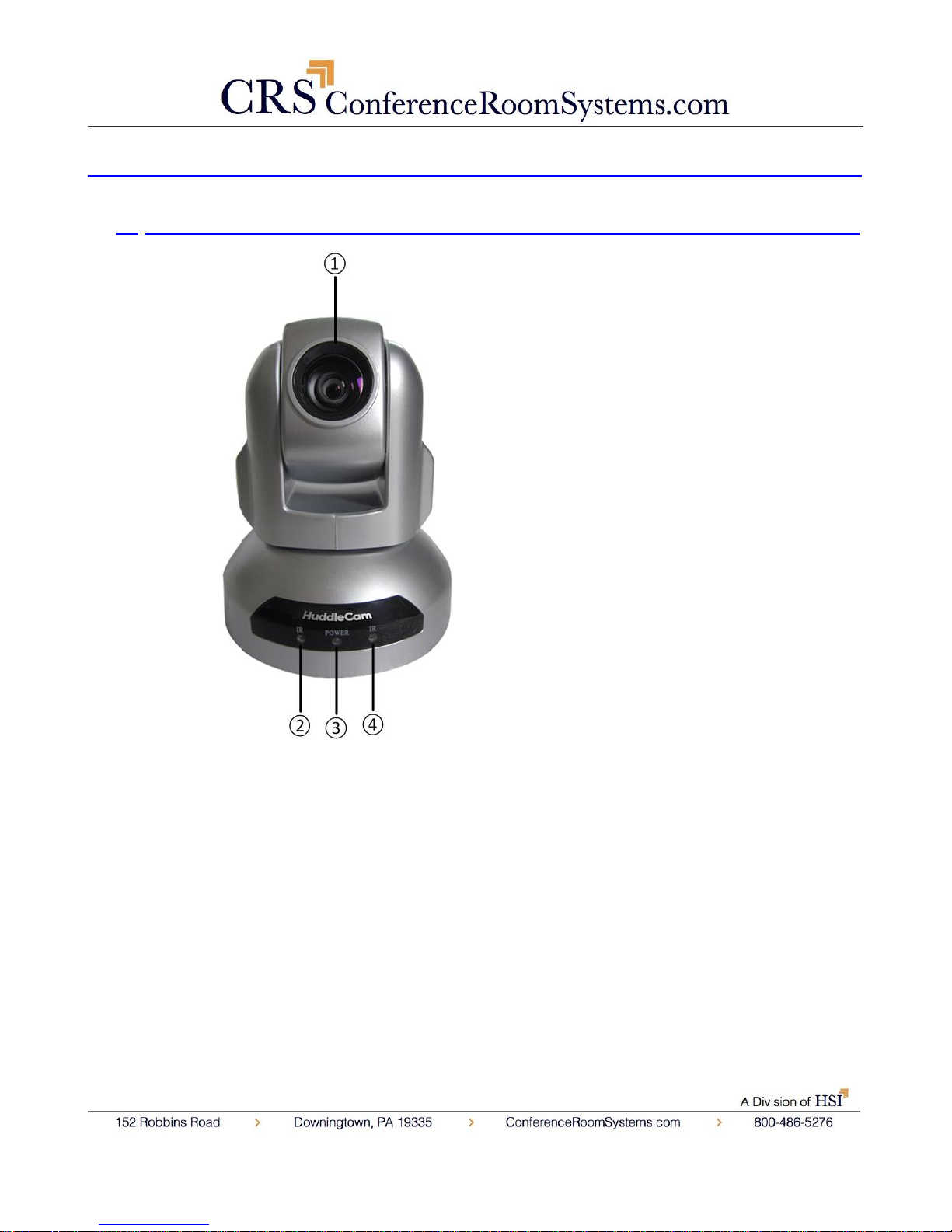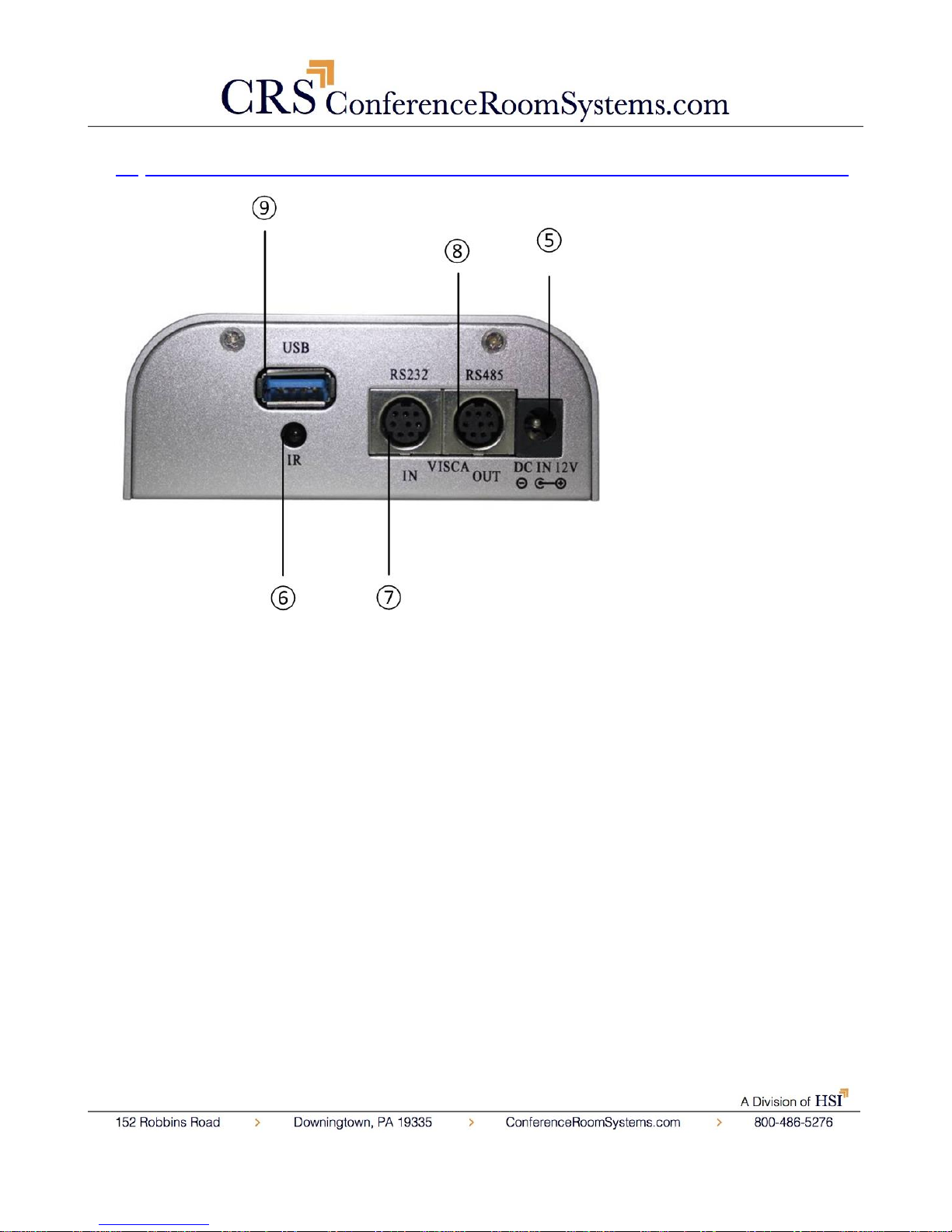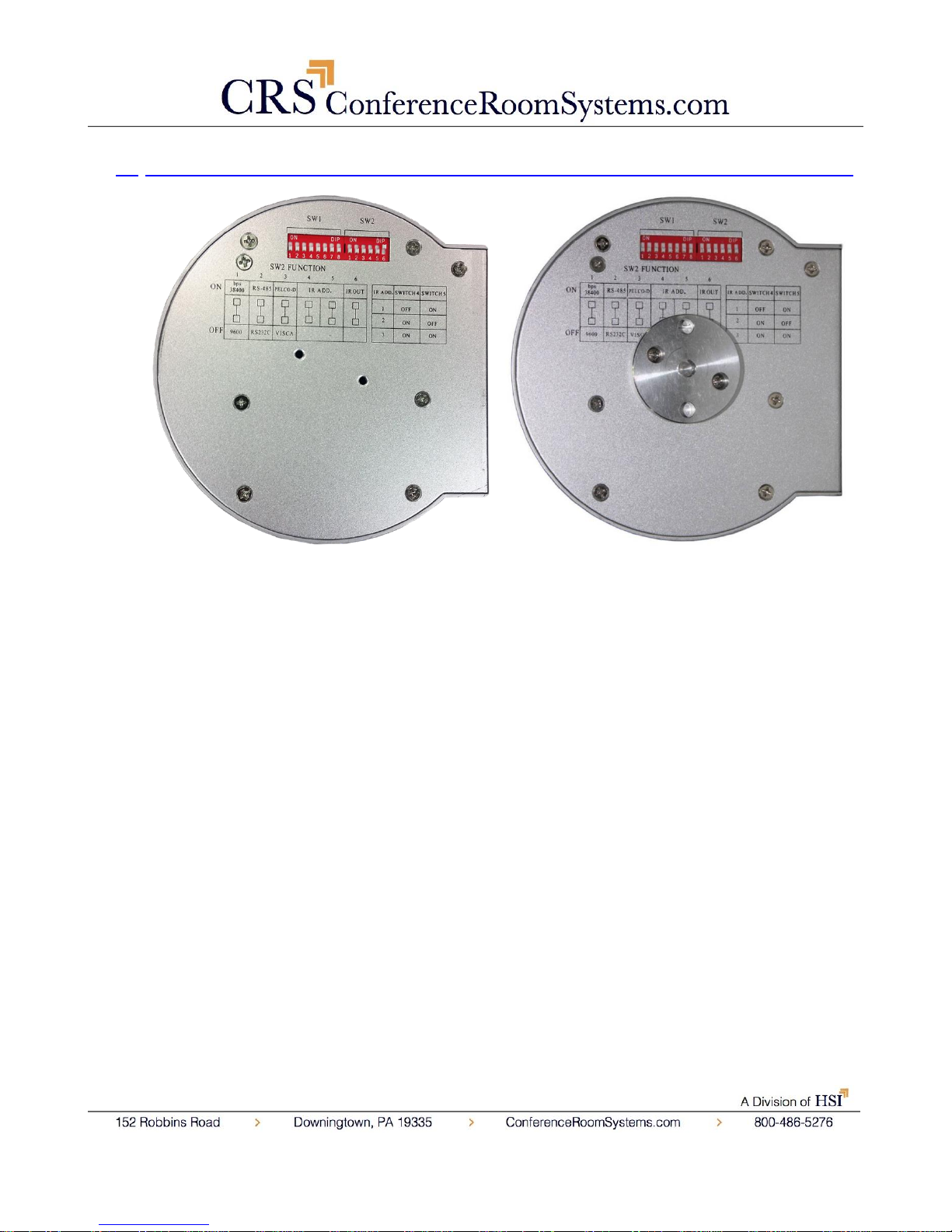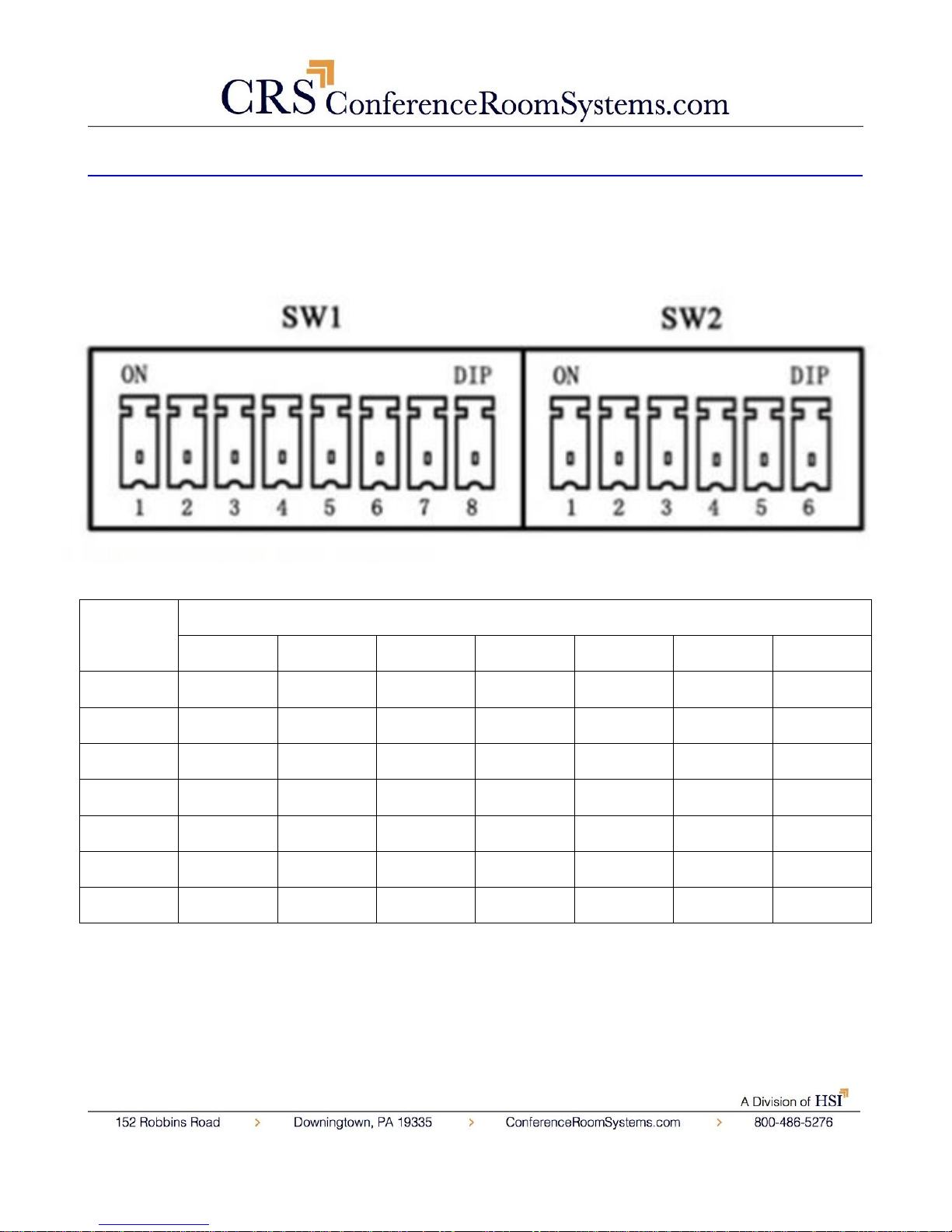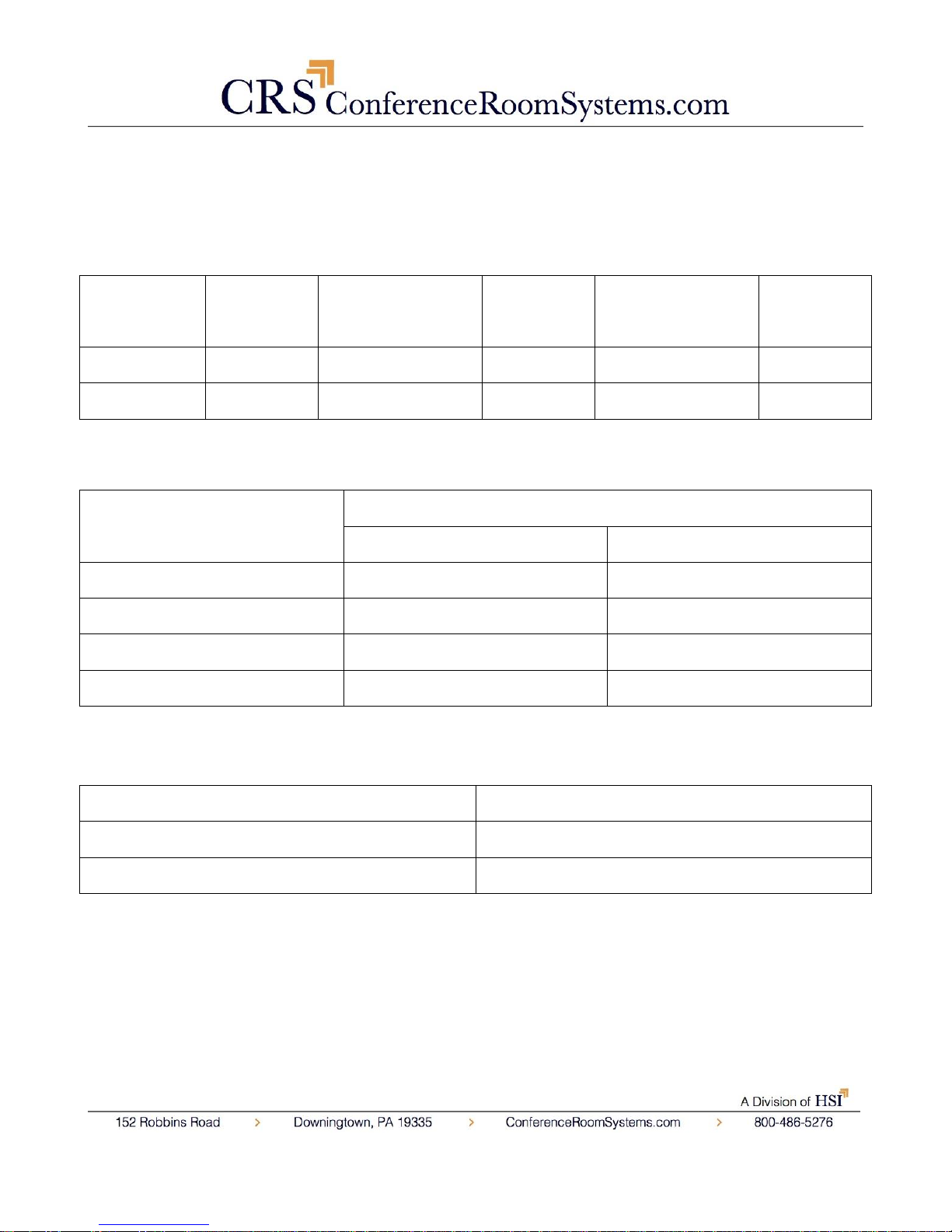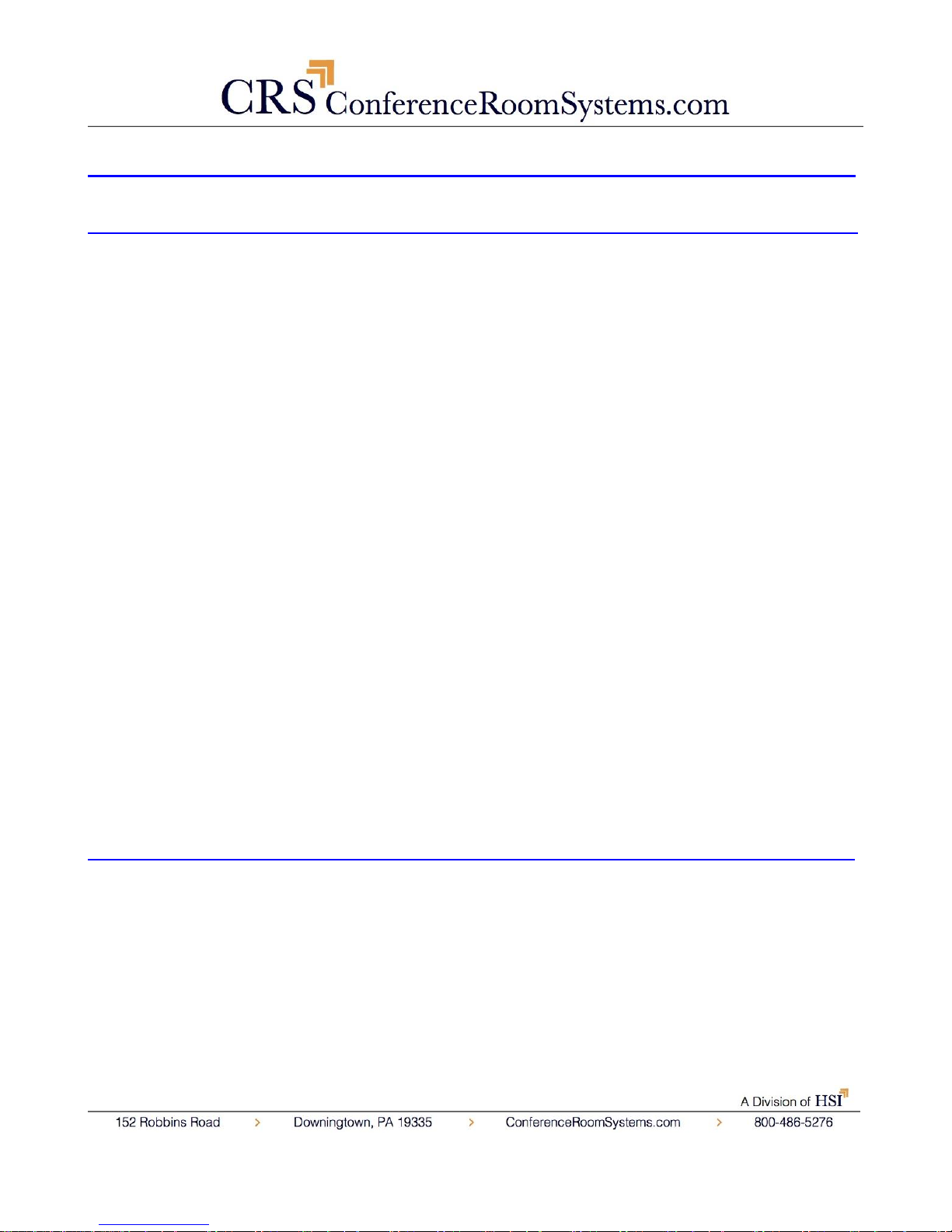
Ver 1.1 6/30/14
Precautions………………………………………………………………………………………….
Safety Tips…………………………………………………………………………………………….
•Please read this manual carefully before using the camera.
•Avoid damage from stress, violent vibration or liquid intrusion during
transportation, storage or installation.
•Take care of the camera during installation to prevent damage to the
camera case, ports, lens or PTZ mechanism.
•Do not apply excessive voltage. (Use only the specified voltage.)
Otherwise, you may experience electrical shock.
•Keep the camera away from strong electromagnetic sources.
•Do not aim the camera at bright light sources (e.g. bright lights, the sun,
etc.) for extended periods of time.
•Do not clean the camera with any active chemicals or corrosive detergents.
•Do not disassemble the camera or any of the camera's components. If
problems arise, please contact your authorized dealer.
•After long term operation, moving components can wear down. Contact
your authorized dealer for repair.
Supplied Accessories…………………………………………………………………………….
•3x Zoom USB 2.0 HD Video Conference Camera (1)
•12V/2.0A DC Power Adapter (1)
•Tripod Mounting System (1)
•Wall Installation Mounting System (1)
•Ceiling Mounting System (1)