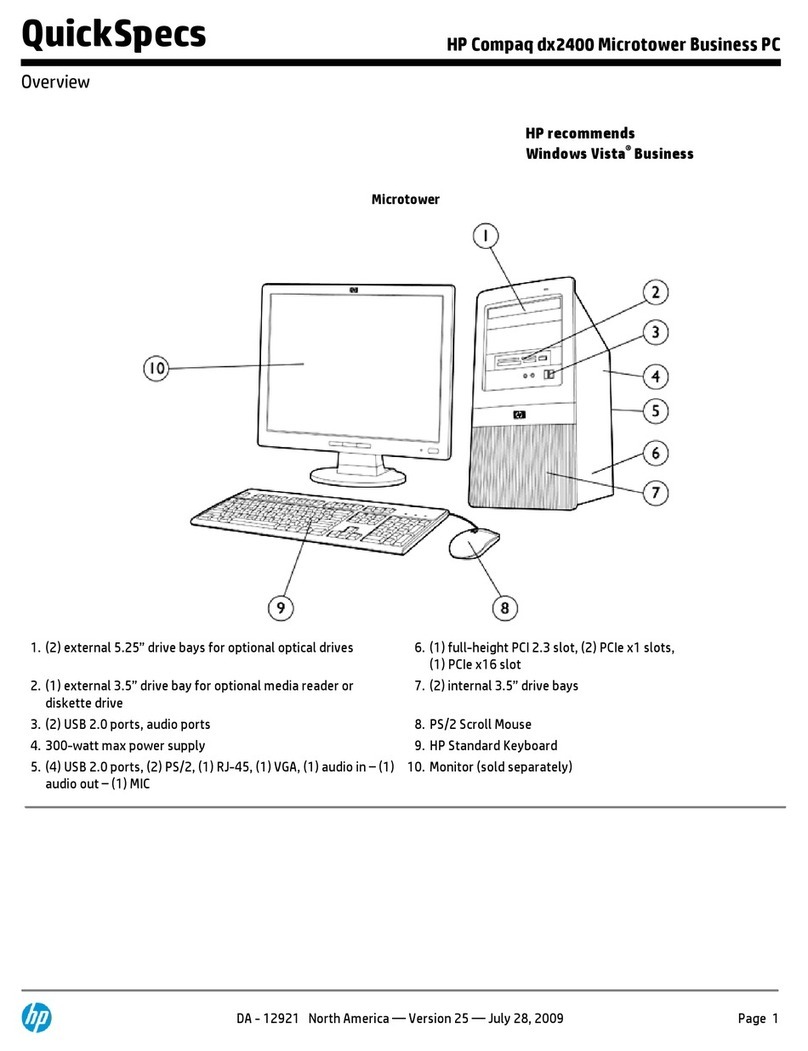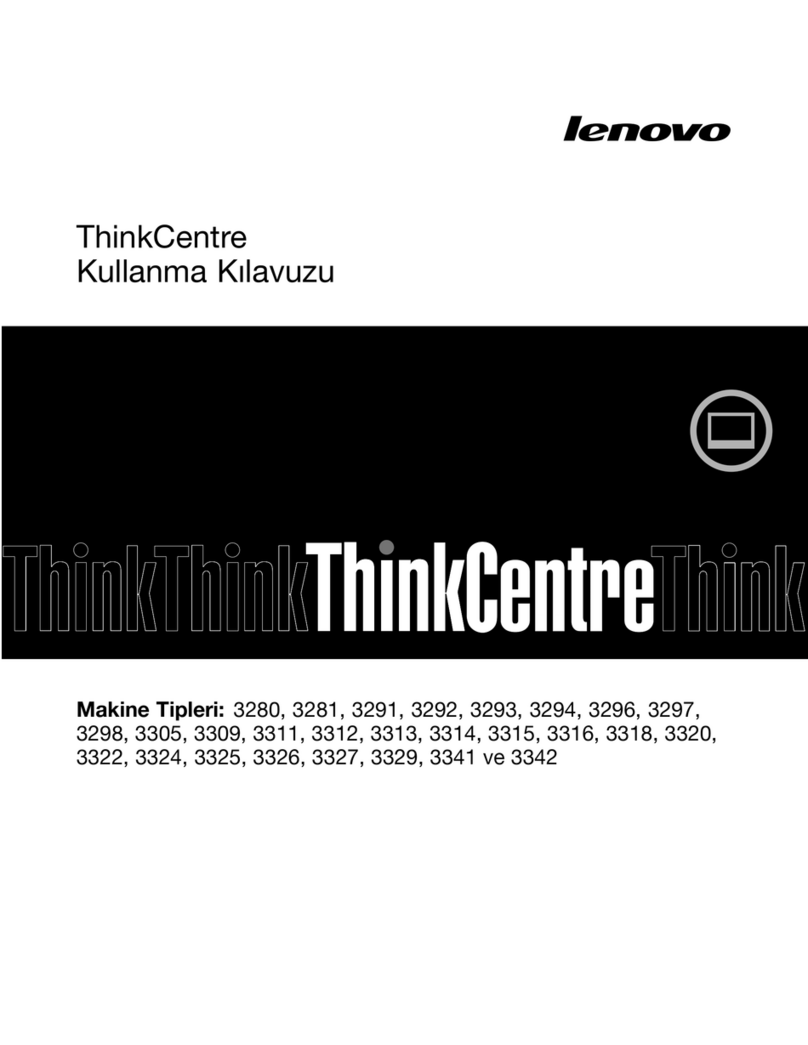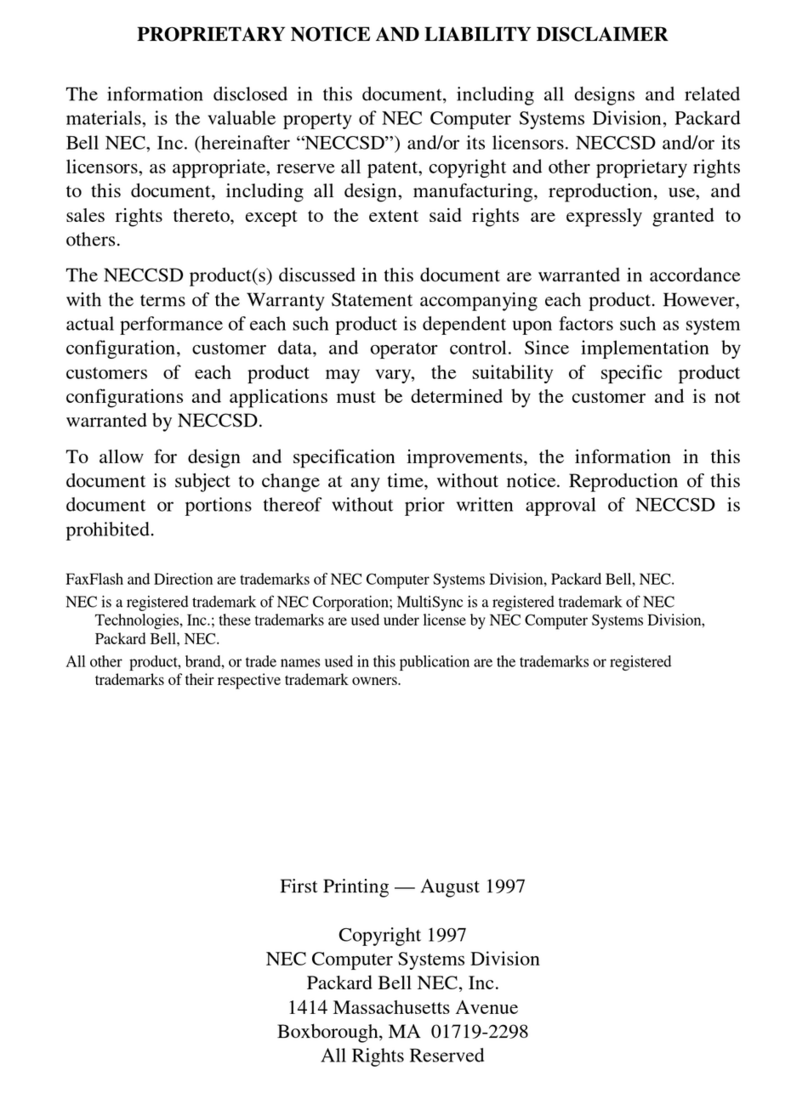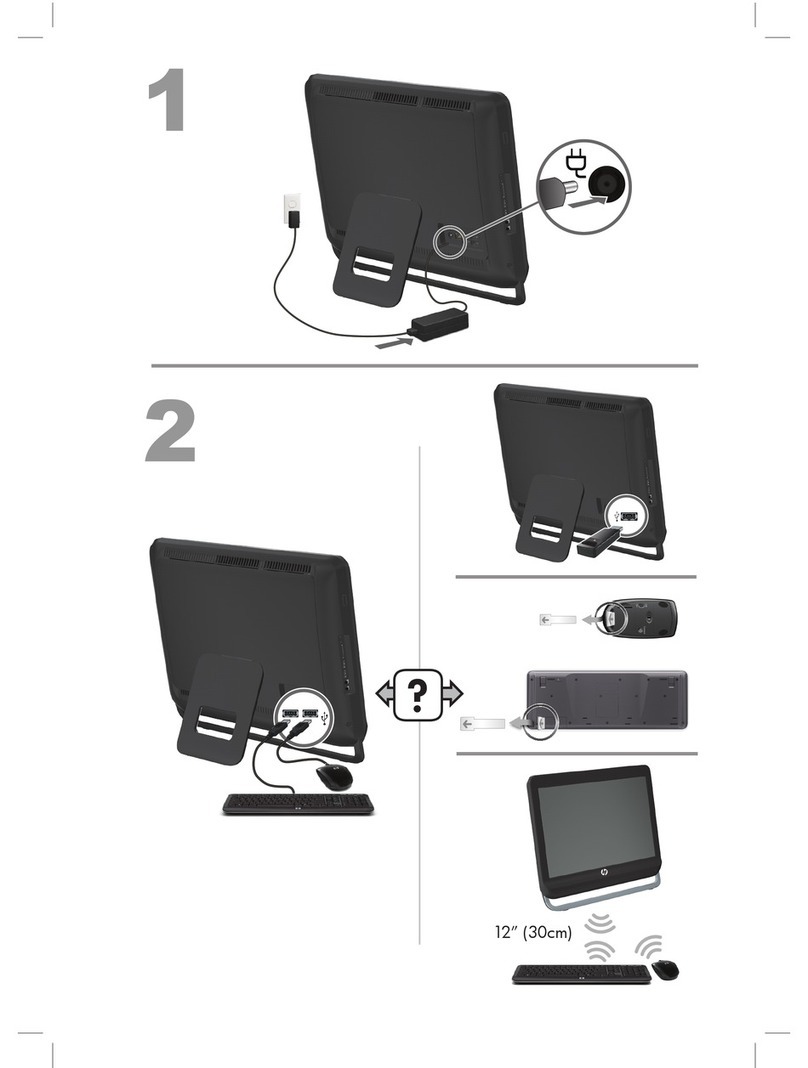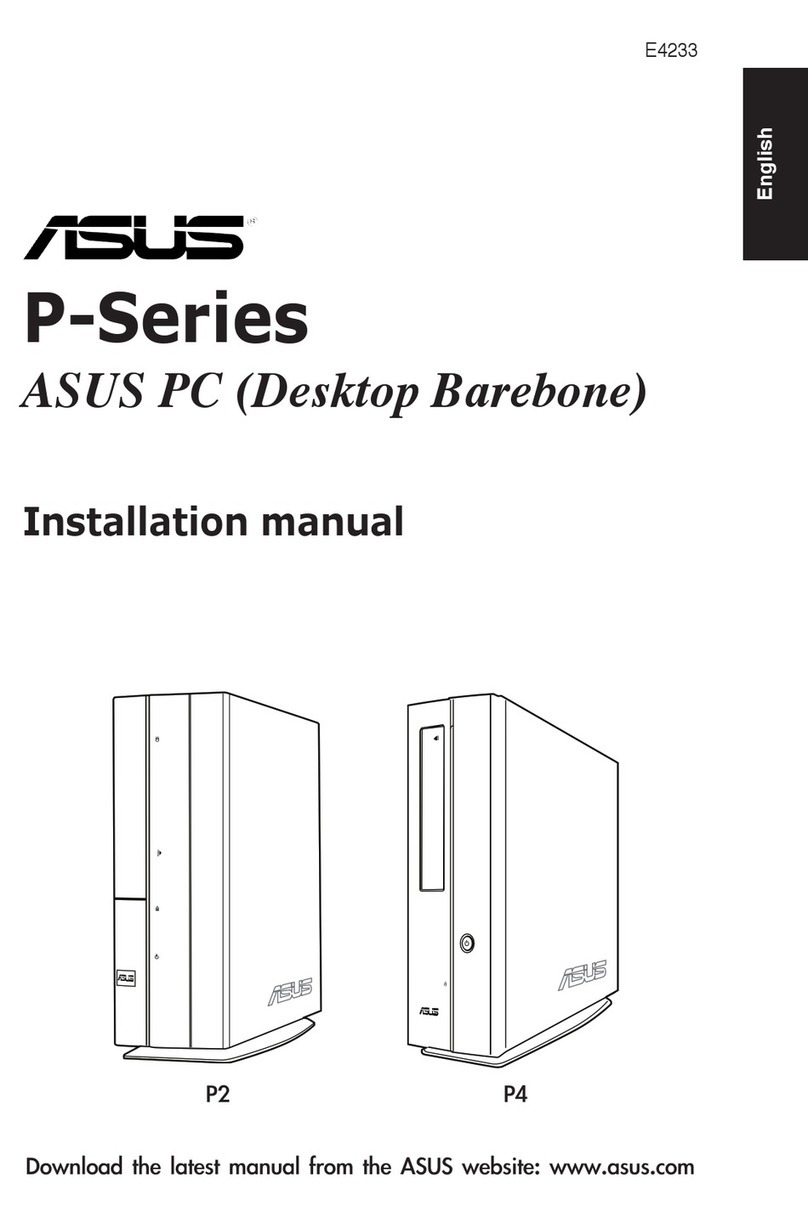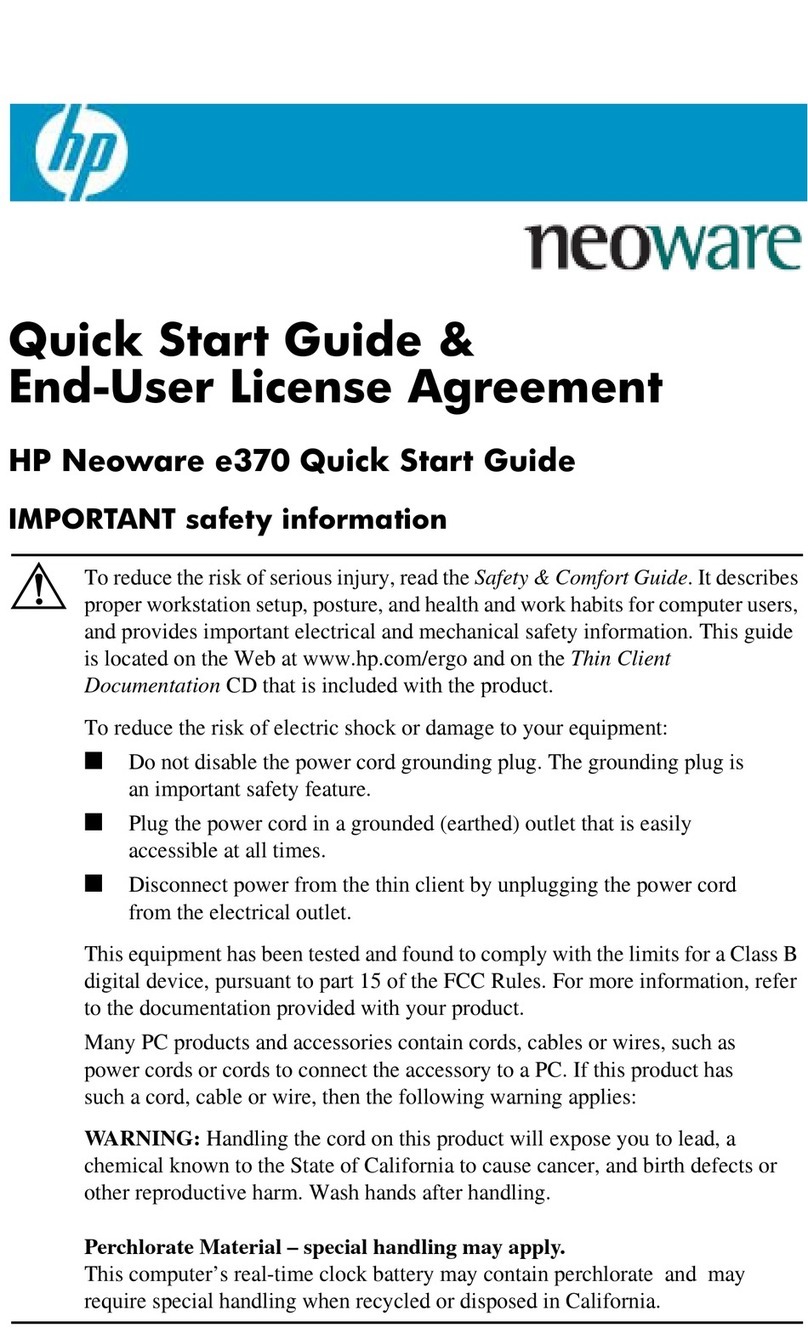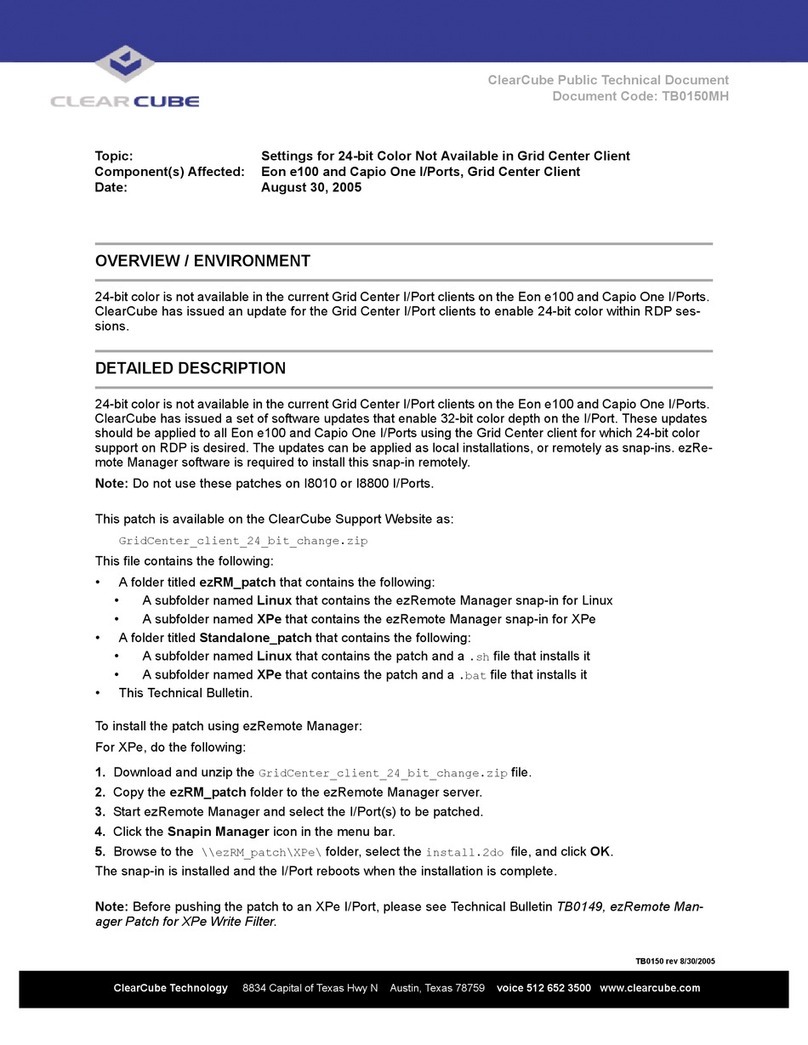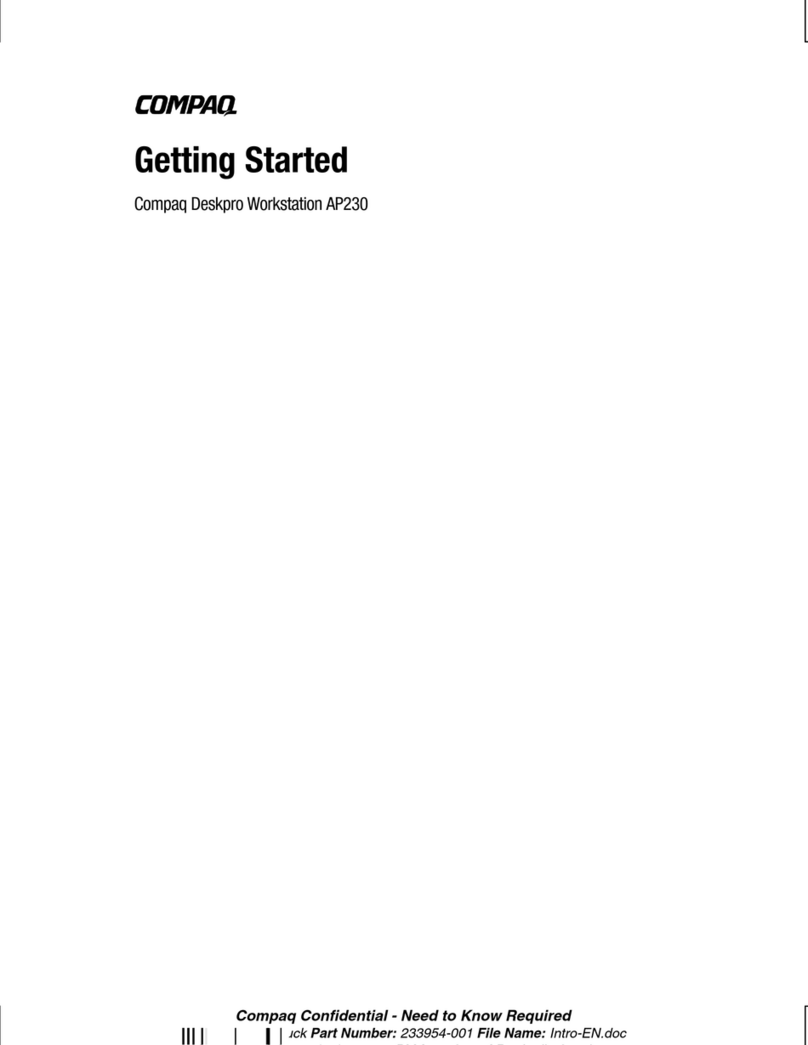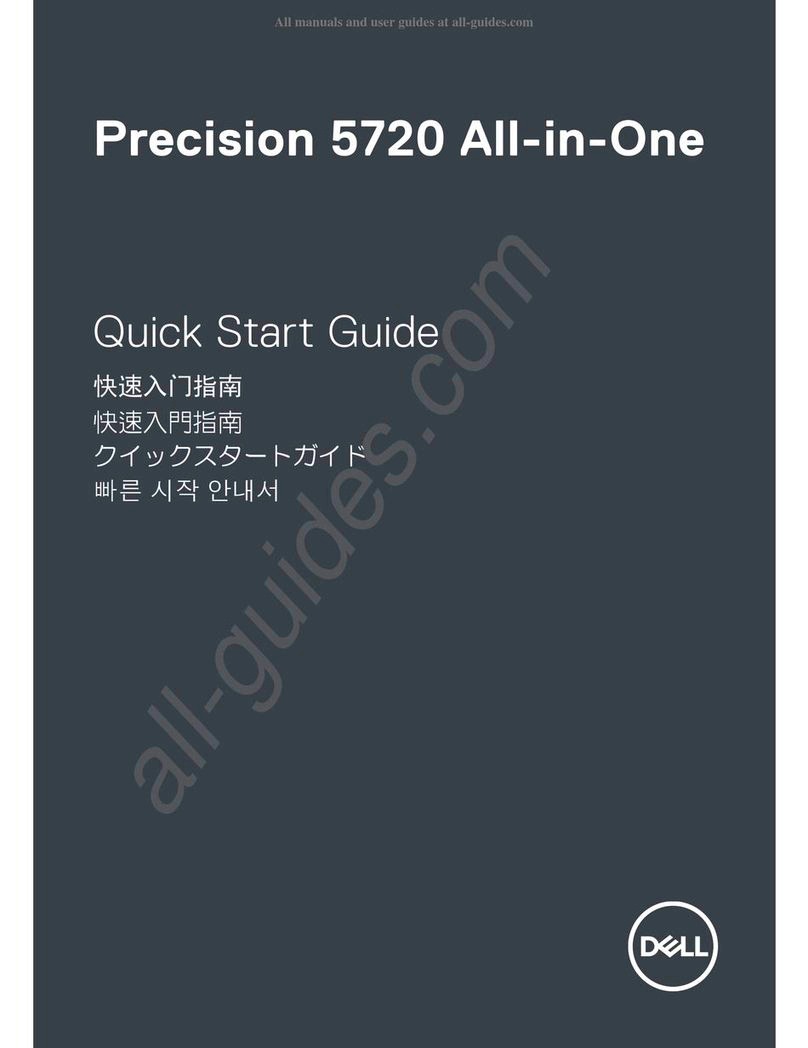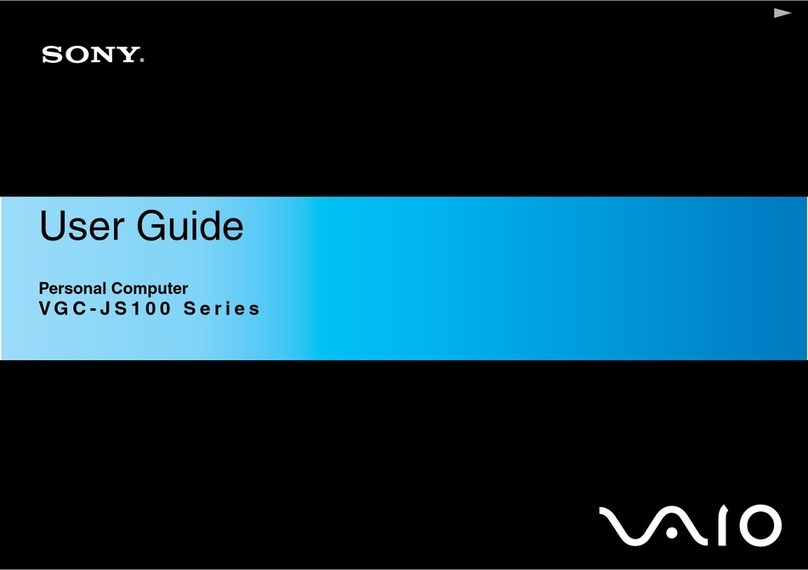Huawei MateStation X User manual

User Guide

Contents
Get to know your computer
Appearance 1
Powering On and O the Computer 2
Keyboard 3
Pairing the computer with a wireless keyboard or mouse 4
Getting started
Step 1: Connecting to a network 6
Step 2: Activating Windows 6
Step 3: Enrolling ngerprints (only supported with some
keyboards) 6
Step 4: Updating the drivers 7
Highlighted features
Huawei Share 8
Using the computer as a monitor 9
Eye Comfort mode 10
F10 factory reset (not available in some regions) 10
Safety information
Personal Information and Data Security
Legal Notice
i
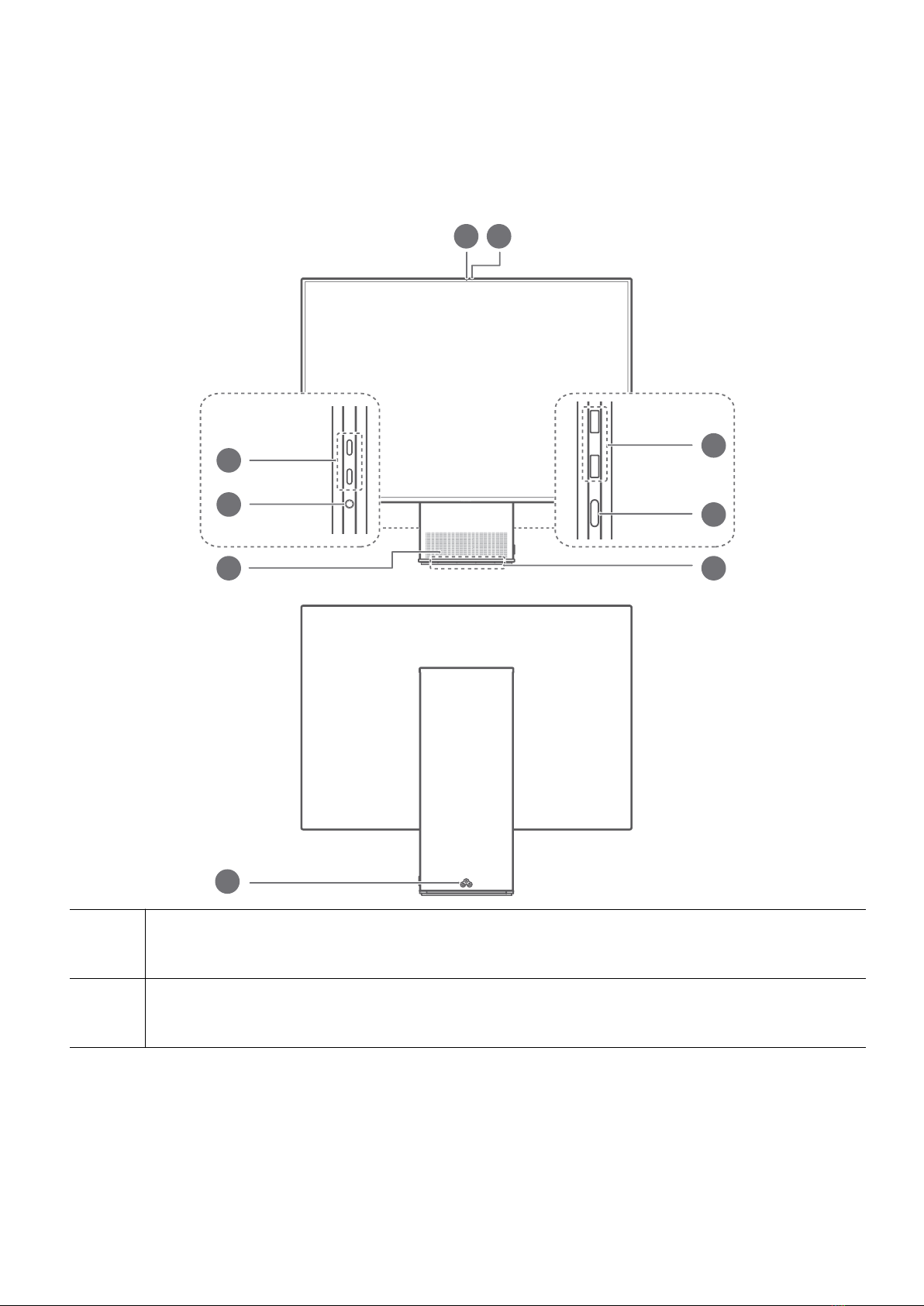
Get to know your computer
Appearance
3
4
8
7
56
9
2
1
1 Camera
Can be used to take photos or make video chats.
2 Camera indicator
Indicates the camera's status. Lights up steady white when the camera is active.
1

3 USB-C (USB 3.2 Gen 1) port x 2
•With Computer enabled, you can use a USB-C to USB-C cable (which supports
USB 3.2 Gen1, DP1.2, and later protocols) to connect the computer to a monitor.
•With Use as monitor enabled, you can use a USB-C to USB-C cable (which
supports USB 3.2 Gen1, DP1.2, and later protocols) to connect the computer to a
device such as a phone or laptop.
•You can charge connected devices such as phones when the computer is powered
on.
4 Headset port
Connects to a headset.
5 Speaker
The speakers output sound.
6 Microphone x 4
The computer is equipped with four microphones which can better capture sound
or voices when used with audio processing apps.
7 Power button
•When the computer is powered o, press the Power button to power on the
computer.
•When the computer is powered on, press and hold the power button for
approximately 10 seconds to force shutdown the computer.
8 USB-A (USB 3.2 Gen 1) port x 2
•Connects to mobile phones, USB drives, and other external devices to transfer
data.
•You can charge connected devices such as phones when the computer is powered
on.
9 Charging port
Connects the power cable.
Powering On and O the Computer
After the computer is set up, press the Power button until the screen lights up, which
indicates that the computer is powered on.
When using the computer, click > to switch the computer between Sleep mode,
powering o, or restarting.
Force shutdown: Press and hold the Power button for more than 10 seconds. Note that
this will result in the loss of any unsaved data.
Get to know your computer
2

Keyboard
•The actual functions may vary depending on the keyboard used.
•When inserting the battery, you can press and hold the Bluetooth pairing button for
three seconds to restore the keyboard to its factory settings.
Functions of Shortcut Keys
By default, the F1 and F2 keys of some versions of keyboards are in shortcut key (hot key)
mode, which can be used to perform common tasks easily.
Reduces screen brightness
Increases screen brightness
Mutes or unmutes
Reduces volume
Increases volume
Switches screen projection mode
After enrolling a ngerprint, simply press the power button with the
enrolled nger to power on and unlock the computer without having
to enter a password.
Switching Between Shortcut Keys and Function Keys
Once this feature is enabled, keys such as F1 and F2 have dierent functions when used with
dierent software.
You can use the F keys as function keys by performing the following method:
Press the Fn key and the indicator will light up. The F keys will then work as function keys. To
return to shortcut key (hotkey) mode, press the Fn key then the indicator will turn o.
Get to know your computer
3

Pairing the computer with a wireless keyboard or
mouse
1Open the magnetic battery cover on the top of the keyboard, insert three AAA batteries,
and close the battery cover. The keyboard will then automatically connect to the computer
via Bluetooth to nish pairing.
2Open the upper case as instructed on the mark at the tail of the mouse, insert an AA
battery, close the upper case, and turn on the Power/Bluetooth pairing switch at the
bottom of the mouse. The mouse will then automatically connect to the computer via
Bluetooth to nish pairing.
Get to know your computer
4
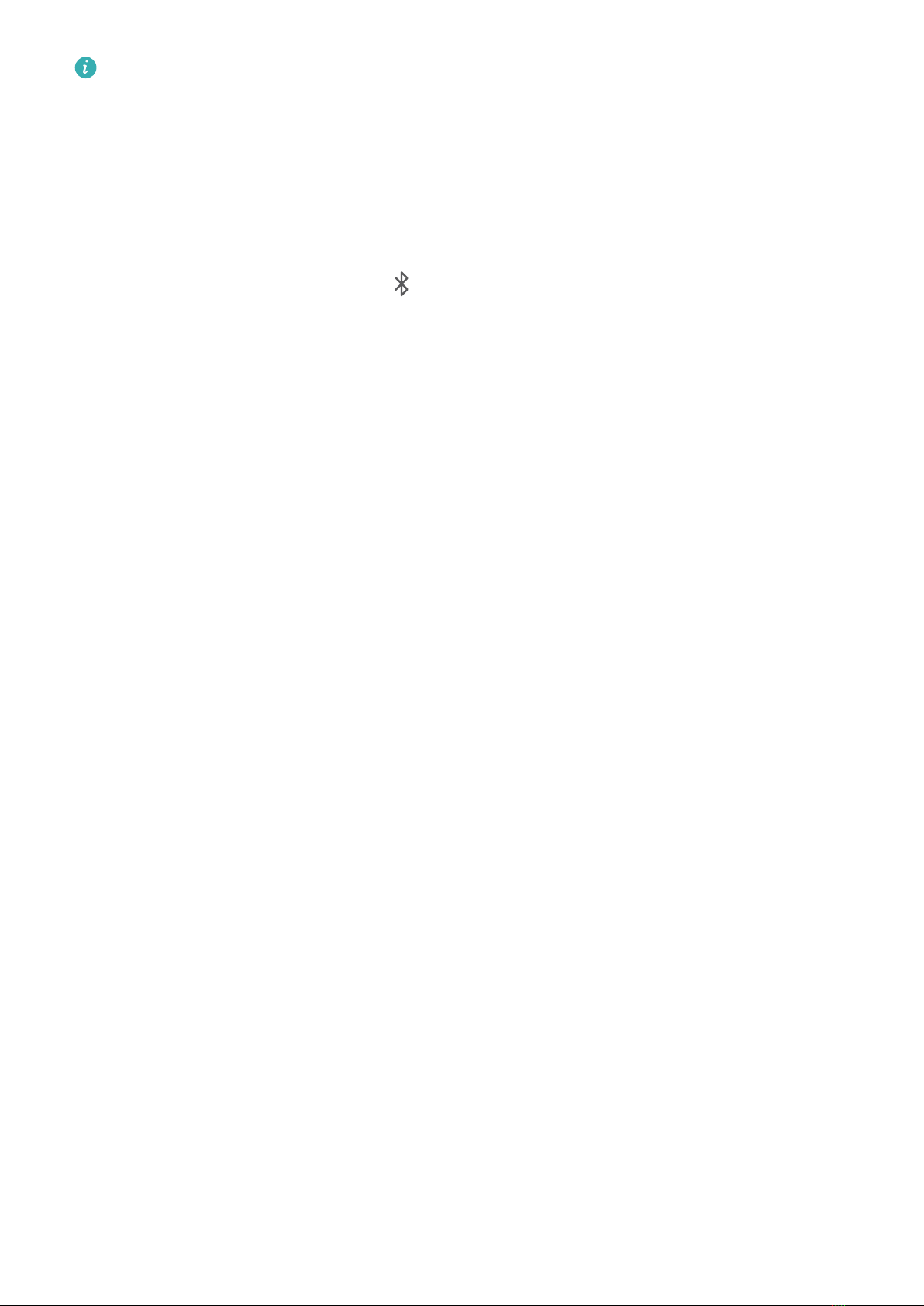
•If the keyboard does not automatically connect to the computer when you use it again
or you want to use another keyboard of the same model as the standard keyboard,
press and hold the Bluetooth pairing button on the top of the keyboard for three
seconds until the indicator blinks white and then follow the computer's onscreen
instructions to nish pairing.
•If the mouse does not automatically connect to the computer when you use it again or
you want to use another mouse of the same model as the standard mouse, turn on the
Power/Bluetooth pairing switch at the bottom of the mouse for three seconds until
the indicator blinks blue and then follow the computer's onscreen instructions to nish
pairing.
•If the indicators on the keyboard and mouse blink red, it indicates that the battery level
is low. In this case, replace batteries in a timely manner.
•You are advised to use batteries of the same brand for the keyboard and not to use old
and new batteries together.
•Remove batteries if you are not going to use the keyboard and mouse for a long time.
Get to know your computer
5

Getting started
Step 1: Connecting to a network
With Computer Feature enabled, this device supports touch control operations.
Click in the lower right corner of the desktop. Select a Wi-Fi network and follow the
instructions to establish a connection.
Step 2: Activating Windows
Windows will activate automatically when you connect to the Internet for the rst time. Click
> > > to check if Windows has been activated.
If Windows cannot be activated, restart the computer, connect to the network, and try again.
If the issue persists, connect to a dierent network or wait a while before trying again.
If Windows is not activated, some features on your computer may be restricted.
Step 3: Enrolling ngerprints (only supported with
some keyboards)
You can press the Power button to power on and unlock your computer quickly and securely
after your ngerprint has been enrolled using the keyboard that comes with the computer.
Enrolling a ngerprint
On the computer, go to > > > , set the login password and PIN, and follow
the onscreen instructions to enroll your ngerprints.
6
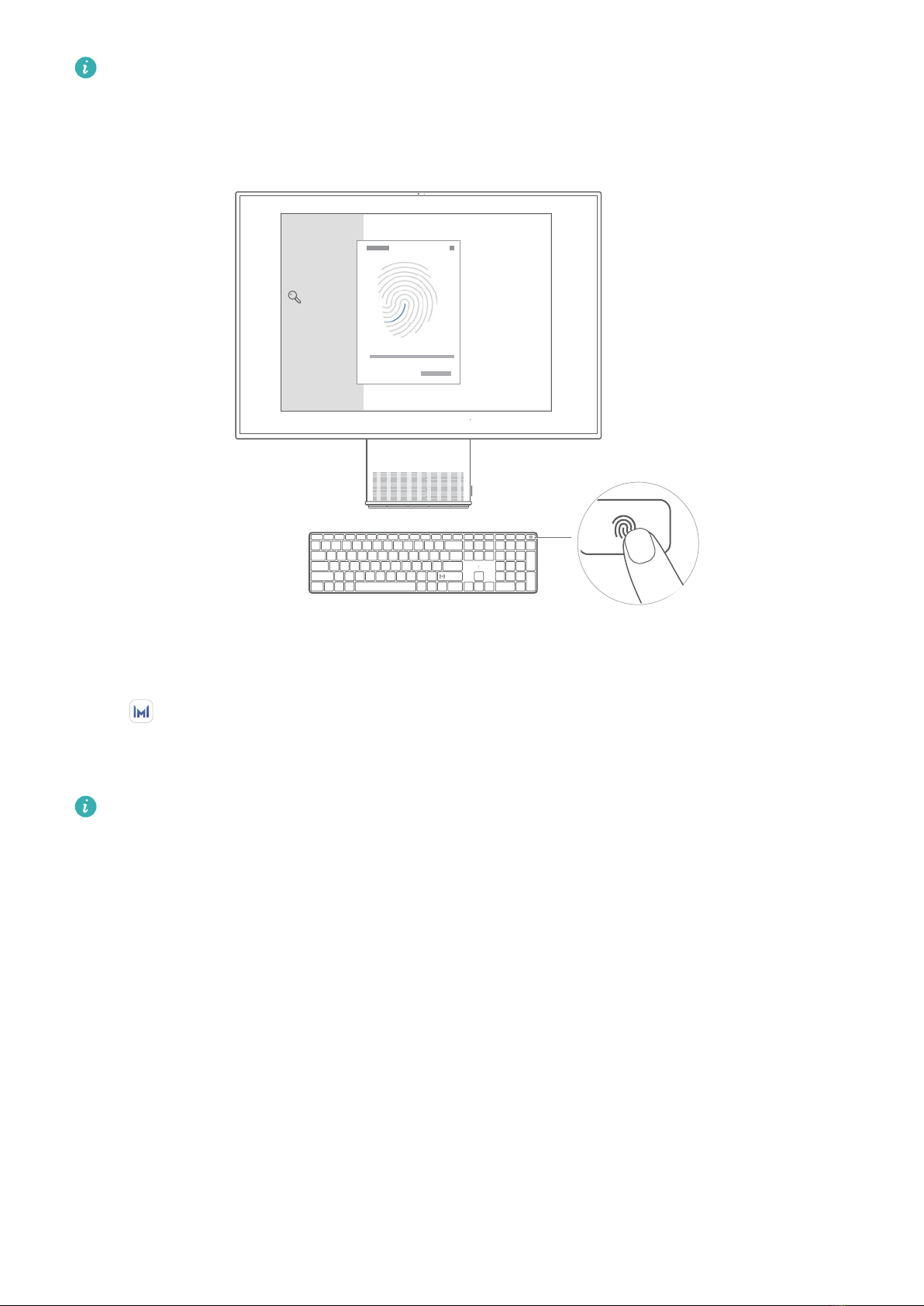
•Keep your nger clean. If there is water or dirt on your nger, it will aect the
ngerprint enrollment process.
•You can add a maximum of 10 sets of ngerprints.
Step 4: Updating the drivers
Open HUAWEI PC Manager to manage drivers on your computer. If you are prompted
with available updates for drivers on your computer, follow the onscreen instructions to nish
the update.
•To optimize your experience, check the version of your driver and update it in a timely
manner to improve the performance and stability of your computer.
•Drivers cannot be updated if HUAWEI PC Manager is closed or uninstalled.
Getting started
7

Highlighted features
Huawei Share
The keyboard that comes with the computer has a Huawei Share sensor area. When you tap
your phone's NFC sensor area against the computer's Huawei Share sensor area, your
phone's screen will be automatically displayed on the computer. You can use your computer
to control the apps and les on your phone, drag and drop les between the two devices,
and even share clipboard content and documents.
If there is no Huawei Share sensor on your tower or keyboard, open HUAWEI PC Manager
select other connection methods to connect both devices, and experience the Huawei Share
function.
NFC will be unavailable if HUAWEI PC Manager is closed or uninstalled.
Multi-Screen Collaboration
You can use phone apps or open phone les on your computer and drag and drop les
between the phone and the computer for greater eciency.
File sharing
Tap your phone against the Huawei Share sensor to share les. Shake your phone to start
recording your computer's screen.
Data syncing
You can share the clipboard content between your phone and computer, as well as sync
recent documents from your phone to the computer.
For detailed instructions, visit our ocial website:
https://consumer.huawei.com/en/support/huaweisharewelcome/
8

08:08
08:08
08:08
Using the computer as a monitor
The device does not come with certain components and cables. You will need to purchase
them separately.
The computer works as Computer by default.
To switch to Use as monitor, perform the following operations:
Highlighted features
9

1Right-click on the computer's desktop and choose Use as monitor from the shortcut
menu. In the displayed dialog box, turn on the switch for this feature.
2Use a USB-C to USB-C cable that supports USB 3.2 Gen 1, DP1.2, and later protocols to
connect the computer to a device such as a computer or laptop. (The USB-C ports must
support display, data transmission, and charging.)
To exit Use as monitor, remove the USB-C to USB-C cable.
•When there is an external input source for displaying content, you can press F1 and F2
to adjust the screen brightness and press F4, F5, and F6 to adjust the volume. The
touch control, camera, microphone, and headset ports of the device will be unavailable
and colors cannot be adjusted.
•With Use as monitor enabled, you can perform the above operations to connect a
laptop, phone, or tablet to the computer and use the keyboard and mouse to control
the laptop, phone, and tablet. (Third-party keyboards and mouses do not support
reverse controls.)
•Use as monitor will be unavailable if HUAWEI PC Manager is closed or uninstalled.
Eye Comfort mode
Enable Eye Comfort mode when using the computer for prolonged periods to prevent eye
strain and fatigue.
Right-click any empty space on the desktop, click , and enable Eye Comfort.
The screen will have a slightly yellow hue when Eye Comfort mode is enabled.
F10 factory reset (not available in some regions)
The computer's built-in F10 factory reset feature can quickly restore your computer to its
initial or factory state.
Highlighted features
10

•All data on the C drive will be deleted during a factory reset. Make sure to back up
your data before proceeding.
•This feature is not available in some countries and regions.
1Connect the computer to the power adapter. Then, press the Power button, and press F10
for multiple times constantly or hold F10 to access the restore screen.
2Follow the instructions to perform a factory reset.
Highlighted features
11

Safety information
This section contains important information about the operation of your device. It also
contains information about how to use the device safely. Read this information carefully
before using your device.
Electronic device
Do not use your device if using the device is prohibited. Do not use the device if doing so
causes danger or interference with other electronic devices.
Interference with medical equipment
•Follow rules and regulations set forth by hospitals and health care facilities. Do not use
your device where prohibited.
•Some wireless devices may aect the performance of hearing aids or pacemakers. Consult
your service provider for more information.
•Pacemaker manufacturers recommend that a minimum distance of 15 cm be maintained
between a device and a pacemaker to prevent potential interference with the pacemaker. If
using a pacemaker, hold the device on the side opposite the pacemaker and do not carry
the device in your front pocket.
Protecting your hearing when using a headset
• To prevent possible hearing damage, do not listen at high volume levels for long
periods.
•Using a headset at high volumes may damage your hearing. To reduce this risk, lower the
headset volume to a safe and comfortable level.
Areas with ammables and explosives
•Do not use the device where ammables or explosives are stored (in a gas station, oil
depot, or chemical plant, for example). Using your device in these environments increases
the risk of explosion or re. In addition, follow the instructions indicated in text or symbols.
•Do not store or transport the device in containers with ammable liquids, gases, or
explosives.
Operating environment
•Avoid dusty, damp, or dirty environments. Avoid magnetic elds. Using the device in these
environments may result in circuit malfunctions.
•Before connecting and disconnecting cables, stop using the device and disconnect it from
the power supply. Ensure that your hands are dry during operation.
•During thunderstorms, power o your device and remove all cables connected to it to
protect against lightning strikes.
12
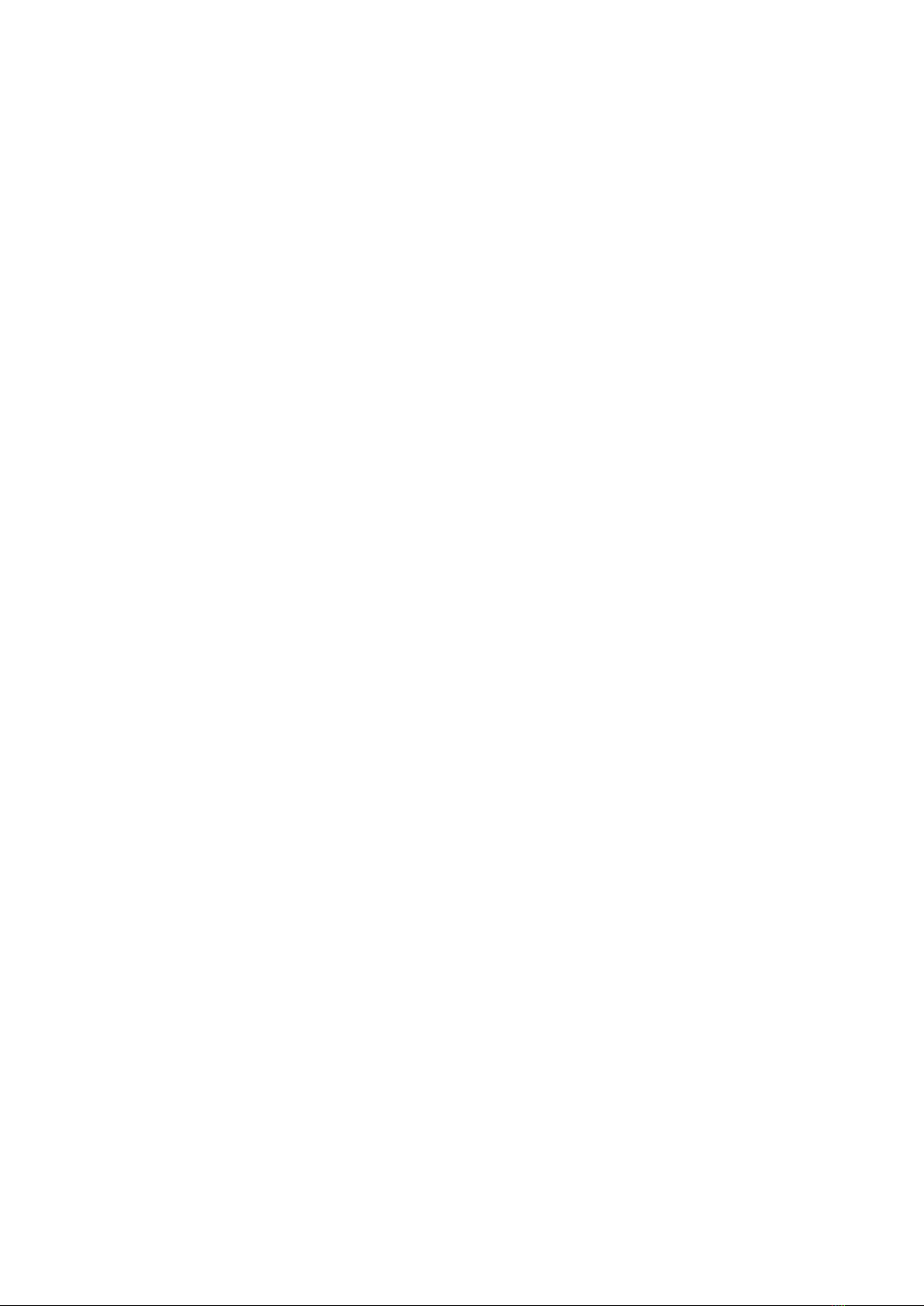
•Do not use your device during thunderstorms to protect your device against any danger
caused by lightning.
•Ideal operating temperatures are 0 °C to 35 °C. Ideal storage temperatures are -10 °C to
+45 °C. Extreme heat or cold may damage your device or accessories.
•To protect your device or accessories from re or electrical shock hazards, avoid rain and
moisture.
•Keep the device away from sources of heat and re, such as a heater, microwave oven,
stove, water heater, radiator, or candle.
•Stop using your device or applications for a while if the device is overheated. If skin is
exposed to an overheated device for an extended period, low temperature burn symptoms,
such as red spots and darker pigmentation, may occur.
•Do not allow children or pets to bite or suck the device or accessories. Doing so may result
in damage or explosion.
•Do not place any object, such as a candle or a water container, on the device. If any foreign
object or liquid enters the device, immediately stop using it, power it o, and remove all
cables connected to it. Then, contact a Huawei authorized service center.
Child safety
•Comply with all precautions with regard to child safety. Letting children play with the
device or its accessories may be dangerous. The device includes detachable parts that may
present a choking hazard. Keep away from children.
•The device and its accessories are not intended for use by children. Children should only use
the device with adult supervision.
Accessories
•Using an unapproved or incompatible power adapter, charger or battery may cause re,
explosion or other hazards.
•Choose only accessories approved for use with this model by the device manufacturer. The
use of any other types of accessories may void the warranty, may violate local regulations
and laws, and may be dangerous. Please contact your retailer for information about the
availability of approved accessories in your area.
Power adapter safety
•The power plug is intended to serve as a disconnect device.
•For pluggable devices, the socket-outlet shall be installed near the devices and shall be
easily accessible.
•Unplug the power adapter from electrical outlets and the device when not in use.
•The USB-A port can provide 5V DC/2A MAX power to other devices. The USB-C port can
provide 5V DC/2A MAX power to other devices.
Safety information
13
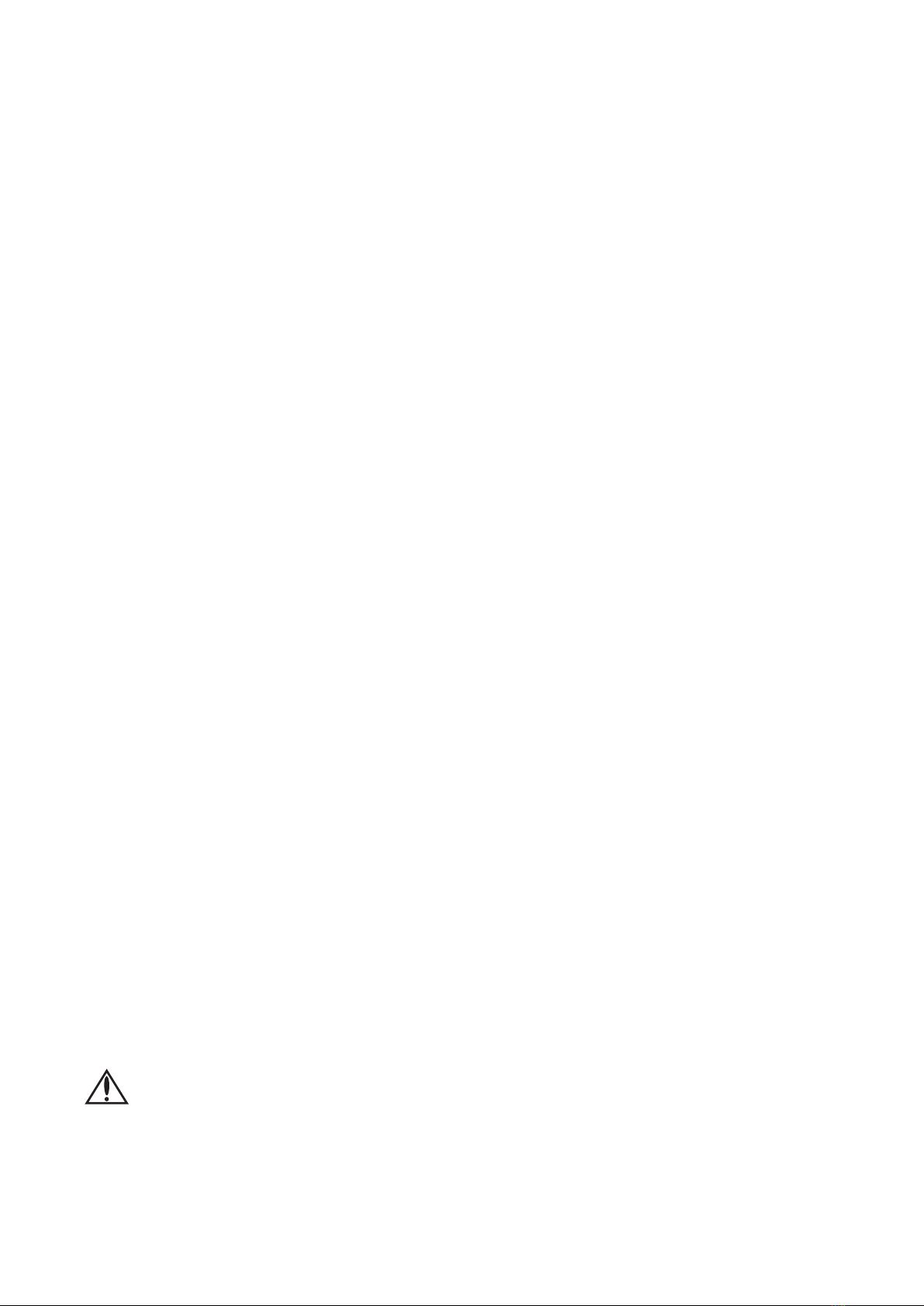
•If the power cable is damaged (for example, the cord is exposed or broken), or the plug
loosens, stop using it at once. Continued use may lead to electric shocks, short circuits, or
re.
•Do not touch the power cord with wet hands or pull the power cord to disconnect the
power adapter.
•Do not touch the device or the power adapter with wet hands. Doing so may lead to short
circuits, malfunctions, or electric shocks.
Battery safety
•Do not connect battery poles with conductors, such as keys, jewelry, or other metal
materials. Doing so may short-circuit the battery and cause injuries or burns.
•Keep the battery away from excessive heat and direct sunlight. Do not place it on or in
heating devices, such as microwave ovens, stoves, or radiators. Batteries may explode if
overheated.
•Do not attempt to modify or remanufacture the battery, insert foreign objects into it, or
immerse or expose it to water or other liquids. Doing so may lead to re, explosion, or
other hazards.
•If the battery leaks, ensure that the electrolyte does not make direct contact with your skins
or eyes. If the electrolyte touches your skins or splashes into your eyes, immediately ush
with clean water and consult a doctor.
•In case of battery deformation, color change, or overheating while storing, immediately
stop using the device and remove the battery. Continued use may lead to battery leakage,
re, or explosion.
•If the battery is improperly replaced, it may explode. Replace the battery with the same or
equivalent type only.
•Do not put batteries in re as they may explode. Damaged batteries may also explode.
•Dispose of used batteries in accordance with local regulations. Improper battery use may
lead to re, explosion, or other hazards.
•Do not allow children or pets to bite or suck the battery. Doing so may result in damage or
explosion.
•Do not smash or pierce the battery, or expose it to high external pressure. Doing so may
lead to a short circuit or overheating.
•Do not drop the device or battery. If the device or battery is dropped, especially on a hard
surface, it may be damaged.
• WARNING: The device contains a coin/button/small-sized cell battery. Do not ingest
the battery, as it may result in chemical burns.
•If the coin/button/small-sized cell battery is swallowed, it can cause severe internal burns in
just 2 hours and can lead to death.
•Keep new and used batteries away from children. If the battery compartment does not
close securely, stop using the product and keep it away from children. If you think batteries
Safety information
14
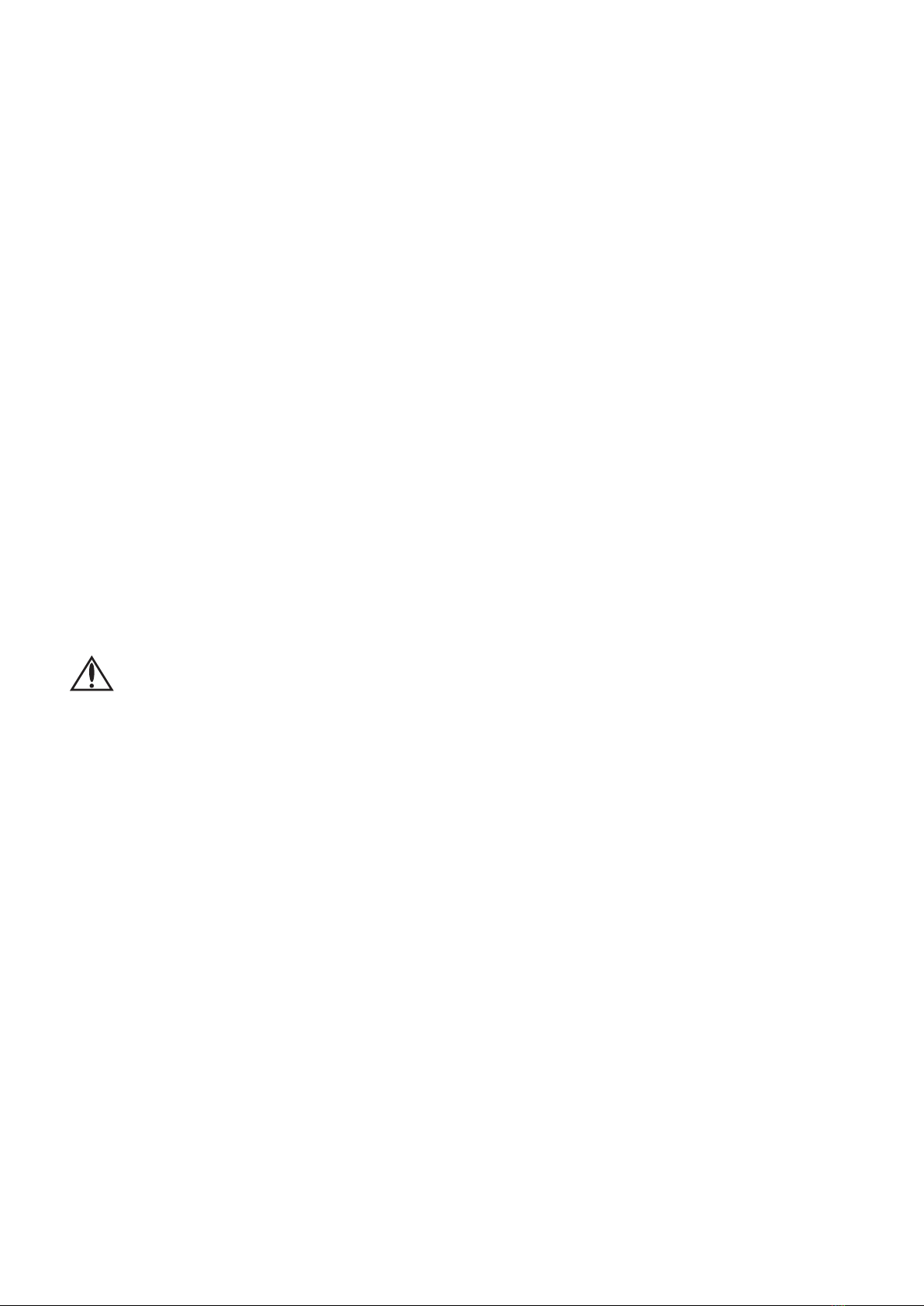
might have been swallowed or placed inside any part of the body, seek immediate medical
attention.
Cleaning and maintenance
•Keep the device and accessories dry. Do not attempt to dry it with an external heat source,
such as a microwave oven or hair dryer.
•Do not expose your device or accessories to extreme heat or cold. These environments may
interfere with proper function and may lead to re or explosion.
•Avoid collision, which may lead to device malfunctions, overheating, re, or explosion.
•Before you clean or maintain the device, stop using it, stop all applications, and disconnect
all cables connected to it.
•Do not use any chemical detergent, powder, or other chemical agents (such as alcohol and
benzene) to clean the device or accessories. These substances may cause damage to parts
or present a re hazard. Use a clean, soft, and dry cloth to clean the device and accessories.
•Do not place magnetic stripe cards, such as credit cards and phone cards, near the device
for extended periods of time. Otherwise the magnetic stripe cards may be damaged.
•If the device screen is broken in a collision, immediately stop using the device. Do not touch
or attempt to remove the broken parts. Promptly contact a Huawei authorized service
center.
•The device nameplate is on the bottom of the device.
Stability hazard: This device may tip over, causing serious personal injury or death.
Many injuries, especially to children, can be avoided by taking simple precautions such as:
•Always use cabinets or brackets recommended by the manufacturer of this equipment.
•Always use furniture that securely supports the device and always ensure that the device
does not protrude from the edge of the supporting furniture.
•Never place the device in an unstable position, and never place it on high furniture, such as
cabinets or bookcases.
•Always route the wires and cables connected to the device so that they do not trip, pull, or
grab.
•Do not place fabric or other materials between this equipment and supporting furniture.
•Always make children aware of the dangers of climbing furniture to reach the device or its
controls.
•Do not place objects, such as toys, that may induce children to climb on top of the device
or on the furniture where the device is placed.
•Follow the same safety precautions if existing equipment needs to be retained and
repositioned.
Safety information
15

Disposal and recycling information
The symbol on the product, battery, literature, or packaging means that the products and
batteries should be taken to separate waste collection points designated by local authorities
at the end of the lifespan. This will ensure that EEE waste is recycled and treated in a manner
that conserves valuable materials and protects human health and the environment.
For more information, please contact your local authorities, retailer, or household waste
disposal service or visit the website https://consumer.huawei.com/en/.
Reduction of hazardous substances
This device and its electrical accessories comply with local applicable rules on the restriction
of the use of certain hazardous substances in electrical and electronic equipment, such as EU
REACH regulation, RoHS and Batteries (where included) directive. For declarations of
conformity about REACH and RoHS, please visit the website
https://consumer.huawei.com/certication.
RF Exposure Information
As recommended by international guidelines, the device is designed to comply with the limits
established by the market that the device will be placed on. The device should be installed
and operated with a minimum distance of 20 cm between the device and your body.
Restrictions in Norway
Use of this radio equipment is not allowed in the geographical area within a radius of 20 km
from the center of Ny-Ålesund, Svalbard.
Safety information
16

Personal Information and Data Security
The use of some functions or third-party applications on your device could result in your
personal information and data being lost or becoming accessible to others. Use the following
measures to help you protect your personal information:
•Put your device in a safe place to prevent unauthorized use.
•Do not open messages or emails from strangers to prevent your device from becoming
infected with a virus.
•When using your device to browse the Internet, do not visit websites that might pose a
security risk to avoid your personal information from being stolen.
•If you use services such as the portable Wi-Fi hotspot or Bluetooth, set passwords for these
services to prevent unauthorized access. Turn these services o when they are not in use.
•Install device security software and regularly scan for viruses.
•Using unauthorized third-party software to update your device may damage your device or
put your personal information at risk. It is recommended that you update through your
device's online update feature or download ocial update packages for your device model
from Huawei.
•Be sure to obtain third-party applications from a legitimate source. Downloaded third-party
applications should be scanned for viruses.
•Install security software or patches released by Huawei or authorized third-party
application providers.
•Some applications require and transmit location information. As a result, a third-party may
be able to share your location information.
•Some third-party application providers may collect detection and diagnostic information on
your device to improve their products and services.
17

Legal Notice
Copyright © Huawei 2021. All rights reserved.
The product described in this manual may include copyrighted software of Huawei and
possible licensors. Customers shall not in any manner reproduce, distribute, modify,
decompile, disassemble, decrypt, extract, reverse engineer, lease, assign, or sublicense the
said software, unless such restrictions are prohibited by applicable laws or such actions are
approved by respective copyright holders.
Trademarks and Permissions
The
Bluetooth
® word mark and logos are registered trademarks owned by
Bluetooth SIG, Inc.
and any use of such marks by Huawei Technologies Co., Ltd. is under license. Huawei Device
Co., Ltd. is an aliate of Huawei Technologies Co., Ltd.
Wi-Fi®, the Wi-Fi CERTIFIED logo, and the Wi-Fi logo are trademarks of Wi-Fi Alliance.
Microsoft and Windows are trademarks of the Microsoft group of companies.
Other trademarks, product, service and company names mentioned may be the property of
their respective owners.
Notice
Some features of the product and its accessories described herein rely on the software
installed, capacities and settings of local network, and therefore may not be activated or may
be limited by local network operators or network service providers.
Thus, the descriptions herein may not exactly match the product or its accessories which you
purchase.
Huawei reserves the right to change or modify any information or specications contained in
this manual without prior notice and without any liability.
Third-Party Software Statement
Huawei does not own the intellectual property of the third-party software and applications
that are delivered with this product. Therefore, Huawei will not provide any warranty of any
kind for third party software and applications. Neither will Huawei provide support to
customers who use third-party software and applications, nor be responsible or liable for the
functions or performance of third-party software and applications.
Third-party software and applications services may be interrupted or terminated at any time,
and Huawei does not guarantee the availability of any content or service. Third-party service
providers provide content and services through network or transmission tools outside of the
control of Huawei. To the greatest extent permitted by applicable law, it is explicitly stated
that Huawei shall not compensate or be liable for services provided by third-party service
providers, or the interruption or termination of third-party contents or services.
18
Table of contents