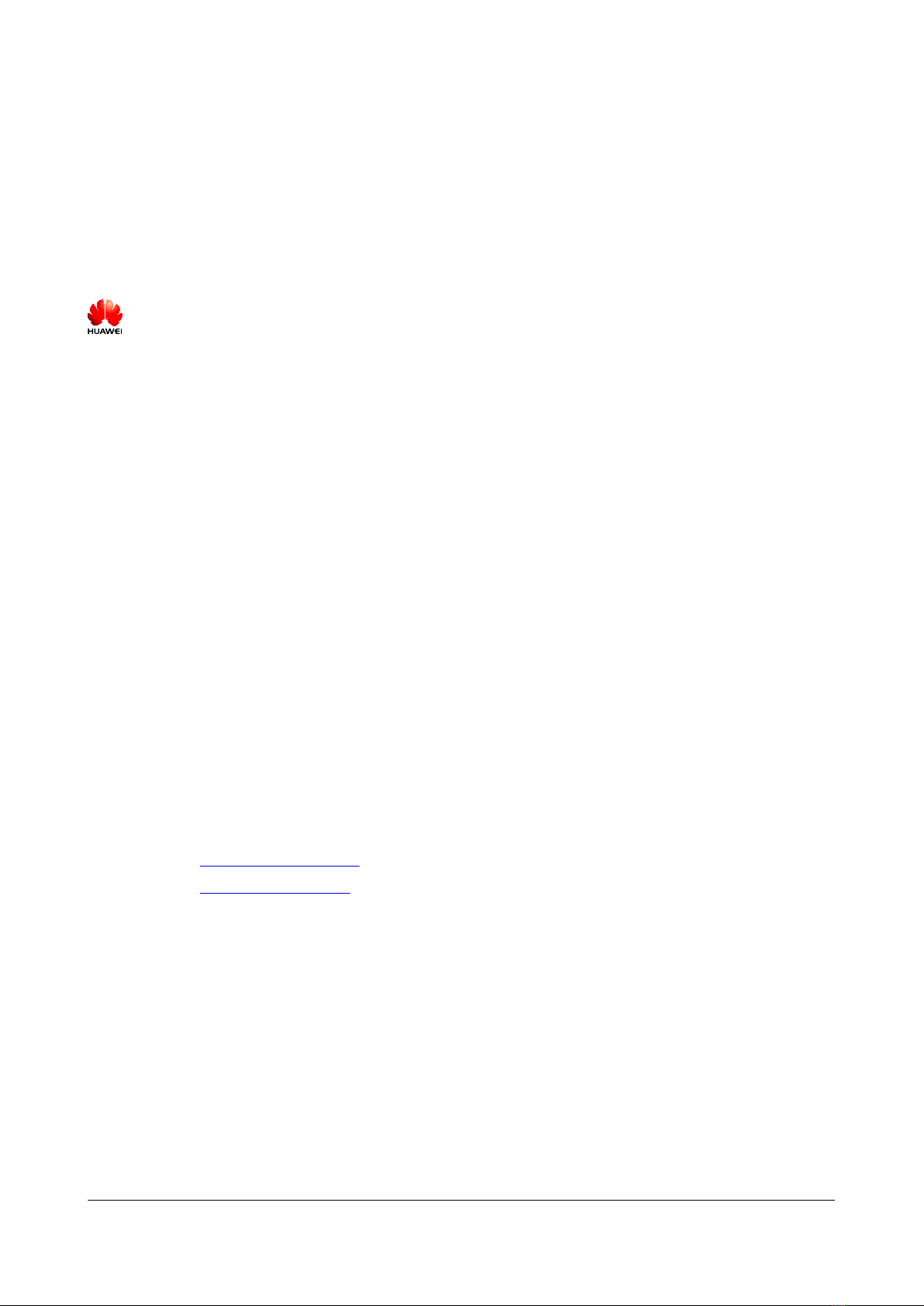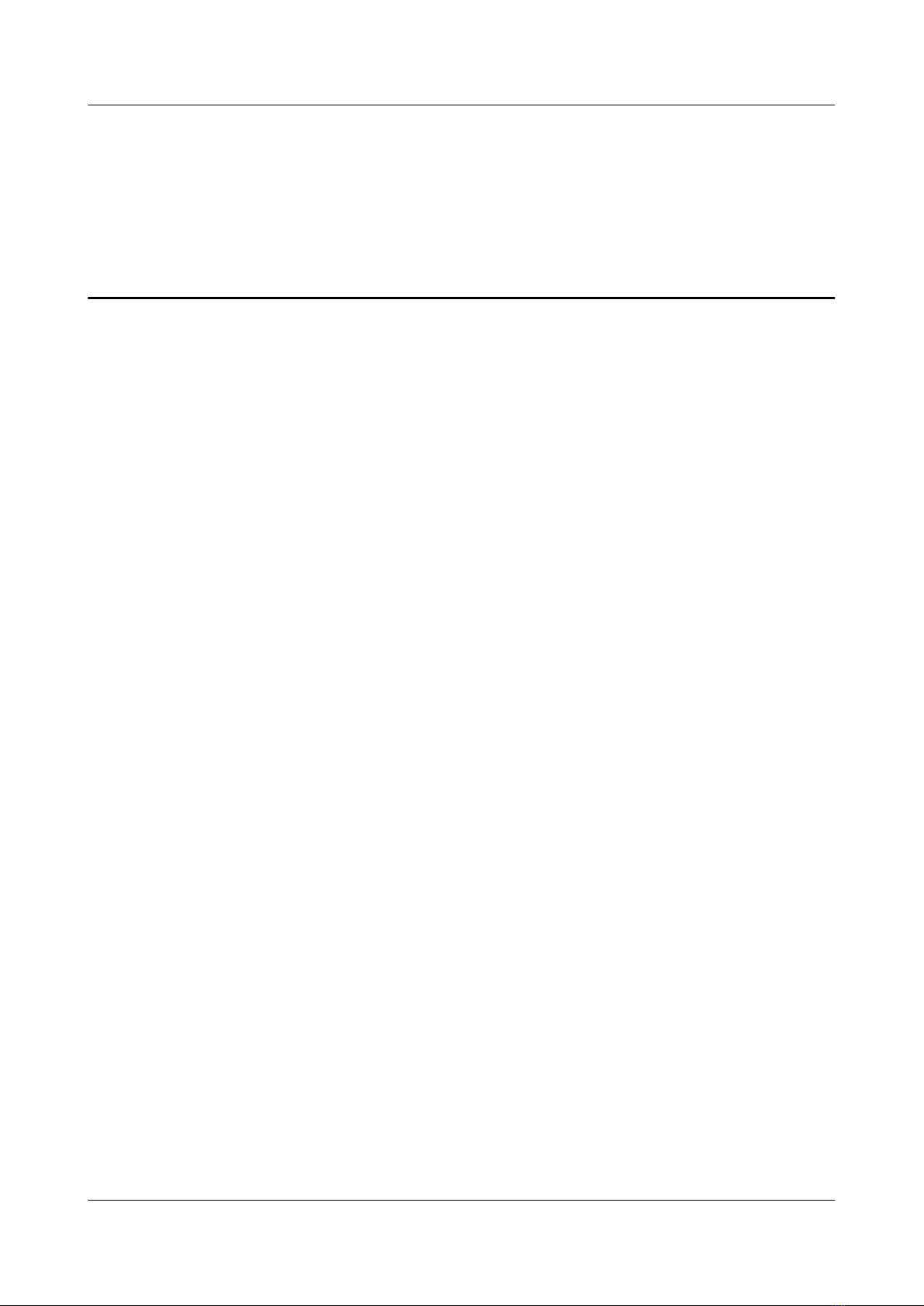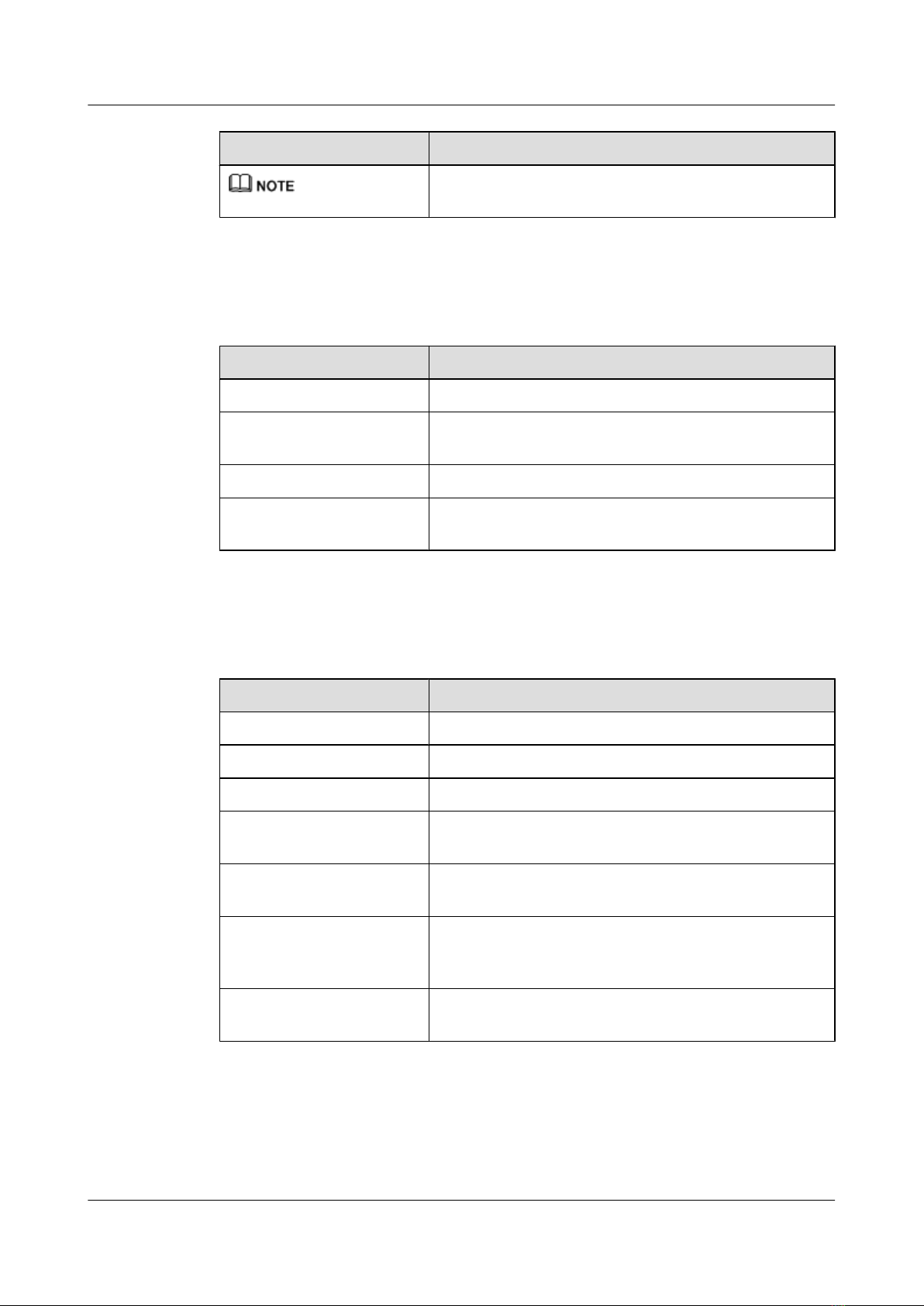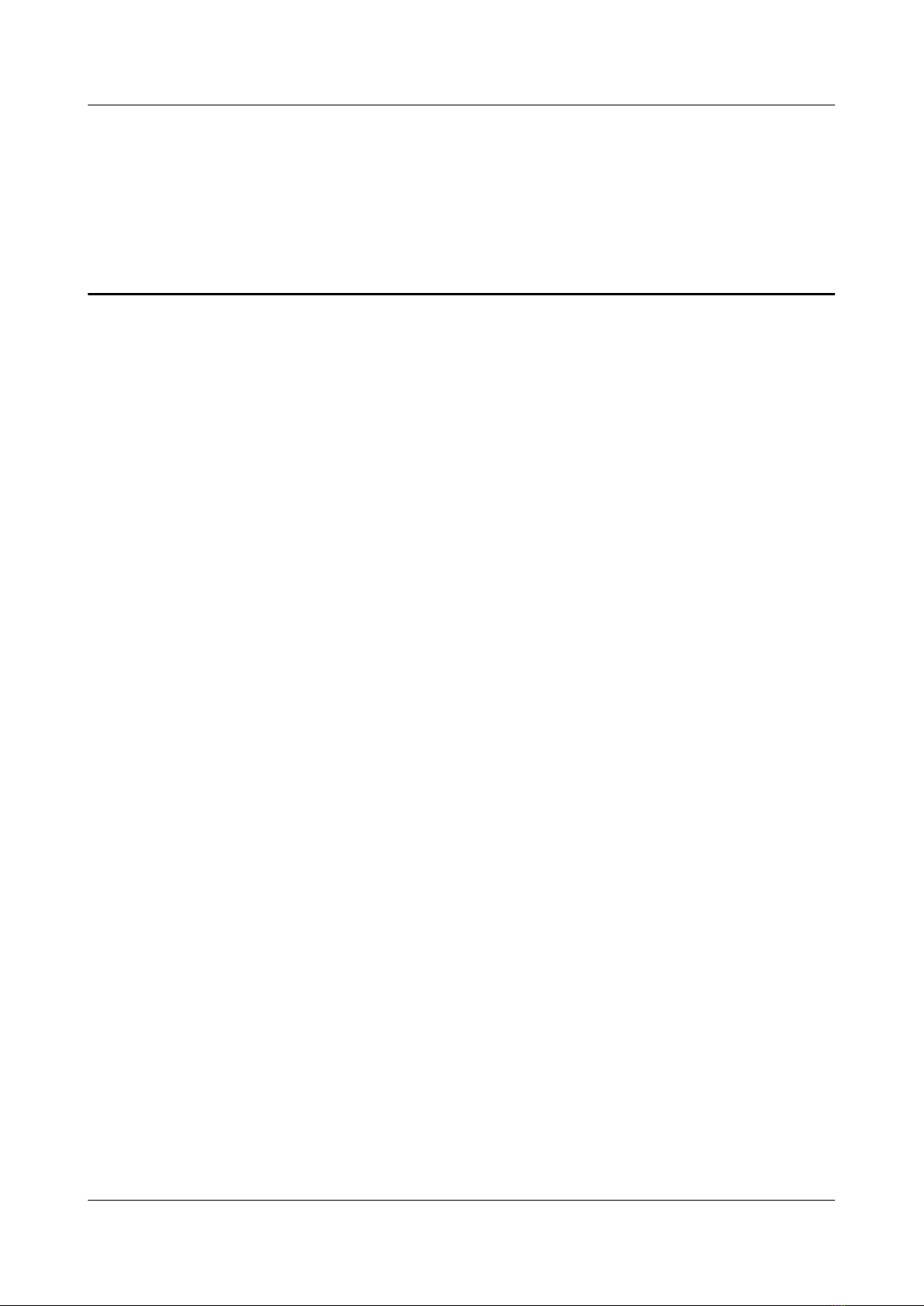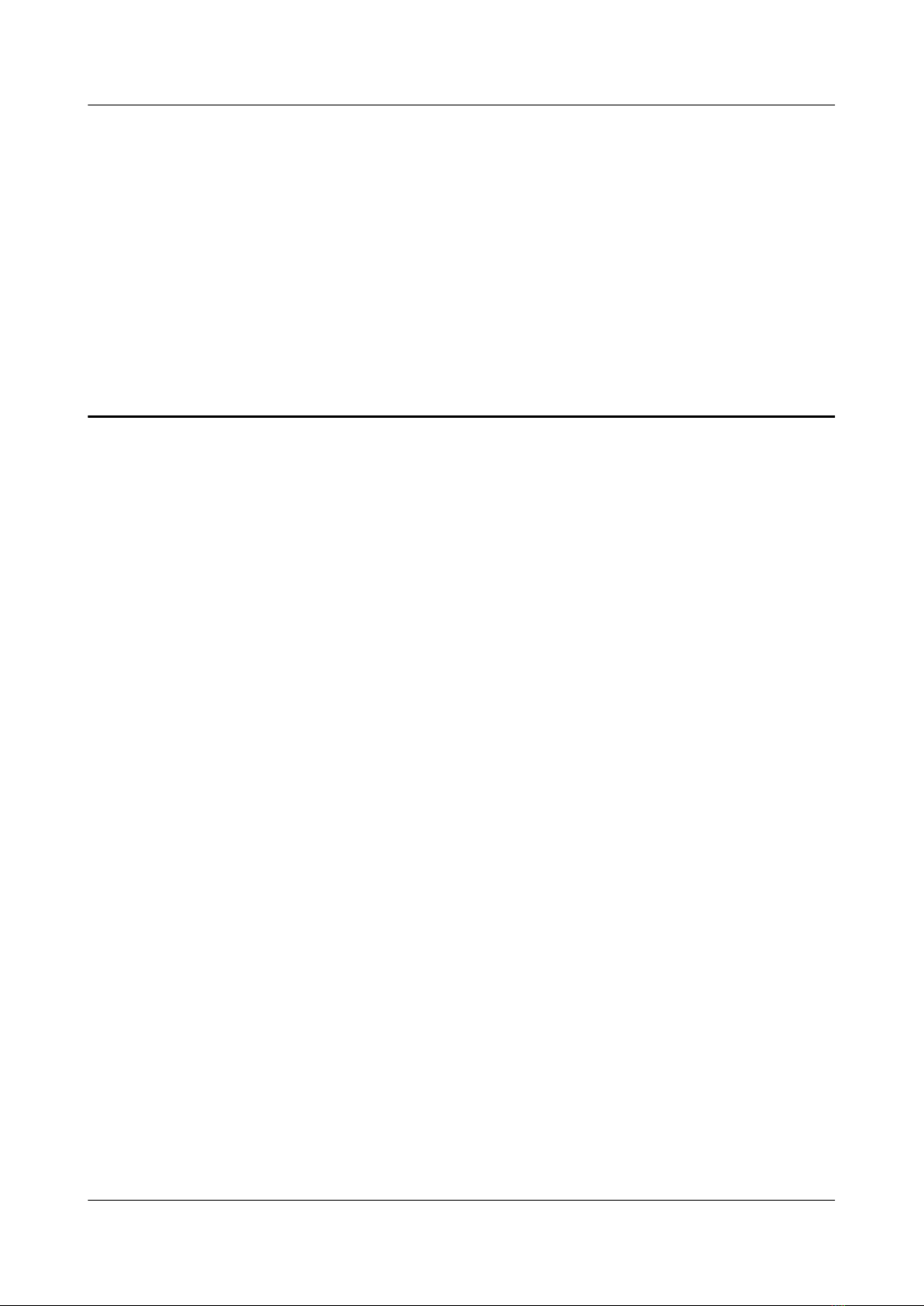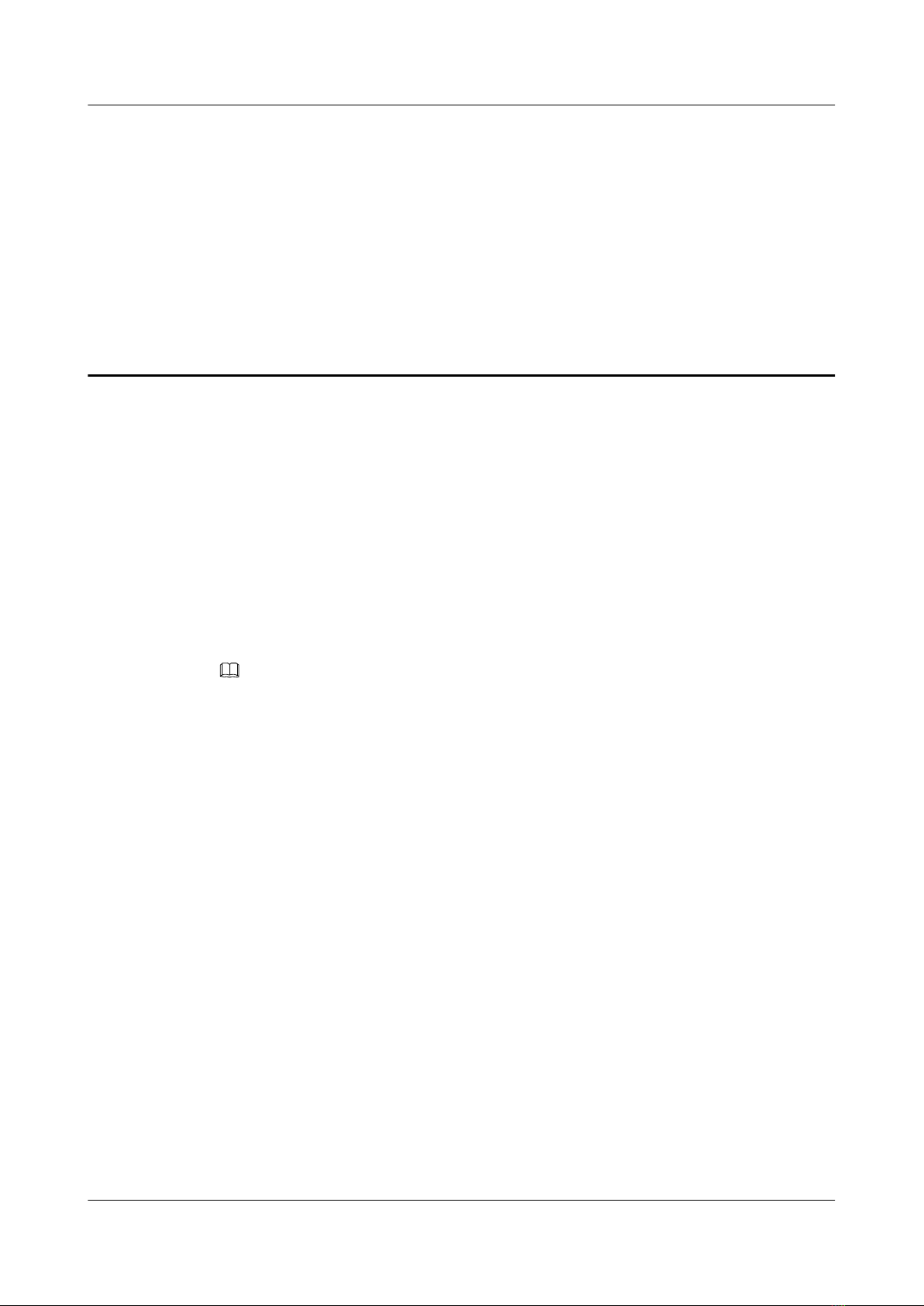Contents
About This Document.....................................................................................................................ii
1 Changes in the N68E-22 Cabinet Installation Guide..............................................................1
2 Overview of the N68E-22 Cabinet..............................................................................................2
3 Preparing for the N68E-22 Cabinet Installation......................................................................6
3.1 Unpacking the Cases and Checking the Items....................................................................................................7
3.2 Tools Required for Installing the N68E-22 Cabinet.........................................................................................13
4 Installing the N68E-22 Cabinet.................................................................................................14
5 Installing the N68E-22 Cabinet on the Concrete Floor.........................................................15
5.1 Materials for Installing the N68E-22 Cabinet on the Concrete Floor..............................................................16
5.2 Template Files for Installing the N68E-22 Cabinet..........................................................................................16
5.3 Positioning the N68E-22 Cabinet on the Concrete Floor.................................................................................18
5.4 Securing the N68E-22 Cabinet on the Concrete Floor.....................................................................................23
5.5 Testing the Insulation of the N68E-22 Cabinet................................................................................................26
5.6 Combining the N68E-22 Cabinets....................................................................................................................27
6 Installing the N68E-22 Cabinet on the ESD Floor.................................................................33
6.1 Materials for Installing the N68E-22 Cabinet on the ESD Floor.....................................................................35
6.2 Template Files for Installing the N68E-22 Cabinet..........................................................................................35
6.3 N6X Series Support Assembly.........................................................................................................................37
6.4 Positioning the N68E-22 Cabinet on the ESD Floor........................................................................................39
6.5 Installing the N6X Series Support and the Guide Rails...................................................................................44
6.6 Securing the N68E-22 Cabinet on the ESD Floor............................................................................................48
6.7 Testing the Insulation of the N68E-22 Cabinet................................................................................................51
6.8 Combining the N68E-22 Cabinets....................................................................................................................52
6.9 Placing the ESD Floor in the Original Position................................................................................................57
7 Installing the Accessories for the N68E-22 Cabinet..............................................................60
7.1 Accessories to Be Installed for the N68E-22 Cabinet......................................................................................62
7.2 Installing the Side Panels for the N68E-22 Cabinet.........................................................................................62
7.3 Installing the Front and Rear doors for the N68E-22 Cabinet..........................................................................64
7.4 Installing the PGND Cables for the Doors of the N68E-22 Cabinet................................................................65
8 Attaching the Engineering Labels to the Cabinets...............................................................67
N68-22 Cabinet Installation Guide Contents
Issue 01 (2013-01-30) Huawei Proprietary and Confidential
Copyright © Huawei Technologies Co., Ltd.
vi