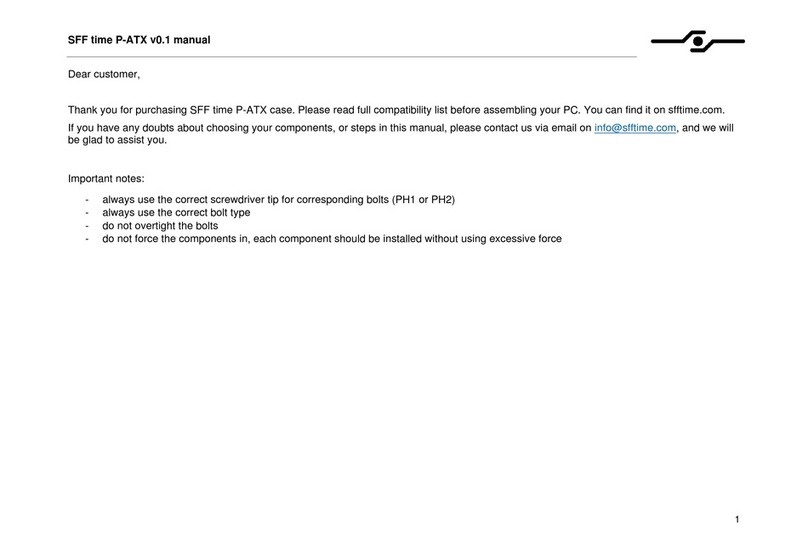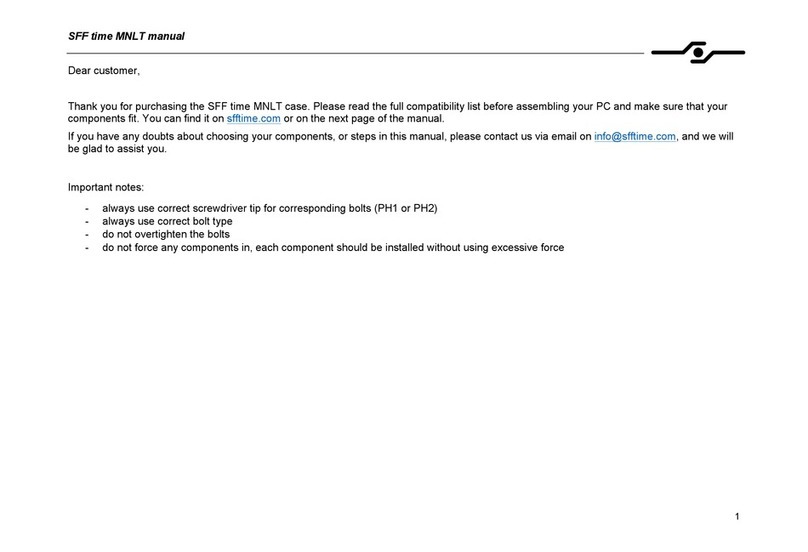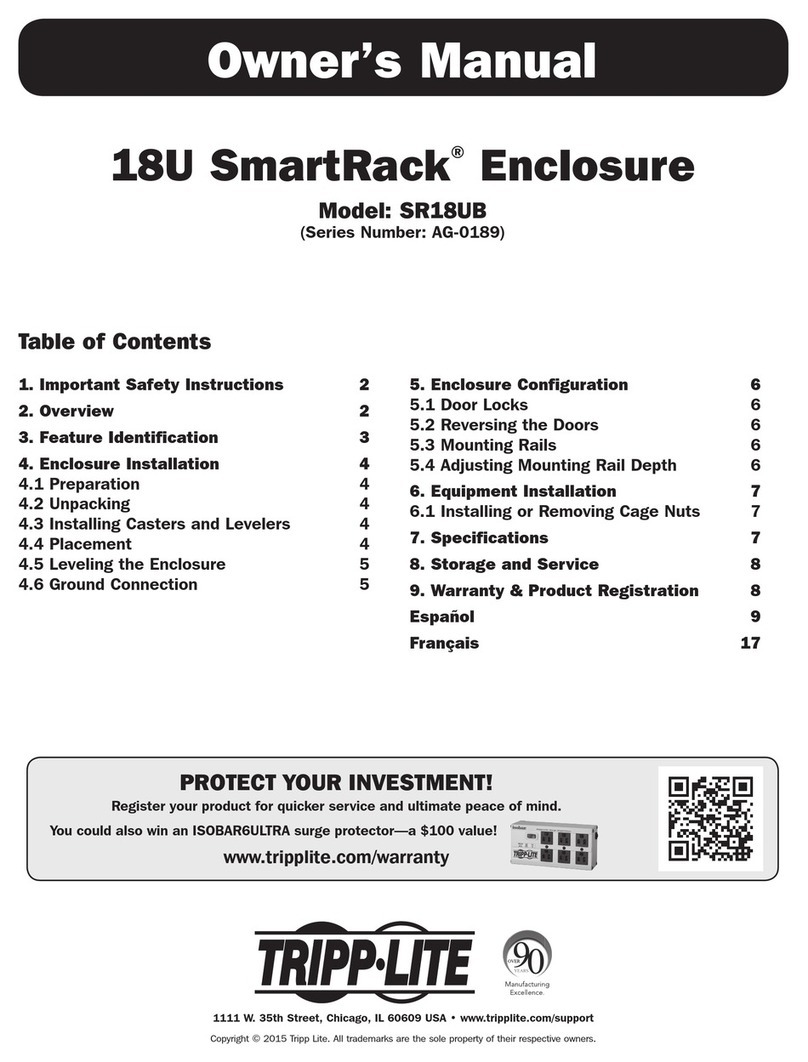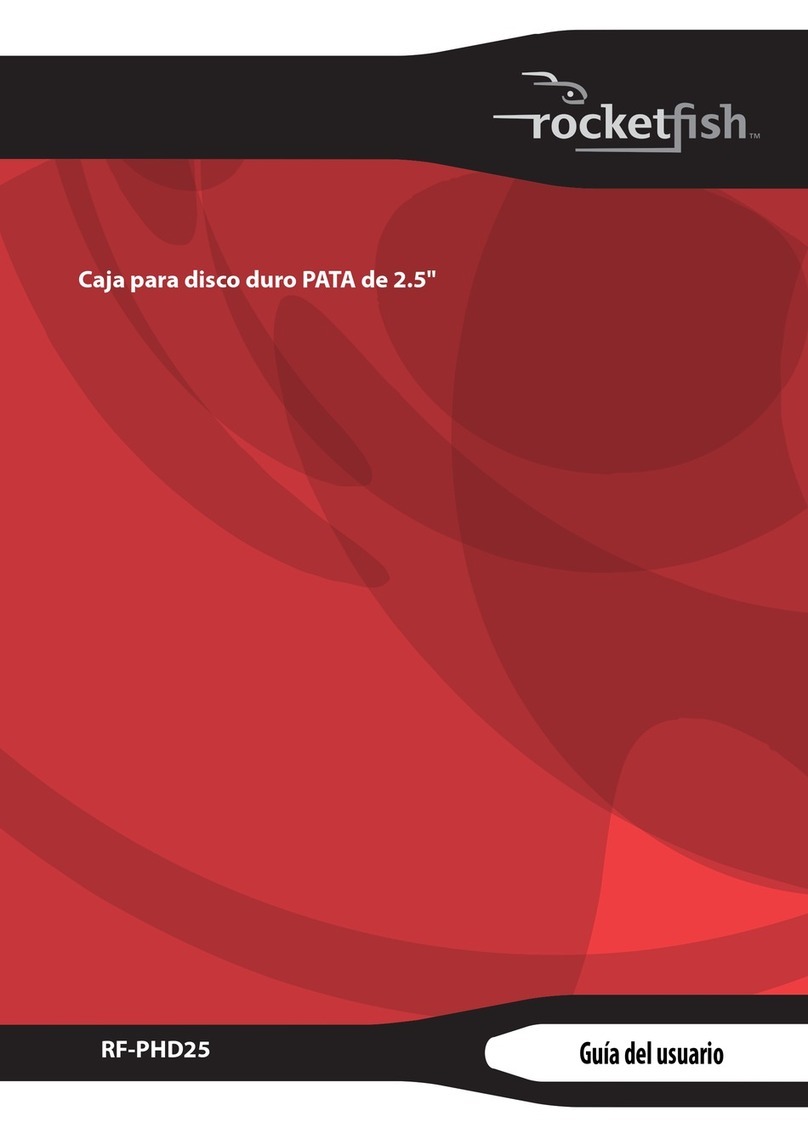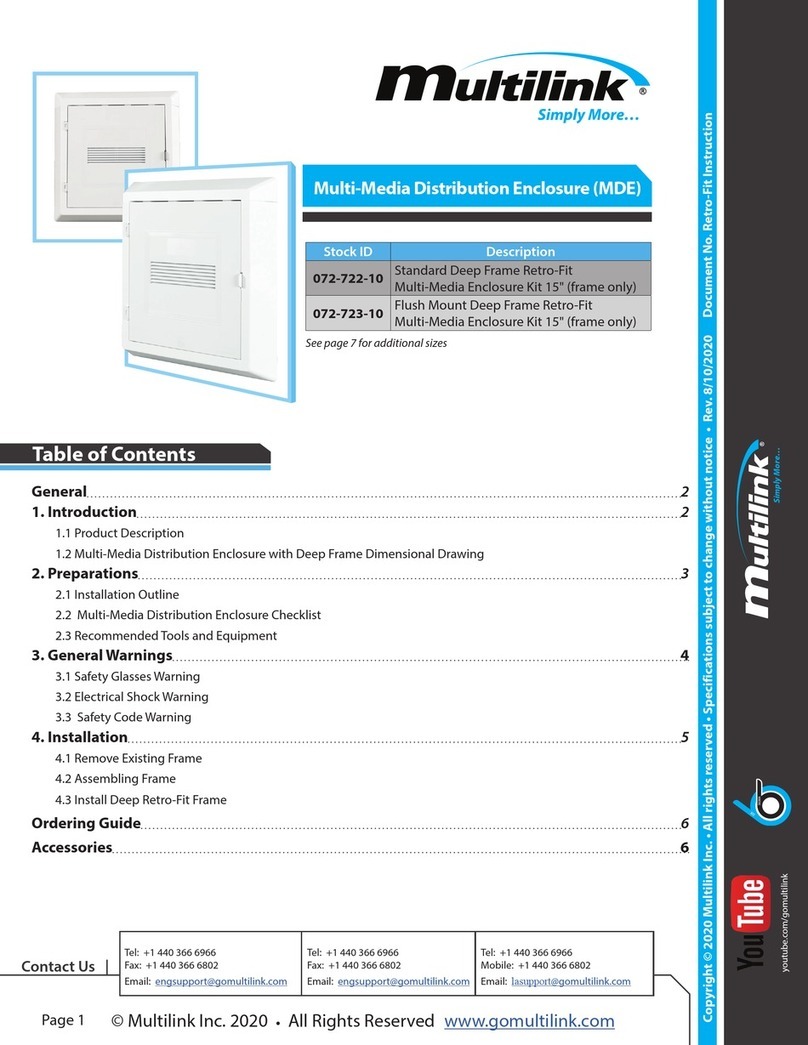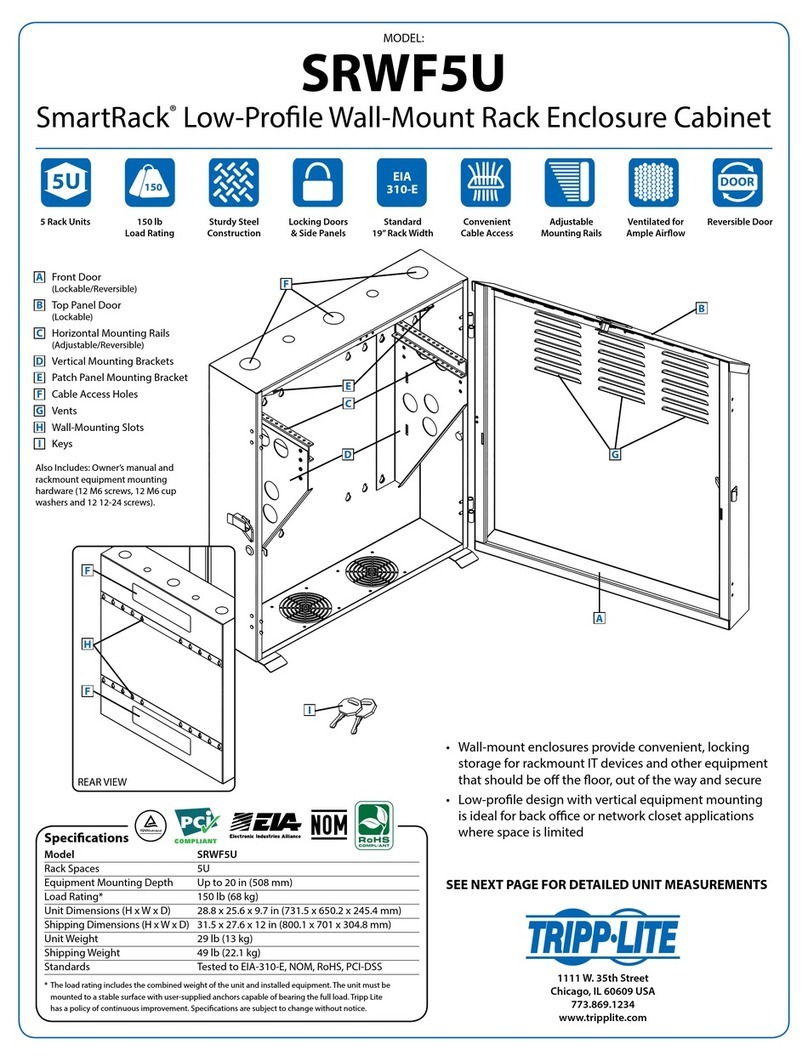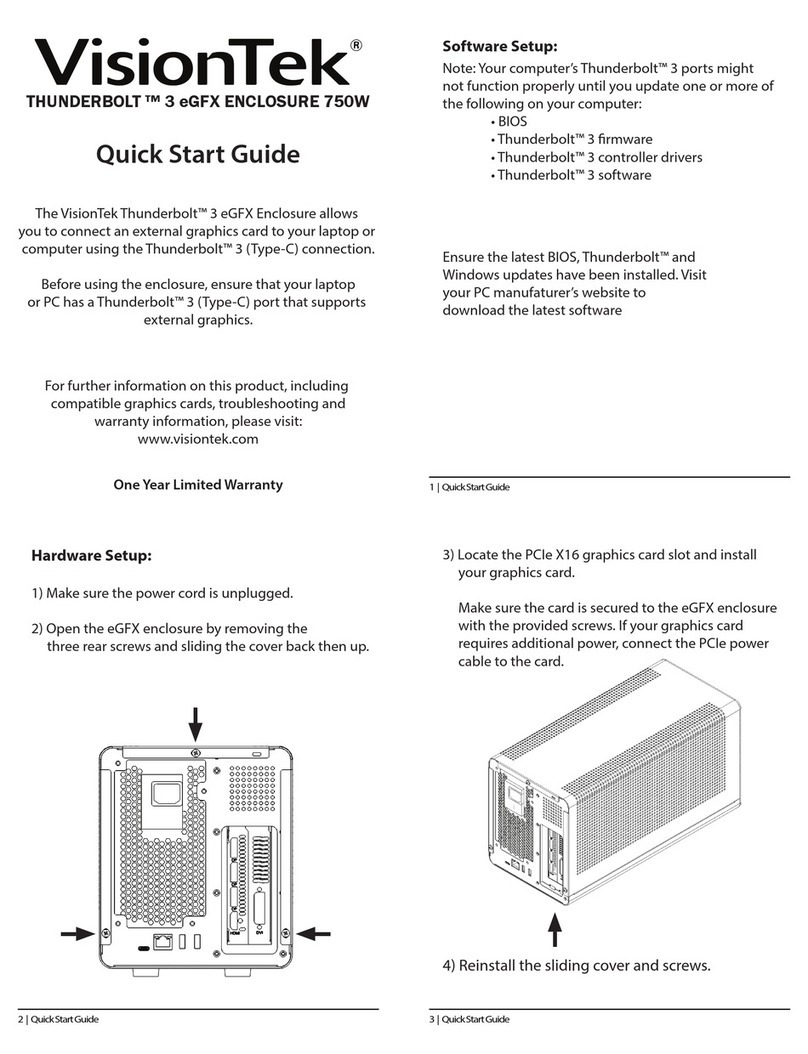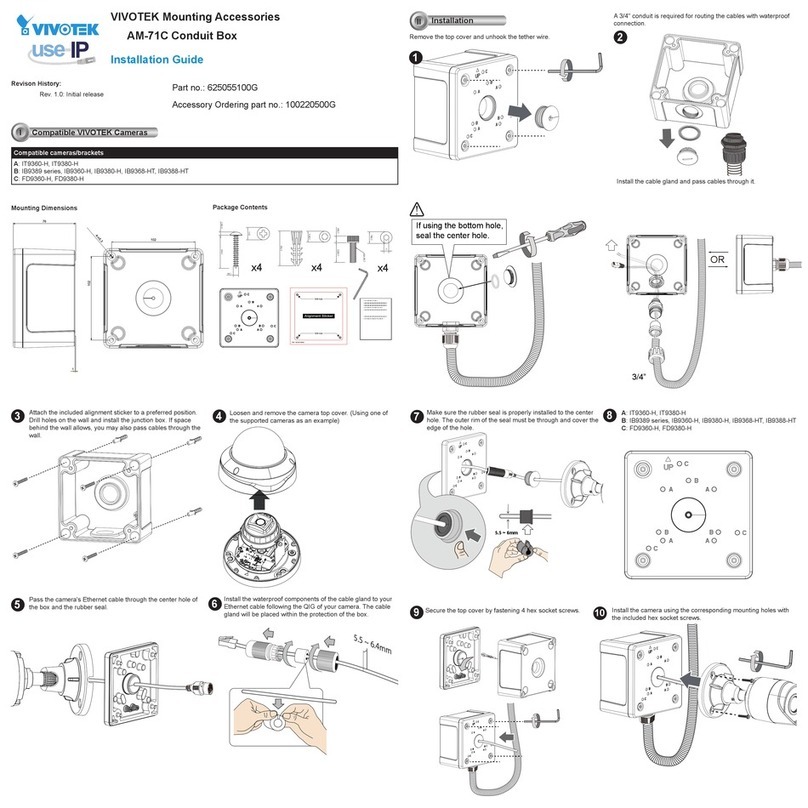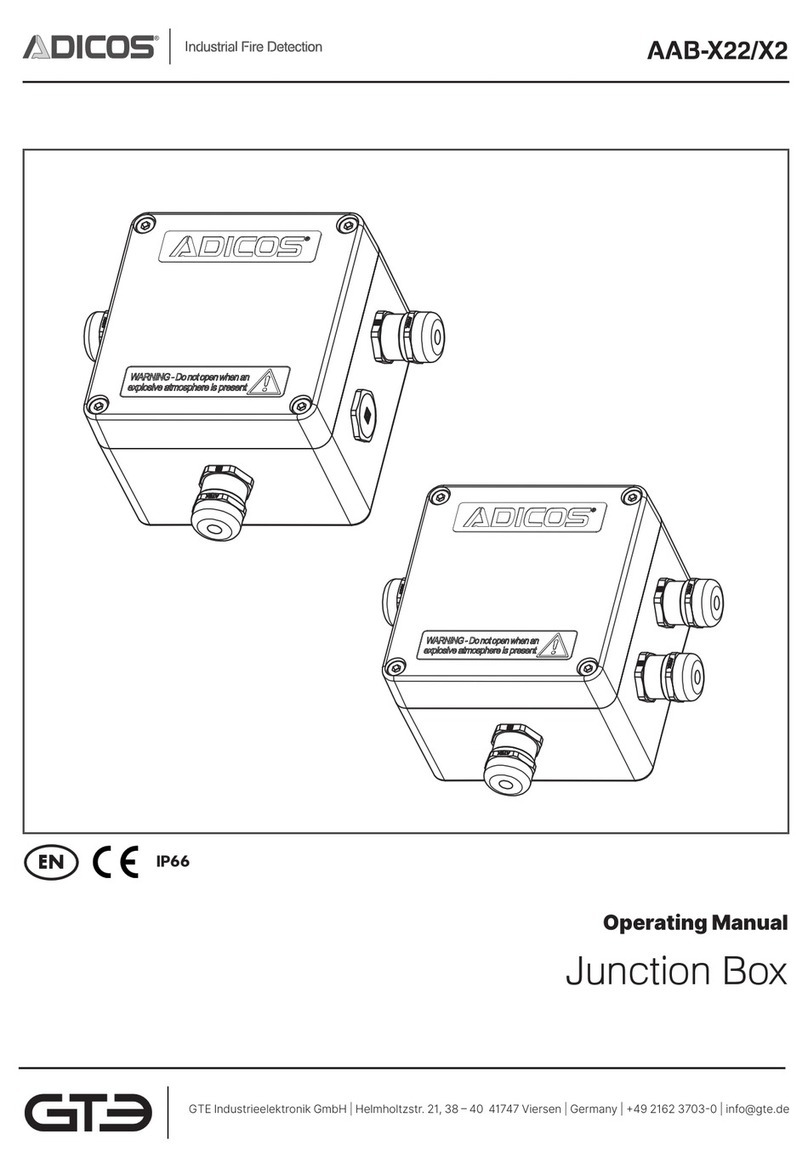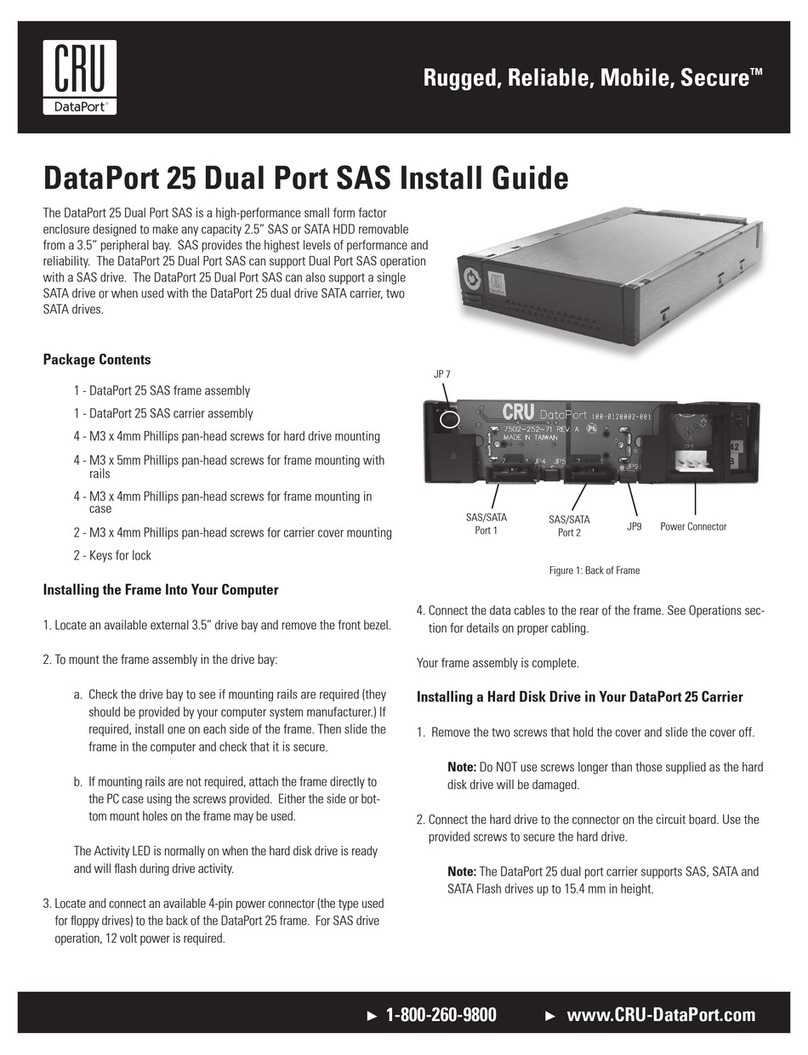SFF time P-ATX V3 User manual
Other SFF time Enclosure manuals
Popular Enclosure manuals by other brands

Black Box
Black Box ClimateCab RM1000A Specifications
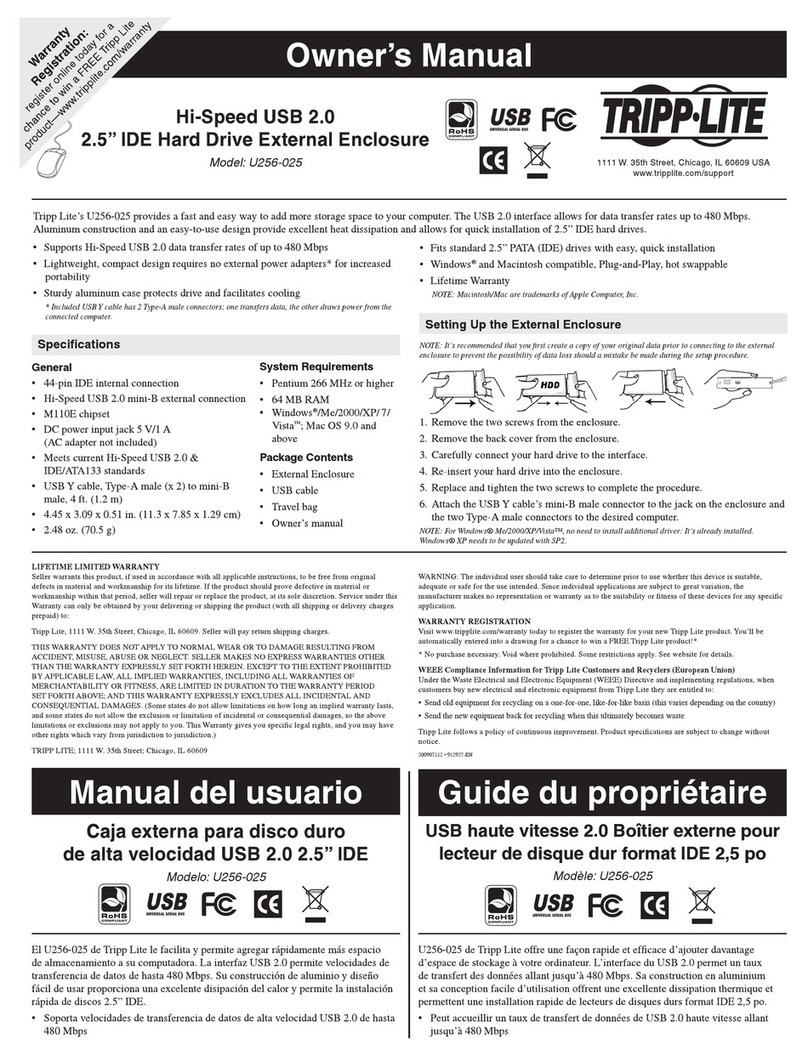
Tripp Lite
Tripp Lite U256-025 owner's manual
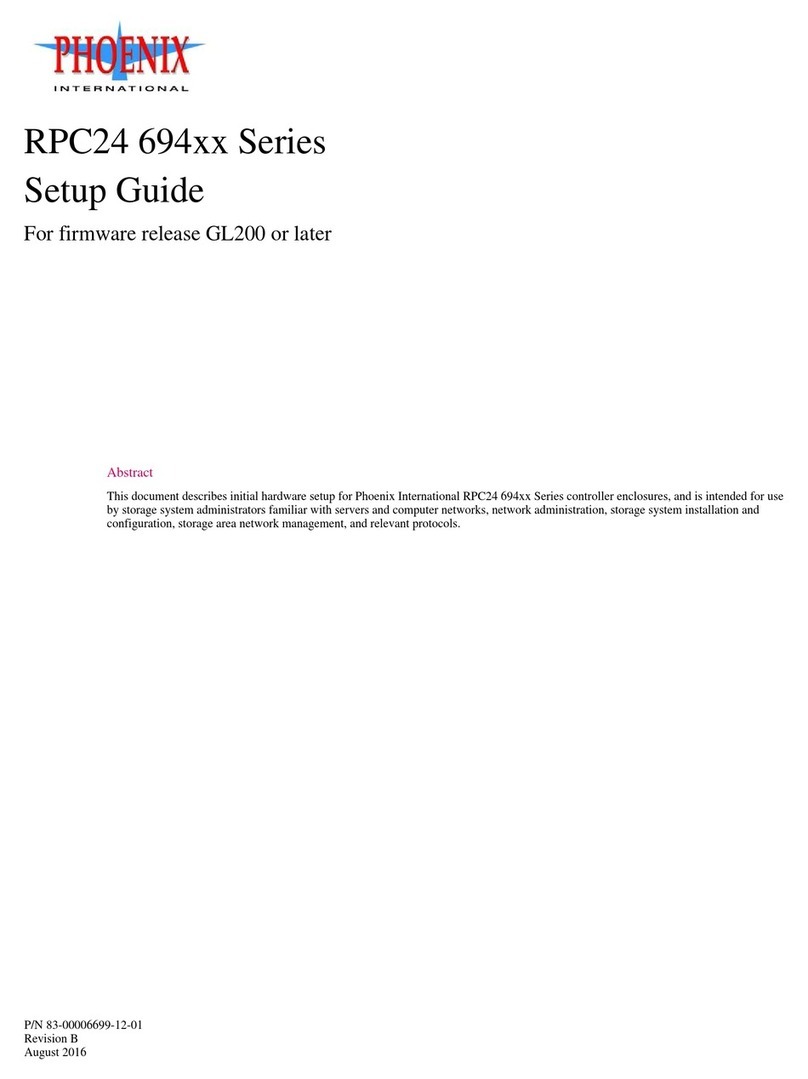
Phoenix International
Phoenix International RPC24 694 Series Setup guide

Tripp Lite
Tripp Lite SmartRack SRW12US owner's manual
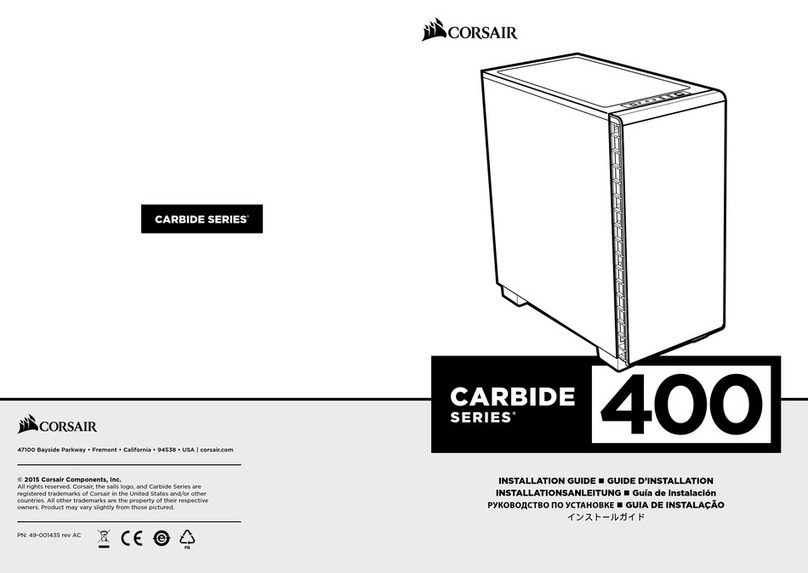
Corsair
Corsair Carbide series installation guide

Corsair
Corsair Carbide series quick start guide