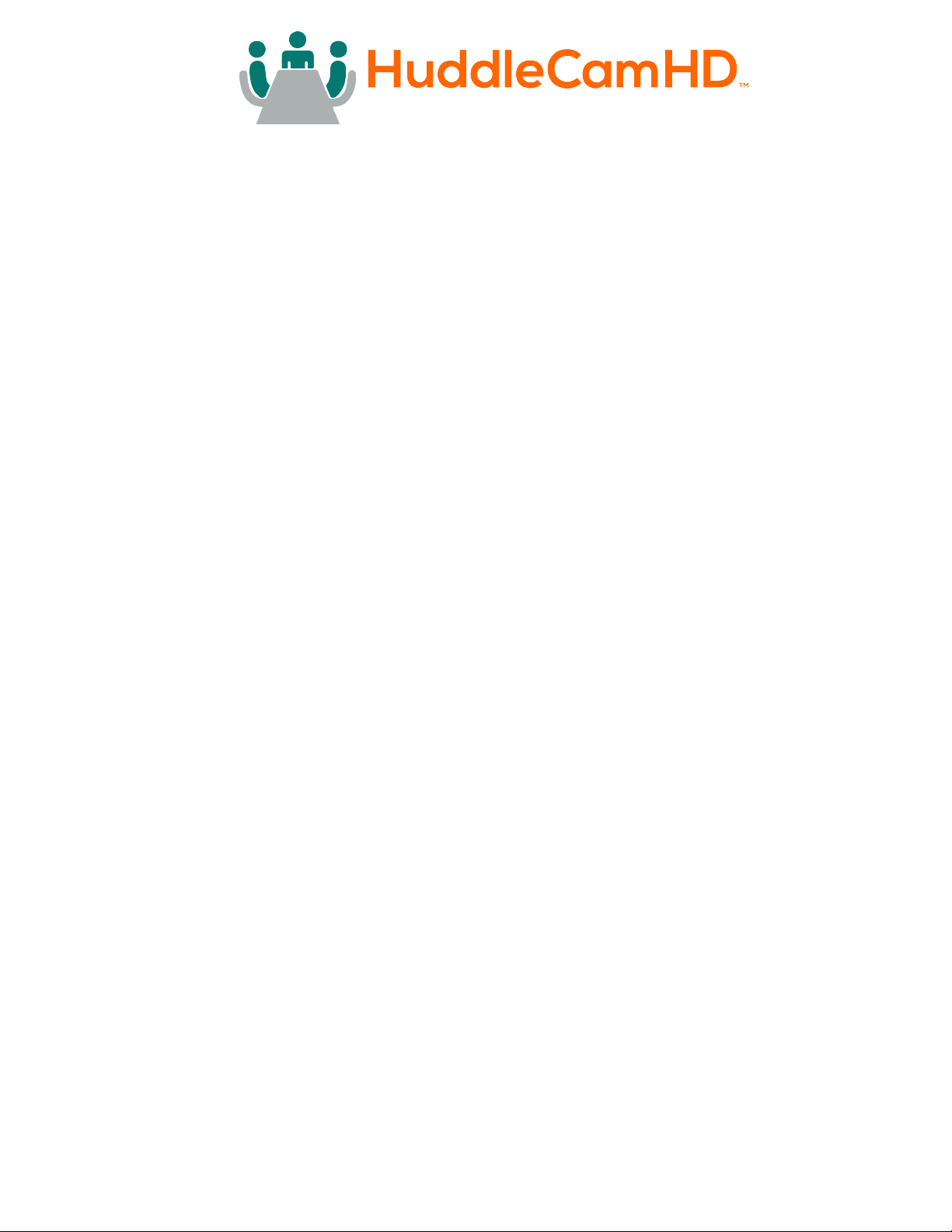4
Rev 1 6/22
Warranty
HuddleCamHD includes a limited parts & labor warranty for all HuddleCamHD manufactured
cameras. The warranty is valid only if HuddleCamHD receives proper notice of such defects during
the warranty period. HuddleCamHD, at its option, will repair or replace products that prove to be
defective. HuddleCamHD manufacturers its hardware products from parts and components that are
new or equivalent to new in accordance with industry standard practices.
Supplied Accessories
When you unpack your camera, make sure that all the supplied
accessories are included:
• Camera 1
• USB Cable 1
• Remote Control 1
• AAA Batteries 2
• Quick Start Guide 1
FCC Statement
This equipment has been tested and found to comply with the limits for a Class A digital device,
pursuant to part 15 of the FCC Rules. These limits are designed to provide reasonable protection
against harmful interference when the equipment is operated in a commercial environment. This
equipment generates, uses, and can radiate radiofrequency energy and, if not installed and used in
accordance with the instruction manual, may cause harmful interference to radio communications.
FCC Caution: Any changes or modications not expressly approved by the party responsible for
compliance could void the user’s authority to operate this equipment. Operation is subject to the
following two conditions: This device may not cause harmful interference, and (2) this device must
accept any interference received, including interference that may cause undesired operation.
• Warning - This is a class A product. In a domestic environment, this product may cause
radio interference in which case the user may be required to take adequate measures.
• Remote Control Battery Safety Information - Store batteries in a cool and dry place.
Do not throw away used batteries in the trash. Properly dispose of used batteries through
specially approved disposal methods. Remove the batteries if they are not in use for long
periods of time. Battery leakage and corrosion can damage the remote control. Do not use
old batteries with new batteries. Do not mix and use dierent types of batteries: alkaline,
standard (carbon-zinc) or rechargeable (nickel-cadmium). Do not dispose of batteries in a
re. Do not attempt to short-circuit the battery terminals.
Copyright Notice
The entire contents of this manual / guide, whose copyright belongs to HuddleCamHD, may not be cloned, copied, or translated in any
way without the explicit permission of the company. The product specications referred to in this document are for reference only and
as such are subject to updating at any time without prior notice.
©2021 | HuddleCamHD | All Rights Reserved