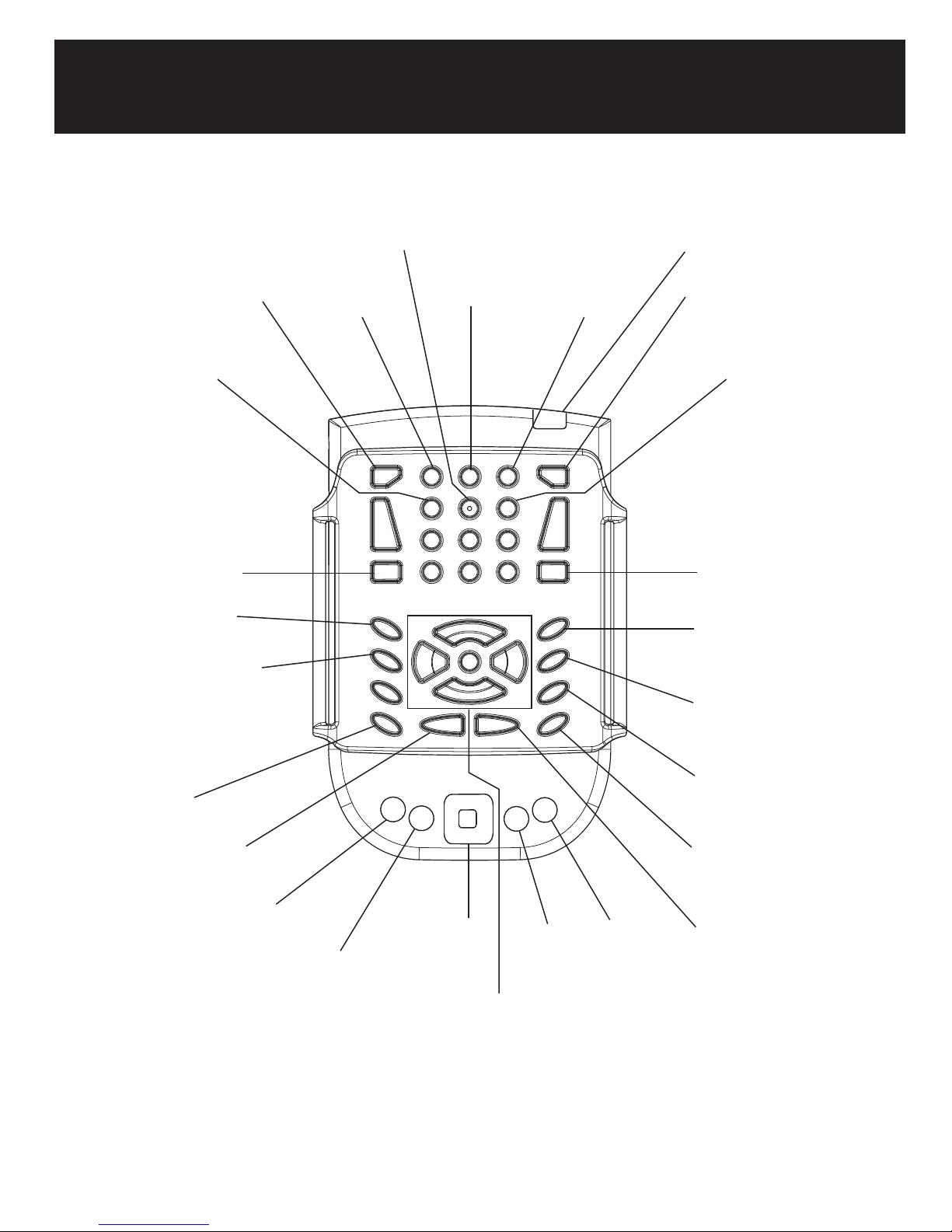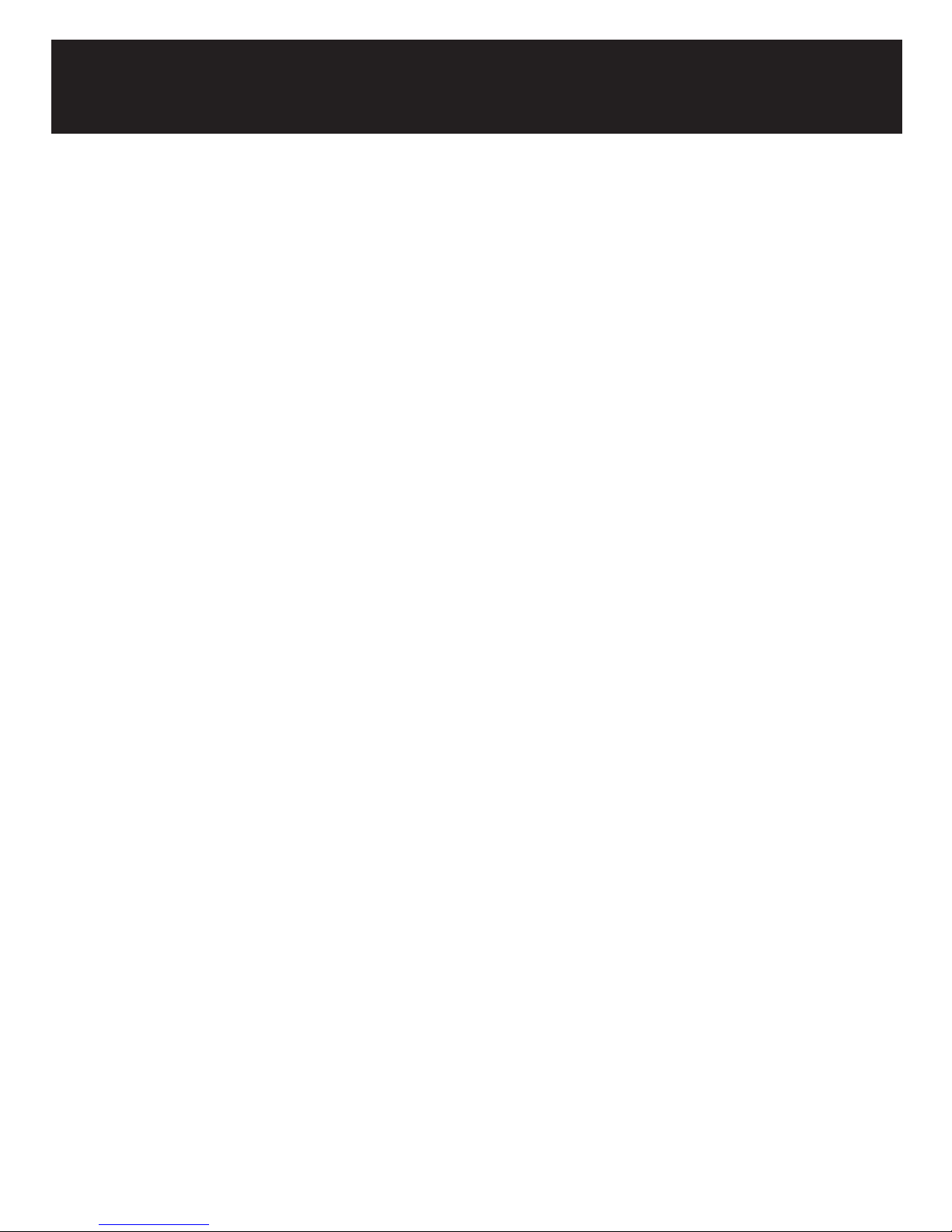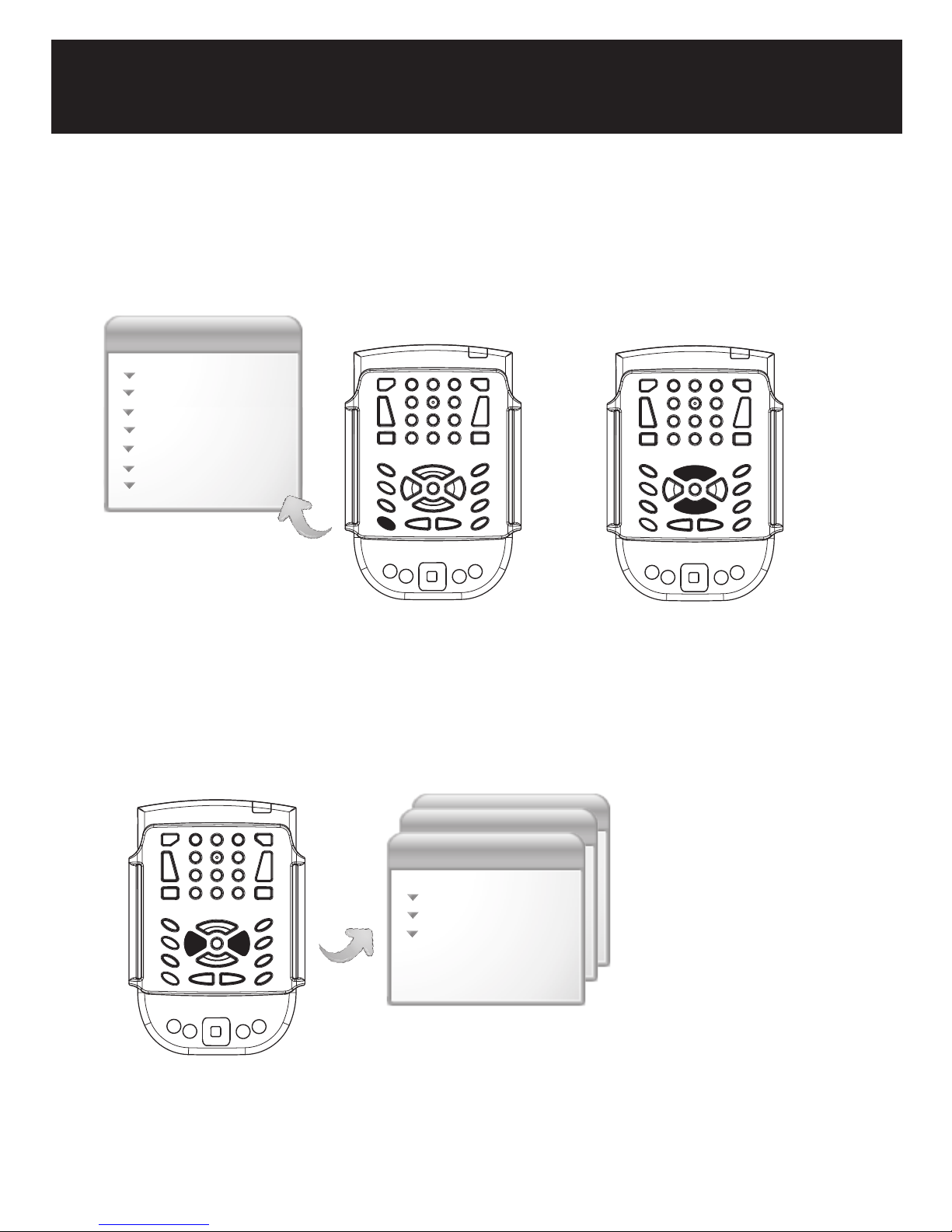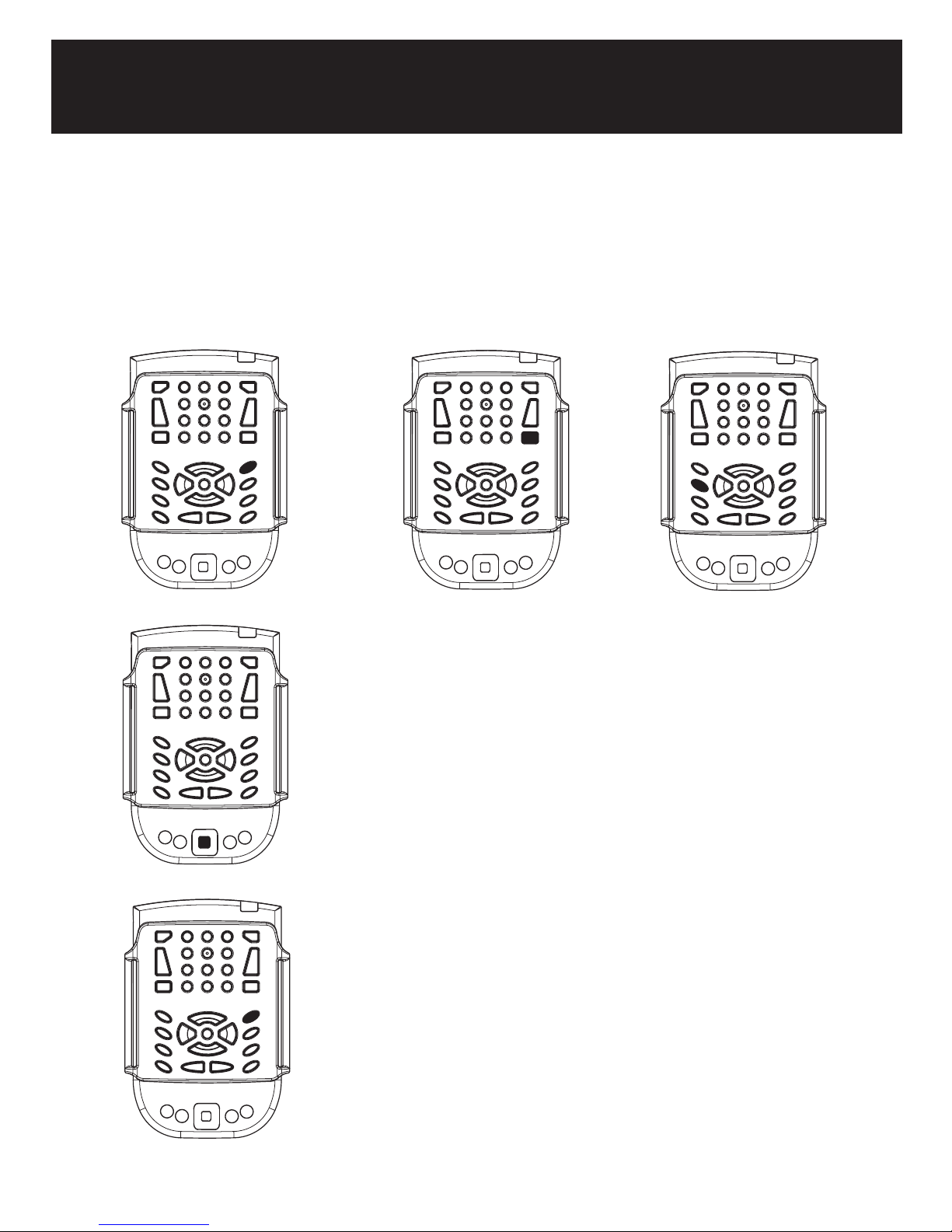Getting started
Press the Power button of the PDA (1). A single beep will sound.
Trekker announces you are in the System Bar.
1. Power ON the PDA 1
2b
6b
6a
2. Verify the Bluetooth radio is ON
a. Bluetooth LED should be blinking (2a).
b. Alternatively, access the System bar Bluetooth status. From the System
Bar, scroll using the Right Arrow (2b) till you hear the Bluetooth status.
If the Bluetooth radio is OFF, please refer to the Turn Bluetooth ON
procedure described below.
3. Turn the GPS receiver ON
On Royaltek receivers, the Power switch is located on the right side
panel, near the back. Slide the Power switch towards the front to power
up the unit. The led (2) should be solid orange.
On the Globalsat BT-338, the Power button is located on the bottom
portion of the face panel. To turn ON the receiver, press the Power
button for one second. The status LED should be solid orange.
4. Launch the Trekker application
a. From the System menu, arrow down to select Trekker, then press
Enter to confirm your choice.
2a
On/Off
switch
Battery Status GPS Status Bluetooth Status
1234
b. When launching the Trekker application, the Bluetooth connection with
the GPS receiver will be established automatically. Wait for the USB
sound indicating the connection with the receiver is done.
c. Verify the GPS connection is ON. Both, the PDA Bluetooth LED (2a)
and the GPS receiver Bluetooth status LED (4) should be blinking.
5. Establish a GPS connection
a. Outdoors and in contact with the satellites, Trekker will automatically
search for satellite connection. The system will start beeping.
b. When connection is done, Trekker announces the location where you
are. The green led of GPS receiver status (3) then blinks.
6-Powering OFF Trekker
a. To exit the Trekker application, press Escape (6a), or select Exit Trekker
from the Application menu or.
b. Now turn off the PDA, by pressing and holding the System Bar button
(6b). A double beep will be heard.
Note: When exiting Trekker, the current connection between the GPS
and Trekker will be disabled. But remember, your GPS receiver is still
powered ON. Do not forget to power it OFF.