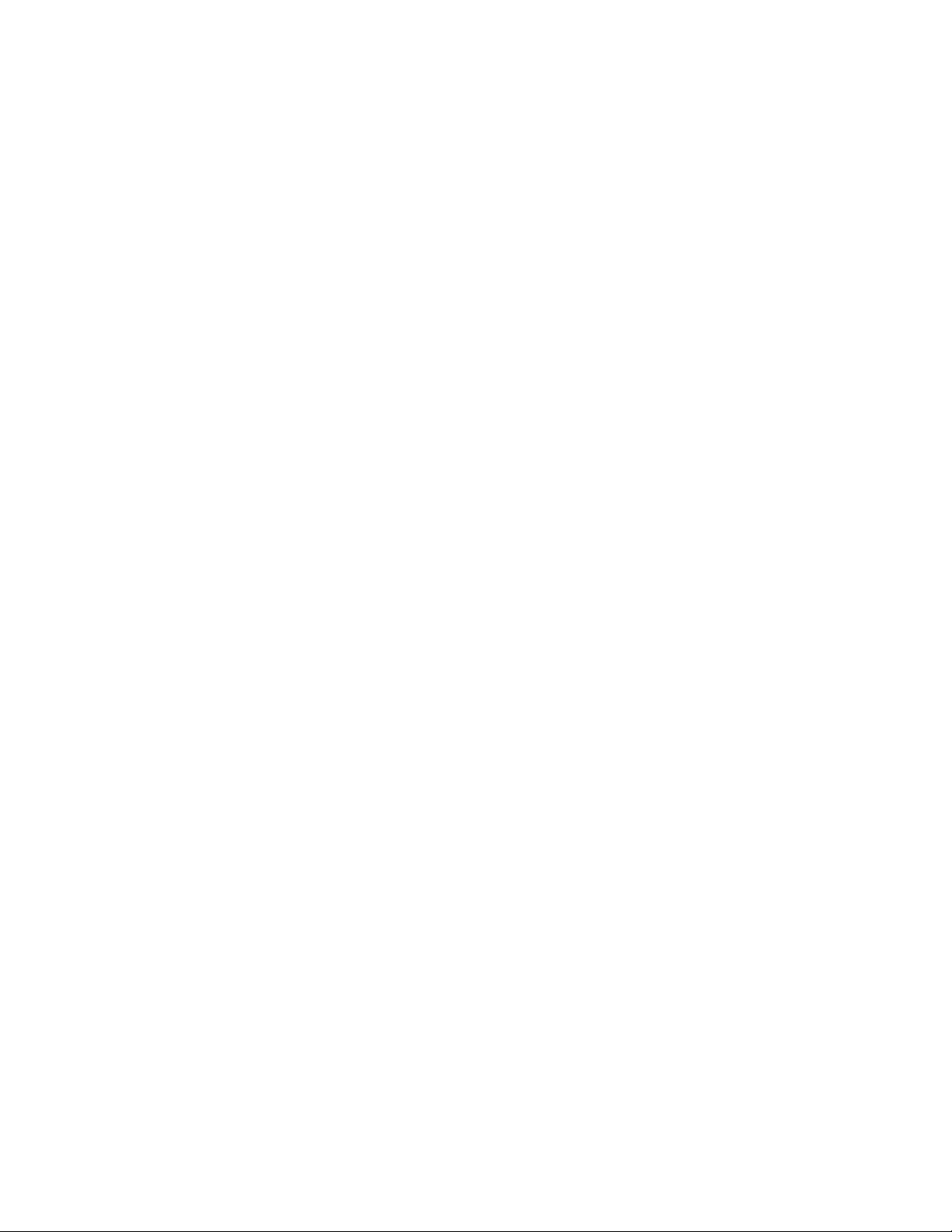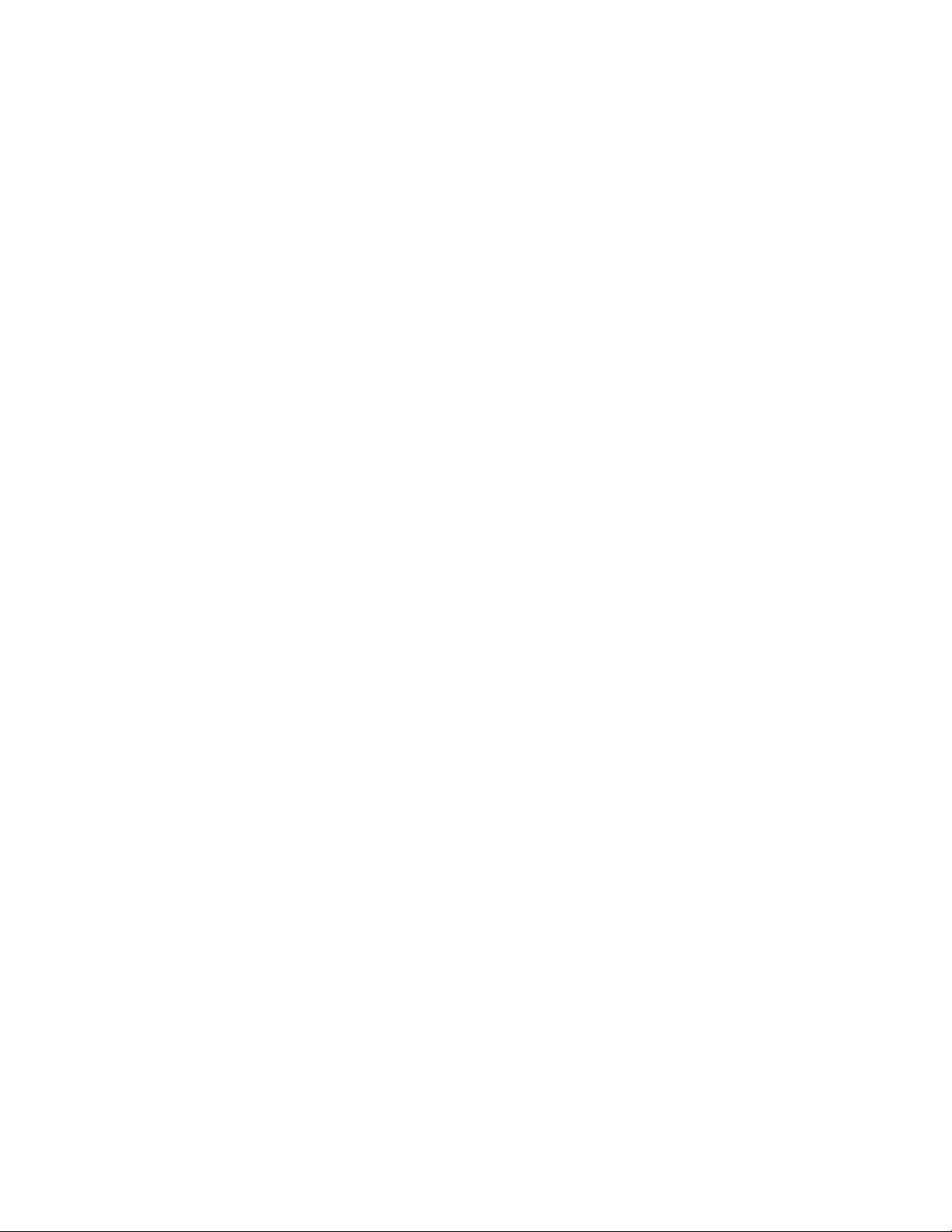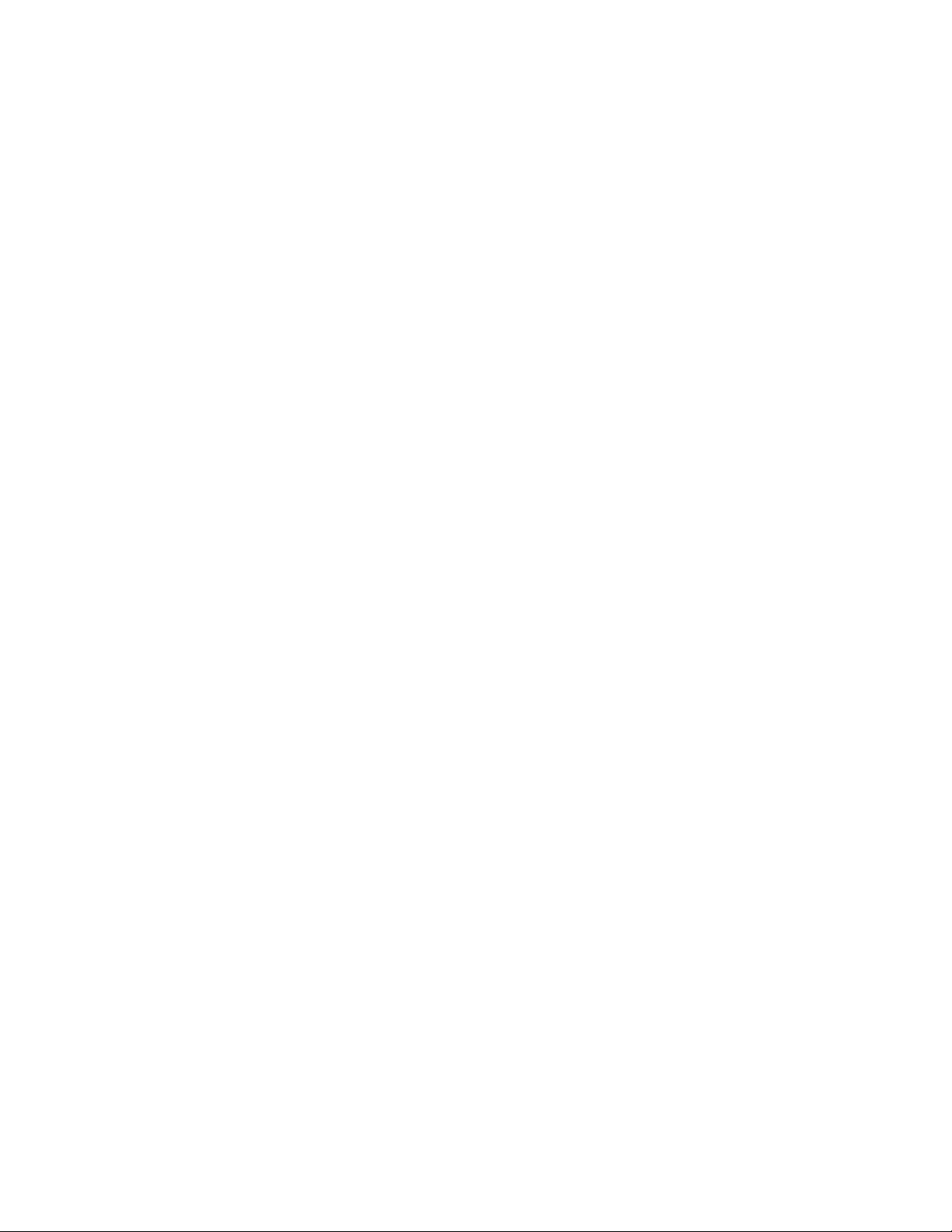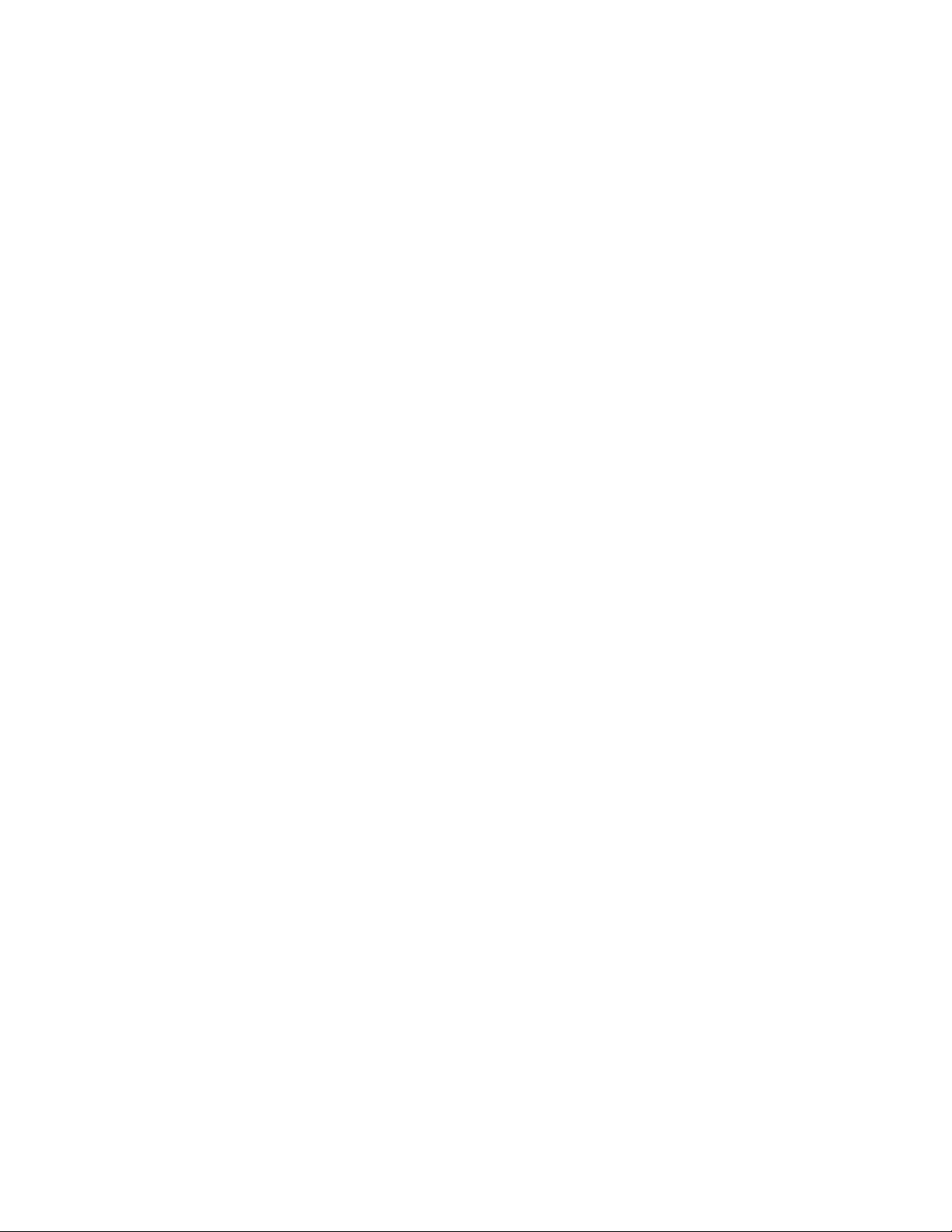6
8.1.1 Navigation Level in KeyWeb ................................................................................................39
8.2 Accessing a new website .............................................................................................................39
8.3 Bookmarks menu.........................................................................................................................40
8.4 Viewing or erasing browsing history ...........................................................................................40
8.5 Downloading files ........................................................................................................................40
9 Reading a book with VictorReader ..................................................................................................40
9.1 Bookshelves .................................................................................................................................41
9.2 Playing a book..............................................................................................................................42
9.3 Navigating inside a book..............................................................................................................42
9.3.1 Undo navigation...................................................................................................................42
9.3.2 Rewind and Fast Forward in audio books............................................................................43
9.4 Bookmarks ...................................................................................................................................43
9.4.1 Insert Bookmark...................................................................................................................43
9.4.2 Highlight Bookmark .............................................................................................................43
9.4.3 Bookmark List ......................................................................................................................44
9.4.4 Remove Bookmark...............................................................................................................44
9.5 Sleep mode ..................................................................................................................................44
10 Managing contacts with KeyList.......................................................................................................45
10.1 Creating, searching, editing and deleting contacts .....................................................................45
10.2 Viewing contact information .......................................................................................................45
11 Using the calendar: KeyPlan.............................................................................................................45
11.1 Creating appointments................................................................................................................45
11.2 Viewing, editing and deleting appointments ..............................................................................46
11.3 Navigating the agenda.................................................................................................................46
11.4 Navigating Day View....................................................................................................................46
12 Managing files with KeyFiles............................................................................................................47
12.1 Navigating in the file browser......................................................................................................47
12.2 Differences among drives, folders, and files ...............................................................................47
12.3 Creating folders ...........................................................................................................................47
12.4 File and folder manipulation commands.....................................................................................47
12.4.1 Marking files..................................................................................................................48
12.5 Sharing Files .................................................................................................................................48