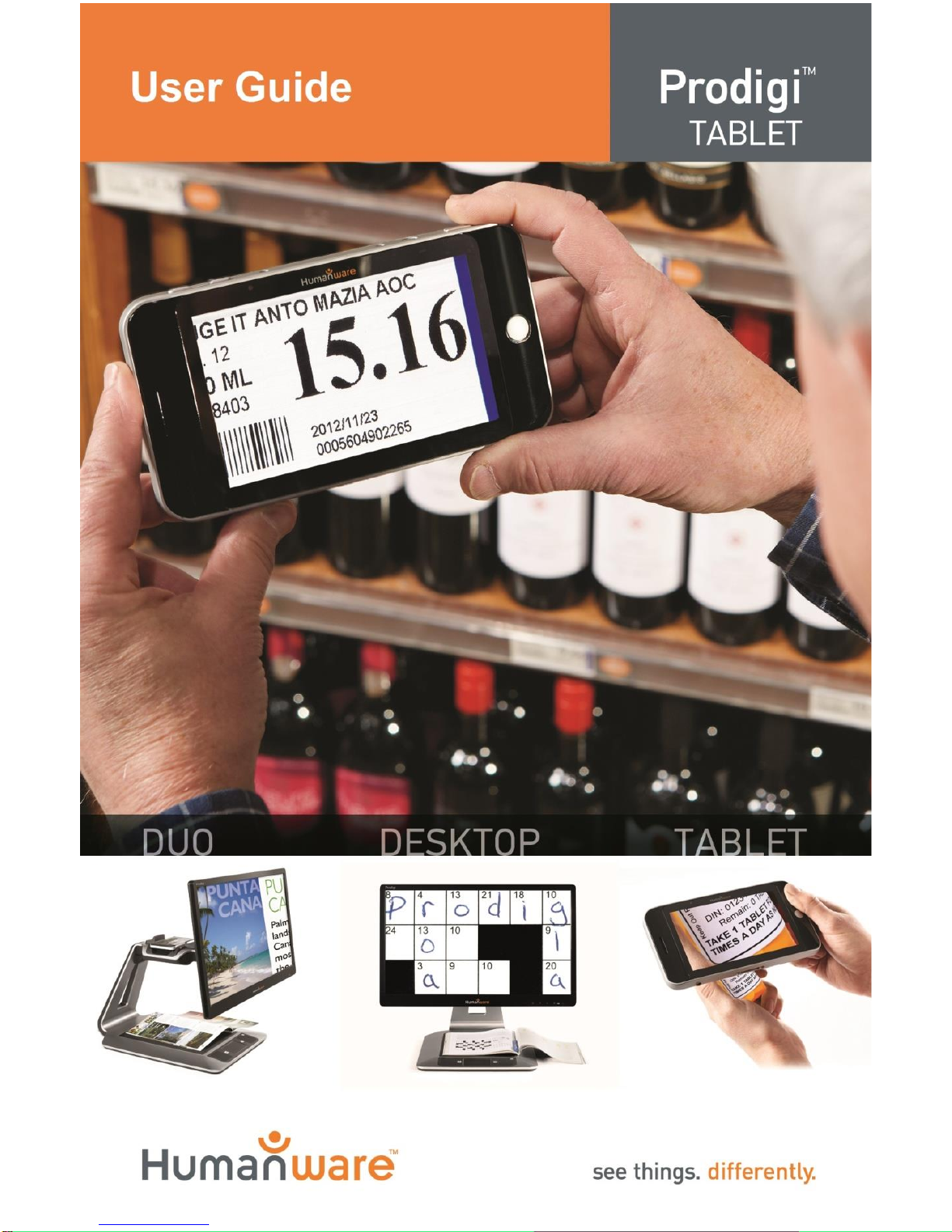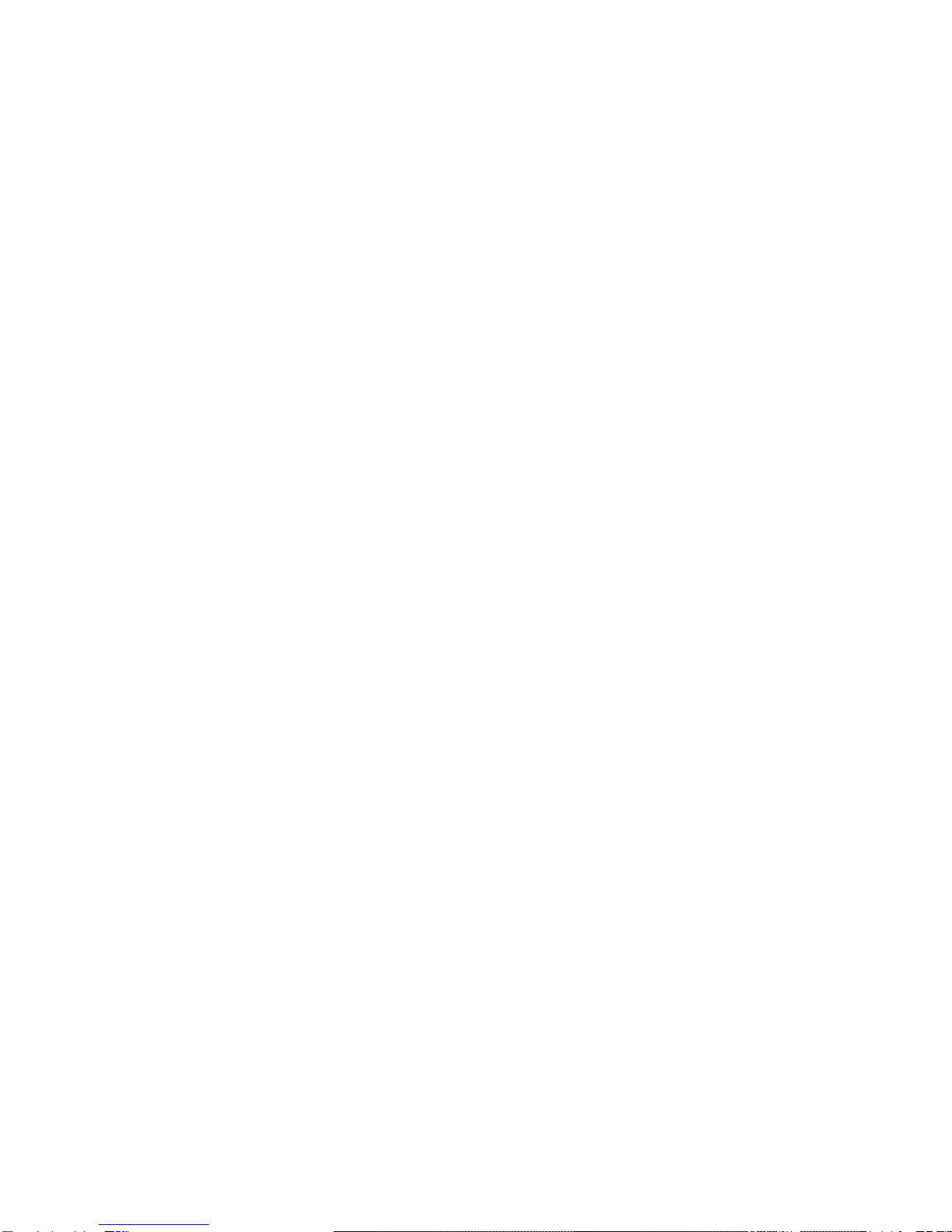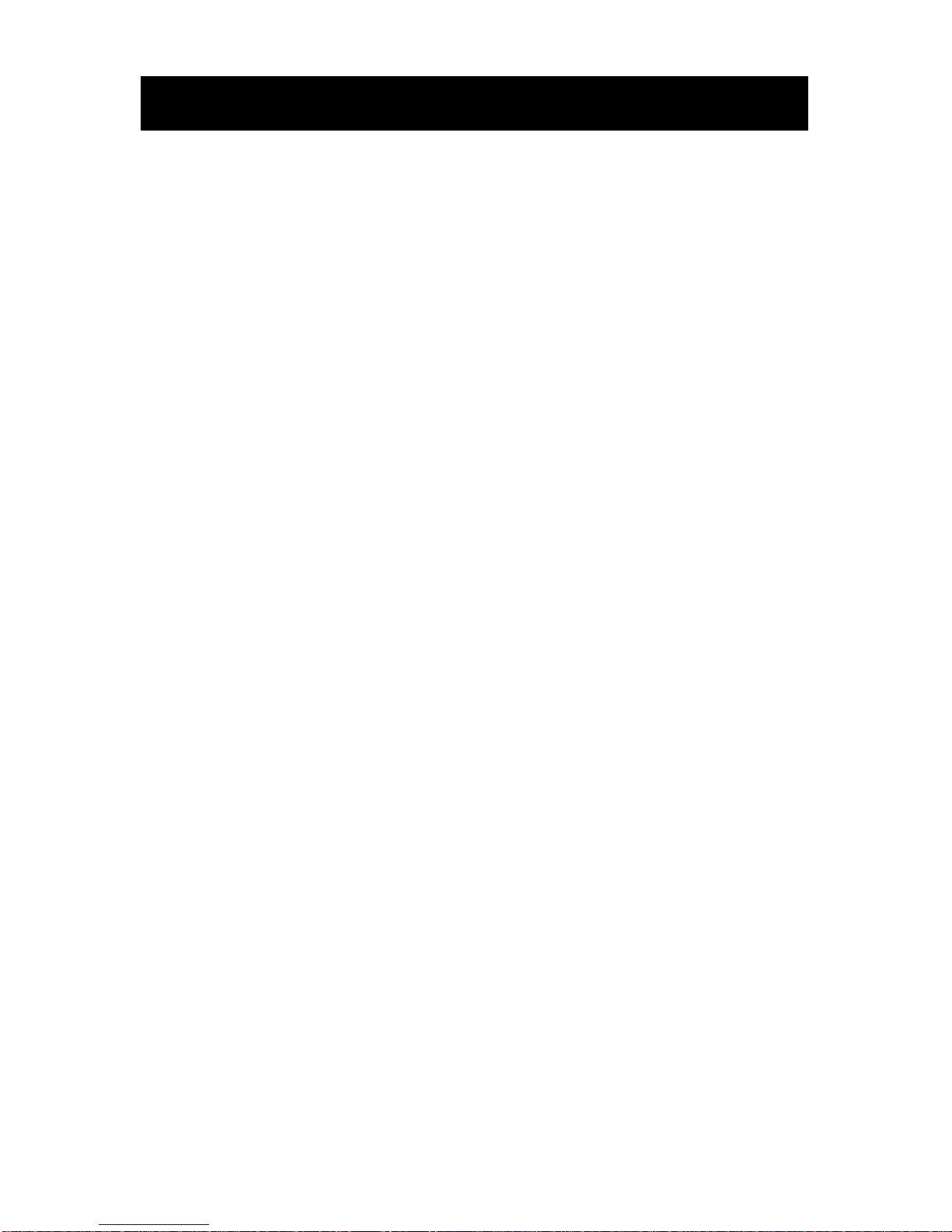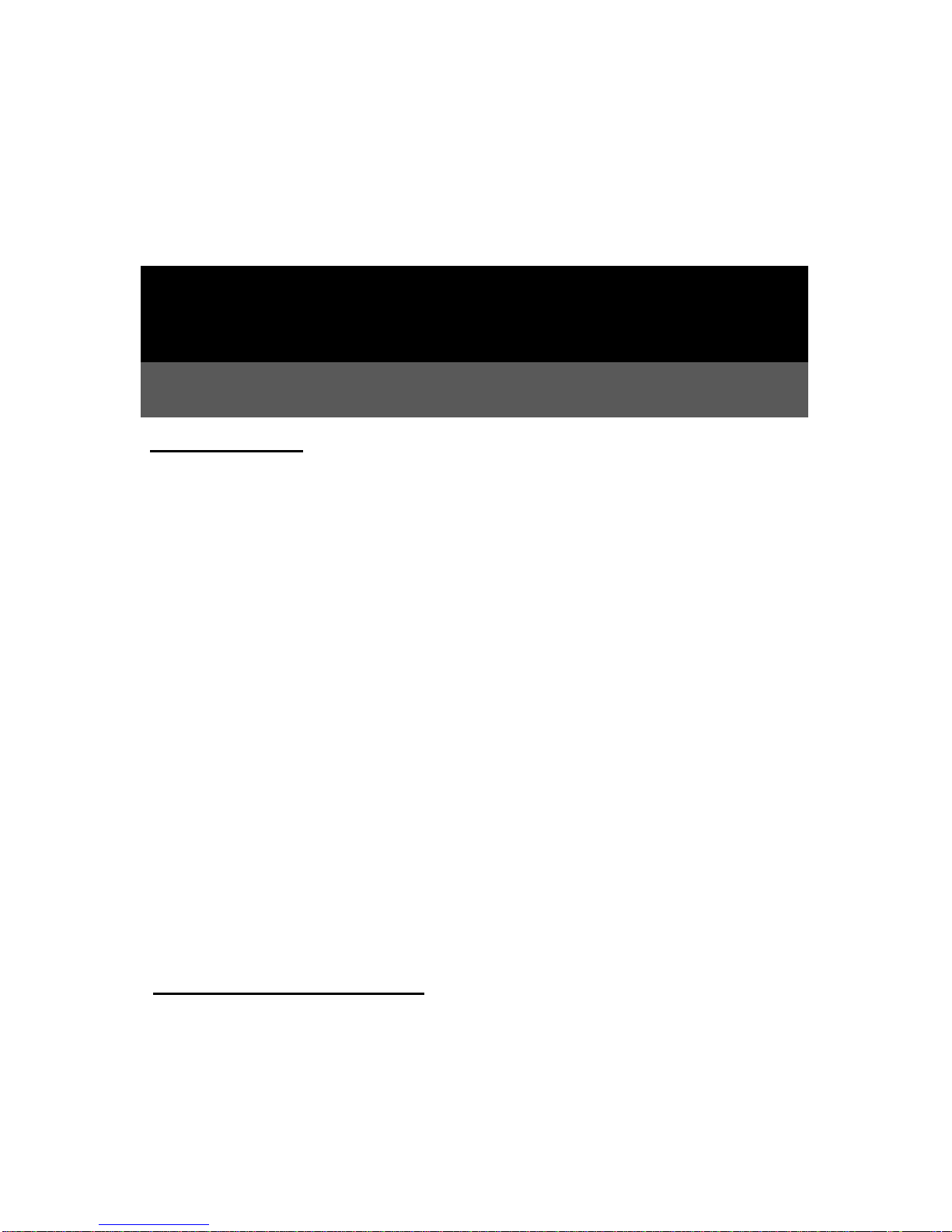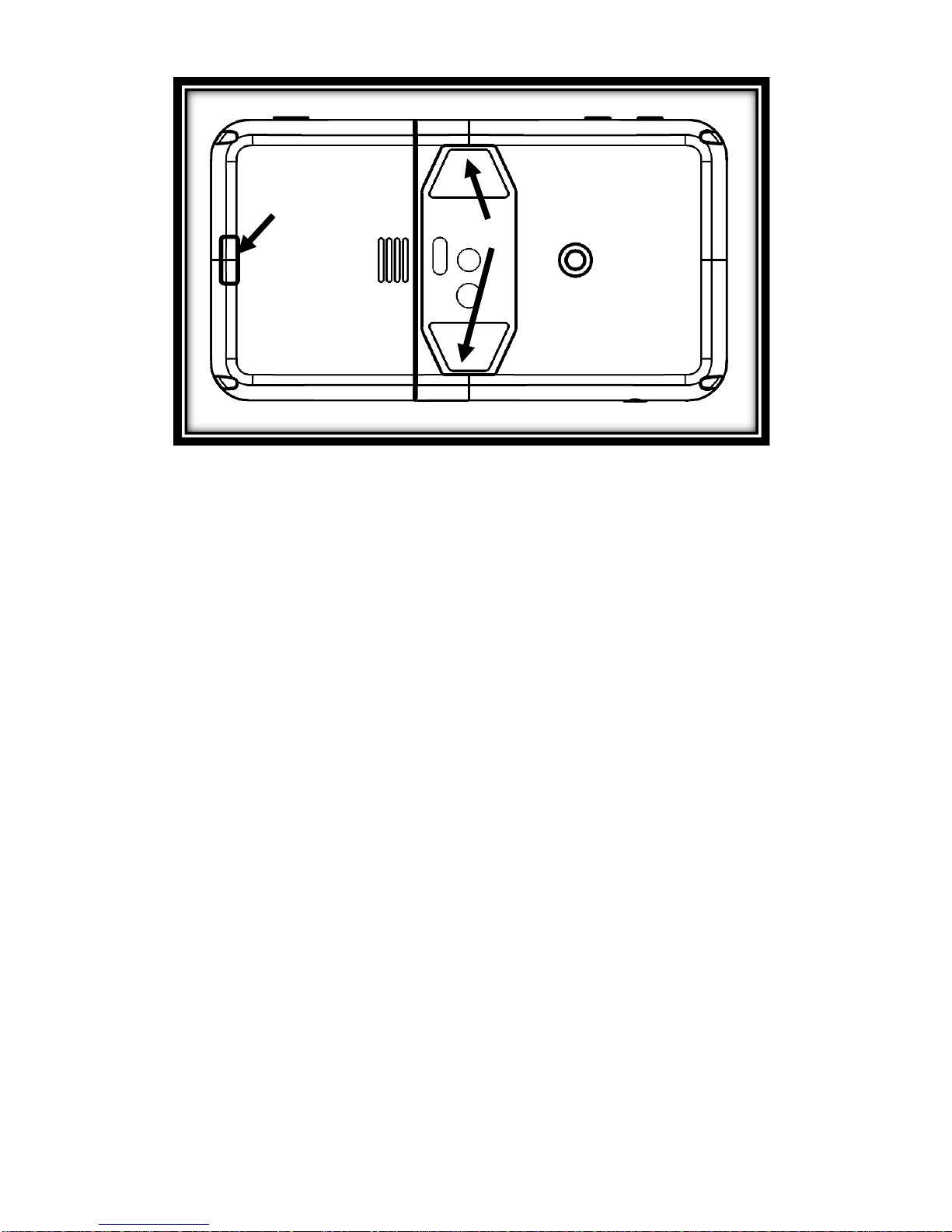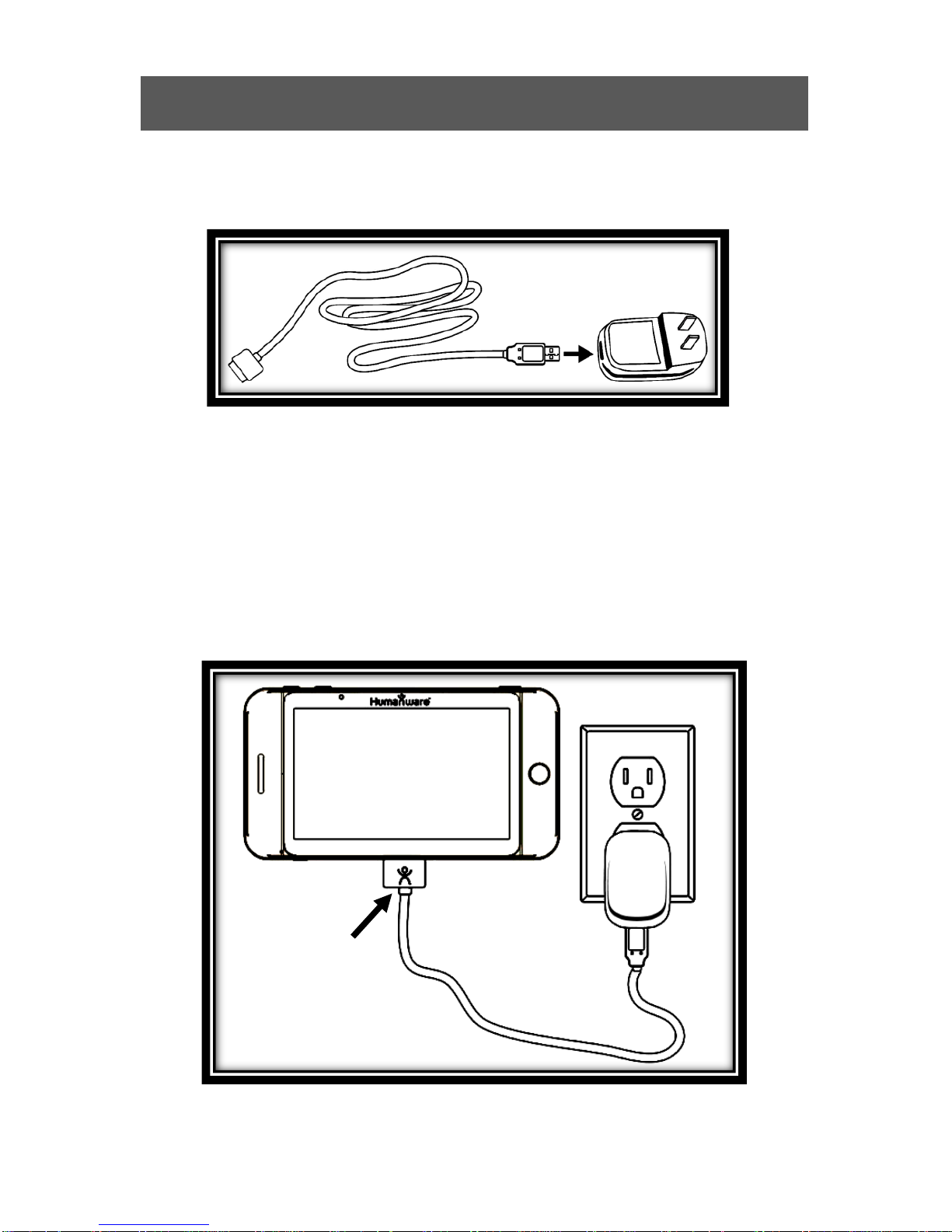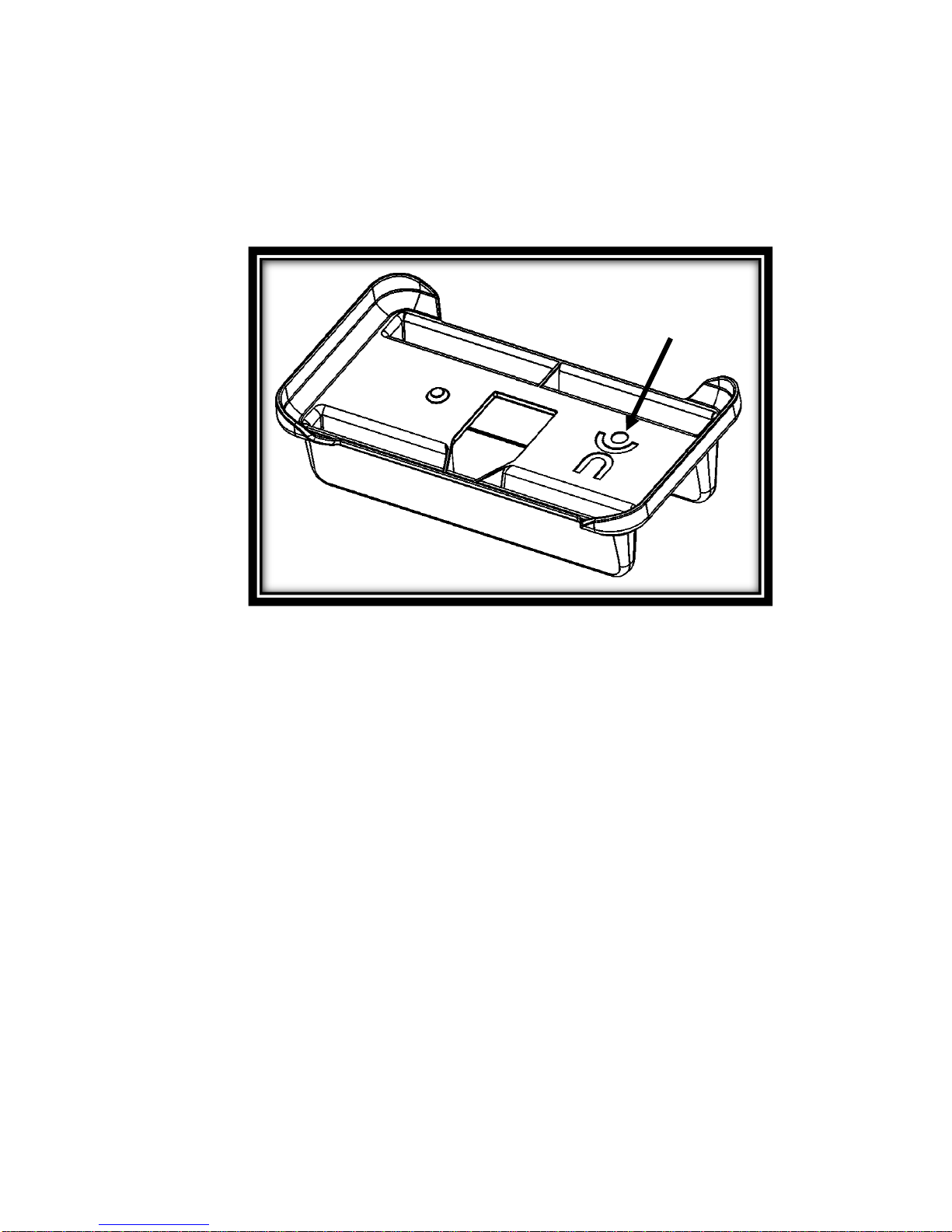CONTENTS
Contents....................................................... 1
Chapter 1: Introduction................................. 2
Chapter 2: Getting to know your Prodigi ...... 3
Box Contents............................................. 3
Prodigi Tablet at a glance ......................... 4
Setting up.................................................. 6
Chapter 3: Using Prodigi.............................. 7
Magnifying................................................. 7
Capturing and Reading........................... 11
Chapter 4: Switching to Standard Interface 14
Magnifying (Standard Interface).............. 15
Capturing and Reading (Standard
Interface)................................................. 16
Multi-Capture (Standard Interface).......... 18
Spot Reading .......................................... 20
Using the Carousel menu........................ 21
Viewing saved documents ...................... 23
Action Menu............................................ 25
Chapter 5: Choosing your contrast............. 29
Chapter 6: Changing your Settings............ 32
Chapter 7: Recharging your Tablet............ 39
Chapter 8: Software update ....................... 43
Chapter 9: Troubleshooting........................ 44
Appendix A: Safety and Maintenance........ 47
Appendix B: Specifications......................... 51
Appendix C: Warranty................................ 52