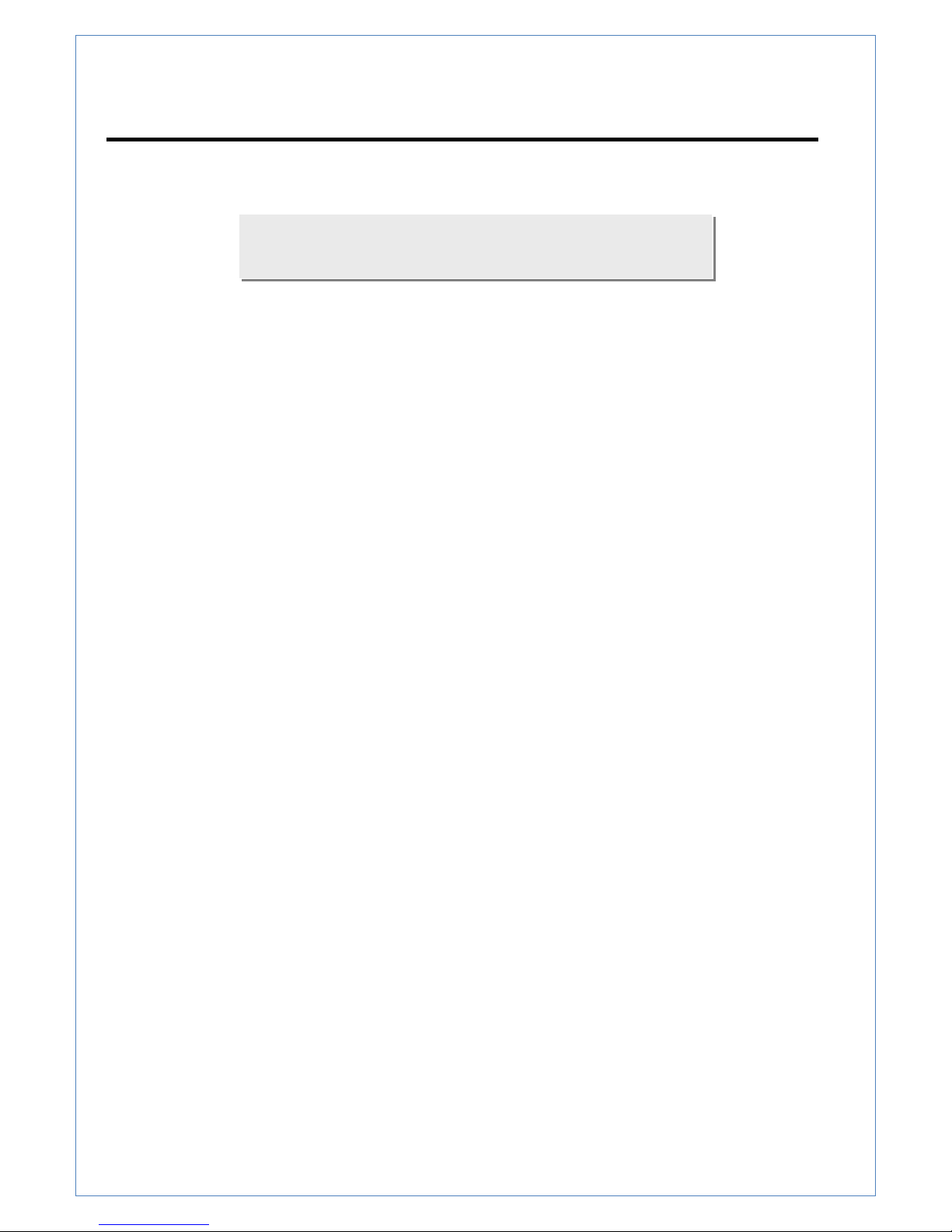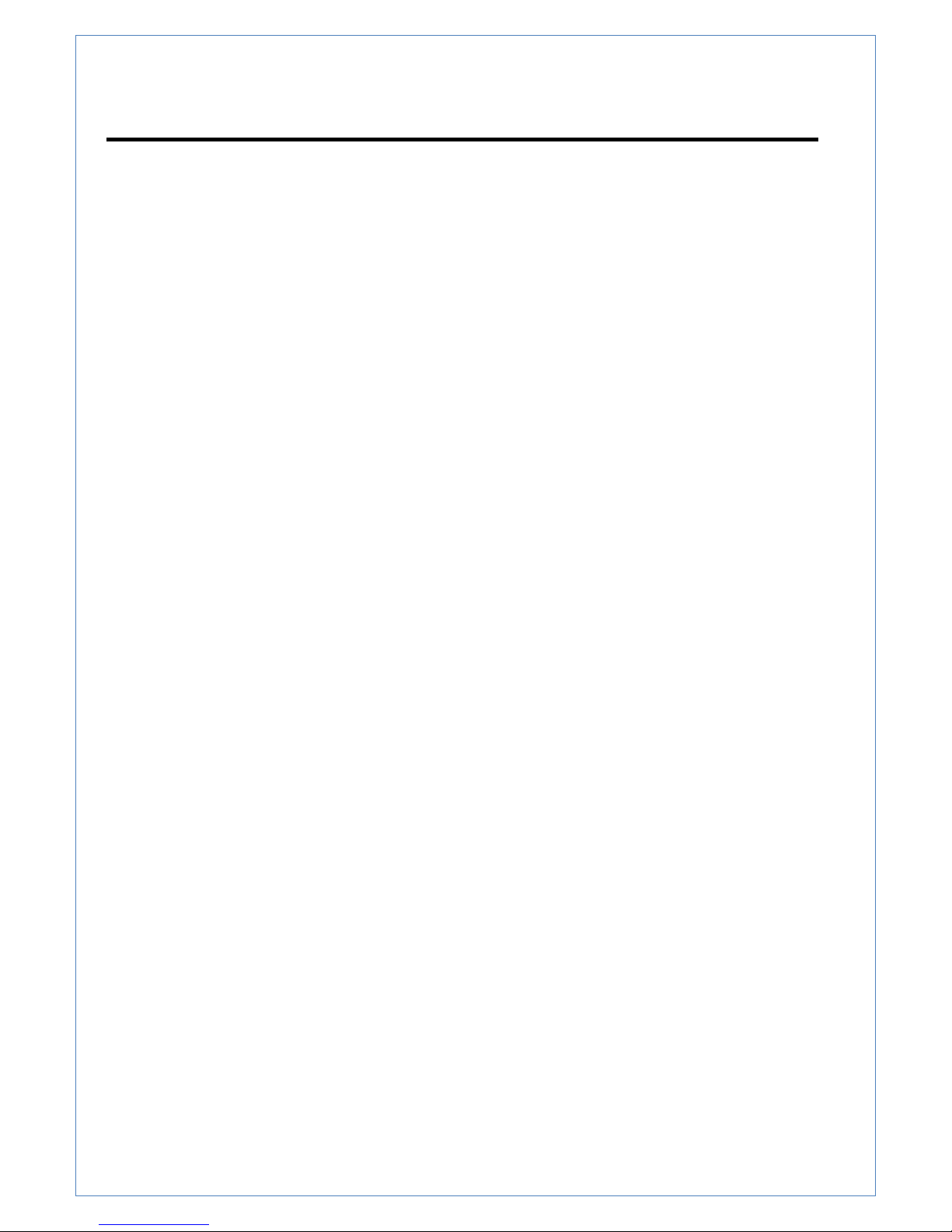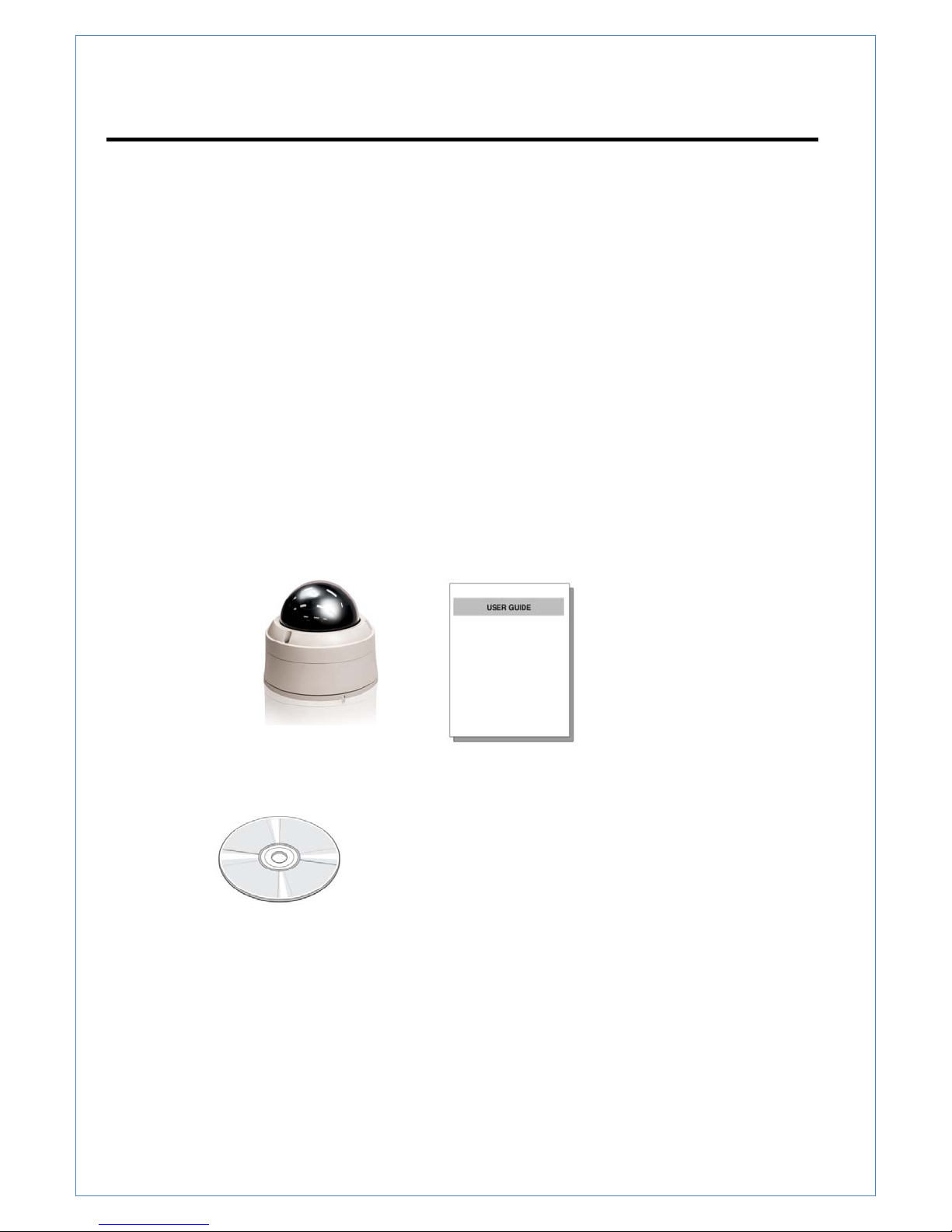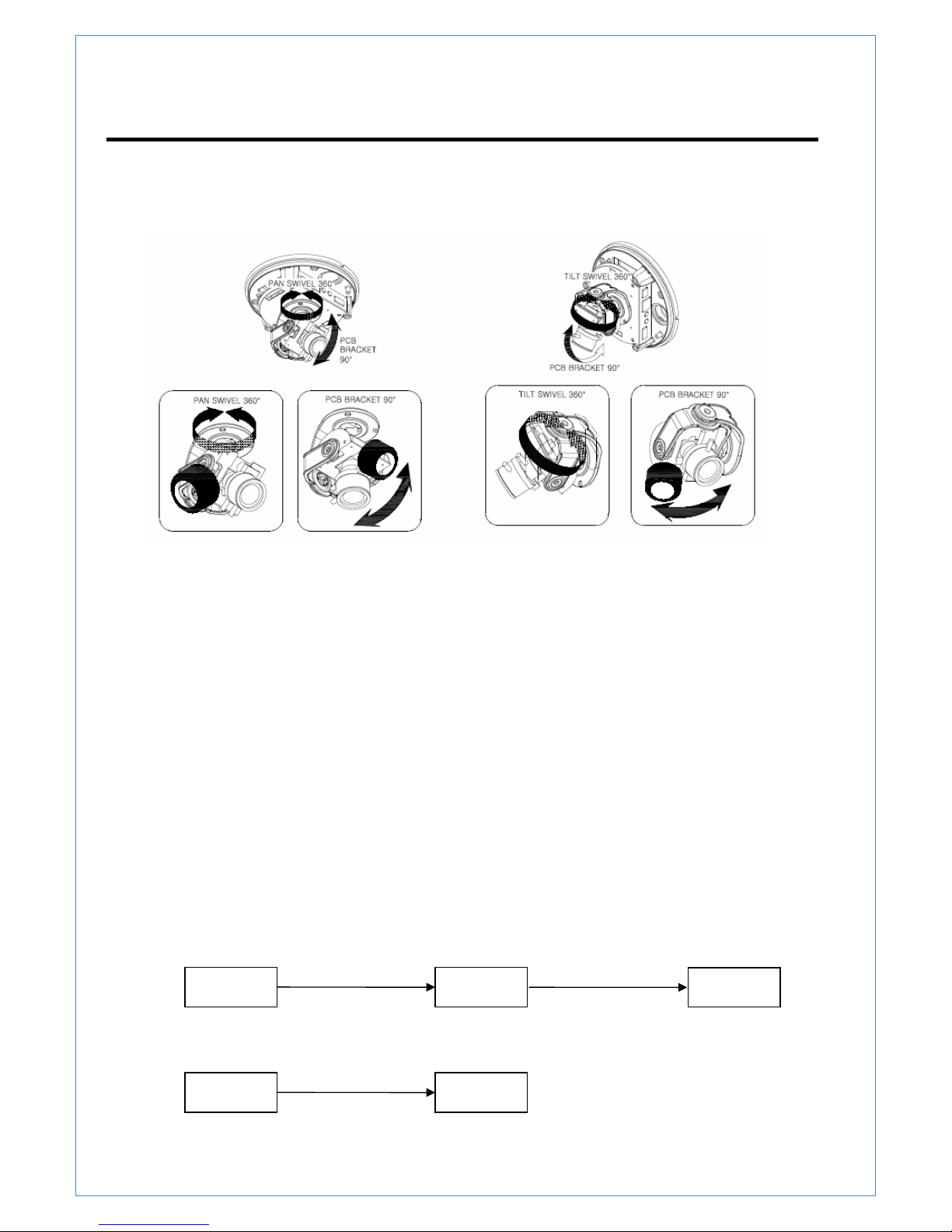HTP-T32G28D User Manual
-2-
Table of contents
1. Introduction ...................................................................................................................................... 3
1. About User Manual.................................................................................................................... 3
2. Features .................................................................................................................................... 3
3. Product and Accessories ........................................................................................................... 4
4. Rotation Functions .................................................................................................................... 5
5. System Connections ................................................................................................................. 5
2. Installation ........................................................................................................................................ 7
1. Connecting Network (LAN)........................................................................................................ 7
2. Connecting Audio ...................................................................................................................... 7
3. Connecting Serial Ports............................................................................................................. 7
4. Connecting Sensor & Alarm ...................................................................................................... 7
5. Connecting Power ..................................................................................................................... 8
6. Checking Operating................................................................................................................... 8
3. System Operation............................................................................................................................. 9
1. Remote Video Monitoring ......................................................................................................9
2. Initialization of IP Address ....................................................................................................... 11
4. Remote Configuration..................................................................................................................... 12
1. Using Remote Configuration ................................................................................................... 12
2. HTP-T32G28D Setup .............................................................................................................. 13
2.1 System ........................................................................................................................... 13
2.2 Video.............................................................................................................................. 15
2.3 Audio .............................................................................................................................. 18
2.4 Network.......................................................................................................................... 19
2.5 Serial Port Configuration ................................................................................................ 22
2.6 Event Configuration........................................................................................................ 24
2.7 Preset............................................................................................................................. 27
2.8 User ............................................................................................................................... 28
2.9 Camera .......................................................................................................................... 29
5. APPENDIX : PoE Specification................................................................................................33