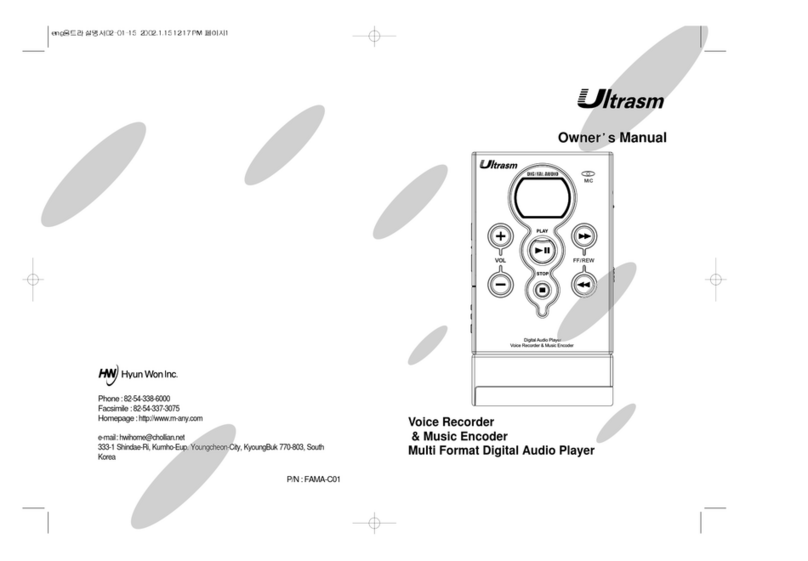21
Features Contents
Features
Name of Each Part
Package Contents
Preparation before use
Installing the Battery
Power ON/OFF
Setting up HOLD Function
Adjusting the Volume
Selecting VOICE/MP3 Mode
Selecting a Folder
Preparing
Connecting to an Audio System
Recording through an External Microphone
Listening through an Earphone
Recording a Telephone Message
Connecting to a PC
Connecting to an External Device
Precautions
Troubleshooting
Specifications
Warranty
Others
Controls and Functions
Recording
Playback
MP3 Playback
Section Repeat Playback
Fast File Search(Intro Scanning)
Using MENU Mode During Playback
Using MENU Mode In STOP Mode
Setting Current Time/Alarm/
Programmed Recording Time
Deleting the Recorded Files
Using
Voice Recording and MP3 Playback
You can make voice recordings
as well as play back mp3 files.
Deluxe Design
Small and lightweight, this voice
recorder is easy to carry and
prominent with deluxe design.
Long Recording Time
With 128MB of memory, you can record
up to 37 hours and 10 minutes of voice.
USB Digital Interface
You can download MP3 files,
save and edit voice recordings,
and send email via computer.
Telephone Message Recording
You can record the important
telephone messages.
Automatic Power Off
Power automatically turns off
when the recorder is not in use
for more than one minute.
VOR Recording
With this mode, the recording
time can be used to its maximum,
since the recorder operates only
when an audible sound exists.
File Search (Intro Scan)
Intro scan function consecutively
plays the first 7 seconds of each
file for easy search of the
recorded messages.
Microphone Sensitivity
Selection
Microphone sensitivity can be
adjusted according to the
distance from the sound source
and the ambient noise level.
Repeated Playback
Desired file can be played repeatedly.
Section Repeat Playback
Desired section can be played
back repeatedly.
Quick Message Search
Desired message can be easily
searched by scan function
while playing back.
Beep Sound Setting
Beep can be set to sound at
every press of the button.
Additional Recording (Append)
You can add the recording to the
same file number without affecting
the original.
Remaining Recording
Time Display
You can check the remaining
recording time.
Built-in Folders
Provides four built-in folders: A, B, C and
D, for easy file management.
Variable Playback Speed
This function allows you to adjust
the playback speed to the desired
setting and is useful when studying
a foreign language.
EQUALIZER Mode Setup Function
You set the BASS, TREBLE, or
LOUDNESS of the sound.
SOUND Mode Setup Function
When playing back an MP3 file, you
can select SOUND mode from POP,
JAZZ, ROCK, or CLASSIC.
Recorded Message
Monitoring
Recording can be monitored
through earphone during recording.
Hearing Function
You can listen to the voice coming
from the microphone on earphones
and adjust the soundlevels without
using the recording function.
Alarm Clock Function
You can use the recorder as an
alarm clock by setting it to play
back the desired file (voice or
MP3 file) at a preset time.
Programmed Recording
Function
You can program the recorder to
automatically start voice
recording at a preset time.
Preparing