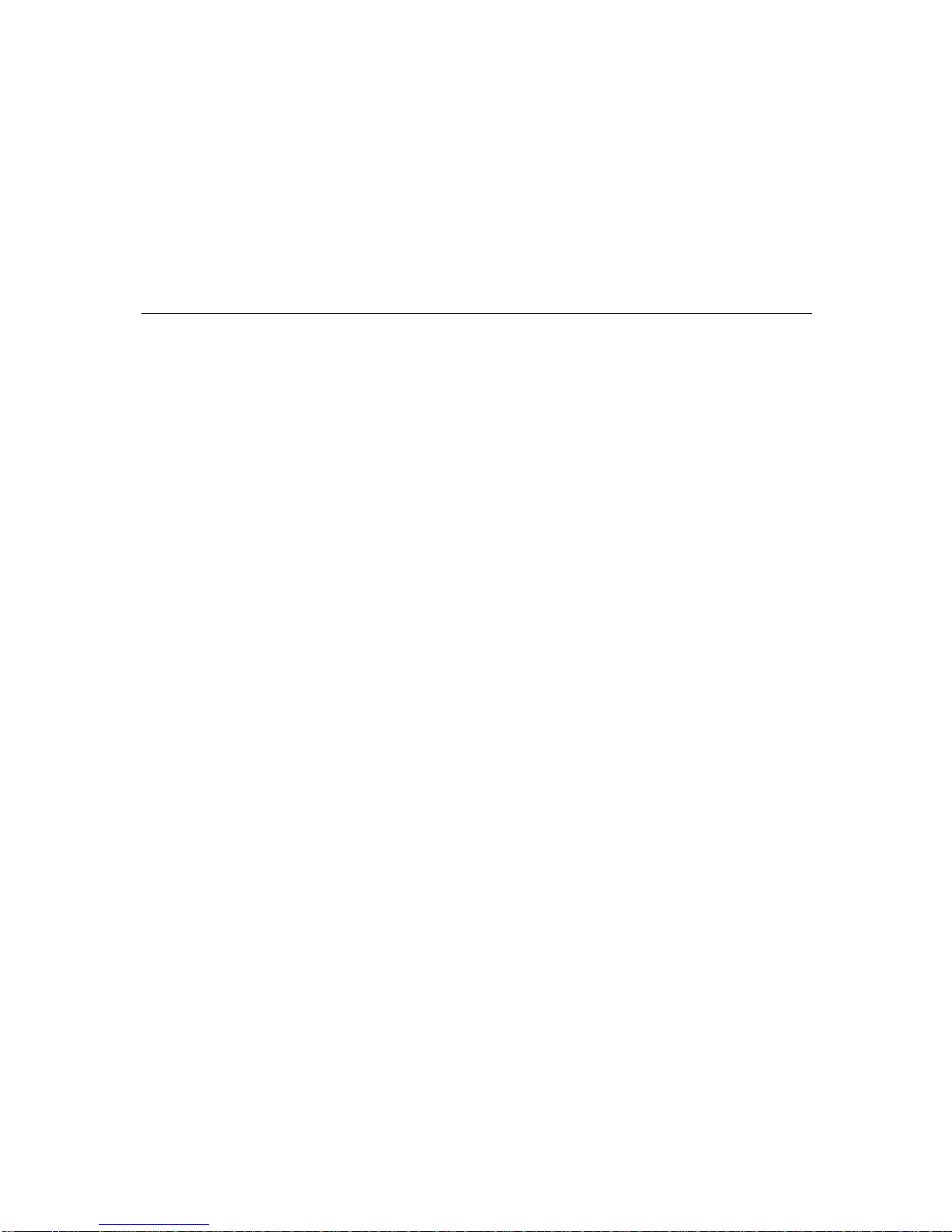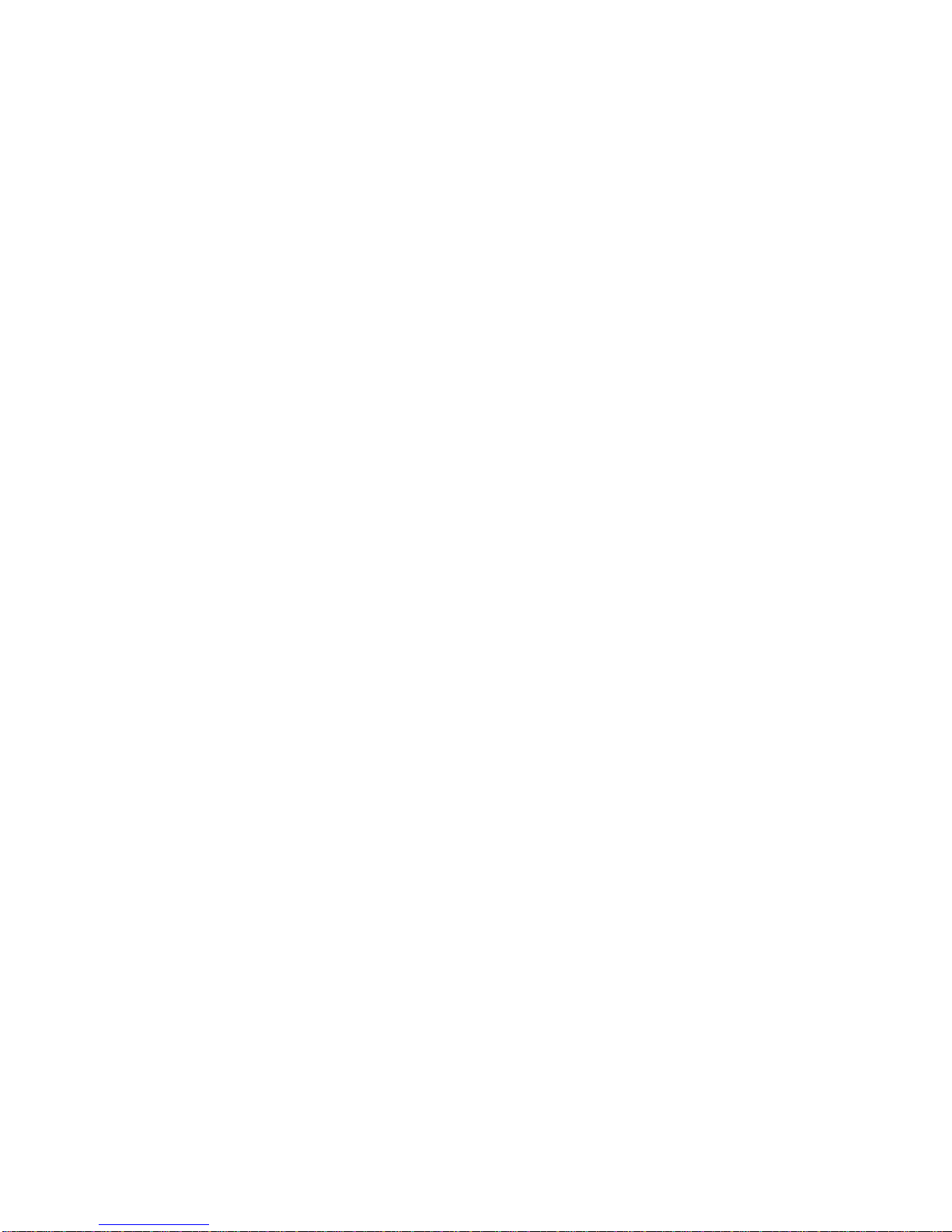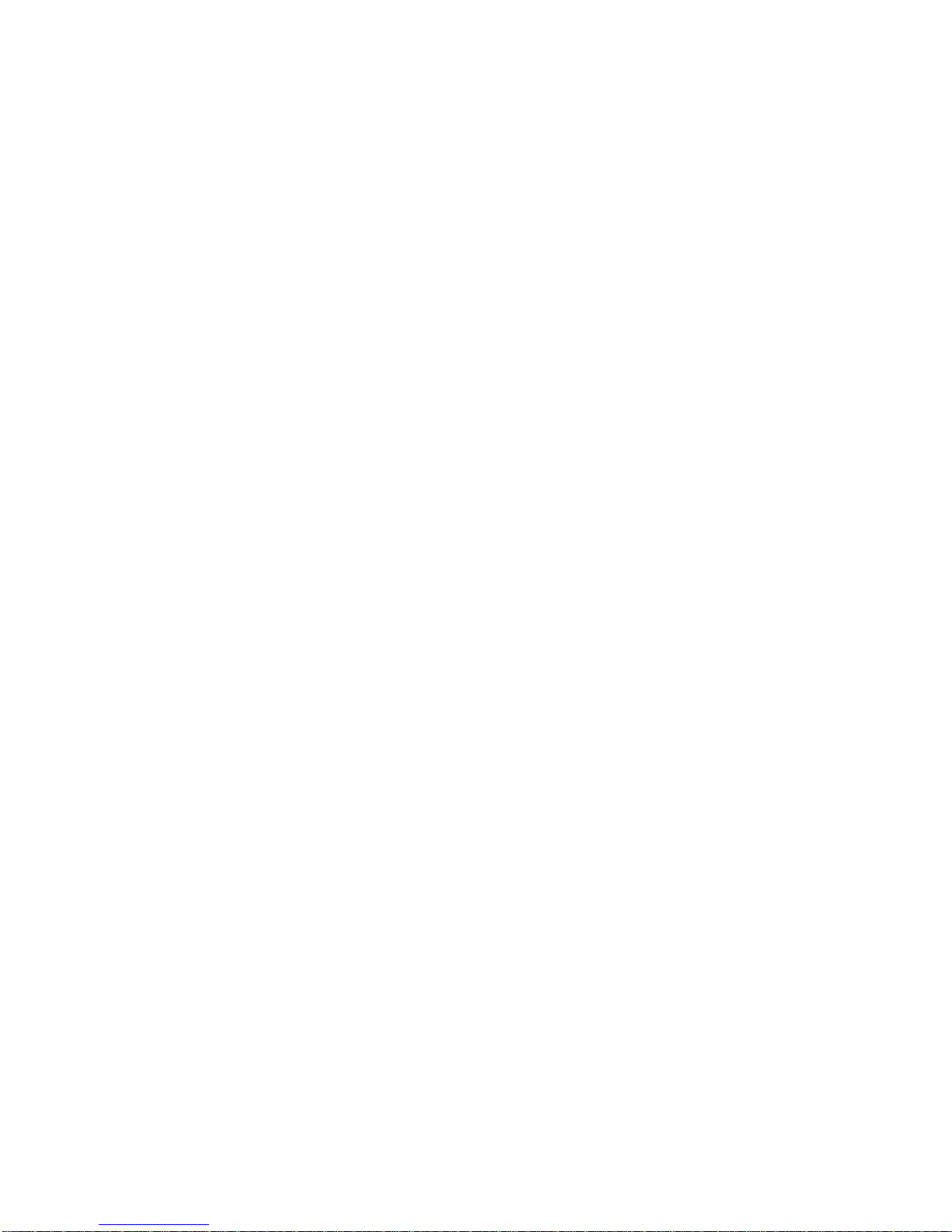Note and Warning
- 886 uses + Lithium-Ion battery. If 886 is used in temperature lower than -10 or℃
higher than 60 ,℃its battery charging capability will decrease. Please leave the 886
far from heat or high temperature environment. In addition, do not expose your 886
in temperature higher than 140 /60 . If you do n℉℃ ot follow these rules, the battery
inside 886 may become heat, explode or burn itself, and this will lead to very serious
damage. The + Lithium-Ion battery inside the 886 should be recycled.
- While in the hospital, turning off the 886 is recommended. Like other common
equipments do, wireless GPS receiver may also affect these medical equipments
which use radio frequency and make these equipments malfunction.
- For a long period not using 886, take out the battery and store it in dry/cool places.
- For safety, keep the 886 and all accessories out of small children’s reach.
- We assume no responsibility for any damages and loss resulting from the use of this
manual and also by deletion of data as a result of malfunction, dead battery, or
misuse of the product in any way.
- Use only the supplied and approved accessories. Unauthorized accessories, antenna,
modifications or attachments could damage the 886, and may violate regulations
governing radio devices.
- Use a dry, clean soft cloth to clean the unit. Do not use harsh cleaning solvents,
chemicals, or strong detergents.
- Do not attempt to open the 886 yourself. Unauthorized hacking may damage the unit,
and void your warranty.
2