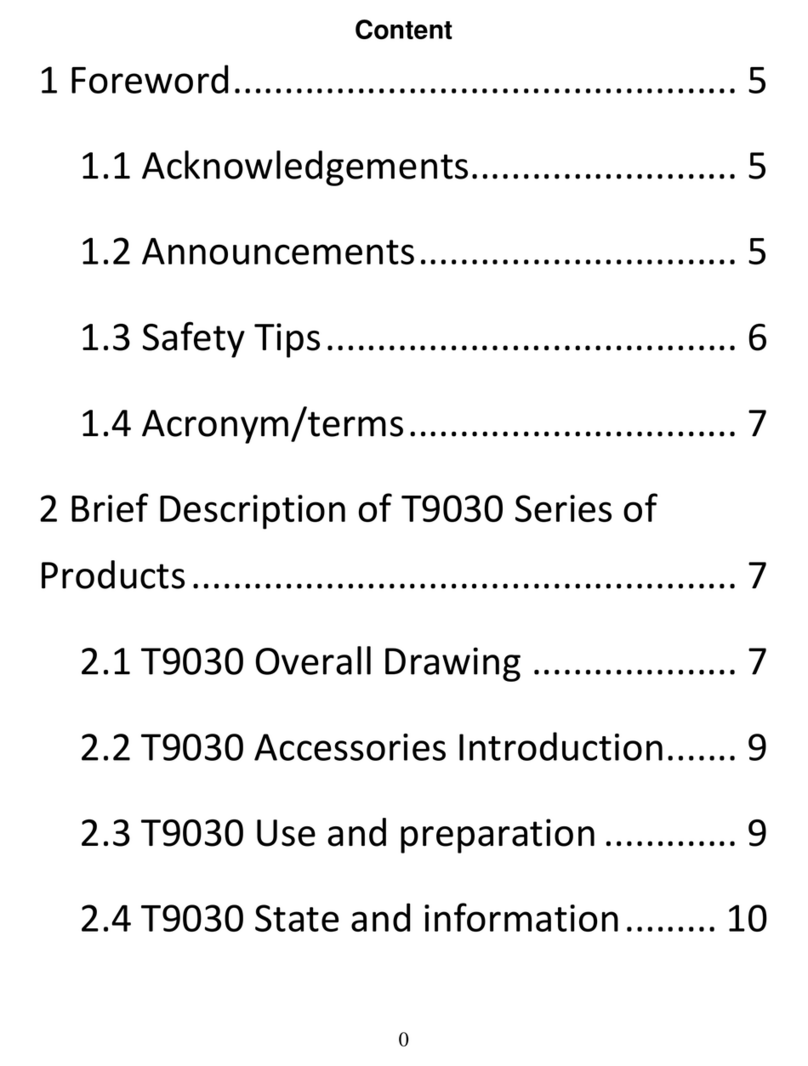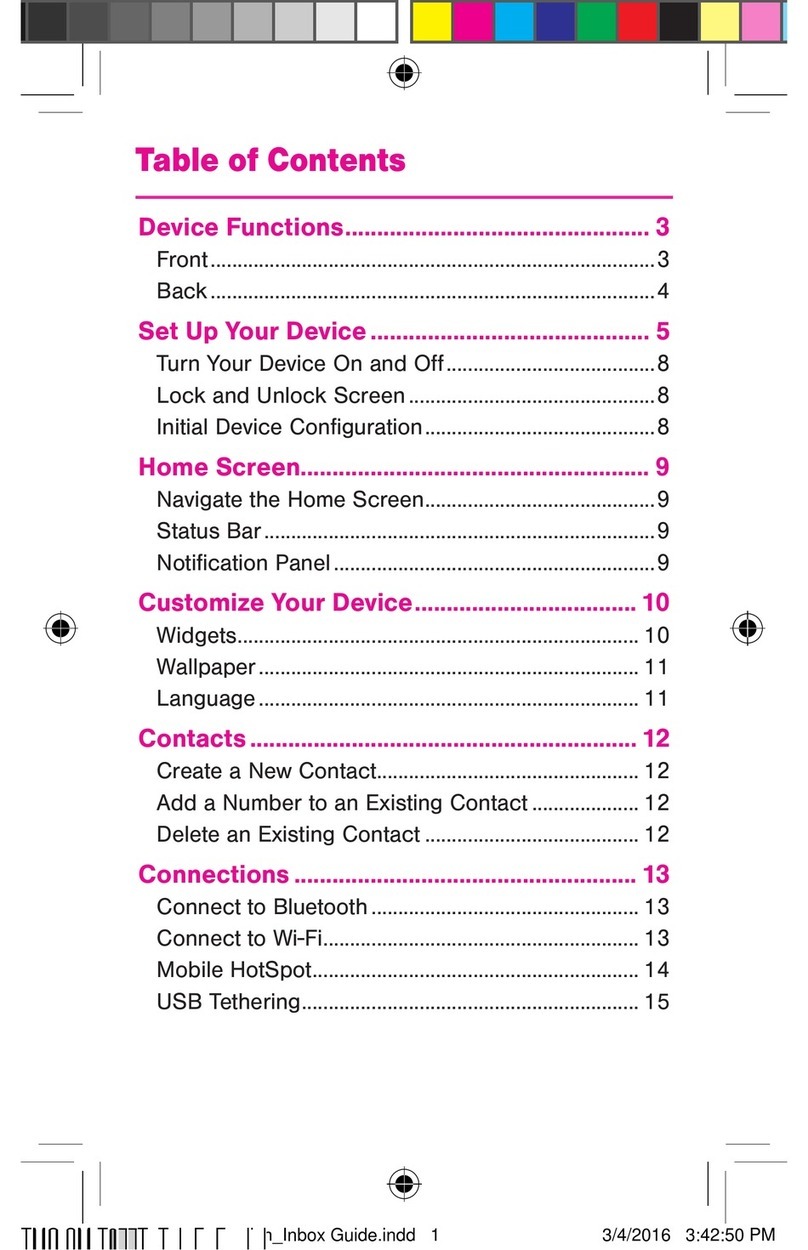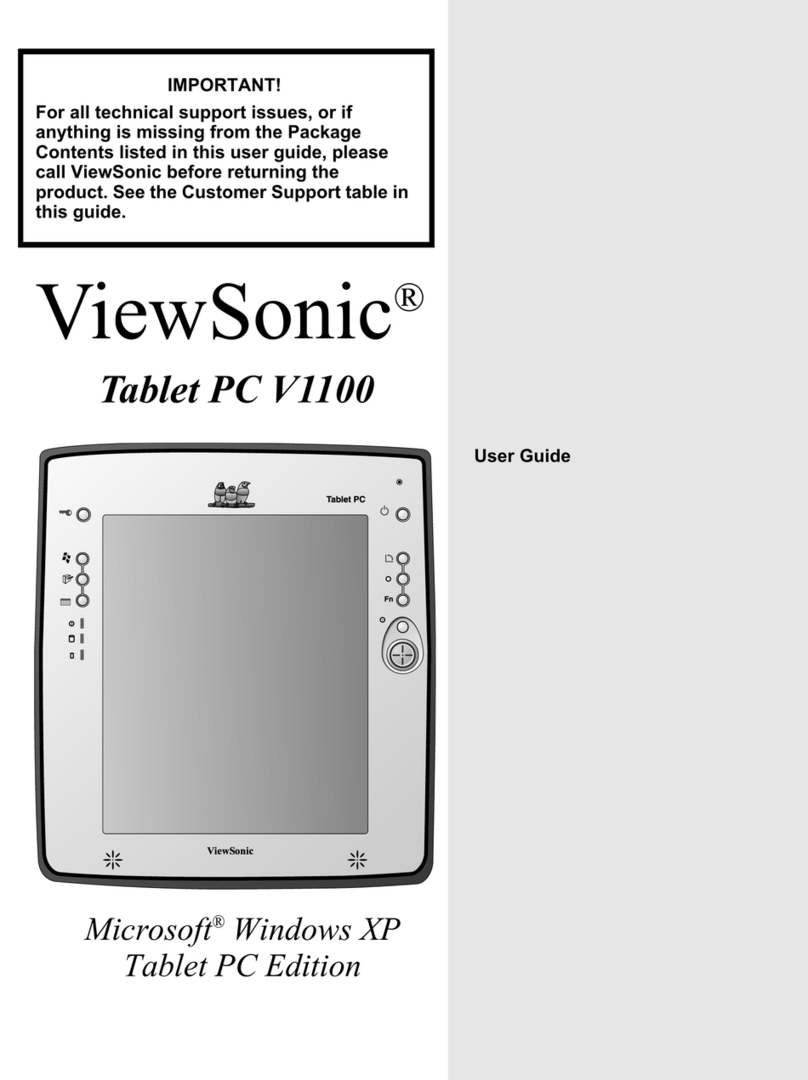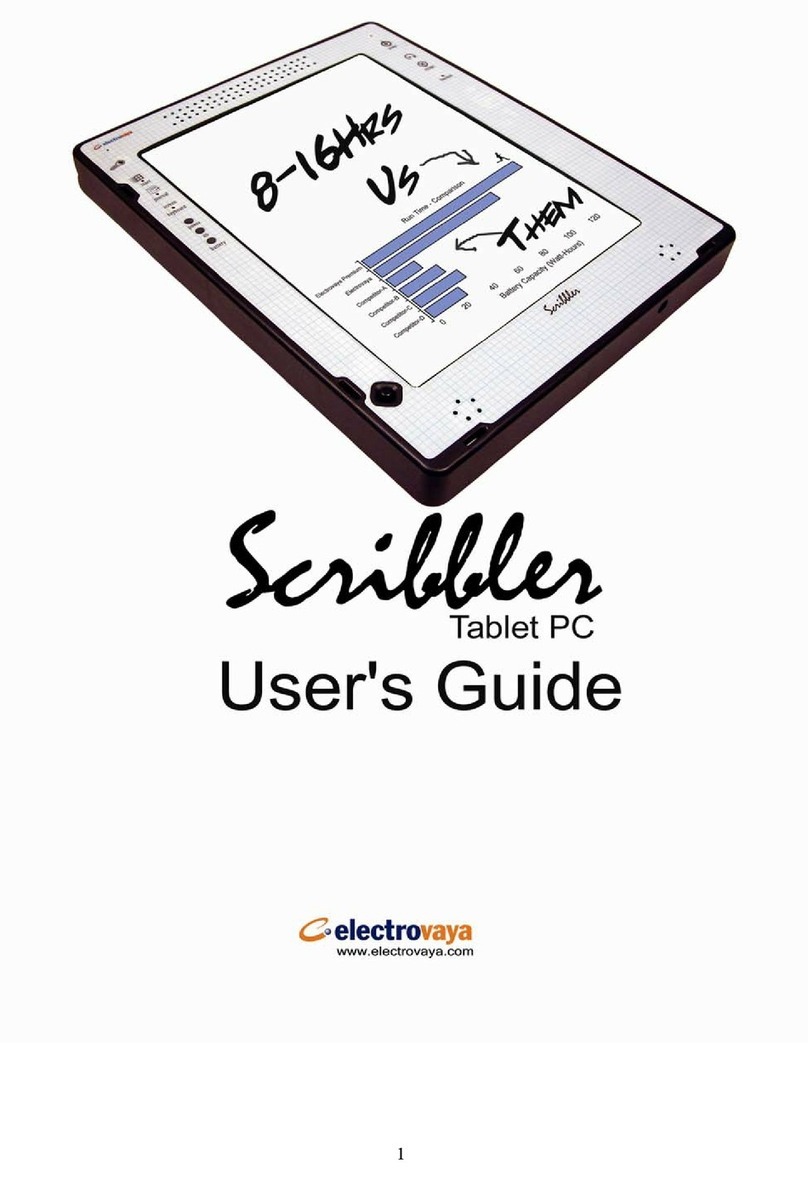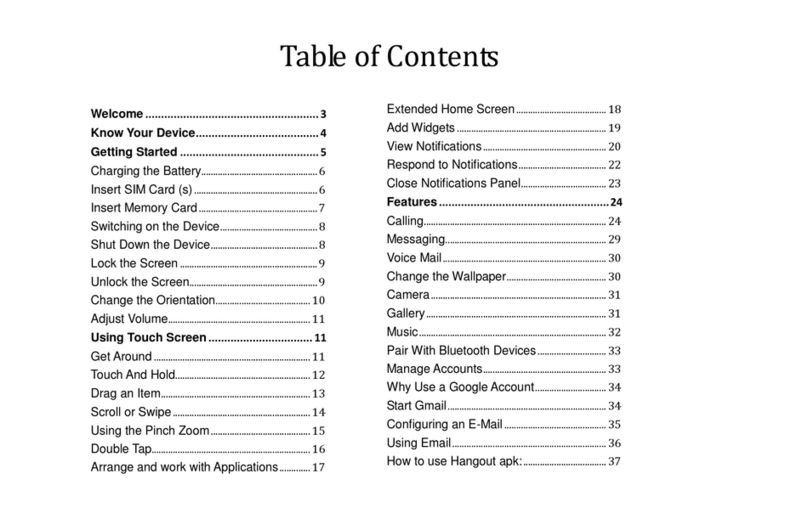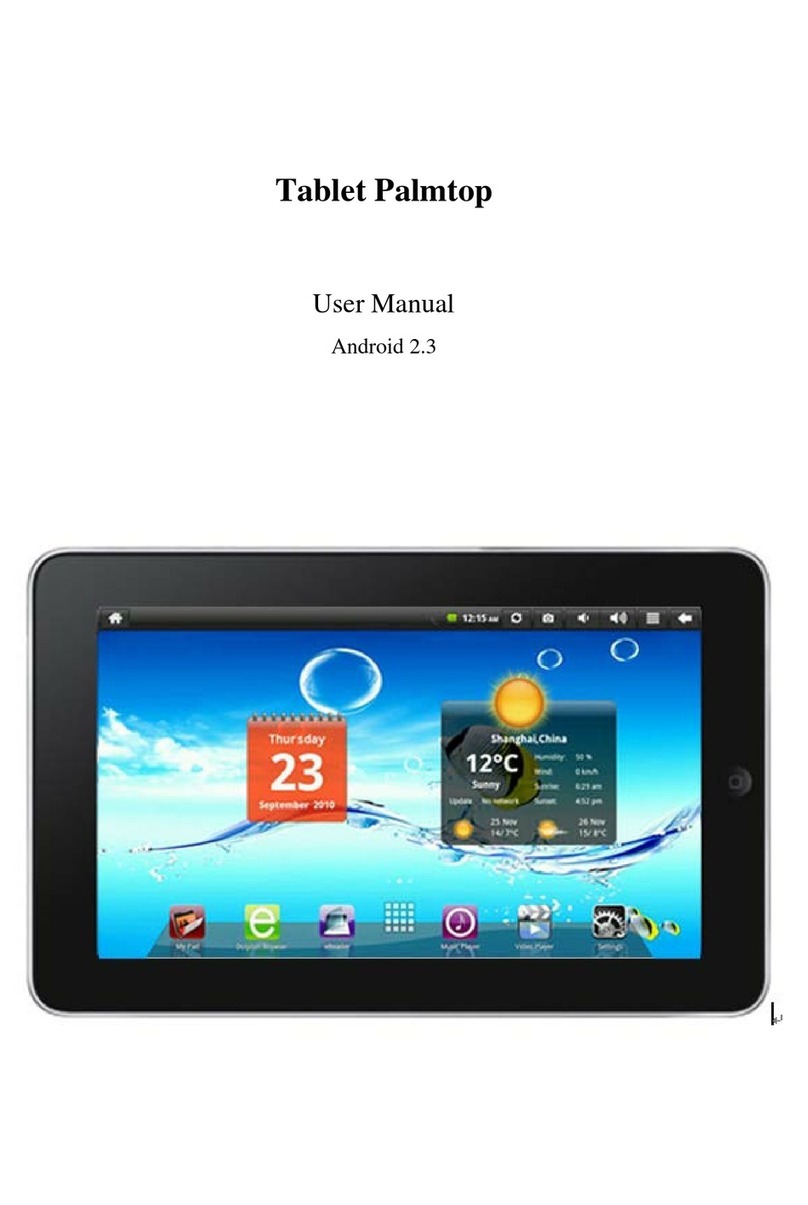i-KIDZ I7S User manual

I7S_I-KIDZ User Manual
1
User Manual
1. Proper Use and Safety...............................................................................
2. Product specifications...................................................................................
3. Basic functions.............................................................................................
4. On/Off Functions...........................................................................................
5. Home screen................................................................................................
6. Account management..................................................................................
7. System settings.............................................................................................
8. About me.......................................................................................................
9. Parental account features..............................................................................
10. Utilities.........................................................................................................
11. ARTIST........................................................................................................
12. Talking Kalala Game...................................................................................
13. My Pet Game..............................................................................................
14. Android Browser.........................................................................................
15. App Centre.................................................................................................
16. WeeOcean Bookstore.................................................................................
17. Storybook....................................................................................................
18. Check Micro SD Card..................................................................................
19. Charging Tablet............................................................................................
20. FAQ...............................................................................................................

I7S_I-KIDZ User Manual
2
1. Proper Use and Safety
To ensure proper use of the device and to prevent injury to the user or
damage to the device, please follow the guidelines below:
1.1 User Safety
●Never touch the power adapter when hands are wet.
●Device should only be plugged into properly grounded outlets.
●Make sure the plug fits tightly into the outlet.
●If the device or its accessories become damaged in any way, please do not
use.
●If there is lightning, remove plug from the outlet immediately.
●If device is fully charged, remove plug from the outlet.
1.2 Device Safety
●Do not leave device in direct sunlight or in a car for prolonged periods.
●Do not use the machine in dusty places.
●Do not use the machine in wet places, such as the restroom.
●Keep away from all magnets and magnetic devices, such as credit cards.
●Never use any third-party accessories.
●Never use any sharp objects to touch the LCD screen.
●Press the LCD screen gently. Never hit the screen.
●Keep the device away from water.
●Be careful to never drop the device.
●Do not attempt to repair, disassemble or in any way modify the device.
1.3 Changes or modifications not expressly approved by the party
responsible for compliance could void the user’s authority to operate the device.
This device has been tested and found to comply with the standards for a
Class B digital device, pursuant to Part 15 of the FCC Rules. These standards are
designed to provide reasonable protection against harmful interference in a
residential installation. This device generates uses and can radiate radio
frequency energy and, if not installed and used in accordance with the
instructions, may cause harmful interference to radio communications. However,
there is no guarantee that interference will not occur in a particular installation.
If this device does cause harmful interference to radio or television reception,
which can be determined by turning the equipment off and on, the user is
encouraged to try to correct the interference by one or more of the following
measures:
-- Reorient or relocate the receiving antenna.
-- Increase the separation between the equipment and receiver.
-- Connect the equipment into an outlet on a different circuit than that to which
the receiver is connected.
-- Consult the dealer or an experienced radio/TV technician for help.
This device complies with FCC radiation exposure limits set forth for an
uncontrolled environment. End user must follow the specific operating
instructions for satisfying RF exposure compliance. This transmitter must not be
co-located or operating in conjunction with any other antenna or transmitter.
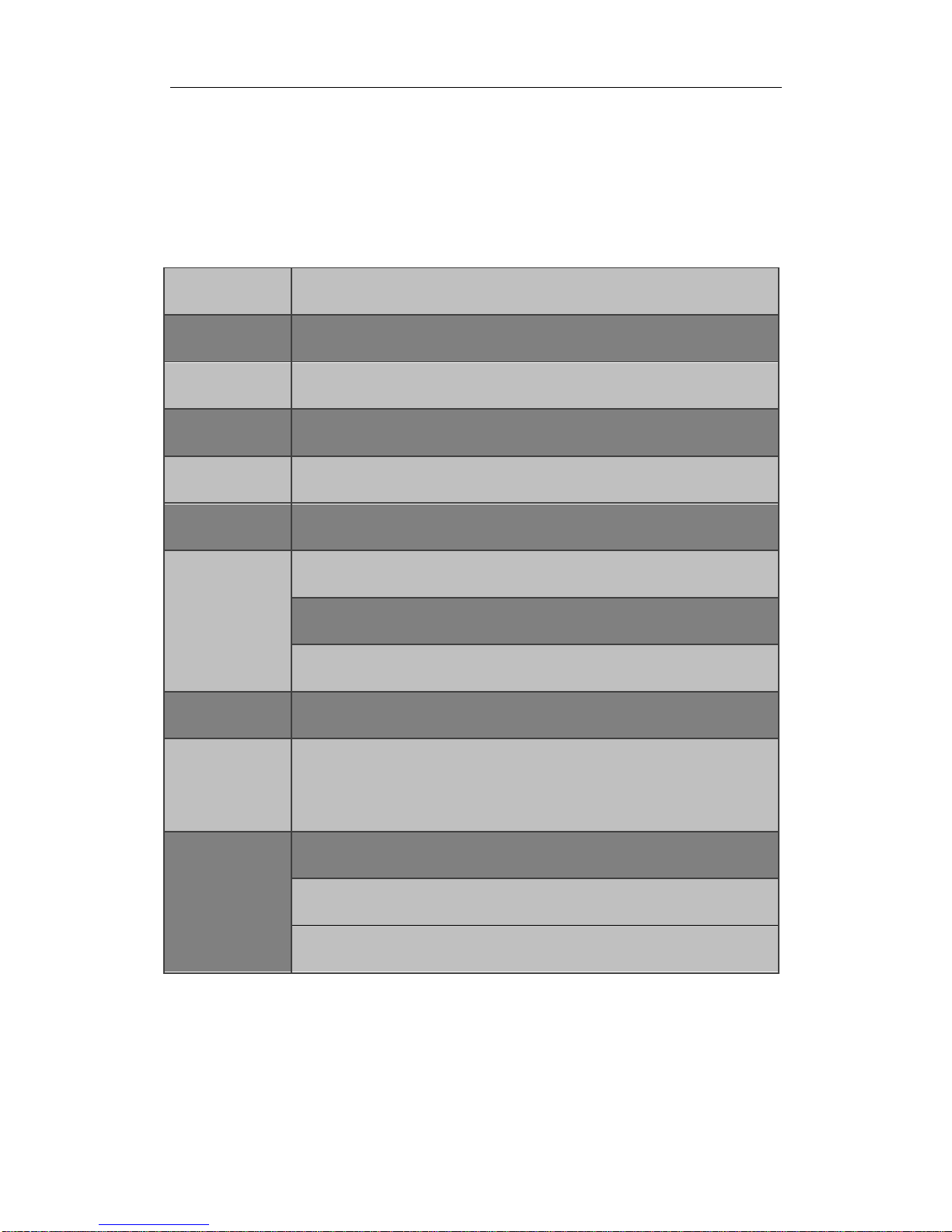
I7S_I-KIDZ User Manual
3
The portable device is designed to meet the requirements for exposure to radio
waves established by the Federal Communications Commission (USA). These
requirements set a SAR limit of 1.6 W/kg averaged over one gram of tissue. The
highest SAR value reported under this standard during product certification for
use when properly worn on the body is 0.360W/kg
2. Product Specifications
Product Type
Children’s Tablet with Digital Camera
System OS
I-WIT 3.0 (Based on Android 4.1)
CPU
RockchipRK2926 1.2Ghz
Memory
512MB DDR3
Storage
4Gb, micro SD card expansion(up to 32Gb)
Network
WIFI (IEEE 802.11 b/g/n)
Ports
MINI USB 2.0
Micro SD card slot
3.5mm headphone jack
Screen
7.0 inch, touch screen
Camera
Front camera /GT0308 0.3M pixels
Back camera /SP2518 2.0M pixels
Accessories
USB cable
User manual and warranty card
CD

I7S_I-KIDZ User Manual
4
3. Basic Functions

I7S_I-KIDZ User Manual
5
4.On/Off Functions
To turn on device: While off, press and hold the power button for 3
seconds.
To turn off device: While on, press and hold the power button for 3
seconds. A window will appear. Select “OK” and the device will turn off.
While on, press and hold the power button for 7 seconds to force turn off.
This procedure is not recommended and should only be used in the event of
the device becoming unresponsive
To enter sleep mode: While on, press the POWER button once to enter sleep
mode.
·To exit sleep mode: While in sleep mode, press the POWER button once to
wake device.
5. Home Screen
After starting up and signing into an individual user account, you will see the
Kids’ OS home screen. There are nine folders on the home screen used to
store a variety of preloaded kid-friendly apps.
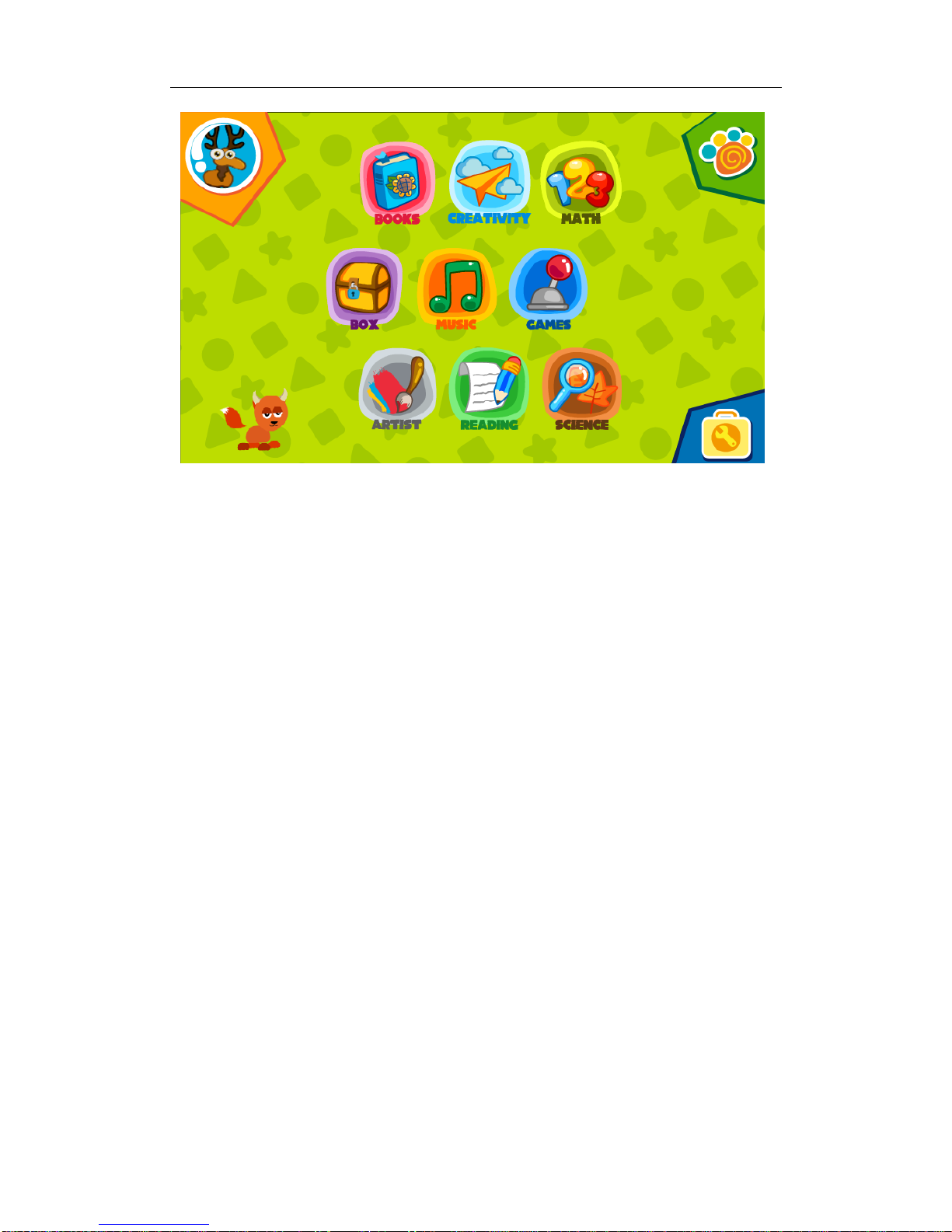
I7S_I-KIDZ User Manual
6
6. Account management
·Login, adding account, and deleting account
The system defaults to the parental account (highest authority). The initial
password is "1111." Parents can use their own account to manage the child
accounts. Each tablet permits up to four child accounts. You can choose to set
up a password or not.
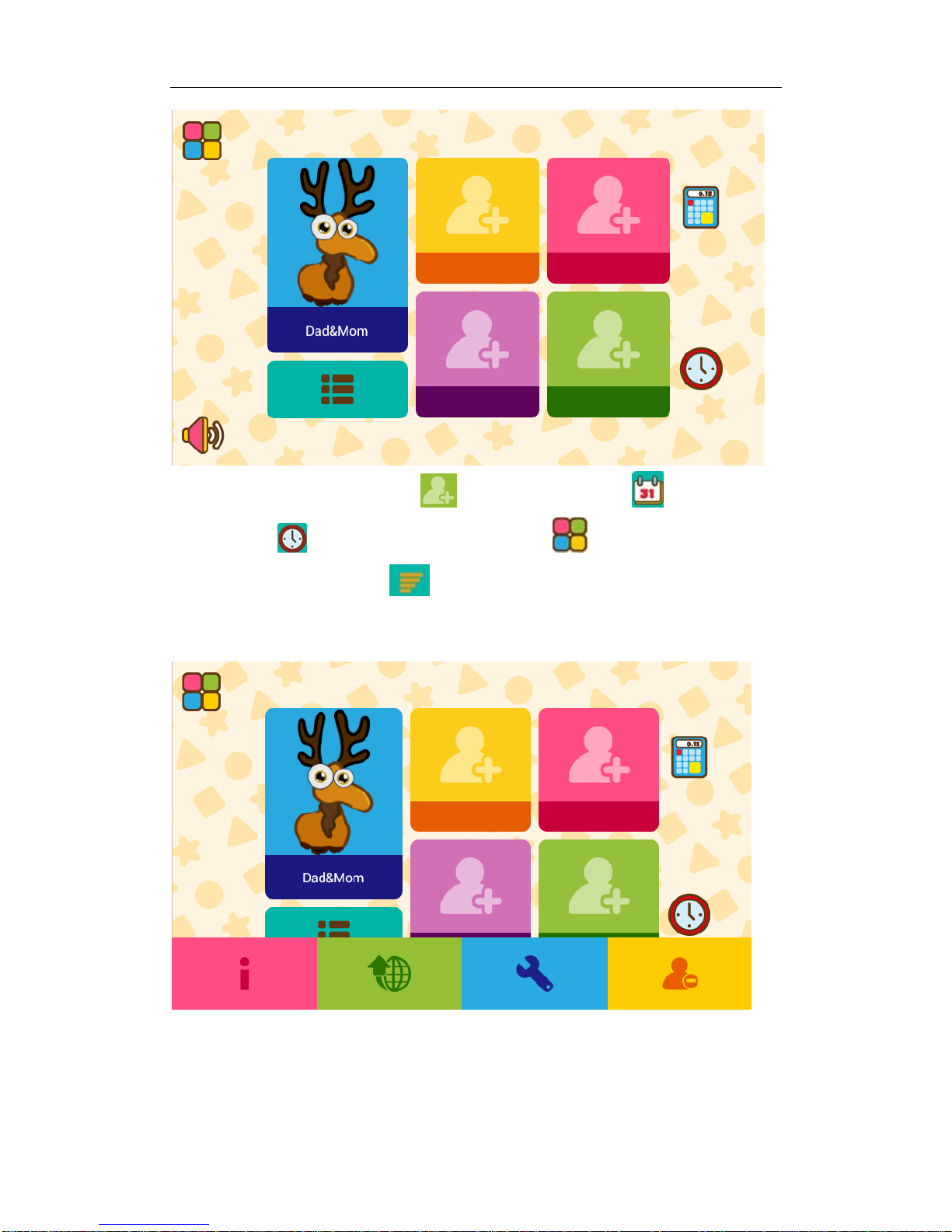
I7S_I-KIDZ User Manual
7
From the home screen, select to add users, select to access the
date, select to access the clock, select to change the theme.
Pressing the Menu button will enable the taskbar. Taskbar tabs are
About, Upgrade, System Settings, and Delete Account.
To add an account, select the Add Account icon and then enter the parental
password.
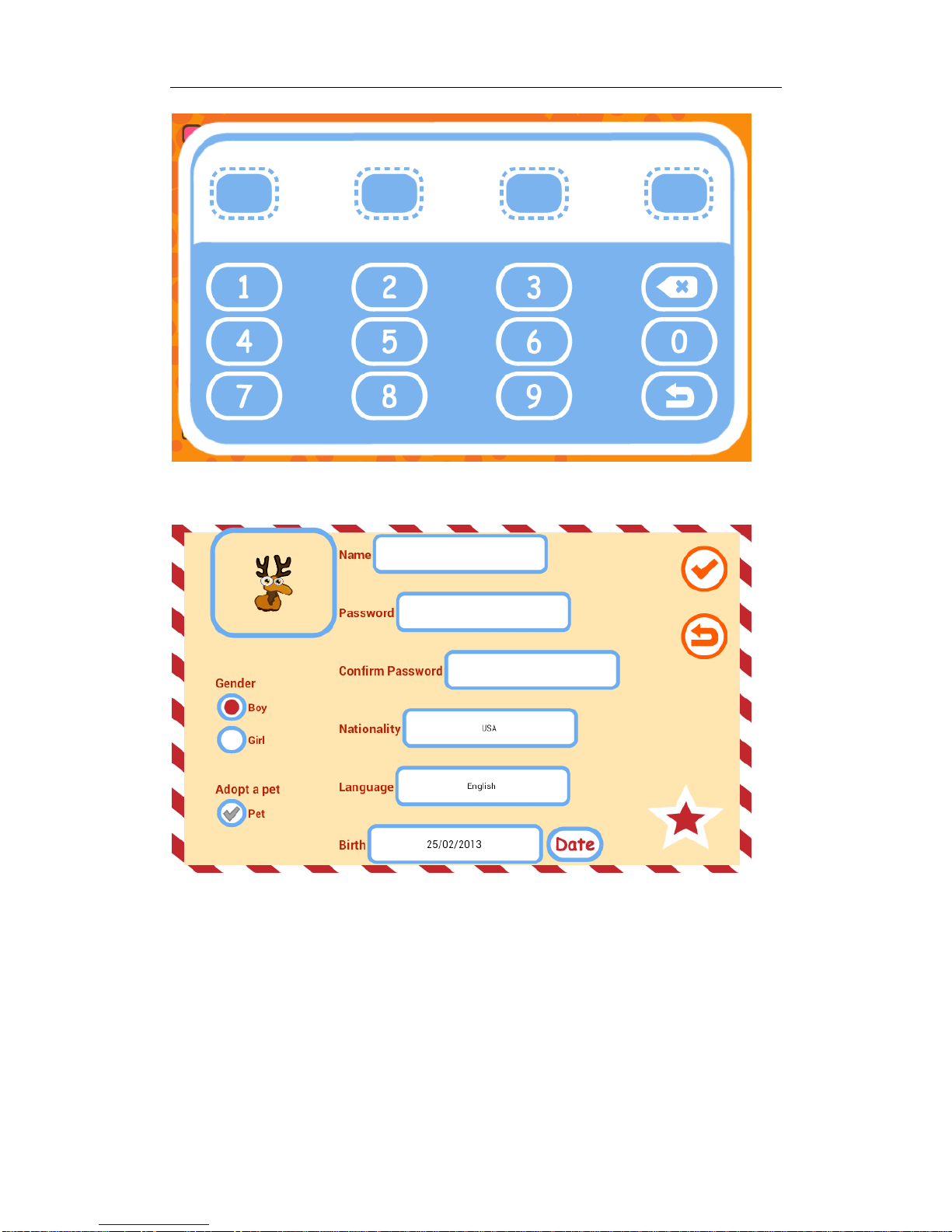
I7S_I-KIDZ User Manual
8
Enter account information.
To delete an account, select the Delete Account icon, and then enter the
parental password.

I7S_I-KIDZ User Manual
9
Then click on the account you wish to delete.
7. System Settings
From the Home Screen, press the " MENU " button and click on
“SYSTEM SETTINGS.”Parents must enter their password to open the system
setup interface. From here parents can take care of the more technical aspects
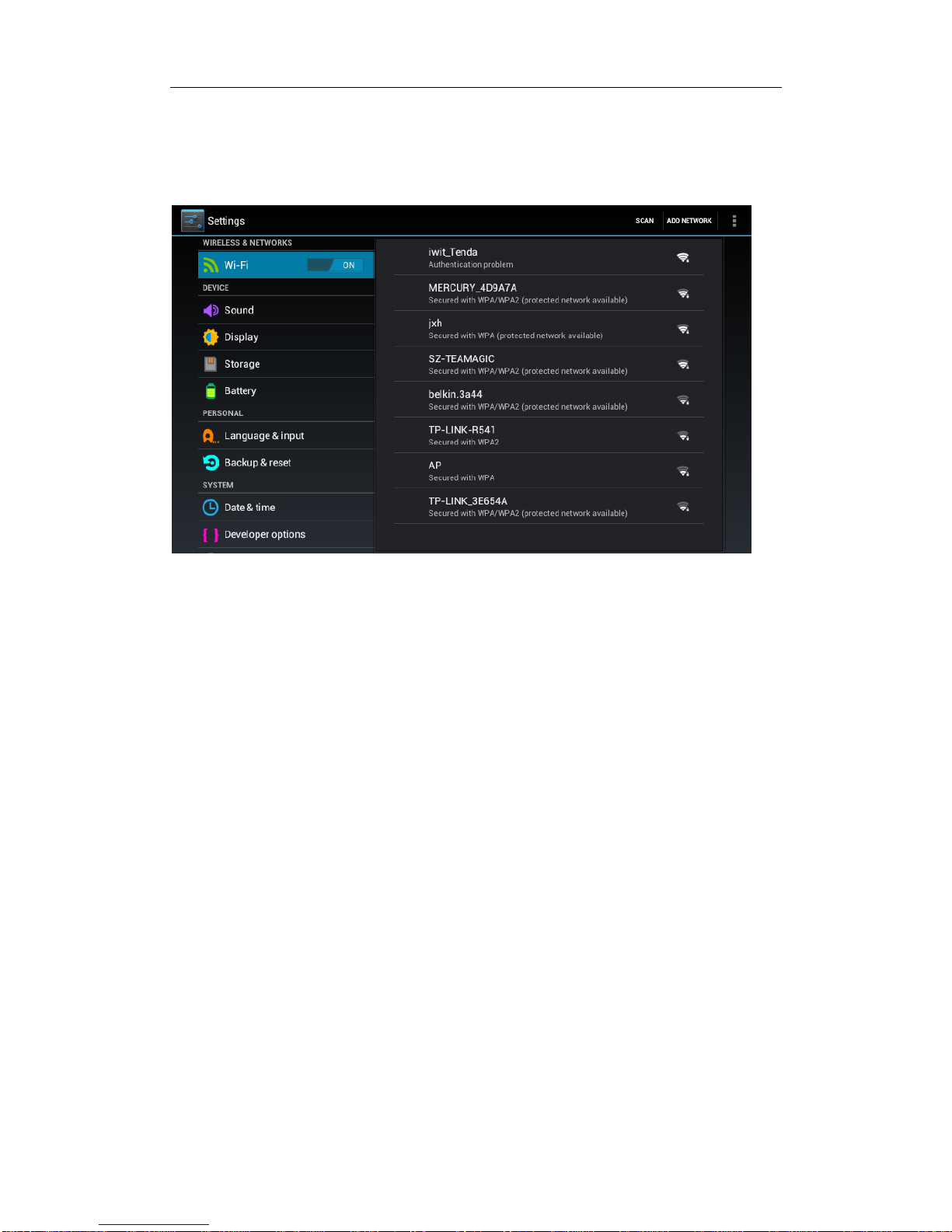
I7S_I-KIDZ User Manual
10
of tablet use, including Wi-Fi settings, Sound and Display options, storage info,
Battery usage, etc. See below:
8. About me
After signing in, select a user account icon to enter the profile page. Here you
can choose an avatar or add a profile picture, input a username, input an age,
etc.
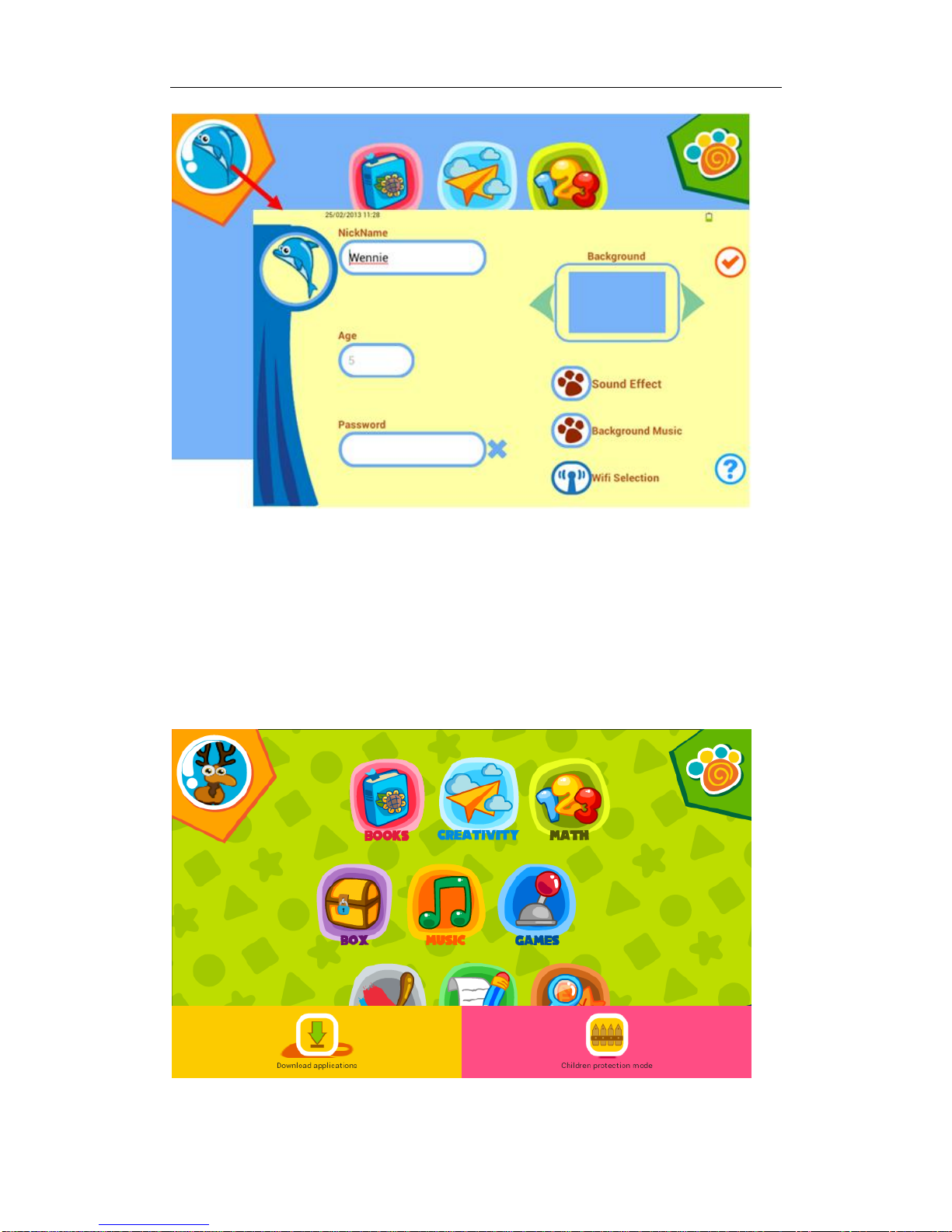
I7S_I-KIDZ User Manual
11
9. Parental Account Features
Adding Apps
The parental account permits the installation of new apps. Click the Menu
button, and then select the “Download applications” icon.
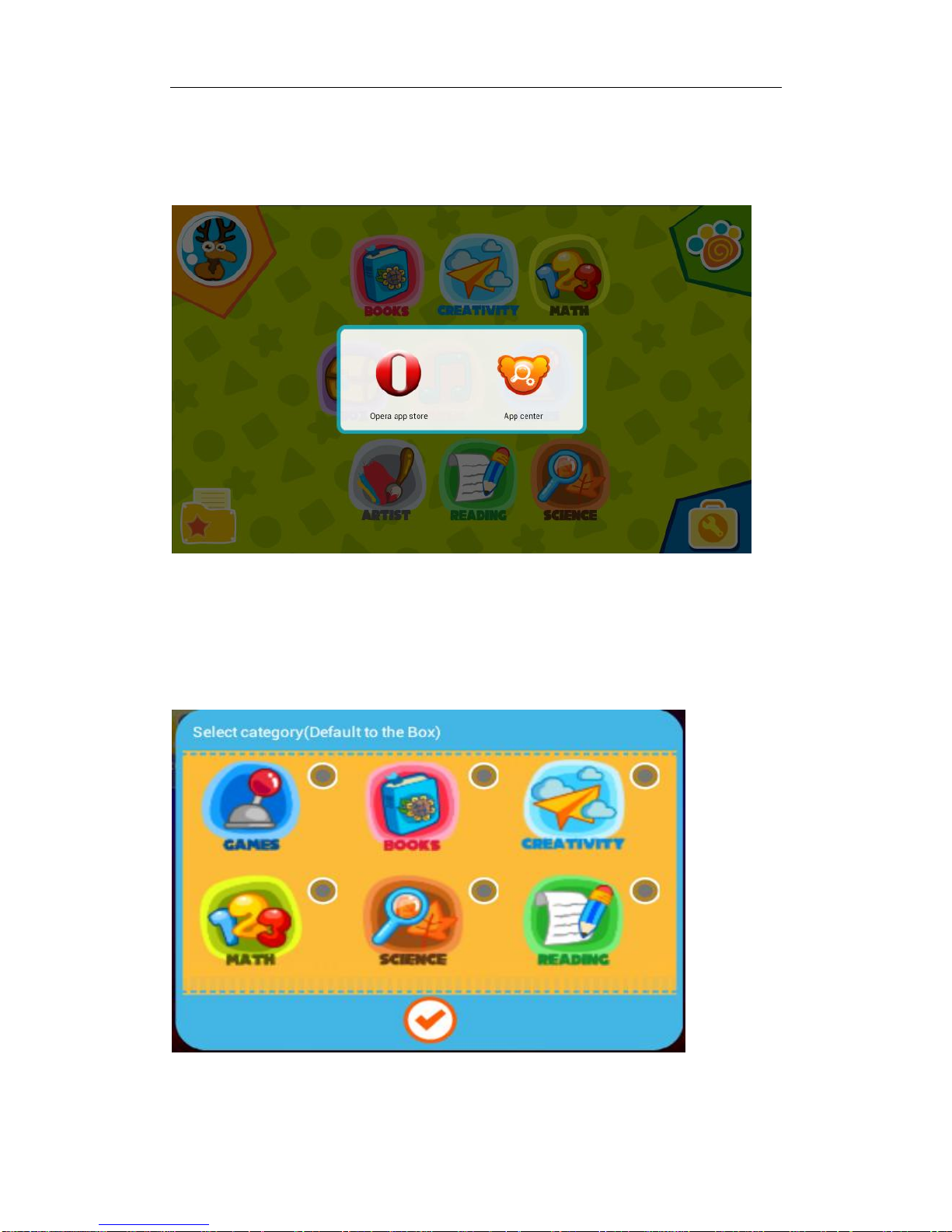
I7S_I-KIDZ User Manual
12
Selecting the "Download applications" icon will allow you to choose an apps
markets for browsing.
Tablet will load different apps markets for different countries.
After the download is complete, select the folder where you want it installed.
Then select which users will be allowed to access the app.
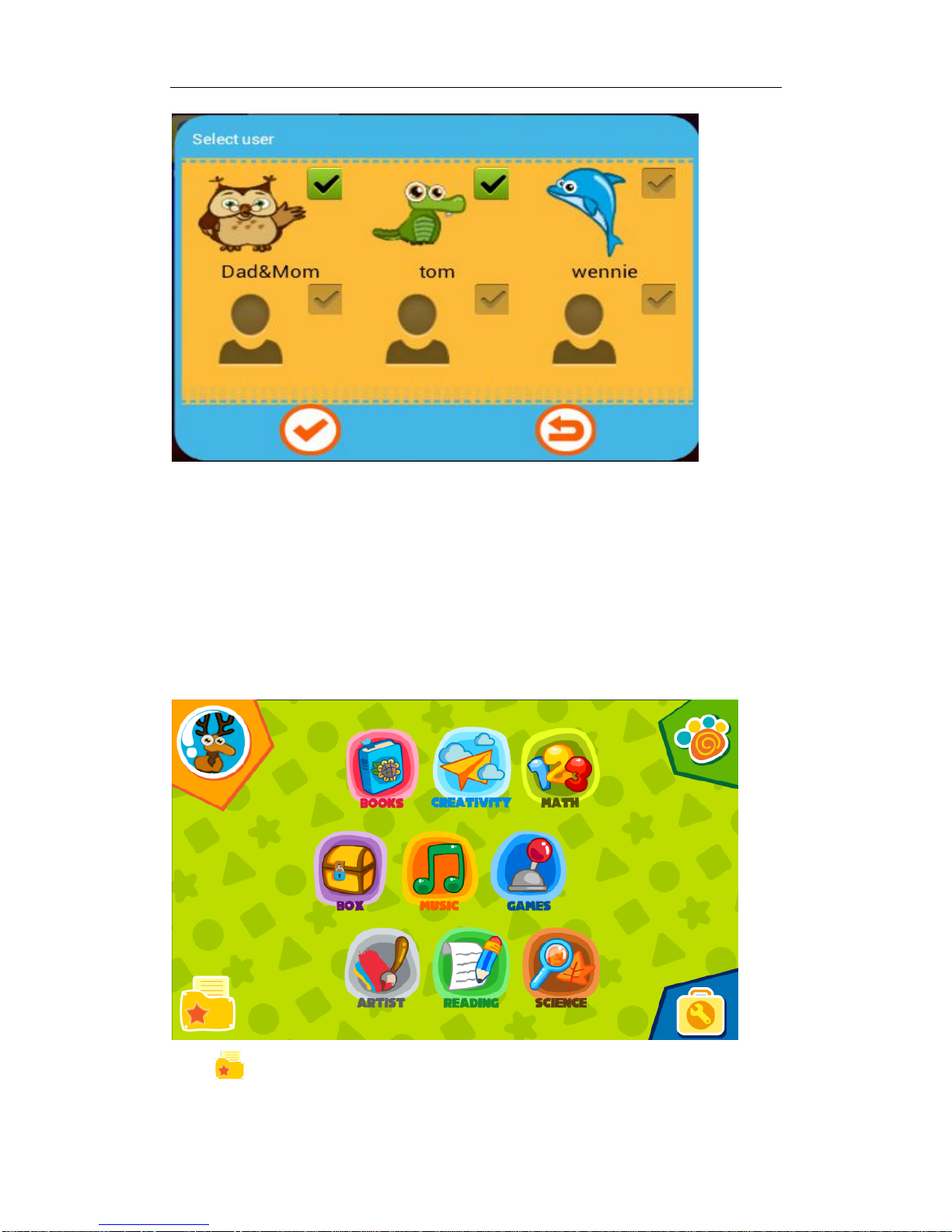
I7S_I-KIDZ User Manual
13
If a category and user are not specified, then the app will be automatically
installed in the Parental Account’s Box folder.
*Child accounts do not allow installation of applications.
App Management
Parental account:
Click to share apps with children.

I7S_I-KIDZ User Manual
14
First, select the desired Kid Account. Next, select the desired folder. Finally,
select any apps you wish to share.
The parental account manages all apps and authorizes their use in other
accounts.*
Move apps icons to other folders.*
Delete apps.
* Parental Account only.

I7S_I-KIDZ User Manual
15
Child Protection Mode Settings
To adjust the settings of the Child Protection Mode, press the Menu button,
and then select the “Child protection mode” icon.
Overuse Settings
To prevent children from overusing some applications, you can set limits to
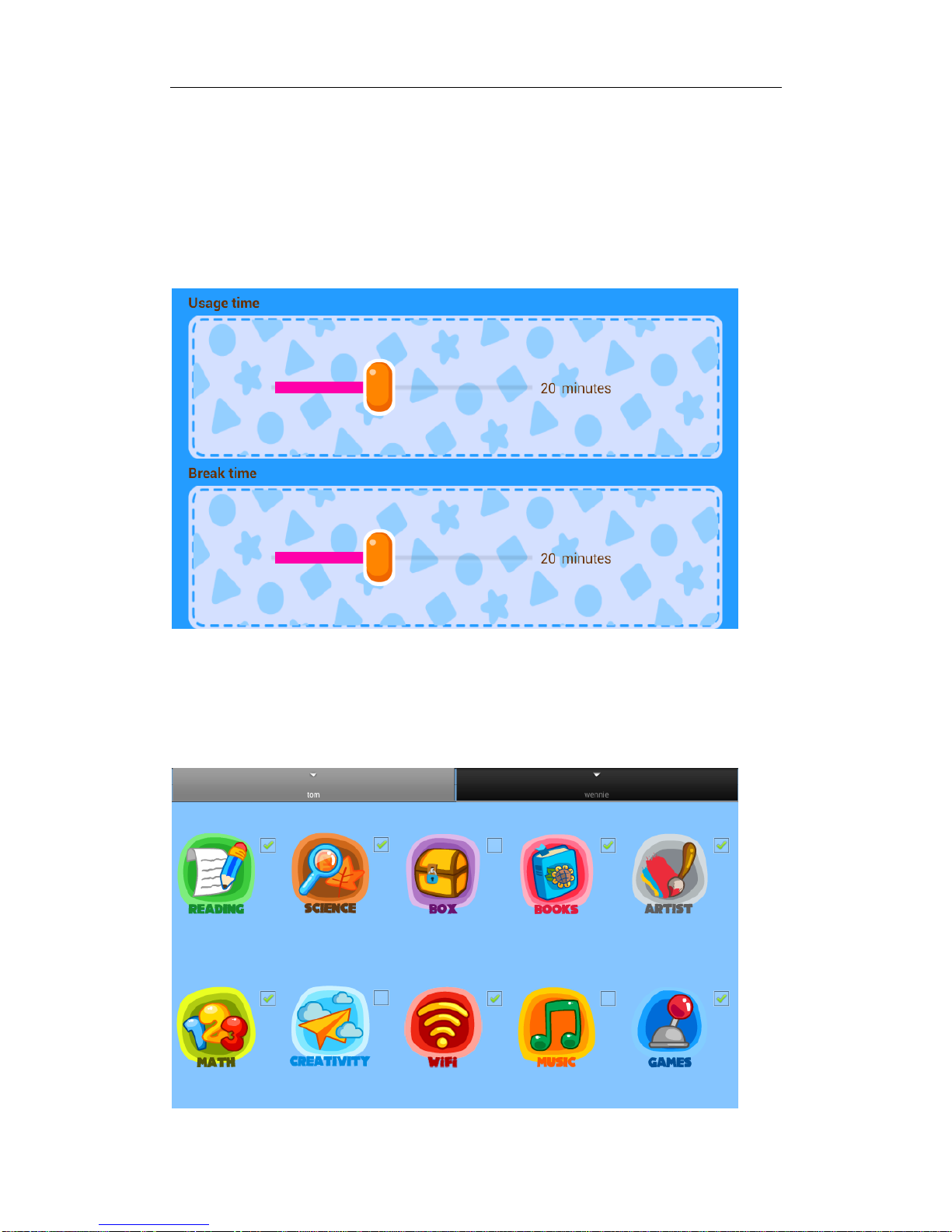
I7S_I-KIDZ User Manual
16
both their usage and the time between uses.
When the usage time is up, the tablet will lock automatically. Only parents can
use their password to unlock the tablet.
When the set break time is over, the tablet will unlock automatically.
Magic Box
Parents control which folders appear in the Kid Accounts.

I7S_I-KIDZ User Manual
17
Protection Settings
Parents can set brightness level to default and control the camera’s flash.
Select “suggest brightness”to use the default setting.
Select “flash lamp“to turn the flash lamp on or off.
User Logs
From here, parents can check the activity of each Kid Account.

I7S_I-KIDZ User Manual
18
Kids Browser setting
Parents’ account can browse any websites; parents manage websites and
share websites in the Parental Controls.
Main page
Parents’ gathering of websites.
Click on allows adding websites to the search engine.
Click on to delete a web address by checking the web addresses.
Click on to share websites with children.

I7S_I-KIDZ User Manual
19
Check children’s browser history.
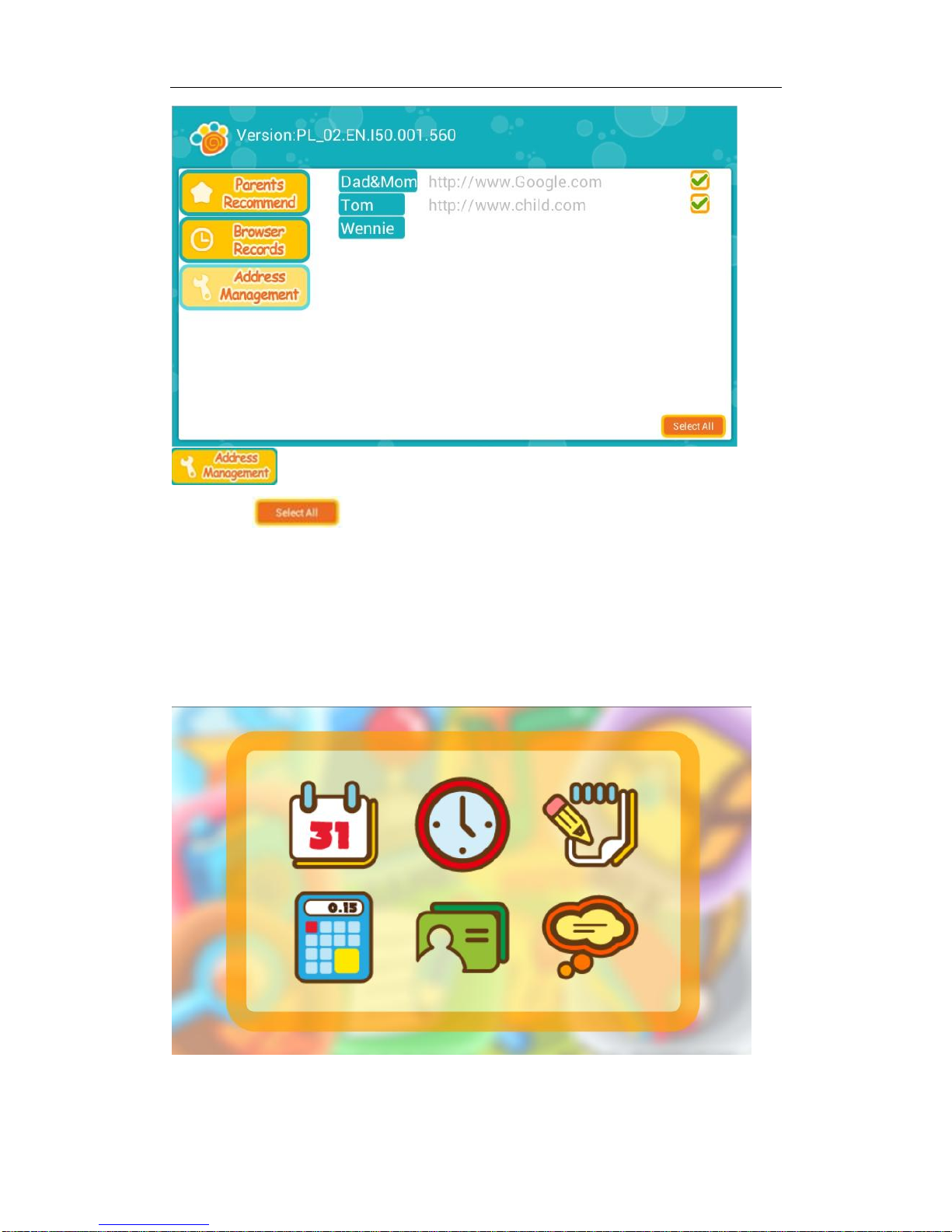
I7S_I-KIDZ User Manual
20
Parents manage the websites.
Click on to delete all web addresses.
10. Utilities
In Utilities there are six tools: Calendar、Clock 、My Notes、Calculator、My
Friends、My Status.
Calendar
Table of contents