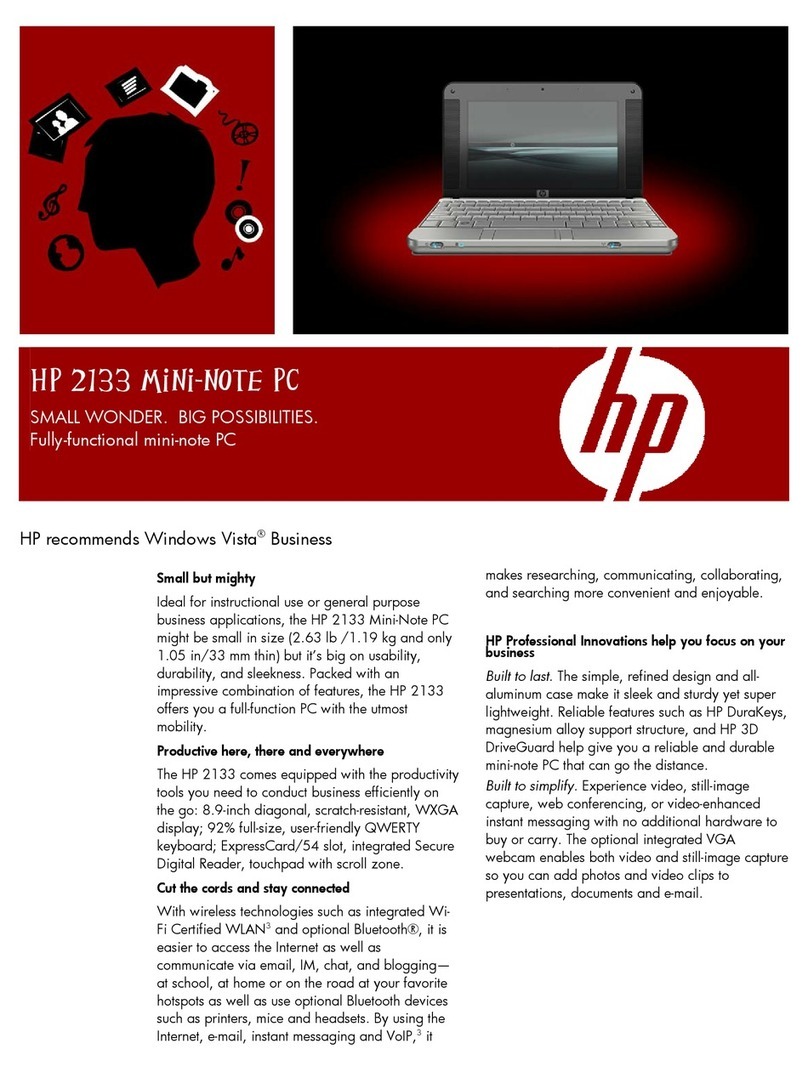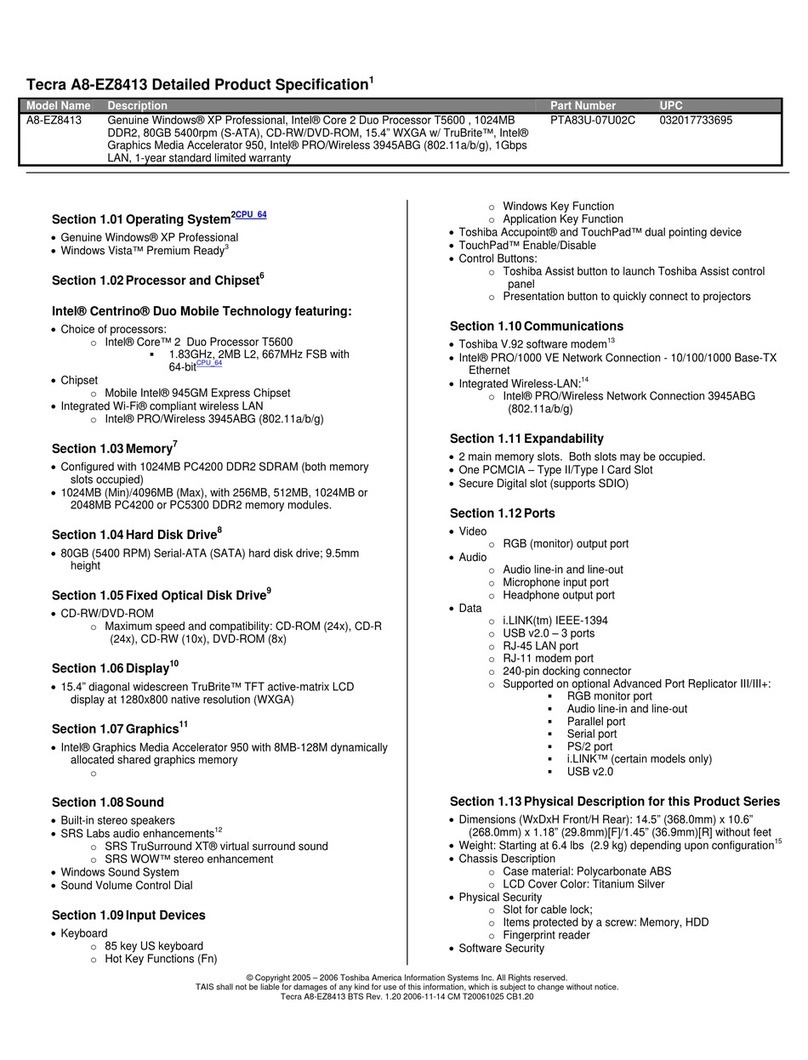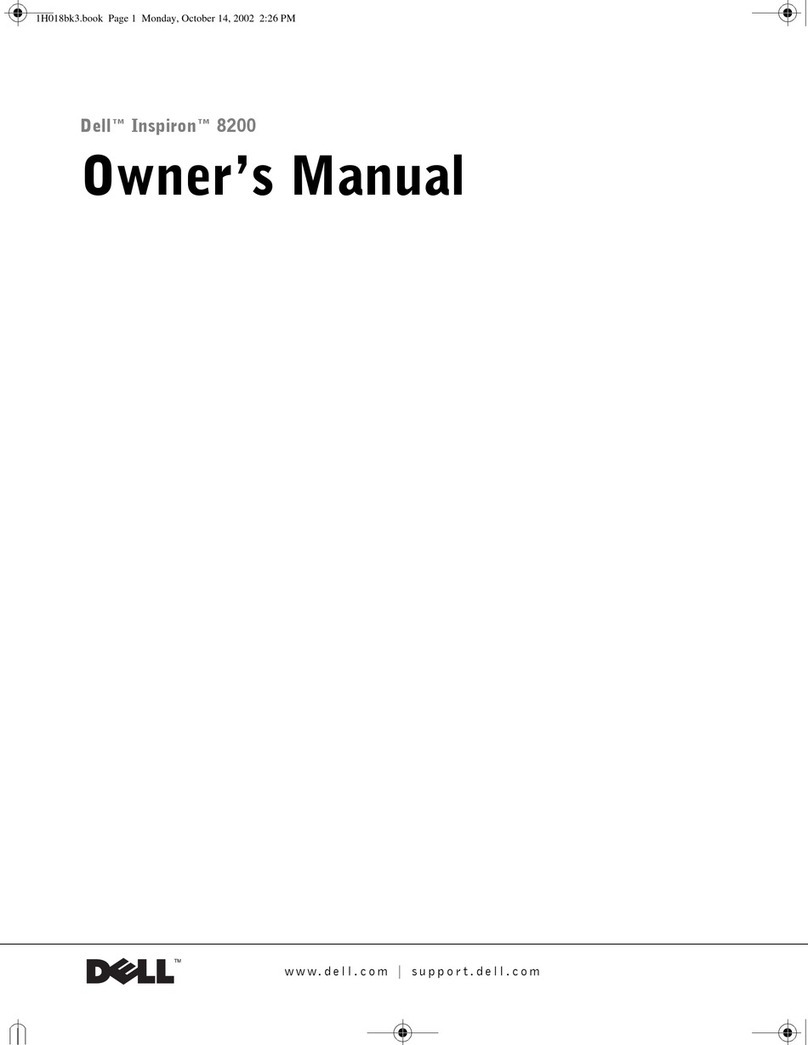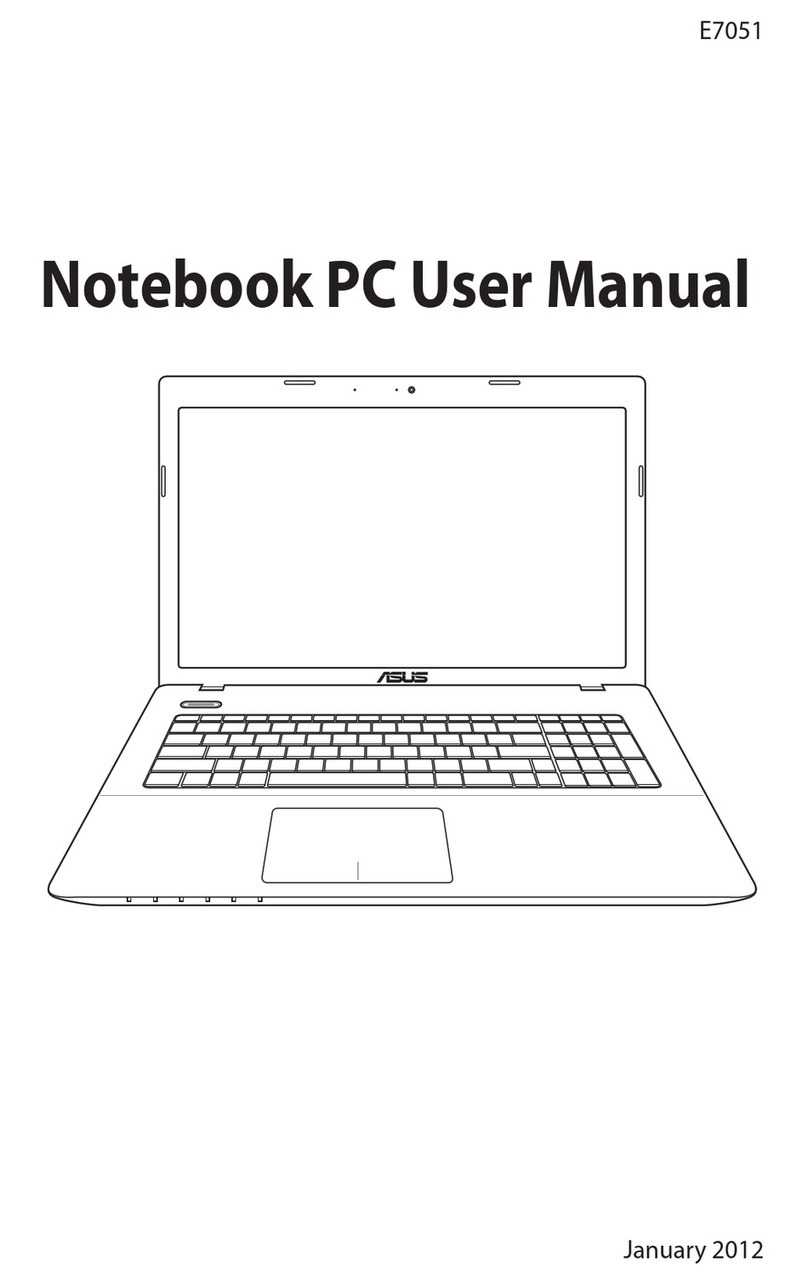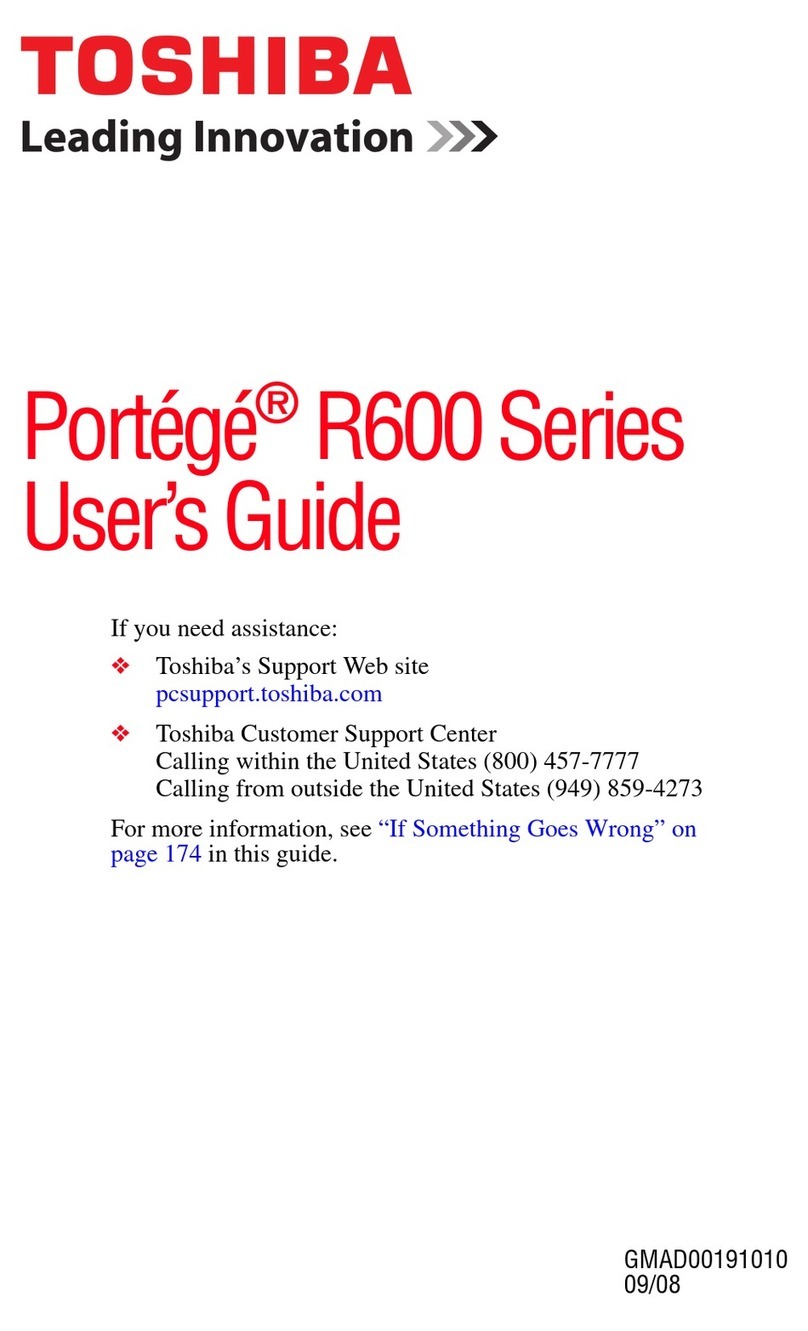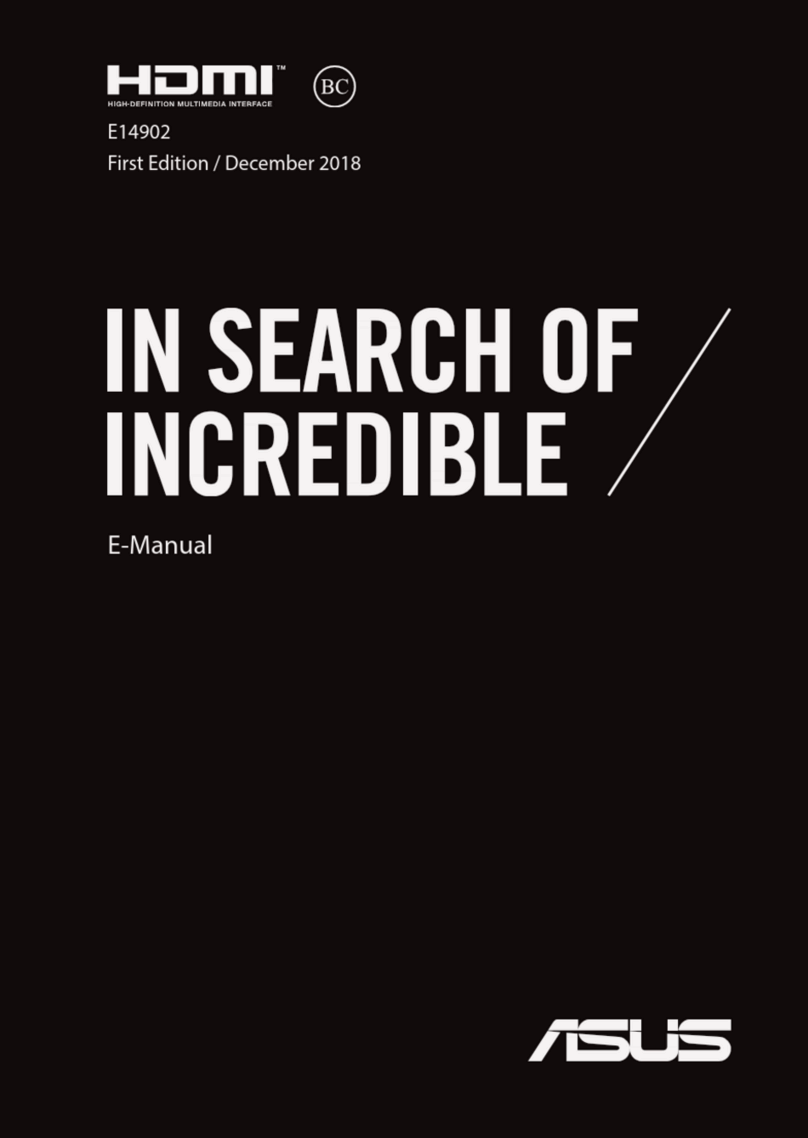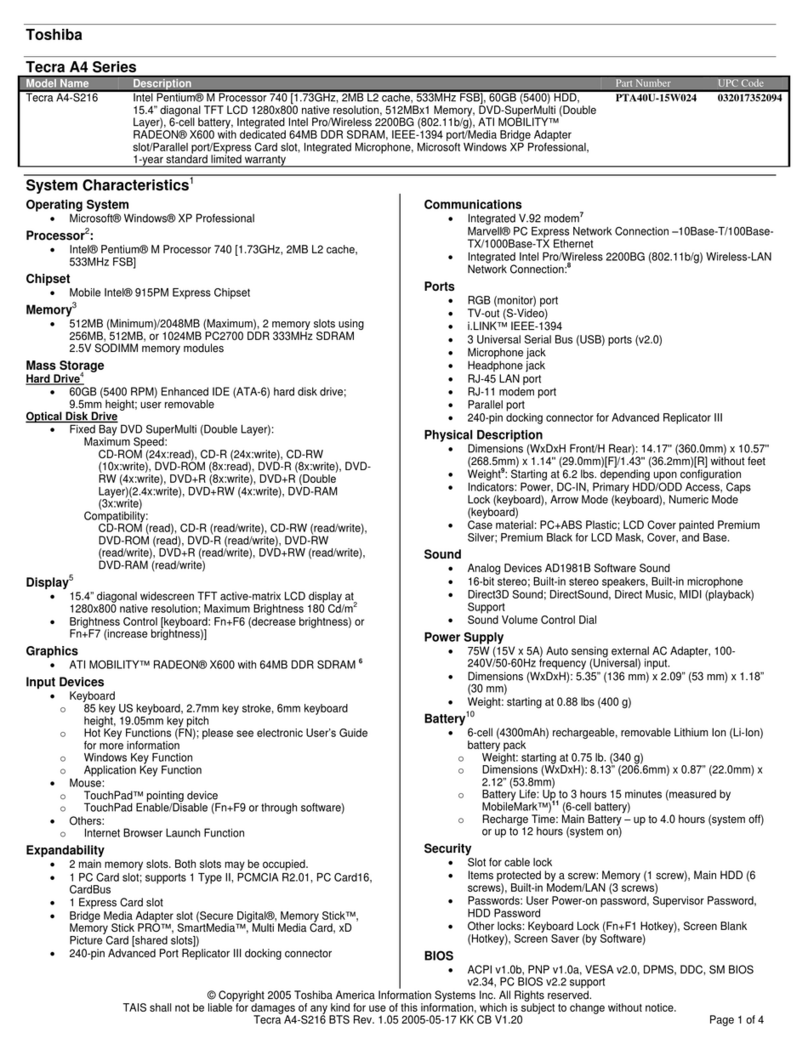i-Life ZED AIR 2 User manual

ENGLISH USER GUIDE
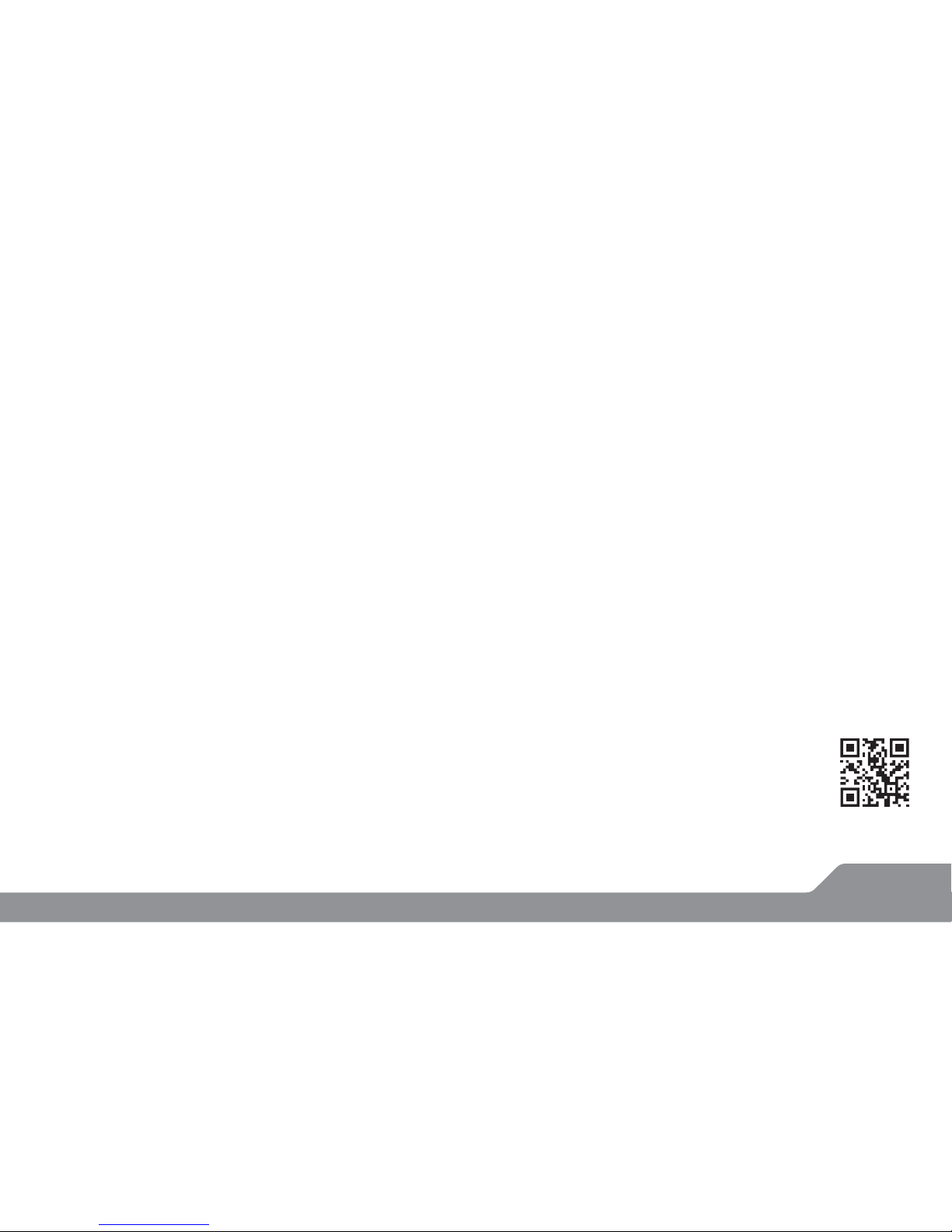
| 02
http://www.i-life.us
Dear I-Life customer,
Congratulations on becoming a proud owner of I-Life product.
You have now joined the fraternity of millions of satised I-Life
customers spread across the globe.
I-Life Technologies is one of the fastest growing IT Hardware,
Mobile Phones and Electronics Company. A well established
brand, I-Life has kept place with the technology needs of millions
of IT hardware & electronics consumers and has been serving
them with more than 3000 user friendly, high quality, state-of-the
art yet simple products solutions. The products have been in the
market since 2000 and conform to global standards.
I-Life covers a wide range of Tablets, Notebooks, Mini PC and
Accessories like HeadPhones, Speakers, Screen Protectors, Cables
& Cases.
Every I-Life product goes through a rigorous process of sample
evaluation and approval before commercial launch.
Customers look upon the brand as a value-for-money &
feature-rich oering, supported by ecient after sales service. We
look forward to your patronage.
It would be our pleasure to receive feedback and suggestions you
may have for improvements in the product (s) you are using.
I-Life Technologies inc
1840 SW 22nd Street,
Oce No.4, Miami, FL 33145,
United States of America
www.i-life.us

Important Declaration
1. Before using the tablet PC, please read all information provided
by us so that you can use this product correctly. Please make sure
that you have read this manual carefully before using this prod-
uct.
2. I-Life reserves the copyright of this manual, any random dupli-
cation or interpretation of the full or partial manual is forbidden
in commercial activities.
3. The information covered in this manual is all based on the latest
information when compiling the manual, and products are
subject to change without notice for further improvement. I-Life
is not committed to any mistakes or incidences caused by the
manual. For additional product information, visit I-Life web site.
4. While using this product, please make backup for the data by
yourself and I-Life will just be responsible for the product's
hardware only, and will not undertake any responsibility for any
loss or damage of personal data and information due to wrong
operations of hardware or software.
PRECAUTIONS :
Do not keep this product in a place with high temperature,
humidity or too much dust. Place it in a dry and cool area.
High volume can cause hearing loss.
I-Life will not undertake any responsibility for user's data loss due
to product damage, repairing or other reasons.
Do not dissemble this product by yourself and do not clean the
surface of this product with alcohol, thinner, benzene or any
other abrasive liquid.
SAFETY TIPS :
If the device heats up due to continuous usage, turn o the
screen
and leave the device in a cool and dry place to settle down.
If you encounter any charging issues, such as not fully charging or
shutting o when it has a charge above 5%, you may need to
reset the battery level indicator. Plug the unit into the power
adapter and then press and hold the POWER button until the
tablet turns o. Continue to hold down the POWER button until
the battery icon shows up again. Once it appears, release the
POWER button and press it again to start the unit normally.
| 03
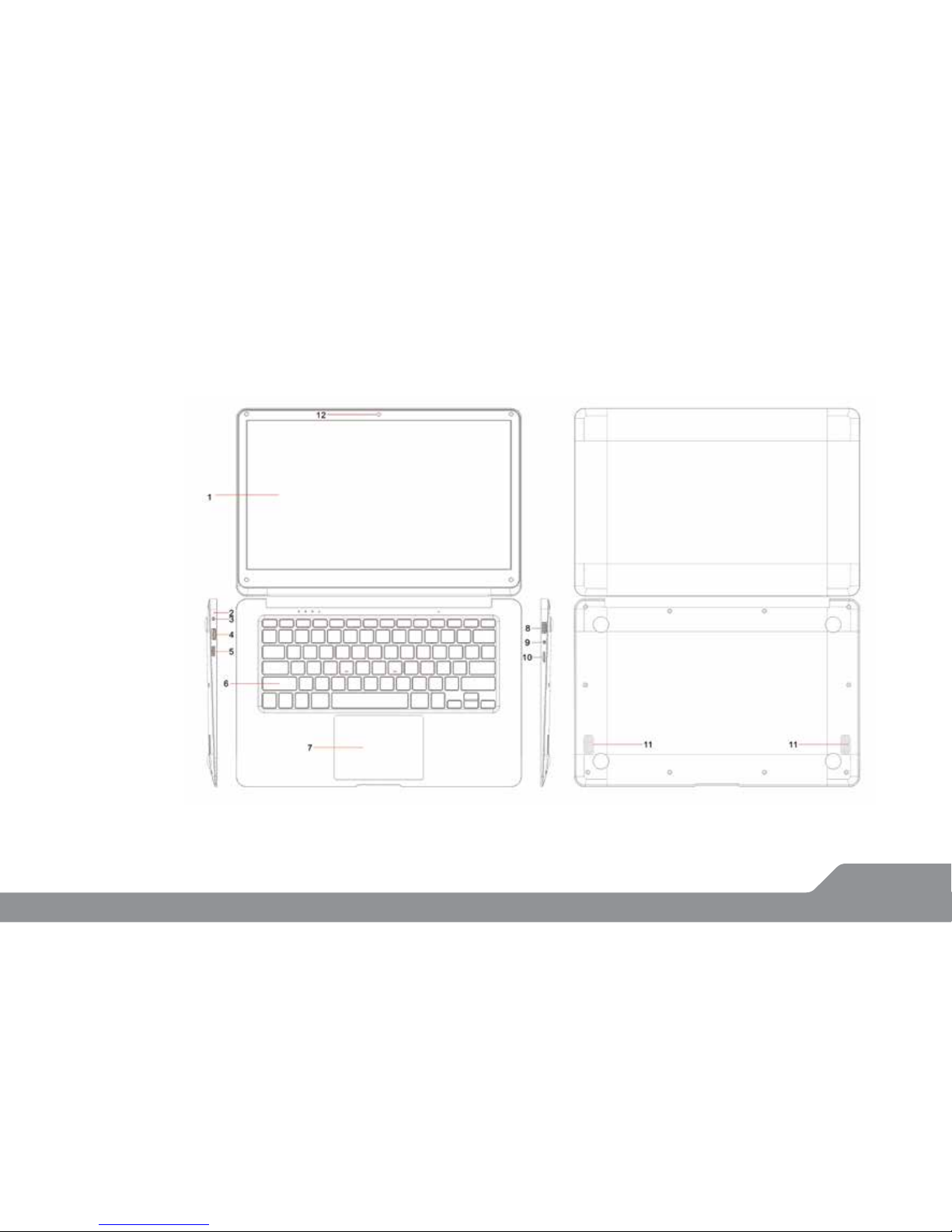
1. Screen
2. Power Light
3. DC in
4. USB 3.0
5. Mini HDMI
6. Keyboard
7. Touch Pad
8. USB 2.0
9. Earphone
10. Micro SD
11. Speaker
12. Camera
| 04
Appearance and buttons:

Introduction to Windows 10:
With Windows 10 there is some of the touch and tablet features
created for Windows 8, combine them with the familiar Start
menu and desktop, and run it all on top of an improved operating
system with more security, a new browser, its own version of
Oce for on-the-go editing and plenty of new features intended
to make life simpler.
The full Startup screen of Windows 8 is back to being a Start menu
in Windows 10 that tries to combine the best of both options. You
get a scrolling Start menu that's restricted to a single column,
with jump lists and yout menus for extra options, divided into
frequently used and recently installed programs, with the option
to switch to a scrolling view of all your applications, sorted alpha-
betically.
The improvements includes a space you can personalize with
your favorite apps, programs, people and websites.
To get to the Start menu, select Start in the lower-left corner of
the taskbar. You can also open the Start menu by pressing the
Start button located on your keyboard or device.
(Startup Menu)
Windows 10 Start Up Menu:
| 05
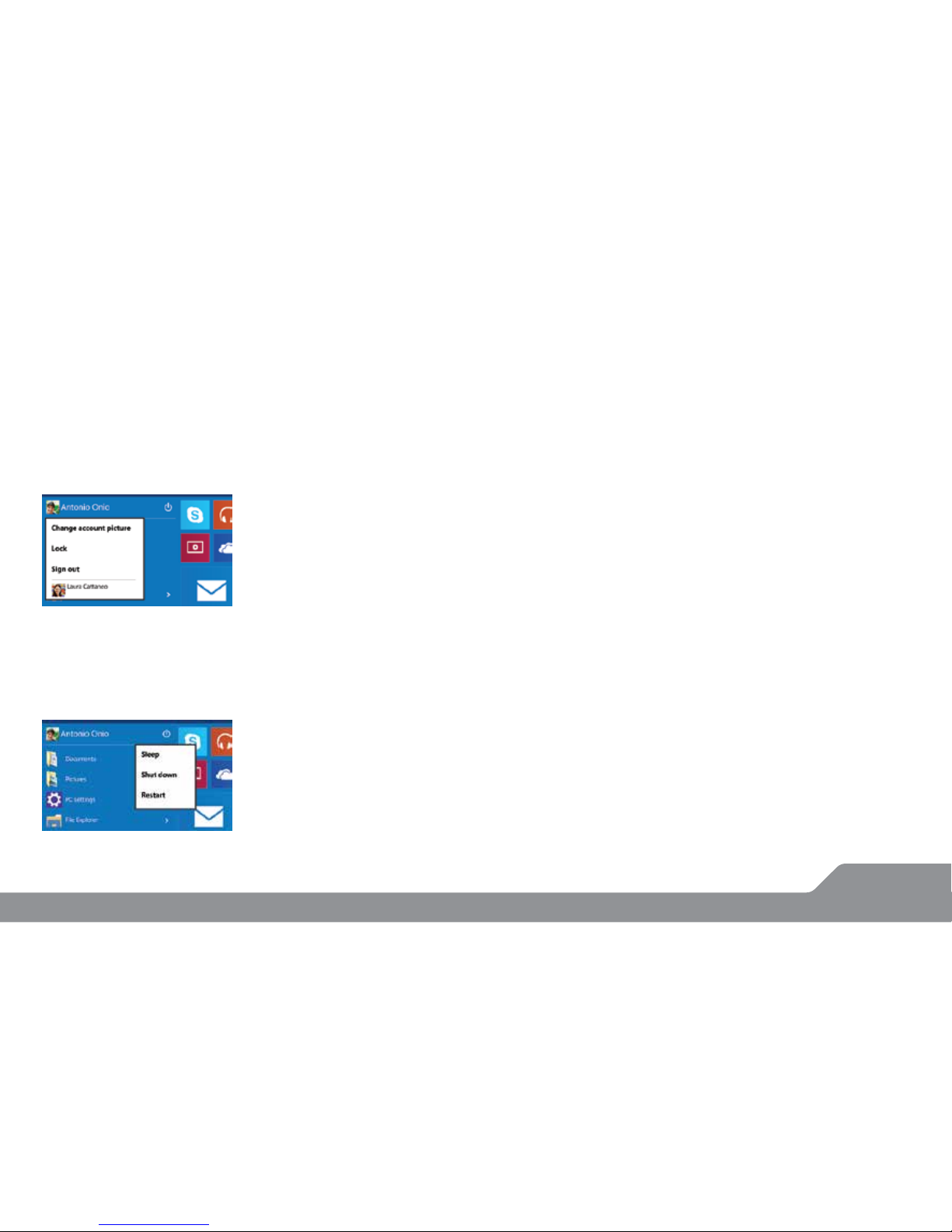
| 06
Account options:
Click on your account name to change your account picture, lock
your device or sign out of your account. This can be done from the
top of the start menu where you will nd the Account name with
a picture.
Power:
Click ‘Power’ icon to sleep, shut down or restart your device.
All Apps:
Click All Apps to see all your apps and programs listed alphabeti-
cally. Looking for a specic app? Just type it in the search box.
Search:
Search across your device, your cloud storage on OneDrive, and
across the Web at the same time. Simply open the Start menu and
type in the search box - Windows search will do the rest. You can
also open search directly from the taskbar; click Search and start
typing.
Pin your favorite apps:
Pin apps, programs and folders to the Start menu for fast access to
the things you use the most. Apps with Live Tiles will show
updates for the people and things that matter.
Click Start, select All Apps, right-click the app you want to pin, and
then select Pin to Start.
Once pinned, your app will show up as a tile on the right.
Right-click the tile to change its size. Drag and drop to move it
around. Don’t worry about running out of space - the Start menu
will automatically resize to hold everything.

Task View:
If you have a lot of apps and programs open, there is a new Task
view button so you can quickly switch between them. Click Task
view to see all of your running apps and programs; select any
item to open it.
Multiple desktops:
If you’re working on a lot of dierent projects, using dierent apps
and programs, try adding a desktop. It’ll keep things neatly
organized for you. Or, create a desktop for the things you do at
work and one for the things you do at home.
Select Task view from the taskbar, and then click Add a desktop. A
thumbnail will show up at the bottom of the task view page. Click
the blank thumbnail to open up a clean desktop.
To switch between desktops, click Task view and then choose a
desktop from the bottom of the page.
(Task View Icon)
| 07
(Multiple Desktops)

Snap Windows:
Because all your apps and programs run in windows on the
desktop, instead of modern apps from the Store being in their
own space, you can no longer drag across the left edge of the
screen to bring another app on screen and get a split view.
Instead, you drag windows into the corners of the screen to get
the familiar Snap view.
To snap, click and hold the top of the window and drag it to either
the side or corner of the screen. You’ll see a shadow of where the
window will snap; release the window to snap it into place.
Action Centre:
Windows 10 puts that on the right of the screen, where the
charms bar was in Windows 8, with notications from various
apps at the top and your choice of various settings buttons at the
bottom for quick access.
(Snap Windows)
| 08

The new Edge browser:
Enjoy the latest way of surng the internet with the new Edge
browser. Stay put and save time by typing your search in the
handy address bar. You’ll get search suggestions, instant results
from the web, and your browsing history, right on the spot.
New Windows Store with Universal Apps :
Windows 10 gets a new Windows Store, where you can download
desktop programs as well as modern Windows apps. The Oce
for Windows apps like Word and Excel are universal apps, as are
the Outlook Mail and Calendar apps.
(New Windows App Store)
(Edge Browser Interface)
| 09
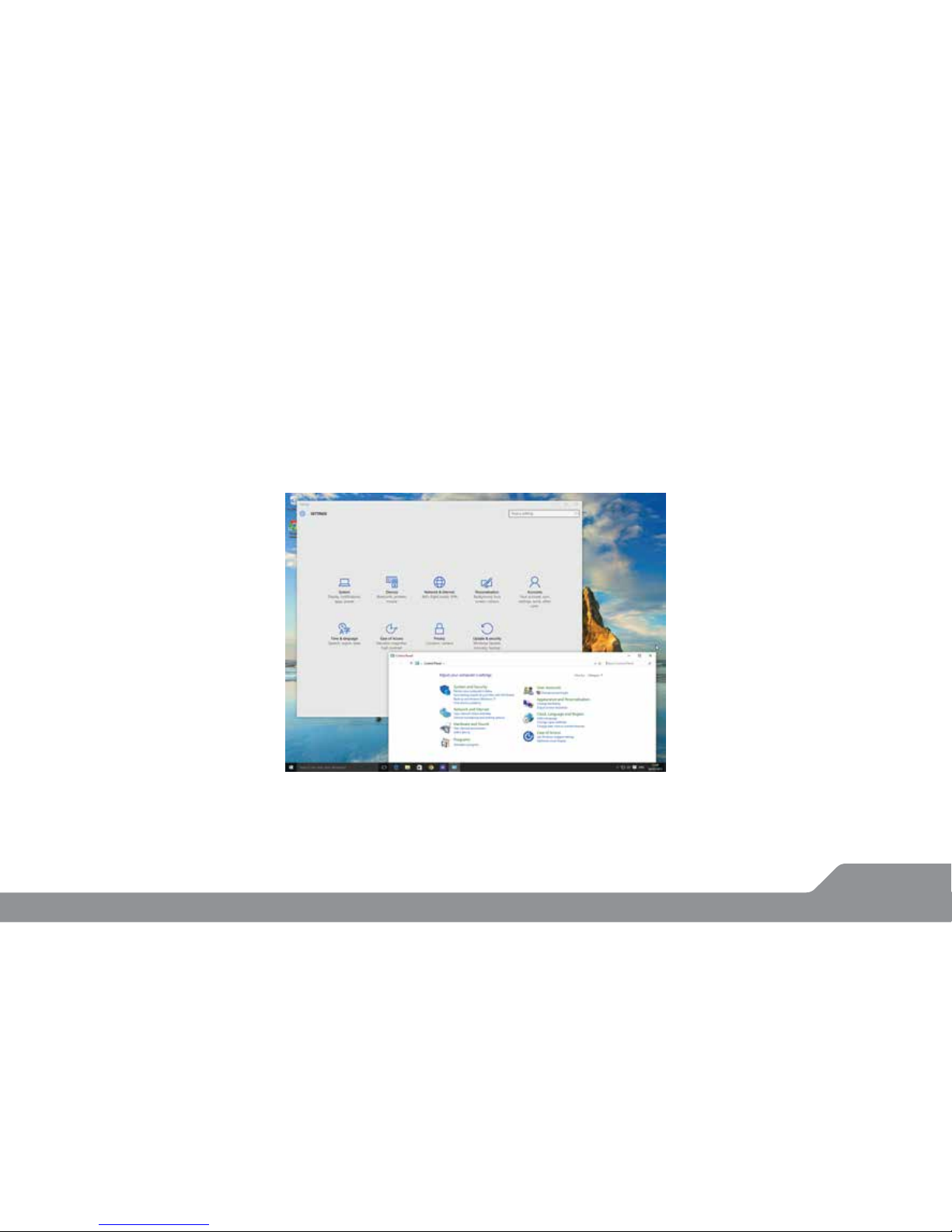
(Settings & Control Panel Window)
| 10
Settings and Control Panel :
The Windows 10 has a Control Panel-style interface with icons to navigate with. But the old Control Panel interface is still there, for settings
that aren't in the new Settings app.
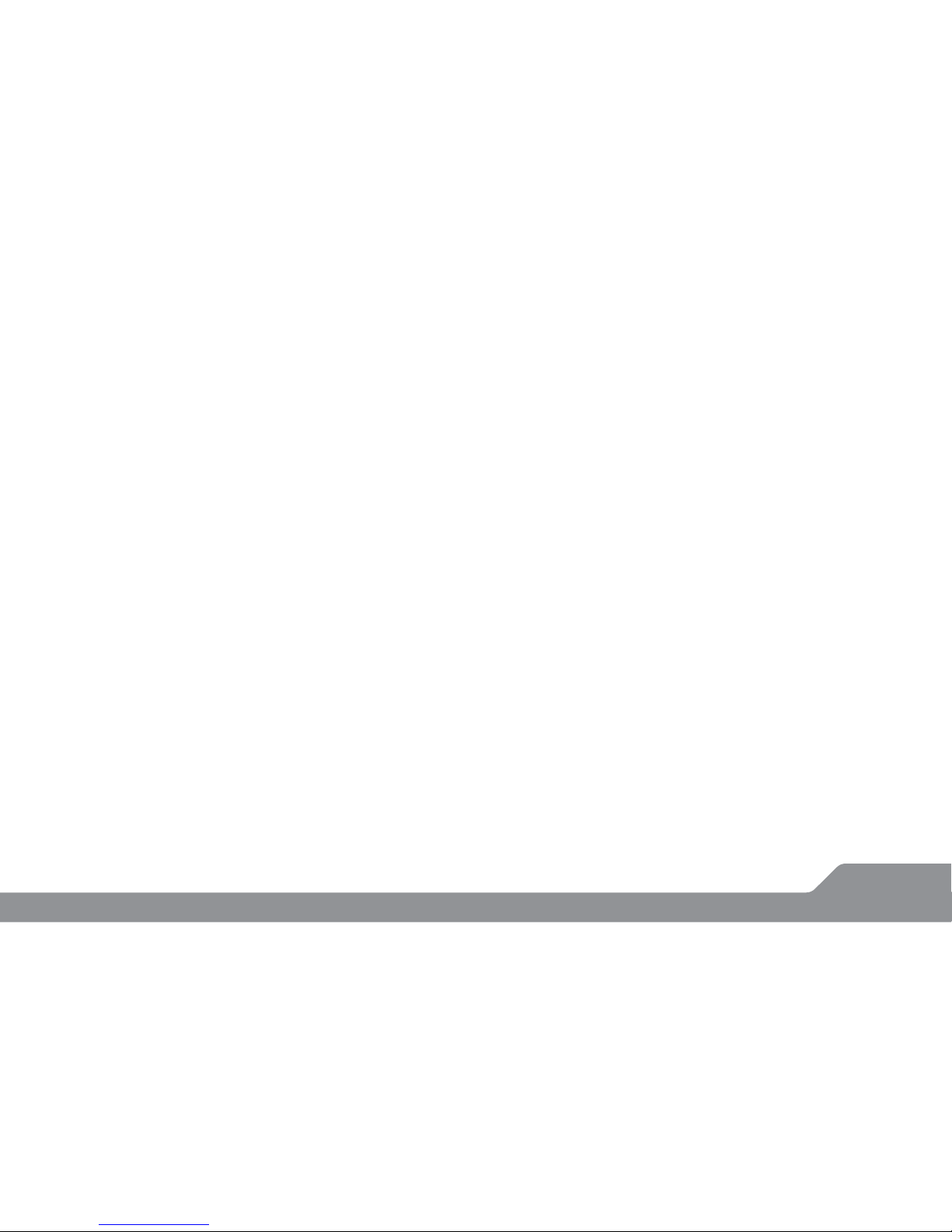
Trouble Shooting:
1. Press Ctrl + Alt + Del to start Task manager or lock, signout,
change password.
2. Restore Default Settings
Warning: After resetting the tablet, the system will delete the
Google account, data and settings of the system and application
programs, as well as downloaded application programs. Please
use this function with extreme caution.
Problem solution:
Device does not turn on:
1. Check the battery power
2. Connect adaptor rst, then check again
3. After charging if the tablet still does not turn on, please contact
authorized service centre.
Hardware conguration
CPU processor speed: Intel Celeron up to 2.4 GHz
Memory: 32 GB Internal Memory
RAM: 3 GB RAM DDR III
Camera: 0.3 MP
WIFI
TF card: 128MB-64GB
Display screen: 14”TN Screen
Resolution: 1366*768
Operation System: Windows 10
Bluetooth
Record: built-in microphone
Battery: 4800mAh rechargable Built-in type
Lithium-ion polymer battery
| 11
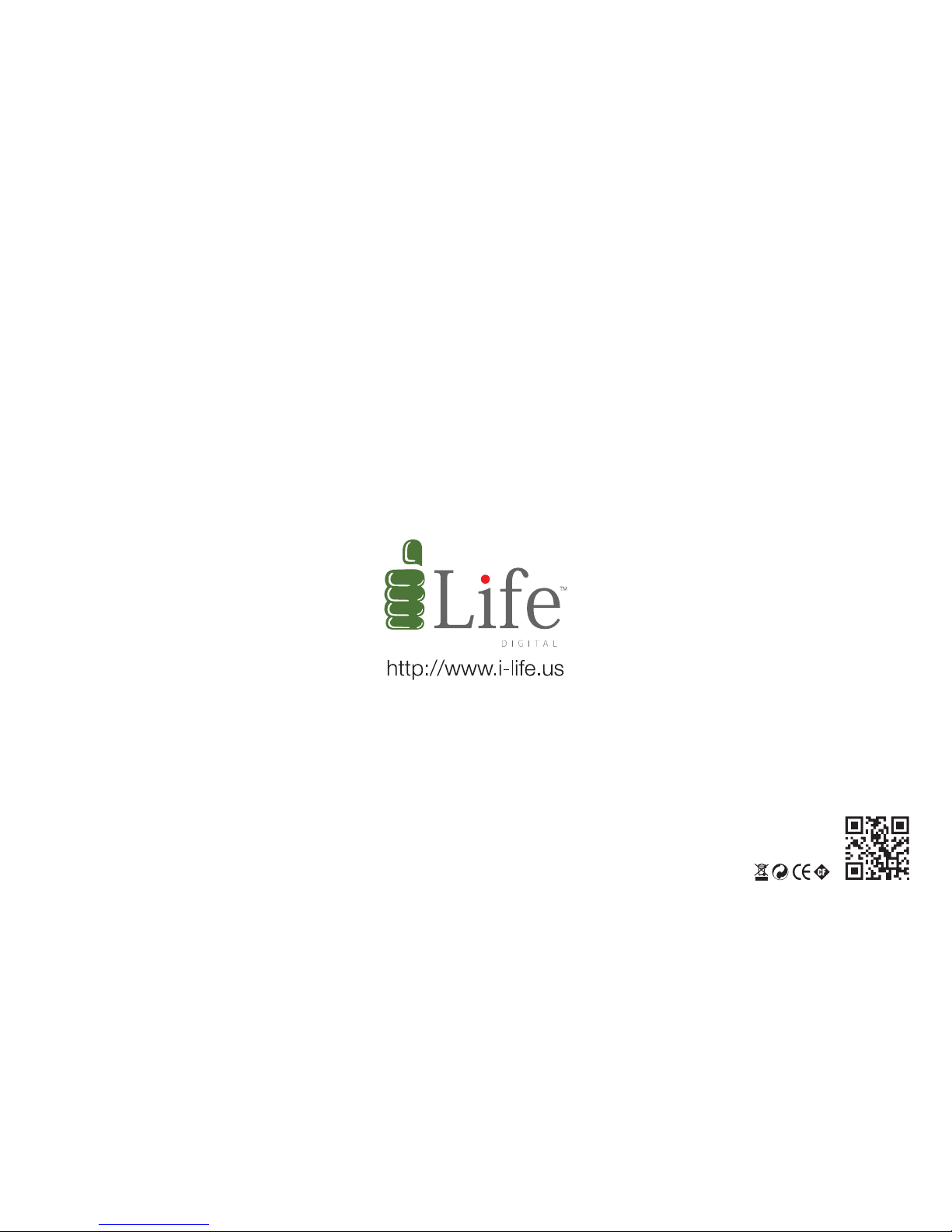
esigned in USA
ade in China
I-LifeTechnologies Inc
Miami, FL 33145, USA.
I-Life™ All Other Logos, Brands, Products Names & Trademarks are registered to their respective companies.
Images are for illustration purpose only.
Table of contents