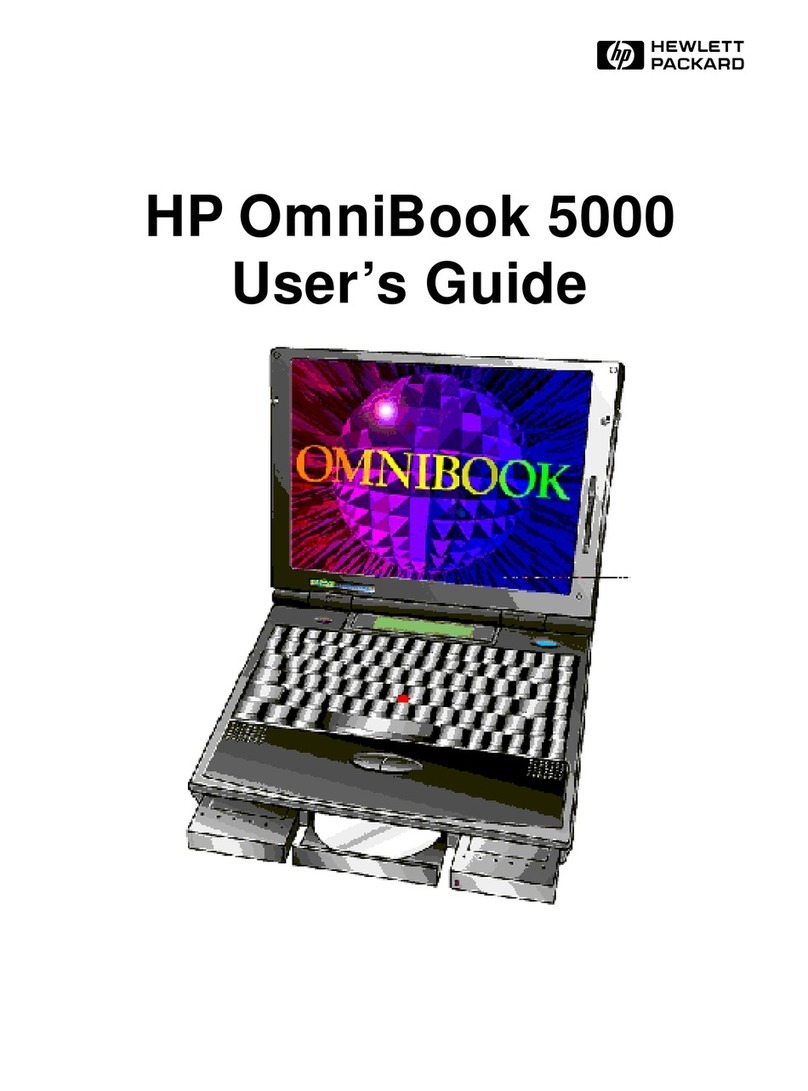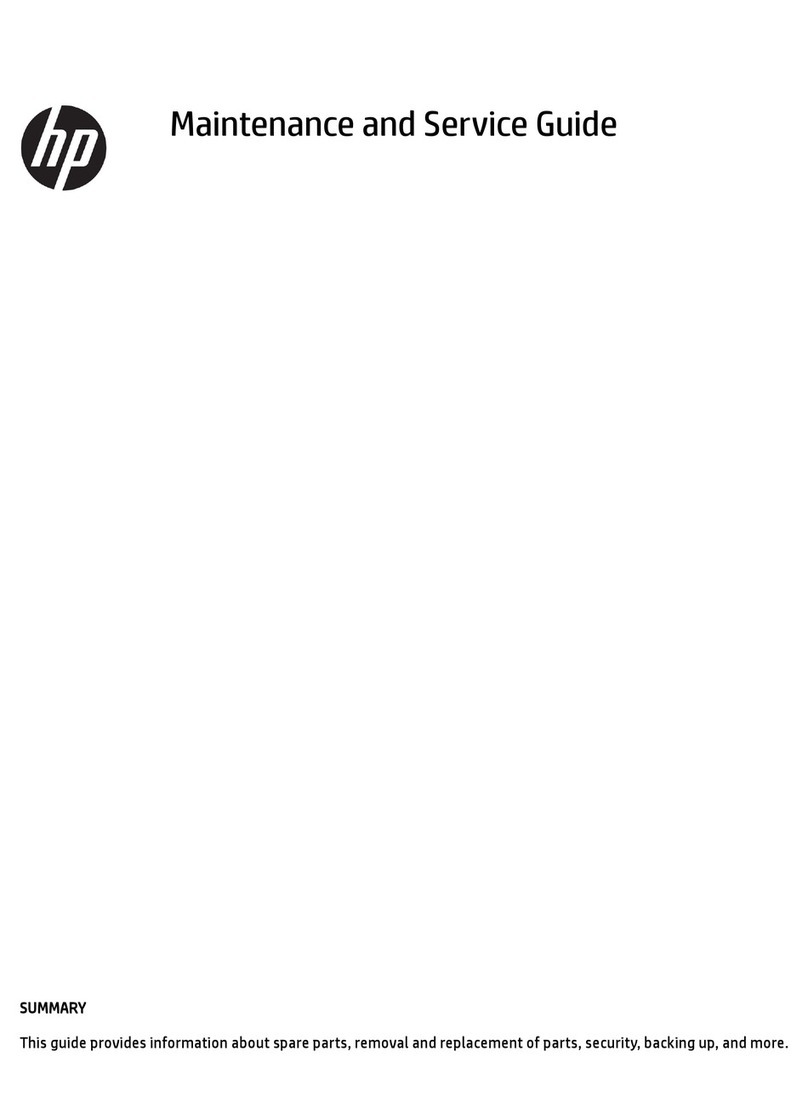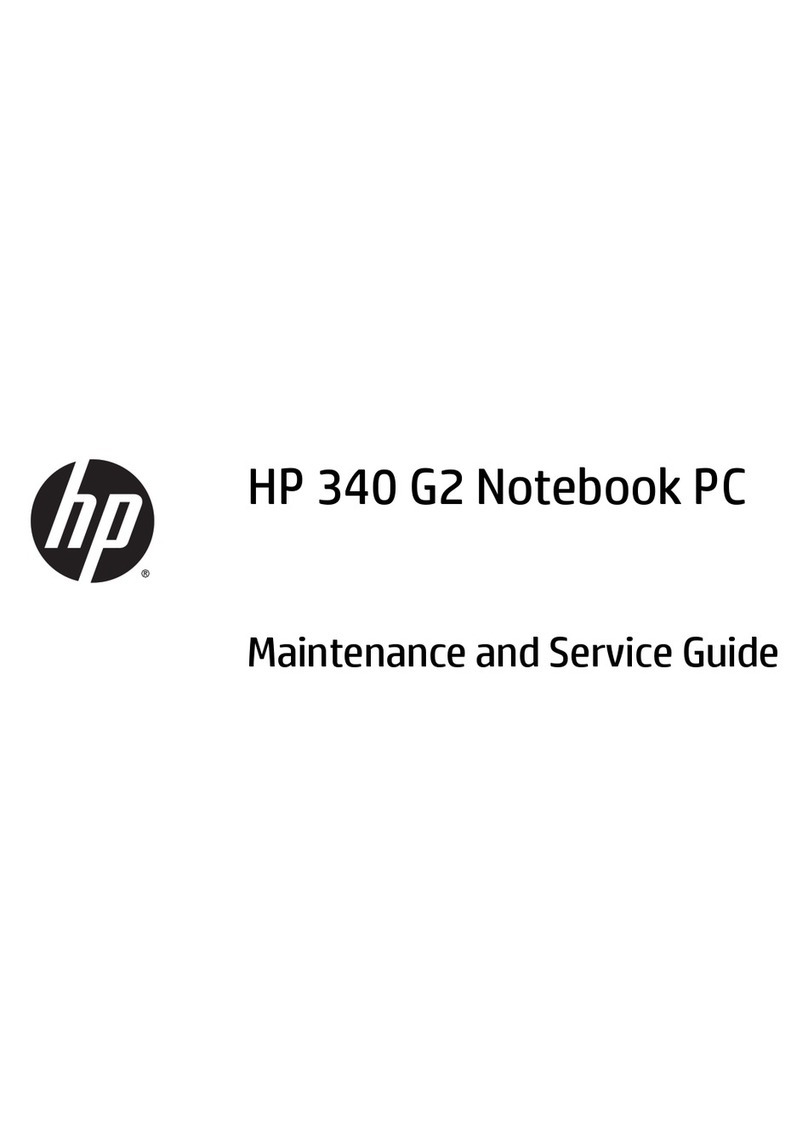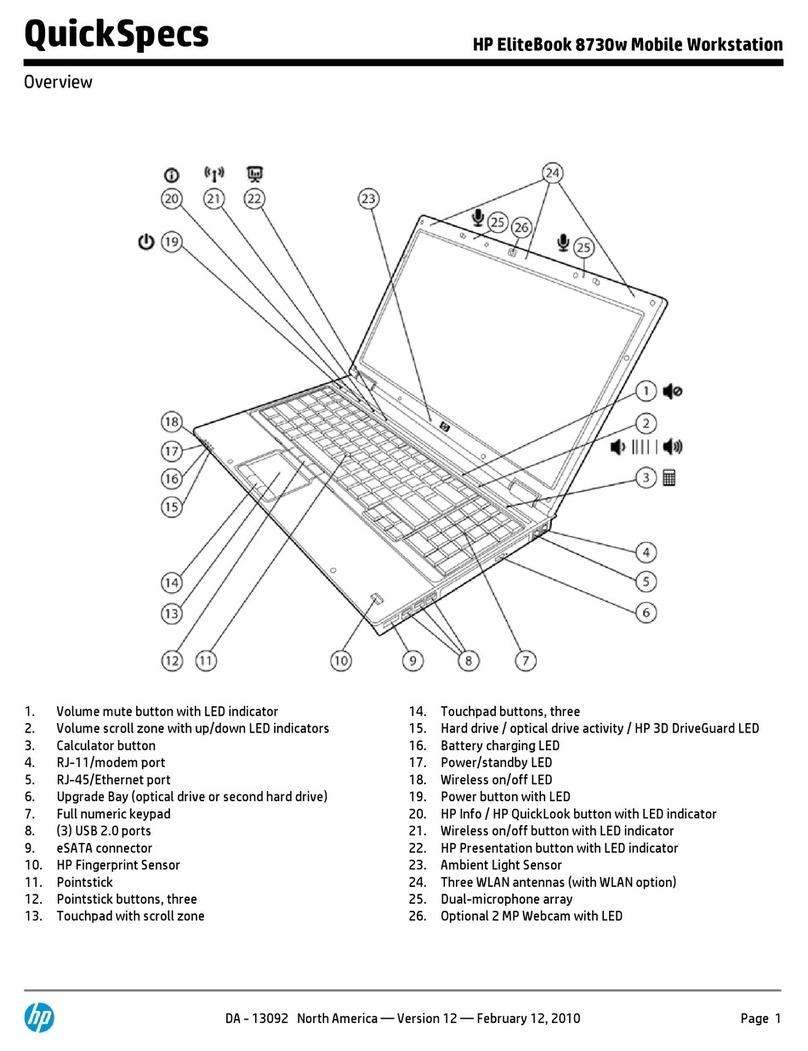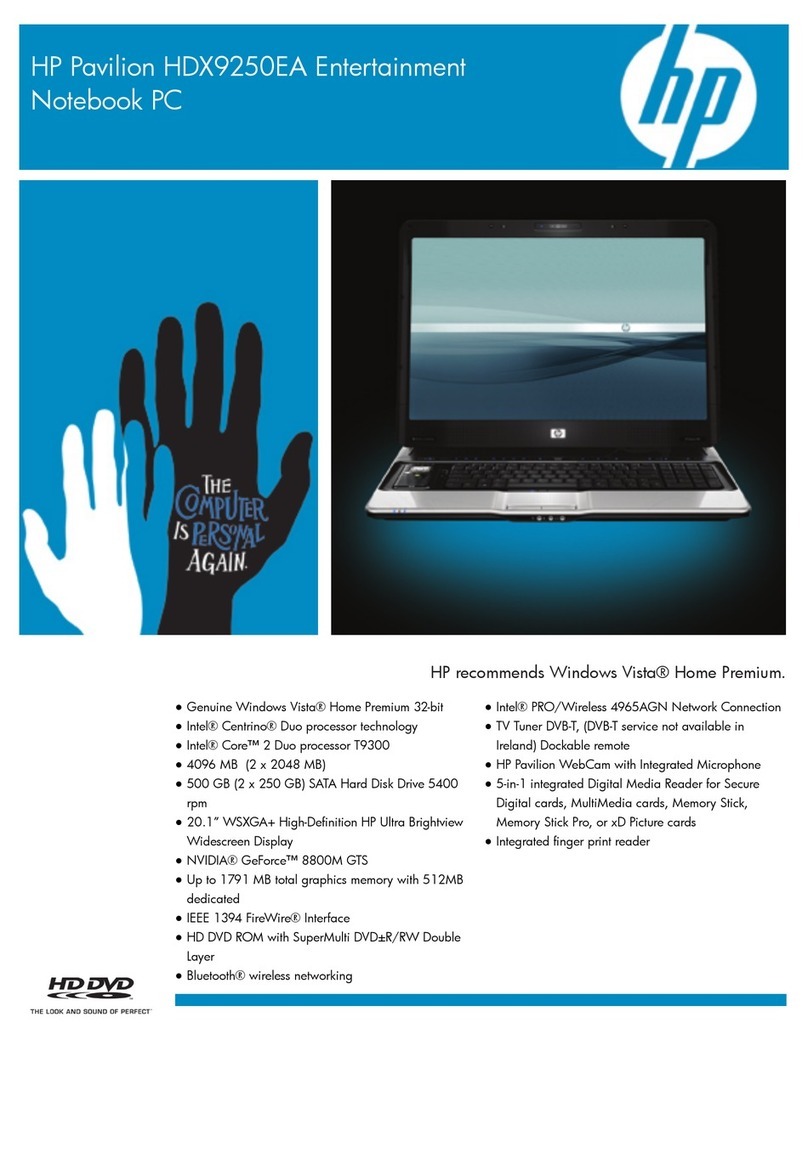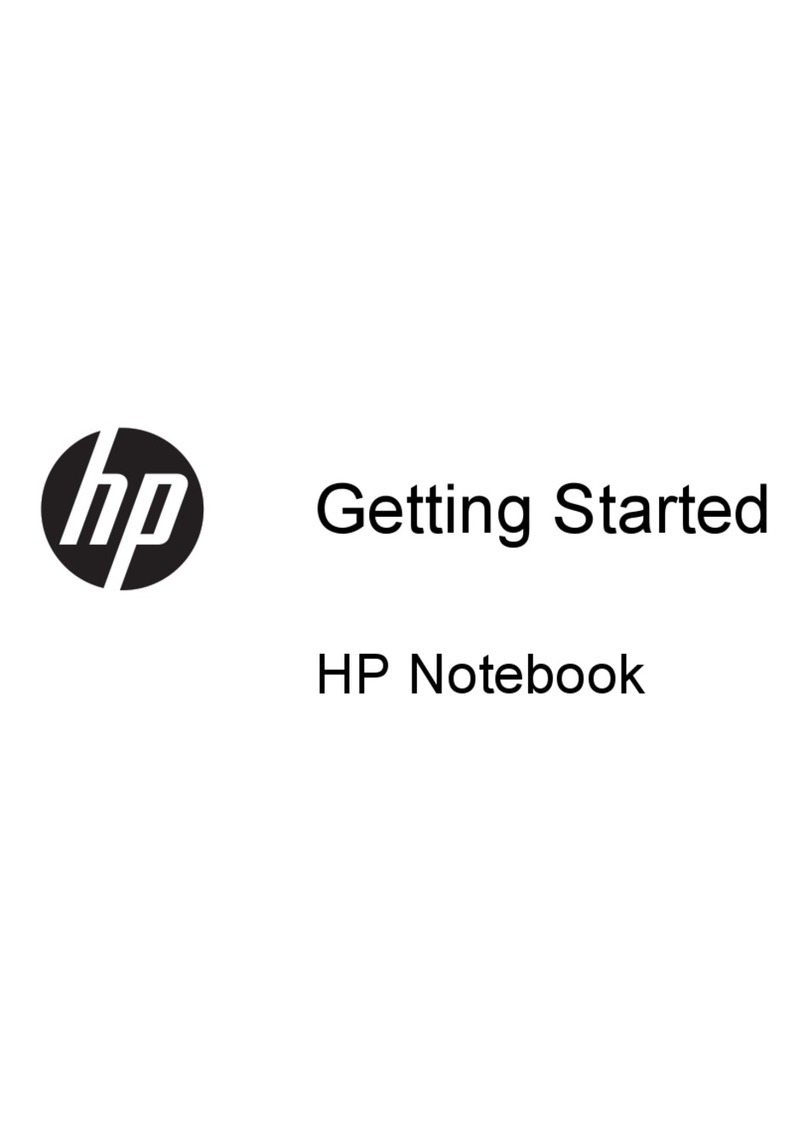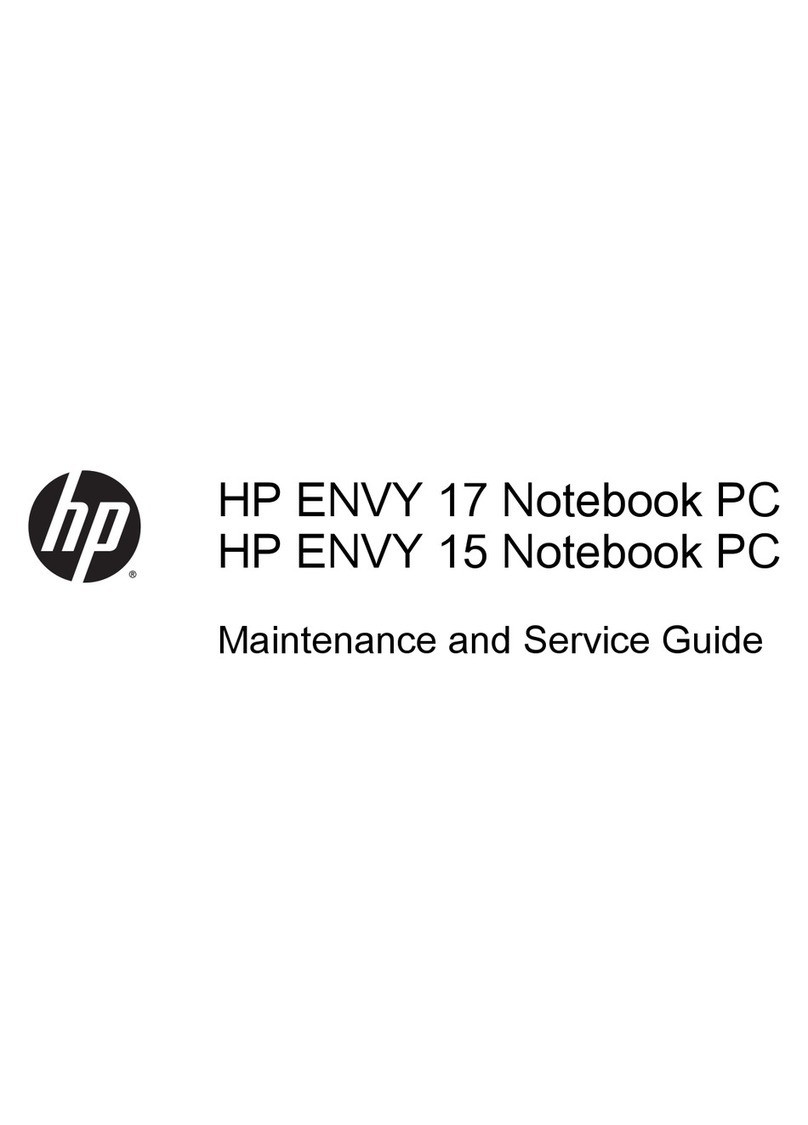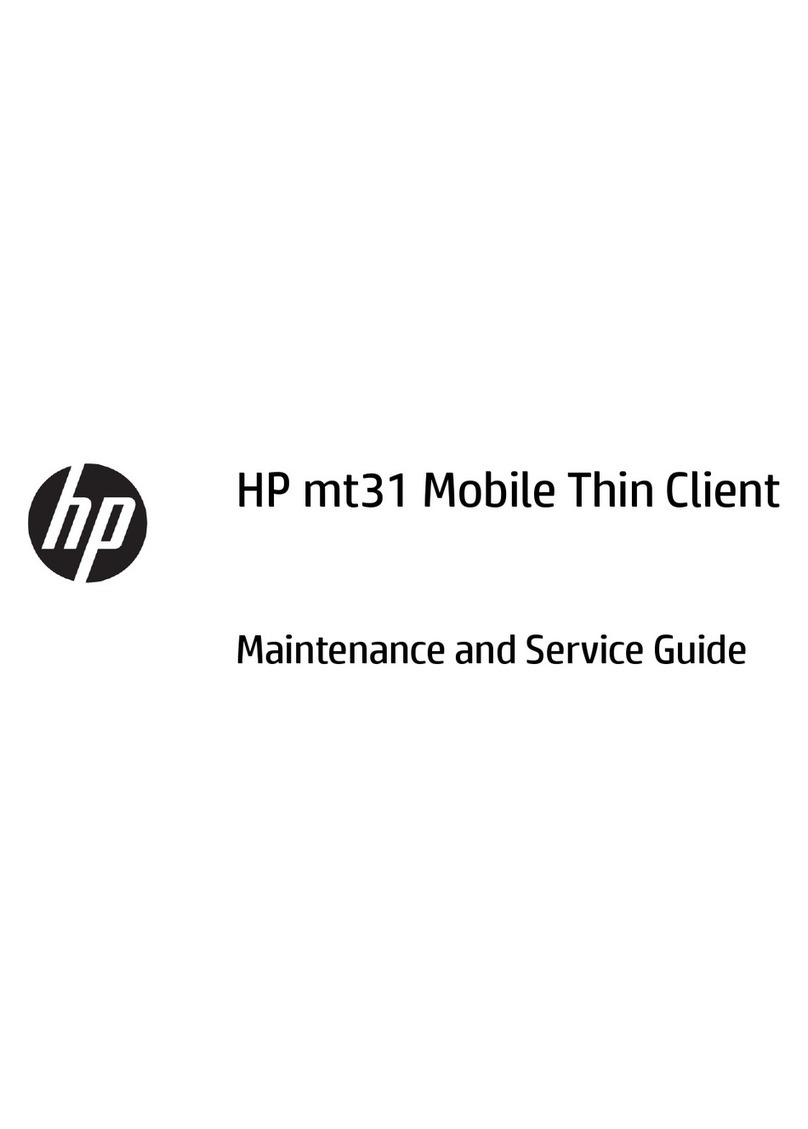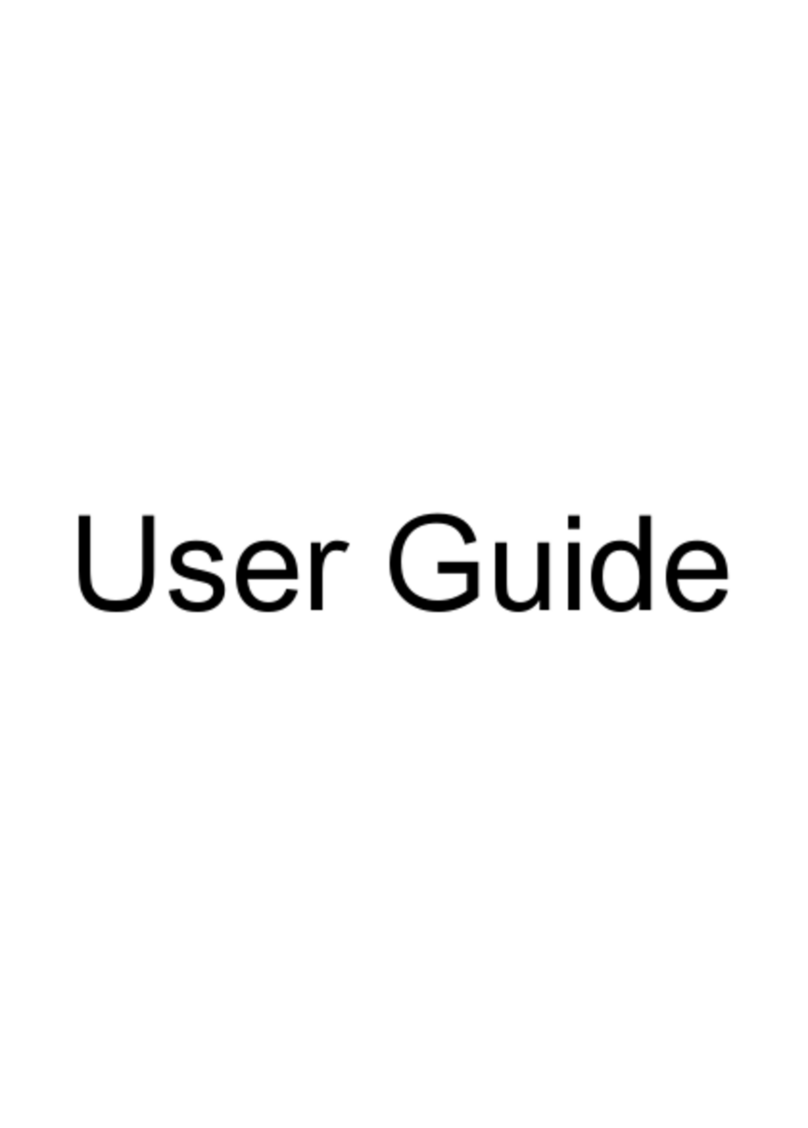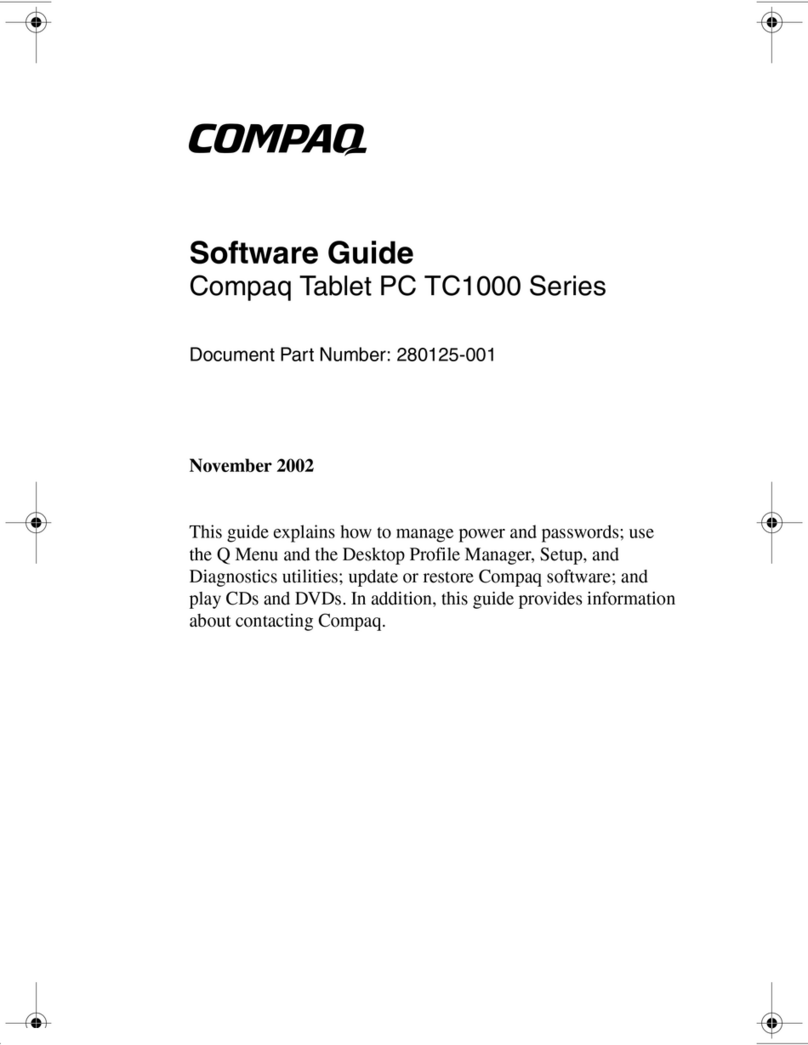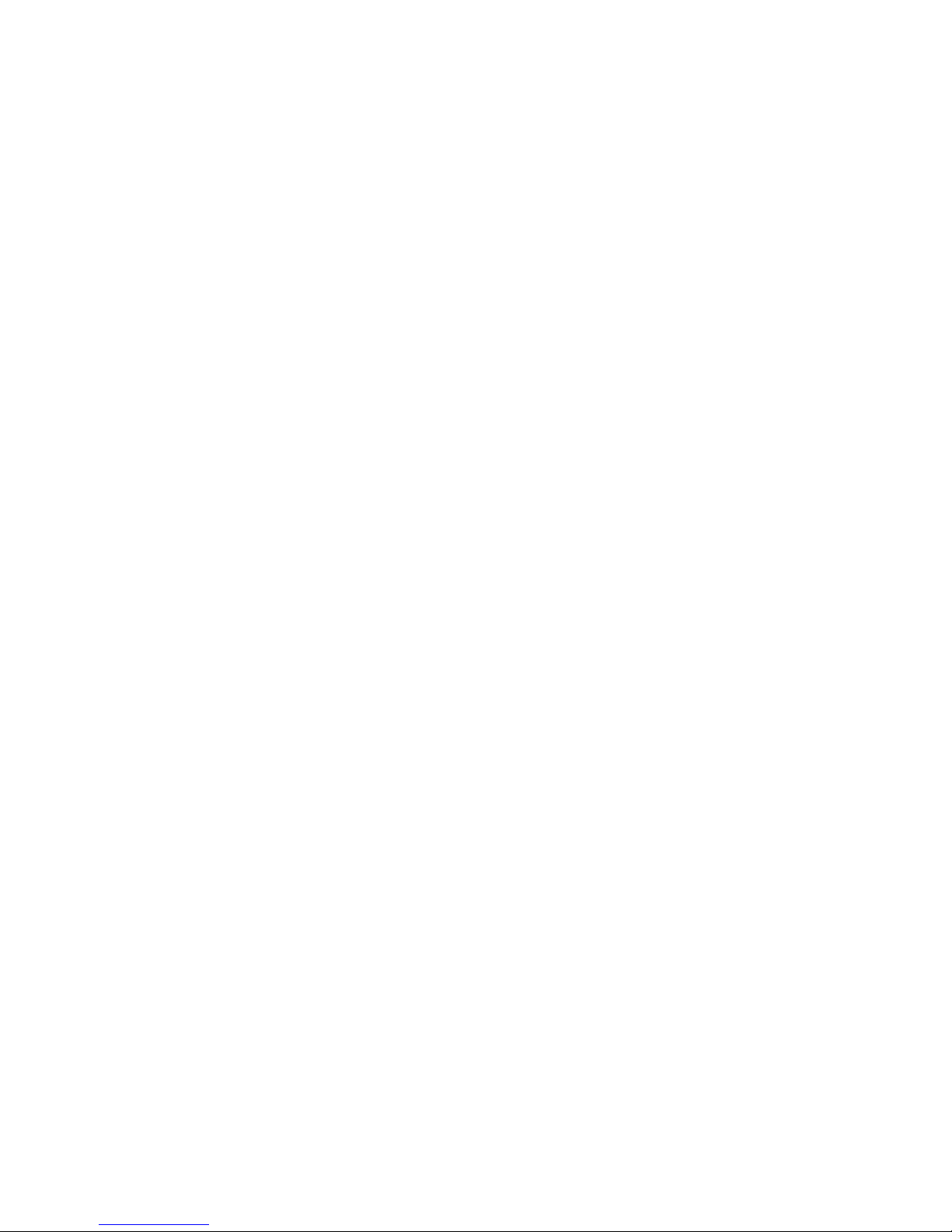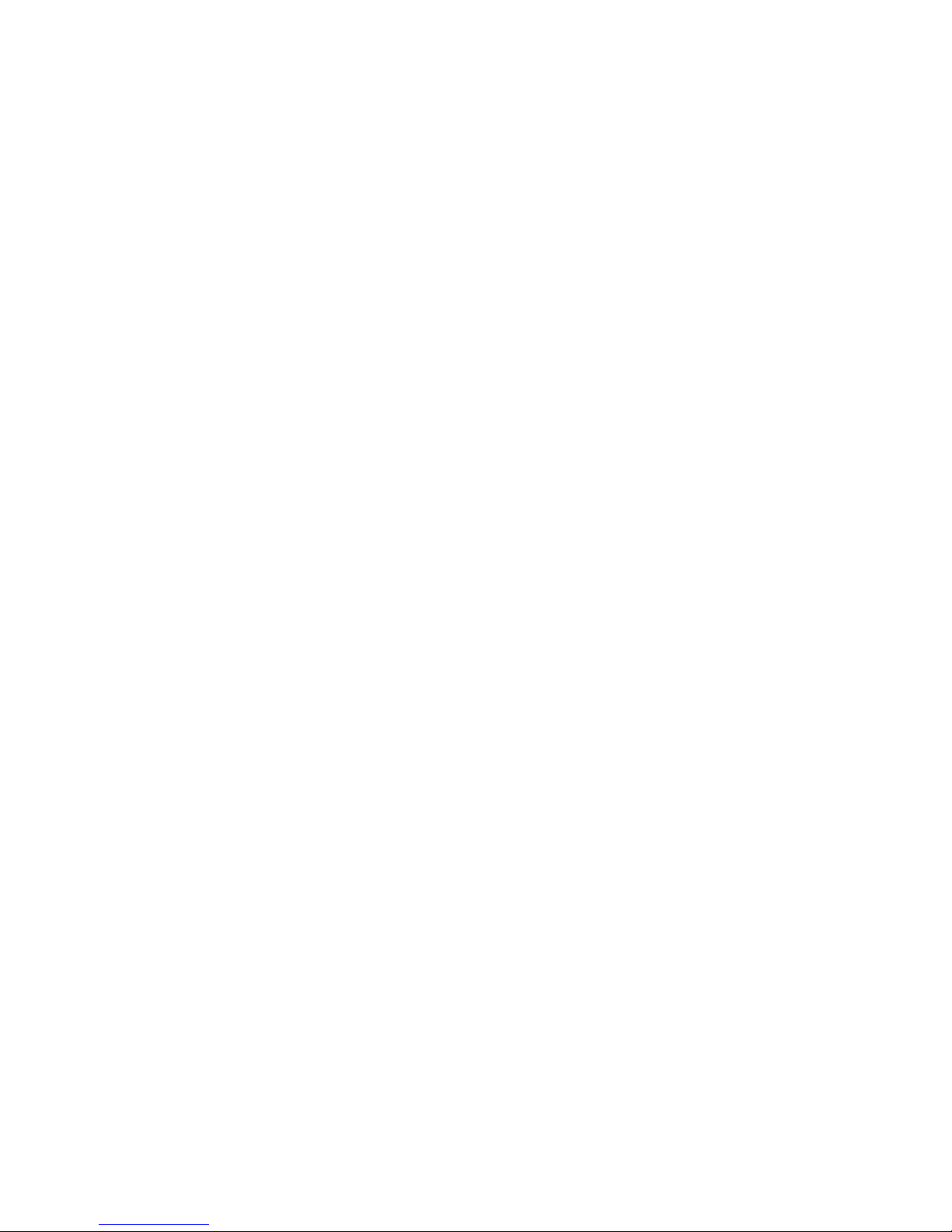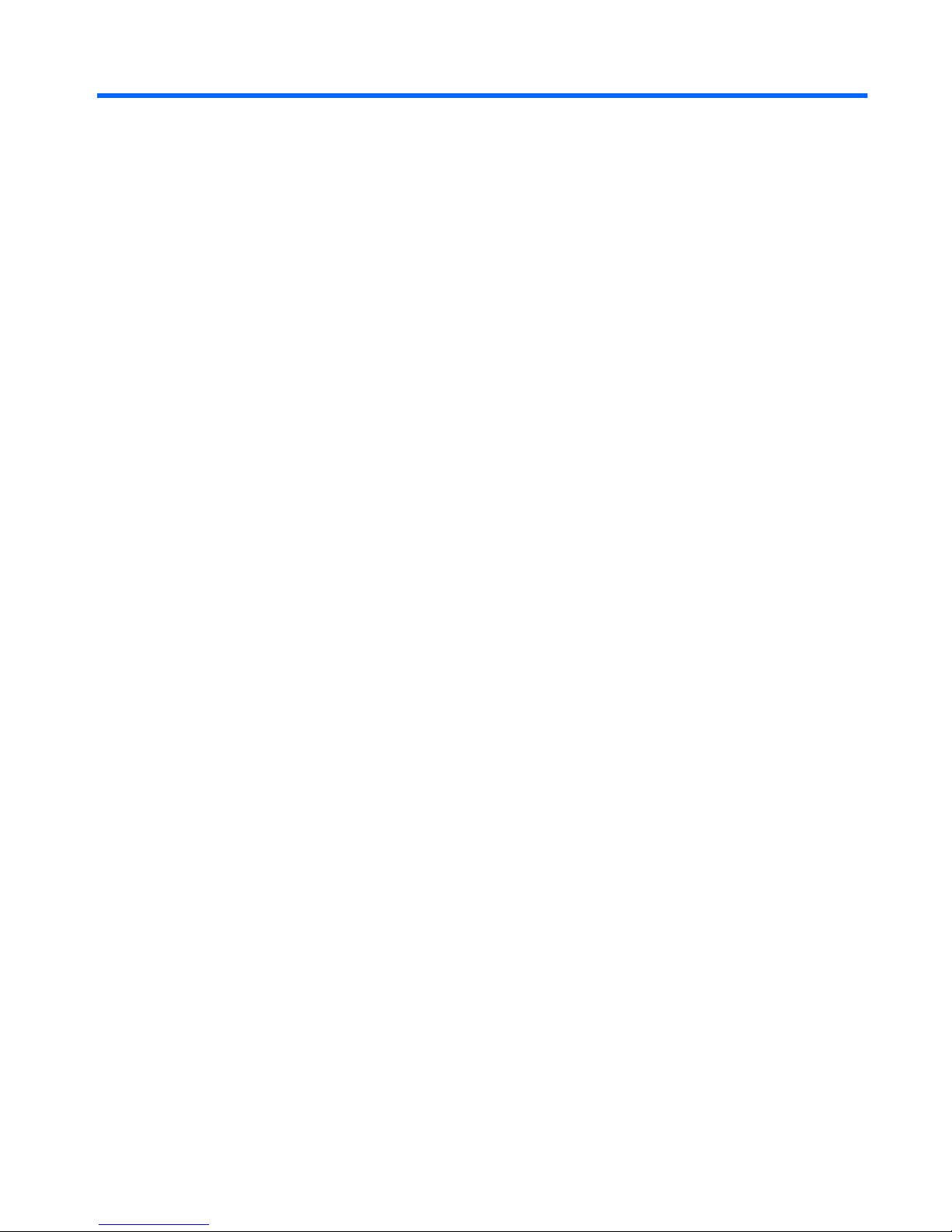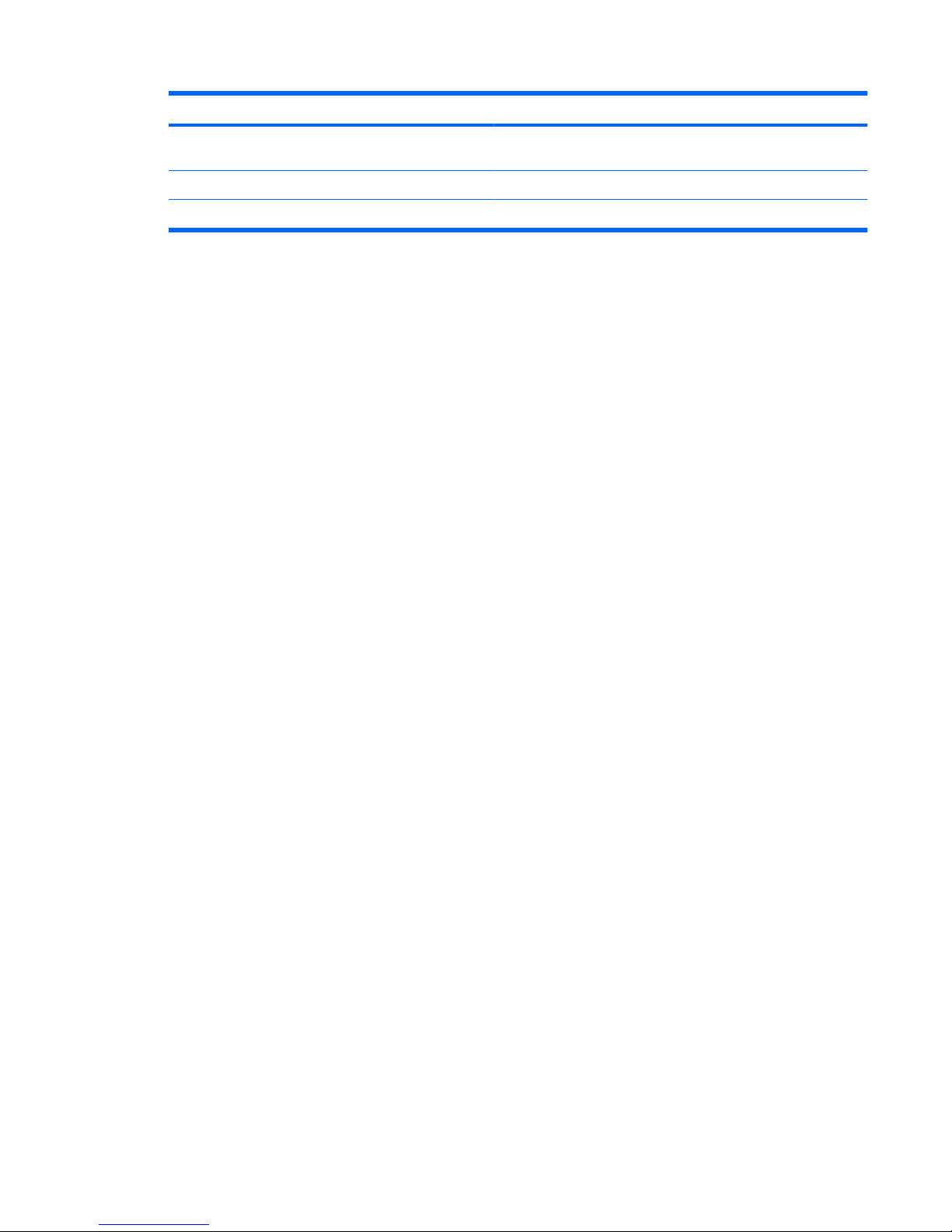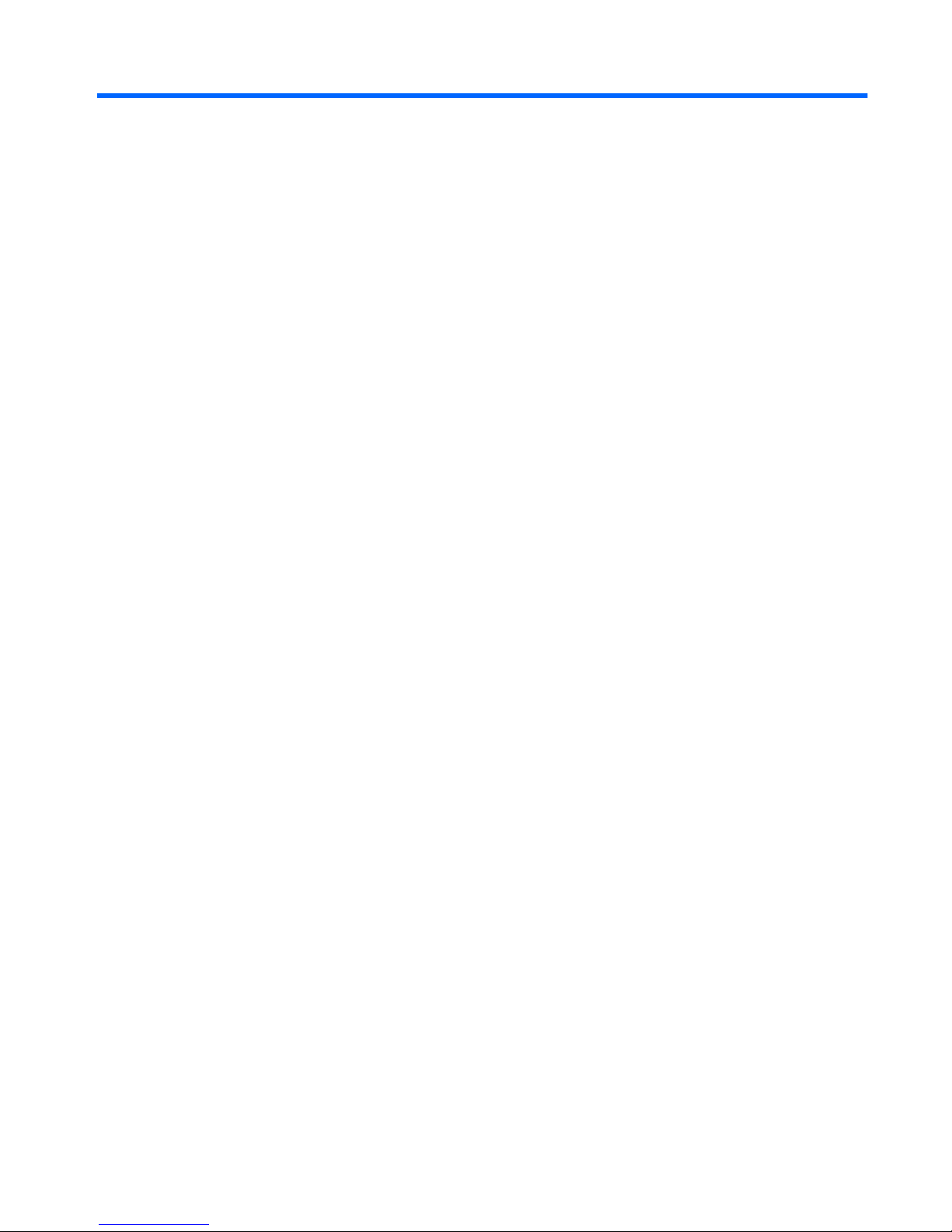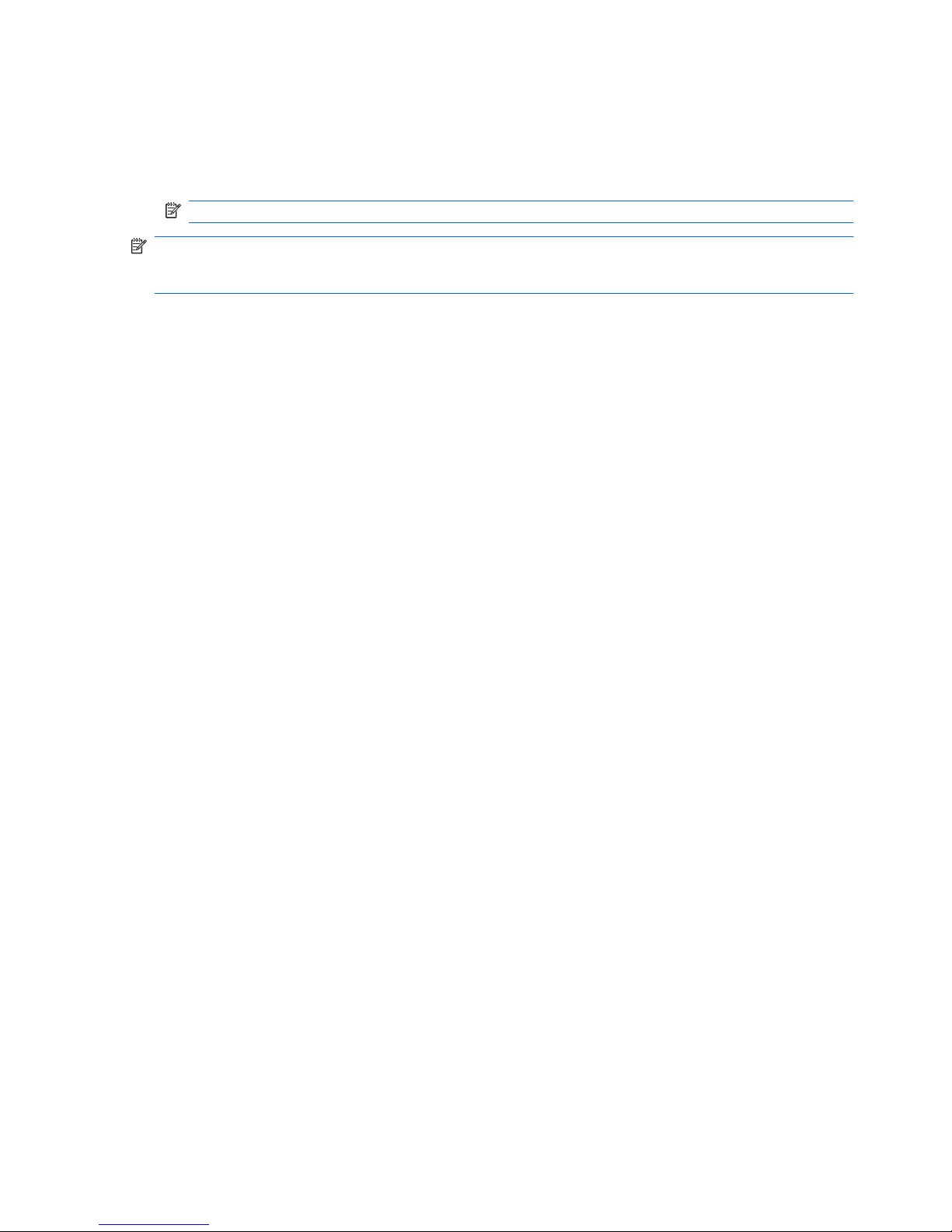Table of contents
1 Multimedia features
Identifying your multimedia components .............................................................................................. 2
Adjusting the volume ............................................................................................................................ 4
2 Multimedia software
Accessing your preinstalled multimedia software ................................................................................. 6
Installing multimedia software from a disc ............................................................................................ 7
3 Audio
Connecting external audio devices ...................................................................................................... 9
Checking your audio functions ........................................................................................................... 10
4 Video
Connecting an external monitor or projector ...................................................................................... 12
5 Optical drive (select models only)
Identifying the installed optical drive ................................................................................................... 13
Using optical discs (CDs and DVDs) .................................................................................................. 14
Playing a CD or DVD .......................................................................................................................... 15
Configuring AutoPlay .......................................................................................................................... 16
Changing DVD region settings ........................................................................................................... 17
Observing the copyright warning ........................................................................................................ 18
Copying a CD or DVD ........................................................................................................................ 19
Creating or “burning” a CD or DVD .................................................................................................... 20
Removing an optical disc (CD or DVD) .............................................................................................. 21
6 Webcam (select models only)
Webcam tips ....................................................................................................................................... 23
Adjusting webcam properties ............................................................................................................. 24
Controlling the webcam focus (select models only) ........................................................................... 25
Capturing business card images ........................................................................................................ 26
7 Troubleshooting
iii