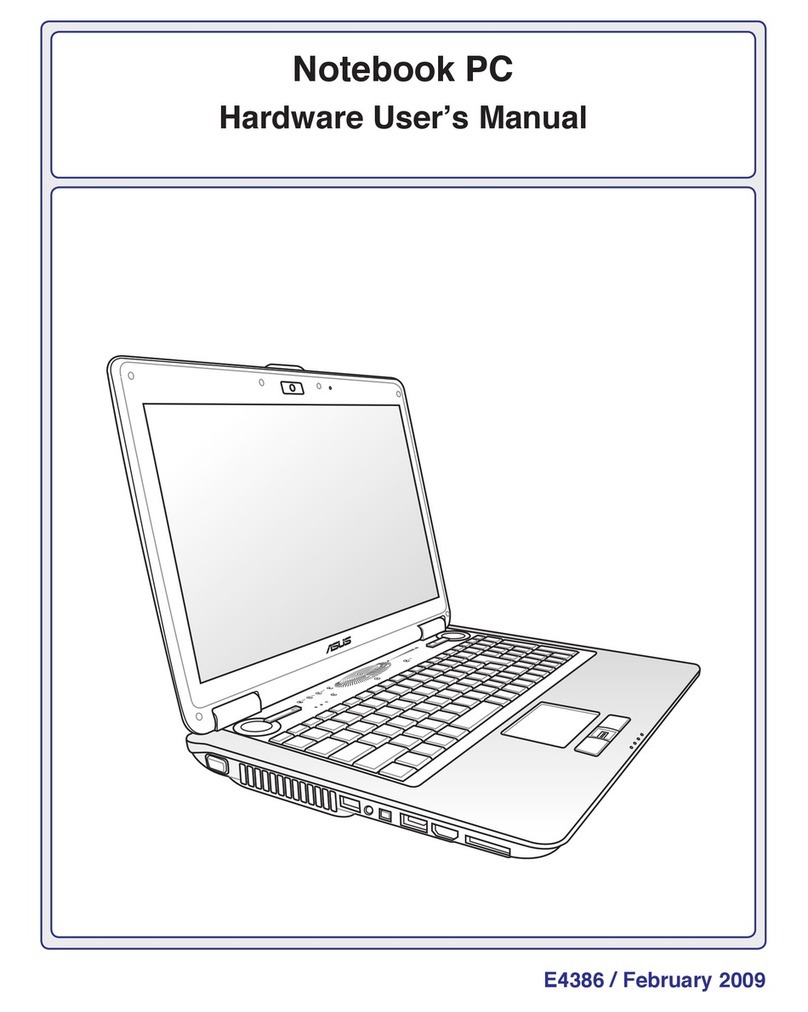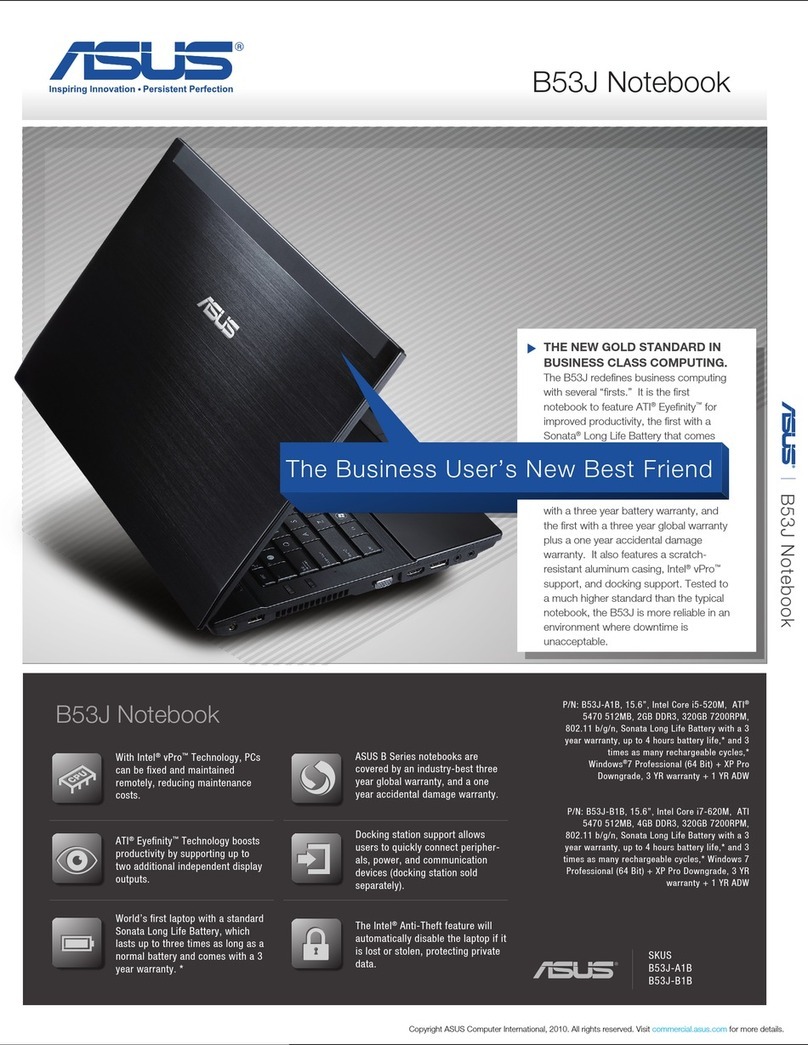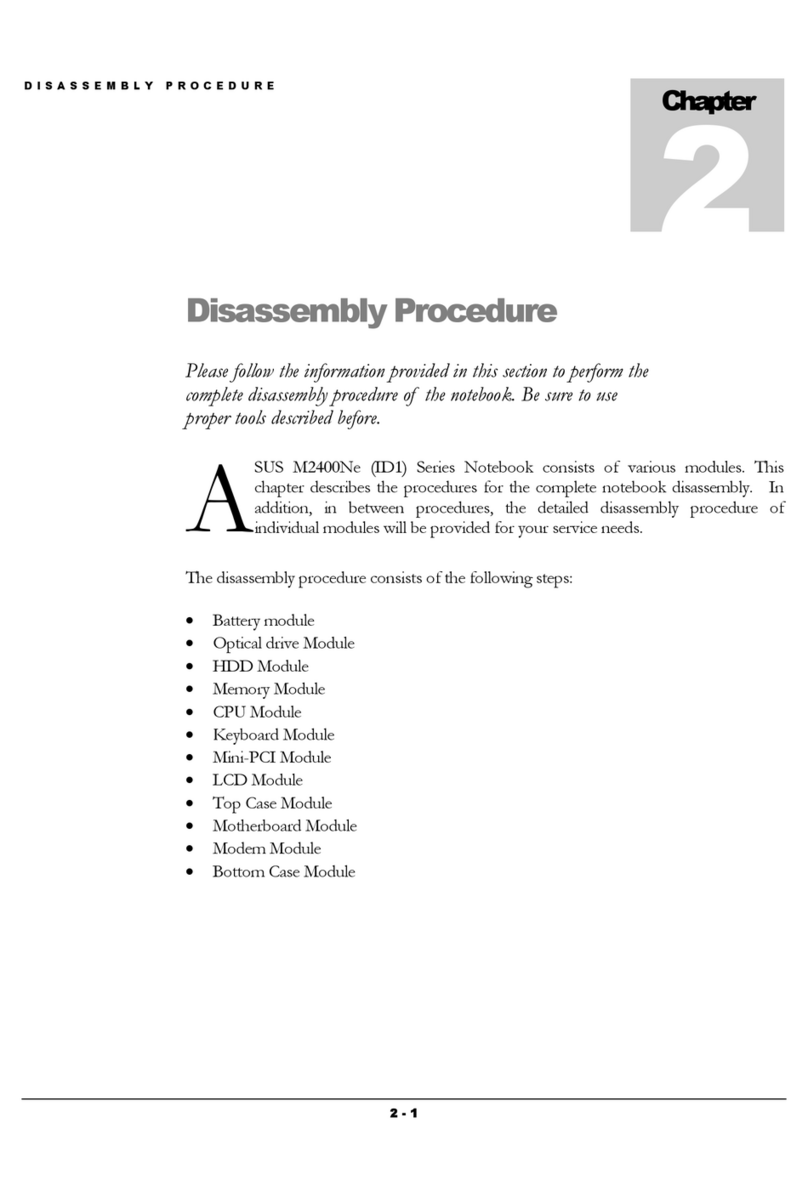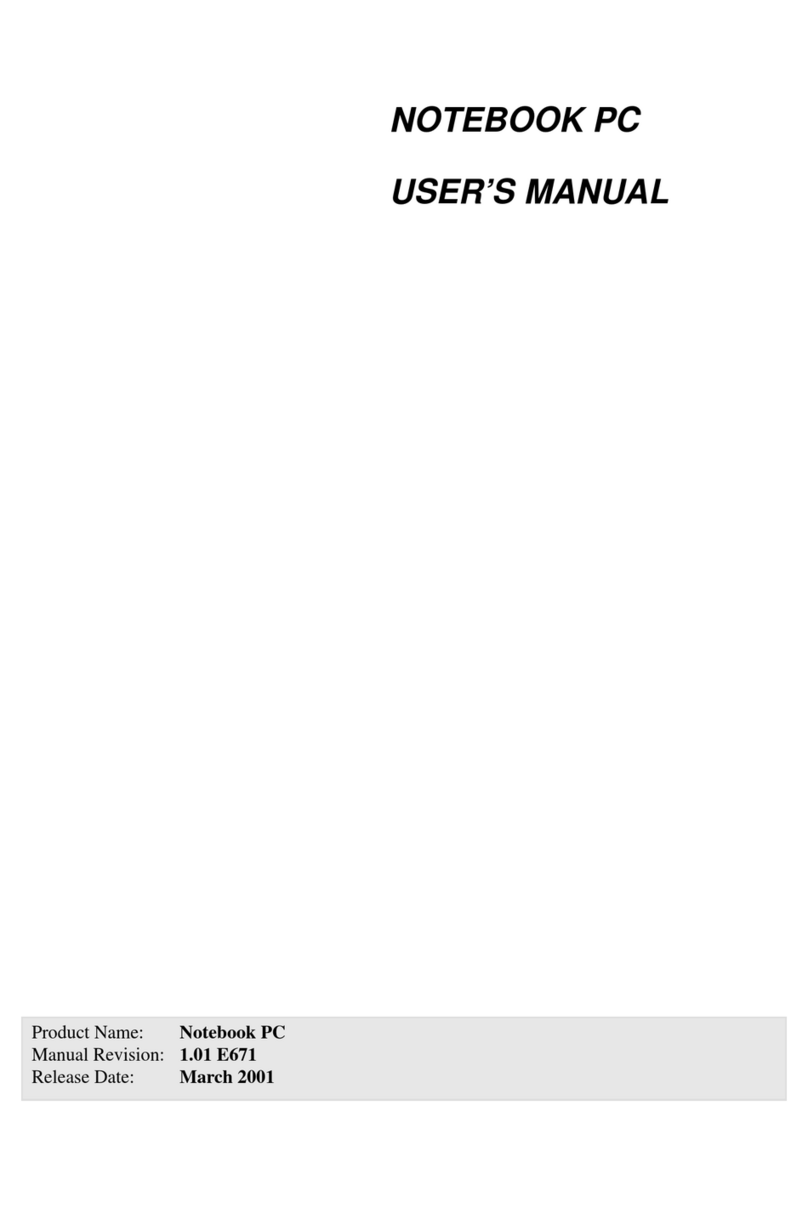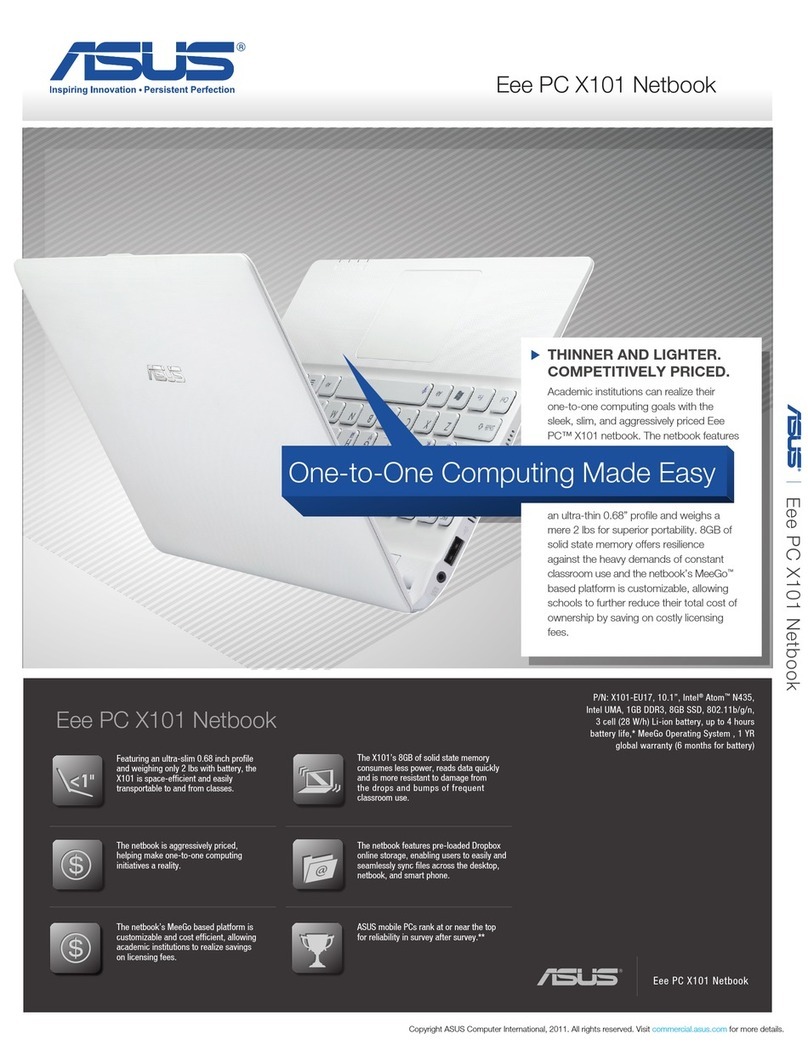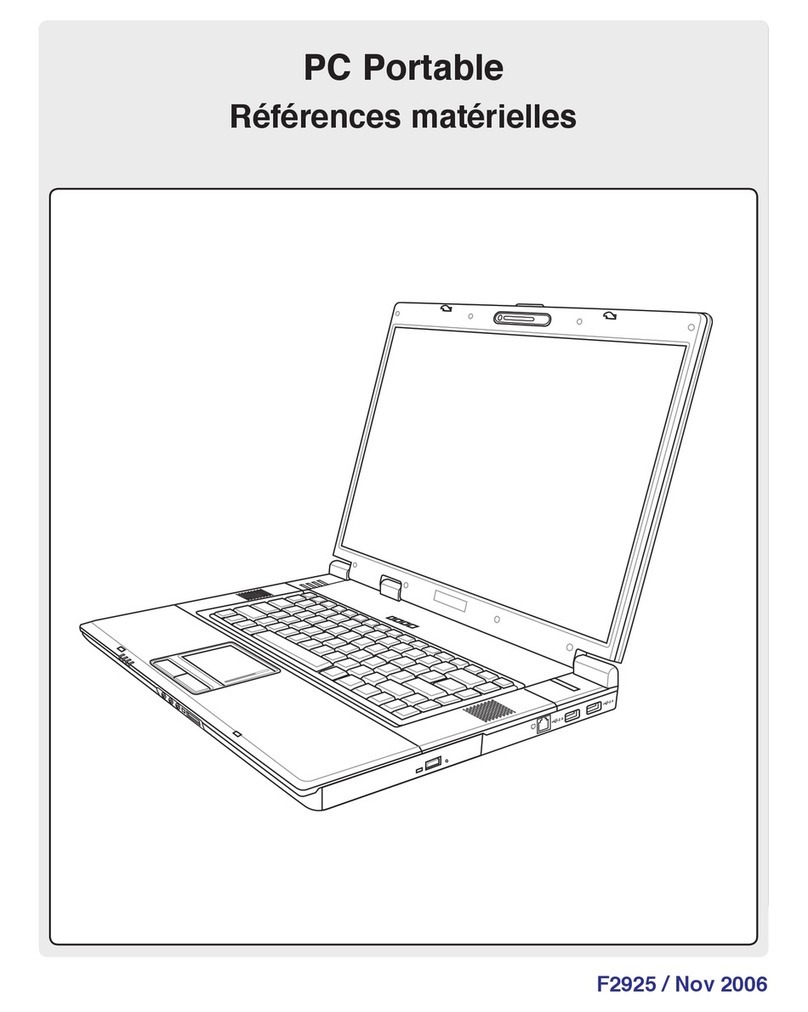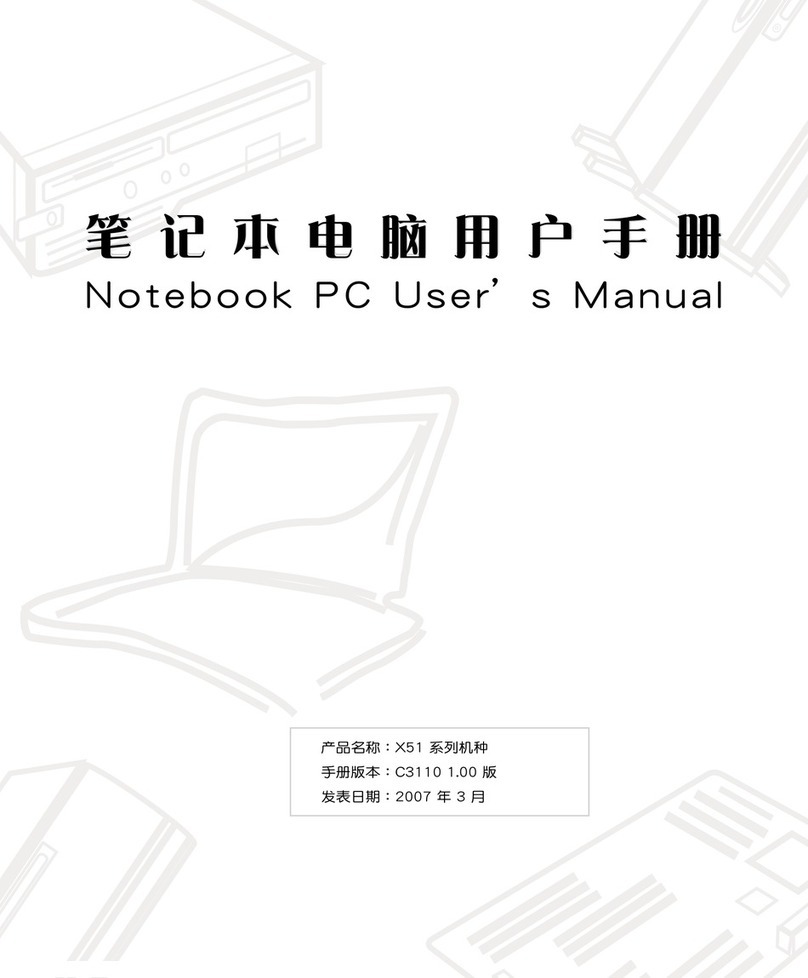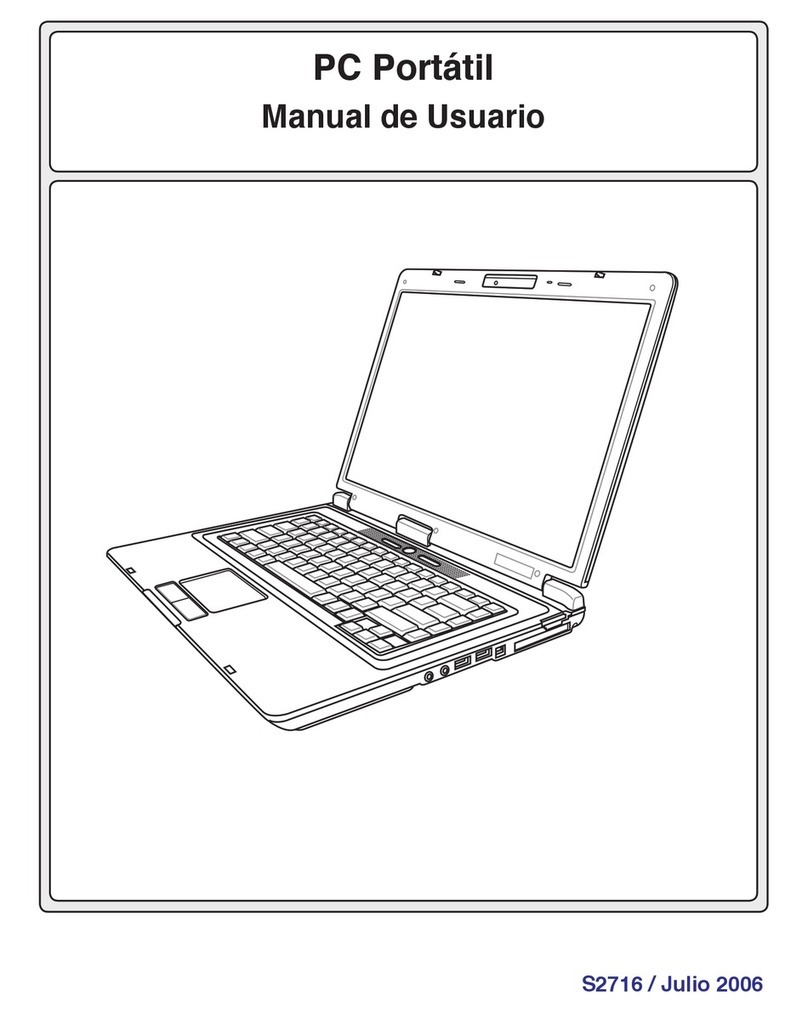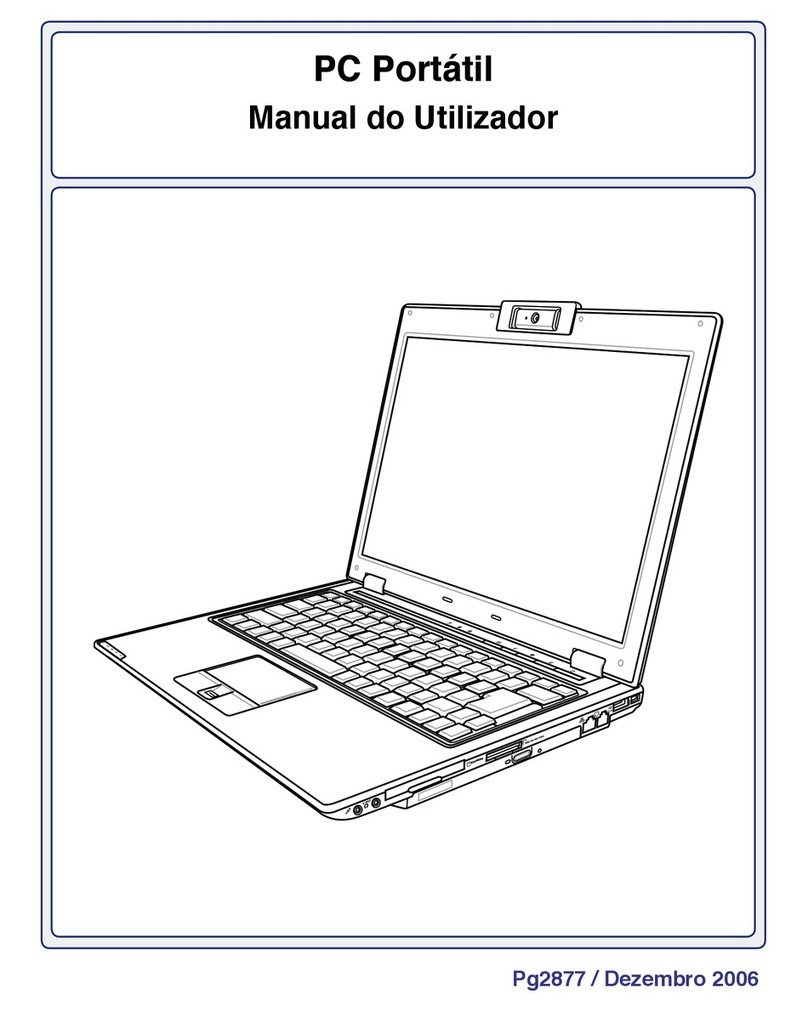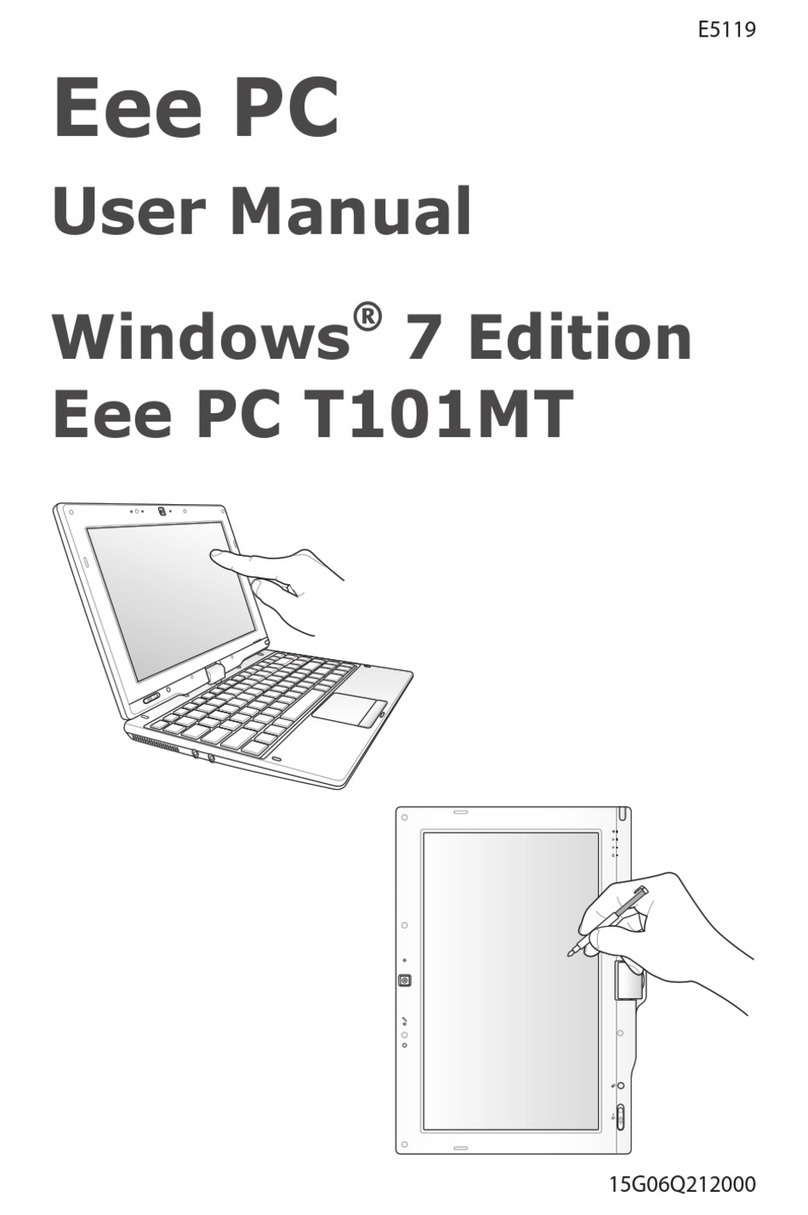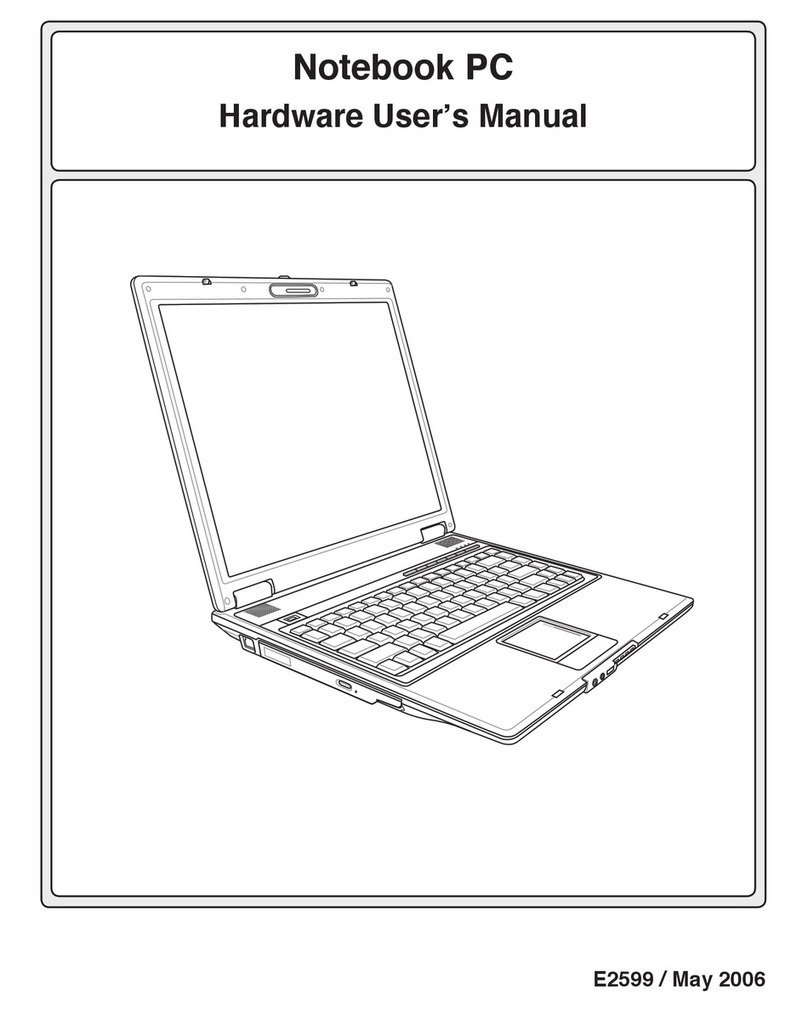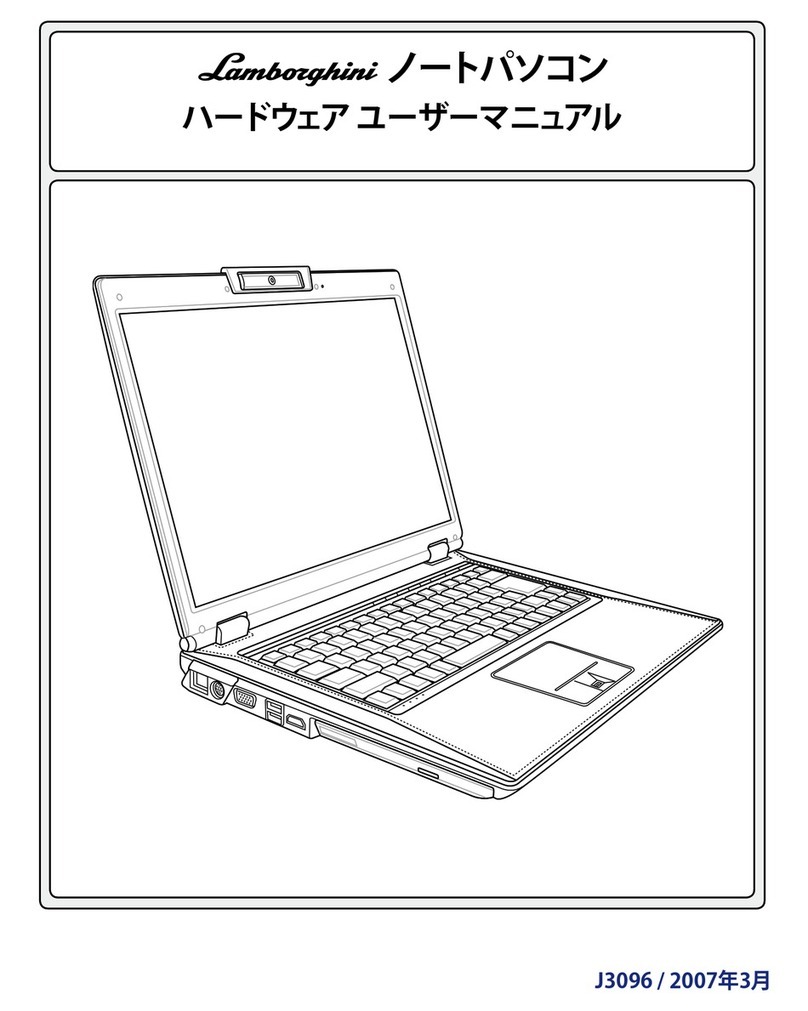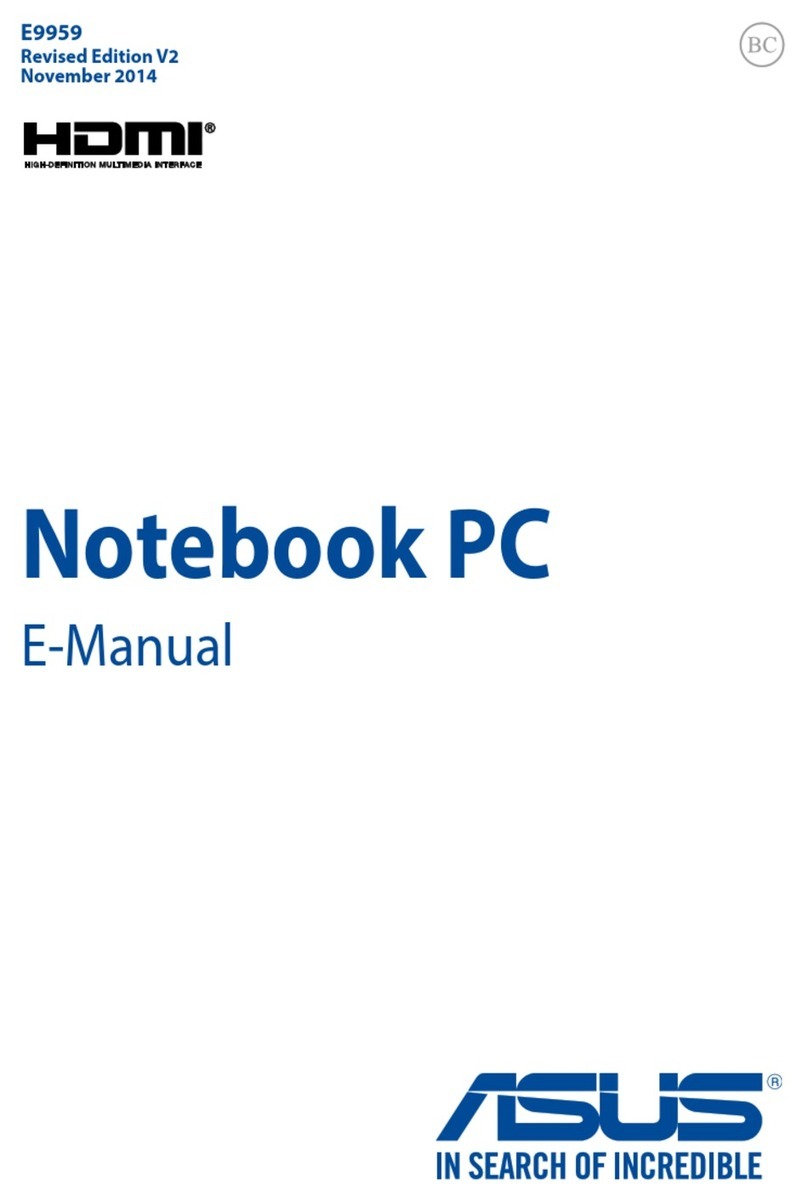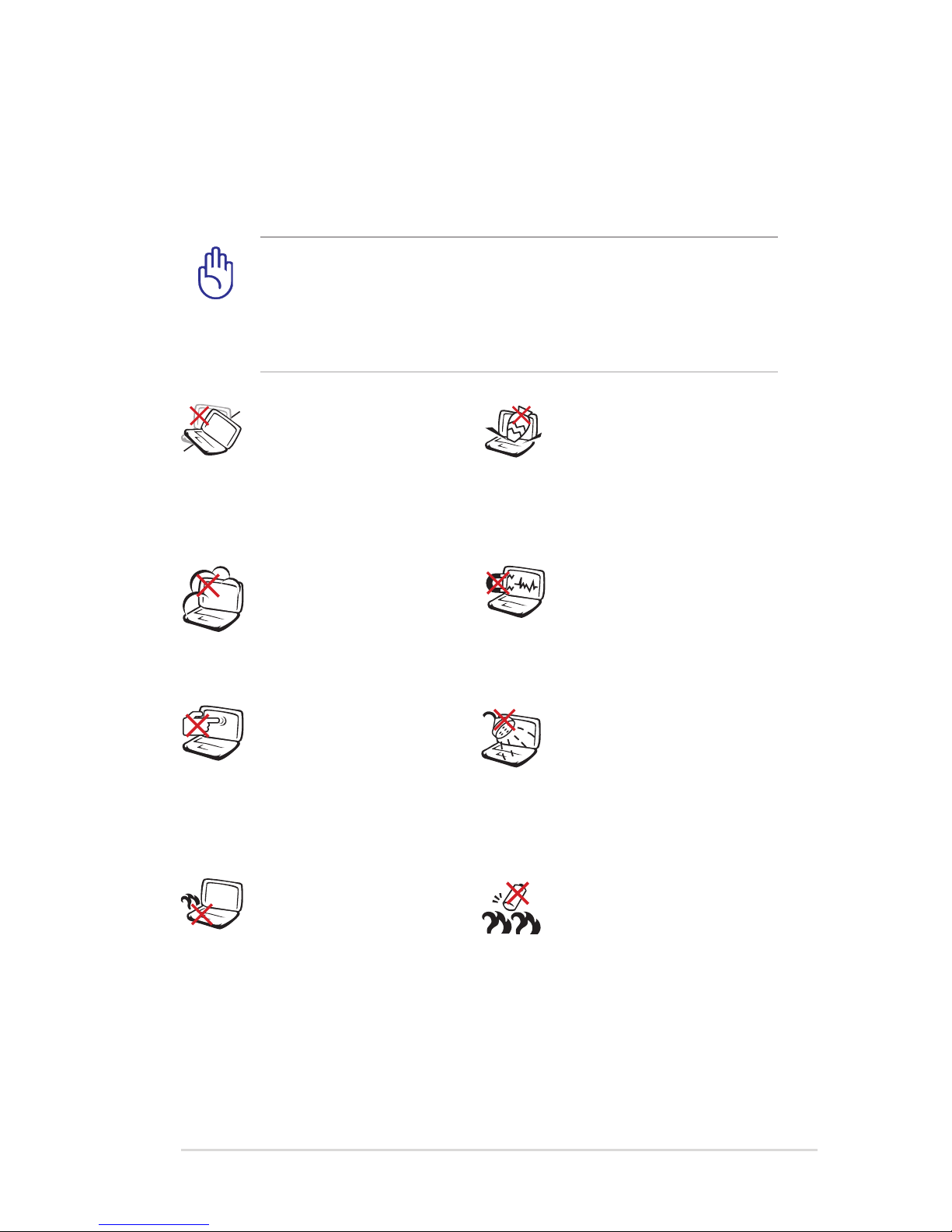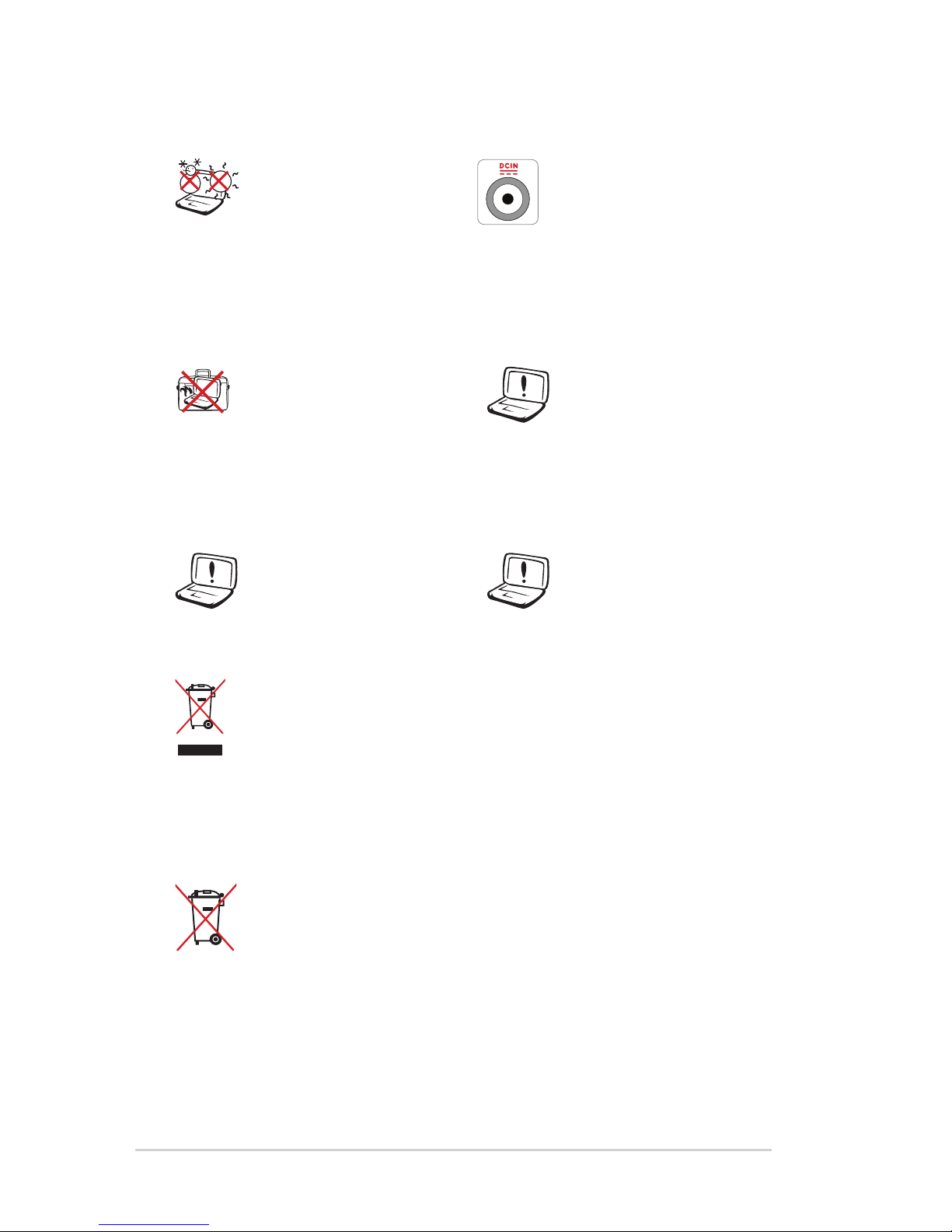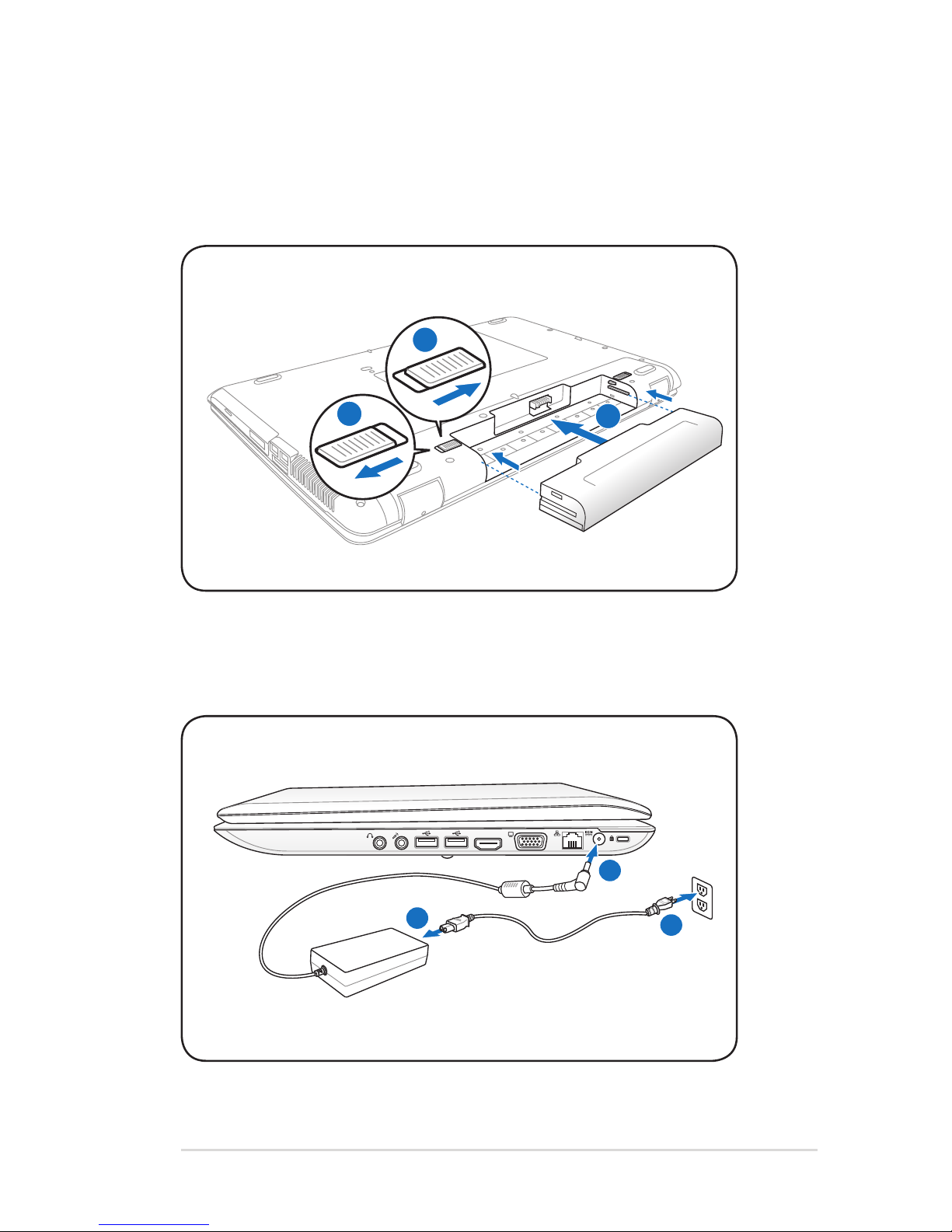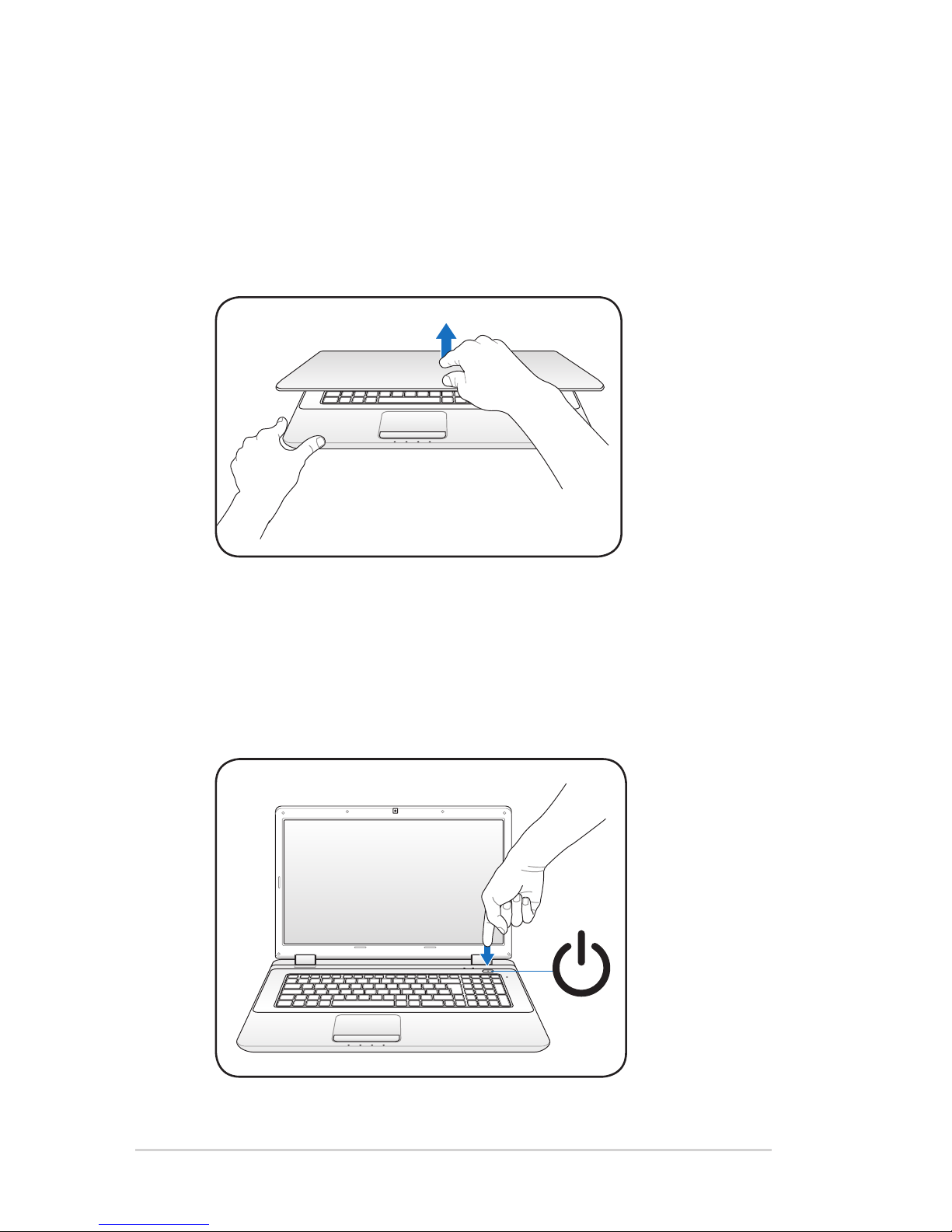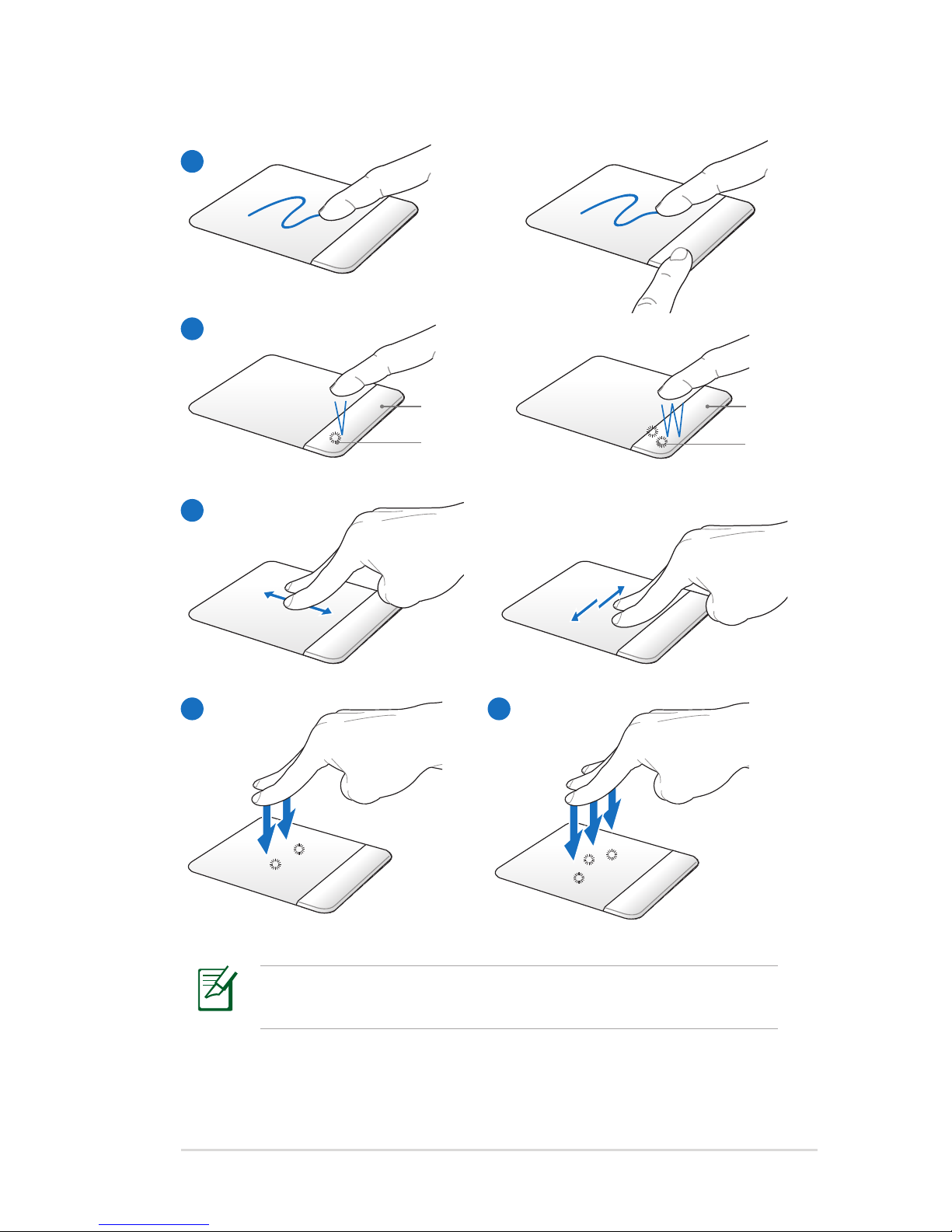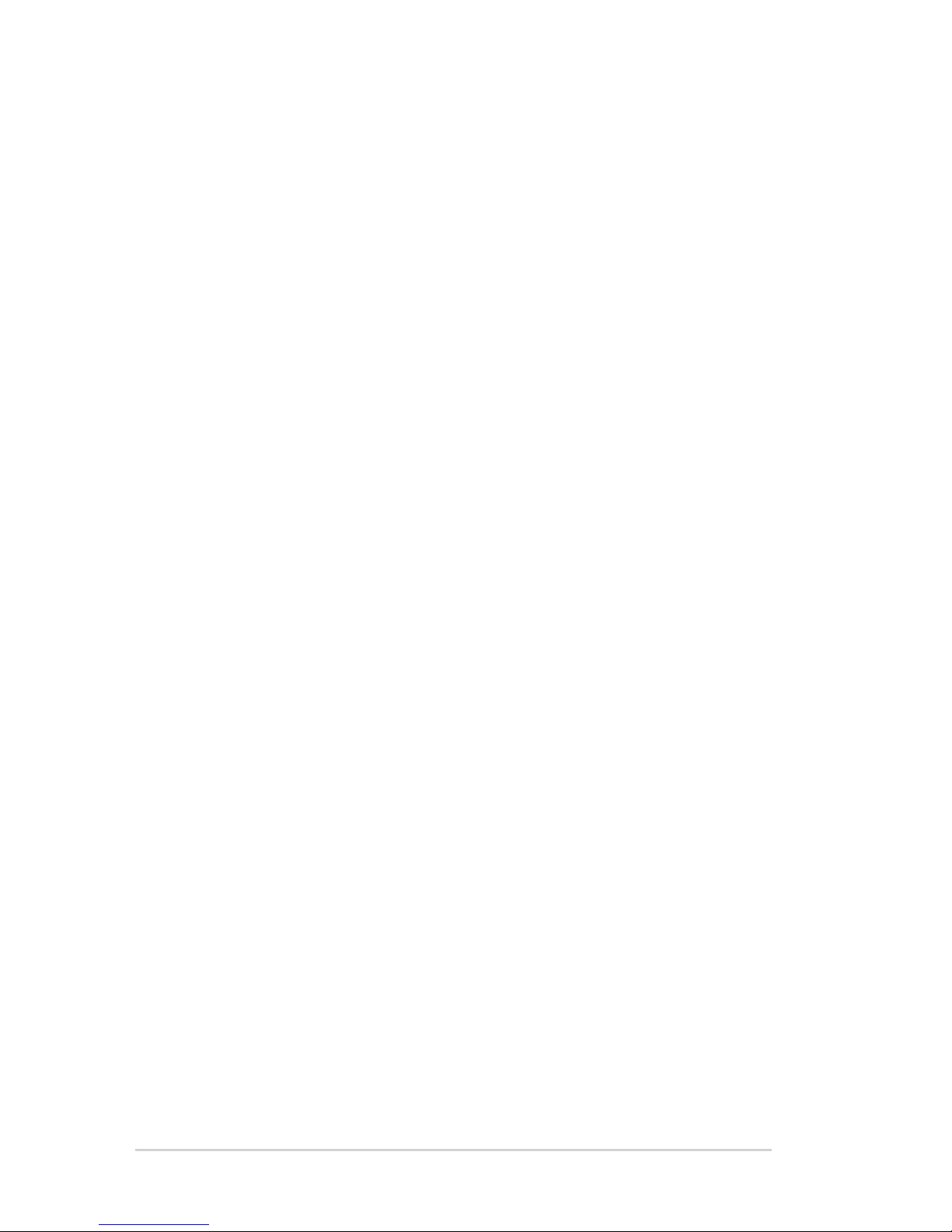Table of Contents
Safety Precautions ............................................................................................. 3
Preparing your Notebook PC......................................................................... 5
Using the Touchpad .......................................................................................... 7
Knowing the Parts.............................................................................................. 9
Right Side ............................................................................................................ 9
Left Side .............................................................................................................12
Rear Side ............................................................................................................14
Front Side ..........................................................................................................14
Recovering Your Notebook PC ....................................................................15
Using Recovery Partition ............................................................................15
Using Recovery DVD (on selected models)...........................................16
Declarations and Safety Statements .........................................................19
Federal Communications Commission Statement.............................19
FCC Radio Frequency (RF) Exposure Caution Statement.................20
Declaration of Conformity(R&TTE directive 1999/5/EC)...................20
CE Marking........................................................................................................21
IC Radiation Exposure Statement for Canada ......................................21
Wireless Operation Channel for Different Domains...........................22
France Restricted Wireless Frequency Bands .......................................22
Power Safety Requirement .........................................................................23
REACH .............................................................................................................23
UL Safety Notices............................................................................................24
Nordic Lithium Cautions (for lithium-ion batteries)...........................25
European Union Eco-label...........................................................................26
Global Environmental Regulation Compliance and Declaration .27
Takeback Services...........................................................................................27