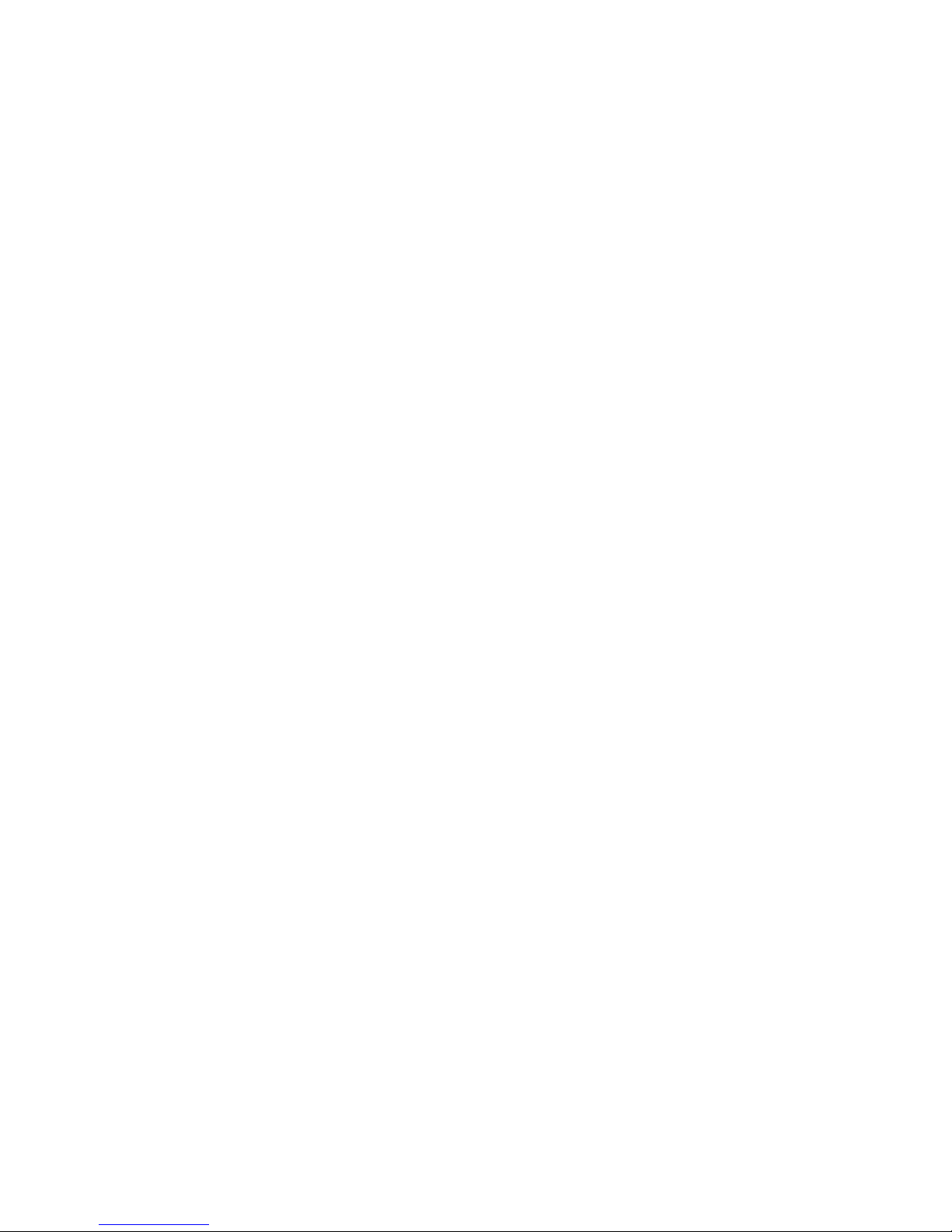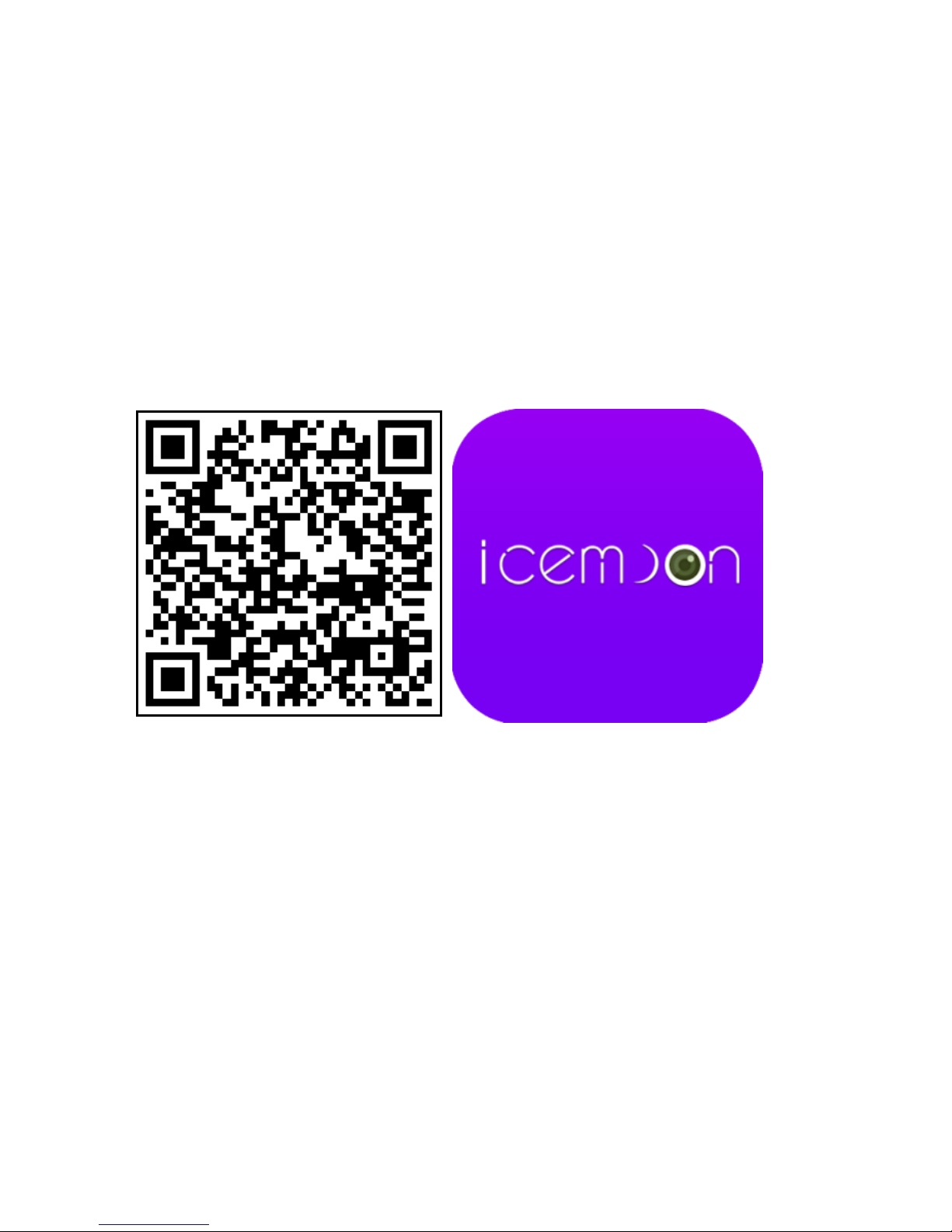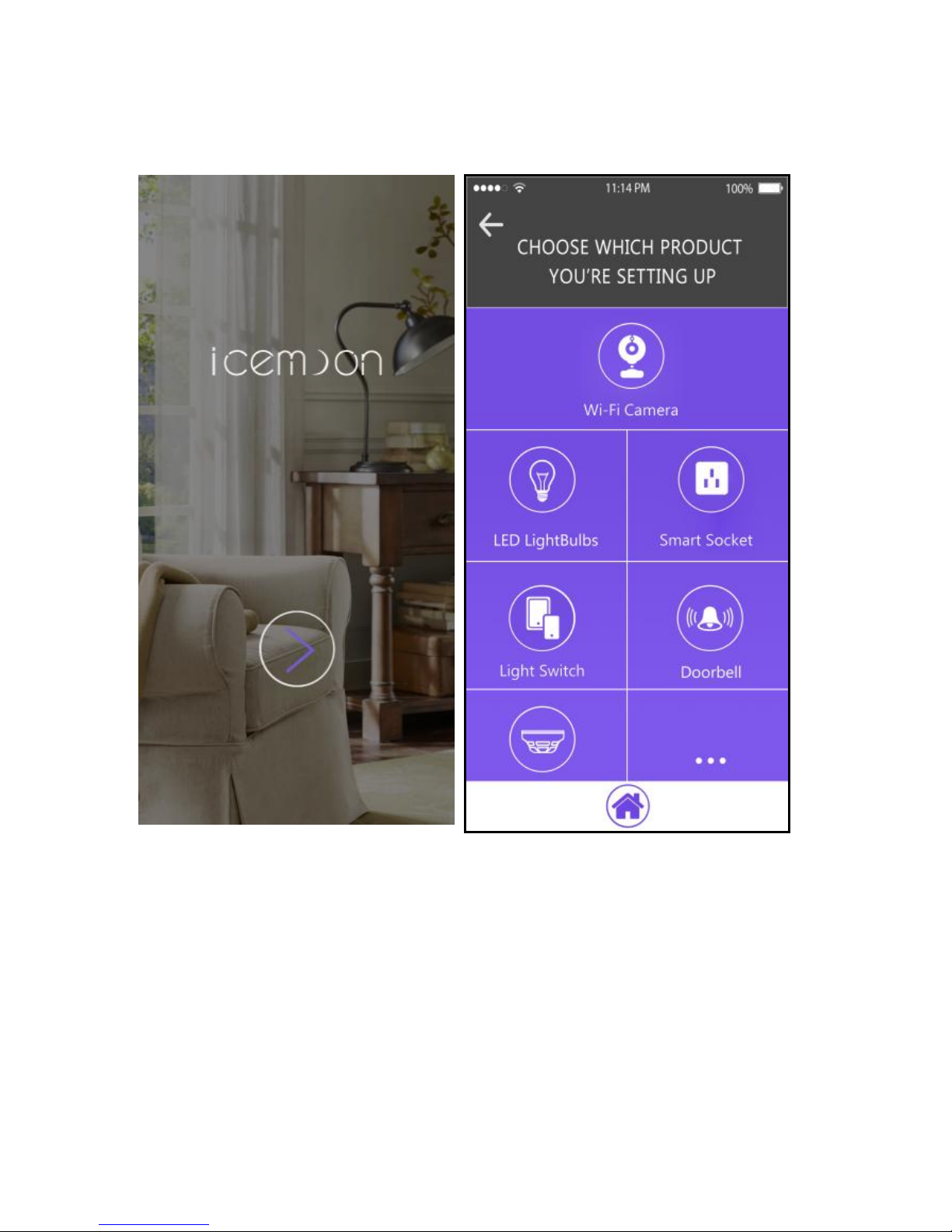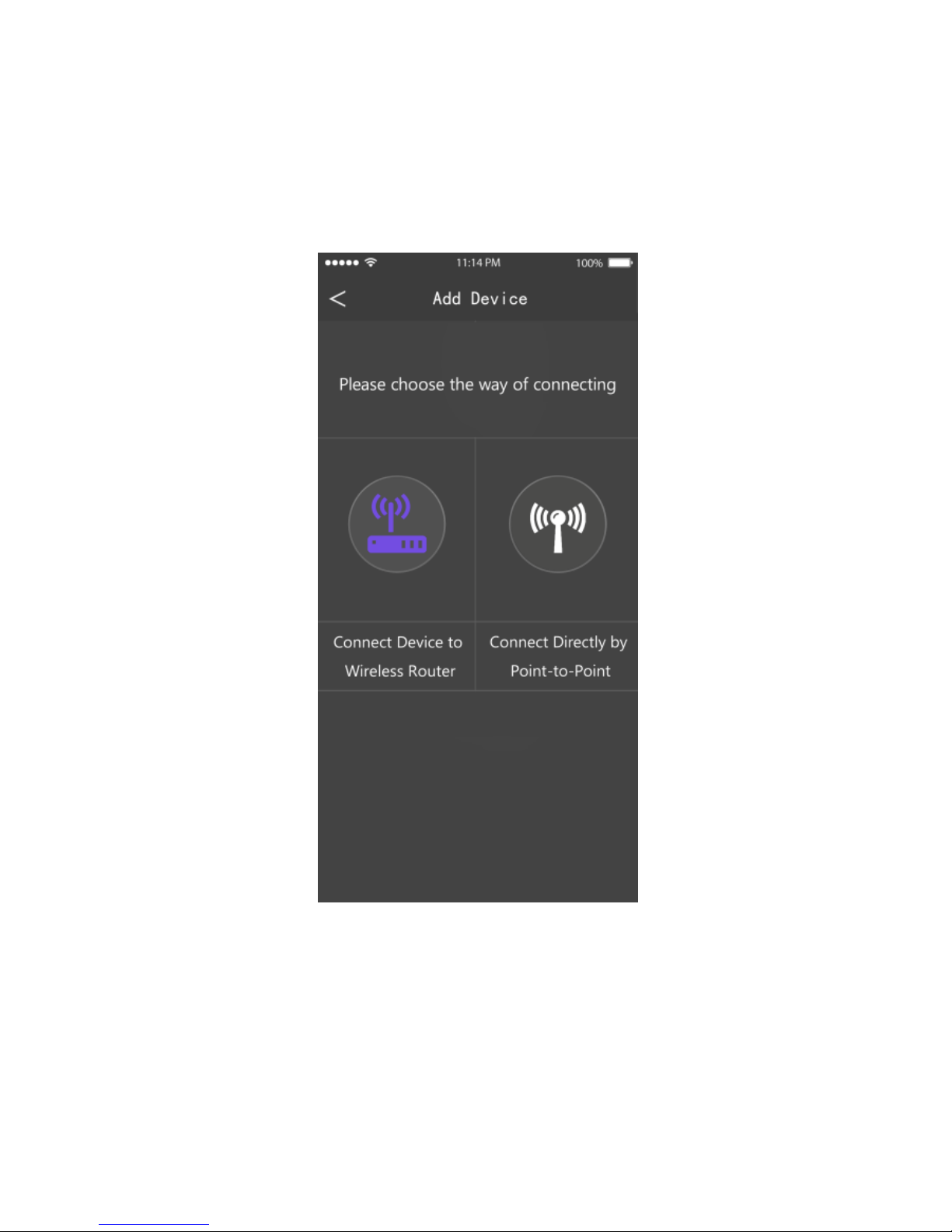Here come some tips for you. Please go
through the following items before setup.
Users should be responsible for any damage
and abnormalities due to improper operation.
1. No battery built in, please keep it
plugged in.
2. Make sure you have connected your
icemoon Wi-Fi camera to your
smartphone via hotspot (named the
camera’s UID pasted on the camera)
before connecting it to a Wi-Fi.
3. Make sure your Wi-Fi is in 2.4G mode.
Ask the router manufacturer for help if
you need.
4. Simply reset it if your icemoon Wi-Fi
camera performs abnormally (such as
your smartphone couldn’t find the
hotspot, it can’t connect to Wi-Fi, or it
goes offline frequently).
5. Simply turn off indicator lights in App
live video interface if you want.
For details, please refer to instructions below.
icemoon Customer Care