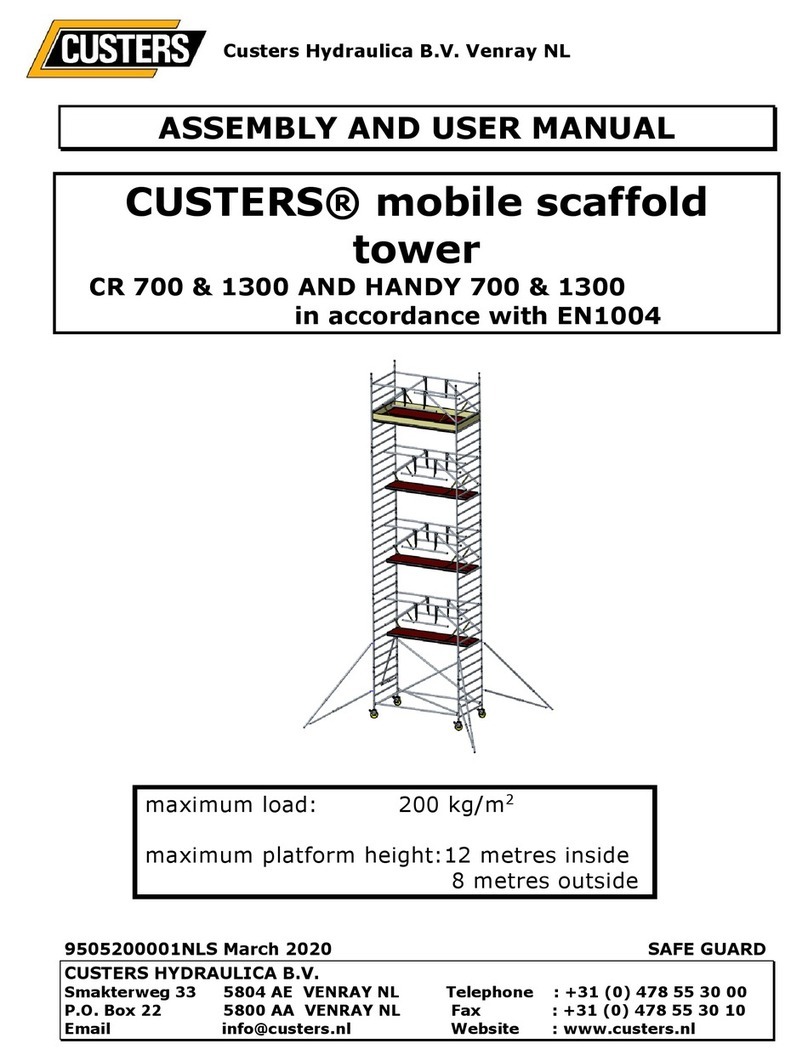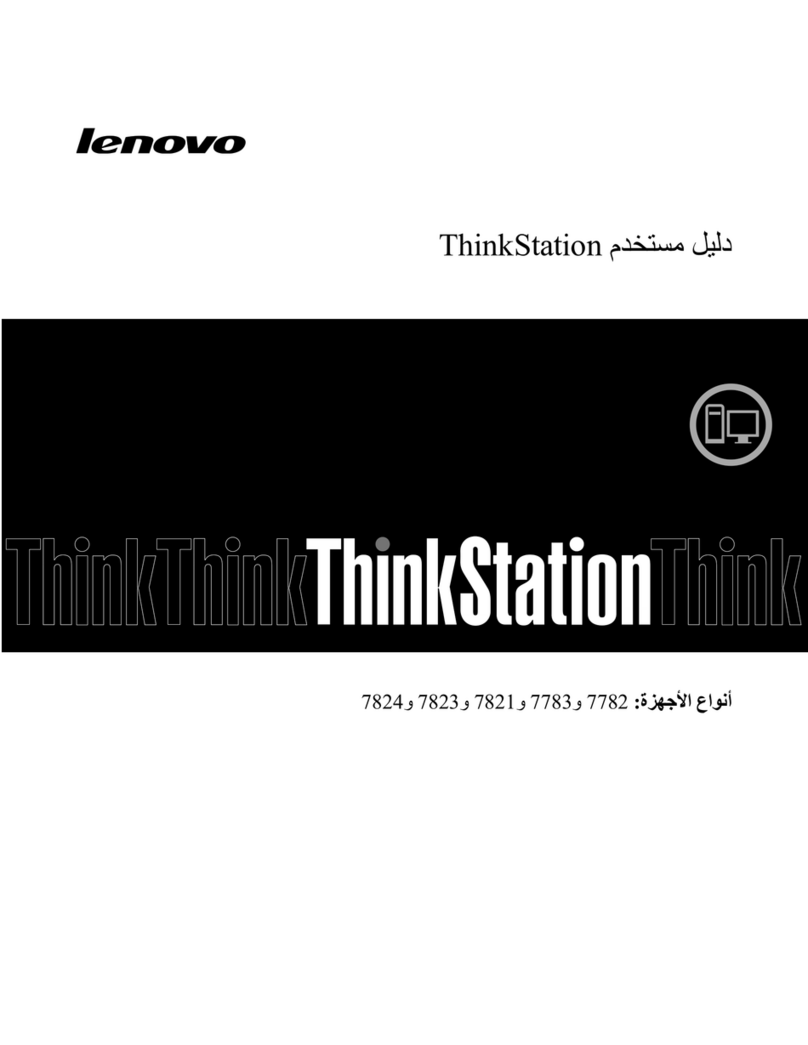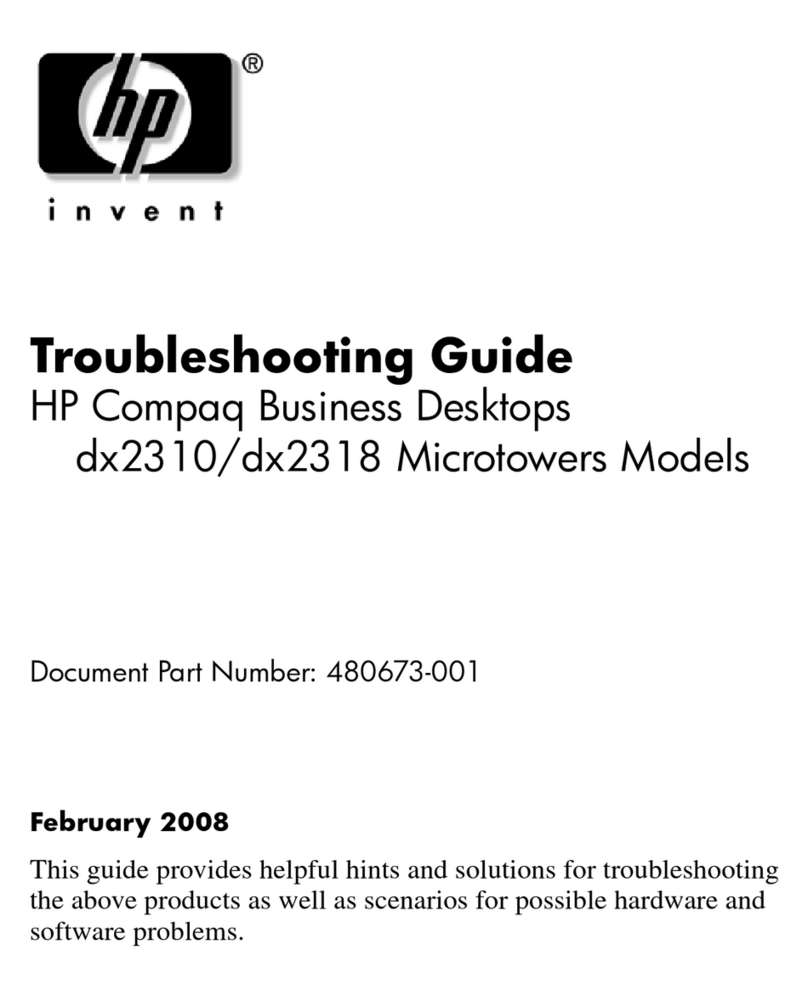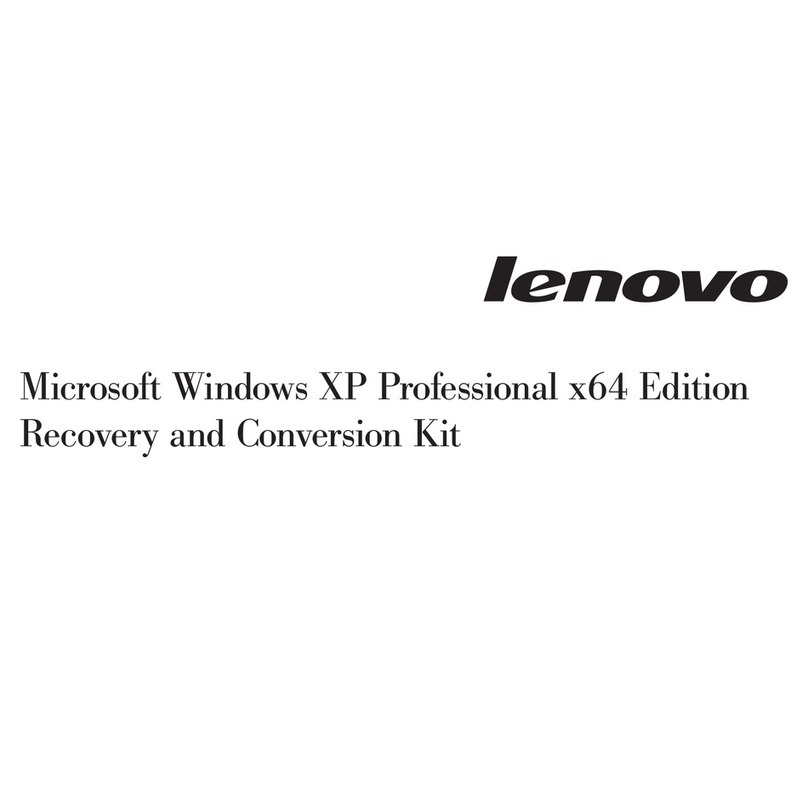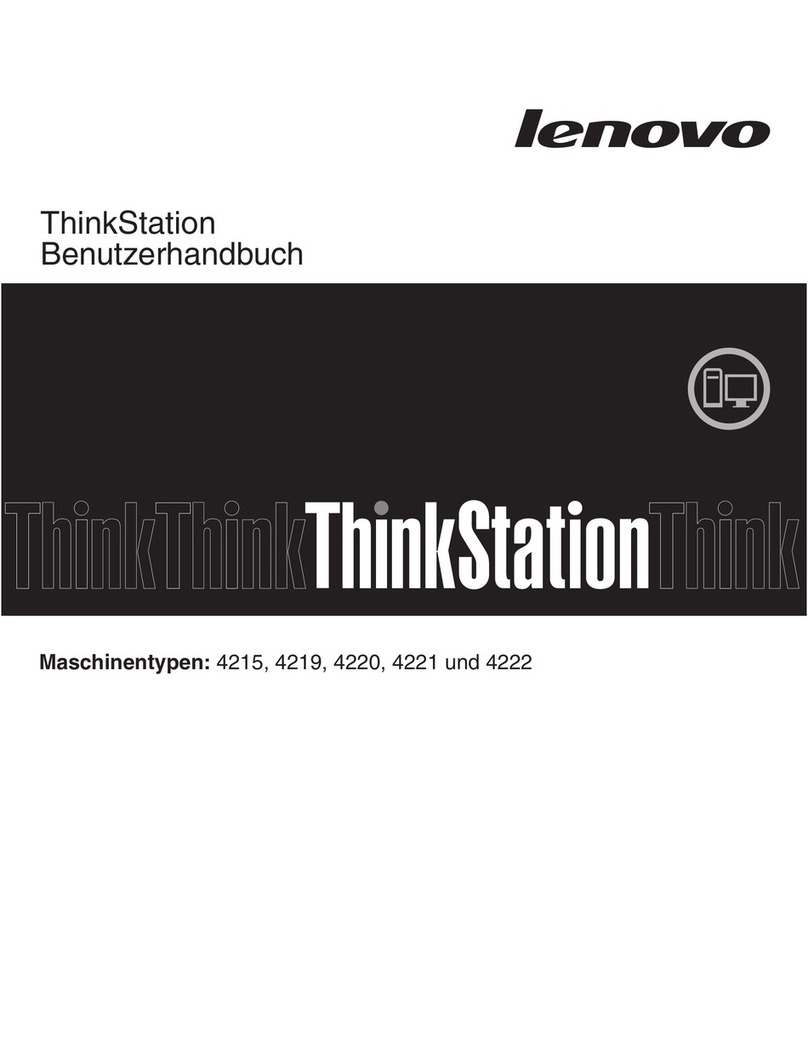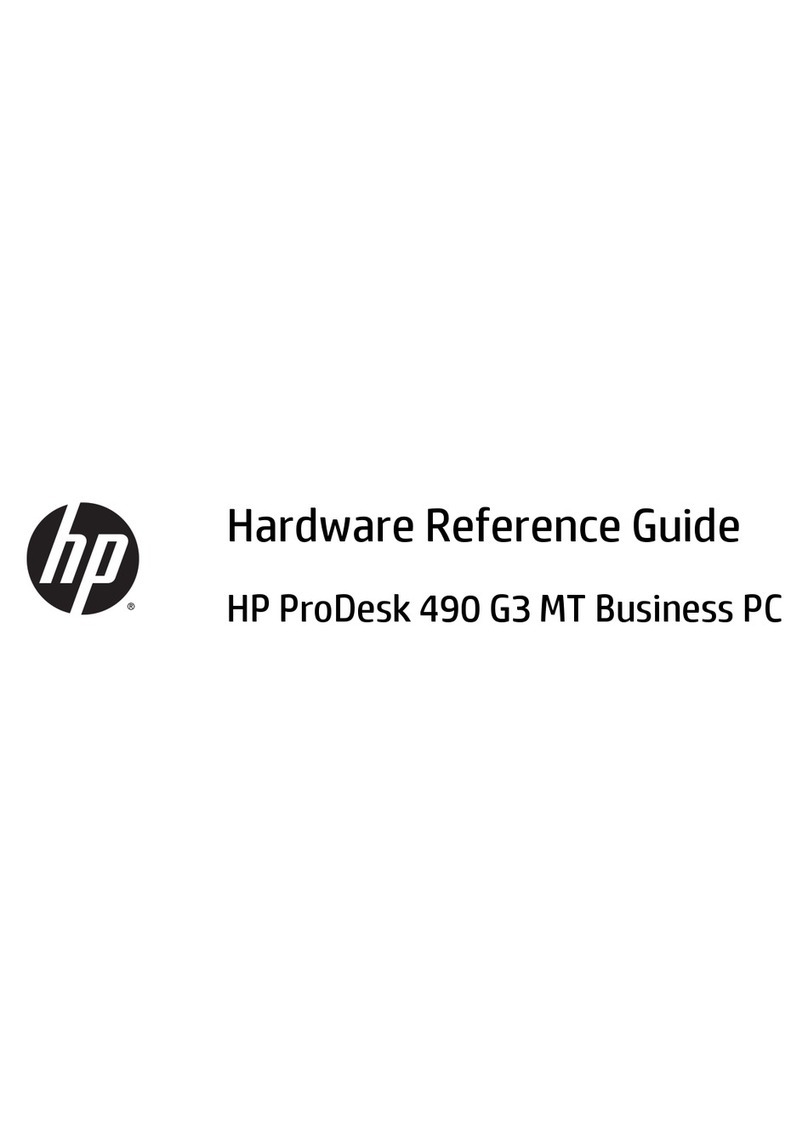Icy Box IB-PC8310-HWL User manual
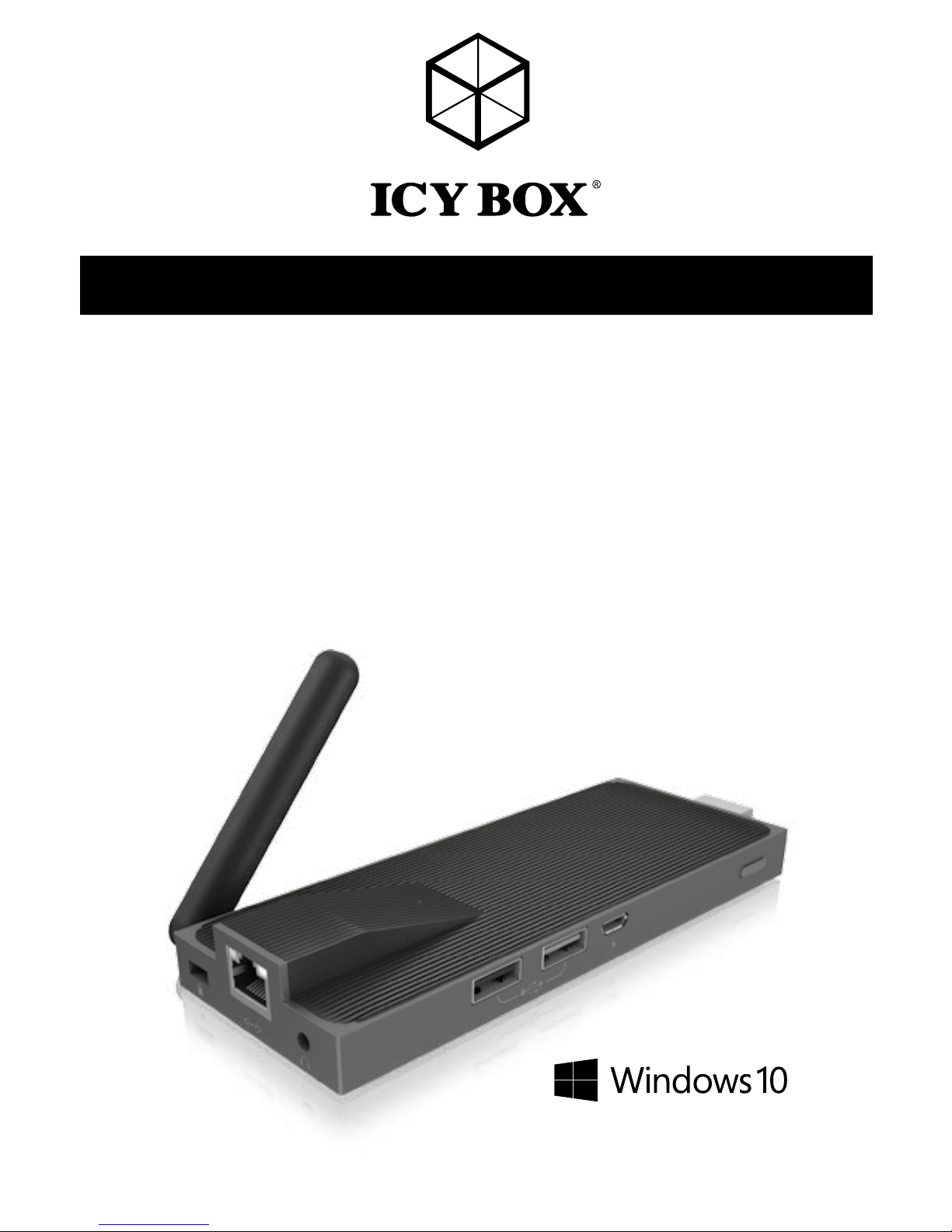
Quick Start Guide: IB-PC8310-HWL
Schnellstart-Anleitung: IB-PC8310-HWL
Lüfterloser StickPC
Fanless StickPC
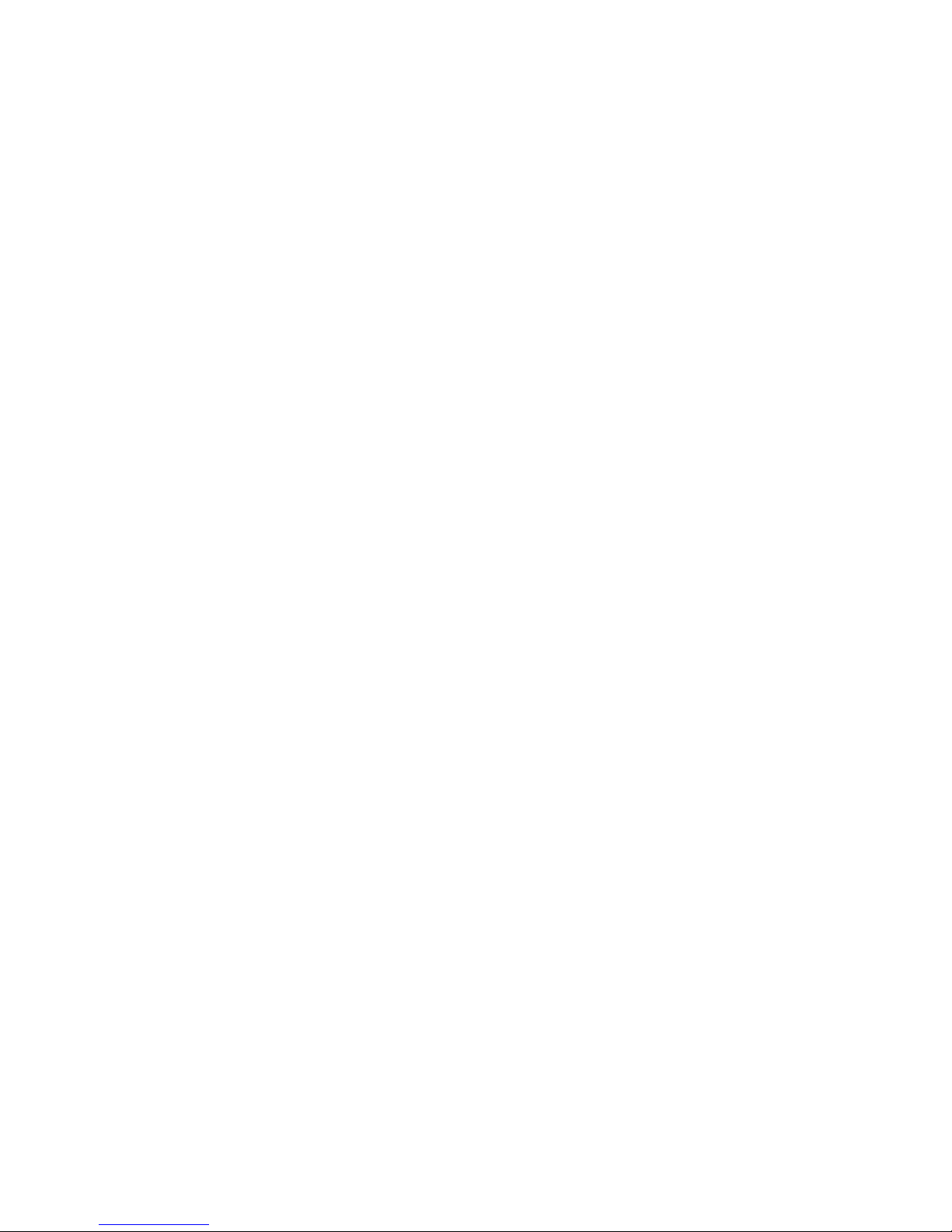
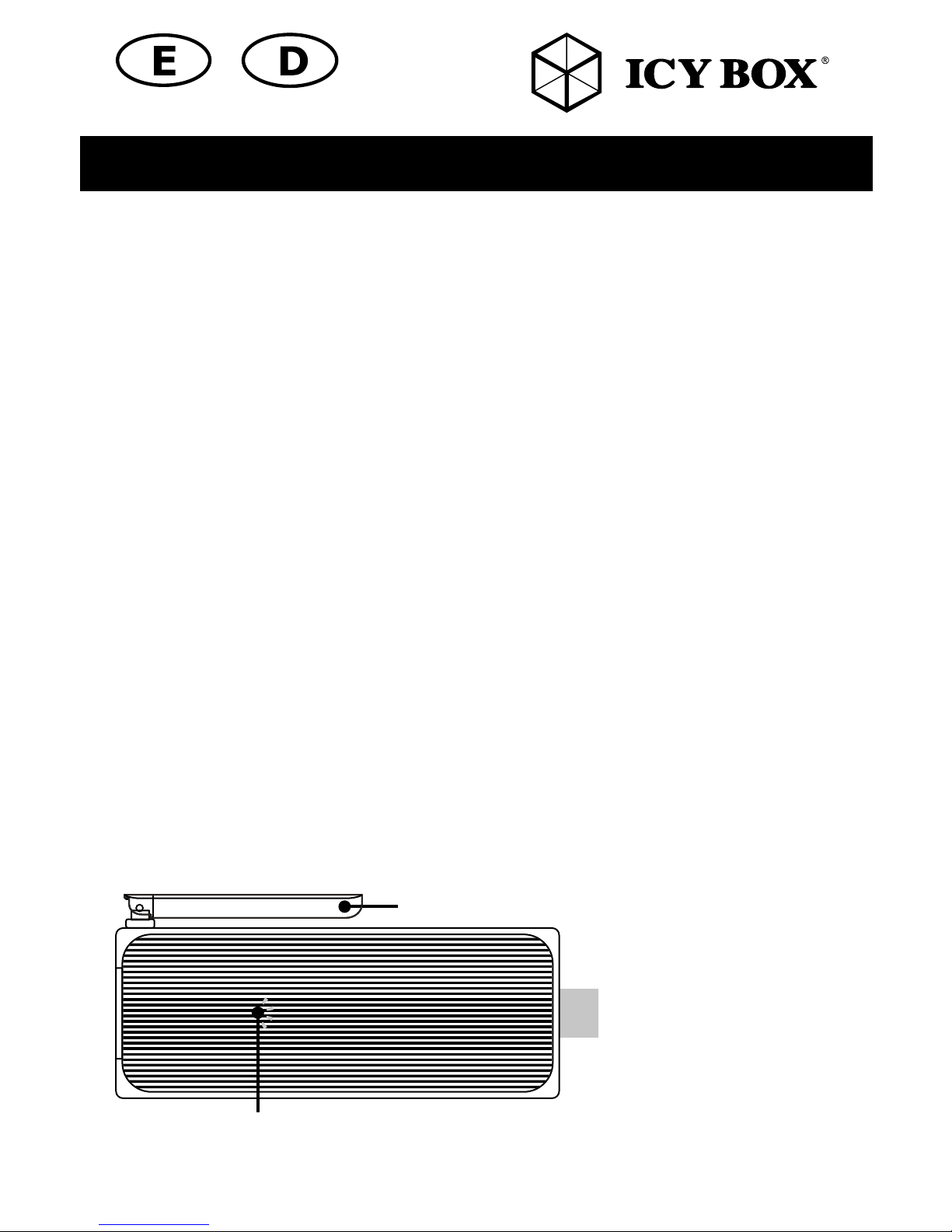
Quick Start Guide: IB-PC8310-HWL
Package content
IB-PC8310-HWL, Wall power supply (5 V, 3 A), Quick Start Guide, HDMI®adapter
Technical Data
Connectivity Wireless: 802.11ac WiFi, external antenna
Wired: RJ45 10/100Mbps Ethernet
Bluetooth®specification 4.0
USB 1x USB 3.0, 1 x USB 2.0
Processor Intel Atom, Cherry Trail Z8300
Languages Pre-installed German, English, Espanol, Português, Dutch, Chinese
Traditional, русский, Polski, ةيبرعلا
Memory 2 GB DDR3L
Storage 32 GB eMMC
Graphics Intel HD Graphic (Gen8 LP)
Video Output High Speed HDMI
Resolution Up to 4k@30 Hz and 1080p@60 Hz
Audio HDMI, 3.5 mm earphone jack
Devices microSD card reader
Operating System Windows 10 Home, 64 bit
Official Microsoft Windows 10 license for mini PC
guaranteed. 9 kinds of language kits pre-loaded and all
other language kits are available to be installed.
Port Layout / Schnittstellendarstellung
Wireless antenna / WLAN Antenne
Power LED / Betriebs LED
Red/Rot: OFF / AUS
Blue/Blau: ON / AN

Quick Start Guide: IB-PC8310-HWL
microSD slotHDMI output
USB 2.0 host DC IN Power button
USB 3.0 host
Kensington lock
100 Mbit LAN
3.5 mm earphone
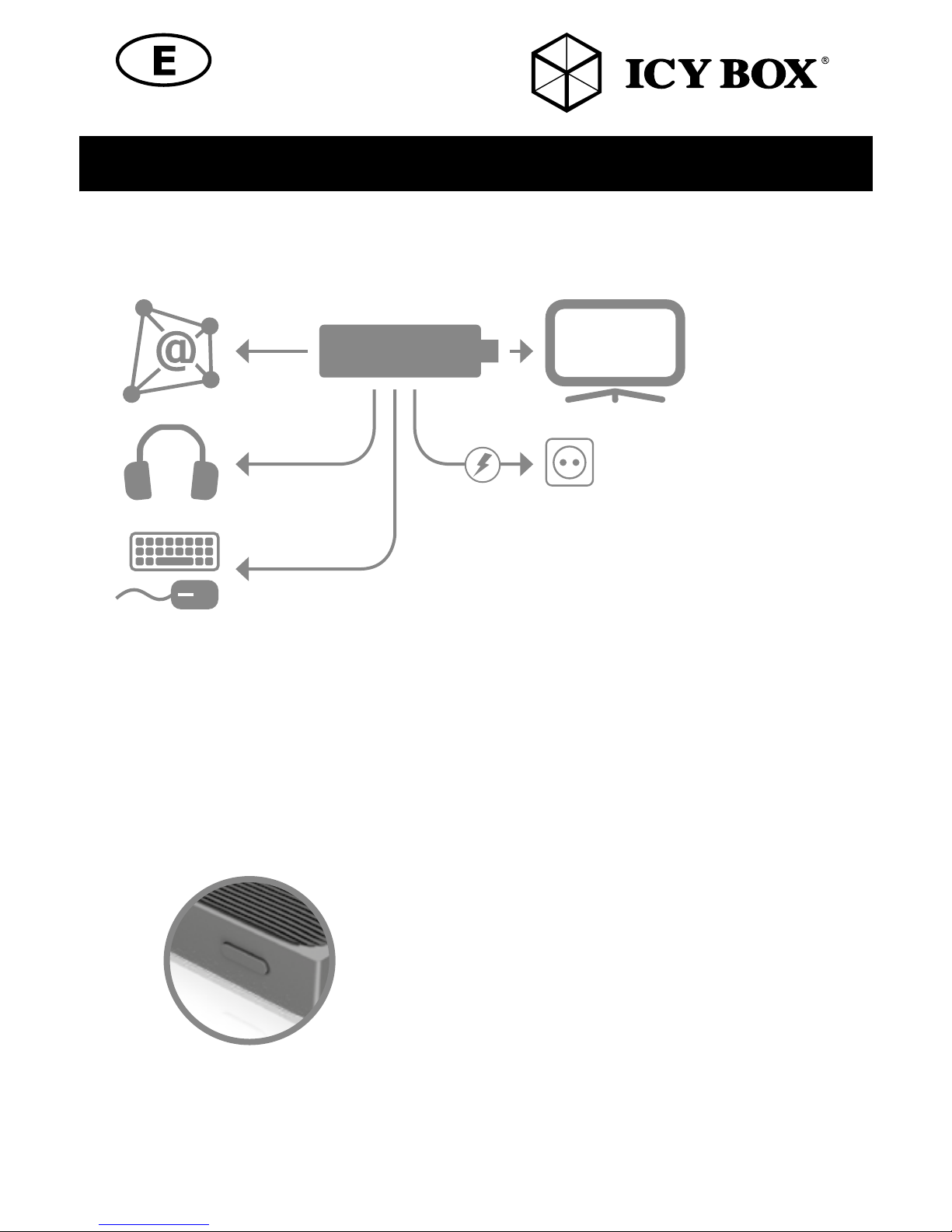
Quick Start Guide: IB-PC8310-HWL
Connection
1. Connect the StickPC to the HDMI port of a television or LCD monitor directly.
2. Connect the power supply accordingly to the picture above
3. If available, connect a LAN cable to the RJ45 port to get access to the router/internet.
NOTE: We recommend using a RF or Bluetooth combo keyboard and mouse (not
included). Alternatively, you can use a multiport USB hub or the ICY BOX IB-118U3
StickPC docking station to support a USB keyboard, mouse and other peripheries.
4. Turn on the computer by pressing the power button.
NOTE: Adjust the picture size or settings of your television or LCD monitor if the image
cannot be played in full screen mode or the image runs beyond the screen.
HDMI
LAN
Audio
USB
StickPC

Adjusting the resolution of video output via HDMI / VGA to HDTV or monitor
Follow the steps below to adjust the video output when connecting the IB-PC8310-
HWL to a HDTV or monitor via HDMI / VGA.
1. Press right key of mouse and choose Graphics Properties.
2. Double click Display
3. Choose the correct “Resolution” and “Refresh Rate” to adjust to correct display on TV.
Configuring audio output via a HDMI device or audio digital devices
Follow the steps below to enable audio output when connecting the IB-PC8310-HWL
to a TV or digital devices via HDMI or 3.5 mm stereo jack.
1. Access the sound settings via the system control panel.
2. Under playback devices, click the display device that corresponds with your
HDMI audio compatible display.
3. Click the set default button in the lower right corner.
4. Click OK to exit the setup.
Internet connection
Wired network connection
Connect a LAN cable to the RJ45 port of the IB-PC8310-HWL to get access to the
router/internet.
Wireless network connection
For wireless networks, you can use the external antenna to access your wireless
network environment.
Connect your computer to the wireless network:
- Click the network icon on the taskbar, then select the name of your router.
- Click Connect, then follow the steps on the screen.
- Test the wireless network by opening your Web browser and accessing any Web site.
ATTENTION: The Windows operating system is provided by Microsoft Corporation.
Please use it in accordance with the END USER LICENSE AGREEMENT (EULA) bet-
ween you and Microsoft. For any question related to the operating system, please con-
tact Microsoft directly.
Quick Start Guide: IB-PC8310-HWL
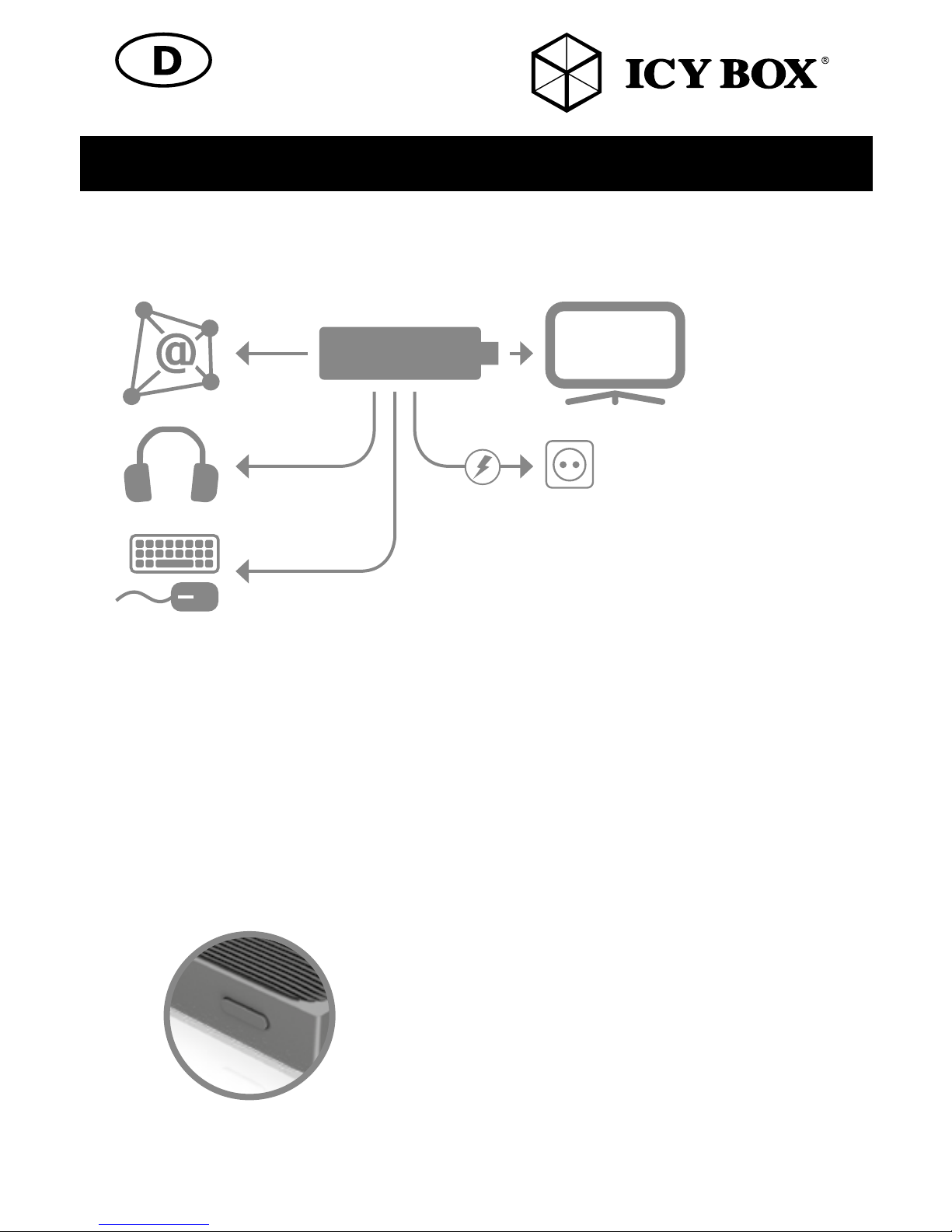
Schnellstart-Anleitung: IB-PC8310-HWL
Verbindung
1. Verbinden Sie den StickPC direkt mit einem HDMI Anschluss eines Fernsehers oder Monitors.
2. Verbinden Sie das mitgelieferte Netzteil, wie oben dargestellt.
3. Falls gewünscht und verfügbar, verbinden Sie ein LAN-Kabel mit dem RJ45
Anschluss um eine Verbindung mit Ihrem Router und dem Internet herzustellen.
HINWEIS: Wir empfehlen die Verwendung einer RF oder Bluetooth Kombitastatur mit
Mausfunktion (nicht enthalten). Alternativ können Sie auch einen Mehrfach-USB Hub
oder die IB-118U3 StickPC Dockingstation von ICY BOX verwenden um eine USB
Tastatur, Maus und weitere Peripherie anzuschließen.
4. Starten Sie den StickPC durch betätigen des AN-/AUS Schalters.
Hinweis: Passen Sie die Bildgröße oder die Einstellungen Ihres Fernsehers oder Monitors
an, wenn die Oberfläche nicht als Vollbild oder außerhalb der Anzeige dargestellt wird.
HDMI
LAN
Audio
USB
StickPC
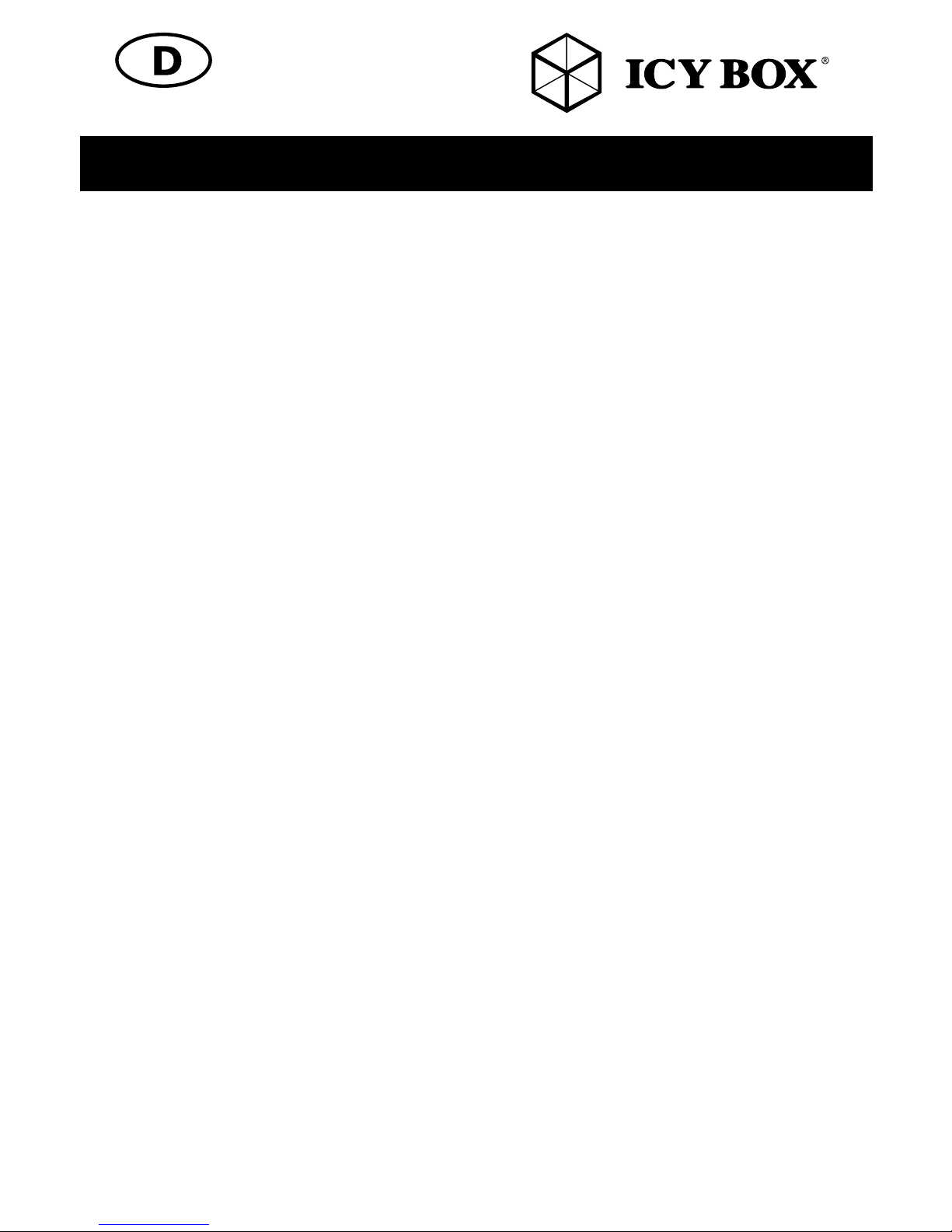
Schnellstart-Anleitung: IB-PC8310-HWL
Anpassen der Auflösung der Videoausgabe über HDMI / VGA zum
Fernseher oder Monitor.
Folgen Sie den unten dargestellten Schritten um die Videoausgabe bei Anschluss des
IB-PC8310-HWL an einen Fernseher oder Monitor über HDMI / VGA.
1. Betätigen Sie die rechte Maustaste und wählen Anzeigeeinstellungen.
2. Führen Sie einen Doppelklick auf dem entsprechenden Monitorsymbol aus.
3. Wählen Sie die korrekte “Auflösung” und “Bildwiederholrate” um eine
einwandfreie Darstellung der Benutzeroberfläche zu gewährleisten.
Anpassen Audioausgabe über ein HDMI Gerät oder anderem digitalen
Audiogerät.
Folgen Sie den unten dargestellten Schritten um die Audioausgabe zu ermöglichen,
wenn die IB-PC8310-HWL per HDMI an einem Fernseher, Monitor, digitalen Audio-
gerät oder per 3,5 mm Stereoschnittstelle angeschlossen wird.
1. Öffnen Sie die Soundeinstellungen über die Systemsteuerung.
2. Bei den Wiedergabe-Geräten wählen Sie das entsprechende HDMI
Anzeigegerät mit Audiounterstützung aus.
3. Wählen Sie nun die Als Standard Schaltfläche aus um das Gerät als
Standardausgabegerät festzulegen.
4. Bestätigen Sie die Einstellungen durch Wählen der OK Schaltfläche.
Internetverbindung
Kabelgebundene Netzwerkverbindung
Verbinden Sie ein LAN Kabel mit der RJ45 Schnittstelle am IB-PC8310-HWL um Zugriff
auf Router und Internet zu erhalten.
Kabellose Netzwerkverbindung
Für eine optimale WLAN Verbindung können Sie über die externe Antenne auf Ihre
WLAN Netzwerkumgebung zugreifen.

Schnellstart-Anleitung: IB-PC8310-HWL
Verbindung mit dem WLAN Netzwerk in Ihrer Umgebung.
- Klicken Sie auf das Netzwerksymbol in der Taskleiste und wählen die SSID
Ihres Routers aus.
- Wählen Sie die Schaltfläche Verbinden und folgen den Anweisungen auf dem Bildschirm.
- Zum Testen der Verbindung öffnen Sie Ihren Webbrowser und verbinden sich mit
einer Webseite Ihrer Wahl.
ACHTUNG: Das Betriebssystem Windows wird von der Microsoft Corporation bereit-
gestellt. Bitte verwenden Sie es gemäß dem Endbenutzer-Lizenzvertrag (EULA) zwischen
Ihnen und Microsoft. Zu allen Fragen das Betriebssystem betreffend, wenden Sie sich bitte
direkt an Microsoft.
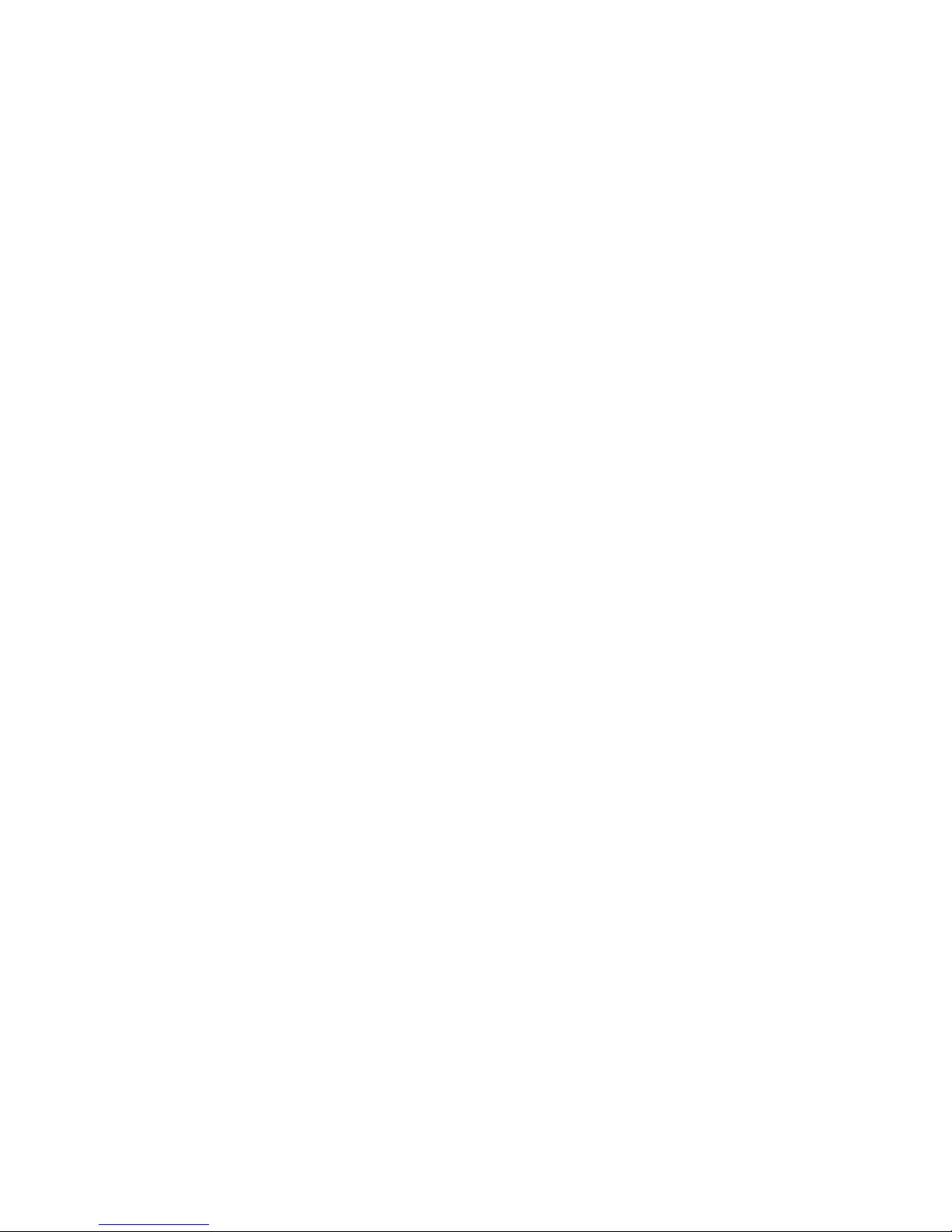


© Copyright 2016 by RaidSonic Technology GmbH. All Rights Reserved.
The information contained in this manual is believed to be accurate and reliable. RaidSonic Technology GmbH assumes no respon-
sibility for any errors contained in this manual. RaidSonic Technology GmbH reserves the right to make changes in the specifications
and/or design of the above mentioned product without prior notice. The diagrams contained in this manual may also not fully
represent the product that you are using and are there for illustration purposes only. RaidSonic Technology GmbH assumes no
responsibility for any differences between the product mentioned in this manual and the product you may have. Windows is a
trademark of the Microsoft group of companies. The terms HDMI and HDMI High-Definition Multimedia Interface, and the HDMI
Logo are trademarks or registered trademarks of HDMI Licensing LLC in the United States and other countries.
Table of contents
Languages:
Popular Desktop manuals by other brands
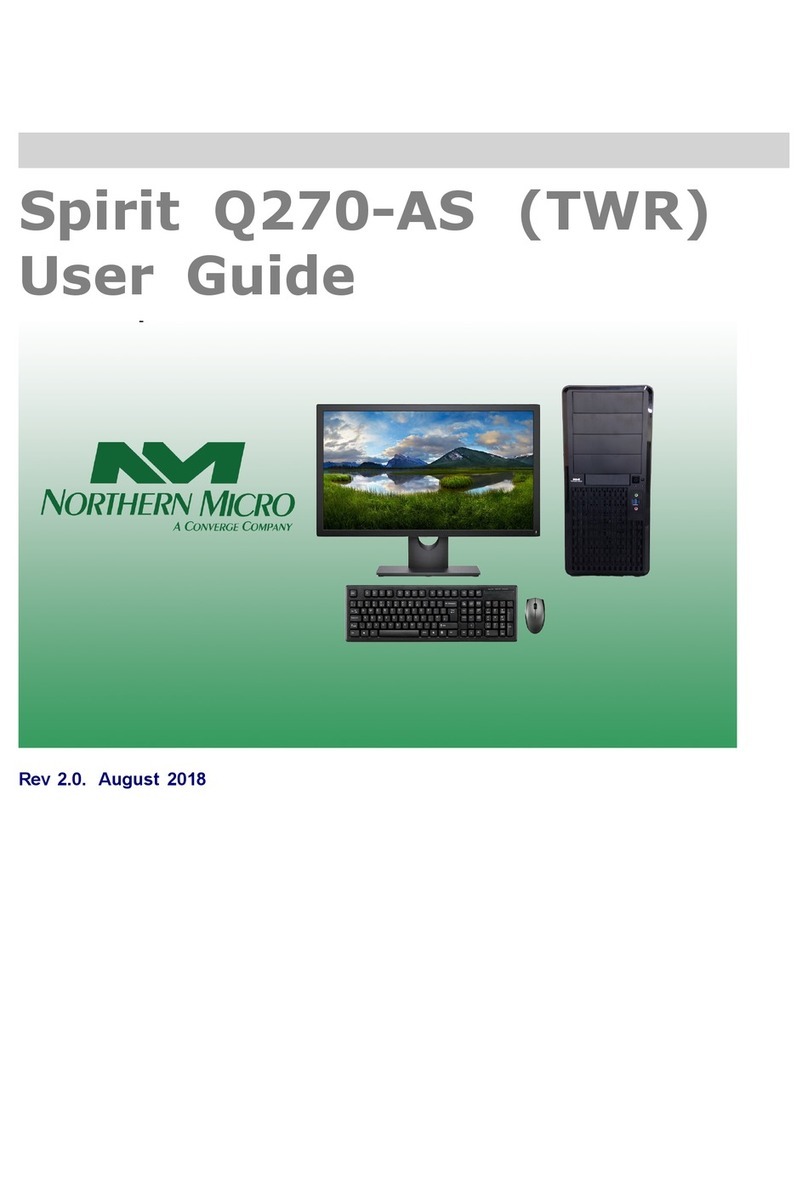
Northern Micro
Northern Micro Spirit Q270-AS TWR user guide

IEI Technology
IEI Technology AFL2-12A-HM65 Series user manual

Dell
Dell OptiPlex XE2 Technical guidebook
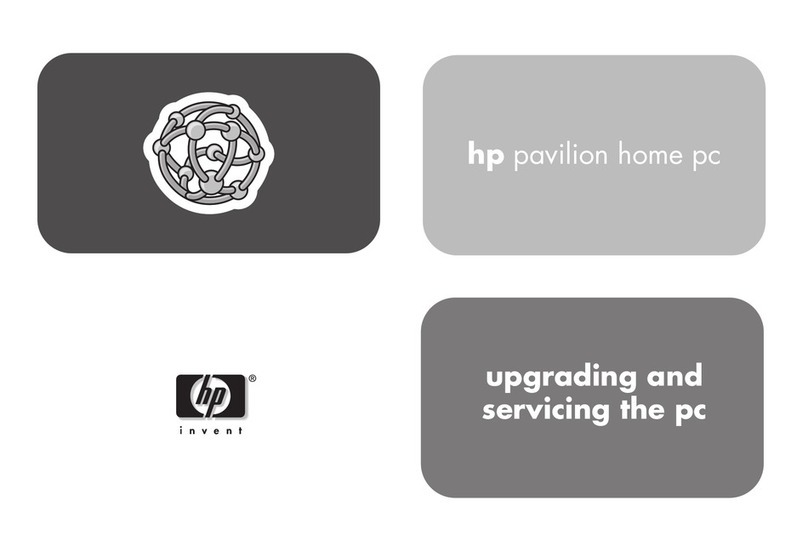
HP
HP Pavilion t112 supplementary guide
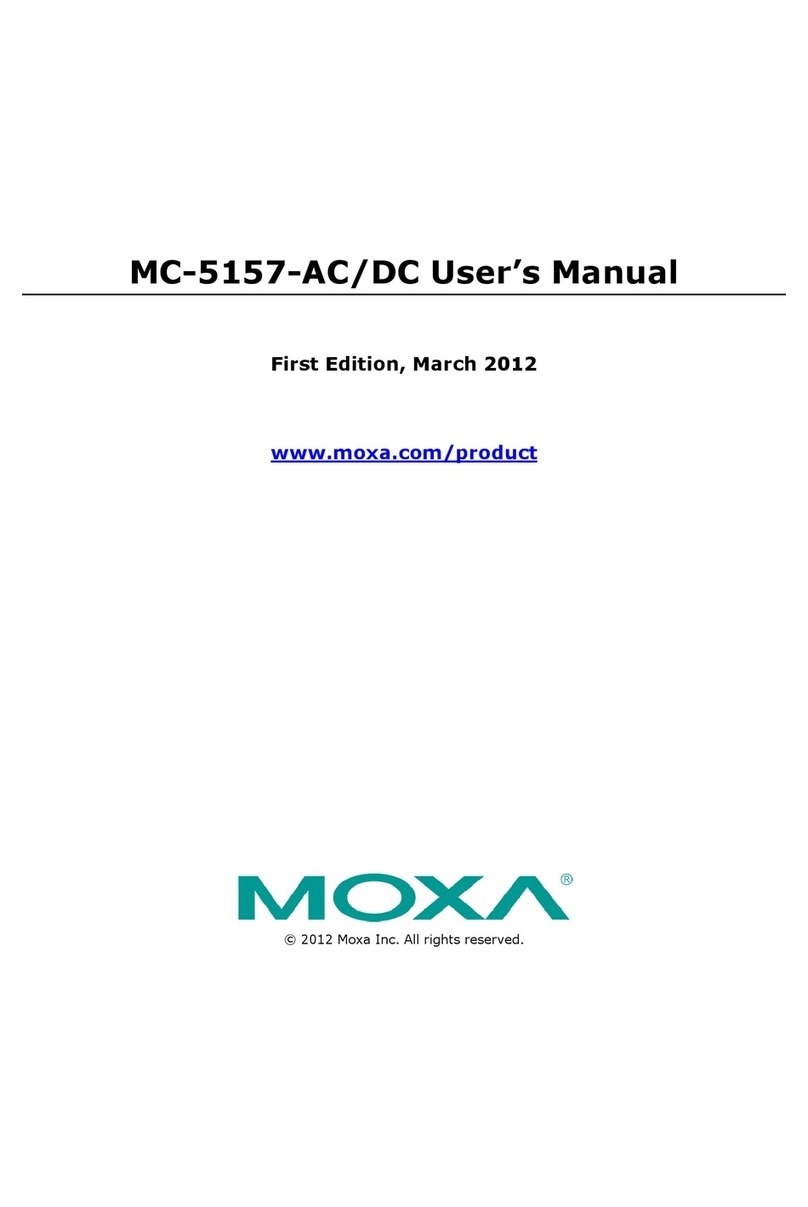
Moxa Technologies
Moxa Technologies MC-5157-AC/DC user manual

Thermaltake
Thermaltake Core V21 user manual