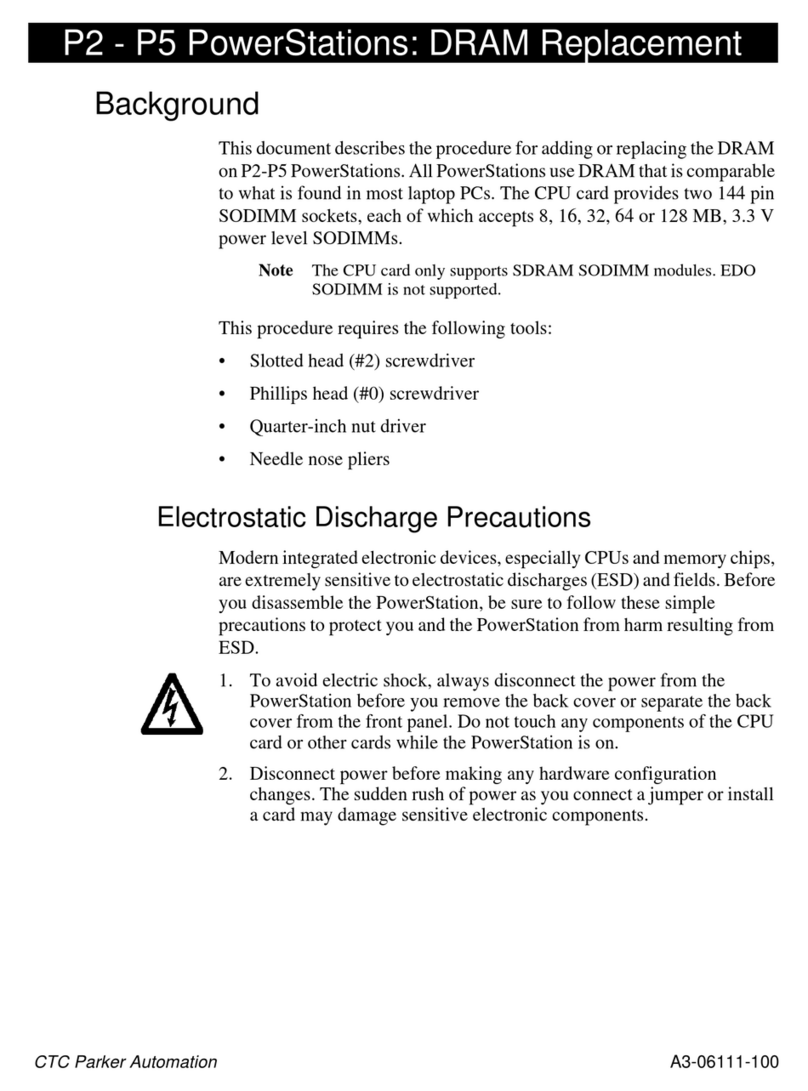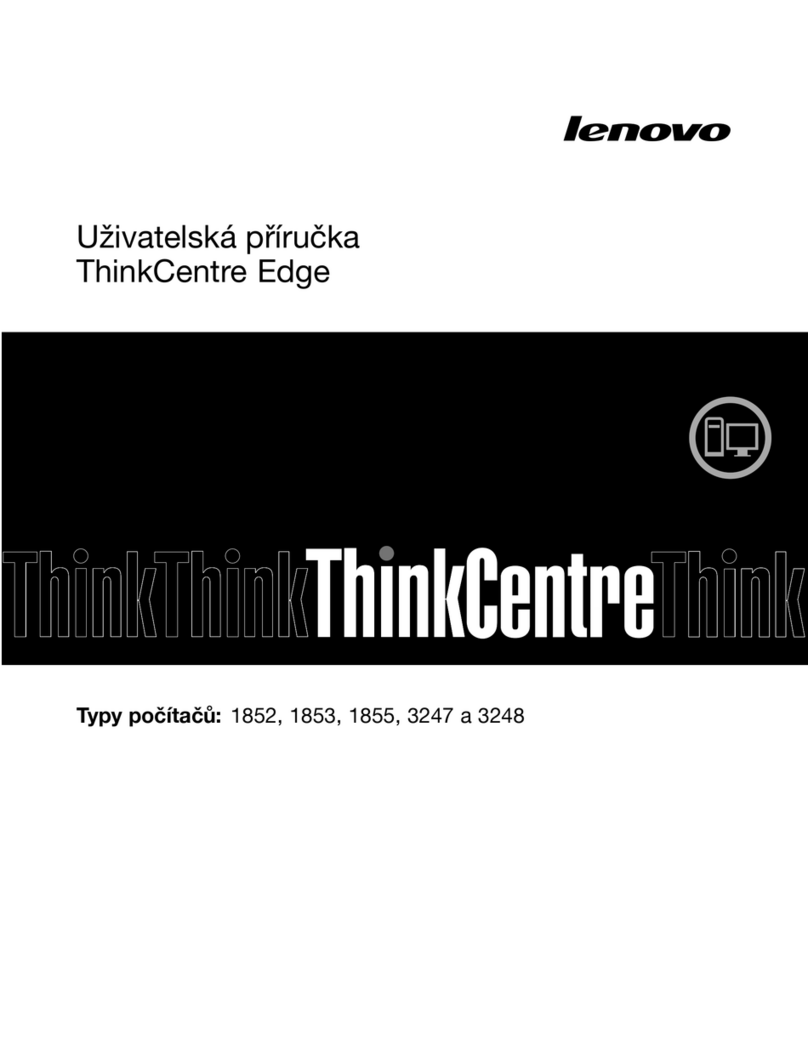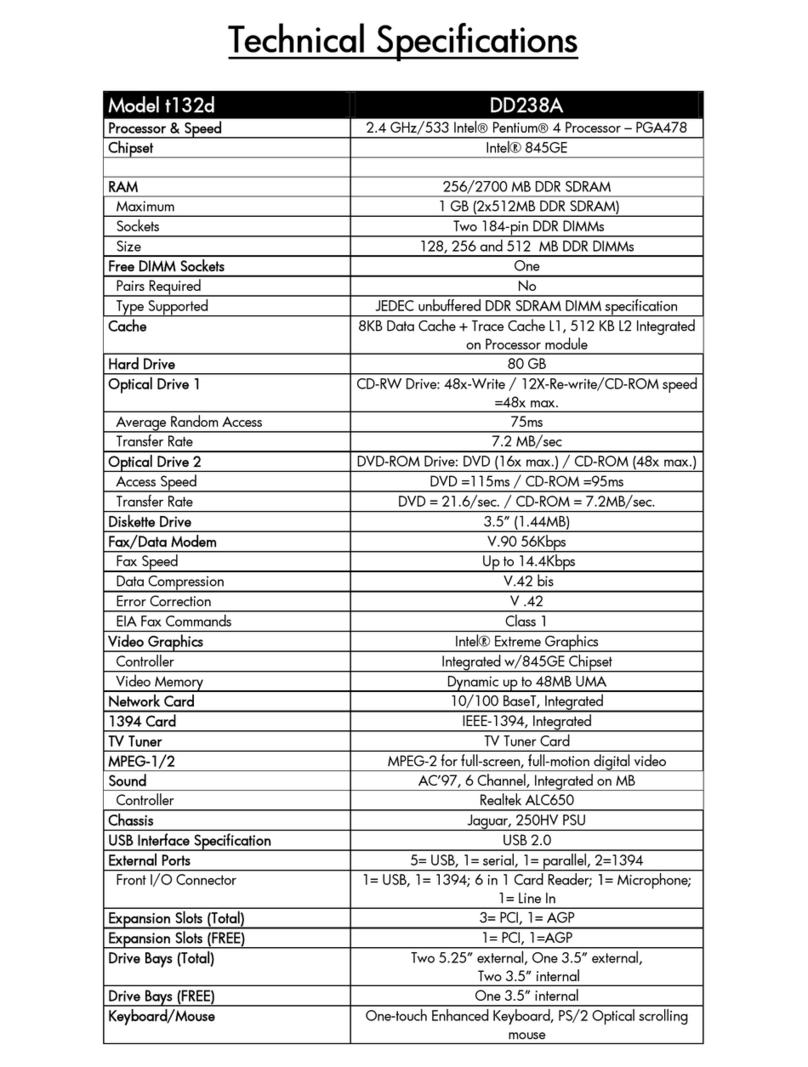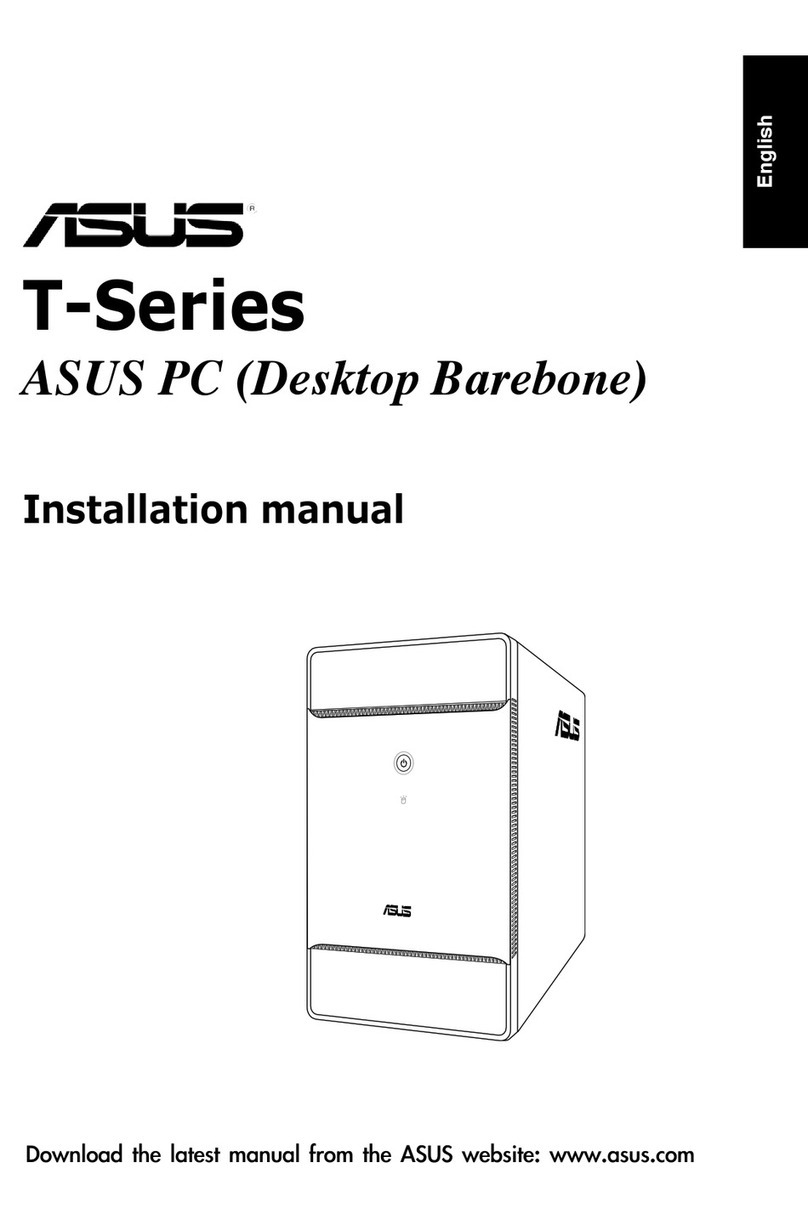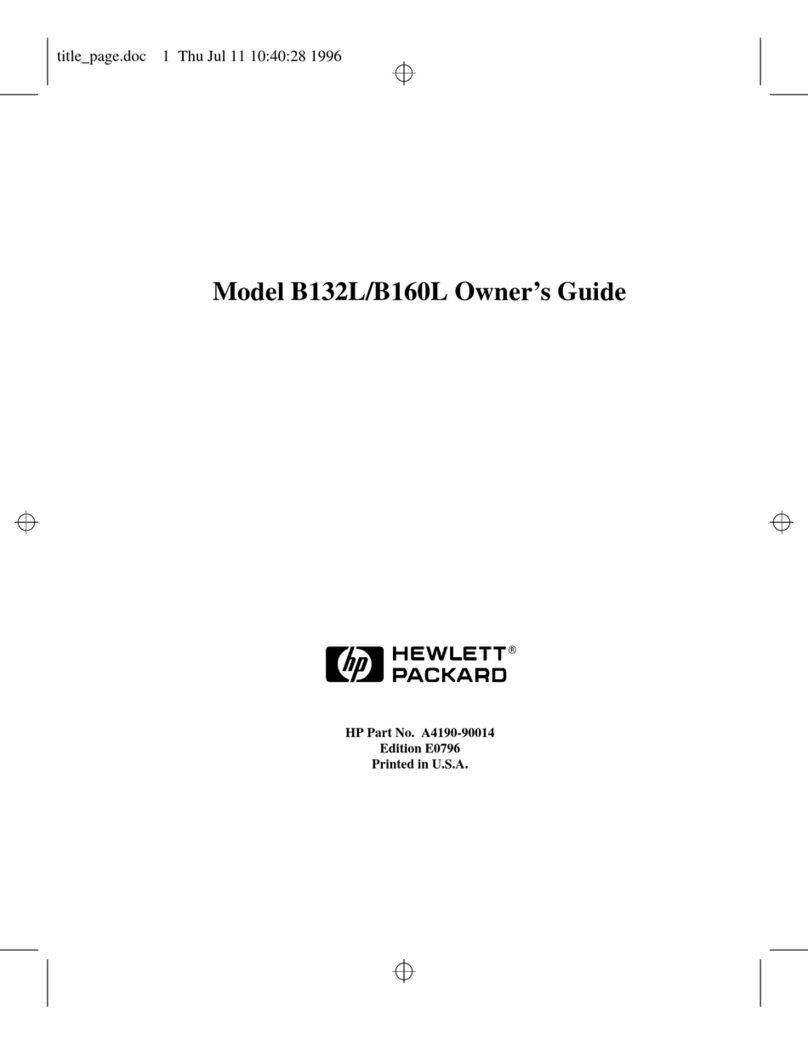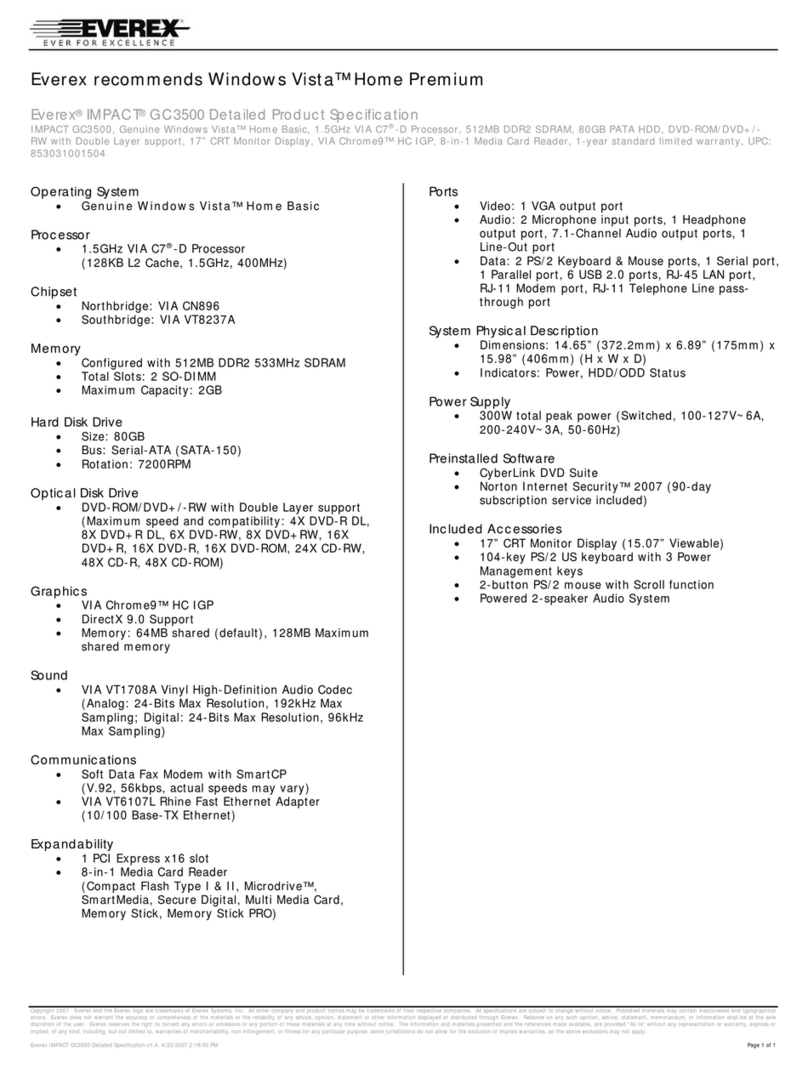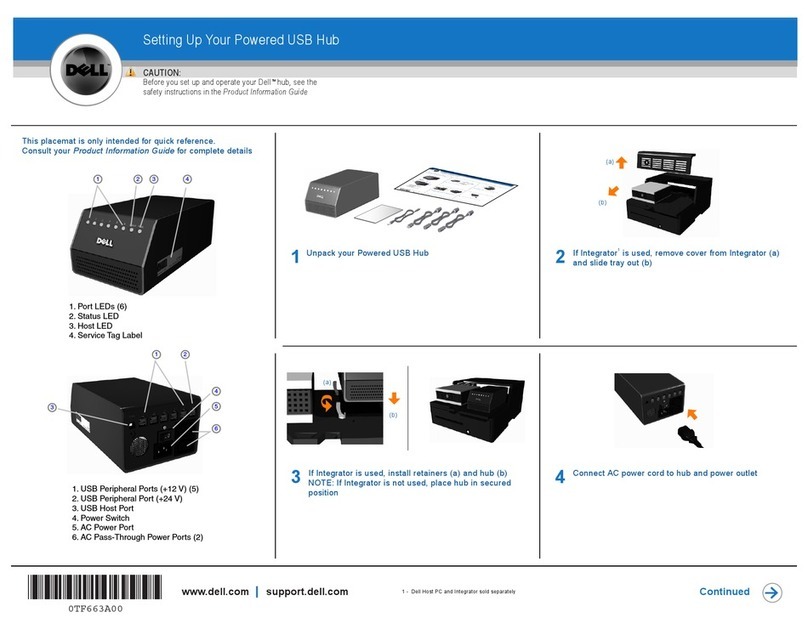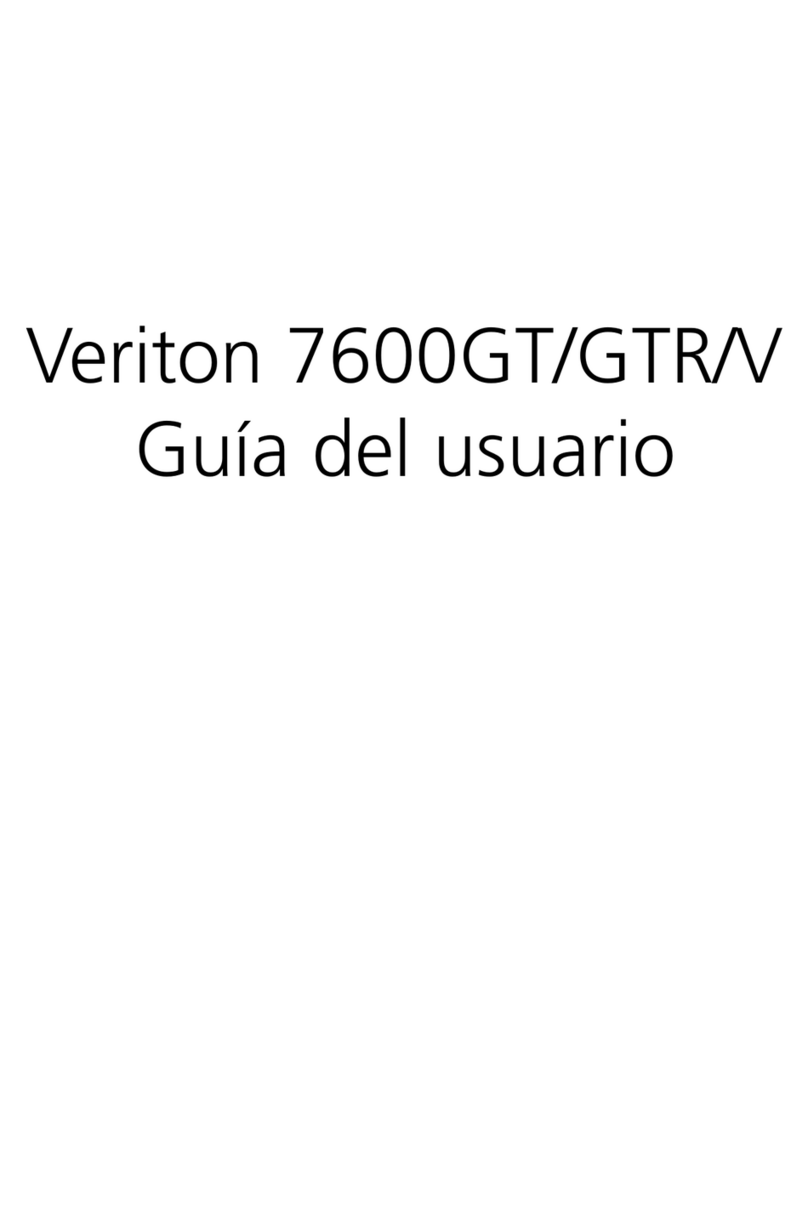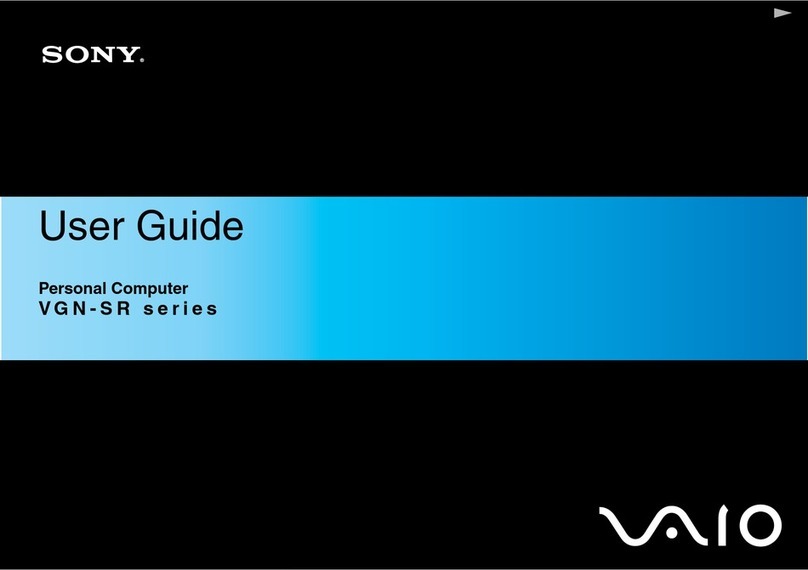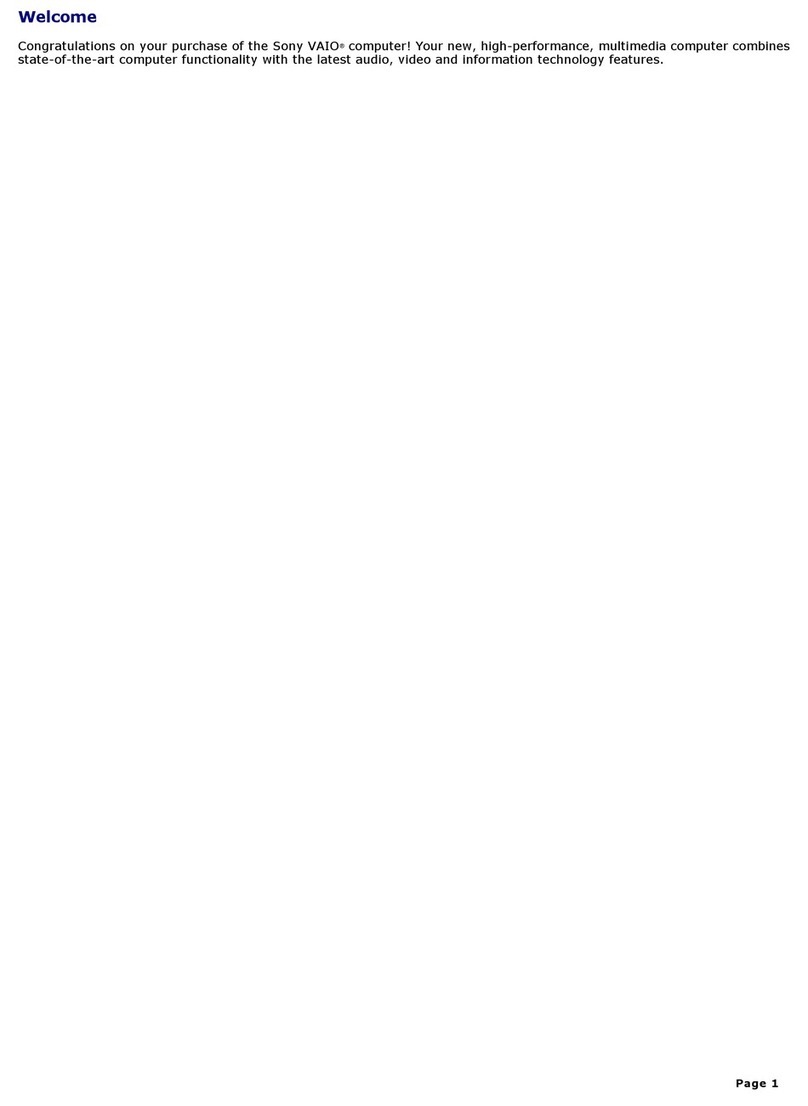Northern Micro Spirit Q270-AS TWR User manual

Spirit Q270-AS (TWR)
User Guide
Rev 2.0. August 2018

Please Read This First
Thank you for buying a Northern Micro Spirit Q270-AS computer. Northern Micro is
committed to providing our customers with the best value on the market today. This means
building the systems that meet your specific needs and supporting you with any issues that
you may encounter.
All Northern Micro Spirit computers are assembled and tested in our manufacturing facility in
Ottawa. A full Service & Support network across Canada stands behind every Spirit system
we build.
The computer you have purchased is optimized for today’s Operating Systems and
applications; however, in the future, you may come upon situations that demand greater
processing power or speed. Thanks to the latest advances in computer hardware technology,
your Spirit Q270-AS is completely upgradable. Contact your Northern Micro Sales or Service
representative for advice on how to upgrade your computer should the need arise.
The Spirit Q270-AS is Energy Star and Epeat Gold certified. These environmental standards
ensure that the computer can take advantage of energy saving features. Your Spirit Q270-
AS is designed to run in sleep mode when user inactivity reaches 30 minutes. Your monitor
is designed to run in display sleep mode when user inactivity reaches 15 minutes. You can
"wake up" the computer or display by moving the mouse or by hitting any key on the
keyboard. If connected to a network, Wake-on-LAN features can be enable to allow network
administrators to wake up the computer remotely or on a given schedule. The Spirit Q270-
AS is certified to meet power management criteria of the Microsoft logo program and is
equipped with an 80 Plus Gold power supply.
This manual has been prepared for both advanced and novice users. You will find general PC
information as well as detailed specifications about the system you have purchased.
Northern Micro Sales and Service & Support Departments can be
reached at: 1-800-563-1007.
▪
Northern Micro is one of Canada's leading hardware integrators and custom manufacturers
of mid-range and high-end PCs and workstations.
Our mission is to provide customized high quality computer hardware products and services
to meet the advanced technical needs of highly knowledgeable customers who seek to
maximize their productivity.
To be fully responsive to our customers’ wants and needs, we also:
carry brand name computer products;▪
supply network peripheral equipment and multi-media products;▪
supply server / storage and printing solutions.▪
Through all facets of the operation, we are driven by our quality philosophy.
Northern Micro’s quality policy, communicated within and beyond the corporation, reads as
follows:
"Northern Micro is committed to delivering the ultimate customer satisfaction by providing
reliable, innovative and flexible computing solutions and by continuously improving our

product and service offerings".
In essence, Northern Micro, its management and its employees strive to be their customers’
personal computer hardware specialists. Northern Micro’s focus is on quality and customer
satisfaction , and to provide products and services in complementary areas of specialization.
We strongly believe in treating customers as members of our own family.
Additionally read our Privacy Statement .
Energy Star®
The Northern Micro Spirit Q270-AS is certified to meet Energy Star requirements. ENERGY
STAR is a voluntary program that helps businesses and individuals save money and protect
our climate through superior energy efficiency. Governments around the world, including
Canada's, have embraced the Energy Star program. Through its partnerships with 18,000
private and public sector organizations, ENERGY STAR delivers the technical information and
tools that organizations and consumers need to choose energy-efficient solutions and best
management practices.
An ENERGY STAR qualified computer delivers substantial savings over a conventional
computer. Power management is important to saving energy, especially since computers are
often in use more hours per day than they used to be. ENERGY STAR power management
features place computers (CPU, hard drive, etc.) into a low-power "sleep mode" after a
designated period of inactivity. Simply hitting a key on the keyboard or moving the mouse
awakens the computer in a matter of seconds. Additionally, ENERGY STAR qualified
computers with networking capabilities have the ability to enable and disable Wake On LAN
for Sleep mode, allowing greater use of low power modes without a loss of IT system
maintenance capabilities.

Legend
Important▪
Caution▪
Danger▪
Note▪
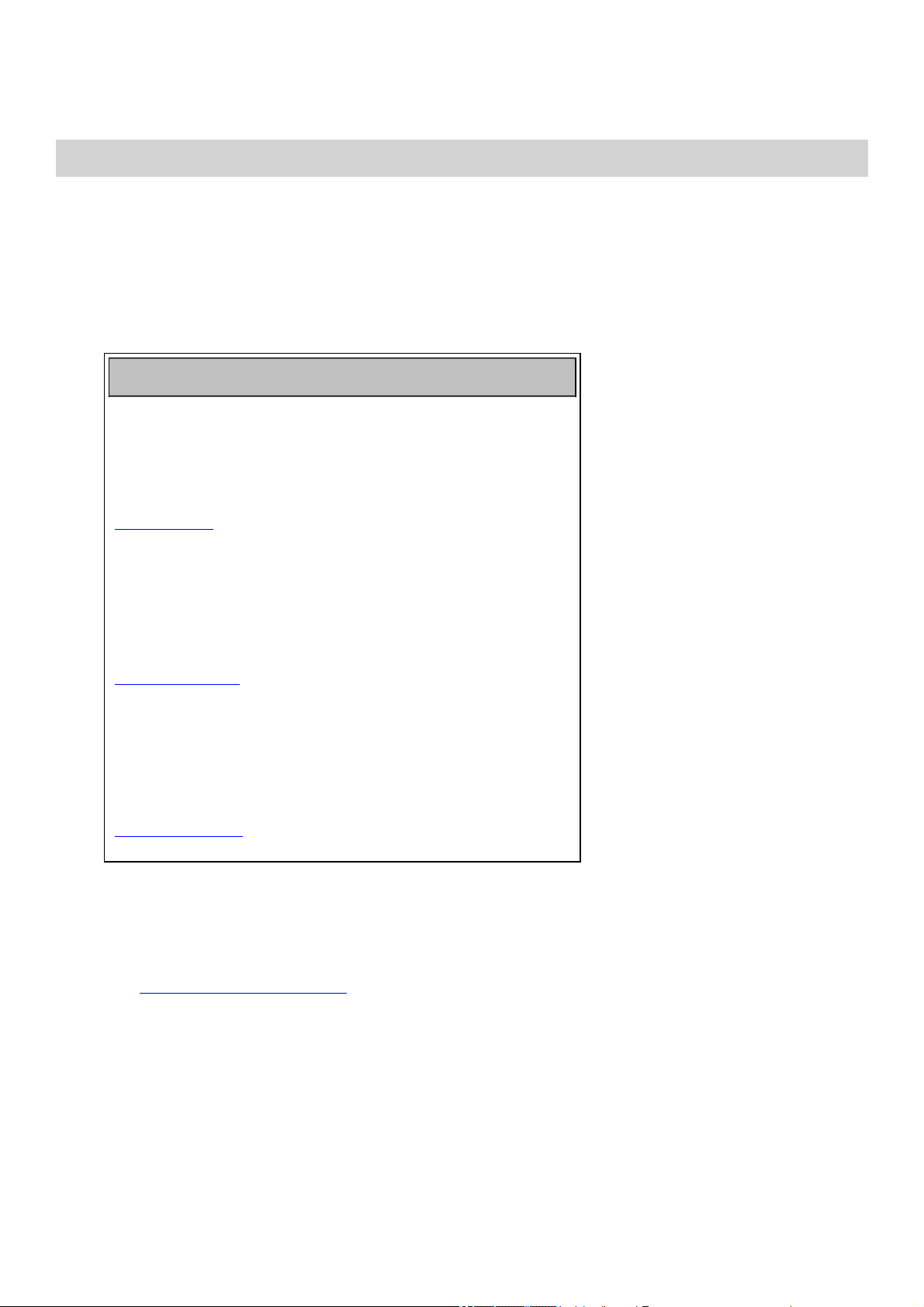
Contact Us
Northern Micro Locations
Northern Micro is a Canada-wide operation with offices in Halifax, Québec City and Ottawa.
Our headquarters and manufacturing plant are located in Ottawa.
National Service Center :
1-800-563-1007 extension 241
NM Ottawa
3155 Swansea Cr.
Ottawa, Ontario
K1G 3J3
Phone: (613) 226-1117
Fax: (613) 226-3810
Toll Free: 1 (800) 563-1007
NM Halifax
102 Chain Lake Drive
Suite 220
Halifax, NS
B3S 1A7
Phone: (902) 422-9383
Fax: (902) 422-9384
NM Québec
3107 ave des Hotels, Suite 24
Sainte-Foy, Québec
G1W 4W5
Phone: (418) 654-1733
Fax: (418) 654-1744
Toll Free: 1 (877) 654-1733
On-Line Support
Northern Micro has been continuously investing time and resources to improve and
provide you with a wide range of on-line support:
The Service and Support Site where you can download the latest device
drivers and BIOS upgrade; visit our PC Archives for specifications,
manuals and; place service calls, etc.
x

Unpacking your Computer
The Spirit Q270-AS is packed with corrugated cardboard to keep it in place during transit. To
unpack it follow these steps:
Cut the tape holding the flaps and fold back the flaps▪
Remove any accessories placed in the cardboard spacer insert. These may include
cables, a plastic bag including manuals, DVDs, cables, small accessories and a mouse
(if ordered).
▪
Lift out the cardboard spacer insert.▪
Lift out the inner cardboard box which covers the top half of the computer.▪
Carefully slide the PC up out of the box.
▪
Save all cartons and packing material for future shipping and
transportation.
▪
To repack the PC, reverse the above instructions.▪

Initial Computer Setup
Setting up your Computer
After unpacking your computer and checking all the items in the box, you are ready to set
up and start your computer.
Place the computer on a flat space.
▪
Locate your monitor and computer in a dust and moisture-free area where there will be
minimal glare on the screen.
▪
Connect the monitor cable to the video connector at the back of the computer.▪
Connect the mouse and keyboard cables to the matching connectors at the back of the
computer.
▪
Plug the monitor power cord into a dedicated electrical outlet or a surge-protected
power bar.
▪
Plug the system power cord into the back of the system in the matching connector;
then plug the cord into the power bar.
▪
Starting up the Computer for the first time
Turn on the devices in the following order:
Monitor
1.
External devices (USB or other)2.
System power
3.

Front Panel
USB Ports
There are two (2) additional USB 3.0 Ports on the Front panel of the computer.
Audio
Ports
For convenience there is 1 (one) Microphone port and 1 (one) stereo line out (headphone)
port on the front panel.
System
Power Switch
The system power switch is located on the front of the case. You should always be certain
that the power is turned off before modifying the hardware configuration in any way.
Pushing the power switch for less than 4 seconds places the system into sleep mode (if
enabled in Setup). When the power button is pressed for more than 4 seconds, the system
enters the Soft-Off mode.
Indicator
Light
This light indicates the operation status of your computer.
Reset Button
The reset button allows you to restart the system without turning the power off. If you
encounter any problems while using unfamiliar software you can always restart quickly from
the RAM (Random Access Memory .) You will have to use a pen, pencil or other small object
to press the recessed Reset button. This feature was added to prevent accidental reset of
the unit.
Any data not saved to disk will be lost▪

Back Panel
The back panel has all the connections that lead from the system unit to external peripherals
and the power source.
Turn off all power switches before connecting or disconnecting
cables/wires!
▪
Ensure that cables/wires are attached to the peripheral device first and
connect to the outlet unit later.
▪
Turn the system unit power switch off before you plug the power cable
into an electrical outlet.
▪
See details on Rear Panel Connectors .
▪

Removing the Case Cover
Removing the case cover from your Spirit computer requires no tools.
Unlatch the cover and open the case from
the back
1.
Slide the side cover back2.
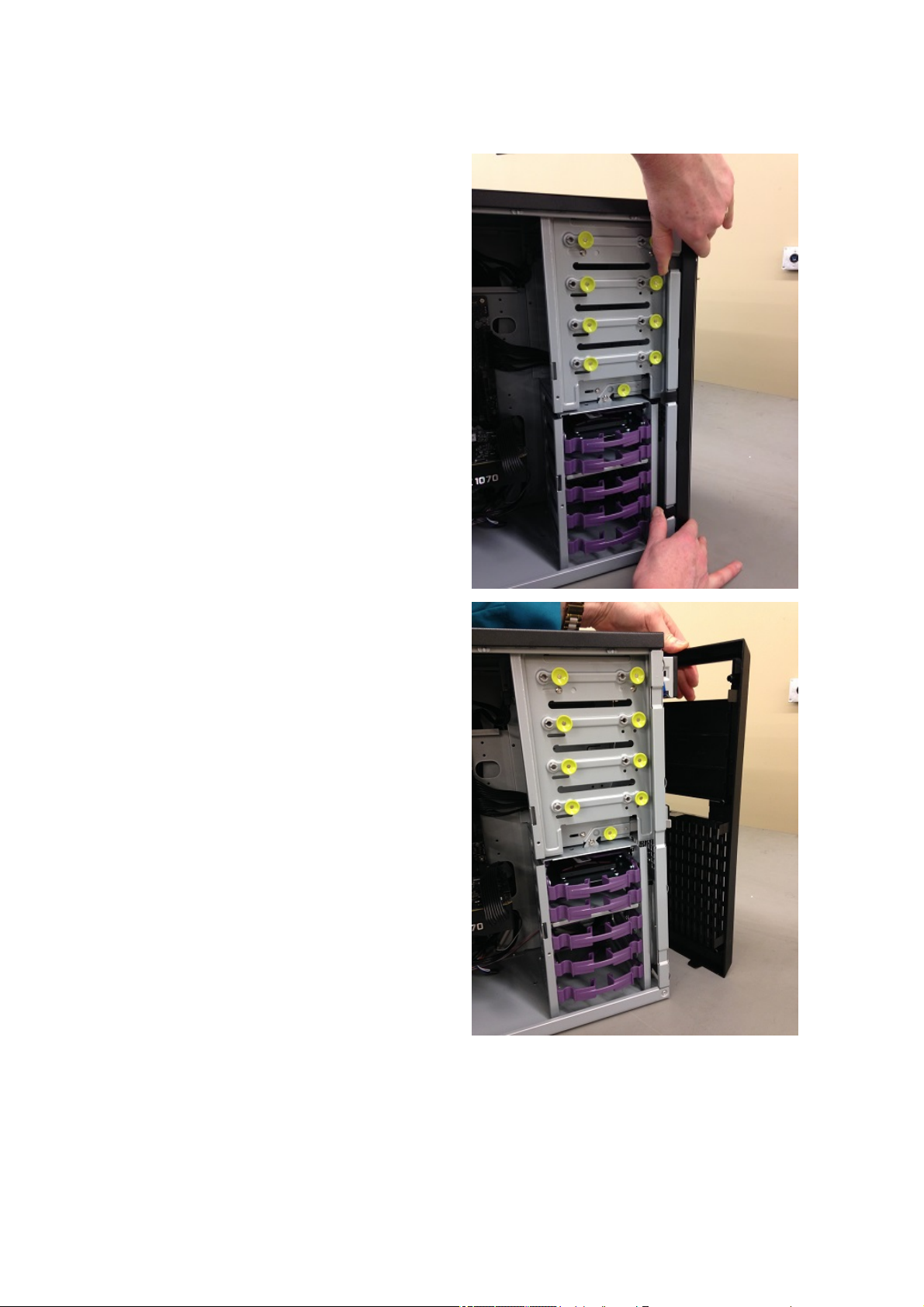
Lift the three tabs as illustrated
and pull back the front bezel.
3.
That opens the front of the
case
4.

Chassis Intrusion
The board suppo rts a chassis security feature that detects if the chassis cover is removed.
The security feature uses a mechanical switch on the chassis that attaches to the chassis
intrusion header. When the chassis cover is removed, the mechanical switch is in the closed
position.
The removal of the case cover while the system is powered on will register
a Chassis Intrusion Alert detected by the Chassis Intrusion lead on the
motherboard.
▪

Power Supply Specifications
TWR
Watts 350
Form Factor ATX
UL, CSA, QPS X
FCC, ICES-003 X
+5, +12, +3.3 X
80 Plus Gold Certified X

Power Supply Removal
Remove the power supply screws.1.
Lift-out the power Supply.
2.

Final Power Connection Procedure
Connect the 2 x 4 power supply cable to the matching 2 x 4 power connector on the
board.
▪
Connect the 2 x 12 power supply cable to the matching 2 x 12 power connector on the
board.
▪
Failure to use an appropriate power supply and / or not connecting the 12V
(2x2) power connector to the desktop board may result in damage to the
board, or the system may not function properly.
▪
After all connections are made, close the system case cover.1.
Make sure that all switches are in the off position.2.
Connect the power supply cord into the power supply located on the back of your
system case.
3.
Connect the power cord onto a power outlet that is equipped with a surge protector .4.
You may then turn on your devices in the following order:5.
Monitor
▪
External Devices▪
System Power▪
The power LED on the front panel of the system case will light, as will the monitor LED.
The system will then run power-on tests. While the tests are running, additional
messages will appear on the screen. If you do not see anything within 30 seconds from
the time you turn on the power, the system may have failed a power-on test. Recheck
your settings and connections or call Northern Micro for assistance.
6.
During power-on, hold down the del key to enter BIOS setup.
7.
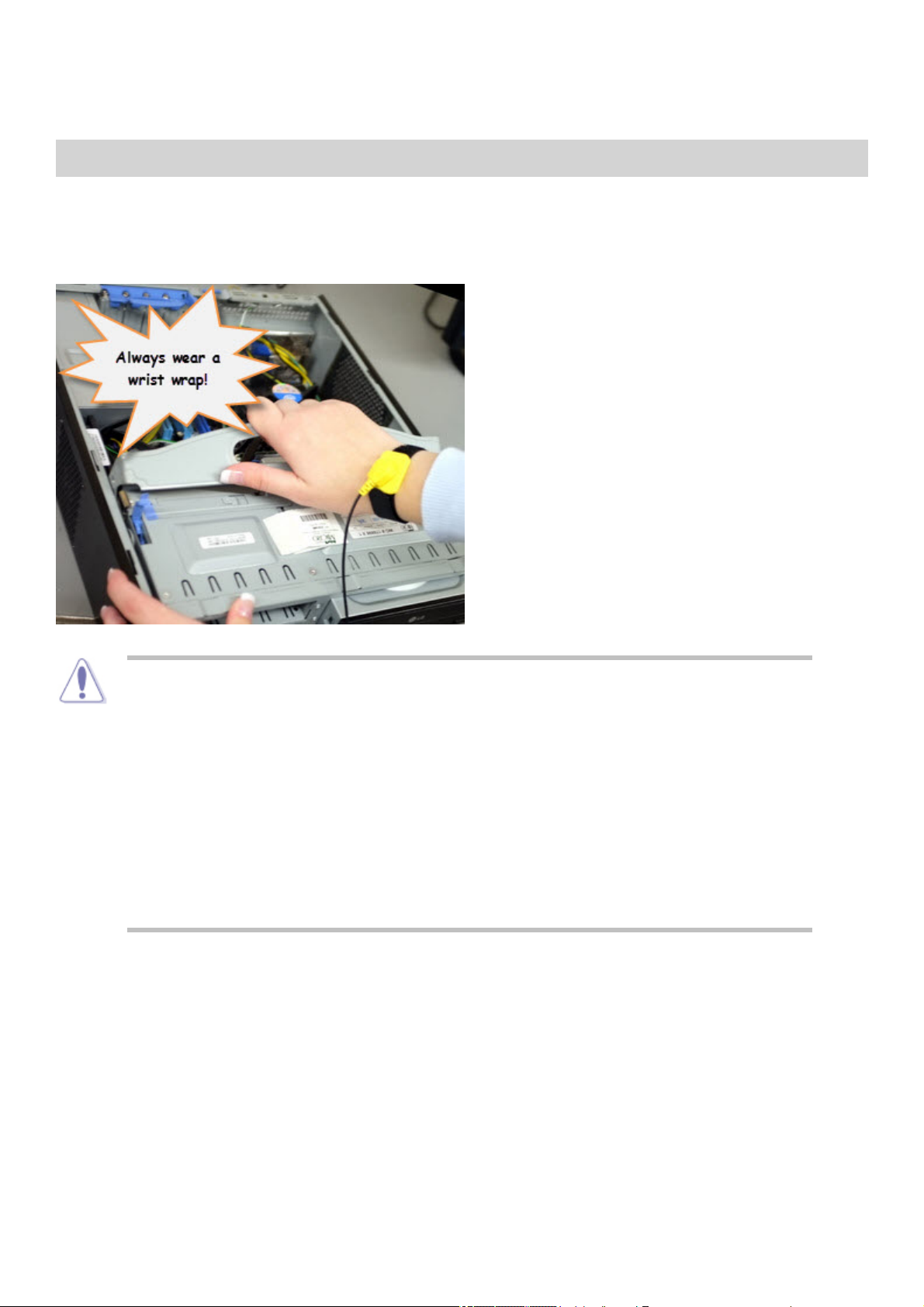
Before you Proceed
Take note of the following precautions before you install motherboard components or change
any motherboard settings.
Unplug the power cord from the wall socket before touching any component.▪
Use a grounded wrist strap or touch a safely grounded object or to metal
object, such as the power supply case, before handling components to avoid
damaging them due to static electricity
▪
Hold components by the edges to avoid touching the ICs on them.▪
Whenever you un-install any component, place it on a grounded anti-static
pad or in the bag that came with the component.
▪
Before you install or remove any component, ensure that the power supply
is switched off or the power cord is detached from the power supply. Failure
to do so may cause severe damage to the motherboard, peripherals, and/or
components.
▪
Onboard LED
The motherboard comes with a standby power LED that lights up to indicate that the system
is ON or in sleep mode. This is a reminder that you should shut down the system and
unplug the power cable before removing or plugging in any motherboard component. The
system power LED lights up when you turn on the system power, and blinks when the
system is in sleep mode.

Product Highlights
LGA1151 socket for Intel 7th Generation and 6th Generation Core
i7® / Core i5® / Core i3® / Celeron Processors
This motherboard supports Intel® 7th Generation and 6th generation
Core™ i7/i5/i3/Pentium®/Celeron® processors in the LGA1151
package, with graphics, memory and PCI Express controllers
integrated to support onboard graphics output with dedicated
chipsets, 2-channel (4 DIMM) DDR4 memory and 16 PCI Express
3.0/2.0 lanes for great graphics performance.
Intel Q270 Chipset
The Intel ® Q270 is a single-chipset design that supports 7th & 6th-
generation Intel LGA1151 Core™ i7 / Core i5 / Core i3 / Pentium ® /
Celeron ® processors. It provides improved performance by utilizing
serial point-to-point links, allowing increased bandwidth and stability.
It natively supports up to six USB 3.0 ports, six SATA 6Gbit/s ports,
and PCIe 3.0 lane speed support for faster data retrieval. Intel ® Q270
chipset also supports iGPU functionality, so you'll enjoy the very latest
Intel integrated graphics performance.
Dual-Channel DDR4 2133MHz support
The motherboard supports DDR4 memory that features data transfer
rates of 2400 / 2133 MHz to meet the higher bandwidth requirements
of the latest 3D graphics, multimedia , and Internet applications. The
dual-channel DDR4 architecture enlarges the bandwidth of your
system memory to boost system performance.
Native SATA 6.0 Gb/s support
The Intel® Q270 Express Chipset natively supports next-generation
Serial ATA (SATA ) storage interface . This motherboard delivers up to
6.0 Gb/s data transfer rates. Additionally, get enhanced scalability,
faster data retrieval, double the bandwidth of current bus systems.
Complete USB 3.0 Integration
ASUS facilitates strategic USB 3.0 accessibility for both the front and
rear panel – 10 USB3.0 ports in total. Experience the latest plug &
play connectivity at speeds up to 10 times faster than USB 2.0. This
motherboard affords greater convenience to high speed connectivity.
Intel vPro
Intel® vPro™ Technology allows IT organizations to remotely manage
corporate PCs, even when they are powered off or with non-functional
operating systems. It features Intel® Active Management Technology
and offers a lighter-weight form of virtualization to audit all Intel®
AMT-based platforms in a networked environment. PCs with Intel®
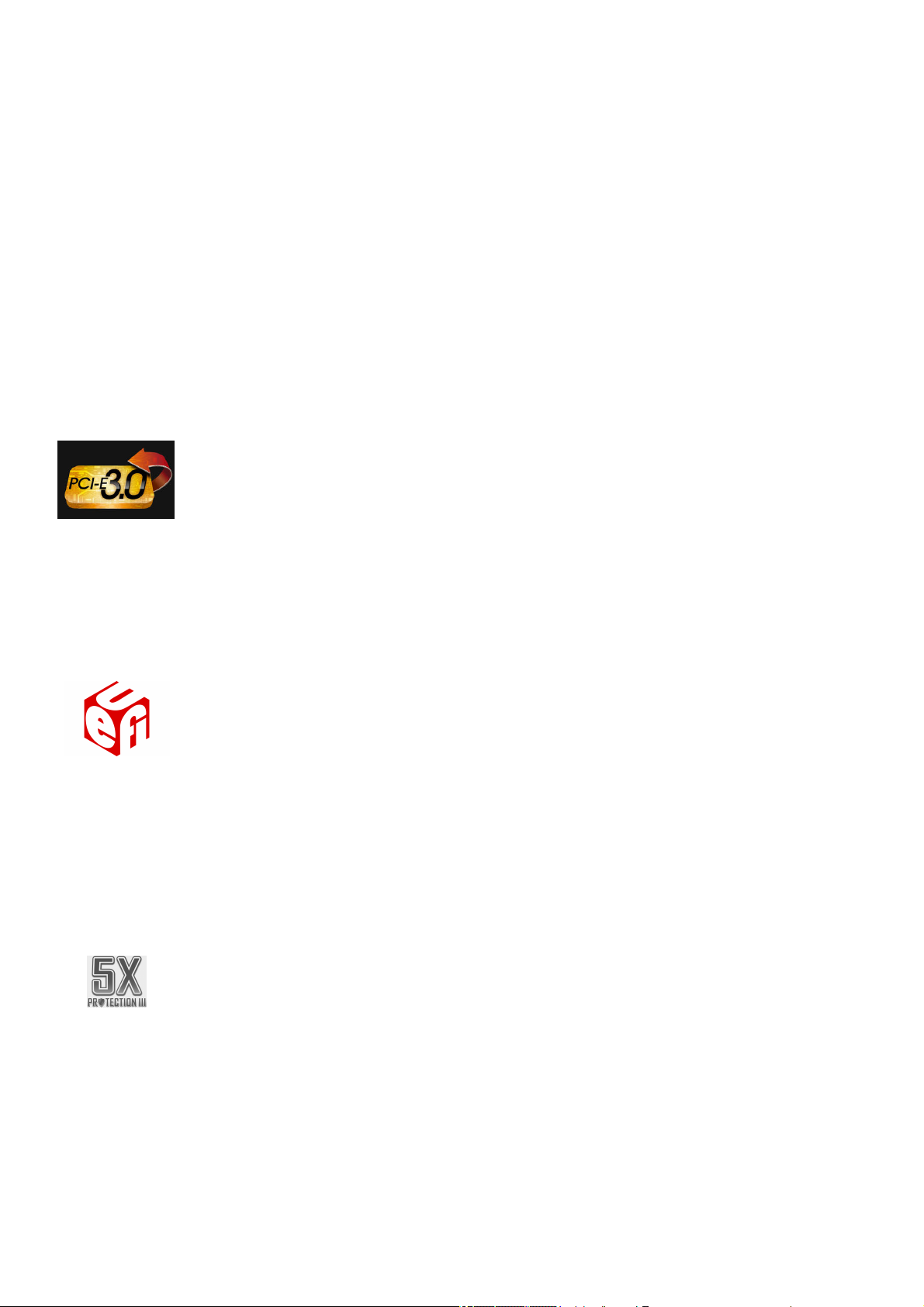
vPro™ Technology allow IT departments to remotely retrieve assets
and hardware/software inventories, contain security threats, resolve
system problems, and increase the uptime of desktops with lower
maintenance costs.
PCI Express 3.0
PCI Express ® 3.0 (PCIe 3.0) is the latest PCI Express bus standard
with improved encoding schemes that provide twice the performance
of the current PCIe 2.0.The total bandwidth for a x16 link reaches a
maximum of 32Gb/s, double the 16 Gb/s of PCIe 2.0 (in x16 mode).
As such, PCIe 3.0 provides users an unprecedented data speeds,
combined with the convenience and seamless transition offered by
complete backward compatibility with PCIe 1.0 and PCIe 2.0 devices.
PCIe 3.0 will become a must-have feature for users who wish to
improve and optimize graphic performance, as well as have the latest
technology available to them.
* PCI 3.0 speed is supported by Intel® 3rd and 4th
generation Core™ processors
Innovative ASUS features
ASUS UEFI BIOS
ASUS exclusive interface
Quick and Easy information for enhanced system control
ASUS 5X Protection III
The Asus Prime Q270M-C motherboard is engineered with industry-
leading 5X Protection III, employing the finest components, excellent
circuit design, and exacting standards to guarantee the quality and
long-term durability of your motherboard. This includes:
- SafeSlot Core - Fortified PCIe with solid soldering
- LANGuard - Pumped-up Throughput. 2.5X higher surge
tolerance
- Overvoltage Protection - Excellent circuit-protecting power
design
- DIGI + VRM - Precision control for stable power
- Stainless-Steel Back I/O - 3X corrosion resistance for greater
durability
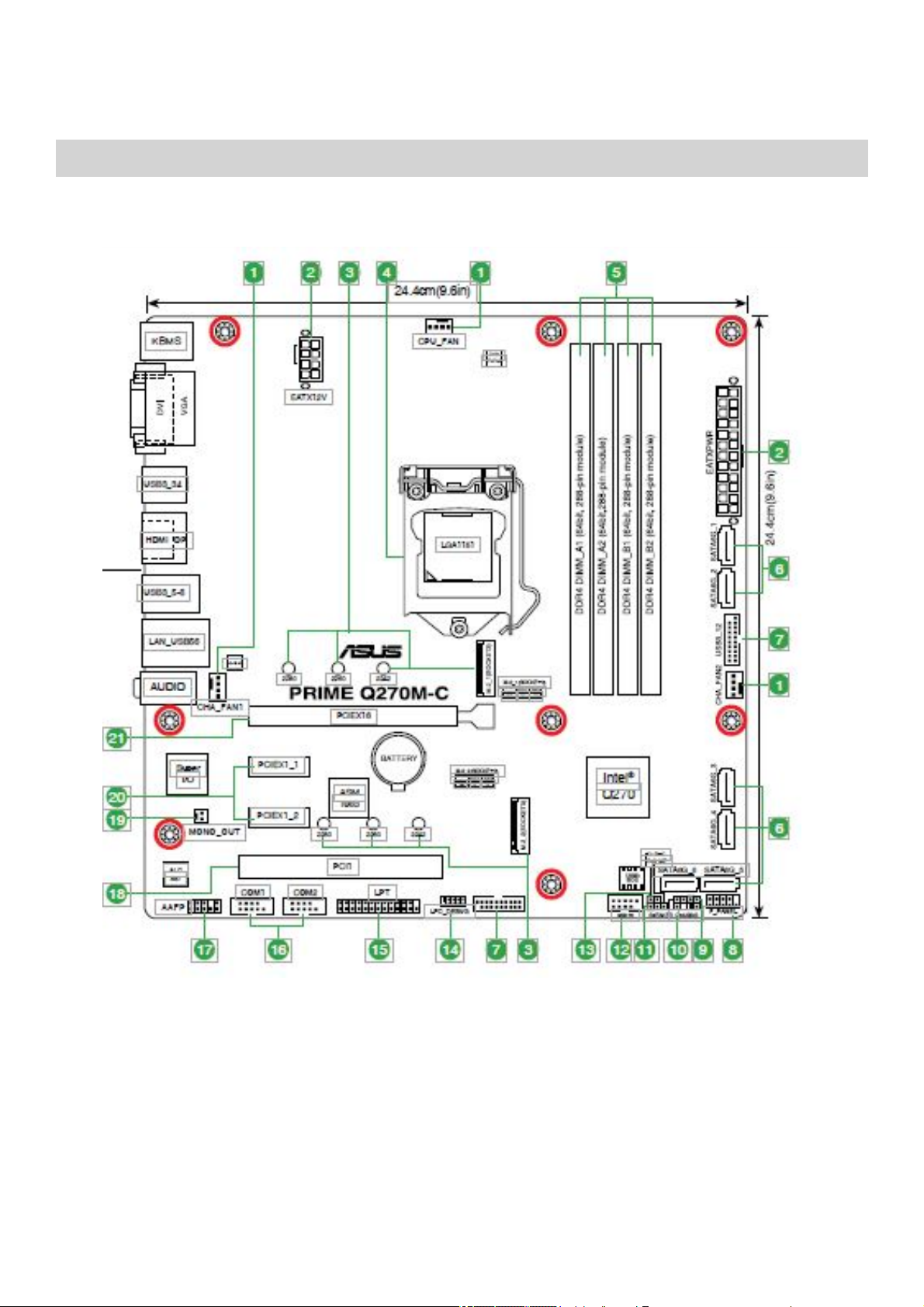
Motherboard Layout

Item
#
Connectors / Jumpers/
Slots / LED Item # Connectors / Jumpers/ Slots
/ LED
1
CPU and Chassis fan
connectors (4-pin CPU_Fan, 4-
pin CHA_FAN 1/2)
12 USB 2.0 connectors (10-1 pin
USB78)
2ATX power connectors (24-pin
EATXPWR, 8-pin EATX12V) 13 Clear RTC RAM (2-pin CLRTC)
3 M.2 socket 3 14 LPC Debug header
4 Intel LGA1151 CPU socket 15 LPT connector (26-1 pin LPT)
5 DDR4 DIMM slots 16 Serial port connector (10-1 pin
COM)
6
Intel Q270 Serial ATA 6.0Gb/s
connectors (7-pin
SATA6G_1~6 )
17 Front Panel audio connector (10-1
pin AAFP)
7USB 3.0 connector (20-1 pin
USB3_12, USB3_910) 18 PCI slot
8System panel connector (10-1
pin F_Panel) 19 Mono out header (2-pin
MONO_OUT)
9Speaker connector (4-pin
SPEAKER) 20 PCI Express 3.0/2.0 x1 slots
10 Chassis Intrusion header (4-1
pin CHASSIS) 21 PCI Express 3.0/2.0 x16 slots
11 Intel ME jumper (3-pin
DIS_ME)
Table of contents
Other Northern Micro Desktop manuals

Northern Micro
Northern Micro Spirit Q270-AS SFF User manual

Northern Micro
Northern Micro Spirit P8Q77-AS User manual

Northern Micro
Northern Micro Spirit P8Q87-AS User manual

Northern Micro
Northern Micro Spirit Q370-AS User manual

Northern Micro
Northern Micro Spirit P9X79-AS User manual

Northern Micro
Northern Micro Spirit X299-AS User manual

Northern Micro
Northern Micro Spirit P8Q77-AS User manual