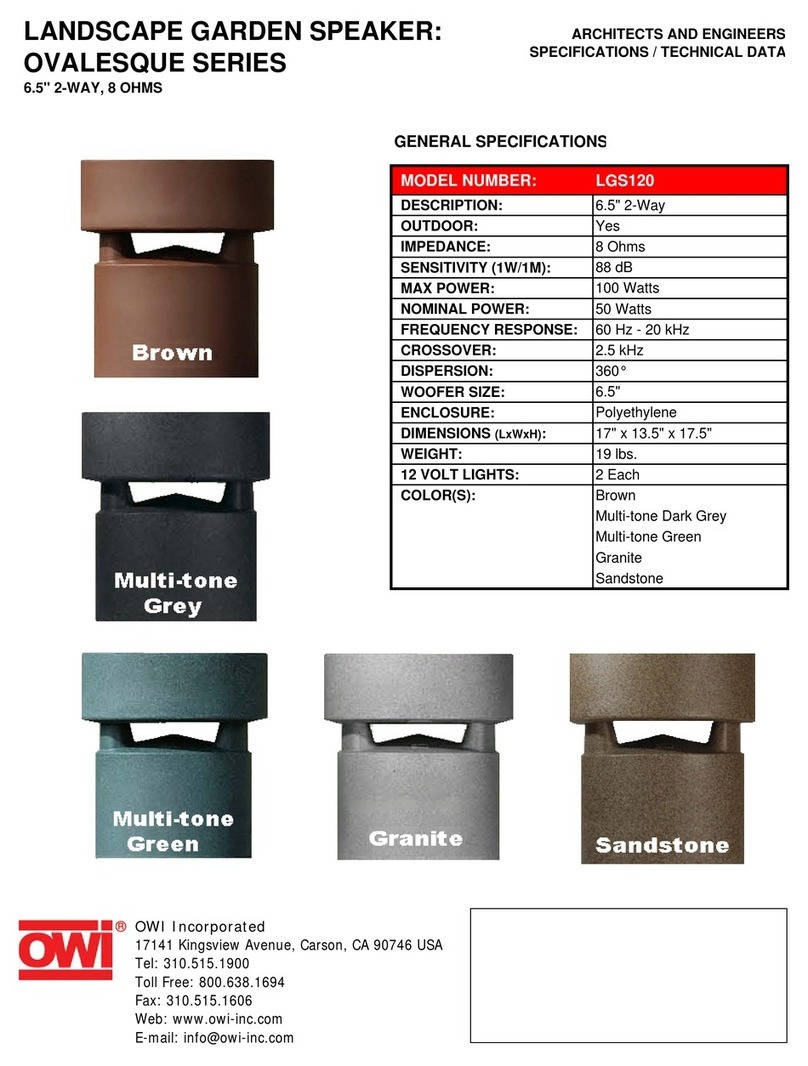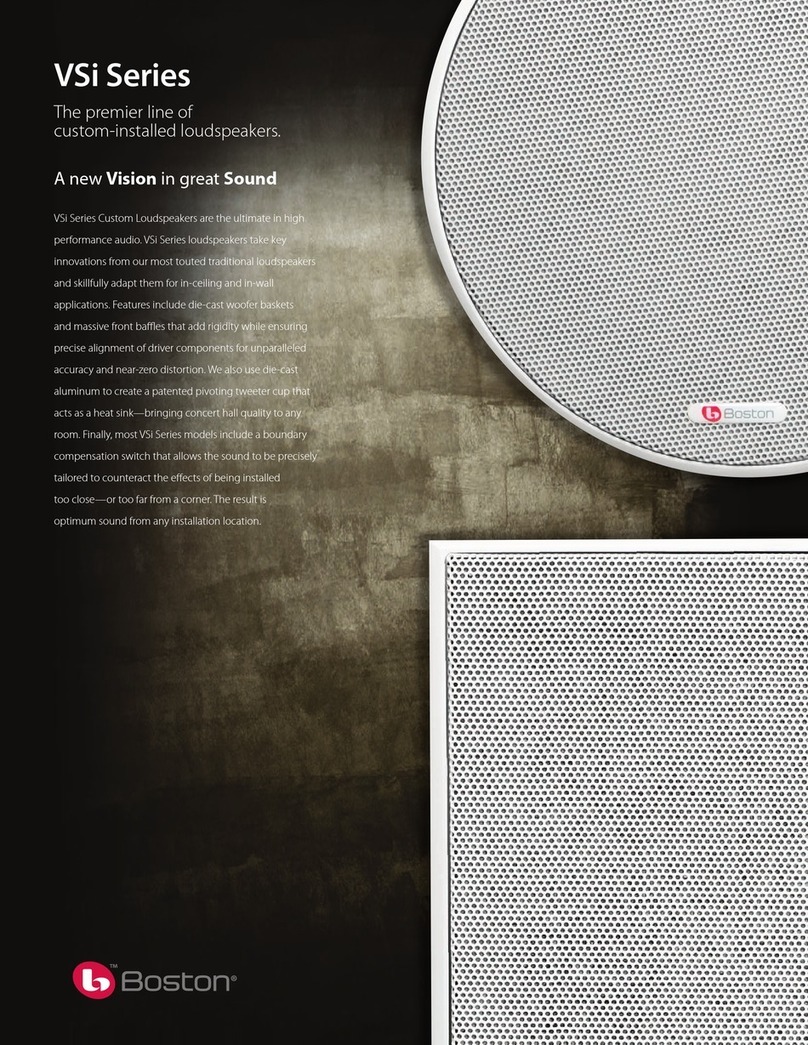iDoove ID2 User manual

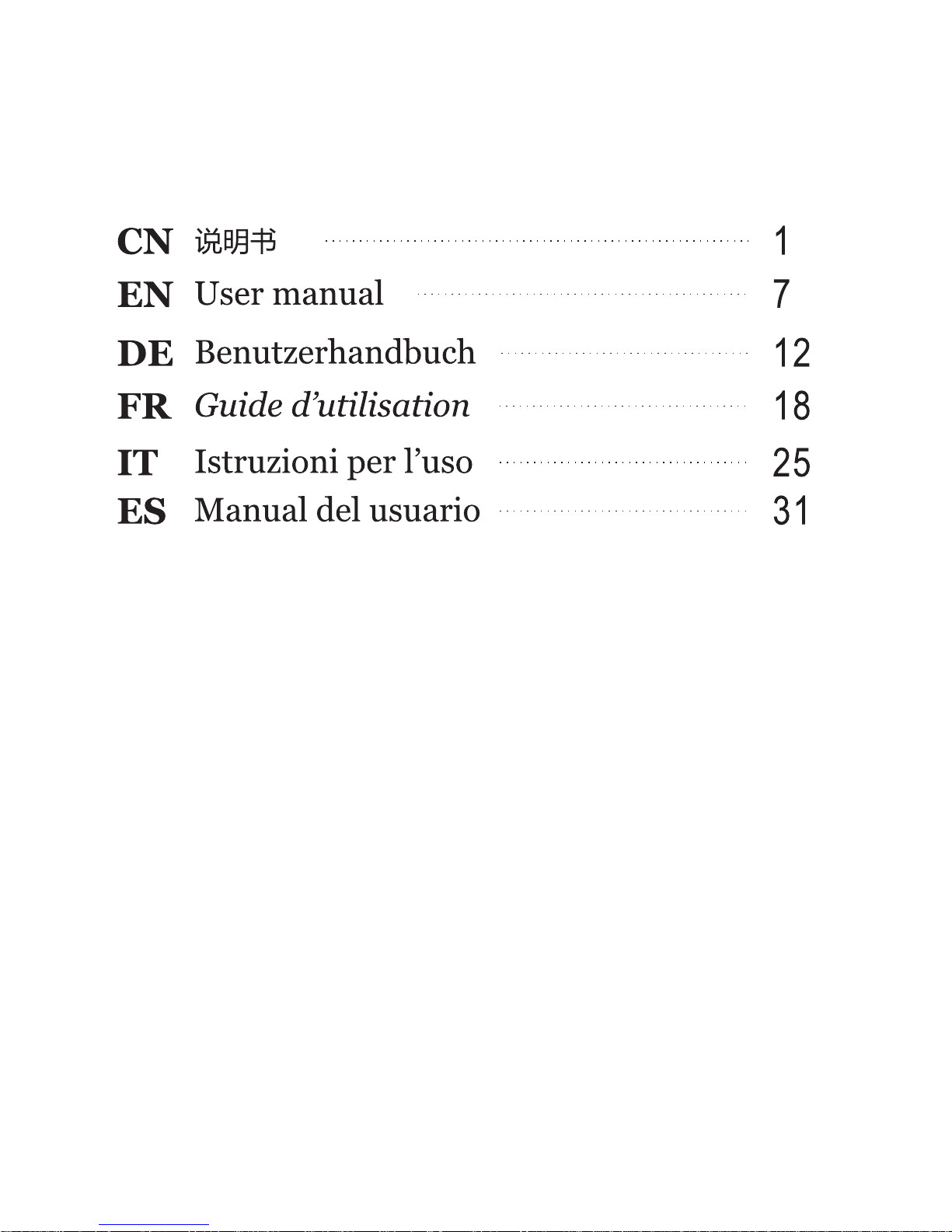

1
产品清单
ID2 + 电源适配器 + AUX 音频线 + 说明书 + 保修卡+肩带
按钮:
①
电话免提或暂停(仅限于蓝牙模式) ; 长按 Reset 功能
②
长按 3秒开关机;短按电池容量检测
③
音量+
④
音量-
⑤
电源充电端口
⑥
USB 端口
⑦
AUX 端口
指示灯:
模式灯
WI-FI 模式
蓝色闪烁:WI-
FI 直连模式
蓝色常亮:WI-
FI 路由模式
红色闪烁:WI-
FI 故障
蓝牙模式
白色快闪:蓝
牙自动匹配模
式
白色慢闪:蓝
牙搜索状态
白色常亮:蓝
牙连接成功
AUX 模式
绿色常亮

2
使用方法
第一步:取出 ID2 及其配件。长按 3秒开机,如果发现电量不足,请先使用电源适配器连接使用
第二步:使用 ID2,按 MODE 键选择音源输入 Wi-Fi->蓝牙->AUX 模式,连接后播放音乐。
选择 WI-FI 模式
按MODE 按钮,MODE 灯显示红灯闪烁 3-5 秒后,变成蓝灯闪烁,进入 WI-FI 模式
提示:请避免在比较复杂的公共 Wi-Fi 网络环境下使用(如办公室,机场,酒店等),将可能会导
致连接不稳定(播放卡顿,连接失败等)
ID2 无线 WI-FI 播放音乐,共有 2种模式:路由模式(标准模式)和直连模式(可选模式)。
路由模式(标准模式):该模式下 MODE 灯显示为蓝色常亮,在有 Wi-Fi 路由网络环境下推荐使用
路由模式,此模式下既可播放本地音乐也可播放互联网在线音乐。路由模式设置成功后,同一个
Wi-Fi 网络下的设备(如智能手机、平板电脑,PC,Mac 等)可以直接使用,无需重复设置。
直连模式(可选模式):该模式下 MODE 灯显示为蓝色闪烁
,在没有 Wi-Fi 路由环境下请使用直连模式,点对点连接成功后可直接无线播放音乐(播放互联网
在线音乐需要使用蜂窝移动网络数据流量)
使用路由模式(标准模式)
1. 下载 ID MUSIC 音乐操作软件.
iOS 用户:在 App Store 搜索“ID MUSIC” 并下载;
Android 用户:在 Google play 搜索“ID MUSIC”并下载;
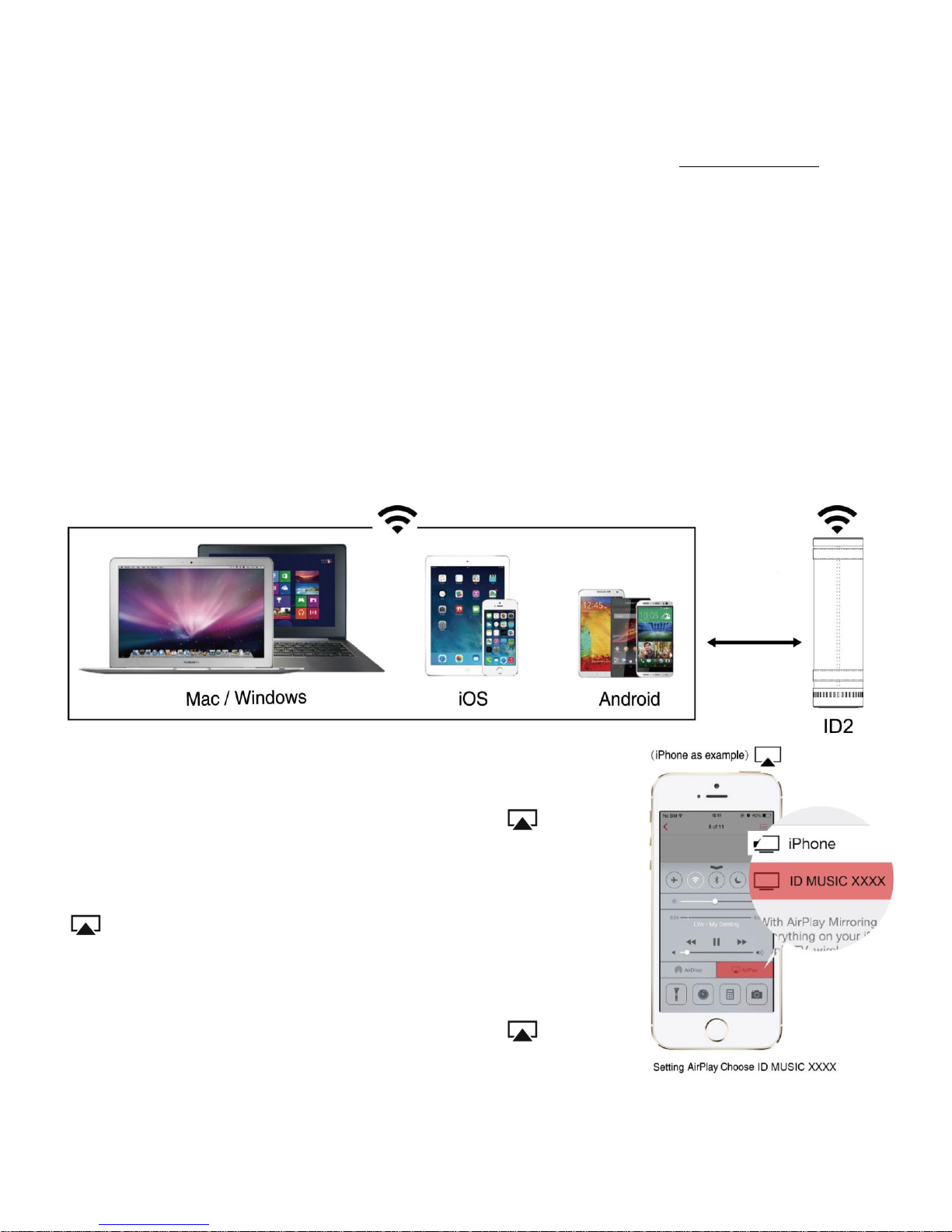
3
Mac OS 用户:可以在通过手机设置成功的路由模式下使用,或者到网站 www.idoove.com 下载操
作指南,设置成功以后,可通过 AirPlay 操作实现无线播放音乐。
Windows PC 用户:请前往网站 www.idoove.com 下载专用软件进行音乐播放
1. 根据软件提示或者操作指南,一步步完成设置。
使用直连模式(可选模式)
打开设备(如智能手机,平板电脑,PC, Mac 等)进入 Wi-Fi 设置选项,开启 Wi-Fi 并连接 Wi-Fi
信号“ ID MUSIC-XXXX”. 连接成功后,不同操作系统用户按以下步骤操作:
备注:iOS 设备连接成功后,在 Wi-Fi 信号图标前有“√”符号,在状态栏上不会有 Wi-Fi 图标
显示
iOS 用户:直接使用 AirPlay@操作
iOS 7.0 以上用户:用手指从下往上轻滑屏幕,打开 AirPlay,
选择 ID MUSIC 即可实现无线播放音乐。
OS 7.0 以下用户:双击 home 键,在多任务栏里面最左边找到
AirPlay 图标,选择 ID MUSIC 即可实现无线播放音乐。
提示:在无线播放音乐的过程中,请优先调节手机或者平板音量至
较大
iOS 7.0 以上用戶:用手指從下往上輕滑螢幕,打開 AirPlay,
選擇 ID MUSIC 即可實現無線播放音樂。

4
苹果用户推荐使用 APP:
百度音乐,QQ 音乐,豆瓣 FM,酷狗音乐,虾米音乐,多米音乐,酷我音乐,虾米音乐,多米音
乐,音悦台,天天动听等。
Android 用户:请使用手机或平板自带的音乐播放软件中的推送按钮即可实现无线播放音乐
也可以使用第三方 DLNA@音乐播放软件,推荐软件如下图,请在 Google play 商店或者其他
Android 应用市场搜索下载

5
提示:因不同手机和软件版本差异,若自带的播放软件无法使用,请选择第三方 DLNA 音乐播放软
件
Mac OS 用户:
For Mac OS users:
使用 iTunes 推送音乐,
使用其他音乐播放软件时,可通过 AirPlay 操作实现无线播放音乐。
Windows PC 用户:
For Windows PC users:
请到 IDOOVE 官方网站 www.idoove.com 下载专用软件进行音乐播放。
选择蓝牙模式
按MODE 按键,MODE 灯显示白色快闪,进入蓝牙连
接模式
打开设备的蓝牙设置,连接到 IDOOVE-
MUSIC 成功后,打开播放器播放音乐
(iPhone 为例)
选择 AUX 模式
按MODE 按键,MODE 灯显示绿色常亮,
进入 AUX 模式
设备(如智能手机,平板电脑,PC, Mac
等)通过 AUX 线连接到音箱,打开设备播放器播放
音乐
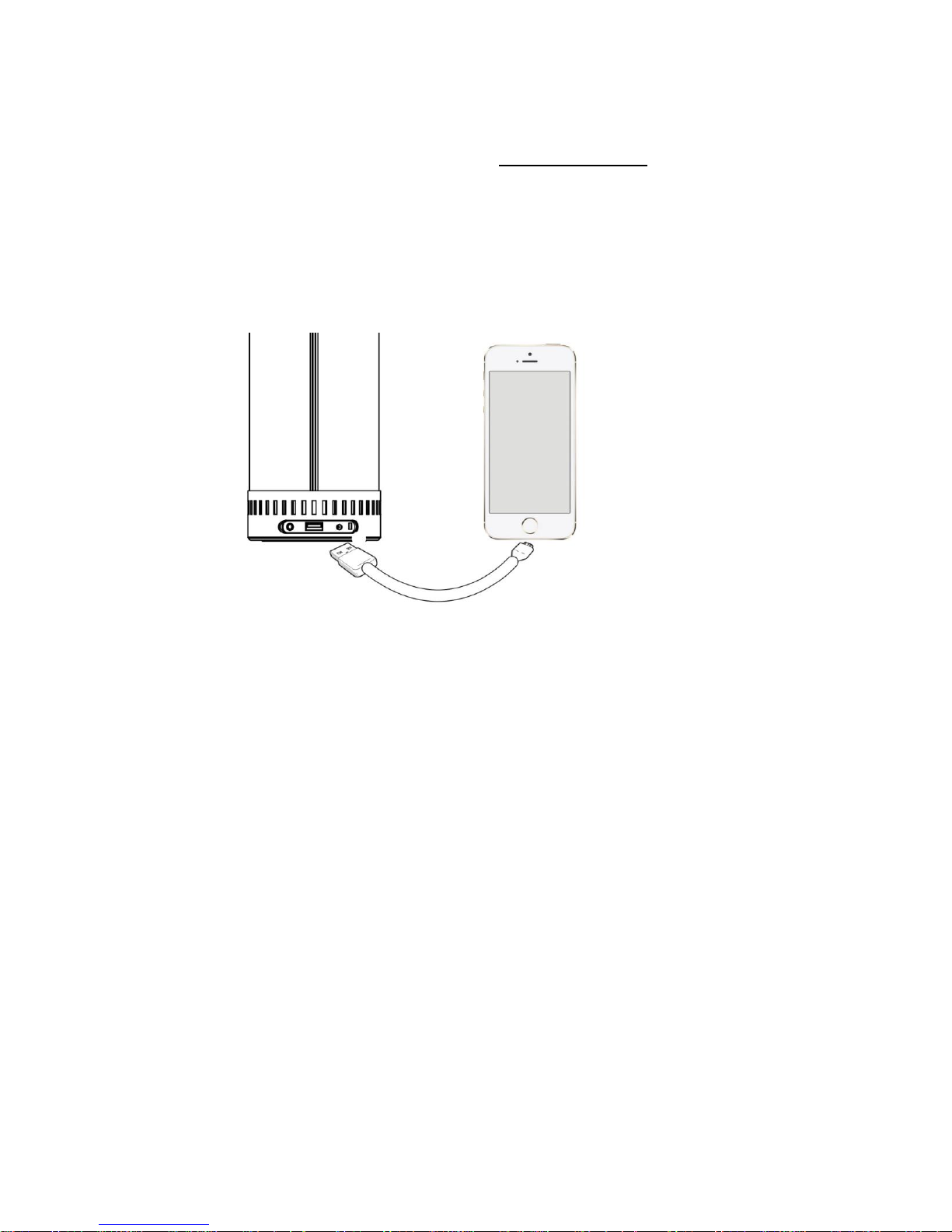
6
备注:关于 ID2 更多产品信息及相关问题,请登陆 www.idoove.com 了解
AirPlay@:请到 apple 官网 http://www.apple.com/airplay/进行了解
DLNA@:请到 http://en.wikipedia.org/wiki/DLNA 进行了解
充电功能:使用 USB 输出端口可以给您的平板或手机充电
感谢您选择我们的 ID 2 WIFI 音箱。
美好生活,美妙音乐,为您所享。

7
Product list
ID2 + power adaptor + AUX audio cable+ setup guide + warranty card+ leather PU strap
Button Functions:
①
Answer phone call or Pause ( Only in Bluetooth mode)
& RESET
②
Press and hold down for 3 seconds to power ON/OFF.
③
Volume +
④
Volume -
⑤
Adapter charging interface
⑥
USB interface
⑦
AUX interface
LED:
MODE
LED
Wi-Fi Mode
Blue flashing:
Wi-Fi Direct
Mode
Blue On:Wi-
Fi Router
Mode
Red flashing:
Failed
connection
Bluetooth Mode
White On:
Bluetooth
connection OK
White slow
flashing:
Bluetooth
waiting
searching
White quick
flashing:
Bluetooth auto
pair the latest
device
AUX Mode
Green On: Aux on

8
Setup Guide
Step 1: Take out ID2 and accessories, press and hold down the power button for 3 seconds to
turn the speaker on. The LED light will be blue ( Default as Wi-Fi mode)
Step 2: Connection
Wi-Fi Mode
Press Power button - the LED light will be BLUE flashing; it is now in Wi-Fi Mode.
Please Note: Avoid using the speaker in a complicated public Wi-Fi network environment (e.g., office, airport and hotel), as this
may lead to an unstable connection (play buffer, connection failure, etc.)
Router Mode (Standard Mode).Router Mode is recommended in a Wi-Fi environment, in which
both local and online music can be played. Once Router Mode is successfully set, all devices
(e.g., your smart phone, tablet PC, PC, MAC, etc.) within the same Wi-Fi network can directly
share the network without having to repeatedly log in and out.
1. Download the ID Music app.
For iOS users: Search ID Music in App Store.
For Android users: Search ID Music in Google Play.

9
For Mac OS and Windows PC users: Please visit www.idoove.com to download setup
instructions.
2. Complete Router Mode setup by following the step-by-step prompts in ID Music App
Direct Mode (Optional Mode):
Boot your device (smart phone, tablet PC, PC, MAC, etc.) and then enter Wi-Fi settings. Enable
Wi-Fi and connect to the network marked as "ID MUSIC". After connection, users with different
operating systems may operate according to the steps below:
Please note: After the successful connection of iOS device, a symbol “√” will appear in front of Wi-Fi signal icon andWi-Fi icon
will no longer appear on the status bar.
For iOS users: You can operate directly with AirPlay
For users with system version above iOS 7.0: To play music
wirelessly, slide the screen from bottom to top with your
finger to enable AirPlay and then select ID MUSIC.
For users with system version below iOS 7.0: To play music
wirelessly, double click Home button and find the AirPlay
icon in the leftmost multitask bar, and then select ID
MUSIC.
Please note: Turn up the mobile phone or tablet PC in priority when wirelessly
playing music.
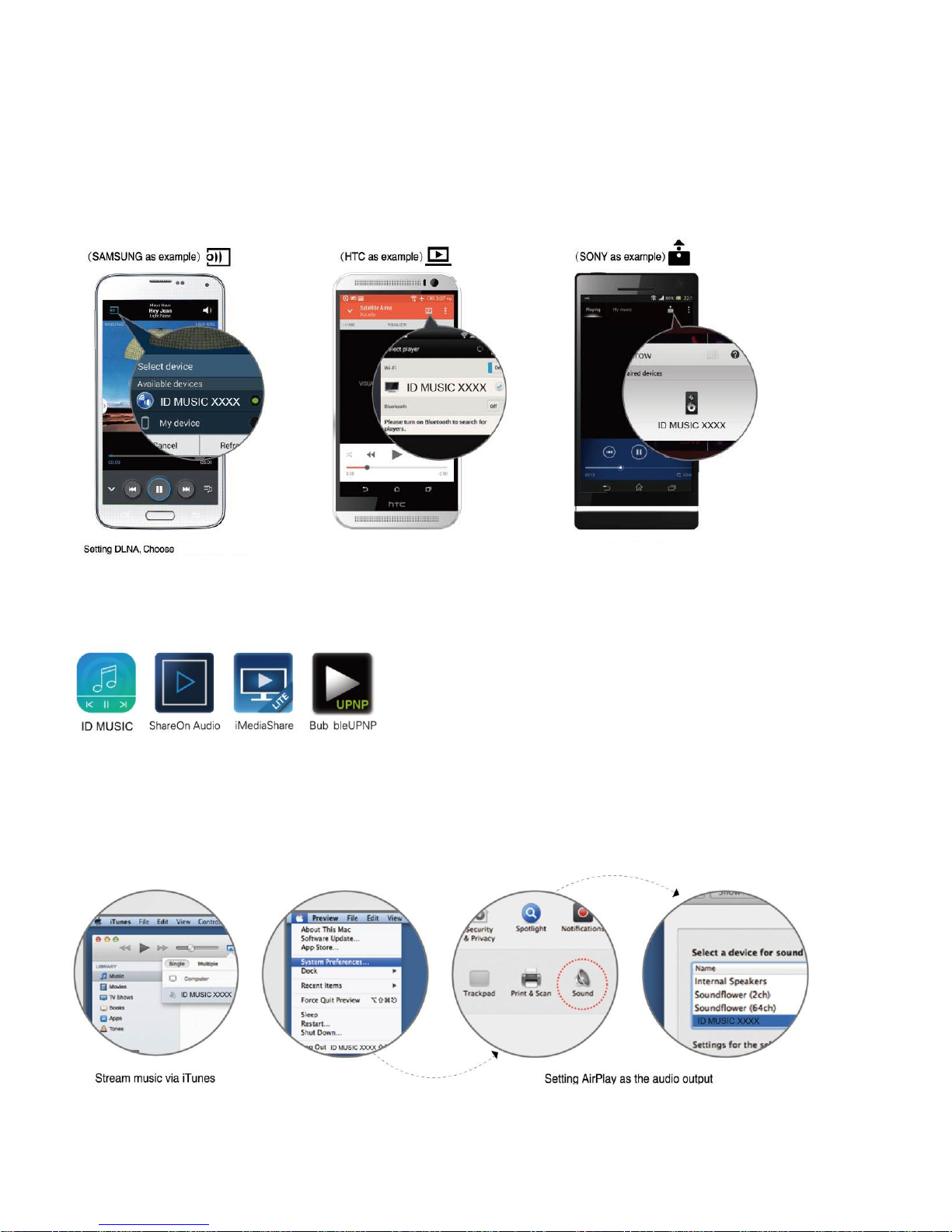
10
For Android users:
Please use the „Cast‟ button in the built-in music jukebox of your smart phone or tablet to
wirelessly play your music.
You may also use a third party DLNA music player. The following recommended players can be
downloaded in the Google Play store or other Android application markets.
Please note: If the built-in media player doesn't work due to the difference in phones or application versions, please use a third
party DLNA music player.
For Mac OS users:
Use iTunes to push music,
When using other music players, you may use AirPlay to wireleslly play your music.

11
For Windows PC users:Please go to IDOOVE‟s official website www.idoove.comto download a
dedicated music player.
Bluetooth Mode:
Press power button-the Led will be White and
Bluetooth Mode is now on.
In your device settings, turn Bluetooth ON.
Connect to „ID MUSIC‟ open your music
player and press play. (iPhone as example)
AUX Mode:
Connect your device to the speaker with the
aux cable, open your player and play your
music.
AirPlay@: Please go to Apple‟s official website http://www.apple.com/airplay for more
information.
DLNA@: Please go to http://en.wikipedia.org/wiki/DLNA for more information.
Charging function: charging your smart phone or pad via USB port.
Thanks for your choice of our ID2 prouduct. Enjoy your life, enjoy your music.

12
Produkt Liste
ID2 + Netzteil + AUX Audio Kabel+ Aufbauanleitung + GarantieKarte+Lederriemen
Tastenfunktionen:
①
AntwortAnruf oderPause (Nur in den Bluetooth-Modus)
&RESET
②
3 Sekunden eingedrückt halten um AN/AUS zu schalten. Kurz
eingedrückt halten um Batterie Level zu detektieren
③
Lautstärke +
④
Lautstärke -
⑤
Adapter Ladeschnittstelle
⑥
USB-Schnittstelle
⑦
AUX-Schnittstelle
3 Sekunden eingedrückt halten um
AN/AUS zu schalten. Kurz eingedrückt
halten um Batterie Level zu detektieren
AntwortAnruf oderPause (Nur in den
Bluetooth-Modus)
RESET
-
Lautstärke -
+
Lautstärke +

13
LED:
MODU
S LED
Wi-Fi Modus
Blauer Blitz:
WI-FI Direkt
Modus
Blau An: Wi-
Fi Router
Modus
Roter Blitz:
Verbindungsfehler
Bluetooth Modus
Weiss An:
Bluetooth
Verbindung OK
Weiss
langsamer
Blitz:
Bluetooth
wartet
sucht
Weiss schneller Blitz:
BluetoothVerbindet Sie
automatisch mit den
neuesten Geräten
AUX Modus
Grün An: Aux an
Aufbauanleitung
Schritt 1:Nehmen Sie den ID2 mit Zubehör heraus und halten Sie die Strom-Taste 3 Sekunden
lang eingedrückt um den Lautsprecher einzuschalten. Wenn Sie feststellen das die Batterie
Kapazität niedrig ist, schließen Sie bitte das Netzteil an um das Gerät aufzuladen.
Schritt 2:Drücken Sie die Modus Taste um die Musikquelle auszuwählen (AUX/Wi-Fi/Bluetooth).
Wi-Fi Modus
Drücken Sie die MODUS Taste ein - das MODUS LED wird 3-5 Sekunden ROT aufblinken,
dann wird es sich in ein blauesblinken ändern; es ist nun im Wi-Fi-Modus.
Bitte beachten:
Vermeiden Sie es den Lautsprecher in einer komplizierten öffentlichen Wi-Fi-Netzwerkumgebung (zB Büro,
Flughafen und Hotel) zu verwenden, da dies zu einer instabilen Verbindung führen kann (Spiel Buffer,
Verbindungsfehler, etc.)
Router-Modus (Standardmodus):MODUS LED ist blau. Router-Modus wird in einer Wi-Fi-
Umgebung, in der lokale und Online-Musik abgespielt werden kann empfohlen. Nachdem der
Router-Modus erfolgreich eingestellt wurde, können alle Geräte (zB Smartphone, Tablet-PC,
PC, MAC, etc.) innerhalb des gleichen WLAN-Netzwerk direkt das Netzwerk teilen ohne sich
wiederholt an und abmelden zu müssen.

14
Router Modus (Standardmodus)
1. Laden Sie das IDOOVE Musik App herunter.
Für iOS Benutzer: Suchen Sie IDOOVE Musik im App Store.
Für Android Benutzer: Suchen Sie IDOOVE Musik bei Google Play.
Für Mac OS und Windows PC-Nutzer: Bitte besuchen Sie www.Idoove.comum die
Installationsanweisungen herunterzuladen.
2. Vollständiger Router Aufbau, indem Sie die Schritt-für-Schritt-Anweisungen im IDOOVE
Musik App befolgen
Direkt Modus (Optional Modus):
Starten Sie Ihr Gerät (Smartphone, Tablet-PC, PC, MAC, etc.) und geben Sie dann die Wi-Fi
Einstellungen ein. Aktivieren Sie WLAN und Verbinden Sie sich mit dem Netzwerk welches als
"ID MUSIC-XXXX" gekennzeichnet ist. Nachdem die Verbindung hergestellt worden ist, können
Benutzer mit unterschiedlichen Betriebssystemen gemäßden folgenden Schritten arbeiten:
Bitte beachten: Nach der erfolgreichen Verbindung eines iOS-Gerätes, wird ein "√" Symbol vor dem Wi-Fi-
Signal-Symbol erscheinen und das Wi-Fi-Symbol wird nicht mehr in der Statusleiste angezeigt werden.
Für iOS Benutzer: Sie können direkt mit AirPlay arbeiten

15
For users with system version below iOS 7.0: To play
music wirelessly, double click Home button and find the
AirPlay icon in the leftmost multitask bar, and then
select ID MUSIC.
Für Benutzer mit einer niedrigeren Systemversion als iOS
7.0: Doppelklicken Sie die Home-Taste und finden Sie das
AirPlay Symbol imlinken Multitasking-Balken und
wählen Sie dann ID MUSIC um Musik drahtlos
abzuspielen.
Bitte beachten: Drehen Sie das Mobiltelefon oder Tablet-PC in
Priorität auf wenn Sie drahtlos Musik abspielen.
Für Android Benutzer:
Bitte nutzen Sie die "Cast"-Taste in der integrierten Musik-Jukebox Ihres Smartphones oder
Tablets um Ihre Musik drahtlos abzuspielen.
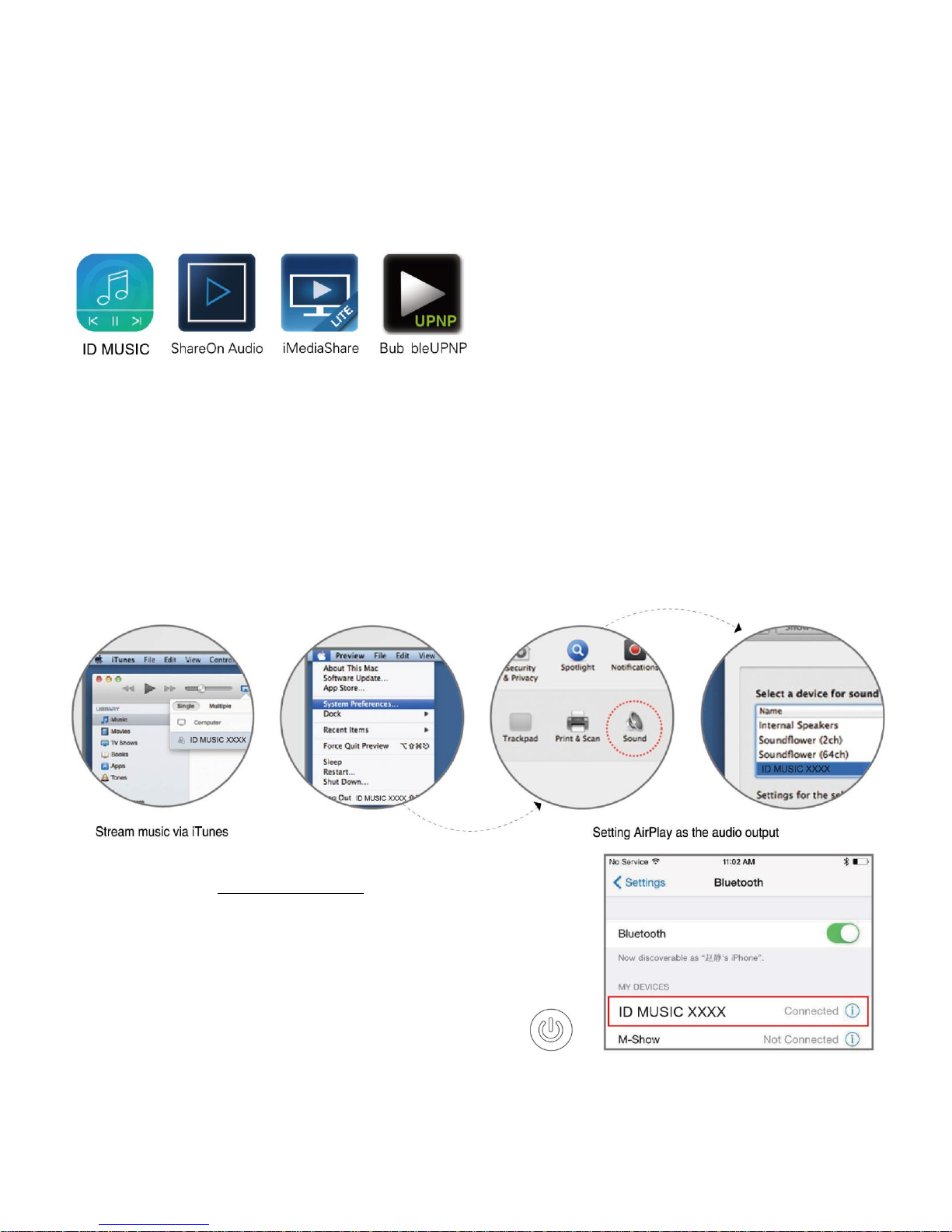
16
Sie können auch einen DLNA Musik-Player anderer Anbieter benutzen. Die folgenden
empfohlenen Spieler können im Google-Play Store oder bei anderen Android App Märkten
heruntergeladen werden.
Bitte beachten:Wenn der integrierte Media-Player wegen Unterschiede bei Handys oder
Anwendungsversionen nicht funktioniert, verwenden Sie bitte einen DLNA Musik-Player anderer Anbieter.
Für Mac OS Benutzer:
Use iTunes to push music,
When using other music players, you may use AirPlay to wireleslly play your music.
• Verwenden Sie iTunes, um Musik zu schieben,
• Bei der Verwendung von Musik-Playern anderer Anbieter, können Sie AirPlay
verwenden, um Ihre Musik drahtlos abzuspielen.
Für Windows PC Benutzer: Bitte gehen Sie auf IDOOVE’s
offizielle Website www.Idoove.com um einen zugehörigen
Musik-Player herunterzuladen.
Bluetooth Modus:
MODUS Taste eindrücken - der Modus-LED blinkt weiss
und Bluetooth Modus ist jetzt eingeschaltet.
Aktivieren Sie Bluetooth in den
Geräteeinstellungen. Verbinden Sie mit 'ID MUSIC,
öffnen Sie Ihren Musik-Player und drücken Sie

17
Play. (ZumBeispiel iPhone)
AUX-Modus:
MODUS Taste eindrücken - das Modus-LED leuchtet grün und ist jetzt im AUX-
Modus. Schließen Sie Ihr Gerät mit dem AUX-Kabel an den Lautsprecher an,
öffnen Sie Ihren Player und spielen Sie Ihre Musik.
Bitte beachten:Für weitere Information zum ID2, besuchen Sie bitte unsere Webseite unter
www.Idoove.com.
AirPlay@: Bitte gehen Sie für weitere Informationen auf Apple’s offizielleWebseite
http://www.apple.com/airplay.
DLNA@: Bitte gehen Sie für weitere Informationenzu http://en.wikipedia.org/wiki/DLNA.
Ladefunktion: Aufladen IhresSmartphone oderPadüber USB-Port.

18
Liste des produits
ID2 + adaptateur d'alimentation + câble audioAUX + guide d'installation + carte de garantie
+sangle en cuir
Fonctions des boutons:
①
Répondre àun appel téléphonique ou Pause (Seulement en mode
Bluetooth)
RAZ
②
Maintenez la touche enfoncée pendant 3 secondes pour
allumer/éteindre. Appuyez brièvement pour détecter le niveau de la
batterie
③
Volume +
④
Volume -
⑤
Adaptateur d'interface de charge
⑥
L'interface USB
⑦
interfaceAUX
Maintenez la touche enfoncée pendant 3 secondes pour
allumer/éteindre. Appuyez brièvement pour détecter le niveau
de la batterie
Répondre àun appel téléphonique ou Pause (Seulement en
mode Bluetooth)
RAZ
-
Volume -
+
Volume +
Table of contents
Languages:
Popular Speakers manuals by other brands

ACOUSTIC SOLUTIONS
ACOUSTIC SOLUTIONS DX 333 instruction manual

Jabra
Jabra PHS080W user manual
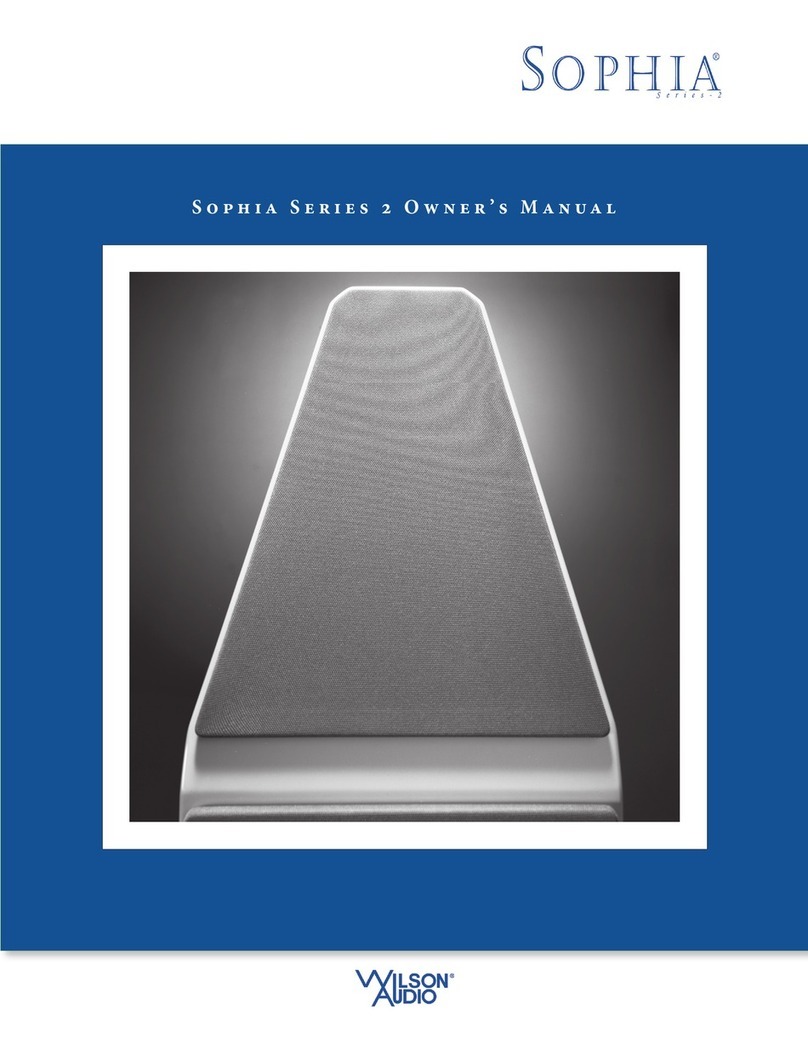
Wilson Electronics
Wilson Electronics Sophia Series 2 owner's manual
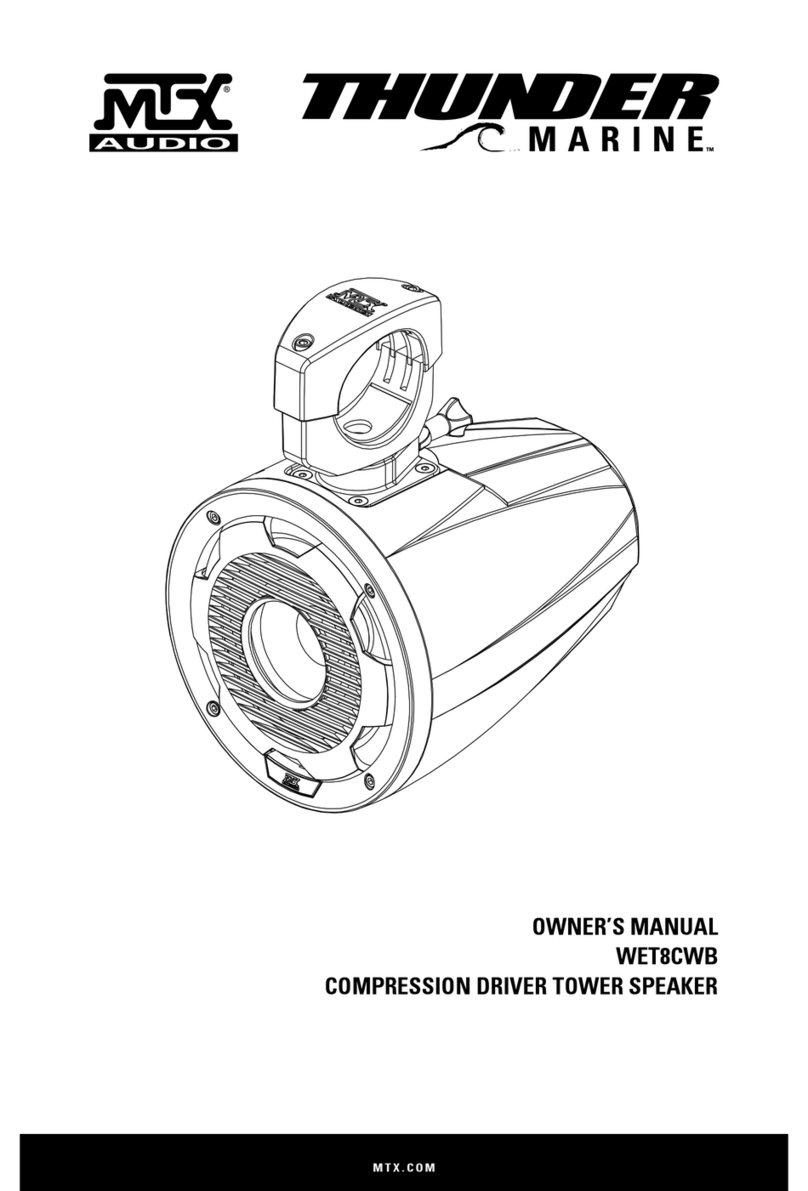
Thunder
Thunder WET8CWB owner's manual

Genelec
Genelec 4436A operating manual

Definitive Technology
Definitive Technology UIW RLS II owner's manual