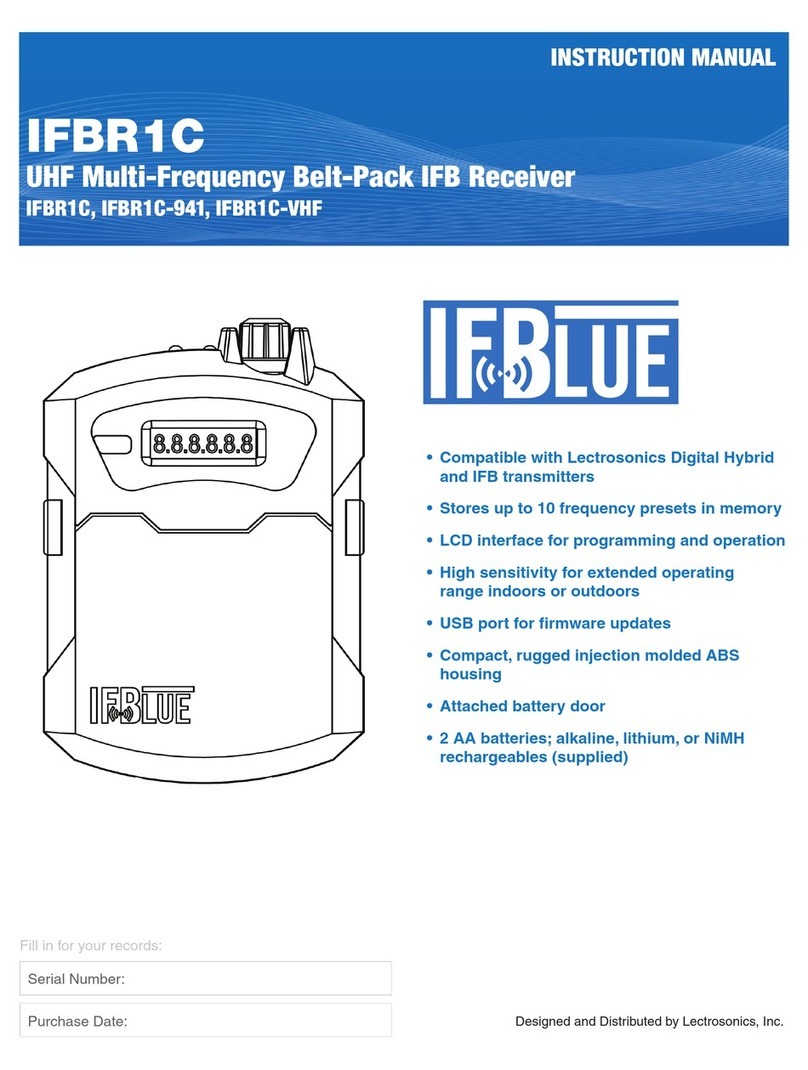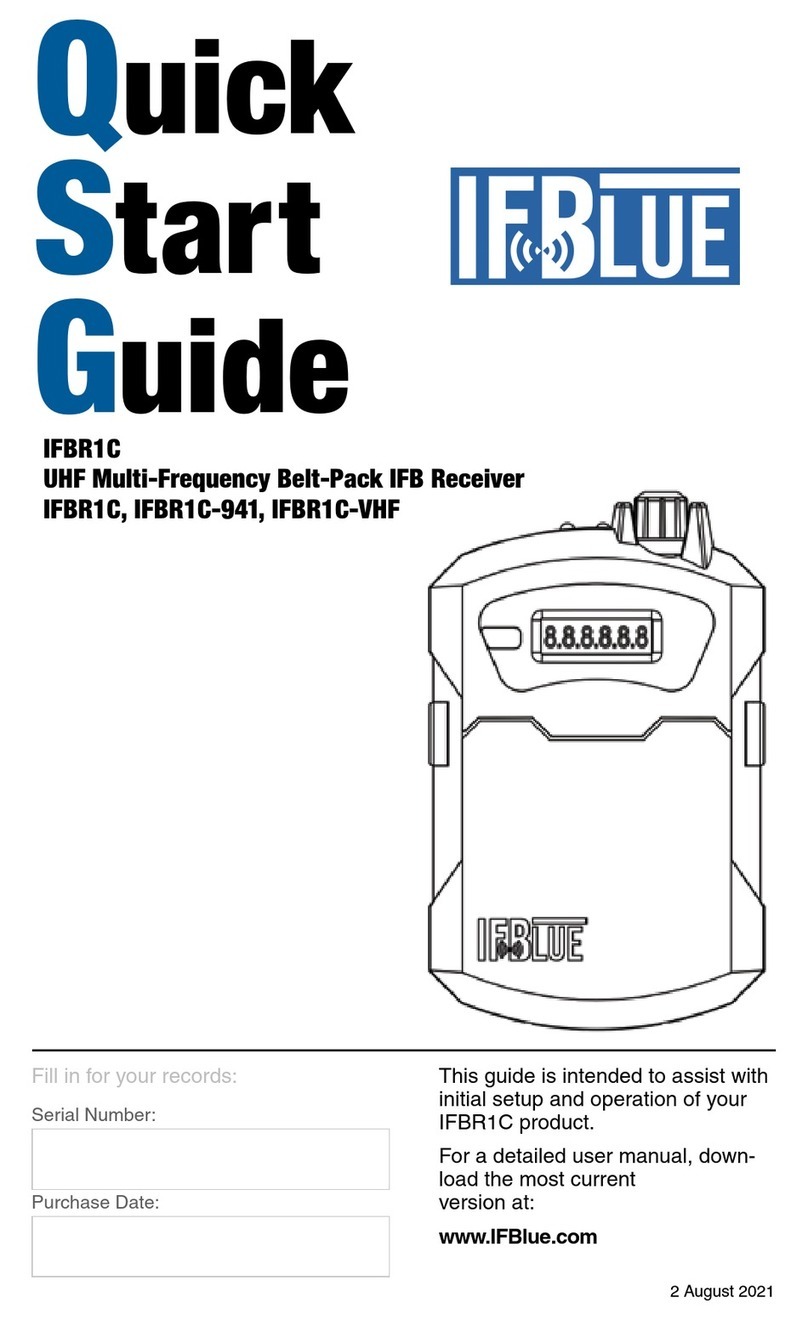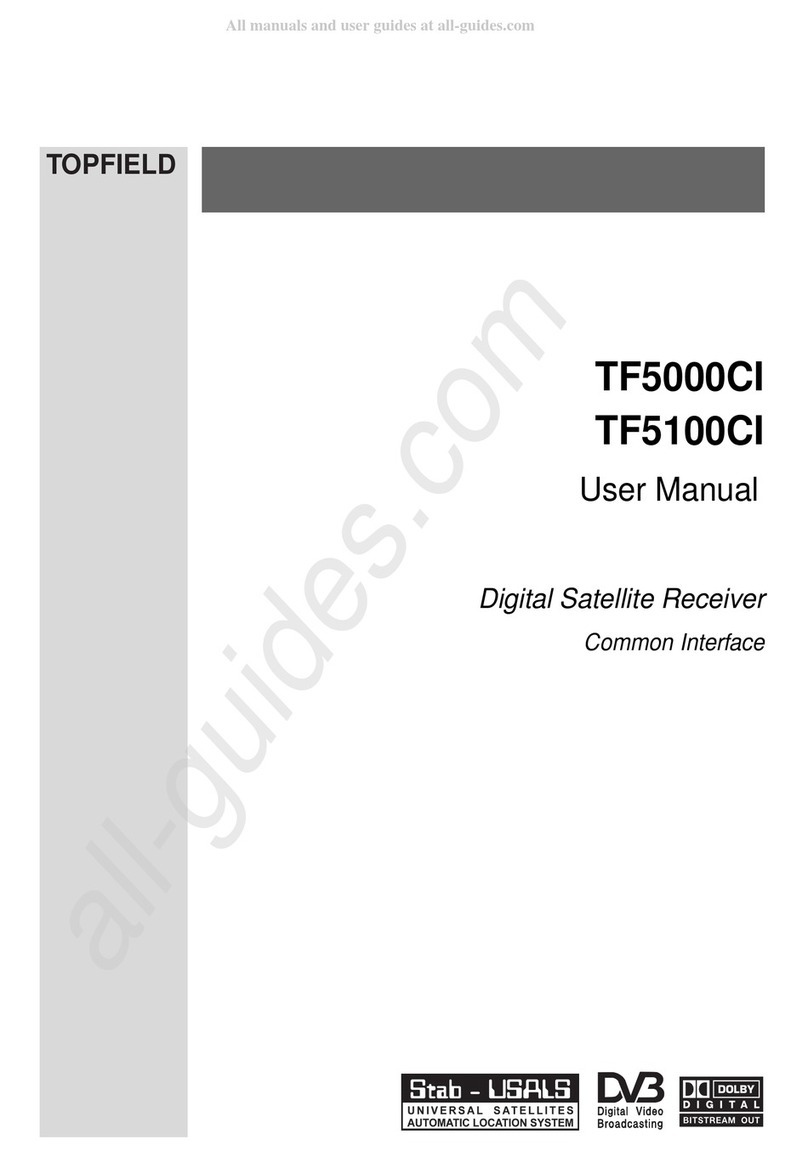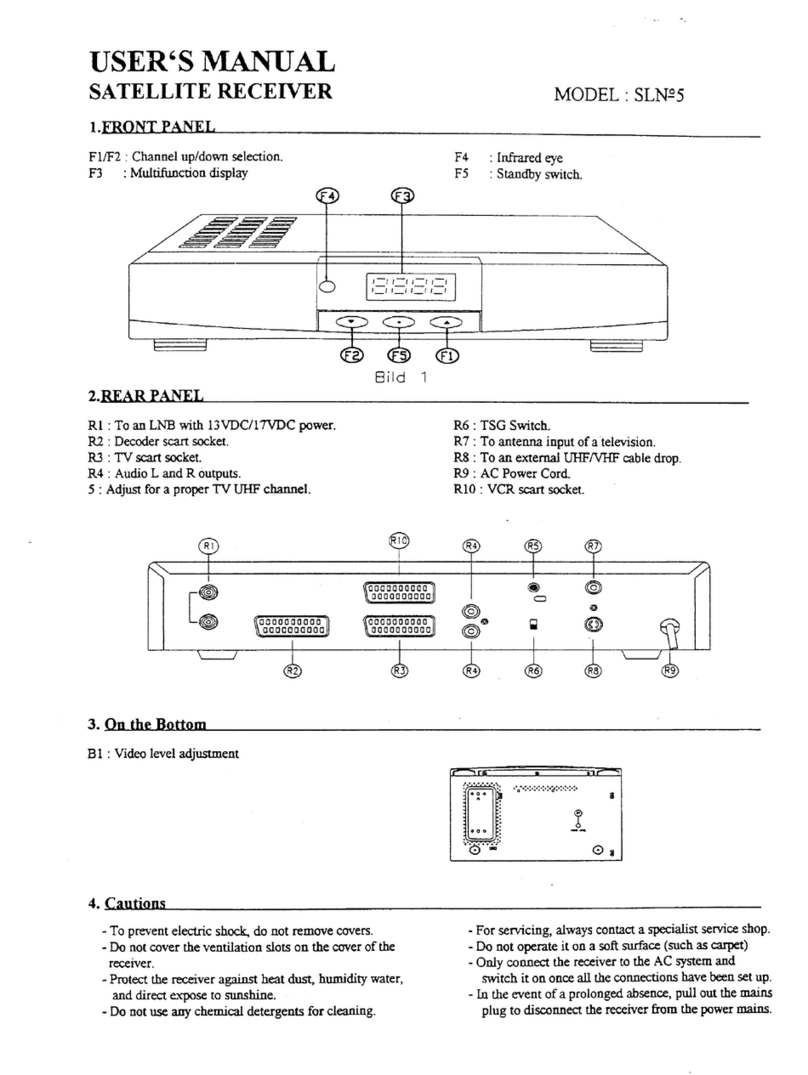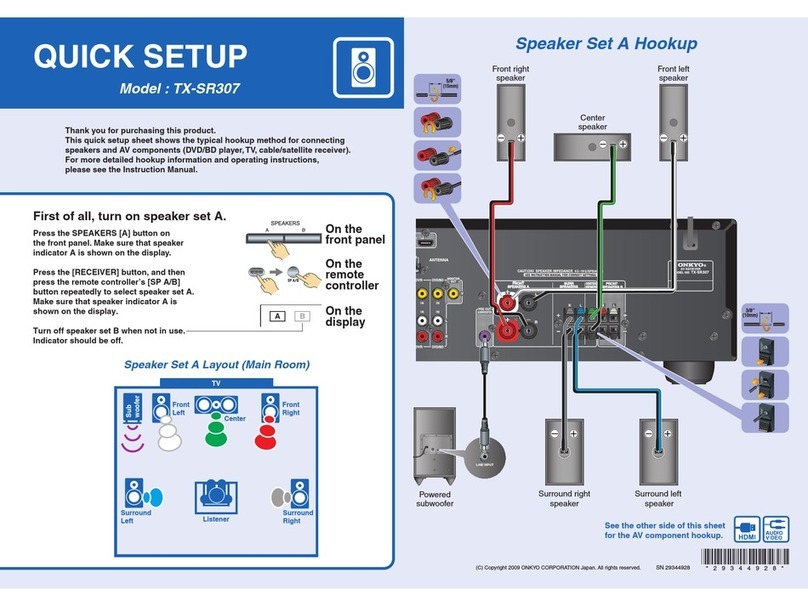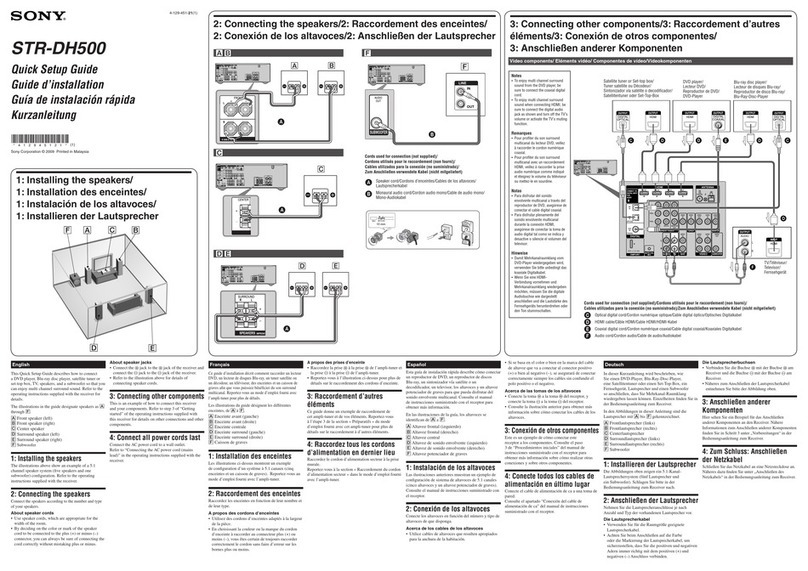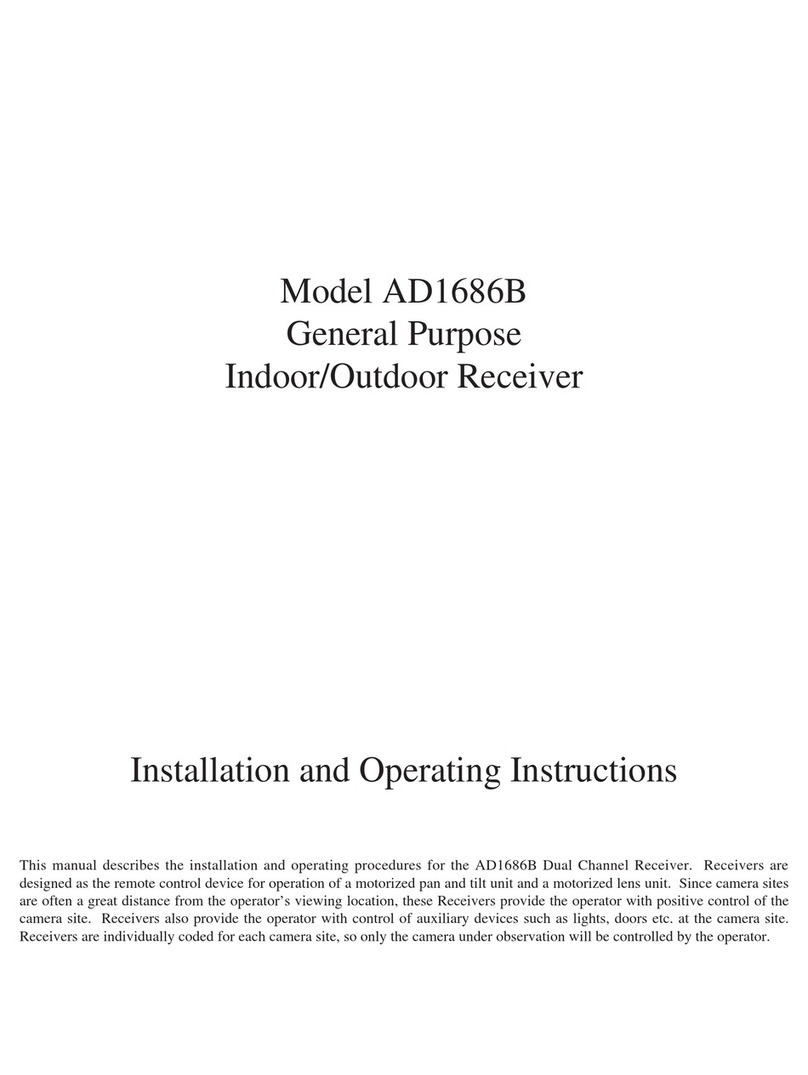IFBlue IFBR1C-941 User manual

Quick
Start
Guide
Fill in for your records:
Serial Number:
Purchase Date:
This guide is intended to assist with
initial setup and operation of your
IFBR1C product.
For a detailed user manual, down-
load the most current
version at:
www.IFBlue.com
8 July 2021
IFBR1C
UHF Multi-Frequency Belt-Pack IFB Receiver
IFBR1C, IFBR1C-941, IFBR1C-VHF

IFBR1C2
IFBR1C Features
Link LED
On/Off and volume knob
Headphone output
Battery Status LED
On/Off and Volume Knob
Turns unit on or off and controls headphone audio level. When the IFBR1C is
first turned on, the firmware version will display briefly.
Battery Status LED
When the battery status LED glows green, the batteries are charged. The
color changes to red to warn that the batteries are low. When the LED begins
to blink red, only a few minutes remain.
The exact point at which the LED turns red will vary with battery brand and
condition, temperature and power consumption. The LED is intended to sim-
ply catch your attention, not to be an exact indicator of remaining time.
NOTE: The LCD will also alert when the battery is critically low.
RF Link LED
When a valid RF signal from a transmitter is received, this LED will light up
blue.
Headphone Output
A 3.5 mm mini phone jack accommodates a standard mono or stereo type
3.5 mm plug. The unit will drive low or high impedance earphones. The jack is
also the receiver antenna input with the earphone cord acting as the antenna.
The cord length is not critical but must be at least 6 inches minimum.
USB Port
Firmware updates via IFBlue Updater Utility are made easy with the USB port
in the battery compartment.

www.IFBlue.com 3
Installing the Batteries
Button Controls
Basic Operation
Frequency Selection
Press the FREQ button once to select receiver frequency in MHz. The UP and
DOWN arrow buttons adjust the Frequency in 1 MHz steps. Press the FREQ
button again to select receiver frequency in kHz. The UP and DOWN arrow
buttons adjust the Frequency in 25 kHz steps (VHF: 175 kHz steps).
NOTE: Holding down the UP or DOWN arrow button, as opposed to a
quick press, will scroll through the frequency steps at an accelerated
pace.
IFBR1C functions with two (2) AA
batteries; alkaline, lithium, or NiMH
rechargeables (supplied). Pinch the
buttons on each side of the battery
door, and pull the door toward you
to open. Install the batteries with the
tip (positive) to the flat terminal and
the bottom (negative) on the spring
contacts. Select either “primary”
(non-rechargable) or “NiMH” (re-
chargeable) via the slide switch next
to the USB connector. Press the
battery door closed until you hear
the retaining clasps snap.
WARNING! Do NOT select NiMH (rechargeable) if you are using Lithium or Alkaline
batteries; these are primary cells and can be damaged by enabling recharging. Use
the NiMH only with NiMH (rechargeable) batteries.
IR Window
Preset USB Battery
Selector
UP
Arrow
DOWN
Arrow
Freq

IFBR1C4
Preset Selection
Press the PRESET button to access the Preset page. Presets are displayed
as:
P on the left and the current preset number (1-10) on the right OR
If the current preset slot is empty, an E also appears on the right. Use the UP
and DOWN arrow buttons to navigate among any programmed presets, tuning
the receiver to each.
NOTE: If the preset number is blinking, the receiver IS NOT currently
tuned to that preset. It also indicates that the “escaped mode” is active
and any preset (even empty slots) may be selected via arrows.
In order to program presets, you must first get into “escaped mode.” Press
and hold the PRESET button until the letter P blinks. Once in escaped mode,
there are two options available for setting presets:
Choosing the preset slot first:
1. Press PRESET to display the preset page.
2. Use UP and DOWN to choose the desired slot. When navigating among
the preset slots in this way, all slots are accessible, even the empty ones,
and the receiver’s tuning is not affected.
3. If the desired preset slot is occupied, you can reprogram by pressing
PRESET + DOWN to clear the slot.
4. Press FREQ to display the frequency, then use the UP and DOWN arrow
buttons to adjust the frequency in 1 Mhz steps.
5. Press PRESET again to return to the preset page. You should see the slot
you chose.
6. Press and hold PRESET + UP to store the preset. The E (if any) will dis-
appear and the preset number will stop blinking, indicating that this slot
has now been programmed.
Choosing the frequency first:
1. Press FREQ to display the frequency, then use the UP and DOWN arrow
buttons to adjust the frequency in 25 kHz steps.
2. Press PRESET to display the preset page.
3. Press and hold PRESET until the P blinks (escaped mode). When navigat-
ing among the preset slots in this way, all slots are accessible, even the
empty ones, and the receiver’s tuning is not affected. Choose the preset
slot.
4. Press and hold PRESET + UP to program the preset. The E will disappear
and the preset number will stop blinking, indicating that this slot has now
been programmed with the current frequency.
Programming Presets

www.IFBlue.com 5
Clear a Preset Selection
1. Press PRESET to display the preset page.
2. Press either UP or DOWN arrow buttons (tuning as you scroll) or PRESET
+ UP and PRESET + DOWN (selecting the preset without tuning) to
select the preset number you wish to clear.
NOTE: If there is an E next to the preset number, the slot is already
clear (empty).
3. Press and hold PRESET + DOWN to clear the slot. The E will appear and
the preset number will blink, indicating the slot is now empty.
Setup Pages
Circular Navigation of Setup Pages
To access the setup pages, hold down the PRESET button while powering on.
From there, use the FREQ and PRESET buttons to navigate circularly among
the setup pages. To leave the setup pages, power off and on again.
Battery Type Selection
To access the battery selection option, hold down the PRESET button while
powering on. The display will show bat L or bat A. Use either the UP or
DOWN arrows to toggle through these two options. If installing Lithium bat-
teries, select the bat L setting and then turn off the unit to save this option. If
installing either Alkaline or NiMH batteries select the bat A setting and then
turn off the unit to save this option.
Below the Freq button ( button just left of the up-arrow) is a switch with a red
cap. This switch should be in the PRIMARY position for Lithium and Alkaline
batteries and should be in the NiMH position for rechargeable NiMH batteries.
This red capped switch, when in the NiMH position, engages the charging
contacts on the bottom of the unit, while this switch is in the PRIMARY posi-
tion the charging contacts are disengaged.
To recharge NiMH batteries, use the IFBlue CHSIFBR1C charger (see page
7), which can charge four IFBR1C units simultaneously.
Backlight Settings
Press the PRESET button while powering on the receiver. Press the PRESET
button again to display the Backlight page. Use the UP and DOWN arrow but-
tons to scroll through the options:
bL on: Backlight always on; default setting
bL 30: Backlight times out after 30 seconds
bL 5: Backlight times out after 5 seconds
Power off the unit to exit and save the settings.
Warning: Do not mix battery types. Use either two Lithium 1.5V batteries, or
two Alkaline batteries, or two NiMH batteries.
Warning: Do not place the red cap switch in the NiMH position when using the
other two type batteries, either Lithium or Alkaline. Any attempt to recharge
Lithium or Alkaline batteries can lead to damaging both the unit and the
batteries.

IFBR1C6
LED On/Off
Press the PRESET button while powering on the receiver. Press the PRESET
button again twice to display the LED on/off page. Use the DOWN arrow but-
ton to turn off the LEDs and the UP arrow to turn on the LEDs. Power off the
unit to exit and save the settings.
Locale (for 941 band receivers only)
Press the PRESET button while powering on the receiver. Press the PRESET
button again until the Locale page “LC” comes up. Use the UP or DOWN arrow
buttons to select the locale:
LC CA (Canada): Use with SMV/E07-941, SMQV/E07-941, HMA/E07-941,
HHA/E07-941, SMWB/E07-941 and SMDWB/E07-941
LC --: Use with all other Block 941 transmitters
Power off the unit to exit and save the settings.
Firmware Update Instructions
Use the free IFBlue Updater to install firmware updates.The Updater (for both
Windows and macOS), firmware update files and change notes are available
from the IFBlue website:
www.IFBlue.com
1) Open the battery door and connect the IFBR1C to your Windows or macOS
computer with a USB cable. The cable must have a micro-B male connector to
mate with the USB jack in the IFBlR1C.
2) Turn the IFBR1C on. Use the IFBlue Firmware Update Wizard to open the
firmware file and install the new firmware version.

www.IFBlue.com 7
Accessories
CHSIFBR1C
IFBlue Receiver battery charging
station; up to four units can be
charged at once. Includes DCR5/9AU
power supply and AC power cord
appropriate for region.
DCR5/9AU
Replacement power supply for the
charging station. Includes AC power
cord appropriate for region.

LIMITED ONE YEAR WARRANTY
The equipment is warranted for one year from date of purchase against defects in
materials or workmanship provided it was purchased from an authorized dealer. This
warranty does not cover equipment which has been abused or damaged by careless
handling or shipping. This warranty does not apply to used or demonstrator equipment.
Should any defect develop, Lectrosonics, Inc. will, at our option, repair or replace any
defective parts without charge for either parts or labor. If Lectrosonics, Inc. cannot
correct the defect in your equipment, it will be replaced at no charge with a similar new
item. Lectrosonics, Inc. will pay for the cost of returning your equipment to you.
This warranty applies only to items returned to Lectrosonics, Inc. or an authorized
dealer, shipping costs prepaid, within one year from the date of purchase.
This Limited Warranty is governed by the laws of the State of New Mexico. It states the
entire liablility of Lectrosonics Inc. and the entire remedy of the purchaser for any
breach of warranty as outlined above. NEITHER LECTROSONICS, INC. NOR
ANYONE INVOLVED IN THE PRODUCTION OR DELIVERY OF THE EQUIPMENT
SHALL BE LIABLE FOR ANY INDIRECT, SPECIAL, PUNITIVE, CONSEQUENTIAL,
OR INCIDENTAL DAMAGES ARISING OUT OF THE USE OR INABILITY TO USE
THIS EQUIPMENT EVEN IF LECTROSONICS, INC. HAS BEEN ADVISED OF THE
POSSIBILITY OF SUCH DAMAGES. IN NO EVENT SHALL THE LIABILITY OF
LECTROSONICS, INC. EXCEED THE PURCHASE PRICE OF ANY DEFECTIVE
EQUIPMENT.
This warranty gives you specific legal rights. You may have additional legal rights which
vary from state to state.
Designed and Distributed by Lectrosonics, Inc.
581 Laser Road NE • Rio Rancho, NM 87124 USA • www.lectrosonics.com
This manual suits for next models
4
Table of contents
Other IFBlue Receiver manuals
Popular Receiver manuals by other brands
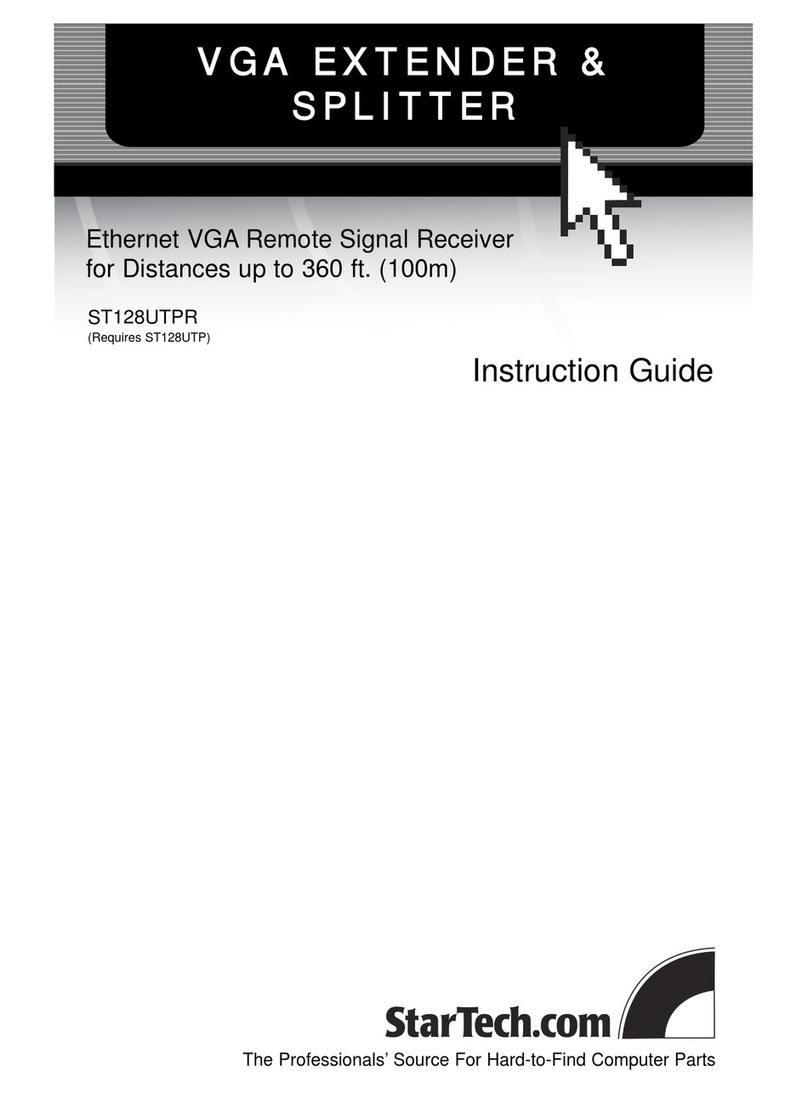
StarTech.com
StarTech.com ST128UTPR Instruction guide
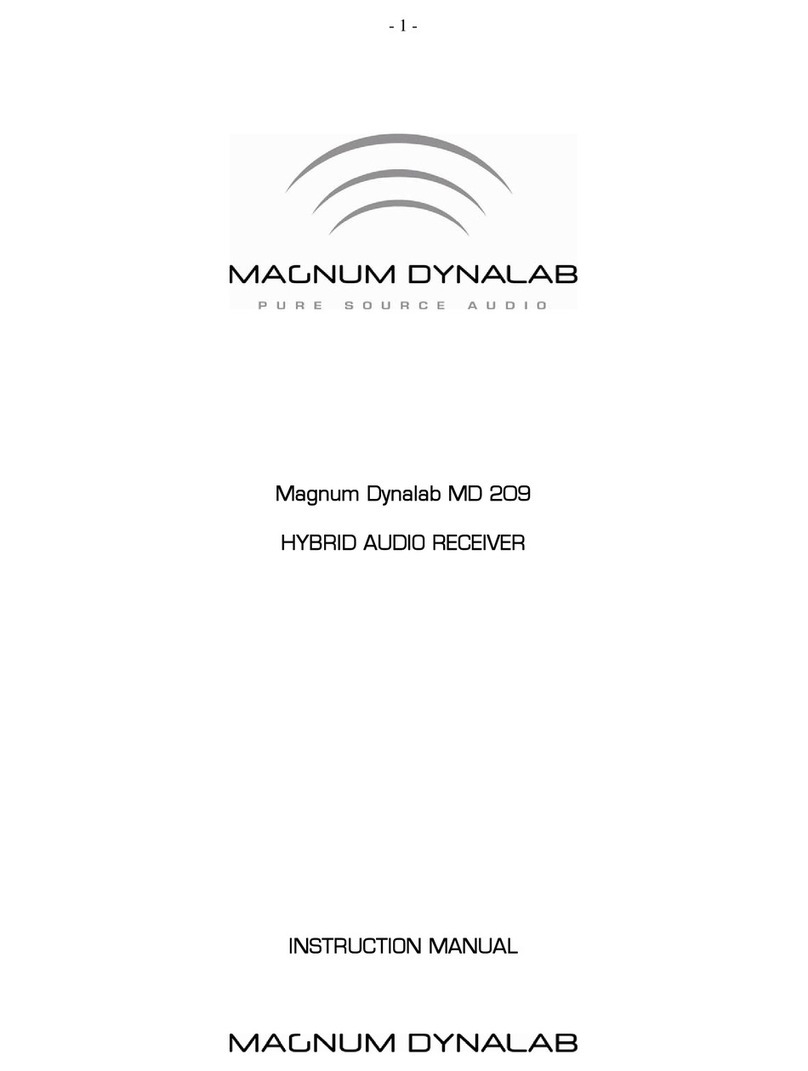
Magnum
Magnum MD 209 instruction manual

Airsight
Airsight NextCore RN50 user guide

Technisonic Industries Limited
Technisonic Industries Limited TiL-92-SC Installation and operating instructions

Meinberg
Meinberg GNS165DHS manual

Softel
Softel SR1002 Mini FTTH manual