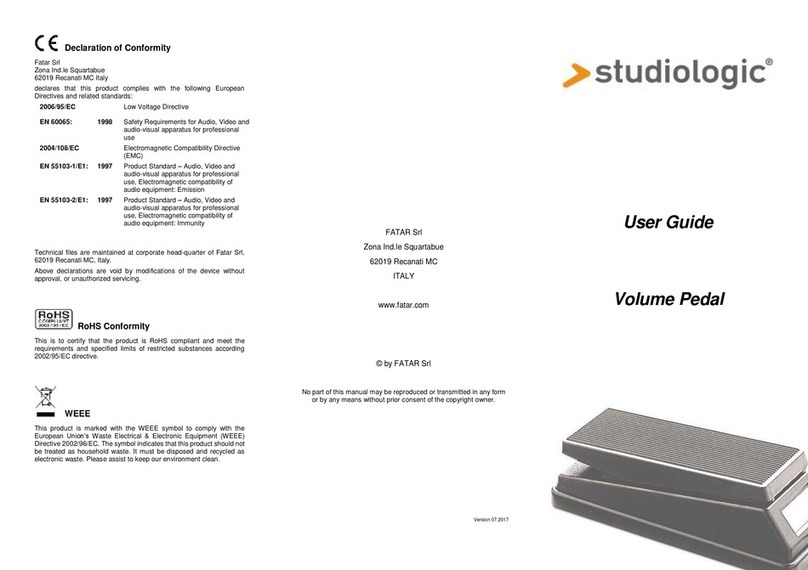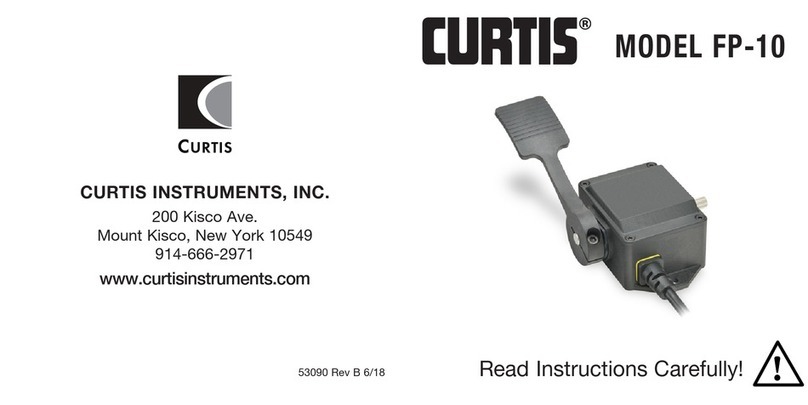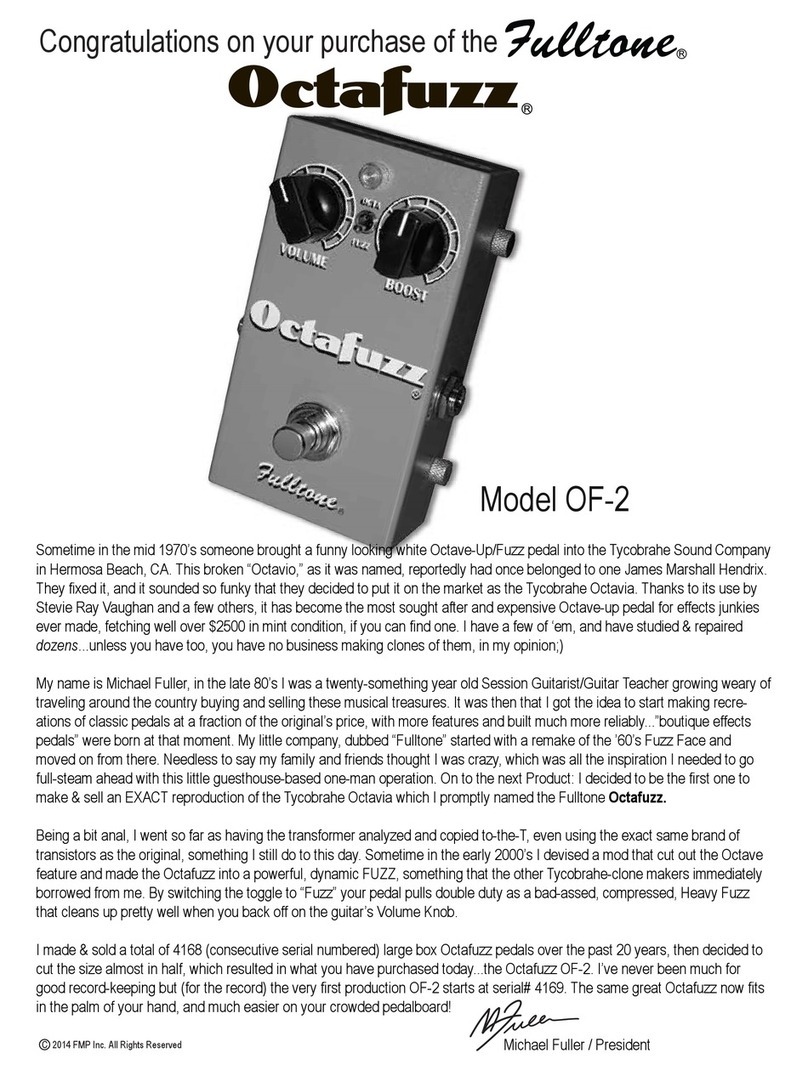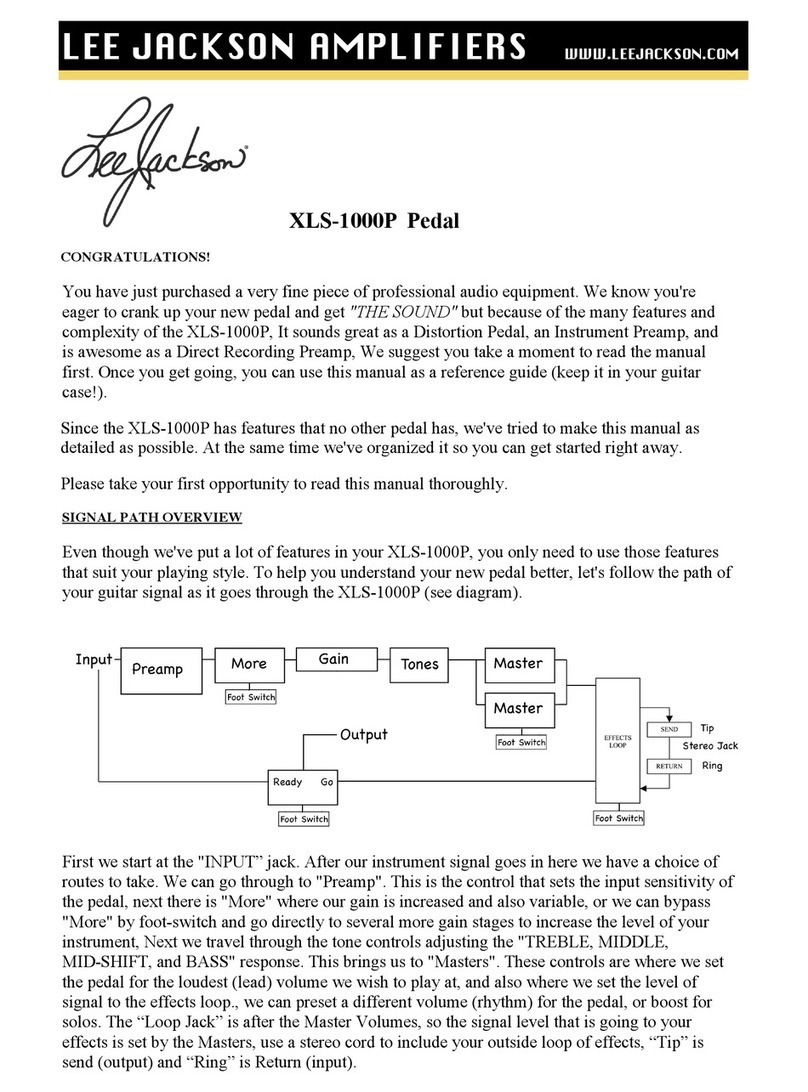IK AmpliTube TONEX User manual

USER MANUAL
TONEX Pedal
AmpliTube

AmpliTube TONEX Pedal
Contents
2
Table of Contents
Contents 2
TONEX Ecosystem 4
But what’s a TONE MODEL? 5
What if I have no amplifier to capture? 5
PRESETs 5
TONEX Pedal Overview 7
Features 7
Front panel 8
Sub display labeling and color coding 9
AMP label 9
CAB label 9
ALT label 9
Lock mode 9
Back panel 10
Browse TONE MODELs 11
Edit the AMP MODEL 11
Edit the CAB MODEL 11
Import Custom IR 12
BANKs & PRESETs 13
BANK renaming 13
PRESET renaming & saving 13
Quick save 14
Signal Flow 15
Parameters 16
Main parameters 16
Alternative parameters 16
Additional parameters 16
Setup 18
Preset setup 18
Global setup 18

AmpliTube TONEX Pedal
Contents
3
External control setup 20
Creating macros: expression pedal & single switch 20
Expression pedal calibration 21
Double switch 21
Interface mode 22
ASIO Drivers 23
MIDI specifications 23
TONEX Librarian 25
Included applications 26
System requirements 27
TONEX for Mac/PC 27
AmpliTube 5 27
TONEX Pedal as audio interface 28
Support 29
User Area 29

AmpliTube TONEX Pedal
TONEX Ecosystem
4
TONEX Ecosystem
Welcome to TONEX, a new ecosystem aimed at capturing, playing and sharing the best-sounding amplifiers on
earth. This ecosystem comprises these parts:
• TONEX Pedal: a guitar and bass stomp box to play TONE MODELs live.
• TONEX for Mac/PC: a standalone application to play, manage and model TONE MODELs. Includes TONEX
Librarian to transfer PRESETs from your computer to TONEX Pedal and vice versa.
• TONEX Plug-in: to play any TONEX TONE MODEL inside your favorite DAW.
• AmpliTube 5 TONEX Amp and Stomp: to play any TONEX TONE MODEL inside AmpliTube 5.
• TONEX Capture: a hardware device specifically designed for modeling any amplifier using TONEX Modeler.
• TONEX App: to play TONE MODELs on your iOS device (both iPhone and iPad).
• TONEX on ToneNET: a free tone-sharing platform for TONE MODELs.

AmpliTube TONEX Pedal
TONEX Ecosystem
5
But what’s a TONE MODEL?
A TONE MODEL is the capture of a real guitar or bass rig with all its nuances and non-linearities. It aims to
provide the same sound characteristics inside a computer so you no longer need the real rig itself for performing
and recording. You can collect thousands of amplifiers, stomps and cabs inside TONEX, which will become a
digital locker for all your gear.
A TONE MODEL can have various types:
• STOMP(s)
• STOMP(s) + AMP
• STOMP(s) + AMP + CAB
• AMP
• AMP + CAB
A STOMP(s) is any combination of guitar pedals: boost, overdrive, fuzz, distortion, EQ, preamplifier, etc...
N.B.
The STOMP can’t be a time-based or phase-based pedal such as: compressor, reverb, delay, chorus, phaser,
flanger, etc...
Also some vintage fuzzes and overdrives that have parallel paths inside can’t be modeled.
What if I have no amplifier to capture?
Don’t worry, even if you don’t have any amplifier to capture, you can play all the TONE MODELs available
in TONEX Pedal and TONEX for Mac/PC plus any TONE MODEL made by other users available on our free
platform ToneNET (tone.net).
PRESETs
These TONE MODELs are used inside TONEX PRESETs.
TONEX PRESETs consist of the following effects for tweaking any TONE MODEL:
• Noise Gate
• Compressor
• TONE MODEL
• Tone EQ
• Reverb
A PRESET is the perfect foundation for any guitar tone.
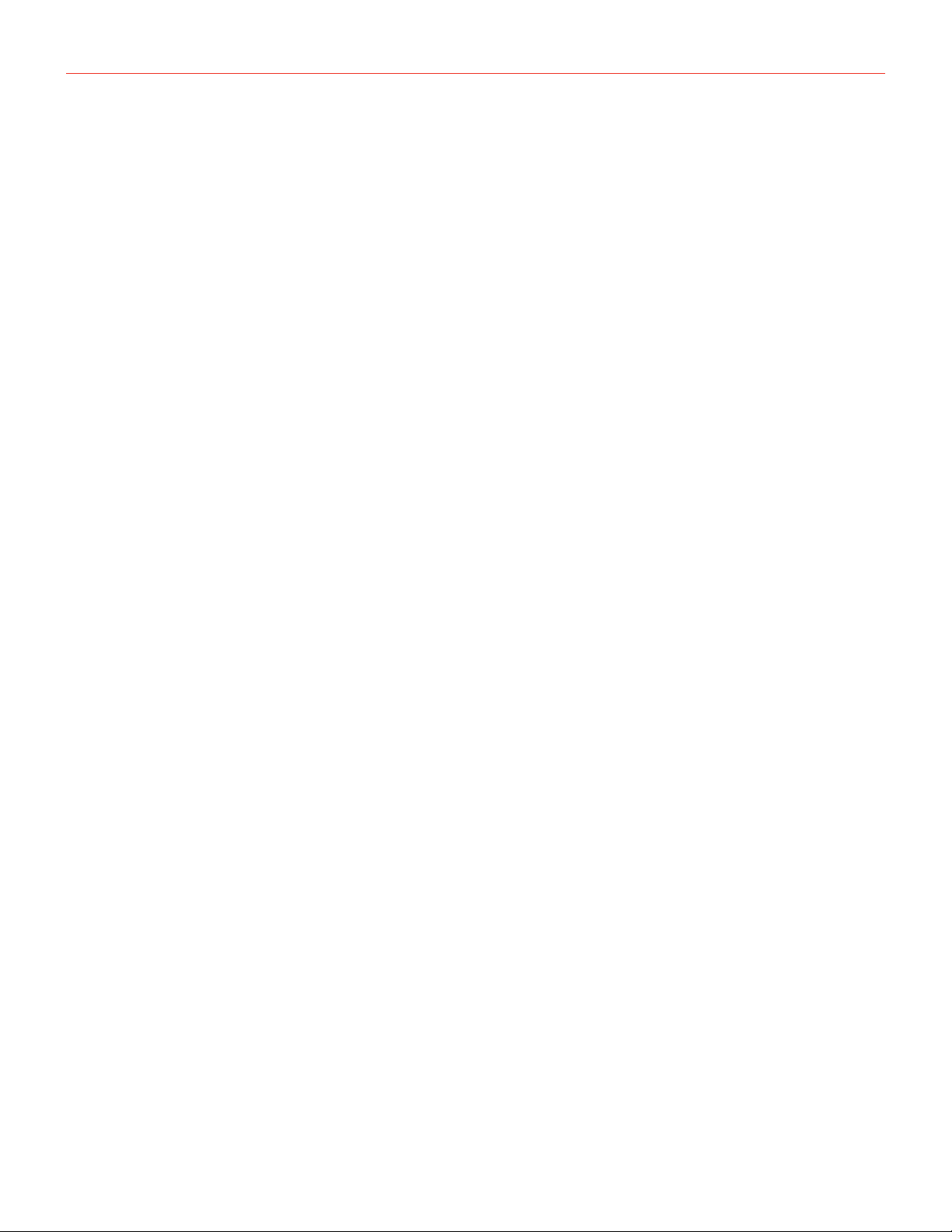
AmpliTube TONEX Pedal
TONEX Ecosystem
6
Inside a PRESET, a TONE MODEL is divided in two parts: AMP and CAB.
Doing so lets us swap any AMP/CAB module with another TONE MODEL’s AMP/CAB module to create new
combinations of rigs.
If a STOMP is paired with an AMP creating a STOMP+AMP or a STOMP+AMP+CAB TONE MODEL, the
STOMP part is tied to the AMP and when swapping the AMP part, the STOMP follows as well.

AmpliTube TONEX Pedal
TONEX Pedal Overview
7
TONEX Pedal Overview
Machine Modeling amp and distortion pedal.
TONEX Pedal is the ultimate amp and distortion stompbox pedal, using IK’s breakthrough AI Machine Modeling
technology (AIMM™). Play on stage with hundreds of included TONE MODEL rigs, your own generated ones,
or an unlimited number from a community of users. Or use the same exact TONE MODELs in the studio with
TONEX plug-in, TONEX for Mac/PC and TONEX amp and pedal inside AmpliTube 5.
Features
• AIMM™ DSP technology. Artificial Intelligence Machine Modeling proprietary technology capable of
recreating the essence of amplifiers and distortion pedals, or everything together.
• Up to 50 banks with 3 PRESET slots each for up to 150 customizable PRESETs.
• Up to 300 storable TONE MODELs.
• Full MIDI implementation for more complex setups.
• Ultra-low noise, 24-bit/192k Hz converters for class-leading sound quality.
• 5 Hz–24 kHz frequency response to capture the full scope of your guitar’s sound.
• Up to 123 dB dynamic range provides whisper-quiet operation at any gain setting.
• Expression pedal input to control any parameter and create multi-parameter macros.
• Sculpt your PRESETs with additional DSP processors such as noise gate, compressor, tone EQ and reverb.
• Fast and straight-forward interface with 5 quick accessible knobs plus advanced parameters.
• Stage-ready, high-visibility display, shows the PRESET name, bank number, or parameter’s name and
value.
• The state-of-the-art DSP is enclosed in a sturdy anodized aluminum chassis designed and crafted in Italy.
• Suitable for both guitar and bass.
• Headphones output lets you practice in silence with your favorite tone.
• Size:176mm/6.92″(W)x142mm/5.59″(D)x55mm/2.16″(H)
• Weight: 906 grams.
• Model any rig you want using the companion software TONEX for Mac/PC, capable of capturing the
behavior of distortion/overdrive/fuzz/boost/EQ pedals, amps and cabs or everything together as a TONE
MODEL to play in your TONEX Pedal.
• TONEX Plug-in virtual pedal and amp for AmpliTube included to play your TONE MODELs easily in
AmpliTube.
• Swap the cab in the captured TONE MODEL rig with any third-party IR you want or use the advanced
included VIR technology module which features a double customizable microphone placement.
• TONEX for Mac/PC included. It works as a player, librarian and PRESET editor to create, organize and
swap PRESETs between TONEX Pedal and the computer.
• Built-in USB port to use TONEX Pedal as an audio interface for recording or for PRESET management.
• AmpliTube 5 included
• TONEX for Mac/PC included.
• Tone.net sharing platform for exploring and exchanging PRESETs and TONE MODELs.

AmpliTube TONEX Pedal
TONEX Pedal Overview
8
Front panel
1
3
4
5 6
7
2
1. MODEL encoder
Press and rotate to change the TONE MODEL on the current PRESET.
Press to select inside menus.
Hold to access GLOBAL and PRESET SETUPs.
2. Main display
The main display is your reference when moving among TONE MODELs, PRESETs, editing parameters and
browsing inside menus.
3. Sub display
The sub display helps you recognize immediately the type of TONE MODEL you are running.
4. PRESET encoder
Rotate to change and browse PRESETs.
Hold to save the current PRESET.
Press to go back while browsing menus.
5. PARAMETER encoder
Press to access the advanced parameters menu.
Rotate to edit the advanced parameters.
Hold to access the alternative parameter on the 5 main knobs.
Hold to go back to main parameters.
6. Parameters knobs
Rotate to edit the main parameters and the alternative parameters.
7. Footswitches
Press the footswitches to activate or bypass a PRESET.
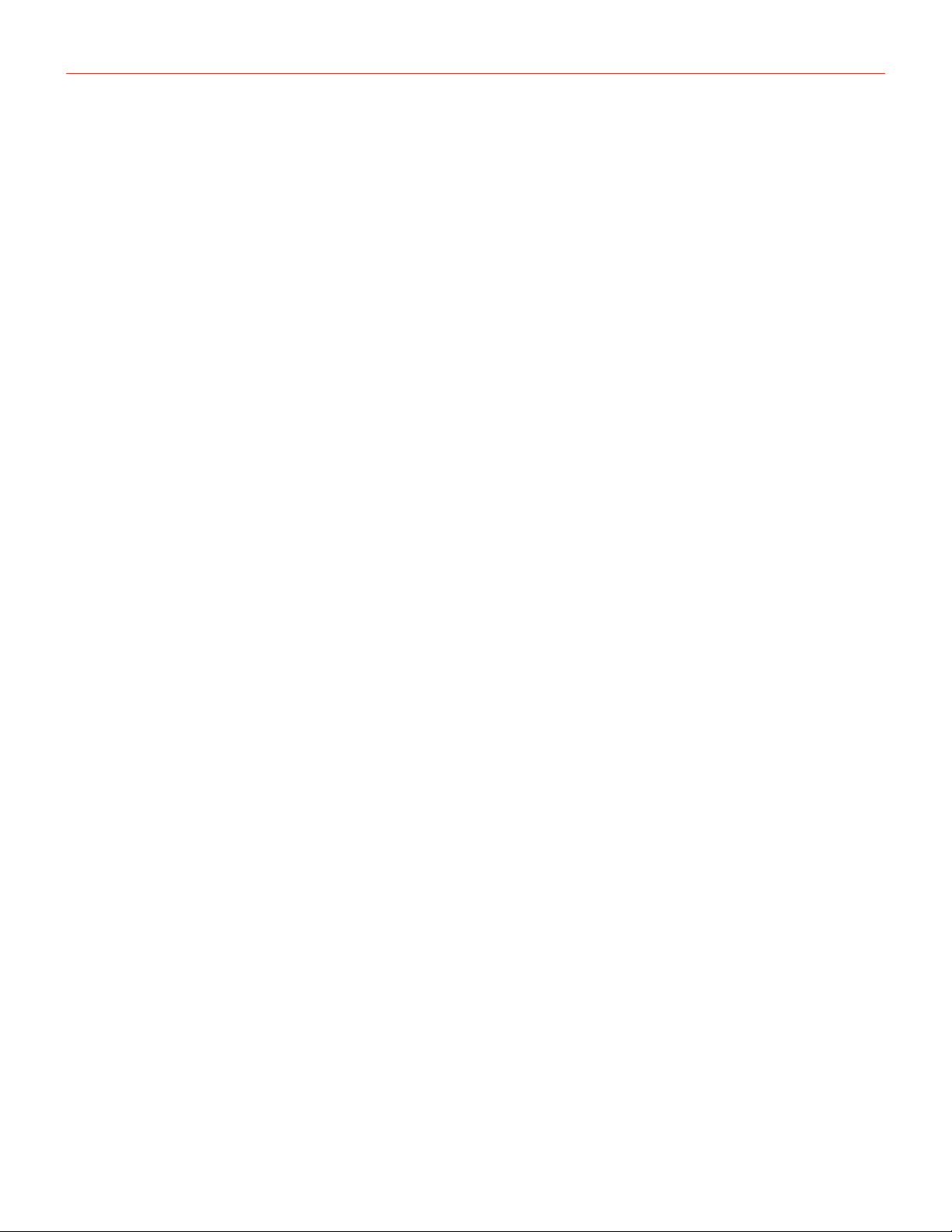
AmpliTube TONEX Pedal
TONEX Pedal Overview
9
Press A+B to move a bank down.
Press B+C to move a bank up.
Press A+C to display current bank.
Footswitches by default work at release, disable BANK NAV in the GLOBAL SETUP to make them work at
push.
Sub display labeling and color coding
The sub display shows different colors and labels to help you monitor the selected PRESET’s status.
AMP label
The AMP label can have 4 different statuses:
1. AMP (off): the AMP is bypassed on the selected PRESET.
2. AMP (amber): the AMP is an AMP TONE MODEL.
3. AMP (green): the AMP is a STOMP + AMP TONE MODEL.
4. AMP (blue): the AMP is a STOMP TONE MODEL.
CAB label
The CAB label can have 5 different statuses:
1. CAB (off): the CAB is bypassed or empty on the selected PRESET.
2. CAB (amber): the CAB is a CAB TONE MODEL.
3. CAB (green): the CAB is a VIR cabinet.
4. CAB (blue): the CAB is a custom IR.
5. CAB (white): the CAB is globally bypassed.
ALT label
When the green ALT label is on, the main knobs edit the alternative parameters (REVERB, COMPRESSOR,
NOISE-GATE, PRESENCE and DEPTH).
Lock mode
When performing you may want to lock the entire front panel to avoid unwanted parameter changes, but still
use the footswitches to move among PRESETs and BANKs.
To do so press the PRESET and PARAMETER encoders simultaneously. The display will show LOCKED and
from that moment all the knobs and encoders will be disabled.
To exit the LOCK MODE to edit your PRESETs press again the PRESET and PARAMETER encoders
simultaneously.
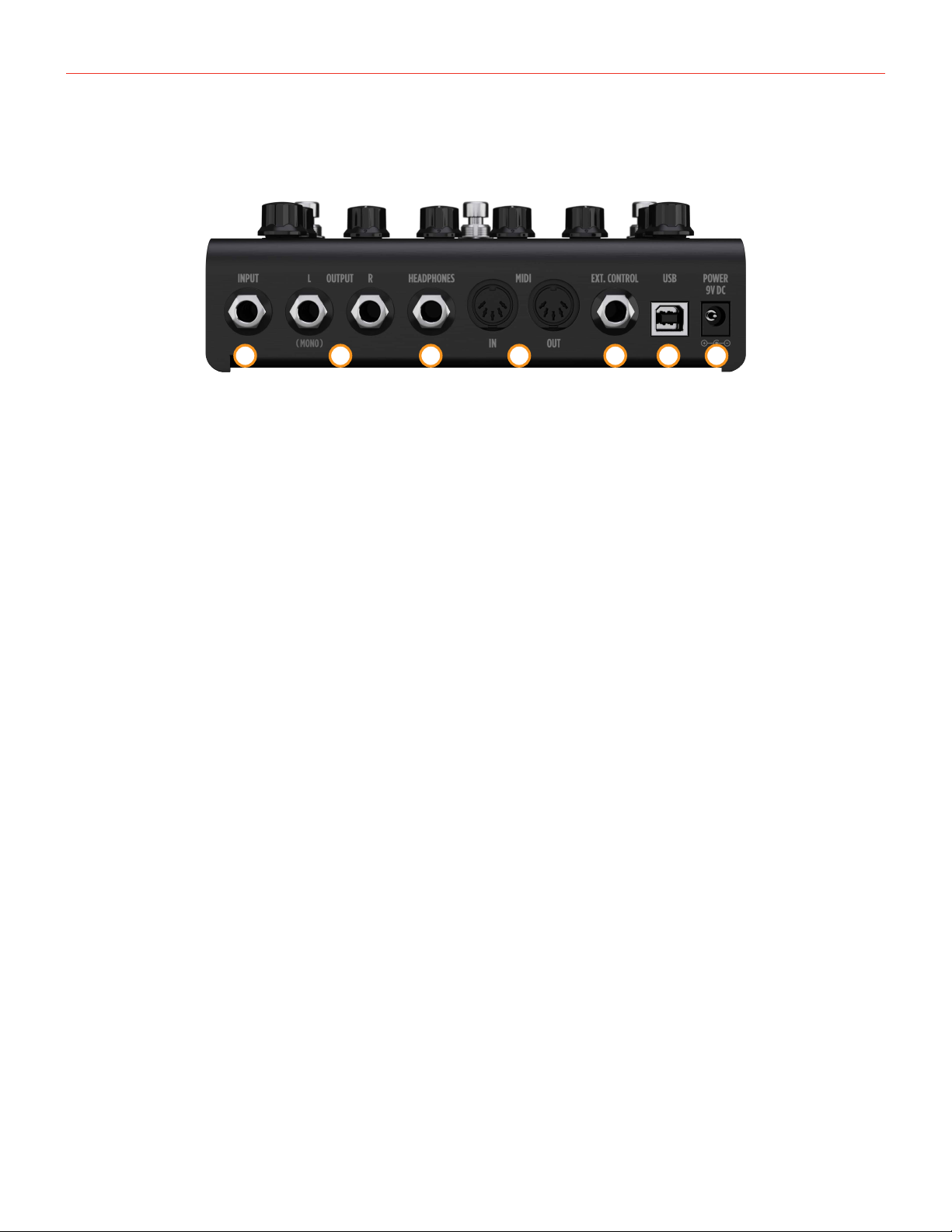
AmpliTube TONEX Pedal
TONEX Pedal Overview
10
Back panel
1 3 4 5 6 72
1. INPUT mono/unbalanced
Plug your instrument here.
2. OUTPUT stereo/unbalanced
Use these outputs to connect the pedal to an amplifier, a PA system or your monitors if you are using
TONEX Pedal as an audio interface.
Use only the left output if you are running a mono setup.
3. HEADPHONES
The headphones output is a copy of the main OUTPUT. Plug your headphones here for silent monitoring.
4. MIDI
Use these MIDI ports to connect devices that send or receive MIDI signals and control TONEX Pedal via
MIDI.
5. EXT. CONTROL
Connect a single switch, double switch or expression pedal here to control TONEX Pedal with an external
control pedal.
6. USB
Use the USB port to connect TONEX Pedal to your computer to manage and transfer PRESETs using the
TONEX Librarian or to use TONEX Pedal as an audio interface.
7. POWER
9V DC center negative 320 mA power socket.

AmpliTube TONEX Pedal
Browse TONE MODELs
11
Browse TONE MODELs
To browse TONE MODELs inside the selected PRESET, use the MODEL encoder:
1. Press the MODEL encoder to open the TONE MODEL menu.
2. Rotate the MODEL encoder to browse TONE MODELs (combinations of stomps/amps and cabs).
Edit the AMP MODEL
To edit the AMP MODEL of the selected TONE MODEL, use the MODEL encoder:
1. Press the MODEL encoder to open the TONE MODEL menu.
2. Press the MODEL encoder to enter the AMP/CAB selection.
3. Press the MODEL encoder to enter the AMP menu.
4. Rotate the MODEL encoder to browse AMP MODELs.
Each AMP MODEL is automatically loaded while browsing to have instant feedback on its tone.
AMP MODELS are named after their TONE MODEL’s name.
Edit the CAB MODEL
To edit the CAB MODEL of the selected TONE MODEL, use the MODEL encoder:
1. Press the MODEL encoder to open the TONE MODEL menu.
2. Press the MODEL encoder to enter the AMP/CAB selection.
3. Rotate the MODEL encoder once to select the CAB menu.
4. Press the MODEL encoder to enter the CAB menu.
5. Rotate the MODEL encoder to choose the CAB category (MODEL, VIR or IR).
6. Press the MODEL encoder to enter the chosen category.
7. Rotate the MODEL encoder to browse CAB models.
Each CAB MODEL is automatically loaded while browsing to have instant feedback on its tone.
CAB MODELS are named after their TONE MODEL’s name.
A CAB can be of three categories:
• CAB MODEL: captured using TONEX Modeler
• VIR: a Volumetric Impulse Response technology built in the TONEX Ecosystem that models a Cabinet and
its mic placement.
• IR: in this category you can find all the imported Custom IRs using the Librarian. If you don’t have any
Custom IR imported, this category is hidden.
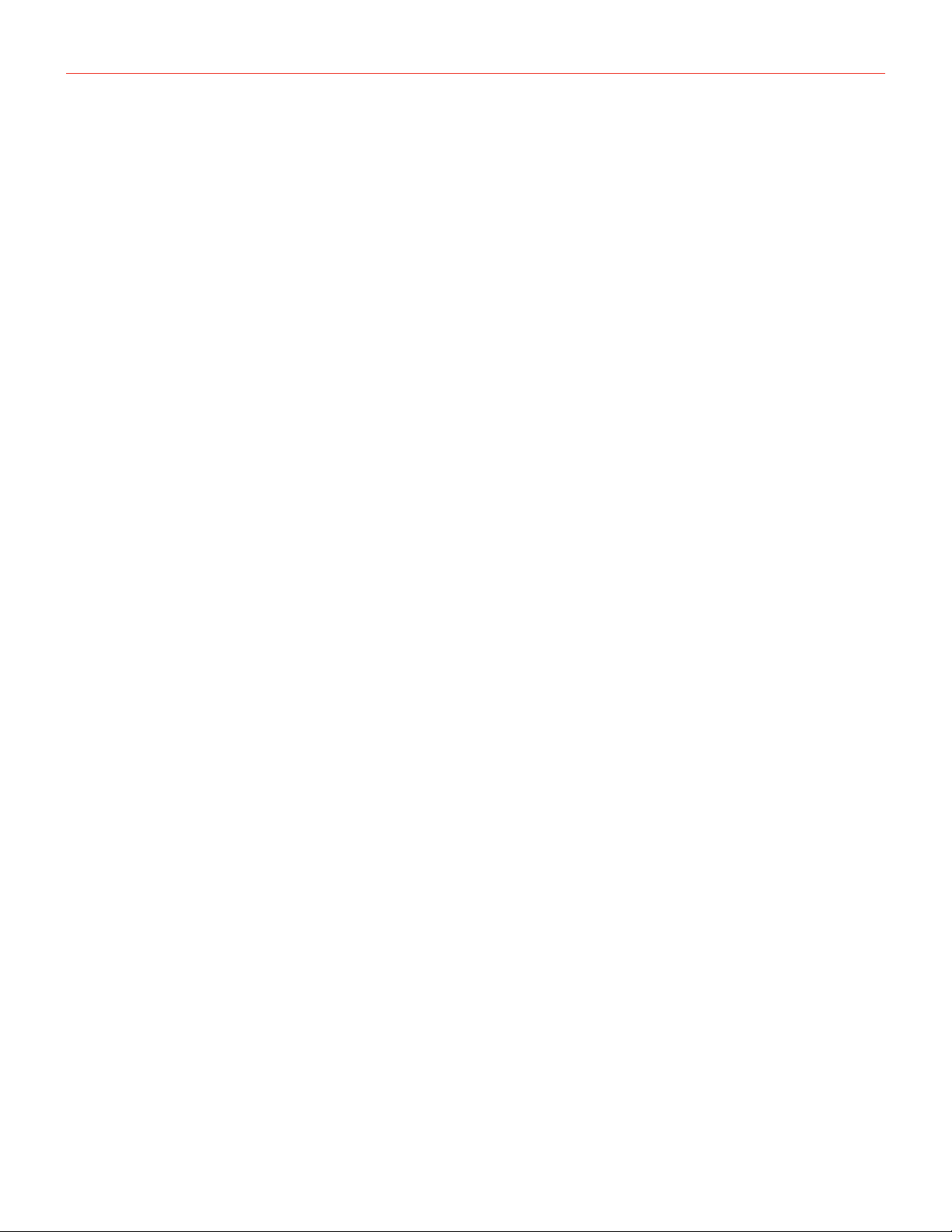
AmpliTube TONEX Pedal
Browse TONE MODELs
12
For further TONE MODEL information related to the real captured gear and preset management, you can use
the companion app TONEX Librarian.
If you need to go back when browsing, you can always press the PRESET encoder.
Import Custom IR
Custom IRs are automatically imported when a preset containing a Custom IR as a cabinet is imported into
TONEX Pedal.
To import a Custom IR into TONEX Pedal, create a preset with the Custom IR in it and import the preset into
TONEX Pedal using the TONEX Librarian.
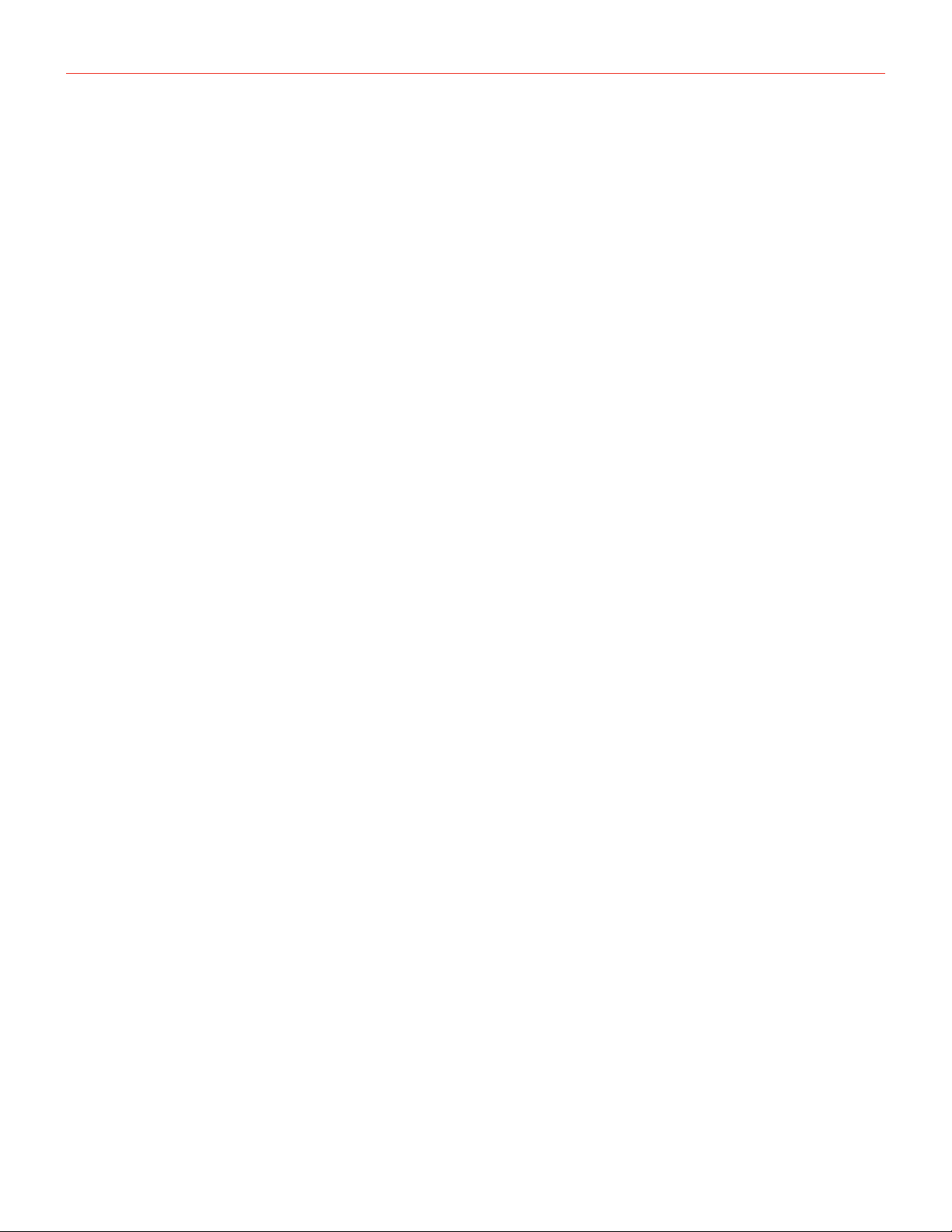
AmpliTube TONEX Pedal
BANKs & PRESETs
13
BANKs & PRESETs
PRESETs are the container of the complete signal chain that consists of:
• Noise Gate
• Compressor
• TONE MODEL
• Tone EQ
• Reverb
PRESETs are organized in BANKs; each BANK has three slots (A, B and C).
TONEX Pedal has 50 BANKs for a total of 150 PRESET slots.
To move a BANK down, press the A + B footswitches simultaneously.
To move a BANK up, press the B + C footswitches simultaneously.
To access the current BANK, press the A + C footswitches simultaneously.
BANK renaming
You can rename BANKs to better organize your library.
To rename the selected BANK:
1. Press A + C to access the BANK navigation mode in the current BANK (the LEDs blink amber).
2. Hold the PRESET encoder to access the BANK renaming mode.
3. Rotate the PRESET encoder to change character, rotate the MODEL encoder to move the cursor.
4. Press the PRESET encoder to confirm the BANK’s name.
5. The BANK is correctly renamed.
PRESET renaming & saving
You can rename and change the PRESETs position to better organize your library by saving them.
To save the selected PRESET:
1. Hold the PRESET encoder to access the save mode.
2. The first letter of the name starts blinking indicating the cursor position.
3. Rotate the PRESET encoder to change character, rotate the MODEL encoder to move the cursor.
4. Press the PRESET encoder to confirm the name.
5. A location appears on screen indicating a number (BANK) and a letter (SLOT).
6. Rotate the PRESET encoder to choose a different location.
7. Press the PRESET encoder to confirm the location.
8. The display shows SAVED to confirm the saved PRESET.
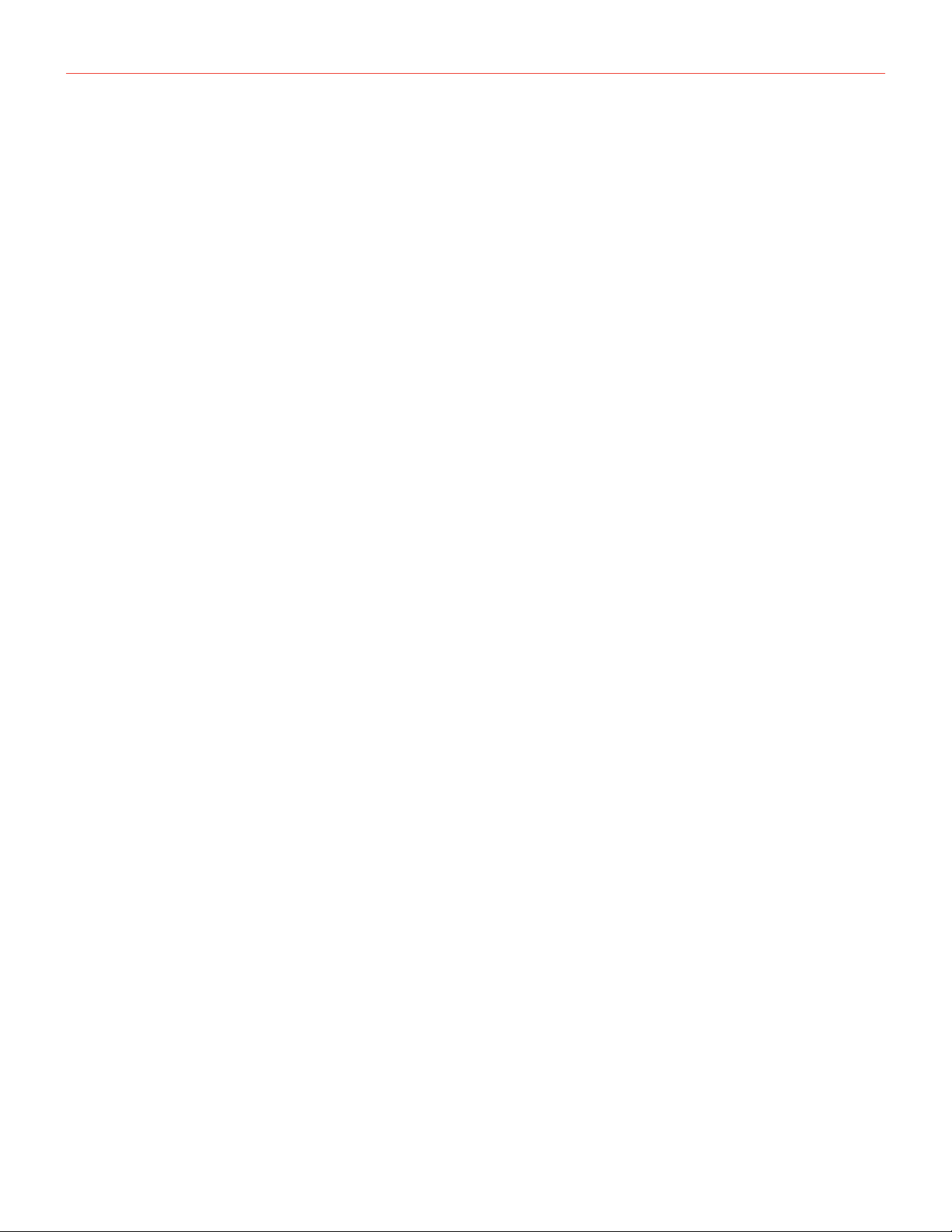
AmpliTube TONEX Pedal
BANKs & PRESETs
14
Quick save
To quickly save a PRESET with the same name in the same location, press the MODEL and PRESET encoders
simultaneously.
The display shows SAVED to confirm the saved PRESET.

AmpliTube TONEX Pedal
Signal Flow
15
Signal Flow
The following flow chart shows the DSP audio signal flow.

AmpliTube TONEX Pedal
Parameters
16
Parameters
Main parameters
The main parameters are accessible using the main 5 knobs, these are:
• GAIN (0 – 10)
Adjusts the TONE MODEL’s input gain. Use this parameter to saturate more or less your TONE MODEL.
• BASS (0 – 10)
Adjusts the level of low frequencies with a shelf EQ.
• MID (0 – 10)
Adjusts the level of mid frequencies with a bell EQ.
• TREBLE (0 – 10)
Adjusts the level of high frequencies with a shelf EQ.
• VOLUME (0 – 10)
Adjusts the master volume of the pedal. This volume is persistent across all the PRESETs, if you want to
adjust the volume of a single TONE MODEL use the TONE MODEL’s volume (MODEL.VOL) inside the
additional parameters or if the compressor is set to post, use the compressor’s gain (CMP GAIN).
Alternative parameters
The alternative parameters are accessible using the main 5 knobs by holding down the PARAMETER encoder
(the ALT green label appears on screen), these are:
• REVERB MIX (0% – 100%)
Adjusts the reverb’s mix.
• COMPRESSOR THRESHLD (0 dB – -40 dB)
Adjusts the compressor’s threshold.
• NOISE-GATE THRESHLD (-100 dB – 0 dB)
Adjust the noise-gate threshold.
• PRESENCE (0 – 10)
Adjusts the high-frequency content.
• DEPTH (0 – 10)
Adjusts the low-frequency content.
Additional parameters
• MODEL.VOL (0 – 10)
TONE MODEL’s volume
Adjusts the volume of the selected AMP TONE MODEL.
• NOISE GT (ON – OFF)
Noise-gate on/off
Activates or deactivates the noise-gate.

AmpliTube TONEX Pedal
Parameters
17
• NG REL (20 ms – 500 ms)
Noise-gate’s release
Adjusts the noise-gate’s release.
• NG DPTH (-20 dB – -100 dB)
Noise-gate’s depth
Adjusts the noise-gate’s reduction depth.
• COMP (ON – OFF)
Compressor on/off
Activates or deactivates the compressor.
• CMP GAIN (-30 dB – +10 dB)
Compressor’s make-up gain
Adjusts the compressor’s make-up gain.
• CMP ATK (1 ms – 51 ms)
Compressor’s attack
Adjusts the compressor’s attack.
• CMP PATC (PRE – POST)
Compressor’s patch position.
Adjusts the compressor’s position pre or post TONE MODEL.
• BASS FRQ (75 Hz – 600 Hz)
EQ low-band frequency.
Adjust the frequency of the EQ low-band shelf.
• MID Q (0.2 – 3.0)
EQ mid-band Q factor.
Adjusts the bell size of the EQ mid-band bell.
• MID FRQ (150 Hz – 5000 Hz)
EQ mid-band frequency.
Adjusts the frequency of the EQ mid-band bell.
• TRBL FRQ (1000 Hz – 4000 Hz)
EQ high-band frequency.
Adjust the frequency of the EQ high-band shelf.
• EQ PATCH (PRE – POST)
Tone EQ’s patch position.
Adjusts the tone EQ’s position pre or post TONE MODEL.
• MIX (0% – 100%)
TONE MODEL’s mix
Adjusts the TONE MODEL’s mix. At 0% the TONE MODEL is fully bypassed (noise-gate, tone eq,
compressor and reverb are still effective) at 100% the TONE MODEL is fully effective.
• REVERB (ON – OFF)
Reverb on/off
Activates or deactivates the reverb.
• REV TYPE (SPRING 1 – SPRING 2 – SPRING 3 – ROOM – PLATE)
Reverb type
Sets the algorithm for the reverb.

AmpliTube TONEX Pedal
Setup
18
Setup
Preset setup
1. EXT. CTRL – External control on/off: enables/disables the external pedal.
2. EXT.LEARN – External control learn: sets/removes a parameter’s assignment to the control pedal.
3. AMP – Amp active/bypass: enables/bypasses the TONE MODEL’s amp in the selected PRESET.
4. CAB – Cab active/bypass: enables/bypasses the TONE MODEL’s cab in the selected PRESET.
Global setup
• NAMING – Naming format: sets the display’s visualization of PRESET names.
∙NAME: name only.
∙PC+NAME: program change number and name.
∙BNK+NAME: bank number and name.
• BANK NAV – Bank navigation on/off: enables/disables the bank navigation with footswitches.
∙ON: press A+B to move a bank down, press B+C to move a bank up. Footswitches work at release.
∙OFF: footswitches work at push. Bank up and down can still be performed with an external double switch
pedal.
• CAB – Global cabinet bypass: enables/disables the cabinet globally on all PRESETs.
∙ACTIVE: the cab follows the PRESET settings.
∙BYPASS: the cab is bypassed on all PRESETs
• USERMODE: sets the user mode for the pedal.
∙EASY: reduced parameter list for easier browsing.
∙ADVANCED: full parameter list for better tone control.
• EXT. CTRL – External control setup: sets the type of external control.
∙TRS EXP: TRS expression pedal.
∙RTS EXP: RTS expression pedal.
∙N.O. SWITCH: Normally Open single switch pedal.
∙N.C. SWITCH: Normally Closed single switch pedal.
∙N.O. DUAL SWITCH: Normally Open double switch pedal.
∙N.C. DUAL SWITCH: Normally Closed double switch pedal.
• DUAL SWITCH MODE – Dual switch operation: sets the external control pedal functionality.
∙PRESET: use the double switch pedal to move PRESET up or PRESET down.
∙BANK: use the double switch pedal to move bank up or bank down.
• EXP.CALIB – Expression pedal calibration: starts the process of calibrating an expression pedal.
• MIDI CH – MIDI channel selection: sets the MIDI channel on which the pedal operates.
∙1 – 16
• MIDI.THRU – MIDI through setup: sets the preferred MIDI functionality for the MIDI through.
∙OFF: no MIDI signals are sent to TONEX’s MIDI outputs.

AmpliTube TONEX Pedal
Setup
19
∙THRU: MIDI signals arriving to the TONEX’s MIDI inputs are sent to TONEX’s MIDI outputs (both USB and
MIDI connector).
∙MERGE: MIDI arriving to the TONEX MIDI inputs, and the MIDI signals generated by TONEX itself are
merged and sent to the TONEX’s MIDI outputs (both USB and MIDI connector).
• TRIM IN – Input Trim Level (-15 dB – +15 dB): adjusts the input global level of your guitar when the pedal
is active. Use this to match any gain differences you may find when moving from TONEX for Mac/PC and
TONEX Pedal.
• MAIN VOL – Main volume (-40 dB – +3 dB): adjusts TONEX’s analog master volume, both dry and wet
(active and bypassed volume).
• INTERFACE VOL – Interface volume (-40 dB – +3 dB): adjusts TONEX’s master volume in interface mode.
• OPERATION MODE – Operation mode: sets TONEX’s operative mode.
∙LIVE: the most common way to use the pedal in live situations.
∙INTERFACE: when using the pedal in interface mode the audio is recorded and monitored using the
computer.
• USB OUT – USB output routing: sets the USB OUT routing.
∙STEREO: the stereo processed signal is routed to USB OUT 1 and 2.
∙DUAL: the left processed signal is routed to USB OUT 1, the DI dry signal is routed to USB OUT 2.
• INFO – Firmware information: displays the installed firmware version.
• FACTORY – Factory reset: performs a factory reset to all the global settings. PRESETs are left untouched.

AmpliTube TONEX Pedal
External control setup
20
External control setup
Creating macros: expression pedal & single switch
An expression pedal and a single switch pedal can be assigned to a parameter or to various parameters to
create macros.
A macro is an ensemble of parameters, which can be modulated simultaneously via the external control.
To setup a macro on the selected PRESET using an expression pedal or a single switch pedal, do as follows:
1. Hook it up to the EXT. CONTROL in the rear panel.
2. Hold the MODEL encoder and choose GLOBAL SETUP.
3. Select EXT. CTRL and choose one of the following:
a. TRS EXP: if you are using a TRS type expression pedal.
b. RTS EXP: if you are using a RTS type expression pedal.
c. N.O. SWITCH: if you are using a normally open single switch pedal.
d. N.C. SWITCH: if you are using a normally close single switch pedal.
4. Press the PRESET encoder to go back to the setup selection and choose PRESET SETUP.
5. In the PRESET SETUP menu, select ON from the EXT. CTRL option.
6. Come back to the PRESET SETUP menu, select EXT. LEARN and choose LEARN.
7. While LEARN A is being displayed (A LED starts blinking), position the parameters of the PRESET as
you wish they would be when the external control is in position A, then press the B footswitch when
the A setup is done.
8. While LEARN B is being displayed (B LED starts blinking), position the parameters of the PRESET as
you wish they would be when the external control is in position B, then press the C footswitch when
the B setup is done to confirm the A and B setup. If you want to go back to editing the A setup press
the A footswitch.
9. Once the C footswitch pressed, the pedal returns to its default behavior and the macro is assigned to
the external control.
The only parameter that cannot be assigned to a macro is the master volume in the main parameters, use the
TONE MODEL volume parameter (MODEL.VOL) or (when the compressor is set to post) the compressor’s make
up gain (CMP GAIN) in the additional parameters to edit the overall volume of the selected PRESET.
To remove an assigned macro do as follow:
1. Hold the MODEL encoder and choose PRESET SETUP.
2. Select EXT.LEARN then choose CLEAR.
N.B.
In a single switch pedal, position A refers to the off status.
In an expression pedal, position A refers to the heel status.
In a single switch pedal, position B refers to the on status.
In an expression pedal, position B refers to the tip status.
Table of contents
Popular Music Pedal manuals by other brands

tubesteader
tubesteader Lightkeeper quick start guide

Zoom
Zoom B2.1u Operation manual
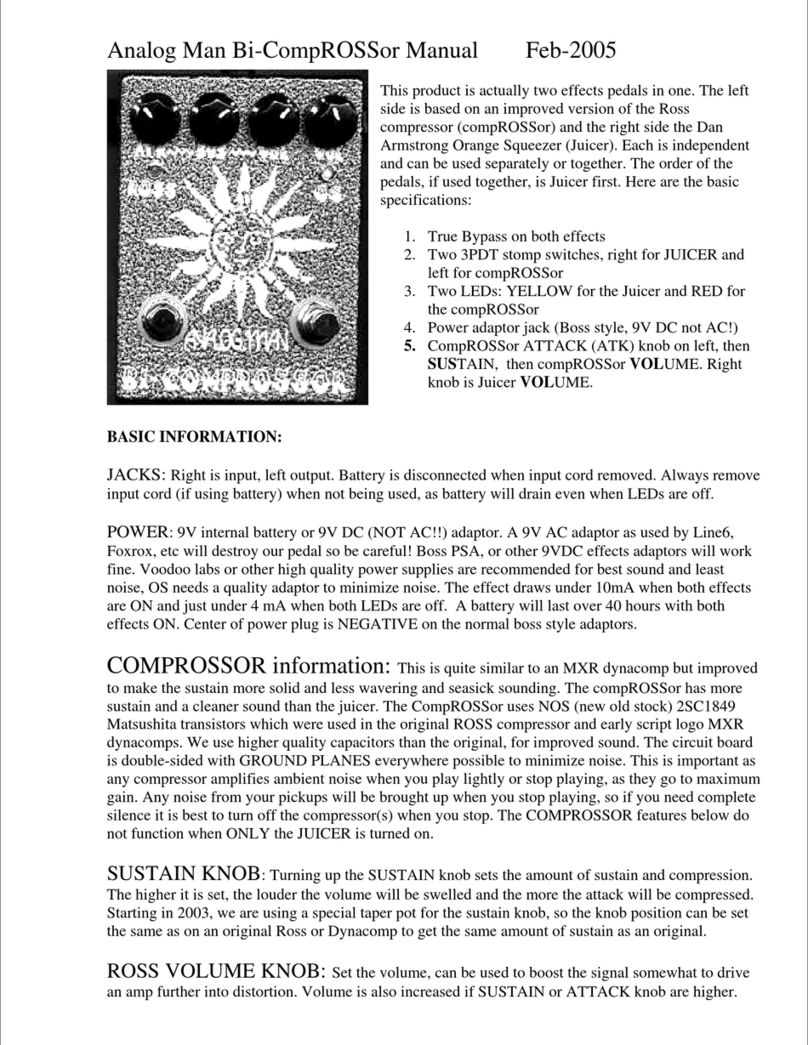
Analog Man
Analog Man Bi-CompROSSor Manual information
TC-Helicon
TC-Helicon VOICELIVE 3 EXTREME Reference manual
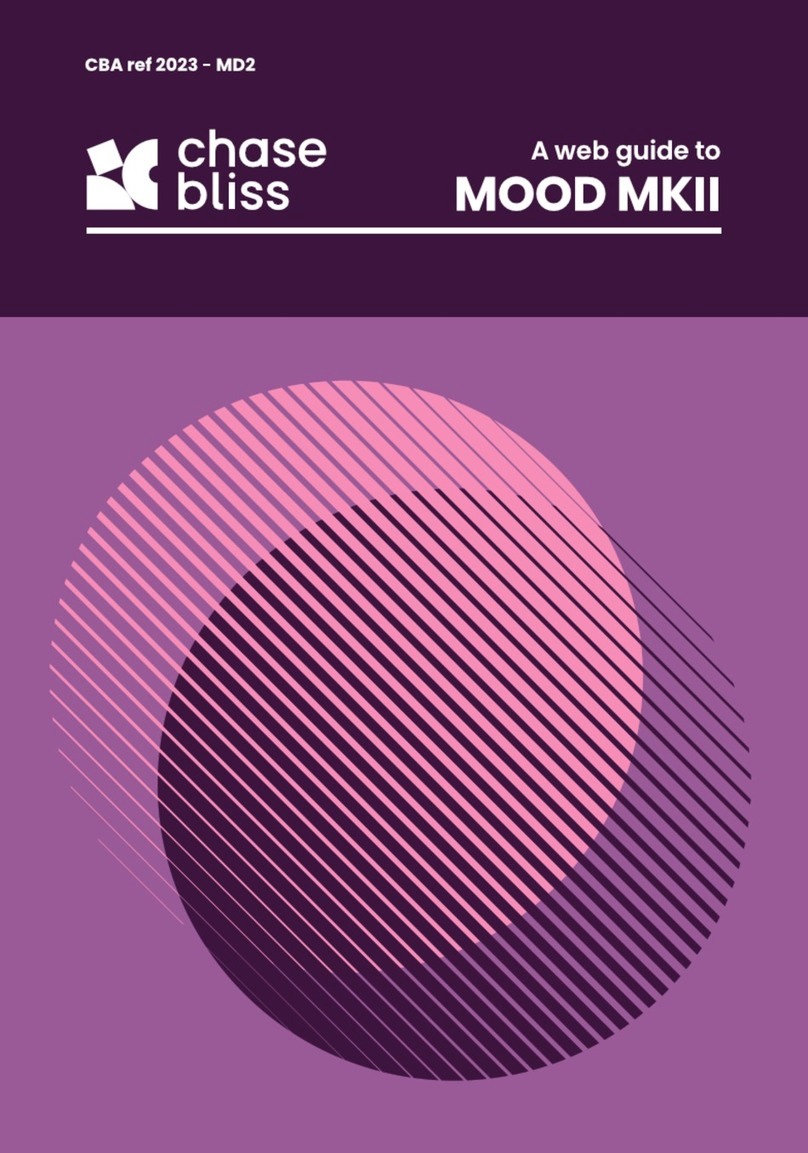
Chase Bliss Audio
Chase Bliss Audio MOOD MKII Web Guide

Walrus Audio
Walrus Audio CANVAS STEREO instruction manual