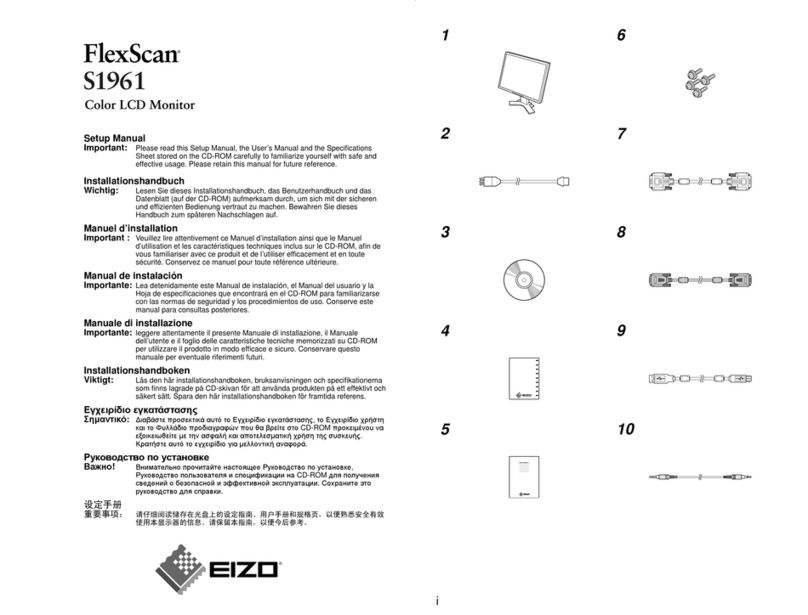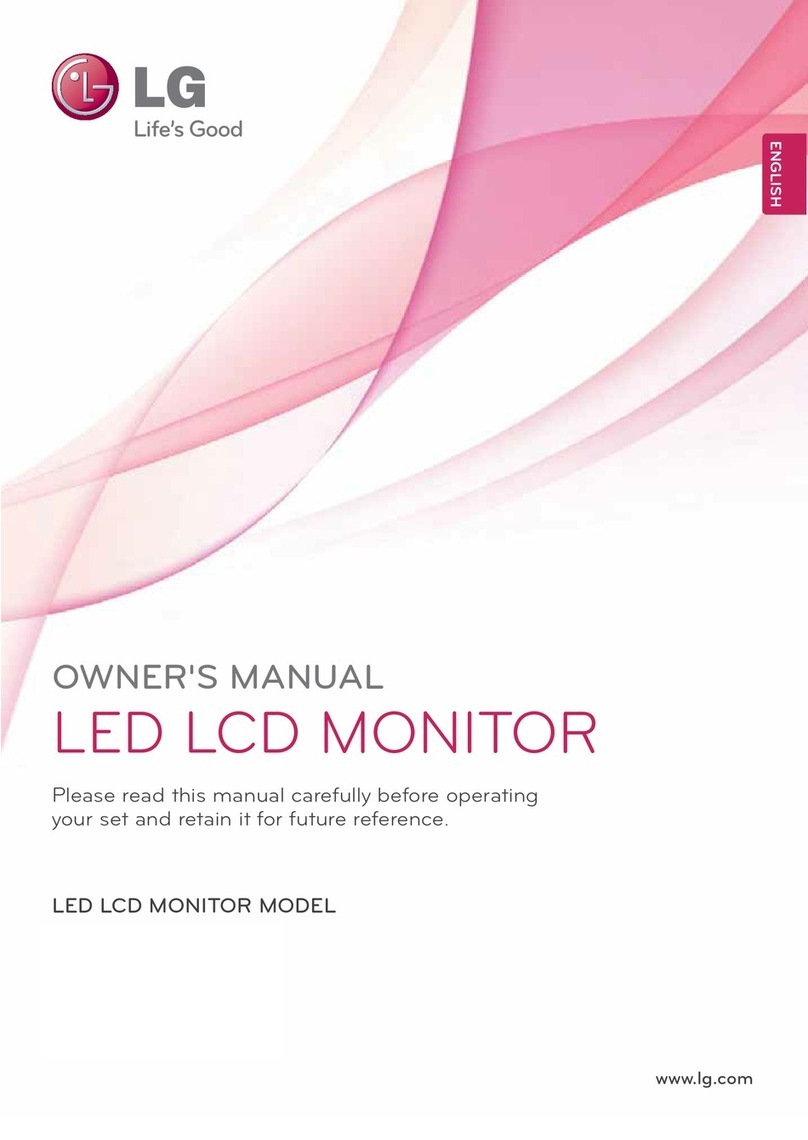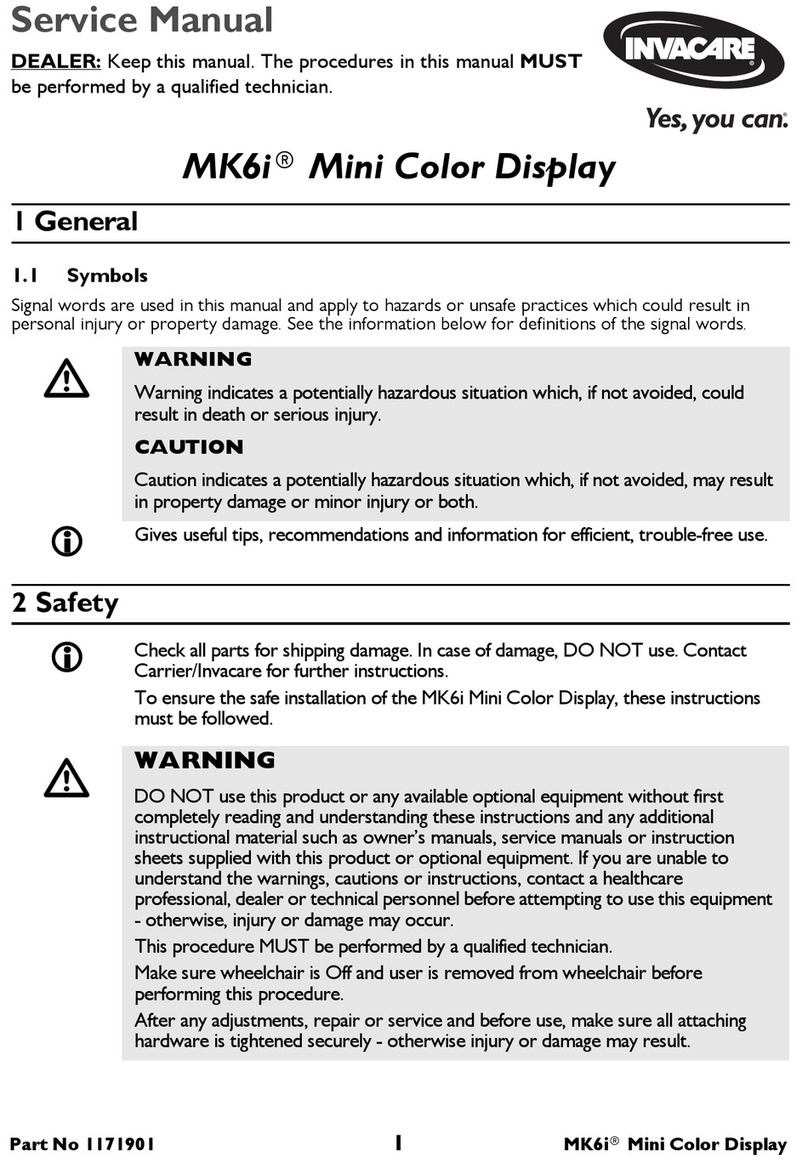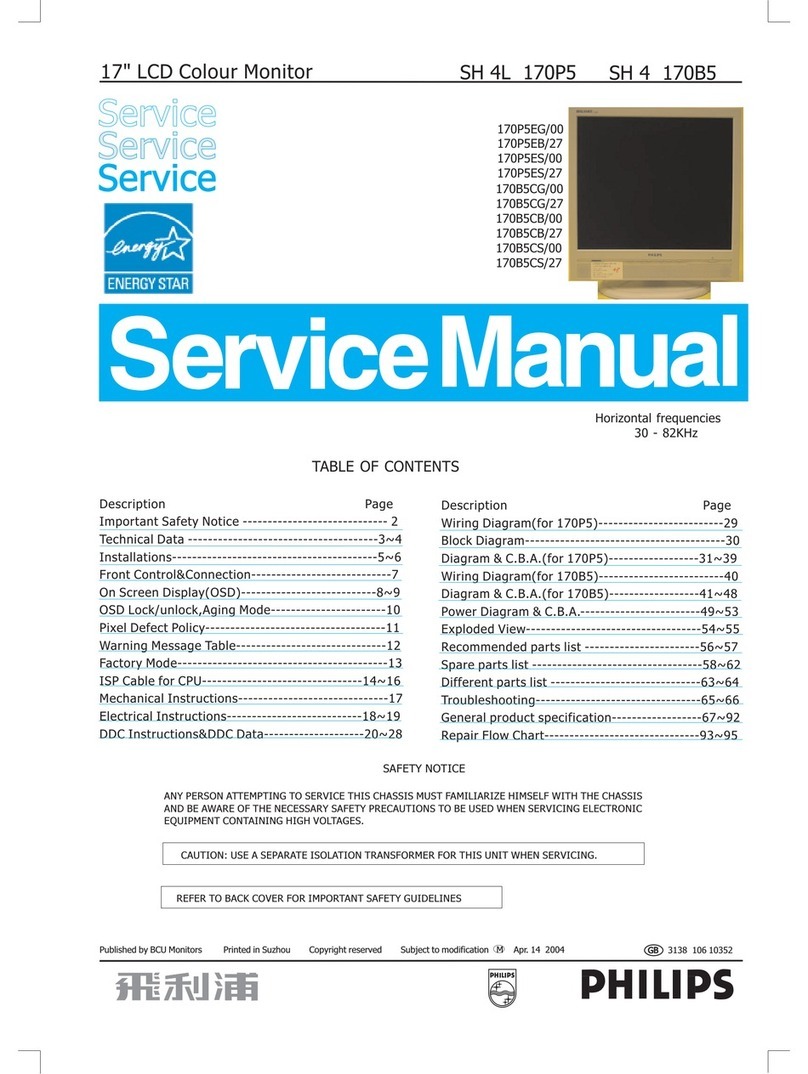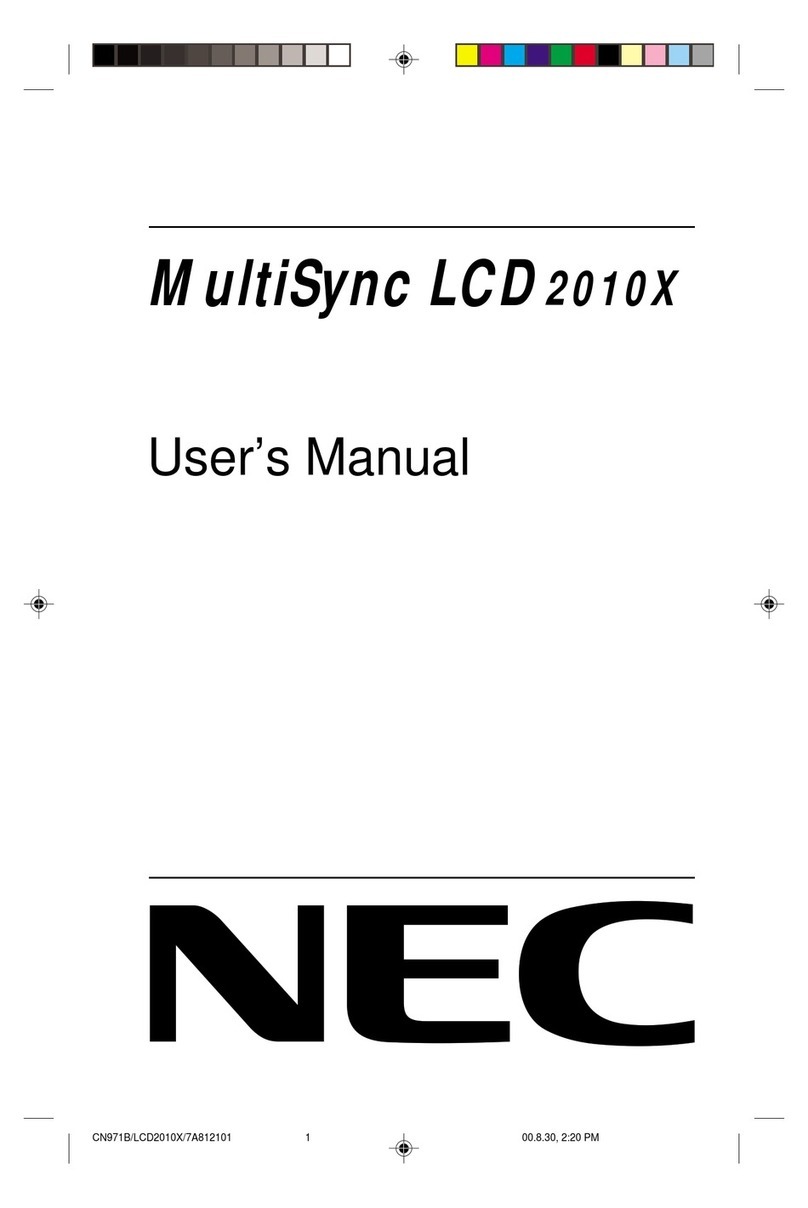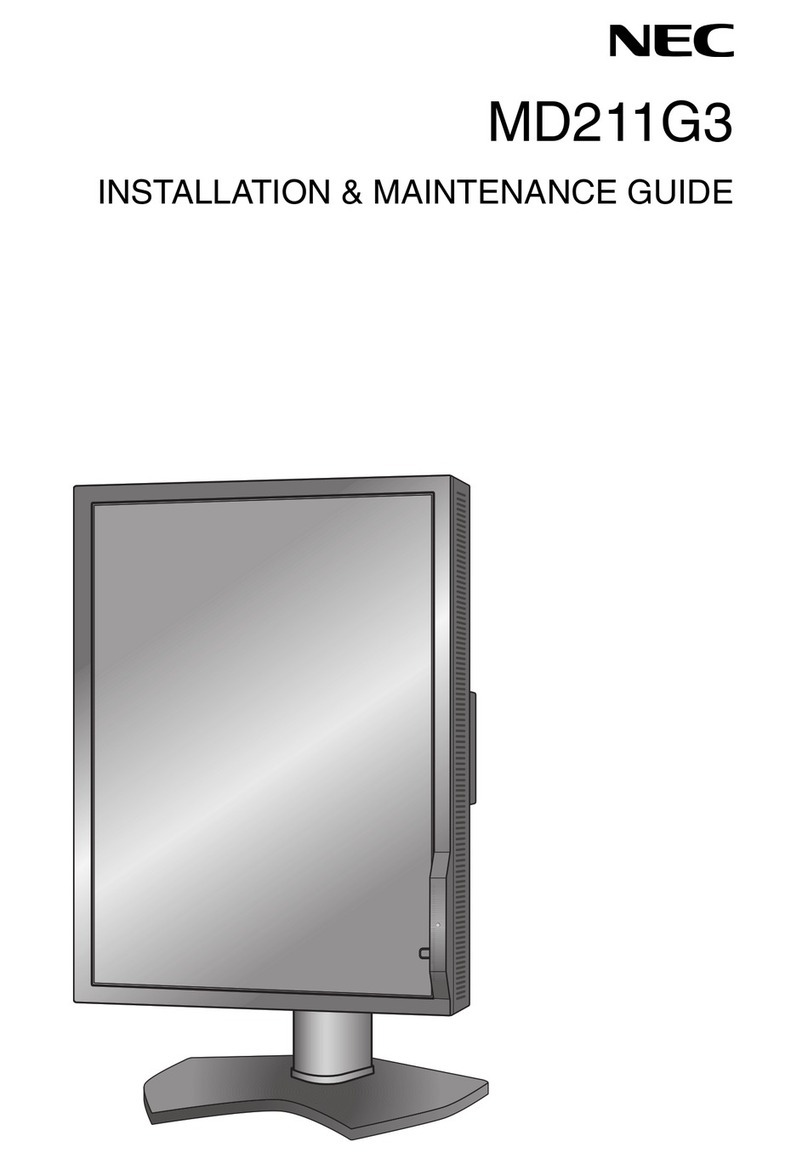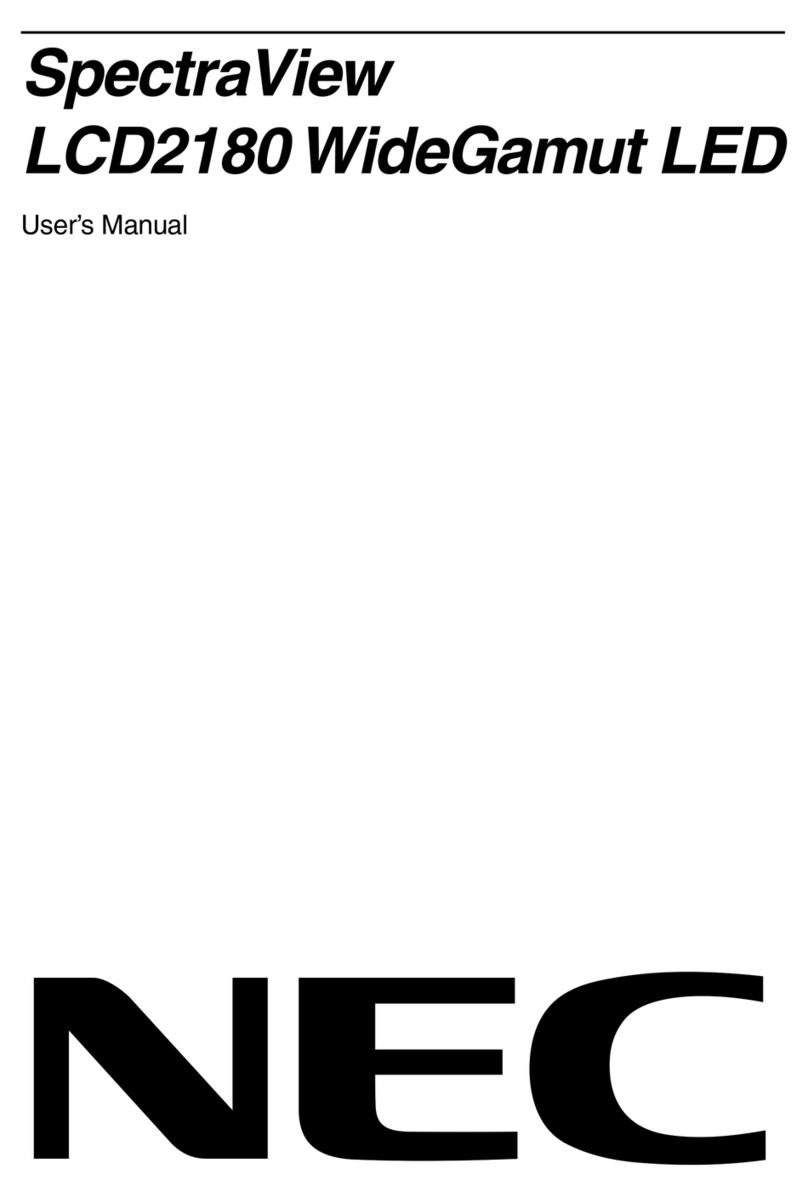IKAM OBM-U170 User manual

4K LCD Professional Monitor
with 12G-SDI Single Link 4K
Operational Instructions
OBM-U240
OBM-U170
User Manual
10. 2016
www.ikancorp.com

OBM-U170/U240
4K LCD Professional Monitor
with 12G-SDI, Quad Link 4K
2
Table of Contents
1. Precaution
2. Main Features
3. Location and Function of Parts and Controls
Front Panel
Rear Panel8
4. Using the Menu
5. Adjustment Using the Menus
6. OSD Menu Operations
Status Menu
Color Temp/Color Space/Gamma Menu
Zebra/Focus Menu
User Conguration Menu
Remote Menu
7. Scan Mode Image (OBM-U240)
8. Scan Mode Image (OBM-U170)
9. Connecting the SDI Signals
10. Available Signal Formats
11. Other Functions
12. Product Specication
3
5
7
8
10
11
12
13
14
15
18
19
20
21
22
24
25

OBM-U170/U240
4K LCD Professional Monitor
with 12G-SDI, Quad Link 4K
3
1. Precaution
Always use set voltage.
AC 100 ~ 230V, 50/60Hz
DC 12V(OBM-U170) or DC 24V(OBM-U240)
All these instrucons should be read and understood before operang the unit.
If liquid is spilled on or impacts this product, please disconnect the product immediately
and seek professional help before connued use.
Unplug the unit from the wall outlet if it is not to be used for several days or more.
Keep unit in a well-venlated place to prevent overheang.
Do not install the product near any heat-generang equipment. Also, keep the product out of direct sunlight
or dusty areas.
Protect the power cord from being walked on or pinched parcularly at plugs, convenience
receptacles, and the point where they exit from the apparatus.
When using other DC 12V(OBM-U170) or DC 24V(OBM-U240) adapters instead of the standard adapter
provided by the manufacturer, please check the proper load capacity or current capacity and use an adapter
with stable voltage.
Do not overload AC outlets or extension cords. Overloading can cause fire or electric shock.
A very small proporon of pixels may be stuck, either always off (black), always on (red, green, or blue), or
flashing. In addion, over a long period of use, because of the physical characteriscs of the liquid crystal
display, such stuck pixels may appear spontaneously. These problems are not a malfuncon.
If a fixed picture such as a frame of a divided picture or me code, or a sll picture is displayed for a long me,
an image may remain on the screen and be superimposed as a ghosng image.
The permanent burn-in may occur for LCD panel if sll images are displayed in the same posion on the
screen connuously, or repeatedly over extended periods.
To reduce the risk of burn-in,
a. Turn off the character displays.
b. Turn off the power when not in use.
c. Turn off the power if the monitor is not to be used for a prolonged period of me.

OBM-U170/U240
4K LCD Professional Monitor
with 12G-SDI, Quad Link 4K
4
1. Precaution
Do not aempt to service the product yourself. Removing covers can expose you to high voltage and other
dangerous condions. Request a qualified service person to perform servicing.
When the product needs replacement parts, make sure that the service person uses replacement parts
specified by the manufacturer, or those with the same characteriscs and performance as the original parts.
Use of unauthorized parts may result in fire, electric shock and/or other danger.
Only clean the product with a noncommercial, mild and neutral detergent.
Do not throw away the carton and packing materials. When transporng the product, make use of its original
packaging for safer carriage.
FCC (Federal Communications Commission)
This equipment has been tested and found to comply with the limits for class A digital device, pursuant
to part 15 of the FCC Rules. These limits are designed to provide reasonable protecon against harmful
interference when the equipment is operated in a commercial environment. This equipment generates,
uses, and can radiate radio frequency energy, and if not installed and used in accordance with the
instrucon manual, may cause harmful interference to radio communicaons. Operaon of this
equipment in a residenal area is likely to cause harmful interference in which case the user will be
required to correct the interference at his own expense.
Warning!! : Changes or modificaons not expressly approved by the manufacturer could void the
user’s authority to operate the equipment.
Disposal of Old Electrical & Electronic Equipment
(Applicable in the European Union and other European countries
with separate collecon systems)
This symbol on the product or on its packing indicates that this product shall not be treated as
household waste. Instead it shall be handed over to the applicable collecon point for the recycling of
electrical and electronic equipment. By ensuring this product is disposed of correctly, you will help
prevent potenal negave consequence for the environment and human health, which could otherwise
be caused by inappropriate waste handling of this product. The recycling of materials will help to
conserve natural resources.
!

OBM-U170/U240
4K LCD Professional Monitor
with 12G-SDI, Quad Link 4K
5
2. Main Features
4K professional monitor OBM-U170/U240 Series unit has the following features:
· Versale 4K/QFHD Input Capability
This monitor is equipped with standard 12G-SDI input interface(x2), 3G/HD-SDI input interface(x2)
and support 4K 2-sample interleave signals and 4K square division signals.
This monitor accepts up to 3840x2160 23.98/24/25/29.97/30/50/59.94/60p and
4096x2160 23.98/24/25/29.97/30/50/59.94/60p
· Supporng 12G/6G-SDI(4K) 2 Channel, 3G/HD-SDI (Level A/B) 2 Channel
· Quad Link Square Division
· Quad Link 2 Sample Interleave (2SI)
· 3D-LUT for Accurate Color Reproducon (ITU-R BT.709, SMPTE-C, EBU, Nave, D-CINEMA, ITU-R BT.2020)
· Gamma Selecon (1.0 ~ 3.0)
· Color Temperature(3200K, 5500K, 6500K, 9300K, USER 1/2/3, D-CINEMA)
· Support 4096x2160 Aspect
· Compare Color Space & Gamma (Side by side, Wipe posion)
· Monitor Update/Control via Ethernet, USB / RS-422
· Focus Assist
· Zebra
· Waveform, VectorScope (Wave + Vector, Waveform Wide)
· Exposure Range Check
· Camera Log Conversion
· Firmware Update via USB Flash Memory
· Various Markers (EBU, 4:3, 16:9, 1.85:1, 2.35:1, Variable etc.)
· Zero Scan / Over Scan /1:1 Scan
· H/V Delay
· Blue/Mono
· Time Code Display
· De-embedded 8~16ch Audio Level Meter
· Remote Control via GPI(RJ-45) Port
· White Internal Paerns Display for Color Test
· 3 Color TALLY Lamp
· Rack & VESA Mount (Opon)
· SFP opcal connector

OBM-U170/U240
4K LCD Professional Monitor
with 12G-SDI, Quad Link 4K
6
3. Location and Function of Parts and Controls
Front Panel
A : Input select Buons/Lamp
Press to monitor the signal input to each connector.
[SINGLE] Buon/Lamp
- Press the buon to select SDI input or SFP input for one channel.
- Mode changes in the order of [12G SDI-1], [12G SDI-2], [3G SDI-3], [3G SDI-4], [SFP]*.
*When a SFP module is inserted, [SFP] input can be selected.
[2-S.I.] Buon/Lamp
- Press the buon to select 2-SAMPLE Interleave SDI input signal through two or four SDI inputconnectors.
- Mode changes in the order of [Dual-Link 2-S.I.], [Quad-Link 2-S.I.].
[SQUARE] Buon/Lamp - Press the buon to select [Quad-Link Square Division] mode.
[HDMI] Buon/Lamp - Press the buon to select HDMI input.
B : F1 ~ F5 Buon/Lamp
Press to adjust or turn on/off the assigned funcon.
The following funcons are assigned at the factory.
[F1]: Color Space Compare
[F2]: H/V Delay
[F3]: Color Temp
[F4]: Audio Level Meter
[F5]: Time Code
C : Funcon Buon/Lamp
Press to adjust or turn/off each funcon.
[SCAN] Buon - Press the buon to adjust the scan mode. (Zero Scan, 1:1 Scan).
[ASPECT] Buon
- Press the buon to select the Aspect Rao of the signal.
- Mode changes in the order of [16:9] [4:3] [2.35;1] [1.85:1] [15:9] [16:10] [AUTO].
[MARKER] Buon - Press the buon to acvate and deacvate the Marker.
[BLUE ONLY] Buon
- Press the buon to acvate and deacvate the Blue Only funcon.
- You may remove R(red) and G(green) from the input signal and play the screen only with B(blue) signal.
This funcon is convenient to adjust Chroma and Phase and to observe the signal noise.
- The buon may be pressed twice to change the screen to MONO mode.
(This mode uses only Luminance value)
[KEY LOCK] Buon - Press the buon to lock all buons except Power.
D : Rotary encoder
[BRIGHT] knob
Press this knob to display the adjustment screen and adjust the picture brightness. Press again to hide the
adjustment screen. Turn the knob right to increase the brightness and turn le to decrease it.
[CONTRAST] knob
Press this knob to display the adjustment screen and adjust the picture contrast. Press again to hide the
adjustment screen. Turn the knob right to increase the contrast and turn le to decrease it.
A B C D E F G

OBM-U170/U240
4K LCD Professional Monitor
with 12G-SDI, Quad Link 4K
7
[CHROMA] knob
Press this knob to display the adjustment screen and adjust the color intensity. Press again to hide the
adjustment screen. Turn the knob right to increase the color intensity and turn le to decrease it.
[APERTURE] knob
Press this knob to display the adjustment screen and adjust the picture sharpness. Press again to hide the
adjustment screen. Turn the knob right to make the picture sharper and turn it le to make the picture
soer.
E : Menu Operaon Buons
Displays or sets the on-screen menu.
[MENU/RETURN]
- Acvates and deacvates the display of the Main Menu.
- When the on-screen menu is not displayed, if this buon is pressed the main menu is display. When the
menu is displayed, press the buon to return to the previous menu.
[SELECT/VOLUME] knob (Menu selecon control)
- When the menu is displayed, turn the knob to select a menu item or seng value, and then press the
knob to confirm the seng.
- If the menu is not displayed and this knob is pressed, the adjustment screen of [VOLUME] is displayed to
adjust the audio volume.
- Press this knob to change the modes in the order of [Focus Frequency] [Zebra Level] [Line Posion]
[Variable Marker] and adjust each mode’s value.
[Focus Frequency]: When Focus Assist funcon is acvated, this mode is displayed.
[Zebra Level]: When Zebra funcon is acvated, this mode is displayed.
[Line Posion]: When WFM/Vector funcon and Line Select funcon is acvated, this mode is displayed.
[Variable Marker]:
When Marker funcon is acvated and Aspect Marker is set Variable, this mode is displayed.
F : (Standby) switch and indicator
- Press to turn the power on when this monitor is in standby mode. Aer being turned on, the monitor
performs Inializaon and the indicator flashes in green.
- Press the switch again for a second to set the monitor in standby mode. Then, the indicator flashes in
orange and then turns red. The indicator in orange means that the monitor goes into the standby mode.
When the indicator flashes in orange, this buon doesn’t work.
G : (headphone) jack & Speaker and USB connector
Headphone jack & Speaker
- The audio signal which is selected using the input select buon is output in stereo sound.
- When SDI signals are input, the audio signals of the channels selected with SDI Audio Seng in the User
Configuraon menu are output.
- When the headphones are connected to the jack, audio signals will not be output.
[USB] Connector
- To update CPU, GPU, FPGA program.
- To connect the monitor with the Color Calibraon program provided by the manufacturer and perform
the color calibraon.
- To connect the monitor with the control program provided by the manufacturer and control funcons
remotely.

OBM-U170/U240
4K LCD Professional Monitor
with 12G-SDI, Quad Link 4K
8
Rear Panel
A : SDI IN (SDI Input) connectors (BNC)
Input connectors for SDI signals. For details, see “Connecng the SDI Signals” (page 21).
B : SDI OUT (SDI Output) connectors (BNC)
Output connectors for SDI signals.
Each connector outputs the signal which is input to the corresponding SDI IN connector.
**Note - Output is acvated only when the power is on. Output is not acvated in standby mode.
C : HDMI input connectors
Input connectors for HDMI signals.
- For an HDMI cable, High Speed HDMI Cable with the cable type logo or HDMI 2.0 Cable is recommended.
- When inpung 4K resoluon(3840 x 2160 or 4096 x 2160) signal, use a cable of 3m or less.
D : SFP Input connector
Input connector for SFP opcal signal.
E : PARALLEL REMOTE connector(RJ-45, 8-pin)
Forms a parallel switch and controls the monitor externally.
**Note - For safety, do not connect the connector for peripheral device wiring that might have excessive
voltage to this port. Follow the instrucons about this port.
[Pin Assignment]
Funcons can be changed in [Remote] secon of the menu.
DAI
BCGFEHJ
12
Pin Number Funcon
Single SDI
Square SDI
2-S.I. SDI
HDMI
1:1 Scan
Aspect
Power
GND
1
2
3
4
5
6
7
8
IN

OBM-U170/U240
4K LCD Professional Monitor
with 12G-SDI, Quad Link 4K
9
F : SERIAL REMOTE IN/OUT connector (RJ-45)
Used for the future funcon expansion.
Connects the monitor to the control program provided by the manufacturer by using RS-422/485
communicaon or the external UMD(IMD) equipment and controls the monitor.
G : LAN(10/100) IN/OUT connector
Used for the future funcon expansion.
Connects to the LAN (10/100) connector of the network by using 10BASE-T/100BASE-TX LAN cable.
A daisy chain connecon using the LAN input/output connectors enables the control of mulple monitors in
sequence.
H : AUDIO IN connector (Stereo mini jack)
Connector for analog audio input.
Analog input can be selected with SDI Audio Seng in User Configuraon menu.
I : DC IN terminal
Connects the DC power supply to the monitor.
- OBM-U170: 12V
- OBM-U240: 24V
Make sure to use DC 12V power supply for OBM-U170 and DC 24V power supply for OBM-U240.
OBM-U170 OBM-U240
J : AC IN terminal
AC power input connector.
Connects the provided AC power cord.
DC INSocket
1 : GND
4 : +12V
4
1 2
3
DC INSocket
1 : GND
4 : +24V
4
1 2
3

OBM-U170/U240
4K LCD Professional Monitor
with 12G-SDI, Quad Link 4K
10
4. Using the Menu
This monitor is equipped with an OSD menu to make various adjustments and sengs such as picture control,
input seng, set seng change, etc.
1. Press the MENU buon.
The menu appears.
The menu presently selected is shown in gray.
3. Select an item.
Turn SELECT/VOLUME knob to select the item, then press the knob.
The item to be changed is shown highlighted, and the sub menu is displayed on the right.
4. Make the seng or adjustment on an item.
How to change the adjustment level:
To increase the level, turn the SELECT/VOLUME knob right.
To decrease the level, turn the SELECT/VOLUME knob le.
How to change the seng:
Turn the SELECT/VOLUME knob to change the seng, then press the knob to confirm the seng.
**Note - An item displayed in gray cannot be accessed. The item is accessible if it is displayed in white.
To return the display to the previous screen
Press the MENU buon.
To clear the menu
Press the MENU buon.
2. Turn SELECT/VOLUME knob to select a menu,
then press the knob.
The menu icon presently selected is shown highlighted.

OBM-U170/U240
4K LCD Professional Monitor
with 12G-SDI, Quad Link 4K
11
5. Adjustment Using the Menus
Status menu
(To indicate the current sengs)
Color Temp./Color Space/Gamma menu
Color Temp. R/G/B Gain
Manual Adjustment
Color Space
Gamma
OBM-HDR
Color Space Compare
Back Light
Zebra/Focus menu
Zebra Level Adjustment
Focus Assist Color
Frequency
User Configuraon menu
User Preset
Funcon Buon Seng
Input Seng
Camera Log
Speaker Out / Audio Level Meter Seng
SDI Le Speaker Out
SDI Right Speaker Out
HDMI L/R Speaker Out
Audio Level Meter
Marker
Aspect Marker
Center Marker
Area Marker
Color
Aspect Mat
Fit
Thickness
WFM/Vector
System Seng
TimeCode
Remote menu
Parallel Remote
Format
Color Temp
Brightness
Contrast
Chroma
Aperture
Color Space
Gamma
User Preset
RGB Range
WFM/Vector
Audio Level Meter
Focus Assist
Time Code
Volume
SDI Payload ID
Model Name
Serial Number
Board Version
Operaon Time
Last Calibraon Time
Idenfier
Sampling
Picture Rate
Scanning Method
Bit Depth
Link Assignment
R Gain
G Gain
B Gain
R Bias
G Bias
B Bias
Copy From
Le Color Space
Right Color Space
Right Gamma
Wipe Posion
The OSD menu of this monitor consists of the following items.
F1 Buon
F2 Buon
F3 Buon
F4 Buon
F5 Buon
3G Signal Format
RGB Range
Mode Detect Seng
SFP Enable
Log Select
Display
Reference
Size/Transparency
Peak Hold Time
Variable Aspect
Intensity
Transparency
Color
Line Select Line Posion
Factory Reset
Internal Paern
Key LED
OSD Time
1 Pin
2 Pin
3 Pin
4 Pin
5 Pin
6 Pin
7 Pin
8 Pin

OBM-U170/U240
4K LCD Professional Monitor
with 12G-SDI, Quad Link 4K
12
6. OSD Menu Operations
Status Menu
The Status menu displays the current status of the
monitor. The following items are displayed.
Page 1/4
Page 2/4
Page 3/4
Page 4/4
Format
Color Temp
Brightness
Contrast
Chroma
Aperture
Color Space
Gamma
User Preset
RGB Range
Back Light
WFM/Vector
Audio Level Meter
Focus Assist
Time Code
Volume
SDI Input
SDI Payload ID
*** When the SDI signal is connected,
these items are displayed.
Idenfier
Sampling
Picture Rate
Scanning Method
Bit Depth
Link Assignment
Model Name
Serial Number
Board Version
Operaon Time
Last Calibraon Time

OBM-U170/U240
4K LCD Professional Monitor
with 12G-SDI, Quad Link 4K
13
6. OSD Menu Operations
Color Temp/Color Space/Gamma Menu
These menus are used for adjusng or seng the color
temperature, color space or gamma of the picture.
Page 1/2
**Note - If Color Space is set to [D-CINE], Color
Temp. is fixed to [D-CINE].
Page 2/2
Color Space
- Selects the color space from among
[ITU-R BT.709] [SMPTE-C] [D-CINE]
[ITU-R BT.2020] [Nave].
OBM-HDR
Selects 4 modes of HDR gamma.
- ST-2084 10000 : The characteriscs of LCD
panel doesn’t allow to produce the ideal
brightness required by this standard, so the
gamma is displayed in the relave brightness.
- ST-2084 300: This mode displays the absolute
brightness up to 300cd/m². So, the highlights
over 300cd/m² are clipped.
- HLG 1000 (Hybrid Log Gamma): This mode can
be selected when the White is 1000 cd/m² in
HLG gamma.
- HLG 300 (Hybrid Log Gamma) : This mode can
be selected when the White is 300 cd/m² in
HLG gamma.
Gamma
- Selects the appropriate gamma mode from
1.00 to 3.00.
**Note - When the OBM-HDR is set Off,
this menu becomes acvated.
-When the color space is set to Nave,
this menu becomes deacvated.
Color Temp
- Selects the color temperature from among
[3200K] [5500K] [6500K] [9300K] [User1]
[User2] [User3] [D-CINE].
R/G/B Gain
- Displays the R/G/B Gain of the current
Color Temperature.
Manual Adjustment
- If you set the Color Temp. to User 1/2/3,
the item is changed from black to white,
which means you can adjust the color
temperature.
R/G/B Gain/Bias
- Adjusts the color balance(Gain, Bias).
Copy From
- The Gain and Bias data of each Color Temp.
are restored to User adjustment.

OBM-U170/U240
4K LCD Professional Monitor
with 12G-SDI, Quad Link 4K
14
6. OSD Menu Operations
Zebra/Focus Menu
Zebra
- Evaluates the Luma(Y’) level of the input image.
If the certain Y’ level is set, the pixels with the
d esignat ed Luma(Y’) level are displayed in
zebra paern.
** Pixels with Y’ level over 100% turn to red
zebra paern, and pixels with Y’ level under
0% turn to green zebra paern.
Level Adjustment
- Adjusts the Y’ level as the user wants.
Focus Assist
- Controls the aperture level of a video signal
and displays images on screen with sharpened
edges to help camera focus operaon.
Available types are [Color On] and [Mono On].
- [Color On]: The background image is the
original color type.
- [Mono On]: The background image is the
mono type.
Color
- Selects a color for Focus Assist among [RED],
[Green], [Blue], [White], [Yellow], [Cyan].
Frequency
- Adjusts the edge difference level between the
edges in an image.
- Available values are from 0% to 100%.
Le Color Space
- Displays the color space which is set in Color
Space menu.
Right Color Space
- Selects the color space of the right half which
will be compared with the le half of the picture.
Right Gamma
- Adjust the gamma of the right half which will
be compared with the le half of the picture.
Wipe Posion
- Adjust the boundary line of the le and right
area. Allowed to adjust the boundary line by
using the SELECT/VOLUME knob
Back Light
- Adjusts the level of the back light level.
If the back light value is increased, the screen
becomes brighter.
** If the seng in Color Temp. menu and
Color Space menu is changed, the value of
Back Light returns to the default value of
the color calibraon in the factory.
Color Space Comparison
- Allows you to divide the picture side by side,
adjust the color space and gamma on the right
half of the picture, and compare the color
space and gamma between right half and le
half.

OBM-U170/U240
4K LCD Professional Monitor
with 12G-SDI, Quad Link 4K
15
User Conguration Menu
User Configuraon consists of the adjustment
menus such as [User Preset], [Funcon Buon
Seng], [Input Seng], [Camera Log], [SDI Audio
Seng], [Audio Level Meter Seng], [Marker],
[WFM/Vector], [System Seng].
Page 1/6
User Preset
- Allows to check the adjustment status which
each user presets.
- All the adjustments the user sets are
automacally save.
Funcon Buon Seng
- Assigns the funcon for F1 to F5 buons on the
front panel.
The following funcons can be assigned.
: [Color Space Compare], [H/V Delay],
[Color Temp.], [Audio Level Meter],
[Time Code], [Zebra], [Focus Assist],
[WFM/Vector], [Camera Log].
The following funcons are assigned in the factory.
[F1 Buon]: Color Space Compare
[F2 Buon]: H/V Delay
[F3 Buon]: Color Temp
[F4 Buon]: Audio Level Meter
[F5 Buon]: Time Code
Page 2/6
Input Seng
3G Signal Format
- Selects the format of 3G SDI input signal.
: [Auto], [A 4:4:4 YUV 10b], [A 4:4:4 GBR 10b],
[A 4:4:4 YUV 12b], [A 4:4:4 GBR 12b],
[A 4:2:2 YUV 12b], [B DL 4:4:4 YUV 10/12b],
[B DL 4:4:4 GBR 10/12b], [B DL 4:2:2 YUV 12b],
[B DL 4:2:2 YUV 10b 60p]
RGB Range
- Selects Black Level and White Level of RGB format.
*Limited : 64(10bit)/256(12bit) ~
1023(10bit)/4095(12bit)
*Full: 0(Black Level) ~ 1023(10bit)/4095(12bit)
SFP Enable
- Allows for SFP input to be selected
by pushing [SINGLE] buon on the front.
Camera Log
-Selects a camera LUT.
Log Select
The following camera LUT can be selected.
: [Log-C], [C-Log], [S-Log2], [S-Log3]

OBM-U170/U240
4K LCD Professional Monitor
with 12G-SDI, Quad Link 4K
16
User Conguration Menu
Page 3/6
Speaker Out / Audio Level Meter Seng
- Selects the audio channel of the SDI & HDMI
input signal.
SDI : Le Speaker Out / Right Speaker Out
-Selects the embedded audio channel for the le
and right audio out of the Headphone jack on the
front panel of the monitor.
Audio channel can be selected among Ch1 ~
Ch16, Analog.
HDMI : L/R Speaker Out
- Selects the embedded audio channel of the
HDMI signal. The available models are [Off],
[HDMI On], [Analog On].
Audio Level Meter
Selects the embedded audio mode.
: [Off], [8Ch [G1+G2]], [8Ch [G2+G3]],
[8Ch [G3+G4]],
[8Ch [G1+G3]], [8Ch [G1+G4]], [8Ch [G2+G4]],
[16Ch [G1~G4]]
** In HDMI input, either [Off] or [HDMI 2Ch]
can be selected.
Display
Selects the display method for Audio Level Meter.
Available modes are [Group] and [Pair].
** In HDMI input, the mode is fixed to [Pair].
Reference
Selects the default value of Audio Level Meter.
Available opons are [-18dB] and [-20dB].
Size/Transparency
Selects the size and transparency of Audio Level
Meter.
Available opons are [Normal/Full],
[Normal/Half], [Large/Full], [Large/Half].
Peak Hold Time
Controls the speed rate of Peak Hold Decay
Time occurring when the audio volume decreases.
Page 4/6
Marker
- Selects On to display the marker, and Off to
deacvate it.
Aspect Marker
Selects the aspect rao of the marker.
You can select from among [Off], [16:9], [4:3],
[4:3 ON AIR], [15:9], [14:9], [13:9], [1.85:1],
[2.35:1], [2.39:1], [1.85:1 & 4:3], [1.66:1],
[1.896:1], [Variable].
*Variable Aspect
Allows the user to select the aspect rao from
the range between 1.00:1 and 3.00:1.
Center Marker
Selects On to display the center marker and Off
not to display it.
Area Marker
Selects the size of the area marker.
You can select from among [Off], [80%], [85%],
[88%], [90%], [93%], [100%], [EBU Acon 16:9],
[EBU Graphic 16:9], [EBU Acon 14:9],
[EBU Graphic 14:9], [EBU Acon 4:3],
[EBU Graphic 4:3].
Color
Selects the color of the marker.
You can select from among [White], [Gray], [Red],
[Green], [Blue], [Yellow], [Cyan], [Magenta].
Aspect Mat
Darkens the outside of the area of the Aspect
Marker. You can select from 0 to 7.
Fit
With Fit On, the Area Marker is displayed relave
to the Aspect Marker in use.
With Fit Off, the Area Marker is displayed relave
to the incoming video source.
Thickness
Adjusts the thickness of the marker lines.
You can select it from 1 to 7.
** This menu is acvated in OBM-U170 model only.

OBM-U170/U240
4K LCD Professional Monitor
with 12G-SDI, Quad Link 4K
17
This monitor is equipped with an OSD menu to make various adjustments and sengs such as picture control,
input seng, set seng change, etc.
1. Press the MENU buon.
The menu appears.
The menu presently selected is shown in gray.
3. Select an item.
Turn SELECT/VOLUME knob to select the item, then press the knob.
The item to be changed is shown highlighted, and the sub menu is displayed on the right.
4. Make the seng or adjustment on an item.
How to change the adjustment level:
To increase the level, turn the SELECT/VOLUME knob right.
To decrease the level, turn the SELECT/VOLUME knob le.
How to change the seng:
Turn the SELECT/VOLUME knob to change the seng, then press the knob to confirm the seng.
**Note - An item displayed in gray cannot be accessed. The item is accessible if it is displayed in white.
To return the display to the previous screen
Press the MENU buon.
To clear the menu
Press the MENU buon.
Page 5/6
WFM/Vector
- Sets to acvate and deacvate Waveform
monitor and Vectorscope.
You can select from among [WFM],
[VectorScope], [WFM+Vector], [WFM Wide].
*This funcon doesn’t work when RGB format
signal is input.
Intensity
Adjusts the brightness of Waveform and
Vectorscope display.
You can select from 1 to 64.
Transparency
Adjusts the transparency level of Waveform and
Vectorscope.
[Black]:
The background is black. Displayed image
is hidden behind the background.
[Half]: The background is transparent. Displayed
image can be seen indisnctly behind the
Waveform and Vectorscope display.
Color
Selects the color of Waveform monitor.
Available colors are [Green] and [White].
Line Select
Selects [On] to display the Waveform of the line
assigned in [Line Posion] below.
*Line Posion
Selects the specific horizontal line for
Waveform and Vectorscope.
Increases the value to move the line upwards
and decreases the value to move the line
downwards.
** [WFM Wide] feature is disable on U240 model
Page 6/6
System Seng
Factory Reset
Inializes OSD values to the factory default.
Internal Signal
Generates the White Paern internally.
The selectable range is from 100%(White) to
0%(Black).
Key LED
Sets On to turn on the LED of the keys, and sets
Off to turn off the LED of the keys.
OSD Time
Adjusts the display me of the OSD menu.
[10 Sec.]: The OSD menu will be disappeared
aer 10 seconds.
[20 Sec.]: The OSD menu will be disappeared
about 20 seconds.
[30 Sec.]: The OSD menu will be disappeared
about 30 seconds.
[On]: The OSD menu will not be disappeared.
Time Code
-
Selects the type of the me code to be displayed.
[VITC]: To display the VITC me code
[LTC]: To display the LTC me code
User Conguration Menu

Parallel Remote
Selects the Parallel Remote connector pins for
which you want to change the funcon.
Various funcons can be assigned to pin 1 to 6.
The following lists the funcons which can be
assigned to the pins.
OBM-U170/U240
4K LCD Professional Monitor
with 12G-SDI, Quad Link 4K
18
Remote Menu
[--]
[Single SDI]
[2-S.I. SDI]
[Square SDI]
[HDMI]
[Scan]
[1:1 Scan]
[Aspect]
[H/V Delay]
[Blue Only]
[Mono]
[A 16:9]
[A 4:3]
[A 4:3OnAir]
[A 15:9]
[A 14:9]
[A 13:9]
[A 1.85:1]
[A 2.35:1]
[A 1.85:1&4:3]
[Center M.]
[Area 80%]
[Area 85%]
[Area 88%]
[Area 90%]
[Area 93%]
[Area 100%]
[TALLY R]
[TALLY G]
** [--]: No funcon is assigned.
*7 Pin: For Power On and Off only
*8 Pin: For Ground only

OBM-U170/U240
4K LCD Professional Monitor
with 12G-SDI, Quad Link 4K
19
7. Scan Mode Image (OBM-U240)
OBM-U240
4K/QFHD Mode
When the 4096x2160 signal is fed, if you select Zero Scan using [Scan] buon on the front panel, the picture is
scaled to be displayed on the panel of 3840x2048 resoluon with maintaining 1.89:1 rao.
If you press [Scan] buon once more, [1:1 Scan] mode is selected.
To see the image on the right-end and the le-end area, the locaon of the image can be moved by rotang
the [SELECT/VOLUME] knob.
**Note -When QFHD/DCI 4K signal is fed, [Aspect] buon is not acvated.
The LCD panel resoluon of OBM-U240 is QFHD(16:9) 3840x2160, so if the input signal is 3840x2160,
1:1 mapping is supported. If the input signal is DCI 4K(1.89:1) 4096x2160, 1:1 mapping is not supported.
3840 x 2160
4096 x 2160
[Le]
[Center] [Right]
3840 x 2160
4096 x 2160
3840 x 2028
3840 x 2160
[Zero Scan]
[1:1 Scan]
Panel
Input image
3840 x 2160
4096 x 2160

OBM-U170/U240
4K LCD Professional Monitor
with 12G-SDI, Quad Link 4K
20
8. Scan Mode Image (OBM-U170)
OBM-U170
4K/QFHD Mode
The LCD panel resoluon of OBM-U170 is FHD(16:9) 1920x1080. So, when Zero Scan is selected, if the input
signal is QHD(3840x2160) it is scaled to 1920x1080(16:9), and if the input signal is DCI 4K(1.89:1) 4096x2160
it is scaled to1920x1012(1.89:1).
If you press [Scan] buon and select [1:1 Scan] mode, 1:1 pixel mapping of the original image is displayed.
The locaon of the image can be changed by rotang the [SELECT/VOLUME] knob.
**Note -When QFHD/DCI 4K signal is fed, [Aspect] buon is not acvated.
[UP]
[DOWN]
[UP]
[DOWN]
[UP]
[DOWN]
[UP]
[DOWN]
[UP]
[DOWN]
[UP]
[DOWN]
[UP]
[DOWN]
[UP]
[DOWN]
[Posion change in 1:1 Scan]
Panel
Input image
3840 x 2160
1920 x 1080
4096 x 2160
Center Le Top Mid Top
Right Top Right Mid Right Boom
Mid Boom Le Boom Le Mid
This manual suits for next models
1
Table of contents