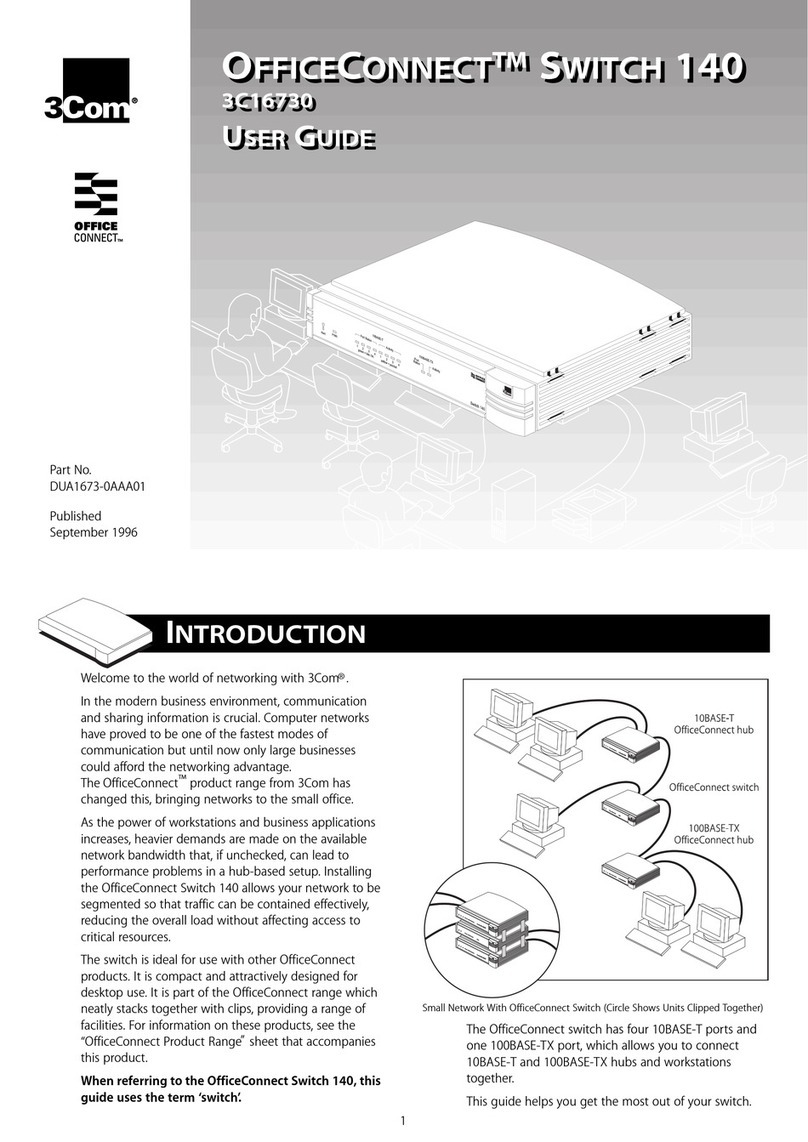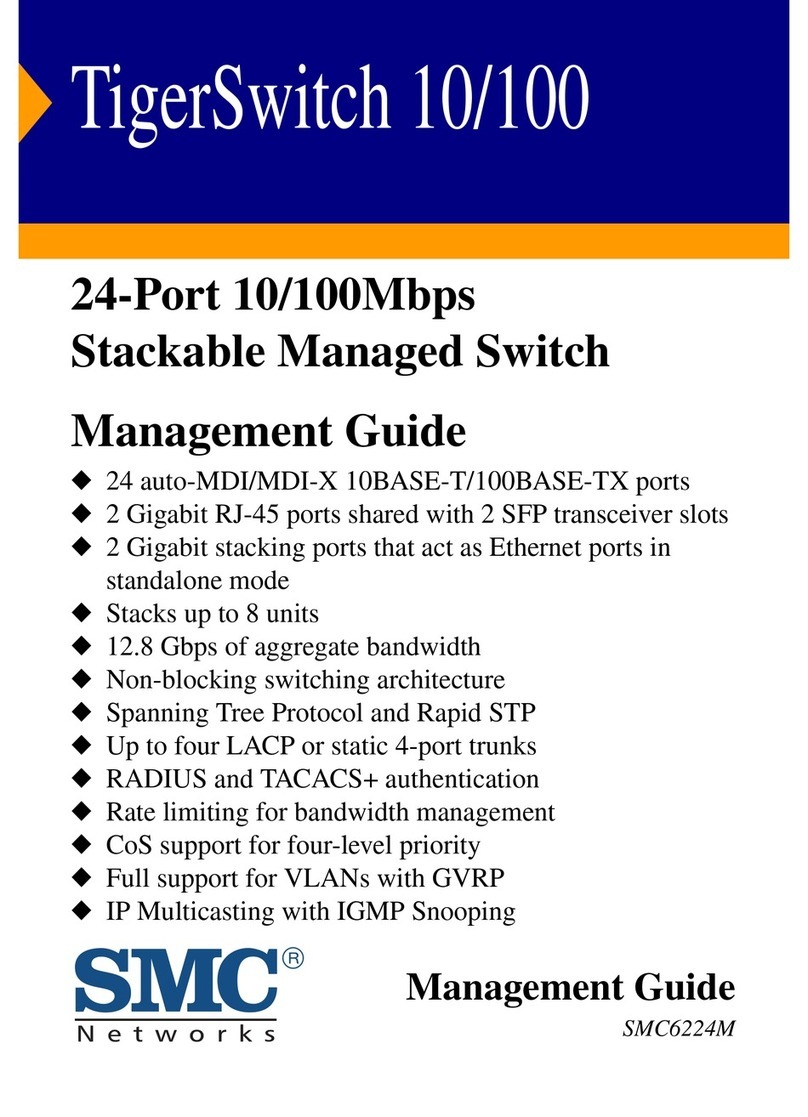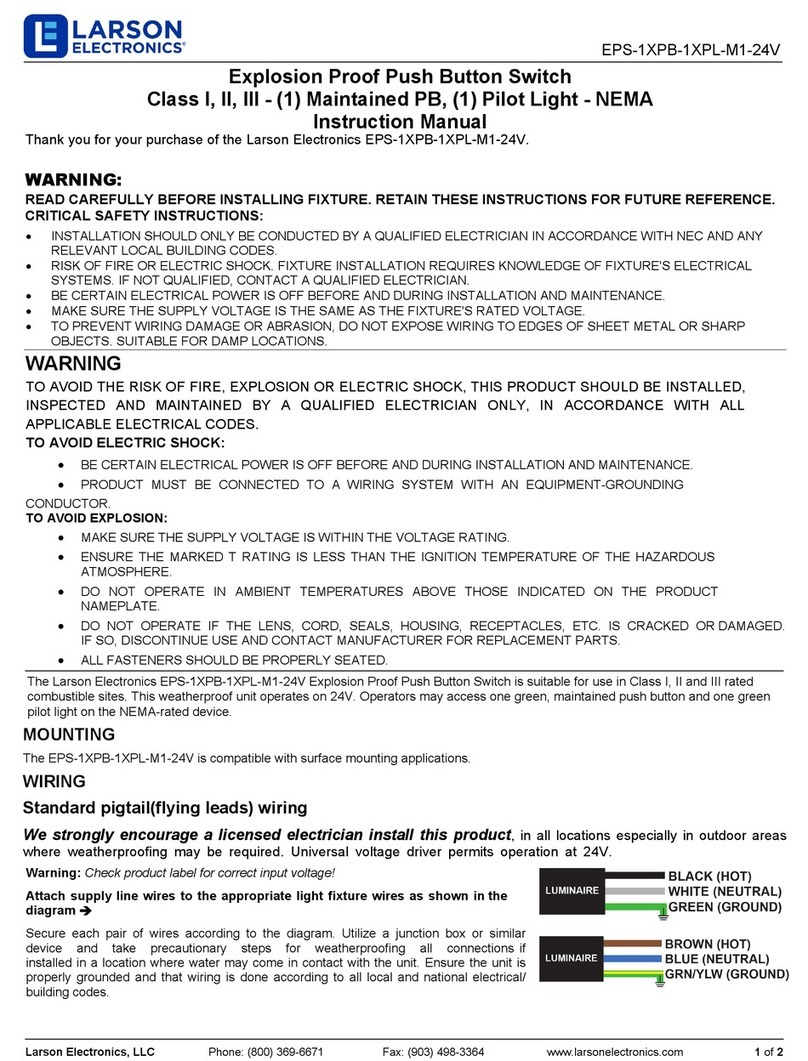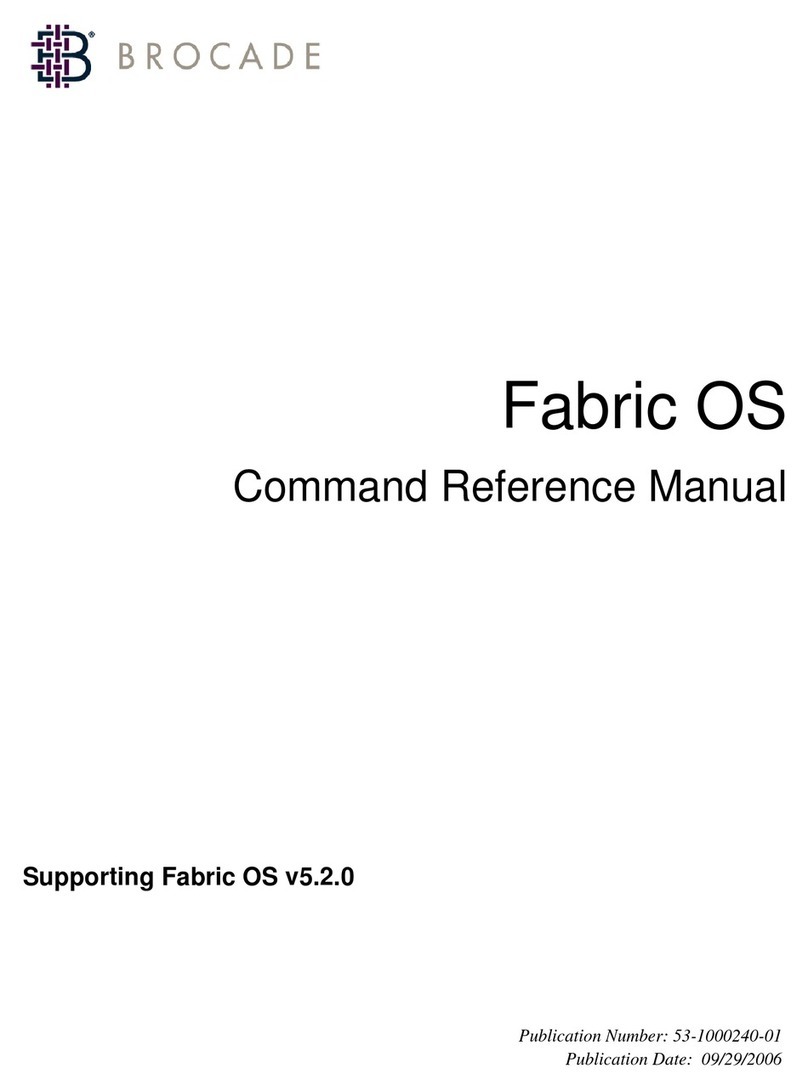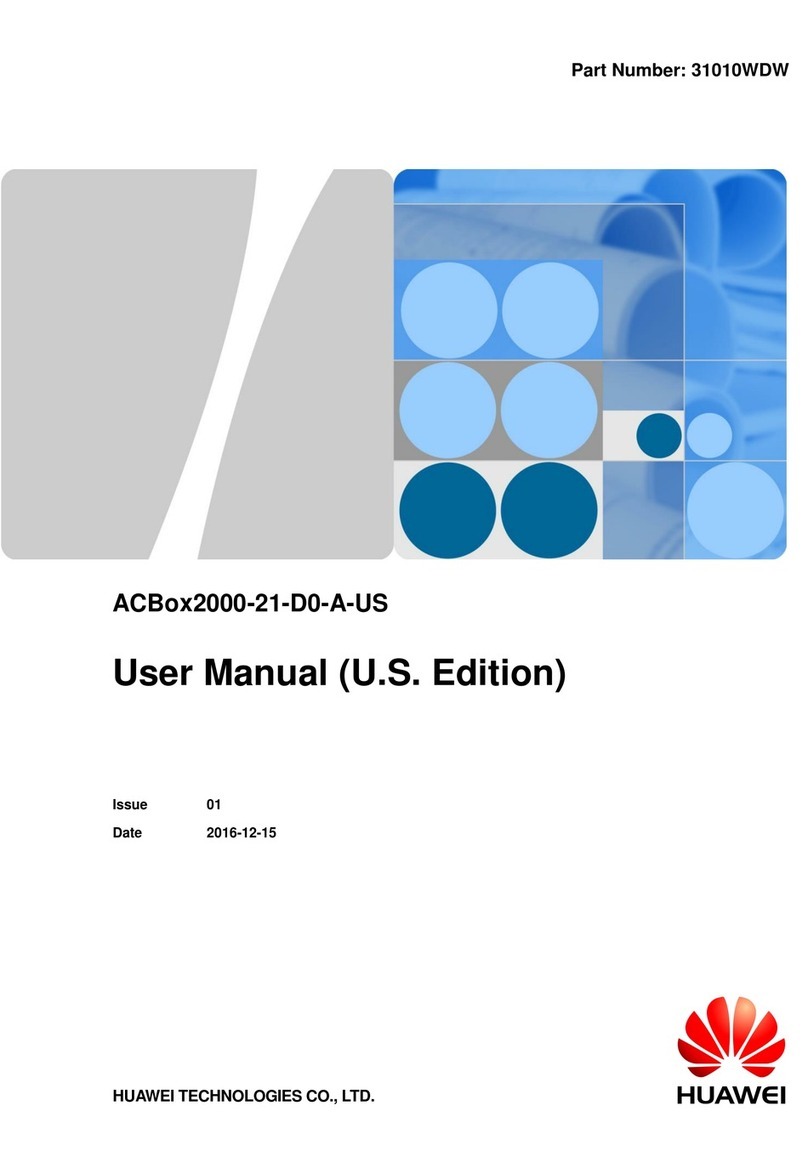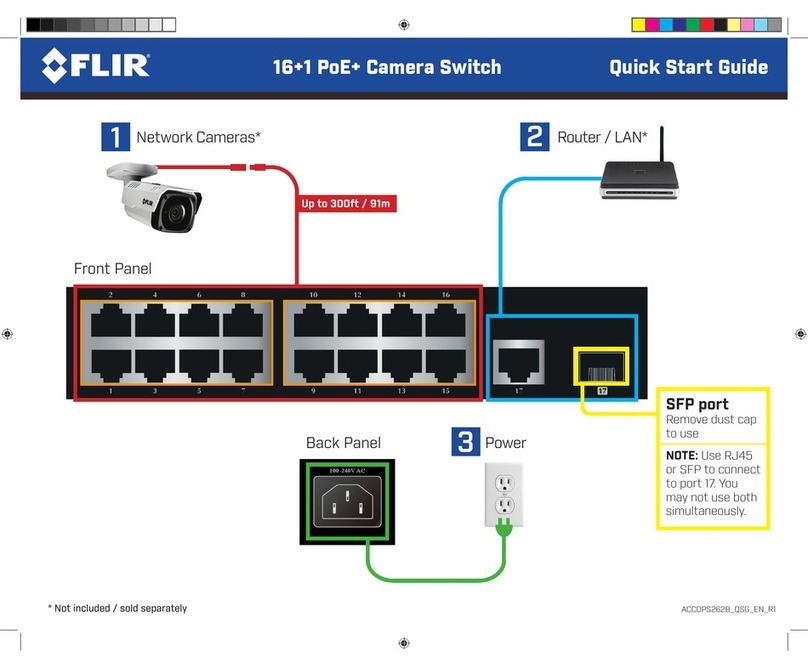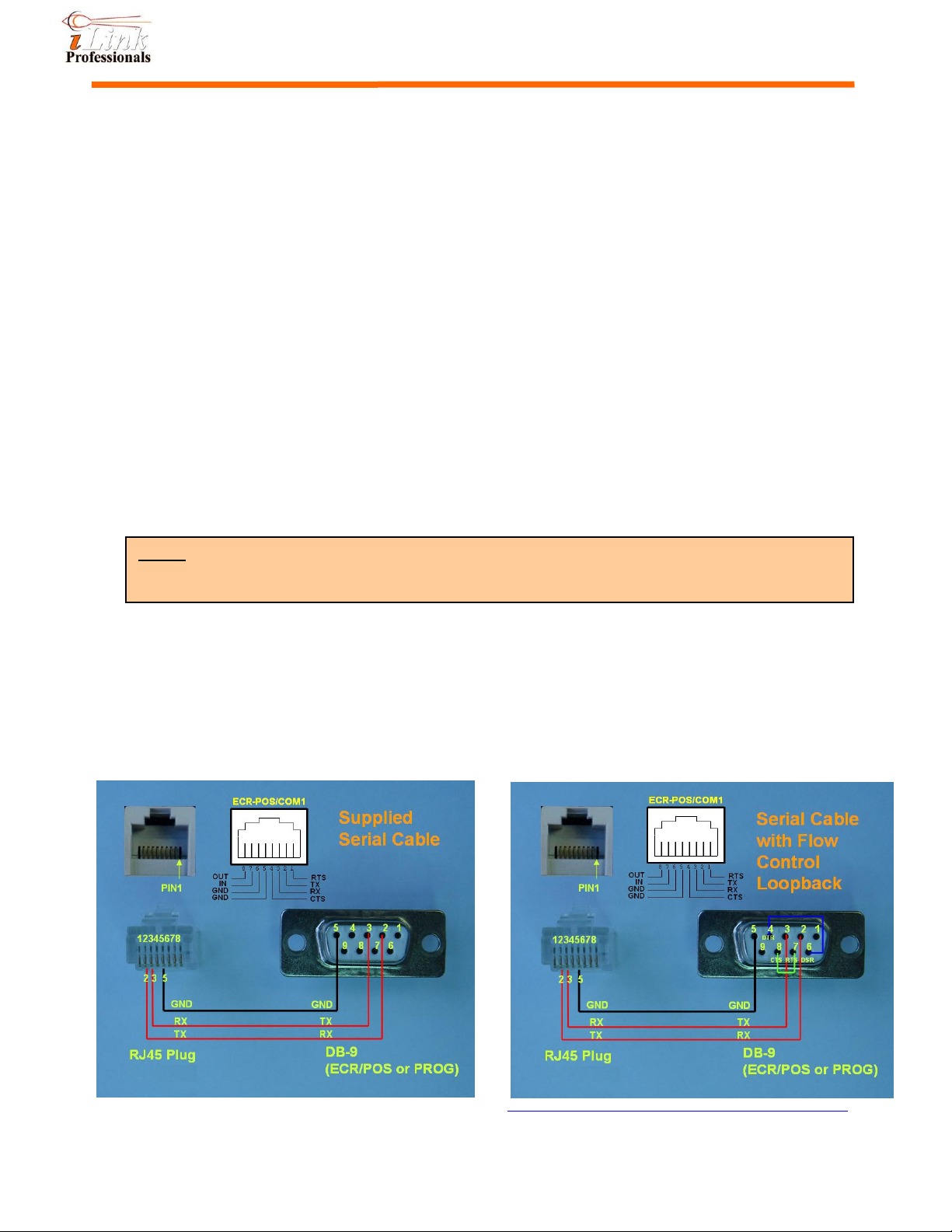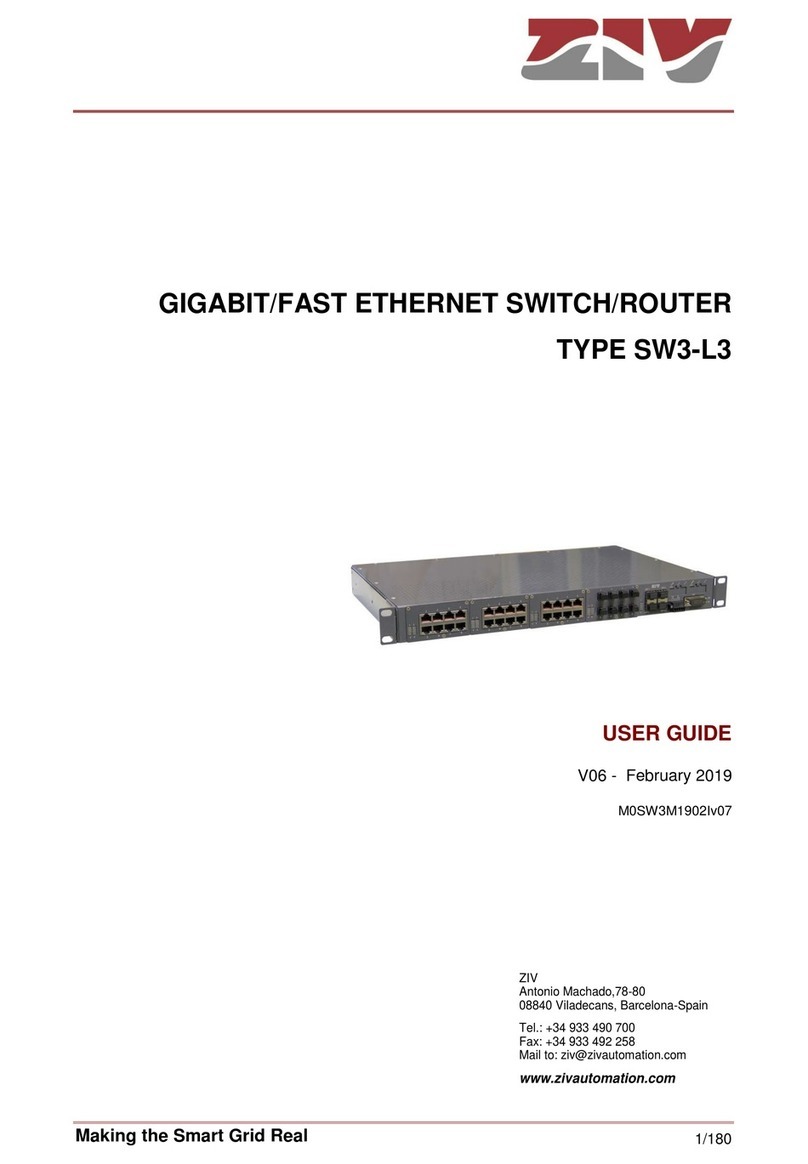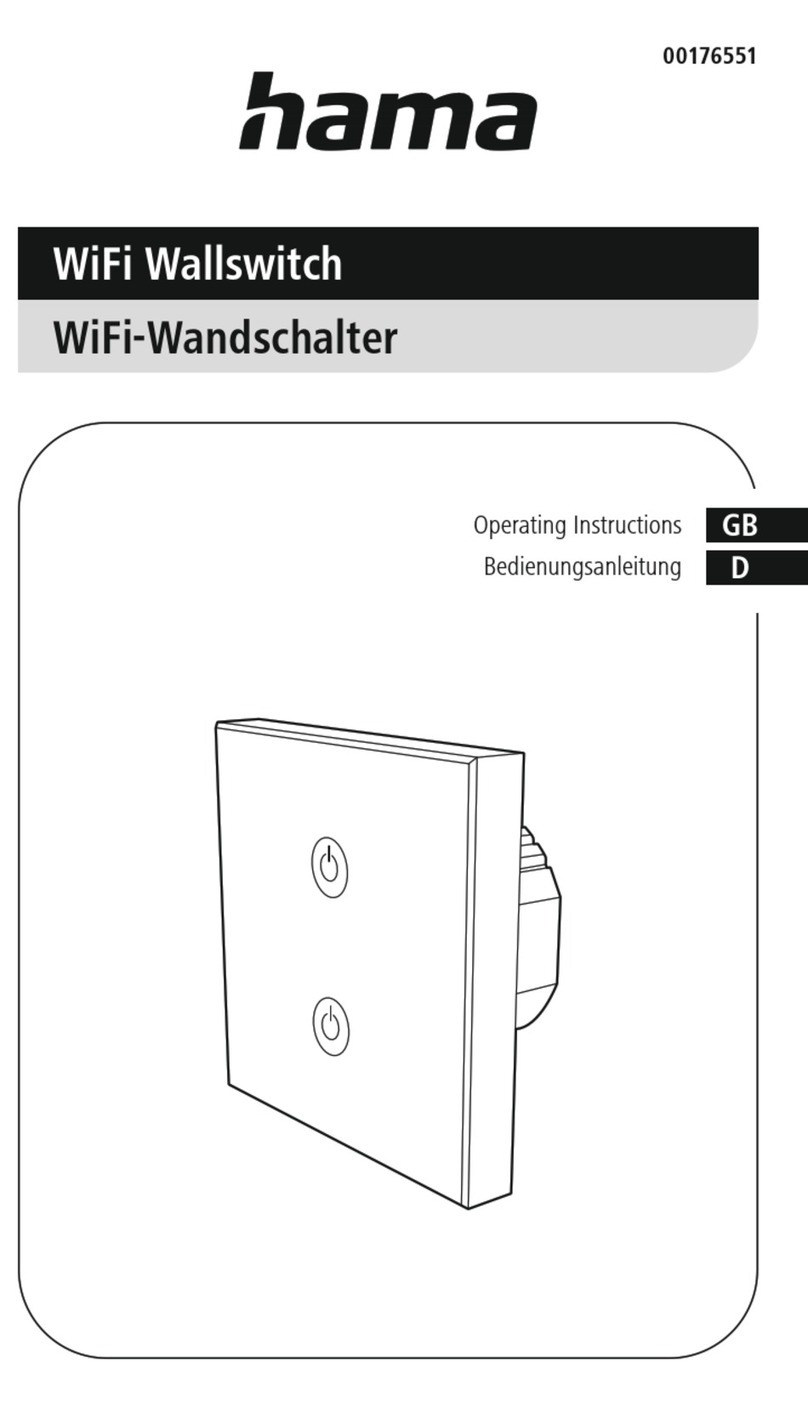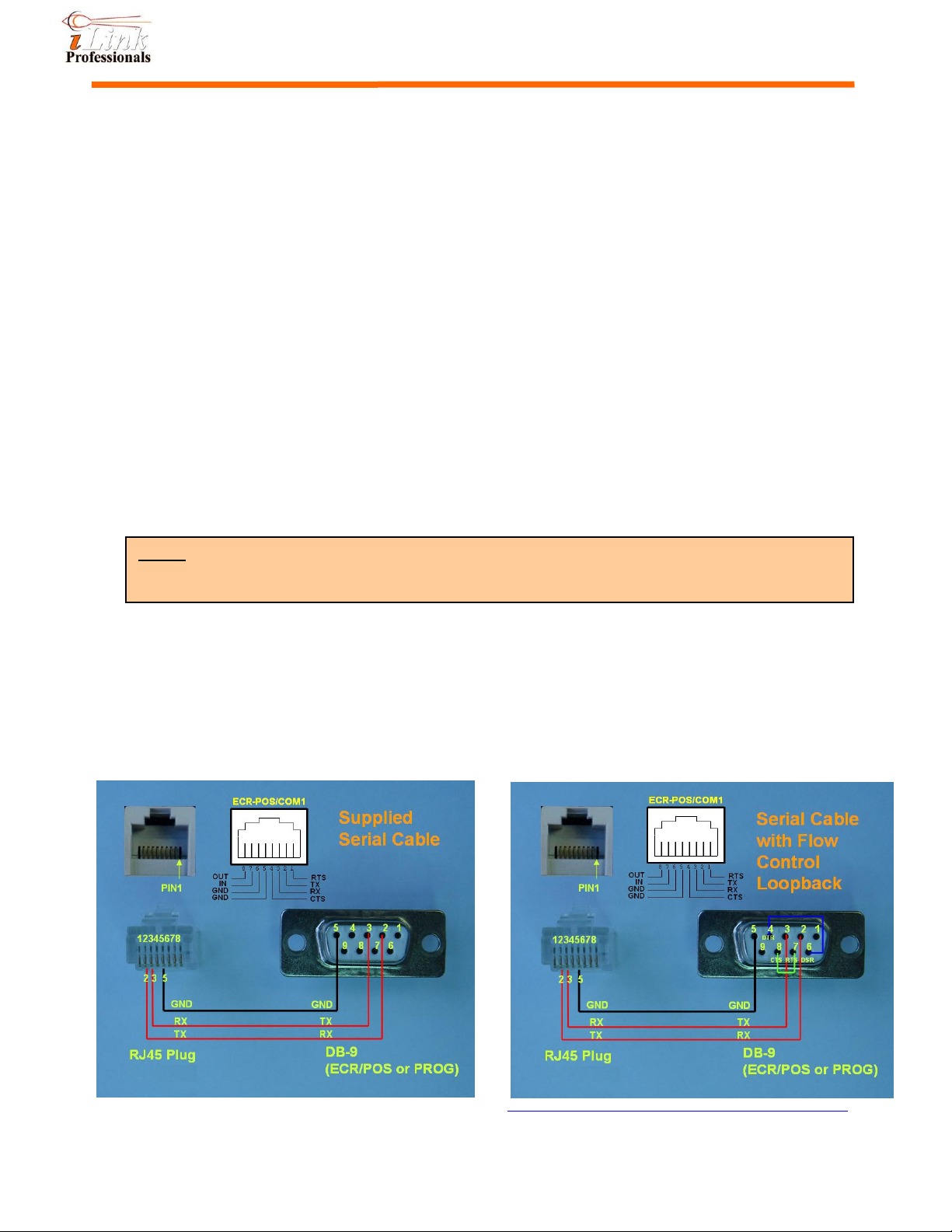
iTIVO-HD/iTIVO-HD4K
There are few ways of connecting the iTIVO-HD to your cash register. Here are some examples
1. Direct connection: This is the most common and straight forward method if there is a serial port
available on your ECR/POS that can be configured as transaction data output port. Check your
ECR/POS’s manual to find out this possibility.
2. Printer/Pole display Emulation: This method is similar to 1 (direct connection) except that you have to
short the TX jumper of iTIVO-HD/4K (see Jumper section of iTIVO-HD/4K User’s Manual). iTIVO-
HD/4K can understand most ESC commands (or printer ESC commands) and can respond to them
accordingly. In this way, the iTIVO-HD/4K is actually emulating a “printer”or a “pole display”
device. Select a pole display or printer (e.g. TM-88II) model that you would like iTIVO-HD/4K to
emulate in your ECR/POS’s printer/pole display configuration (refer to relevant manual) and
ensure that you can disable all hardware flow-control of the selected device in your ECR/POS. If
not, you may have to make a cable, or modify the supplied cable, similar to the figure shown in
RJ45-DB9 Cable Configuration section (serial cable with flow control loopback).
3. Pole display tapping: This method taps the serial TX and GND lines of a pole display that is already
connected to your ECR/POS.
4. External printer tapping: This method taps the serial TX and GND lines of an external printer that is
already connected to your ECR/POS.
5. Internal journal/receipt printer tapping: This method taps directly from the internal printer. It requires a
special PI4ECR converter card to be installed in your ECR. Ask your local distributor about this
converter card if you need more information.
RJ45-DB9 Cable Configuration
The supplied RJ45-DB9 cable can be used for either ECR/POS connection or PC programming. This cable
only has pin2, pin3 and pin5 of DB9 connected. For printer emulation, TX jumper has to be shorted. Refer to
Connecting iTIVO-HD/4K to ECR/POS section and iTIVO-HD/4K User’s Manual about printer emulation and
jumper location. The figure on the left shows the electrical connection of the supplied cable. The figure on
the right is a typical connection with hardware flow control loopback, which is sometimes required in
emulating a printer/pole display if hardware flow control is mandatory, depending on the model of an
ECR/POS being used. Refer to iTIVO-HD/4K User’s Manual for more cabling options.
For more information and other product documents, please go to http://www.ilinkpro.com/proddetail.php?prod=iTIVO-HD
NOTE: The default RS232 setting of iTIVO-HD/4K is 9600 baud, 8 data bits, no parity bit and 1
stop bit. No flow control. Set your ECR/POS or PC to match this setting. Otherwise, this
setting must be changed through PC programming (refer to iTIVO-HDUser’s Manual).