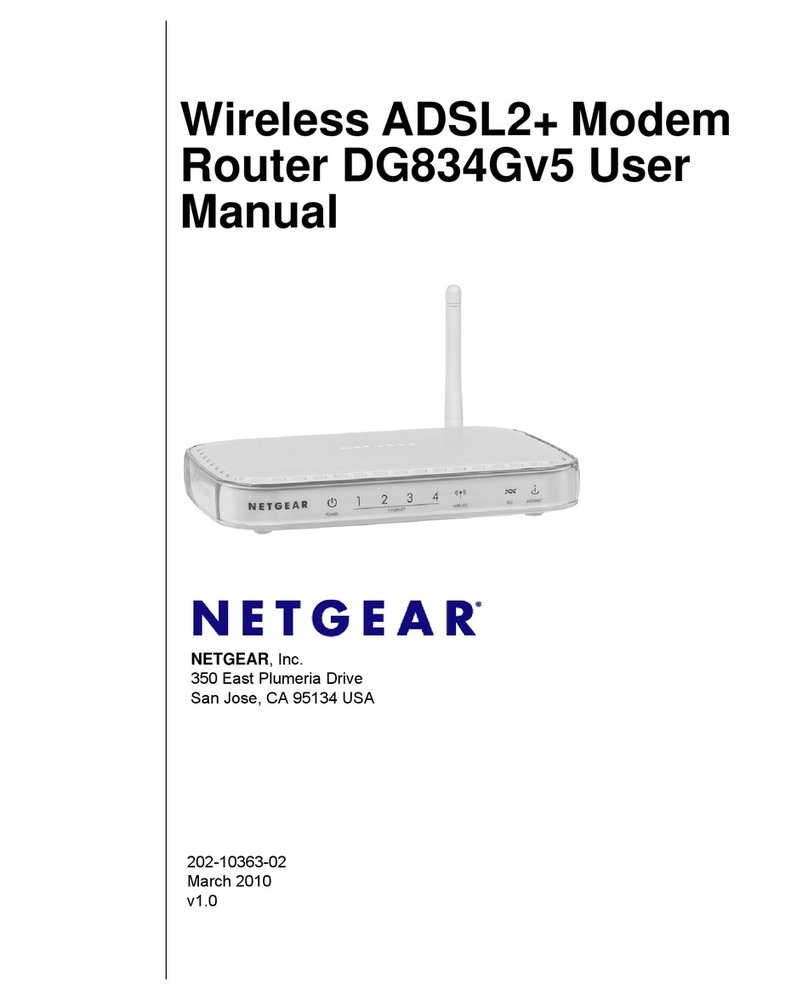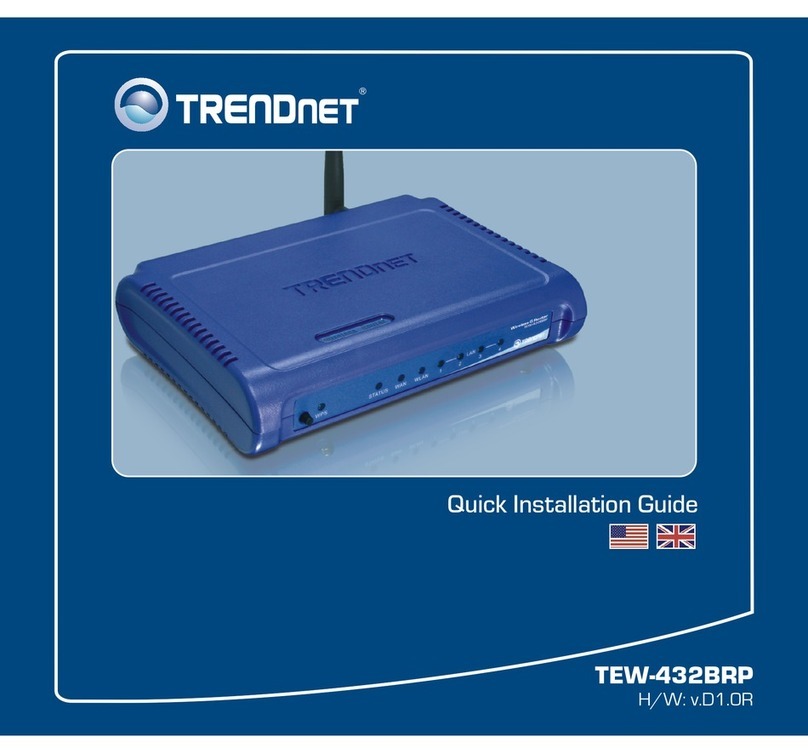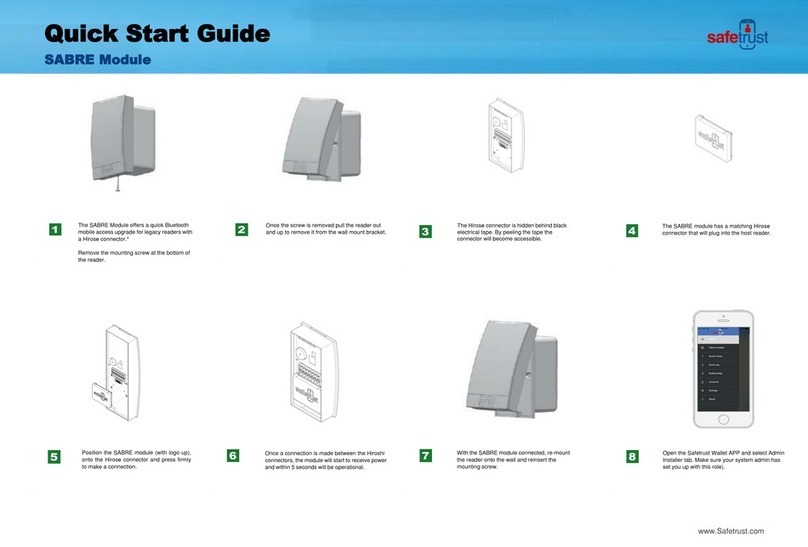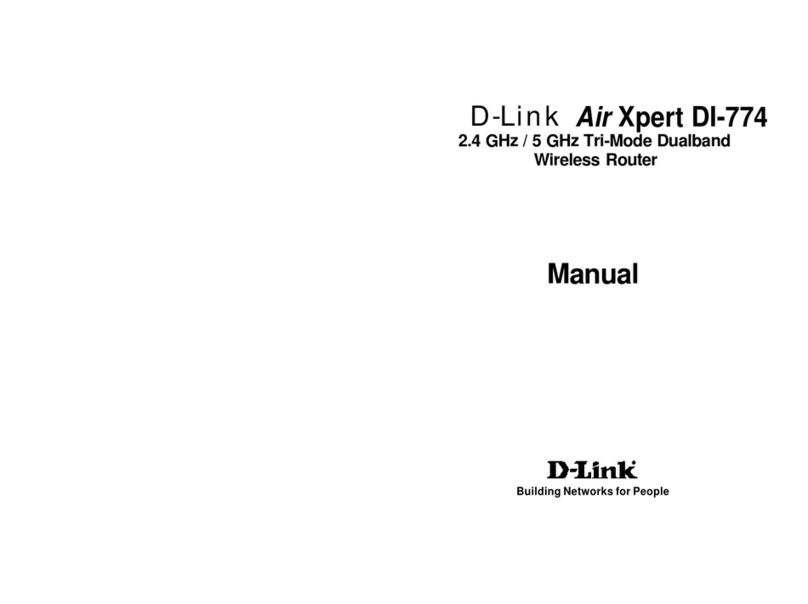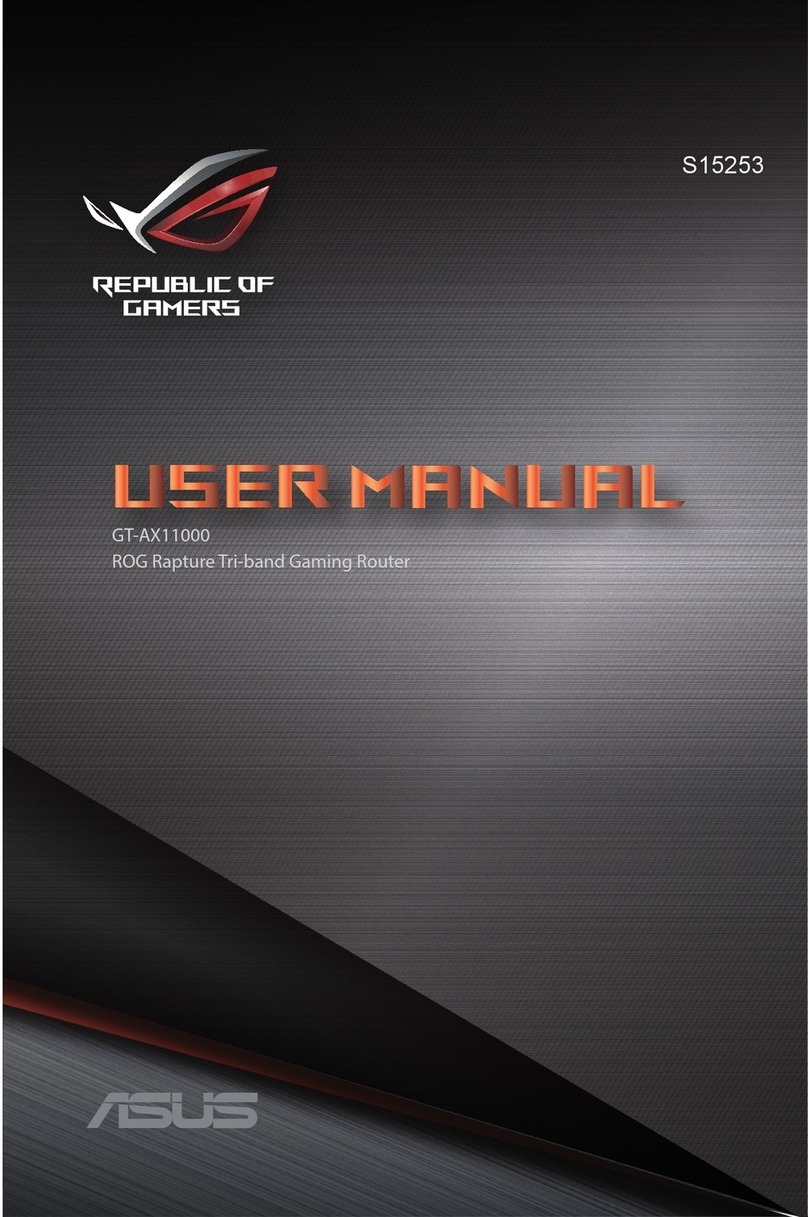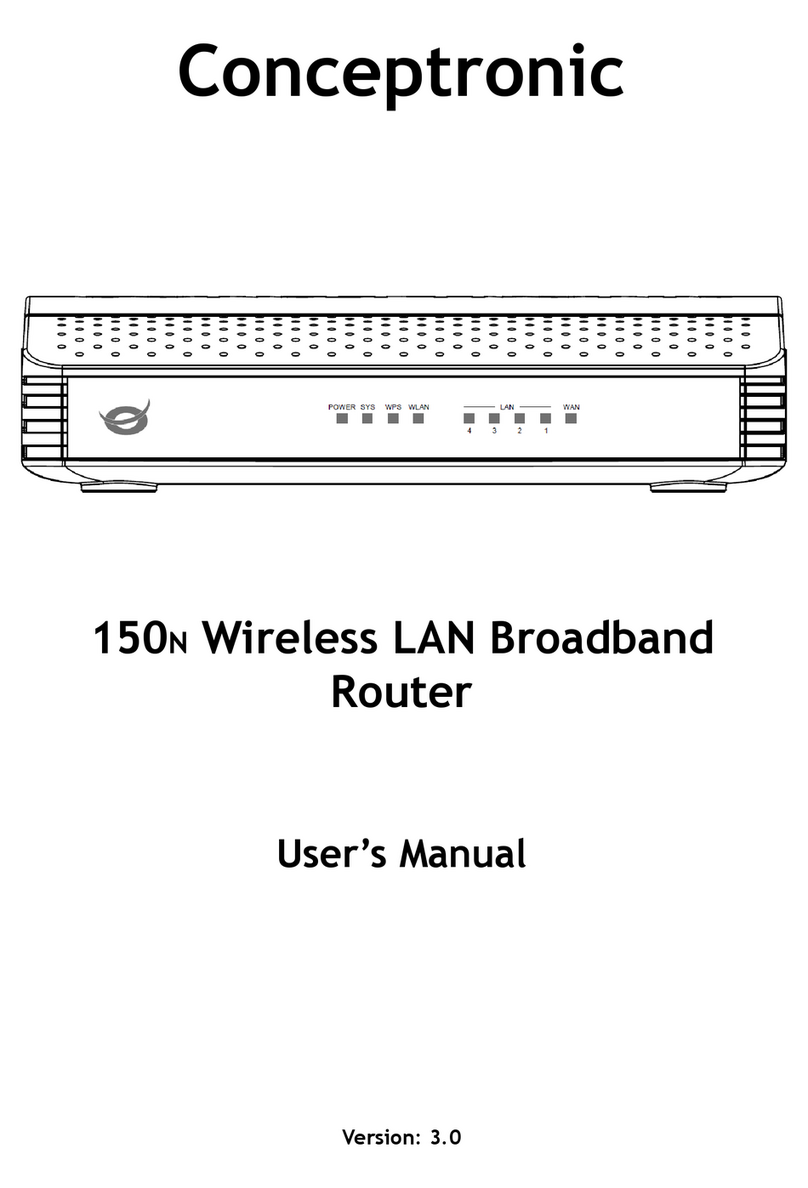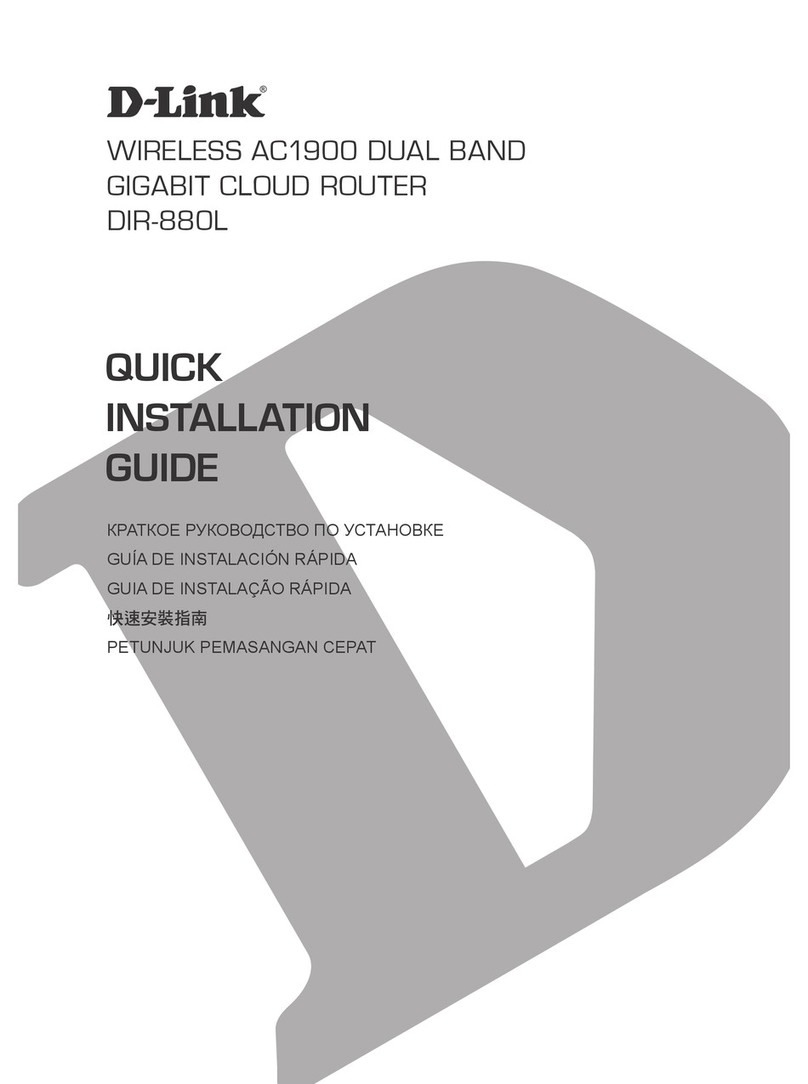Iluv i110 User manual

i110 User’s Manual
The device complies with part 15 of Fcc Rules .Operation is subject to the following two conditions:
(1) This device may not cause harmful interference, and
(2) This device must accept any interference received, including interference that may cause undesired operation
The changes or modifications not expressly approved by the party responsible for compliance could void the user’s
authority to operate the equipment.
1、SPECIFICATION。
zBluetooth Core: Bluetooth V1.2 compliant
zBluetooth Profile: A2DP, AVRCP
zOperating Frequency: 2.4-2.4835GHz
zSecurity Features: 128-bit Encryption
zTransmitting Rate: 721Kbps (Max)
zWireless Technology: FHSS
zCommunication Distance: Class 2, up to 33ft (10m)
Brief Introduction of Functions.
i110 Bluetooth Dongle has two operating modes:TX and RX。It has a mode selection switch for shifting modes
and a pairing button for operating pairing.
TX is transmitting mode. By Bluetooth, it can transmit the analog audio signals from acoustic mainframe to other
Bluetooth receiving devices (e.g. Bluetooth stereo headset).
RX is receiving mode. It can receive stereo music from Bluetooth devices, which support A2DP profile (e. g. PC
or Mobile phone supporting Bluetooth). Meanwhile, it can amplify and output the music through acoustic
mainframe.
2、States and Indicator

3、Pairing button’s operation
State Standby Pairing Connecting Connecting
Successful
Short-press Pairing
button
Connecting Connecting N/A N/A
Long-press Pairing
Button
Paring N/A Pairing Pairing
Note : Short-Press is less than 1 second.
Long-press is 3 seconds.
4. TX Mode.
zPlug i110 to mainframe and make it electrified, it will come in default standby mode. Then the blue LED
will flash slowly.
zLong press pairing button in pairing state, then pair and connect it with other Bluetooth stereo audio
receiving devices (e.g., Bluetooth headset) until red and blue LED blinking alternately. The blue LED is keep
on when paired and connected successfully.
zI110 will store the information of the last paired devices. Even if turned off or disconnected with Bluetooth
devices, it needs no repairing when reconnected. Just use the following connecting functions, then it will be
ok.
1) At standby state, short press i110 pairing button to connect the last paired device until blue LED flash.
When connected, blue LED light on.
2) If Bluetooth stereo headset has paired with i110, when the headset is turned on, it will automatically
connect i110.
3) If the Bluetooth stereo headset has no automatic connecting function, then press its Play/Pause key to
perform its connecting function.
4) If Bluetooth headset is beyond its effective range, it will disconnect with i110. Then it needs reconnect.
Make sure that the distance between i110 and headset is within effective communication range. Then short press i110’s
pairing button or Play/Pause button on Bluetooth headset to connect them.
zill0 supports AVRCP profile. When plugged into mainframe, can use Bluetooth headset to remote control
mainframe play. (Note: Because difference products have different software, it is natural that parts or all of
their remote control functions maybe invalid)。
4、RX Mode.
zPlug i110 to mainframe and make it electrified, it will come in default standby mode and begin to connect
State Blue LED Red LED
Power off Off Off
Standby flash slowly:flash 1 times every 5s Off
Paring Flash 1times in 100ms,then standby state after
3 minutes.
Flash 1times in100ms,then standby state after
3 minutes
Connecting Flash 1times in100ms,then standby state after
10 seconds Off
Connecting
successful Long On Off
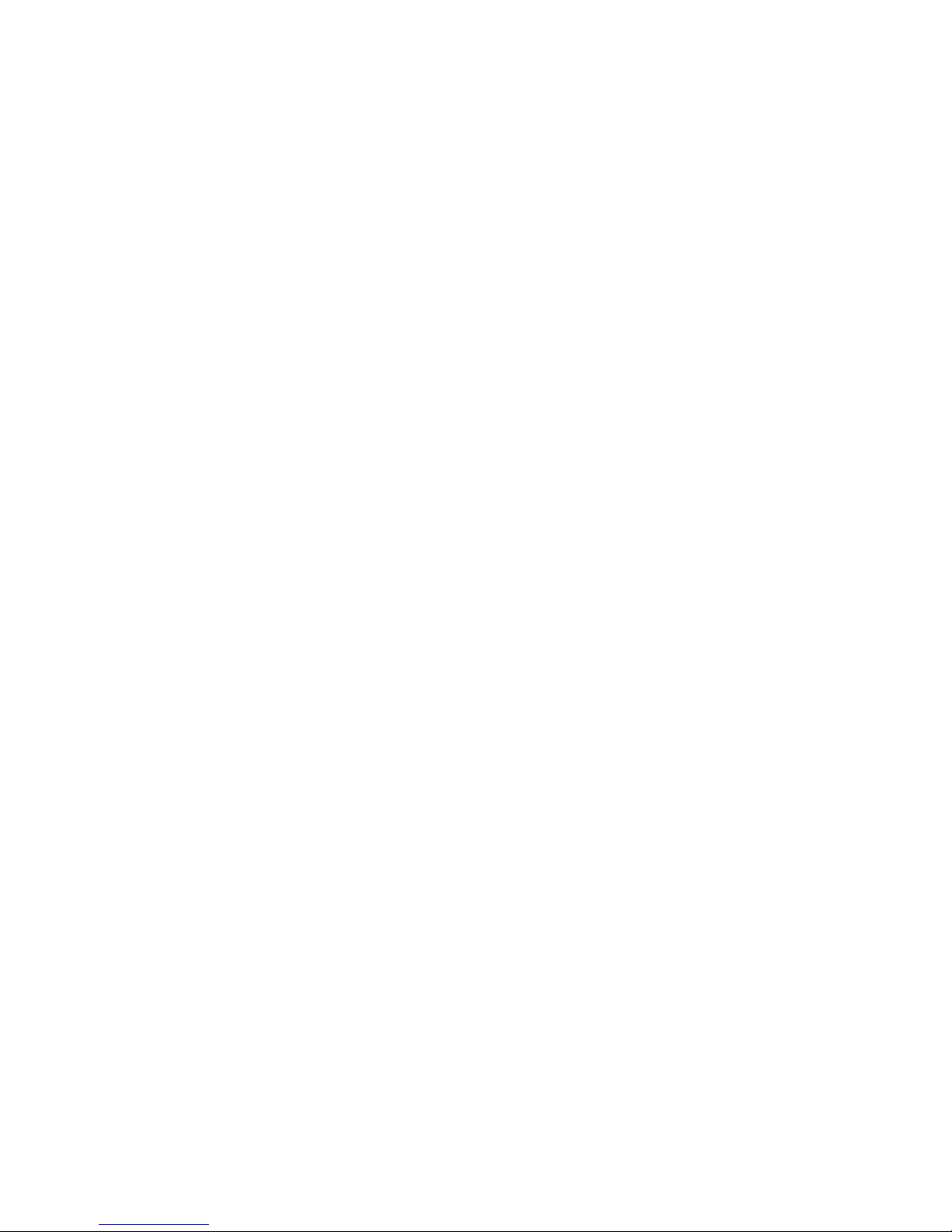
with the last paired Bluetooth devices until the blue LED flashes quickly; if no connection happens after 10
seconds, it will come into standby mode.
zLong press pairing button in pairing state, then pair and connect it with other Bluetooth stereo transmitting
devices (e.g., mobile phone and PC) until red and blue lights blinking alternately. The blue LED is long on
when paired and connected successfully. Use Search for paring function on Bluetooth stereo transmitting
devices to find i110 (device name: RX-I110), and enter code “0000” will start pairing and connecting. Then
blue LED is long on when paired successfully.
zI110 will store the information of the last paired devices. Even if turned off or disconnected with Bluetooth
stereo transmitting devices, it needs no pairing when reconnected. Just use the following connecting functions,
then it will be ok.
1)Plug 110 into acoustic mainframe and it will automatically connect the last paired devices. Then make sure
that Bluetooth stereo transmitting devices are at a connective state.
2)At standby state, short press i110 pairing button to connect the last paired device until blue LED flash
quicky. When connected, blue LED is long on.
zill0 supports AVRCP profile. Plug it into mainframe, and then the mainframe with remote control supports
basic play functions of Bluetooth stereo transmitting devices(e.g. PLAY, PAUSE, STOP, SKIP UP, SKIP
DOWN).(Note: Because difference products have different software, it is natural that parts or all of their
remote control functions maybe invalid)。
Note:
1) Ill0 can only connect Bluetooth stereo devices with pin code “0000”, not Bluetooth stereo device with other
pin code.
2) When ill0’s red light is long on, it indicates that the internal program has error. Just pull i110 out of acoustic
mainframe and plug it in again, and then it will be ok.
* Specifications and features are subject to change without notice.
Table of contents