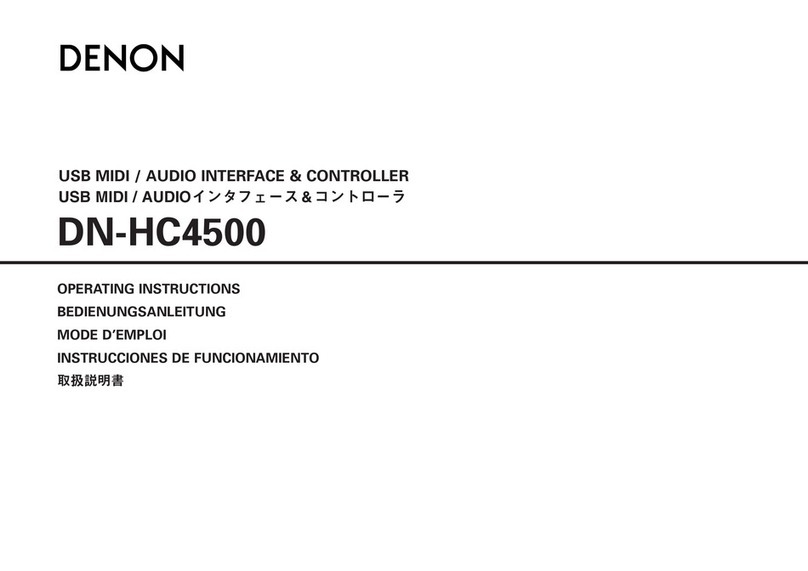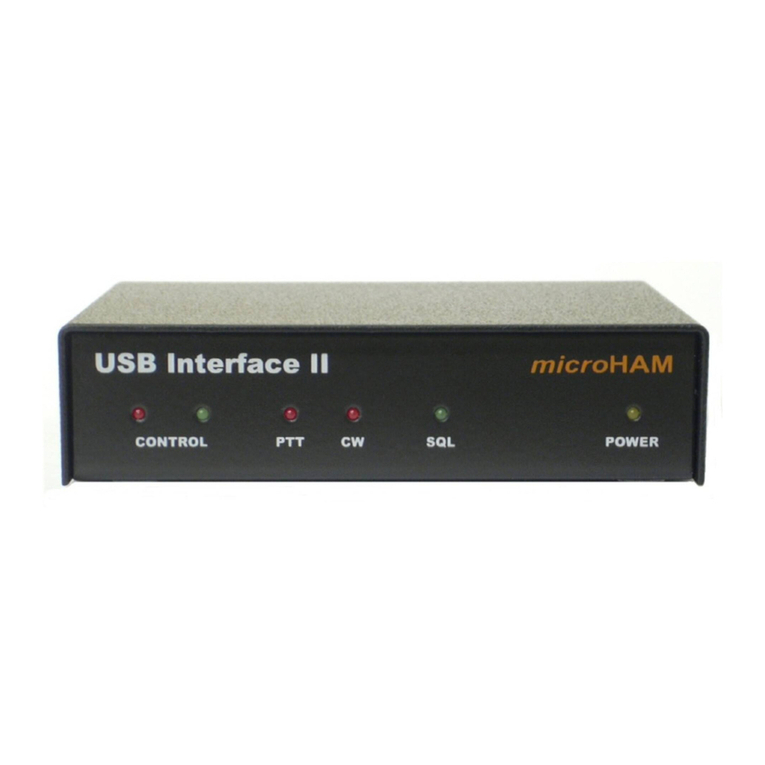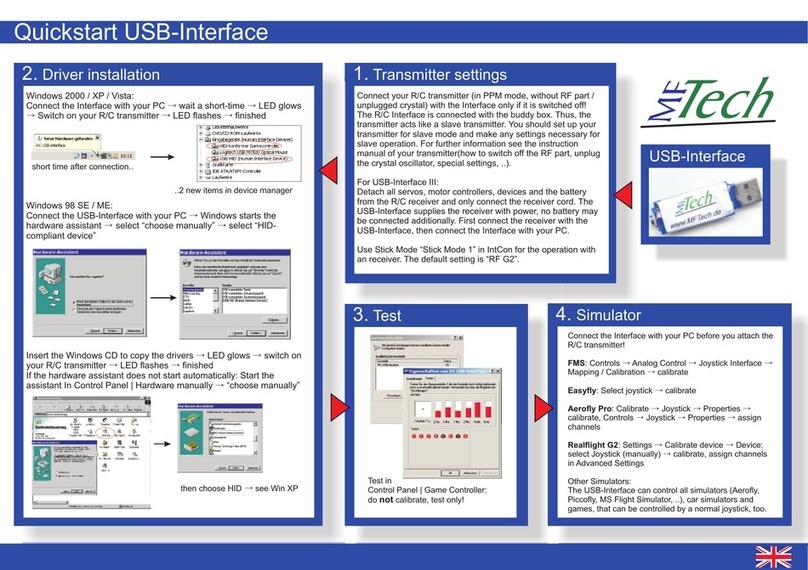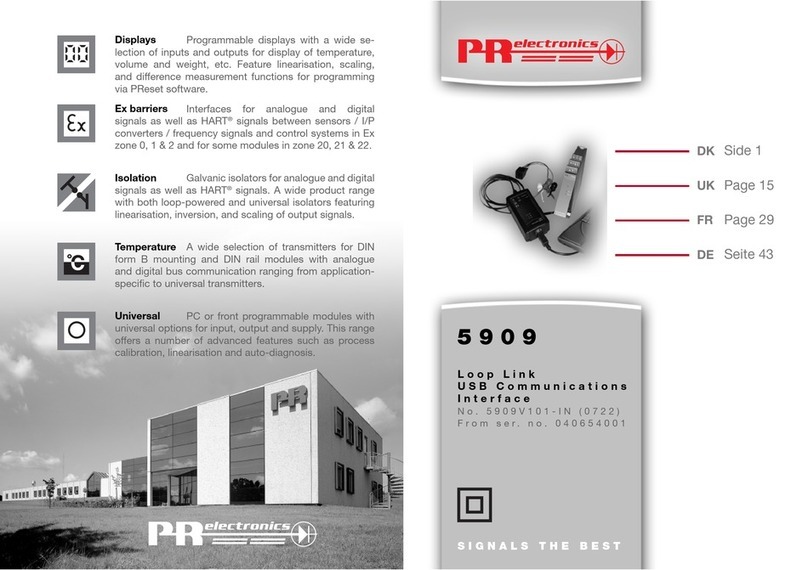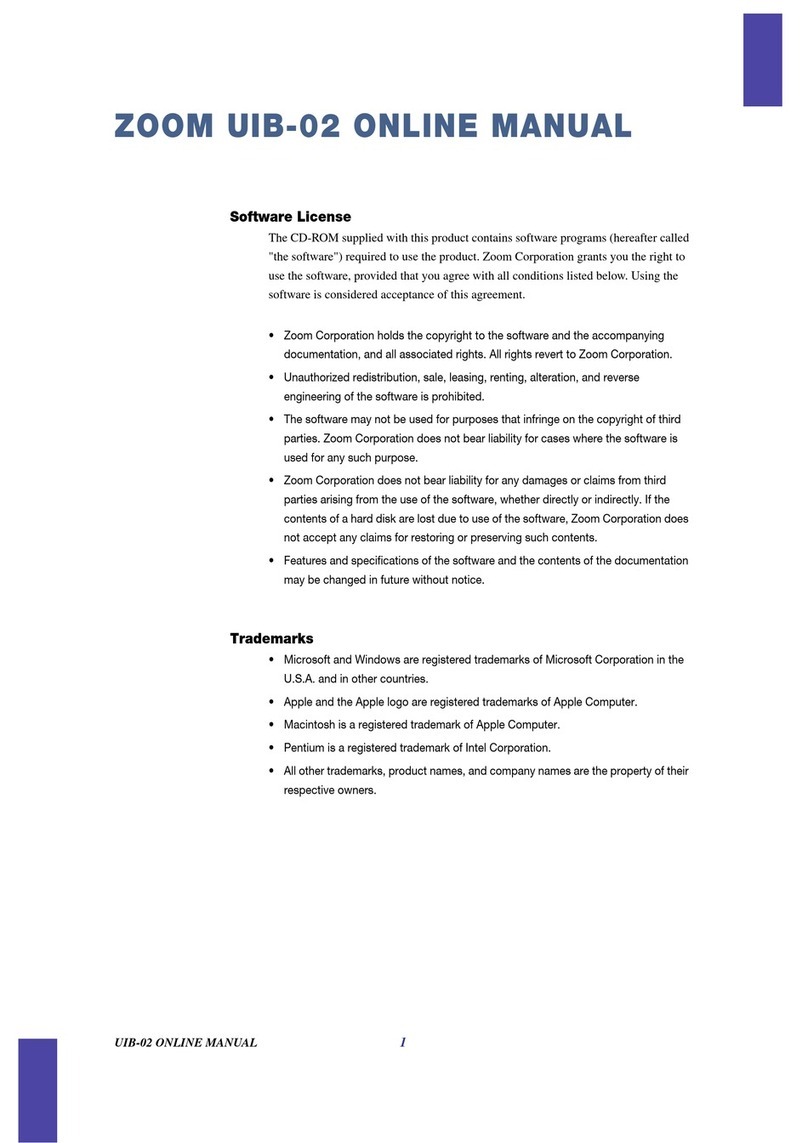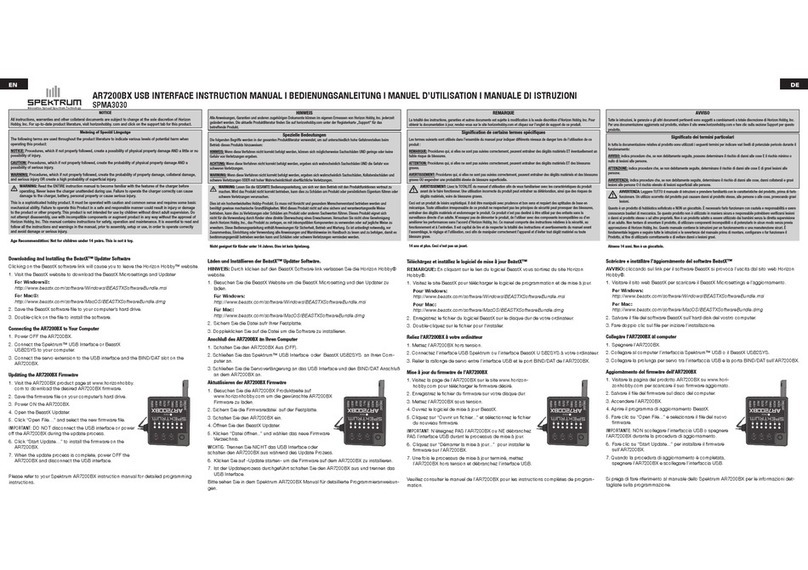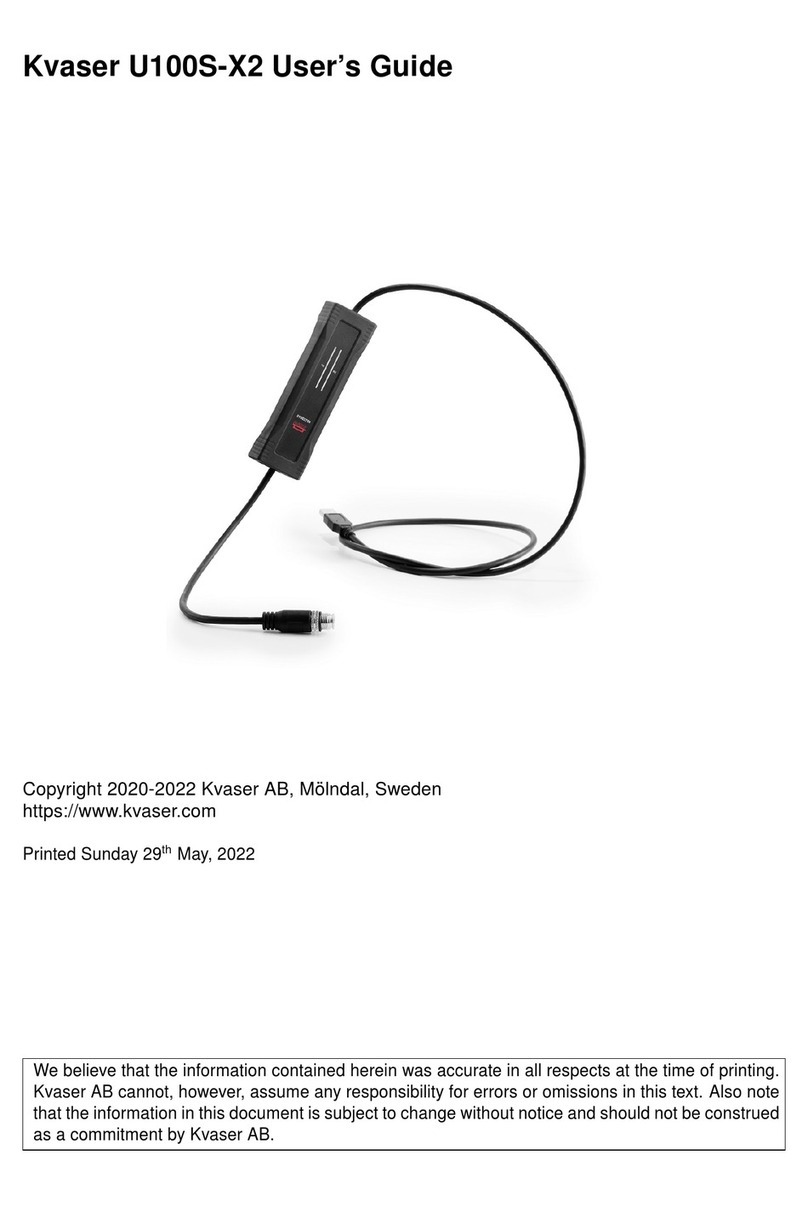Image Engineering LE6 User manual

LE6 USB-INTERFACE
V1.0
User's guide
IImage Engineering GmbH & Co. KG . Augustinusstraße 9d . 50226 Frechen . Germany
T +49 2234 995595 0 . F +49 2234 995595 10 . www.image-engineering.de

LE6 USB-INTERFACE V1.0
INTRODUCTION
The Image Engineering LE6 USB-Interface is an hardware interface for the LE6 integration sphere.
It allows to measure and control the illumination level automatically by using a PC.
INSTALLATION GUIDE
1. Installing Hardware drivers
Run setup.exe in the Hardware Driver folder and follow the instructions.
2. Connecting Hardware
Connect the USB-Interface to your PC, two more Hardware drivers will be installed automatically.
3. To run the software, Matlab Component Runtime is required
Run MCRInstaller.exe in the MCRInstaller folder and follow the instructions.
This will install the Matlab Component Runtime on your system, if necessary.
4. Copying program files
Copy the folder USB-Interface Software on to your harddisk.
SETTING UP THE HARDWARE AND CONNECTING TO LE6
Plug the grey control cable into the 8-pole connector and the black measuring cable into the BNC connector.
Turn the rotary switch to the left stop position (position Aor USB operation).
Switch on the power switch and the luxmeter switch.
www.image-engineering.de 2

LE6 USB-INTERFACE V1.0
RUNNING LE6 USB-INTERFACE SOFTWARE
Run the LE6_USB_Interface.exe you will find the file in the USB-Interface Software folder you already
copied to your harddisk.
CALIBRATION PANEL
Push the button Start Calibration to figure
out what the possible illumination is. It is
recommended to run a calibration after you
started the software the first time, whenever
there is a change of ambient light or you
change the testchart, you should do a
calibration, too.
CONTROL PANEL
Type a value (in lx) and press the Go to
button, to get to the defined illumination.
The value must be within the possible
range. The Slider is another option to
control the illumination.
TEST SERIES PANEL
Create a list of illumination points and define the type of stopover you want to use. After you created a list,
press the Start/Stop Test Series button to run your test series. The last testseries you used before closing
the program, will be saved for the next session.
Trademarks // Windows is a registered trademark of Microsoft Corp., Matlab is a registered trademark of Mathworks Corp.
Copyright Information // By installing this software, you accept and agree to be bound by the terms of the software license agreement that appears below.
By installing this software, you accept and agree to be bound by the terms of this agreement.
_______________________________________________________________________
Copyright © Image Engineering GmbH & Co. KG, 2011
THE SOFTWARE FURNISHED UNDER THIS AGREEMENT IS PROVIDED ON AN ‘AS IS’ BASIS, WITHOUT ANY WARRANTIES OR
REPRESENTATIONS EXPRESS OR IMPLIED, INCLUDING, BUT NOT LIMITED TO, ANY IMPLIED WARRANTIES OF MERCHANTABILITY OR FITNESS
FOR A PARTICULAR PURPOSE. IT IS SOLELY THE RESPONSIBILITY OF THE CONSUMER TO DETERMINE THE SOFTWARE'S SUITABILITY FOR A
PARTICULAR PURPOSE OR USE. IMAGE ENGINEERING DIETMAR WUELLER, AND ANYONE ELSE WHO HAS BEEN INVOLVED IN THE
CREATION, PRODUCTION, DELIVERY, OR SUPPORT OF THIS SOFTWARE, WILL IN NO EVENT BE LIABLE FOR DIRECT, INDIRECT, SPECIAL,
CONSEQUENTIAL, OR INCIDENTAL DAMAGES RESULTING FROM ANY DEFECT, ERROR, OR OMISSION IN THE DISKETTE OR SOFTWARE OR
FROM ANY OTHER EVENTS, INCLUDING, BUT NOT LIMITED TO, ANY INTERRUPTION OF SERVICE, LOSS OF PROFITS OR GOOD WILL, LEGAL
ACTION OR ANY OTHER CONSEQUENTIAL DAMAGES. THE USER ASSUMES ALL RESPONSIBILITY ARISING FROM THE USE OF THIS
SOFTWARE, FOR WHICH IMAGE ENGINEERING DIETMAR WUELLER SHALL HAVE NO LIABILITY, REGARDLESS OF WHETHER SUCH USE IS
LAWFUL OR FORSEEABLE. IMAGE ENGINEERING DIETMAR WUELLER SHALL HAVE NO LIABILITY FOR ANY DATA OR PROGRAMS STORED BY
OR USED WITH THIS SOFTWARE, INCLUDING THE COSTS OF RECOVERING SUCH DATA OR PROGRAMS. IMAGE ENGINEERING DIETMAR
WUELLER RESERVES THE RIGHT TO MAKE CORRECTIONS OR IMPROVEMENTS TO THE INFORMATION PROVIDED AND TO THE RELATED
SOFTWARE AT ANY TIME, WITHOUT NOTICE.
www.image-engineering.de 3
Table of contents