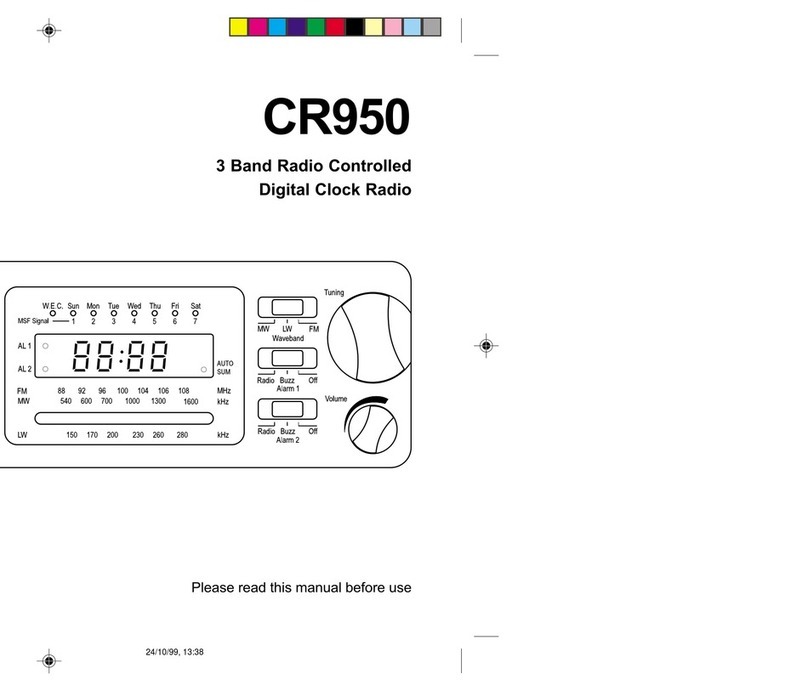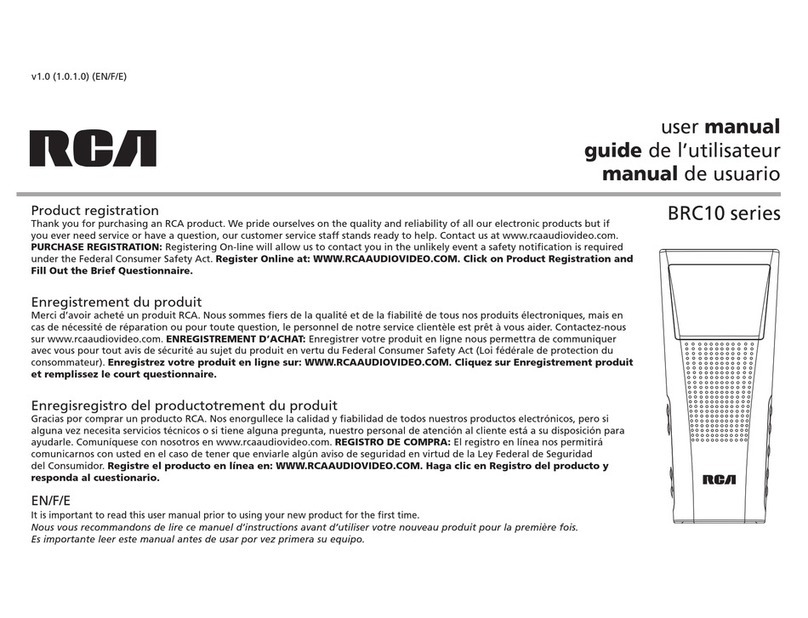Imagination Technologies The Bug User manual

A practical guide for new owners
Bug Keeping
A practical guide for new owners
by PURE

Copyright
Copyright 2004 by Imagination Technologies Limited. All rights reserved. No part of this publication may be copied or distributed, transmitted, transcribed, stored in a retrieval system, or translated
into any human or computer language, in any form or by any means, electronic, mechanical, magnetic, manual or otherwise, or disclosed to third parties without the express written permission of
Imagination Technologies Limited.
Disclaimer
Imagination Technologies Limited makes no representation or warranties with respect to the content of this document and specifically disclaims any implied warranties of merchantability or fitness
for any particular purpose. Further, Imagination Technologies Limited reserves the right to revise this publication and to make changes in it from time to time without obligation of Imagination
Technologies Limited to notify any person or organization of such revisions or changes.
Trademarks
The Bug, The Bug logo, ReVu, the ReVu logo, PURE, the PURE logo, PURE Digital, Imagination Technologies, and the Imagination Technologies logo are trademarks or registered trademarks of
Imagination Technologies Limited. SD logo is a trademark. All other product names are trademarks of their respective companies.
Credits
This manual was written by Bruce Murray. It is a product of PURE Digital, Imagination Technologies Ltd., Imagination House, Home Park Estate, Kings Langley, Hertfordshire WD4 8LZ, UK.
Kind thanks to The Cradle of Aviation Museum, Garden City, N.Y. for permission to use the image of Mr Marconi flying his kite.
Issue 5 October 2004
Safety instructions
Keep the Bug away from heat sources.
Do not use the Bug near water.
Avoid objects or liquids getting into the Bug.
Do not remove screws from or open the Bug casing.
Unplug the power adapter from the wall if the Bug will not be used for a long period.
Recording music
PURE Digital does not endorse music piracy. The record features on the Bug are provided to allow you to listen
to radio at a time convenient to you and are not intended to enable proliferation of illegal copies of copyrighted
music. PURE Digital supports the music industry and the right of musicians to benefit from their copyrighted
material.

1
Contents
Evolution ................................................................................................................................... 3
The Bug........................................................................................................................................................ 4
A Concise History of Radio.................................................................................................................... 4
DAB................................................................................................................................................................ 5
Meet The Bug ..........................................................................................................................7
Full Frontal................................................................................................................................................... 8
Rear end ...................................................................................................................................................... 9
Turn on, tune in, bug out.....................................................................................................................10
Bug Behaviour...................................................................................................................... 11
Listening to DAB .....................................................................................................................................12
Setting alarms and timers ....................................................................................................................19
Using an SD card ....................................................................................................................................22
Changing audio settings.......................................................................................................................25
Display backlight options ....................................................................................................................26
General setup options..........................................................................................................................26
Looking after your Bug ..................................................................................................... 27
Solving problems ....................................................................................................................................28
Providing for your Bug ........................................................................................................................29
Vital Statistics ......................................................................................................................... 31
Specifications ............................................................................................................................................32

2

3
Evolution
The story behind The Bug and DAB digital radio
by Wayne Hemingway

4
The Bug
The Bug is one seriously cool collaboration between
hEMINGWAYdESIGN - the founders of award winning label Red
or Dead and acclaimed designers of all things affordable from
wallpapers through to housing estates, and PURE - the pioneers
of DAB Digital Radio behind the successful EVOKE-1.
The Bug may look cool on your coffee table but it also performs (as you would
expect from men in white coats who have stroked their pointy beards over this ‘til their chins
were sore) and gives radio clarity and a choice of stations that will make you want to take your old FM/AM
units down to your local Cats Protection League charity shop.
A Concise History of Radio
Michael Faraday discovered electromagnetic induction in 1831, then his mate Alexander G Bell
came up with the telephone a year later. In the vintage year 1877, Thomas A Edison recorded the
first sound... it was “Mary had a little lamb” and it was a lot more pleasing to the ears than the
entire output of Pop Idol and Fame Academy.
In 1900 a bloke called Reginald Fessenden used his trusty spark
generator to send the human voice a mile, in 1901 Marconi flew his
kite and topped that with the first transatlantic radio transmission.
Morse code followed then not much happened apart from Radio
Caroline sinking in 1980 and someone called The Hairy Cornflake
on Radio 1 making a daft record about CB’ers.
But then came DAB - Digital Audio Broadcasting.
The Bug... ooooh, aaah
EVOKE-1...boxybutgood
Mr Marconi - this radio’ll never take off
Caroline goes down

5
DAB
To a fisherman a Dab is a flounder
To a lover of northern British chip shops a Dab is a
large slice of potato dipped in batter and deep fried.
To you, the purchaser of this fine piece of design technology DAB is
Digital Audio Broadcasting. Listening to the radio whilst holding your rod and
eating fried potato will never be the same again.
FM and AM are analogue radio signals and it doesn’t take much to interfere with the signal, just
little things like mountains, bad weather and high rise buildings can ruin that moment when England win
the world cup. However, if you are sat listening to your Bug in South Shields and someone suddenly builds a
skyscraper, a tornado comes in off the North Sea and a volcano creates a mountain the size of Everest near the village
of Cleadon then listening to DJ TranceMaster mixing a Fat One in a dancehall stylee will be just like you are there
strutting your stuff in the disco.
Reception on your Bug remains crystal clear because DAB uses obstacles, i.e. the South Shields Erotic Gherkin Tower,
the Twister and the newly formed Geordie Alps as reflectors creating multipath reception conditions to optimise
receiver sensitivity. DAB automatically selects the strongest regional transmitter and gives you digital quality without
hiss, crackle and pop.
Furthermore DAB radios can carry text and soon pictures and even video on their displays. Imagine
lyrics being shown on the screen so you can sing along to all your favourite hits like Atmosphere by
Russ Abbot. All together now “Atmosphere, I love a party with...”
As well as music having digital quality, the spoken word comes over as clear as a bell. The huge
variety of radio stations available on your DAB set are identified by the station’s name. You don’t
have to remember any big numbers with a decimal point. The name of the station appears on the
knob twiddling but take it from us, scrolling is the new knob twiddling.
Fish...useless for music, news and sports results
I loveaparty

6

7
Meet The Bug
Introducing your Bug and getting started

8
1Xtra - BBC
log on for more
07:45
Full Frontal
Cool blue
LCD display
Twin
speakers
Menu
Enters and
exits option
menus
ReVu/Snooze
Press to pause
radio, hold to
enter ReVu
mode or press
to snooze when
alarm is going off
Navigator
Rock left and
right for volume,
up and down for
navigation. Press
the centre to
select or switch on
and hold down to
switch to standby
6 shortcut buttons
Quick access to
presets or controls
Volume
level
Alarm 1
set
Timer
set
Clock Eq
setting Signal
strength
Station
name Scrolling text
or other info
Info
Changes info
shown on
screen
Autotune
Finds all DAB
stations in
your area
Record
Records
radio to
SD card
Alarm 2
set
Screen icons (DAB)
Screen icons (Standby)
Standby - push
button to turn on
Sleep - push button and
adjust time to switch unit
on for set period
Alarm 1 set for 8:30 -
push button to change
Alarm 2 not set
- push button to
change
Record timer(s)
set - push button
to change

9
Rear end
Flexible
neck
9V DC power
socket
3.5mm
headphone
socket
3.5mm
analogue
out
Telescopic
DAB
aerial
USB port
SD card
slot
Digital
out

10
Turn on, tune in, bug out
OK, so you know what all the bits are but you are just itching to get The Bug fired up right? Here’s how...
Fully extend the aerial.
Push the power cable into the power socket and the adapter into the mains.
Select where you live, either UK or Rest of World, to start a search for all the
digital radio stations available in your area.
Once the search is complete you will hear the first station on the list now
stored in the memory of your Bug. To select another station, rock the
navigation button up or down and press the centre to listen to it.
Change the volume by rocking the navigation button left or right and get
grooving. Welcome to the world of DAB digital radio. You’ll never look back.
To switch your Bug to standby, press and hold down the centre of the Navigator
button. To switch back on press the navigator button or the bottom right
shortcut button ( ) on the head.

11
Bug Behaviour
Understanding your Bug and making it do what you want

12
Listening to DAB
Born to be DAB
. Listening to DAB is what your Bug was made for. This bit tells you how your Bug works when listening
to DAB and what you can do with it.
Changing stations
Finding stations is much easier with DAB than with your old FM/AM set. When you first
switch on your Bug it quickly finds all the DAB stations available in your area and puts
them in a handy station list.
To change stations, flick through the station list on the bottom of the screen by rocking
the navigation button up or down, then press the centre of the navigator button when
you see the one you want.
Alternatively, you can fill the screen with the station list while you flick through the
stations, press Menu, select Live radio and change the station as above.
Autotuning makes life easy
If you take your Bug travelling or move it around the house you can re-tune your Bug to
update the list of stations. Push the Autotune button and your Bug will find and store
all the stations for you including any new stations you can get in that area.
Pump up the volume
To turn the volume up or down, rock the navigation button right or left. The volume
icon on the screen shows the volume level.
Rock then press to change stations
Flicking through station list
Autotune finds all your stations
Turning up the volume

13
Changing what’s shown on screen
Show and Tell time.
The Bug has 5 DAB info modes so you can change what you see on
screen. Press the Info button and repeat to choose between the 5 info modes. Some
of the modes have more than one option, shown by an arrow at the bottom right of the
screen. Push the shortcut button next to the arrow to choose between the options for
that mode (shown below with arrows).
1 Scrolling text Scrolling text broadcast by some stations.
2 Multiplex Name of the multiplex the current station belongs to.
Multiplexes are groups of stations broadcast by a single operator.
Date Day and date broadcast by the multiplex.
Channel DAB channel and frequency of the station you are listening to.
Mode Stereo or Mono indicator and data rate at which the station is
being transmitted. This rate is set by the stations to suit the type
of material being transmitted. High rates generally mean higher
quality.
Quality Signal quality for the station you are tuned to. As a guide, values
from 85 to 100 indicate good reception, 70 to 84 so-so reception and
0 to 69 poor reception.
Content Description of the content broadcast by the station.
3 Clock Full screen clock showing hours and minutes.
Clock 2 Full screen clock showing hours, minutes and seconds.
Clock 3 Date and time.
4 Presets 1-5 DAB presets 1-5 for quick access using the six shortcut buttons.
6-10 DAB presets 6-10 for quick access using the six shortcut buttons.
5 Bug eyes Animated bug eyes, just for fun.
Scrolling text
Multiplex
Clock
Presets
Bug eyes

14
Pausing and rewinding radio (ReVu mode)
Hold it there, I want that track!
The Bug includes a handy ReVu mode which lets you
pause and rewind live radio. It works like this:
The Bug constantly stores audio and text from the station you are tuned to in its
memory. The amount stored depends on how long you have been listening to that
station and the data rate of the broadcast. By putting your Bug into ReVu mode you
can access this stored audio and pause or rewind live radio over short periods (That’s
around 5 minutes at 128 kbps).
Once the memory is full, it keeps adding to the memory but starts to overwrite the
start of the stored audio and text.
You can enter ReVu mode in two ways which you select as follows:
Paused - press and release the ReVu button.
Fast forward/rewind - press and hold the ReVu button for three seconds.
When you enter ReVu mode you see the ReVu icon on the display and the clock
changes to show how many minutes/seconds behind the live broadcast you are.
Once in ReVu mode you can toggle between paused and playing by pushing the ReVu
button again. To exit ReVu mode press the navigator button or select Live radio from
the menu to return to the live broadcast or select Stored tracks and play a track.
To pause and replay live radio
The phone goes in the final minutes of extra time!!! Aaargh, don’t panic - pause, and
when you hang up, carry on from where you left off. Goooaal.
Push the ReVu button. The display shows PAUSED and the clock shows how far behind
the live broadcast you are.
ReVu mode - paused state
ReVu mode - forward/rewind state
Paused, 5 mins 2 secs behind real time

15
Push the ReVu button again to start replaying the stored audio and text from the where
you left off. The clock stops counting, showing that you are now listening that many
minutes/second behind real time. You can listen in this way for as long as you like, or
press the shortcut button next to fast forward to catch up to real time.
To rewind radio
I love that song!! I’ll just rewind back to the start and groove on down again.
Hold down the ReVu button, or if already paused, press and release the ReVu button.
Rock the navigator button down or use the Rewind shortcut button shown on screen to
move back to the start of the track and let go to start replaying.
If you really like the track and want to record it to SD card* at this point press Record,
see page 18 for details.
To see the scrolling text or other display options while you are in ReVu mode push the
Info button as normal. The rewind and fast forward controls are added to the other 5
info modes while you are in ReVu mode, see page 15 for details of other info modes.
You can also show the rewind and fast forward controls by pressing a shortcut button.
Storing and recalling presets
All that rocking tiring you out?
Store up to 10 of your favourite stations as presets
which you can get at quickly using the shortcut buttons on your Bug’s head.
Push any but the bottom right shortcut button or set the info mode to show the presets
as described on page 15. This shows the first five presets on the screen. If you like,
display the second set of five presets by pushing the bottom right shortcut button.
To store a preset - Hold down the shortcut button you want to store the current station
under until the station name appears. The preset is stored.
To recall a preset - Push the shortcut button next to the preset you want to listen to.
Rewinding, 30 secs behind real time
Presets 1-5
*Record function provided for personal use only

16
Recording radio to a memory card
That’s a keeper. Capture that special track and take it with you on a little bit of plastic.
You can record radio* to an SD (Secure Digital) card which you put into the SD card slot
in the rear of your Bug. The amount you can record depends on the size of your card
and the quality of the audio being broadcast. See Using an SD card, on page 24, for
more details of card types and how to play back recordings.
1. Push your card in the slot on the rear with gold pins facing down and forwards.
2. Press the Record button to start recording. You see a record icon on the screen.
3. Press the Record button again to stop recording. You see a message giving the
name that the recording has been saved under. This name is made up of the date
and time. e.g. 06181020.mp2 means that the recording was made on June the
18th, starting at 10:20 am. The recording also stores the station and multiplex.
Changing DAB options
I want it all, I want it now and I want it different tomorrow.
Customise the way your Bug works in DAB mode using these options. Push the Menu
button, select DAB options and choose from the following:
Station order
Change the order of stations on your station list using this option. The current order is
highlighted on screen. Choose from the following:
Alphanumeric Displays all stations in alphanumeric order.
Favourite station Displays your ten most listened to stations at the top of the
station list and the others below. Your favourite stations,
shown with a heart next to their name, are picked by your Bug
which keeps track of how long you listen to each station.
Recording to SD card
*Record function provided for personal use only
Favourite station on list

17
Active station Displays active stations at the top of the station list and
inactive ones at the bottom, in alphanumeric order. Inactive
stations are those on your station list but not currently
available, marked with a ’?’.
Multiplex Lists stations in groups according to their multiplex.
Multiplexes are groups of stations owned and broadcast by a
multiplex operator.
Remove inactive stations Removes inactive stations from the station list.
Add favs to presets Available only when Favourite station order (above) has been
selected. Transfers your ten favourite stations to presets.
Manual tune
Find new stations or fine tune your reception using this option.
You see a list of channels and frequencies. Each multiplex has a different channel and
frequency (e.g. BBC is channel 12B and Digital One is 11D), contact the radio stations
for information on which multiplex they are broadcast on.
1. Select the channel you want from the list.
Note You see a signal strength display. The marker indicates the minimum required
level for reception and the filled blocks indicate the current level.
2. Move your Bug or aerial and to try to raise the current level to the marker or beyond.
You will see the multiplex name next to the channel if a good signal is received and
the stations in that multiplex will be added to the station list. Press the navigation
button to see a list of the new stations added.
Note You can show the signal strength for a station you are listening to at any time by
pushing the navigation button.
Channel/frequency selection
Below marker - no reception
Above marker - reception available

18
Auto-select station
Change the way you select stations using this option. This option is set to Off by default
meaning when you scroll to a new station you have to press the navigation button to
confirm the selection. If you set this option On, your Bug will automatically tune to the
station you stop at after about 4 seconds rather than waiting for confirmation.
DAB region
Change the frequencies scanned when you press the Autotune button using this
option.
United Kingdom - the default setting - scans all UK frequencies.
Rest of world - scans the full range of digital frequencies in Band III. This option is for
use outside the UK where other Band III stations may be available.
DRC setting
Make the quieter sounds in a broadcast easier to hear at low volume or in a noisy
environment using this option. The DRC (Dynamic Range Control) level of a broadcast
is set by the station and sent with the signal. At the time of writing only stations such
as BBC Radio 3 and 4 regularly broadcast a DRC level. Check with the broadcasters to
find out if they use DRC on their stations.
Select one of the following options:
DRC 0 DRC is switched off. Any DRC level broadcast will be ignored. This is the
default setting.
DRC ½ DRC level is set to ½ that sent with the broadcast.
DRC 1 Applies the DRC level as sent with the broadcast.
Other manuals for The Bug
2
Table of contents
Other Imagination Technologies Clock Radio manuals