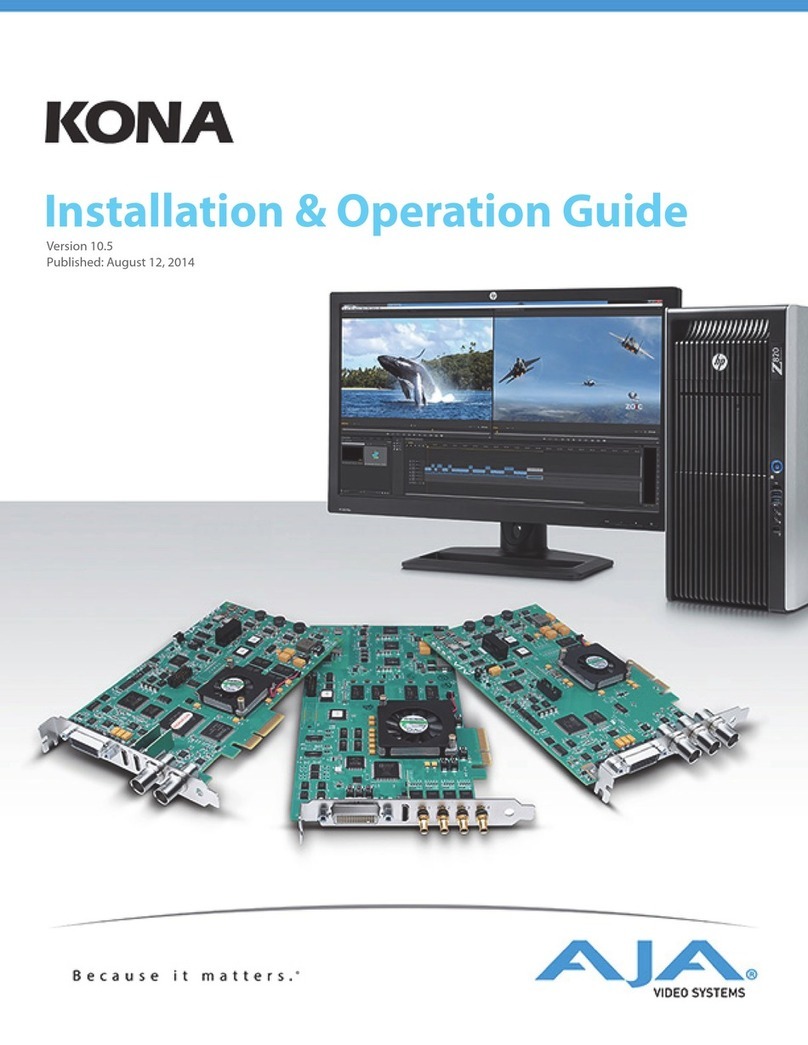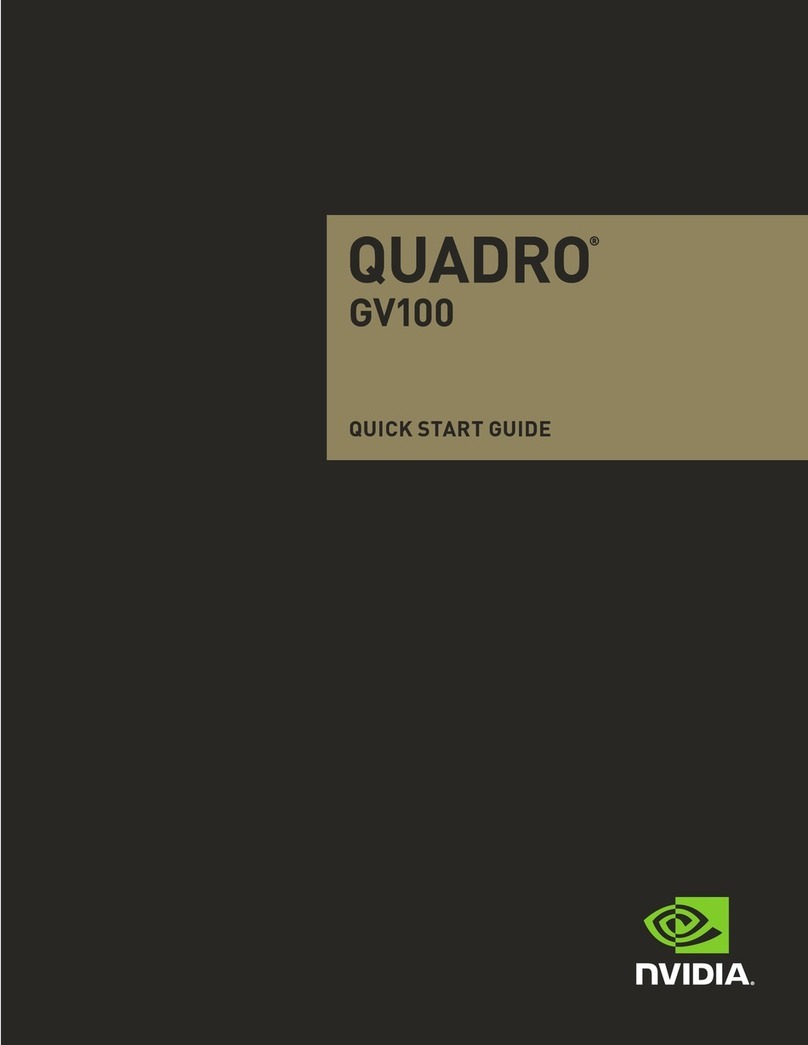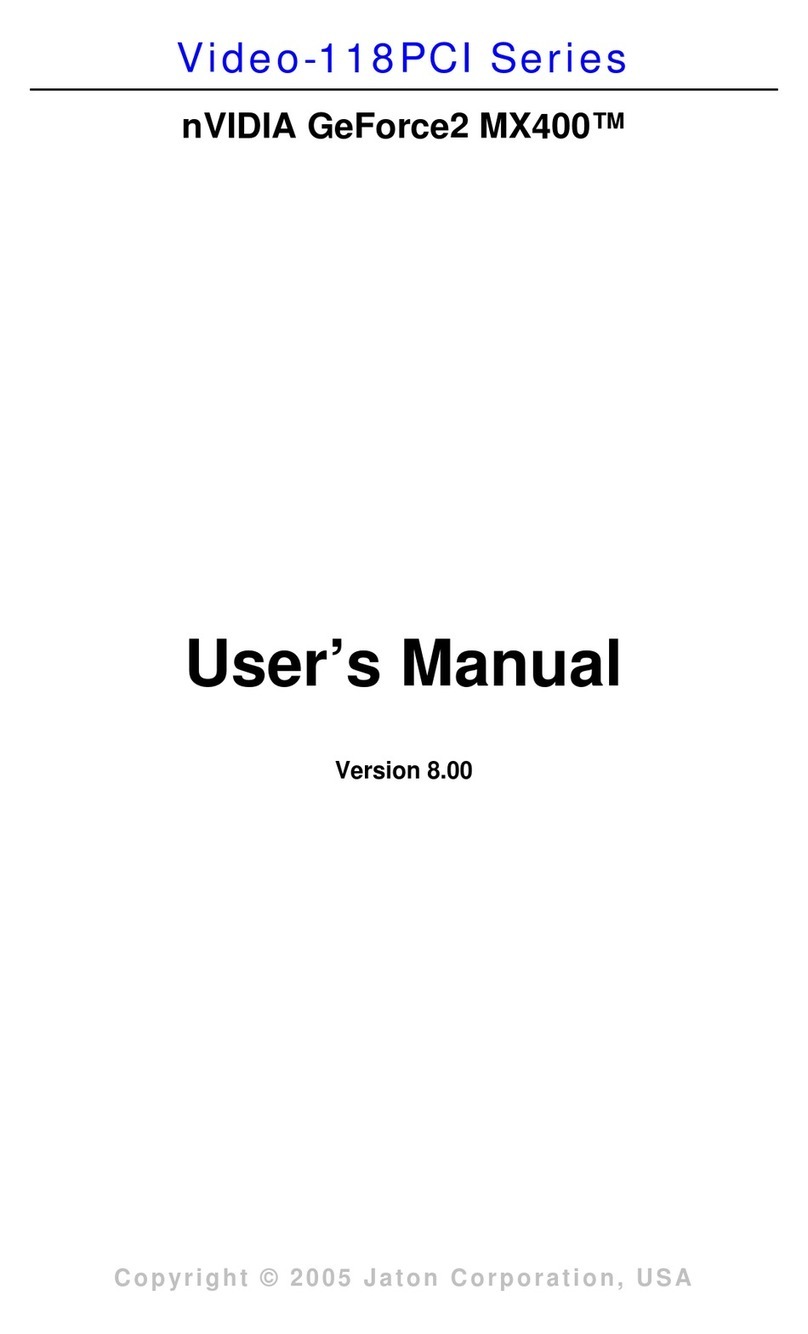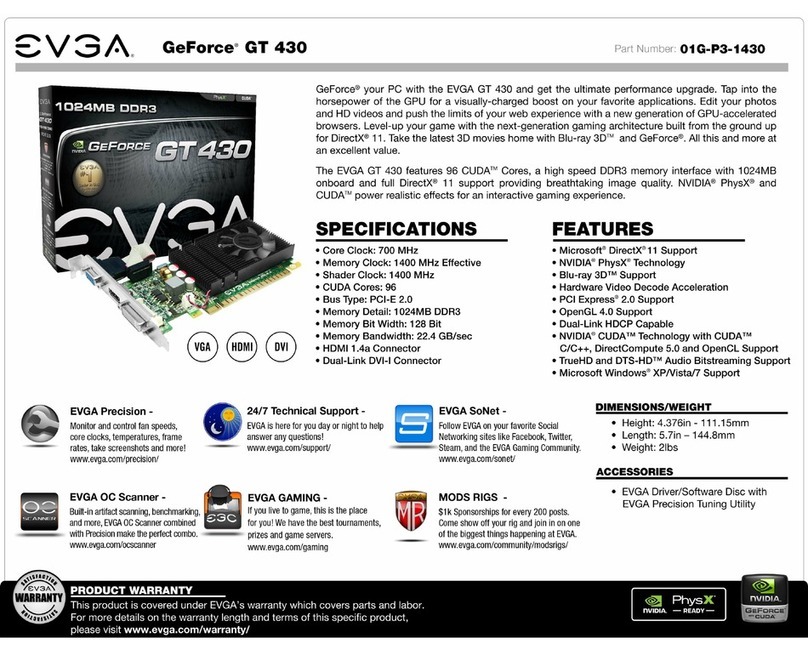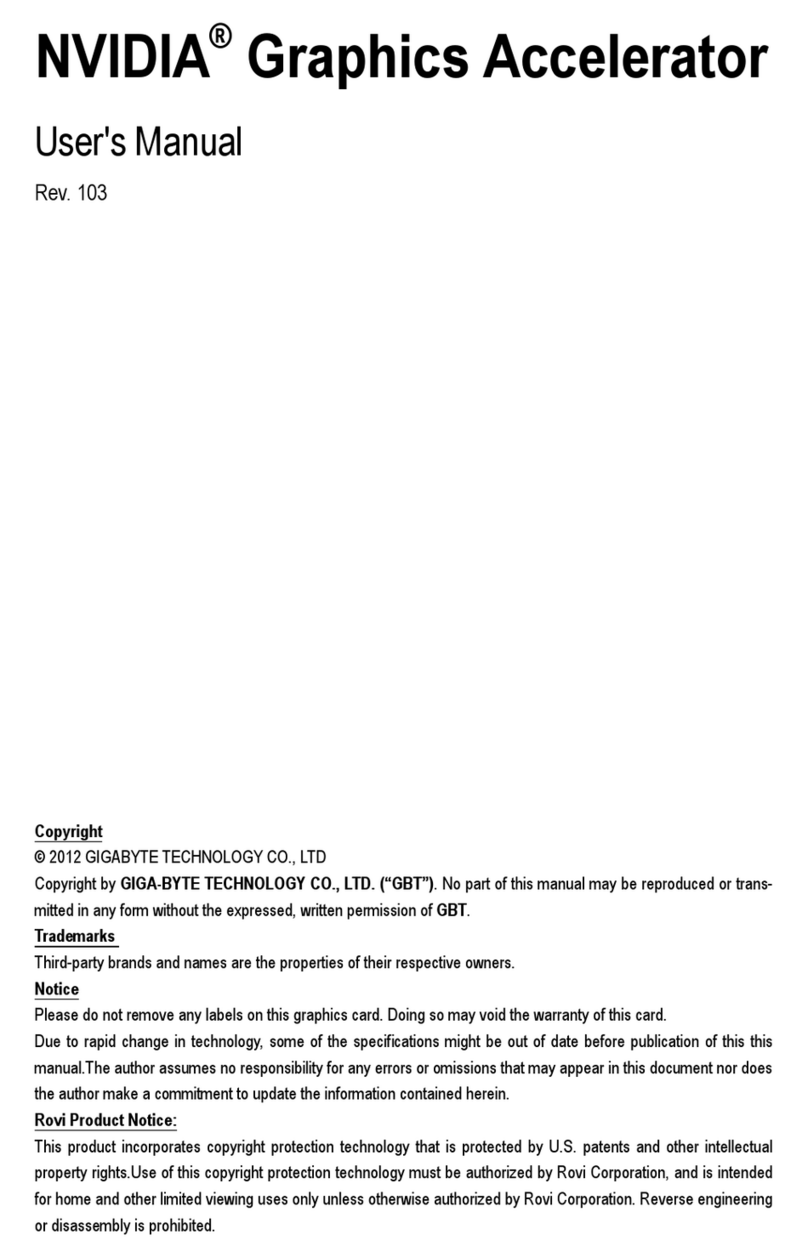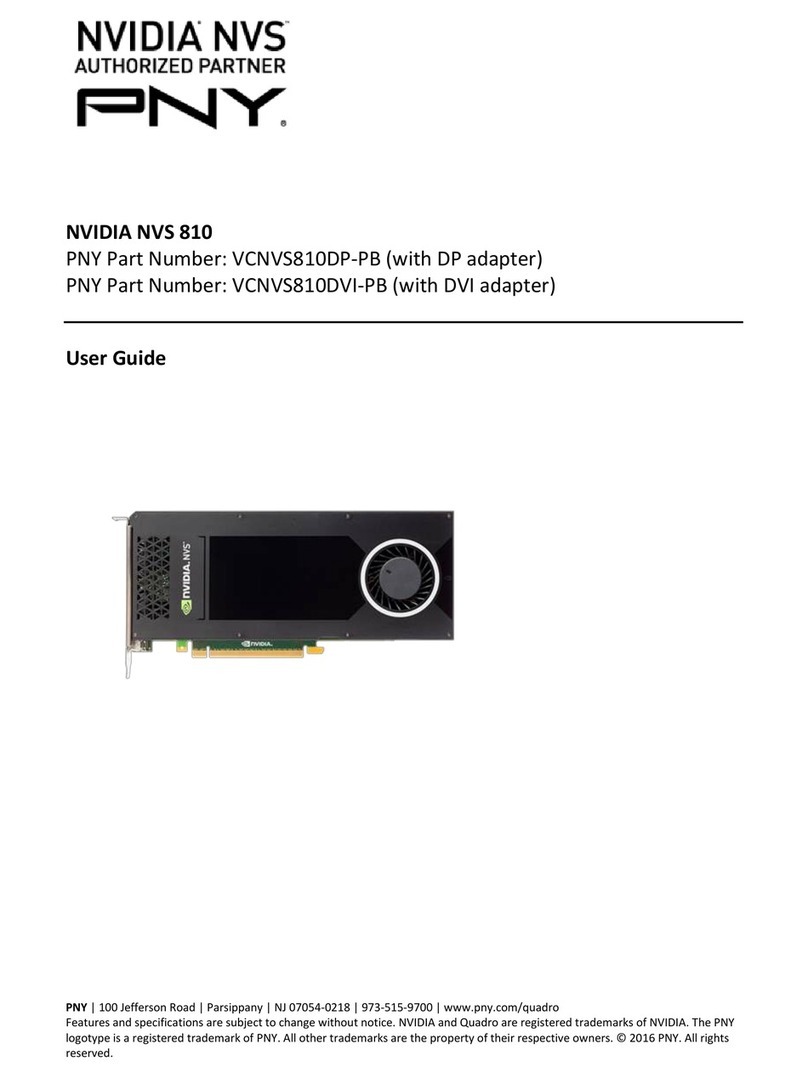Imagine Graphics PIXEL PERFECT GC-K2A-64 Troubleshooting guide

PC GRAPHICS CARD
AGP version: GC-K2A-64
PCI version: GC-K2P-64
with Windows 95, 98, ME, NT4, 2000, XP driver software
for 16:9, 16:10, 2:1 wide-screen and 4:3 resolutions
INSTALLATION GUIDE & USER MANUAL
Imagine Graphics Ltd
14 Alban Park, Hatfield Road, St. Albans, AL3 6EN, England
Tel: +44 (0)1727 844744 Fax: +44 (0)1727 811660
e-mail: [email protected].ukWeb Site: www.imaginegraphics.co.uk
Pixel Perfect is a trademark of Imagine Graphics Ltd

Imagine Graphics’ PIXEL PERFECT™PC graphics card
Models: GC-K2A-64 (AGP) and GC-K2P-64 (PCI)
With special Windows 95, 98, ME, NT4, 2000 and XP drivers for wide-screen plasma, LCD and CRT displays.
Use these procedures when installing a Pixel Perfect PowerVR based graphics card and drivers from Imagine Graphics with wide-screen
and 4:3 resolutions. For Windows 95/98/ME the drivers are designed to work with Microsoft’s DirectX software version 7 and above.
Please ensure your PC has DirectX installed prior to commencing the installation. A copy of the latest DirectX software can be
downloaded from Microsoft’s web site at: www.microsoft.com/windows/directx. Windows NT4,2000 and XP do not require installation of
DirectX software. If you are using Windows NT 4, please ensure service pack 5 or above is installed prior to driver installation this can be
located from http://www.microsoft.com/downloads/search.asp
The Pixel Perfect graphics drivers and Microsoft DirectX 7a software are located on the CD ROM included with your hardware. Drivers for
each operating system are located in separate folders. Drivers can be installed direct from the CD or copied to your computers hard disk.
Supported APIs:
Windows 95 (all versions) Windows 98/98SE/ME Windows 2000 / XP Windows NT 4
Microsoft DirectX 7 Microsoft DirectX 7 Microsoft DirectX 7 Microsoft DirectX 3
OpenGL ICD OpenGL ICD OpenGL ICD OpenGL ICD
Supported resolutions:
We recommend using the Pixel Perfect Display Manager application to select the appropriate wide-screen resolution for your display.
Most importantly your display model must be selected first using the Display Manager application in order to use the correct timing data
for your panel. This is accessed by clicking on the wide-screen panel icon located in the Windows Task Bar (Tray section). For further
instruction in using this application see the ‘Pixel Perfect Display Manager’ section in this manual. Plasma displays are only designed to
support a single wide-screen resolution, best results will be obtained by using the recommended ‘native’ resolution.
To view the current list of supported display models and recommended resolutions see the regularly updated list on our web site
http://www.imaginegraphics.co.uk/products/PixPerfect/pixelperfect.htmIn addition to wide-screen resolutions the Pixel Perfect drivers for
all operating systems contain all VESA compliant 4:3 resolutions and refresh rates.

INSTALLATION GUIDES:
Windows 95
•Shut down and switch off your computer, remove the cover and remove the installed graphics card. If the computer has an on-board
graphics controller you should disable it. (Some machines now automatically disable the on-board controller when a separate
graphics card is installed -check with the PC’s manufacturer or supplier.)
•Install the Pixel Perfect graphics card in your computer.
•Switch on your computer. Windows 95 will start and auto-detect a VGA-compatible display adapter.
•Select Cancel to prevent Windows 95 automatically installing its own driver. A VGA 16 colour display will be used as a default.
•With the cursor over the Windows desktop right click the mouse to select Display Properties.
•Select the ‘Settings’ tab
•Click on 'Advanced Properties'
•Click on 'Change'
•Click on 'Have Disk', then 'Browse'
•‘Browse’ to the location of the driver files on the CD ROM, ensuring to select the folder labelled Win9x.
•Windows should then select the “Imagine Graphics wide-screen driver” .inf file for you.
•Restart your system.
After the system has restarted, you can go back into the Display Properties applet and select your preferred 16:9 or 4:3 screen resolution,
refresh rate and colour depth.
Windows 98
•Switch off your computer, remove the cover and remove the installed graphics card. If the computer has an on-board graphics
controller you should disable it. (Some machines now automatically disable the on-board controller when a separate graphics card
is installed. Check with the PC’s manufacturer or supplier.)
•Install the Pixel Perfect graphics card in your computer.
•Switch on your computer. Windows 98 will start and will auto-detect a VGA-compatible display adapter.
•Select Cancel to prevent Windows 98 automatically installing its own driver. A VGA 16 colour display will be used as a default.
•With the cursor over the Windows desktop right click the mouse to select Display Properties.
•Select the Settings tab
•Click on 'Advanced'
•Select 'Adapter' tab
•Click on 'Change'
•Select the radio button 'display a list of all the drivers .... ' then click Next
•Click on 'Have Disk', then 'Browse'
•‘Browse’ to the location of the driver files on the CD ROM, ensuring to select the folder labelled Win9x.
•Windows should then select the “Imagine Graphics wide-screen driver” .inf file for you.
•Restart your system.
After the system has restarted, you can go back into the Display Properties applet and select your preferred 16:9 or 4:3 screen resolution,
refresh rate and colour depth.
Windows ME
•Switch off your computer, remove the cover and remove the installed graphics card. If the computer has an on-board graphics
controller you should disable it. (Some machines now automatically disable the on-board controller when a separate graphics card
is installed. Check with the PC’s manufacturer or supplier.)
•Install the Pixel Perfect graphics card in your computer.
•Switch on your computer. Windows ME will start and will auto-detect a VGA-compatible display adapter.
•Select Cancel to prevent Windows ME automatically installing its own driver. A VGA 16 colour display will be used as a default.
•With the cursor over the Windows desktop right click the mouse to select Display Properties.
•Select the Settings tab
•Click on 'Advanced'

•Select 'Adapter' tab
•Click on 'Change'
•Select the radio button ‘Specify the location of the driver ' then click Next
•Select the radio button ‘Display a list of all the drivers in a specific location … ‘ then click Next
•Click on 'Have Disk', then 'Browse'
•‘Browse’ to the location of the driver files on the CD ROM, ensuring to select the folder labelled Win9x.
•Windows should then select the “Imagine Graphics wide-screen driver” .inf file for you.
•Restart your system.
After the system has restarted, you can go back into the Display Properties applet and select your preferred wide-screen or 4:3 screen
resolution, refresh rate and colour depth.
Windows NT4
•Switch off your computer, remove the cover and remove the installed graphics card. If the computer has an on-board graphics
controller you should disable it. (Some machines now automatically disable the on-board controller when a separate graphics card
is installed. Check with the PC’s manufacturer or supplier.)
•Install the Pixel Perfect graphics card in your computer.
•Start Windows NT 4.0. (The system must have Service Pack 5 or higher installed.)
•IMPORTANT: When the message "Please select the operating system to start..." is displayed, select "Windows NT Workstation
Version 4.00 [VGA mode]". Wait for the desk-top to appear in VGA, 16 colour mode.
•With the cursor over the Windows desktop right click the mouse to select Display Properties.
•Select the ‘Settings’ tab.
•Click on 'Display Type.'
•Click on 'Change'.
•Click on 'Have Disk' then 'Browse'.
•‘Browse’ to the location of the driver files on the CD ROM, ensuring to select the folder labelled NT4.
•Windows should then select the “Imagine Graphics wide-screen driver” .inf file for you.
•Restart your system.
After the system has restarted, you can go back into the Display Properties applet and select your preferred wide-screen or 4:3 screen
resolution, refresh rate and colour depth.
NOTE: If installing Windows NT 4.0 for the first time with the Pixel Perfect card installed in the system:
Proceed through the Windows NT installation as normal. The installation program will prompt the user to choose a display mode.
Choose the "Cancel" button from the "Display Settings" screen to ignore this step. The installation will now finish. Install the latest NT4
service pack then follow the steps outlined above to install the driver for your Pixel Perfect card.
Windows 2000
•Switch off your computer, remove the cover and remove the installed graphics card. If the computer has an on-board graphics
controller you should disable it. (Some machines now automatically disable the on-board controller when a separate graphics card
is installed. Check with the PC’s manufacturer or supplier.)
•Install the Pixel Perfect graphics card in your computer.
•Switch on your computer. Windows 2000 will start and will auto-detect a VGA-compatible display adapter.
•Select Cancel to prevent Windows 2000 automatically attempting to install a compatible driver.
•When updating a current Windows 2000 installation use the following procedure:
•With the cursor over the Windows desktop right click the mouse and select ‘Properties’.
•Select the Settings tab in Display Properties.
•Click on 'Advanced' then select 'Adapter' tab.
•Click on 'Properties' then select the ‘Driver’ tab.
•Click ‘Update Driver’.
•Check the radio button ‘Display a list of the known drivers…’ and click ‘Next’
•‘Browse’ to the location of the driver files on the CD ROM, ensuring to select the folder labelled Win2k.

•Select the file ‘GC-K2-64.inf’ and then click ‘OK’.
•You may safely click ‘Yes’ and ‘Next’ to continue the installation as Windows 2000 presents a series of dialog boxes asking you to
confirm your selection.
•Restart your system.
•When installing Windows 2000 for the first time:
•Open Control Panel -> System -> Hardware -> Device Manager
•Select ‘Video Controller (VGA Compatible)’ under ‘Other Devices’ then Click on 'Properties' and select the ‘Driver’ tab.
•Click ‘Update Driver’.
•Check the radio button ‘Display a list of the known drivers…’ and click ‘Next’.
•Select Display Adapters, then click ‘Have Disk’ on the display adapter list dialog box.
•‘Browse’ to the location ofthe driver files on the CD ROM, ensuring to select the folder labelled Win2k.
•Select the file ‘GC-K2-64.inf’ and then click ‘OK’.
•You may safely click ‘Yes’ and ‘Next’ to continue the installation as Windows 2000 presents a series of dialog boxes asking you to
confirm your selection.
•In this instance it is not necessary to restart your system, you should now be able to open the Display Properties applet and select
your preferred screen resolution.
After the system has restarted, you can go back into the Display Properties applet and select your preferred wide-screen or 4:3 screen
resolution, refresh rate and colour depth.
Windows XP
•Switch off your computer, remove the cover and remove the installed graphics card. If the computer has an on-board graphics
controller you should disable it. (Some machines now automatically disable the on-board controller when a separate graphics card
is installed. Check with the PC’s manufacturer or supplier.)
•Install the Pixel Perfect graphics card in your computer.
•Switch on your computer. Windows XP will start and will auto-detect a VGA-compatible display adapter.
•Select Cancel to prevent Windows XP automatically attempting to install a compatible driver.
•When updating a current Windows XP installation use the following procedure:
•With the cursor over the Windows desktop right click the mouse and select ‘Properties’.
•Select the Settings tab in Display Properties.
•Click on 'Advanced' then select 'Adapter' tab.
•Click on 'Properties' then select the ‘Driver’ tab.
•Click ‘Update Driver’.
•Check the radio button ‘Install from a list or specific location’ and click ‘Next’
•Check the radio button ‘Don’t search. I will choose the driver to install’ and click ‘Next’
•Click ‘Have Disk’ and then ‘Browse’ to the location of the driver files on the CD ROM, ensuring to select the folder labelled NT4-
Win2k-XP.
•Select the file ‘GC-K2-64.inf’’ and then click ‘OK’.
•Click OK to install the driver.
•You may safely ‘Next’ to continue the installation as Windows XP presents a series of dialog boxes asking you to confirm your
selection as the driver is not digitally signed. Our drivers are safe to run on Windows XP and are based on Microsoft WHQL
compliant drivers. We do not digitally sign our drivers as they are constantly updated.
•After the driver has completed installation, click ‘Finish’ to restart your system.
•When installing Windows XP for the first time:
•Open Control Panel -> System -> Hardware -> Device Manager
•Select ‘Video Controller (VGA Compatible)’ under ‘Other Devices’ then Click on 'Properties' and select the ‘Driver’ tab.
•Check the radio button ‘Install from a list or specific location’ and click ‘Next’
•Check the radio button ‘Don’t search. I will choose the driver to install’ and click ‘Next’

•Click ‘Have Disk’ and then ‘Browse’ to the location of the driver files on the CD ROM, ensuring to select the folder labelled NT4-
Win2k-XP.
•Select the file ‘GC-K2-64.inf’ and then click ‘OK’.
•Click OK to install the driver.
•You may safely ‘Next’ to continue the installation as Windows XP presents a series of dialog boxes asking you to confirm your
selection as the driver is not digitally signed. Our drivers are safe to run on Windows XP and are based on Microsoft WHQL
compliant drivers. We do not digitally sign our drivers as they are constantly updated.
•After the driver has completed installation, click ‘Finish’ to restart your system.
After the system has restarted, you can go back into the Display Properties applet and select your preferred wide-screen or 4:3 screen
resolution, refresh rate and colour depth.
Pixel Perfect Display Manager
The Pixel Perfect Display Manger enables resolution, colour depth and refresh rate setting in exactly the same way as the Windows
Control Panel Display applet. The Pixel Perfect Display Manger is accessed via the icon in the Windows task bar tray section. This
application is to allows you to select the make and model of the wide-screen panel that you are using. Plasma panels in particular require
very specific display frequencies in order to attain the best clarity and sharpness of image on the display. It is therefore important for best
results that you select the entry in the ‘Make and Model of Wide-screen Panel’ that most closely matches your wide-screen panel. If your
panel is not listed, please select either the same manufactures entry or the ‘Generic’ entry as shown above.
We provide Test Patterns in order to help you set up your display to produce the best possible picture quality. The Master Test pattern
demonstrates the capabilities of the panel and Pixel Perfect graphics card. No adjustment should be necessary when using DVI, however
for all analogue cards and panels some minor adjustment may be necessary. The main factor the determines ultimate picture quality is
the cable connecting the graphics card and the panel. We recommend that you purchase a high quality cable. Even with a good cable
manufacturing differences make system set up essential. The only adjustment that you should need to make is ‘phase’ sometimes called
“fine picture adjust” by the panels’ OSD. Use the vertical bar test patterns when making this adjustment. Initially you may see some noise
or defocusing of the bars, use the panels On-Screen-Display to change this setting to suit your hardware. It should be possible to remove
virtually all ‘noise’ and attain a sharp image focus (not applicable to DVI).
Note: Using the master test pattern, if your panels’ native display resolution is not 16:9 (as reported by our software) then the circle will
not be exactly true. This is because some panels do not implement a 16:9 native resolution yet the retain a 16:9 physical aspect ratio.
This is achieved by using rectangular pixels. So when using a 16:10 or 2:1 resolution on your panel a prefect aspect ratio is not achieved,
however the results are significantly better than when using a 4:3 resolution. This is a design feature of some plasma displays and is not
in any way a limitation of the Pixel Perfect card.
The ‘Sync Polarity’ override control is intended to be used only with displaysthat are not currently supported by our drivers. We strongly
advise using the ‘Default’ setting for all known panels. If your panel is not listed and the picture quality is very poor then we suggest using
the sync override after selecting a ‘Generic PDP’ panel. You may find that this significantly improves the image quality. Alternatively try
selecting different makes and models of display that use the same native resolution as your display from the drop down list.

Rotation
Built in driver rotation is available under Windows XP, 2000 and NT4, on Windows 95, 98 and ME the rotation controls will not be
available. In order to rotate the display, select the required rotation degree radio button and click apply. This facility is provided to support
panels mounted in a portrait orientation. DirectDraw and DirectShow and OpenGL rendering is not rotated, if an application uses DirectX
within a Window then correct image rendering can be obtained by reducing the graphics hardware acceleration to the point where DirectX
is disabled. Hardware acceleration may not be fully disabled when using rotation. To reduce graphics hardware acceleration on Windows
2000 and XP open the Display Properties applet in the Control Panel, Select Settings->Advanced->Trouble Shooting and then move the
slider bar.
Windows: All versions –Selecting resolutions and refresh rates
In order to be able to select XGA and wide-screen resolutions or select vertical refresh rates other than ‘Adapter Default’ or ‘Optimal’
(Windows Display applet), you must ‘Install’ a ‘Monitor’ via the Display->Settings->Advanced->Monitor tab. You need to select a ‘Driver’
for your ‘Monitor’ (includes Plasma displays and LCD displays). We have included on our driver distribution CD a ‘Monitor Driver’ file. This
is called plasma.inf and is located in the ‘Monitor’ folder on the CD. If your Plasma panel, LCD/TFT flat panel or CRT was not supplied
with an installation disk you may use the driver that we provide. When installing your ‘Monitor’ please browse to the location of the
plasma.inf file, after selecting this you will see a list of supported displays, please select the entry most closely matching you panel or a
‘Generic’ entry. After installing this driver you will be able to select the resolution and refresh rate most suitable for your panel.
Display Manger Menu Items
Image Retention and Phosphor burn Prevention and Reduction
The Orbiter setup dialog box is accessed from Display Managers’ main menu. Orbiter is used to shift the display output from the Pixel
Perfect graphics card over the display. This has the effect of reducing or eliminating image retention dependent upon screen content and
the maximum ‘Shift Delta’ you are able to use. Orbiter works best with small fonts and images where the whole image can be shifted to
adjacent pixels at regular intervals. Orbiter shifts by one pixel at every ‘Shift Interval’. The maximum movement (Delta) of display shift is
20 pixels, up/down left/right. We recommend that you use the largest Delta suitable for your screen content. Note that as the screen
shifts, information will be lost from the edge of the screen. One or any combination of shift patterns may be used, each pattern will
complete one cycle and be immediately followed by the next. Orbiter can be set to begin as soon as Windows starts without any user
intervention, alternatively it can be started and stopped manually.

Image retention or phosphor ‘Burn’ (pixel element over use) is caused by displaying static images for medium or long intervals on plasma
displays or CRTs (not applicable to LCD/TFT). The effect of this can be reduced by using the Orbiter but if permanent burn or short term
Image Retention is affecting your panel the Pixel Perfects’ manual or scheduled ‘Burn Reduction’ facility can be used. This feature can
help remove image retention in a relatively short period of time and can reduce the impact of phosphor burn. Note, using the Burn
Reduction procedure does not ‘Fix’ phosphor burn, it reduces the visible effect by exercising all pixels to the same degree thus making
burnt in patterns less noticeable to the human eye. If used for extended periods the Burn Reduction procedure does ‘age’ the display. We
recommend that all precautions are taken to prevent image retention from occurring and that if it is necessary to use the Burn Reduction
facility, it should be used for the minimum time necessary to affect the required improvement in your display.
We offer the following general guidelines for use of our Burn Reduction functionality. Please note that each display will respond in
different amounts of time and may handle our images differently dependent upon your displays own features (reducing intensity,
instigating screen saver or orbiter built in functionality etc). Generally, using the ‘Wipe’ function works better as this will cause full intensity
excitation of your displays’ phosphor and should not trigger a screen saver. Plasma display panels are not designed to display full screen,
full intensity white.
Using the scheduler facility you can select the frequency, duration and start time of the Burn Reduction maintenance. This feature
removes the need for regular manual intervention and allows the display to be maintained at times of day when it is most suitably
undertaken. If using scheduled burn reduction we recommend un-checking the Windows Task Bar property“Always on top”as this can
sometimes cause the task bar to remain visible during the procedure. Light image retention can be removed by ‘exercising’ the display
using the Burn Erasure facility for 20-30 minutes, if this is insufficient then the period should be doubled, continue doubling the period until
the image retention is reduced/removed to an acceptable or bestattainable level. Note: Pixel Perfect Burn Reduction operates up to a
maximum duration of 4 hours. If this is not sufficient to improve your display to the required degree we recommend attention by an
experienced service engineer. When manually starting the Erasure procedure the required duration should first be selected, early ending
of the session can be initiated by pressing the Esc key or Right Mouse button.
Pixel Perfect Display Driver Options

By default the Pixel Perfect display driver detects whether there is a panel attached to the DVI output at start-up to determine whether
DVI output is enabled. This can result in no DVI image being transmitted if the connector is attached after start-up or if the cable is routed
through a signal booster or optical cable. In such cases we recommend selecting the “DVI output always on” option. This setting will be
retained when the computer is switched off.
Some display panels implement EDID (Extended Display Identification Data) part of this information can contain detailed resolution and
timing information related to the display. The Pixel Perfect driver can use this information to provide the display with it’s preferred
resolution. We recommend only using this information on panels that are not explicitly supported by the current Pixel Perfect driver. If
EDID data is available and one of the supported resolutions is selected the Pixel Perfect display driver will use the timing data supplied by
the attached display.
file: Pixel Perfect Installation Guide.doc 5/08/02
This manual suits for next models
1
Table of contents
Popular Video Card manuals by other brands
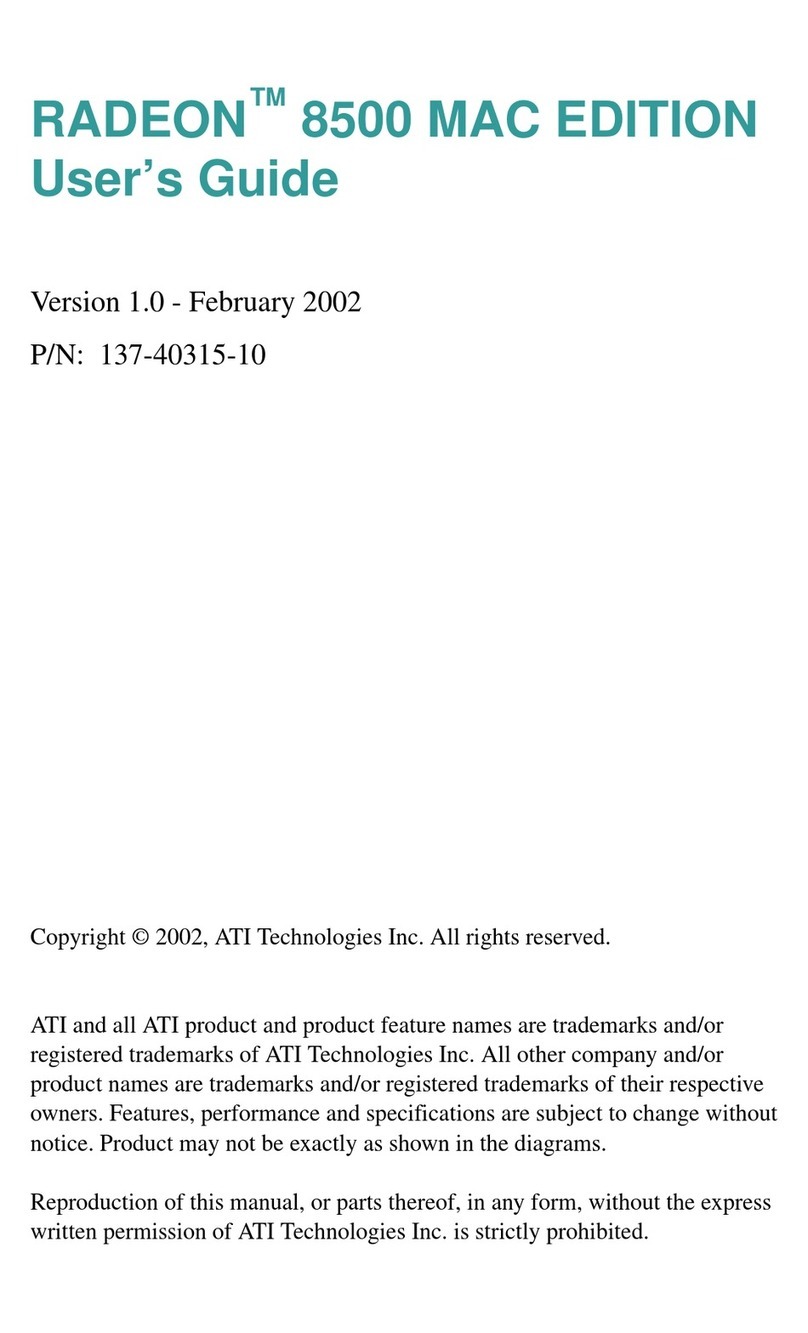
ATI Technologies
ATI Technologies RADEON 8500 MAC EDITION user guide

Matrox
Matrox G450 MMS user guide

Creative
Creative 3D Blaster RIVA TNT2 M64 Product guide

Sun Microsystems
Sun Microsystems XVR-600 Installation and user guide
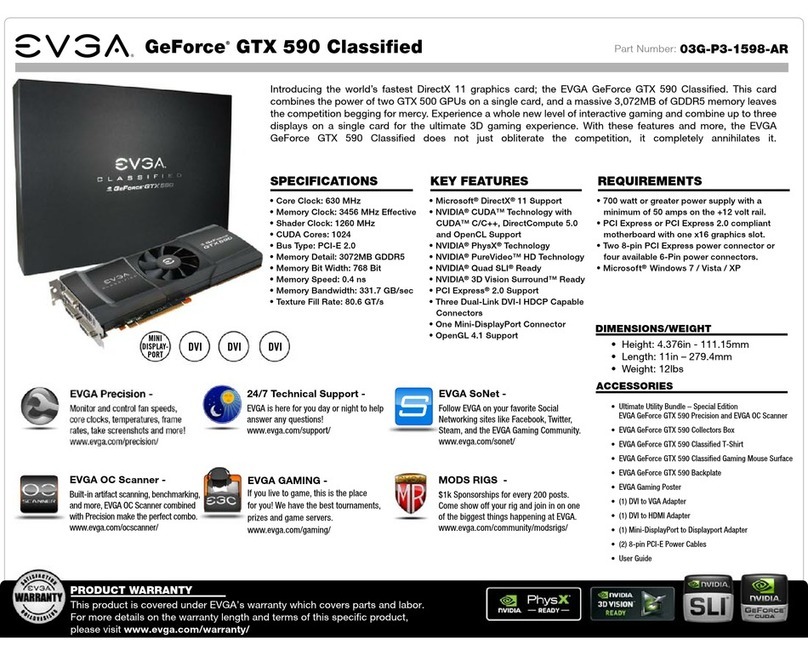
EVGA
EVGA GeForce GTX 590 Classified specification

Asus
Asus AGP-V6600 MX user manual