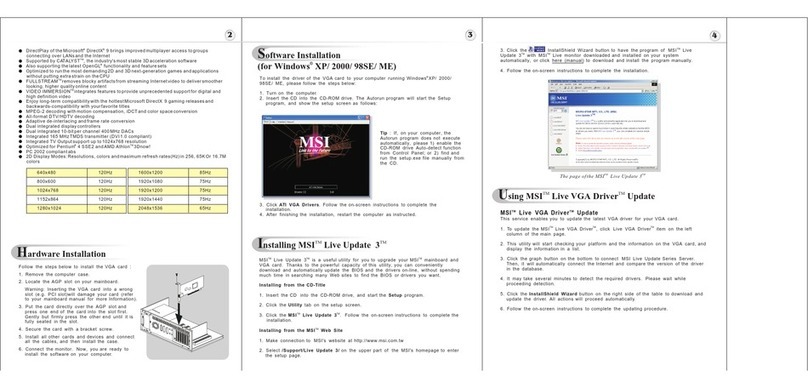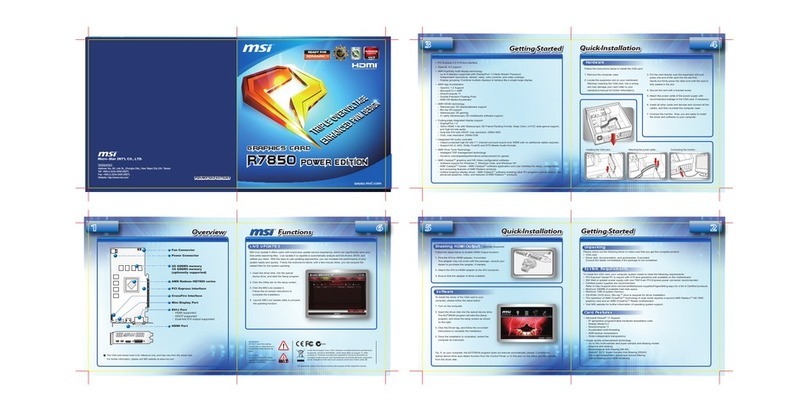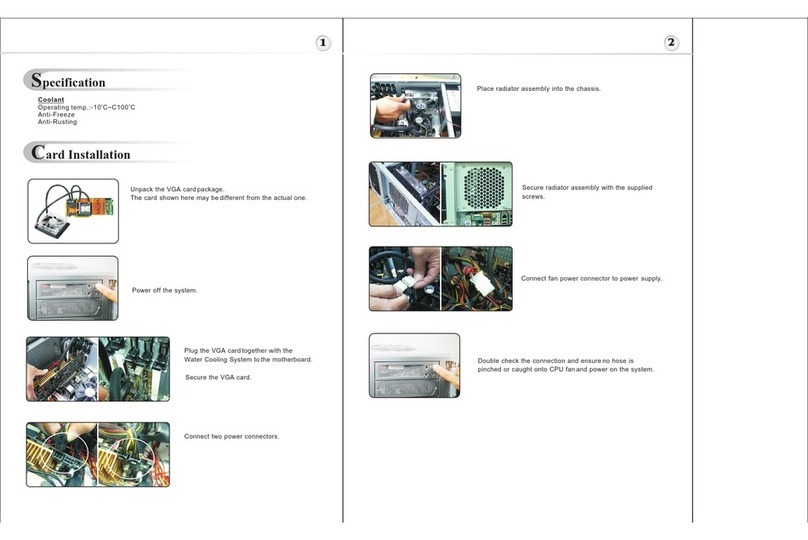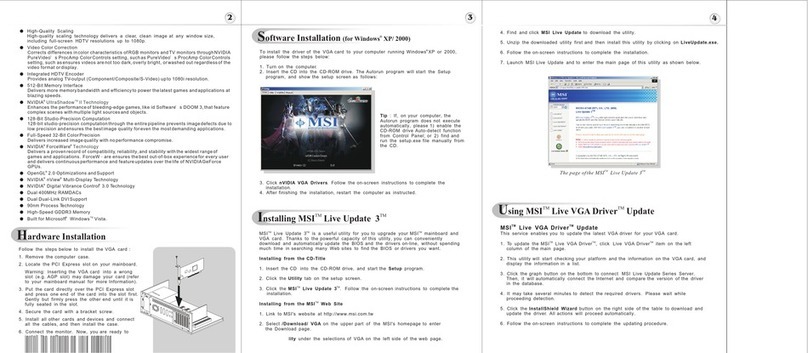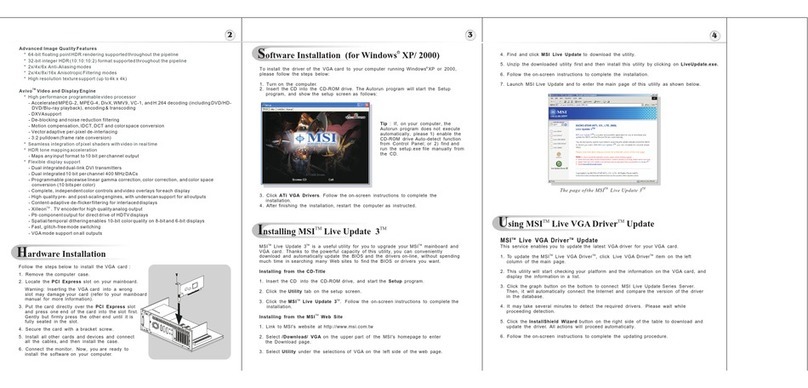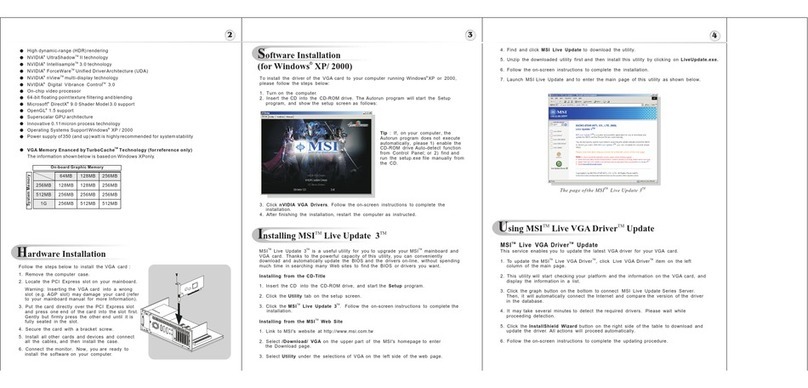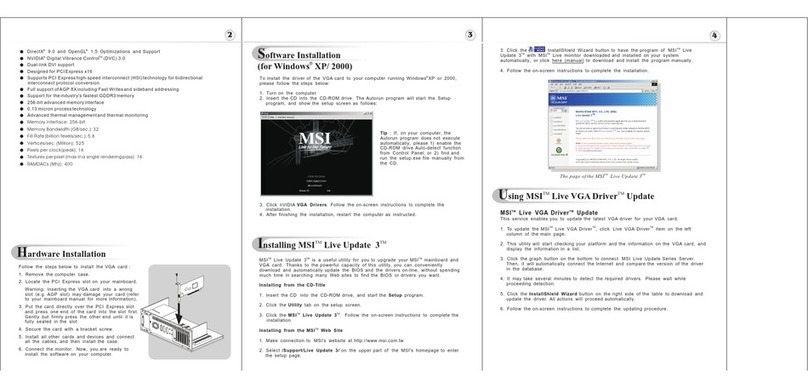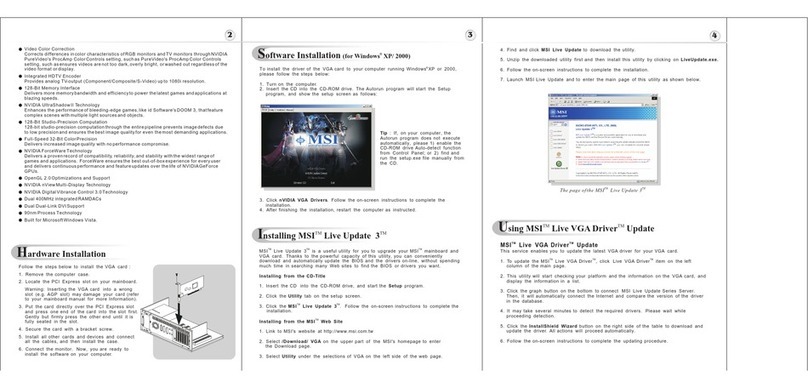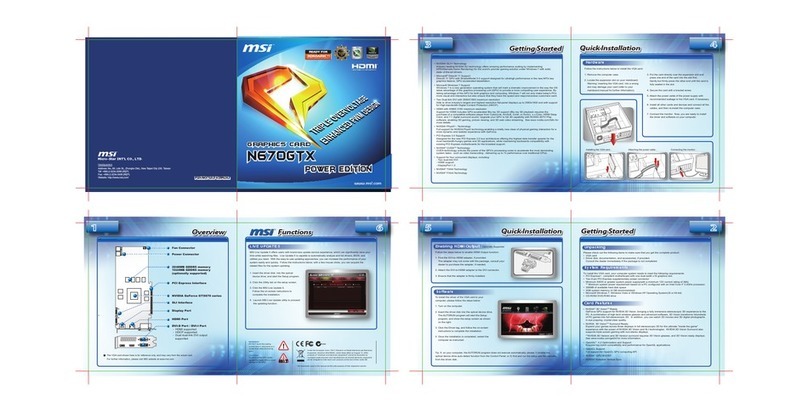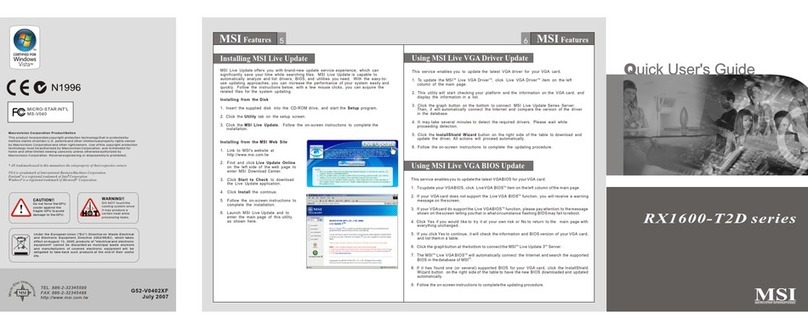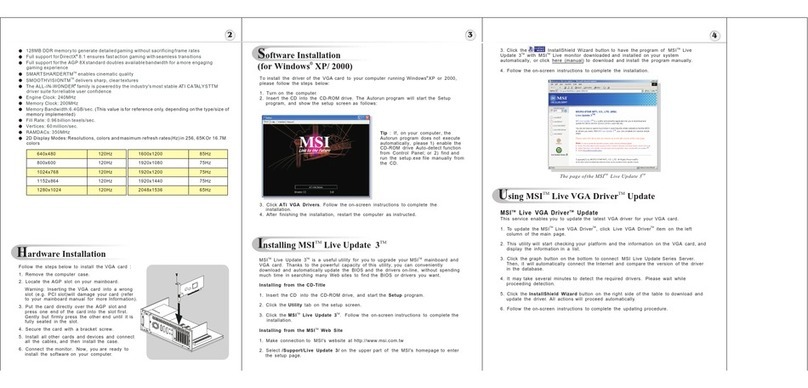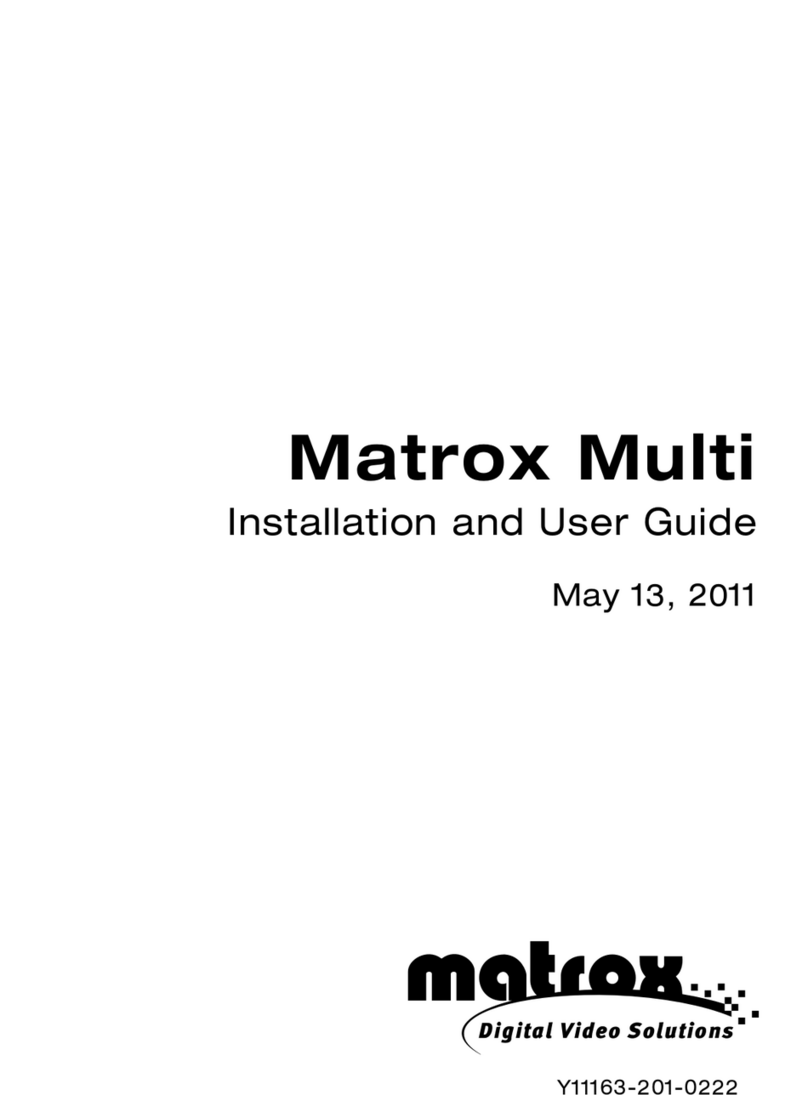TM TM
Installing MSI Live Update 3
Quick Installation
4
Getting Started 2
System Requirements
Card Features For reference only
Unpacking
Please check out the following items to make sure that you get the complete product:
VGA card
Disk: Drivers, documentation, and applications
Consult your dealer immediately if anything is missing or damaged.
To install the VGA card, your computer system needs to meet the following requirements:
Intel Pentium III (and above), AMD K7 (and above), or compatible with expansionslot
128MB of system memory
Installation software requires CD-ROM drive
Operation System Support: visit MSI website for further information
Power supply of 350 (and up) watt is highlyrecommended for system stability
TM
RRR
3Getting Started
1
Overview
Note: The VGA card shown here may vary from the actualcard.
For further information, please visit MSIwebsite at www.msi.com.tw
512MB DDR3 memory
256MB DDR3 memory
nVIDIA GeForce 8600GT
PCI Express Interface
SLI Interface
DVI-I Ports
- HDMI supported
- Dual dual-Link DVI output
supported
TV_Out Connector
HDTV-Output integrated
NVIDIA CineFX .0
TM Shading Architecture
TM
Microsoft Vista Features
Vertex shaders
- Support for Microsoft DirectX 10.0 Vertex Shader 4.0
- Encompass' Transform and Lighting
- Displacement mapping
- Geometry instancing
Pixel shades
- Support for DirectX 10.0 Pixel Shader 4.0
- Support for full pixel branching
- Support for Multiple Render Targets (MRTs)
- Infinite-length pixel programs
Next-generation texture engine
Full 128-bit studio-qualityfloating point precisionthrough the entire rendering pipeline,with
native hardware supportfor 32 bpp,64bpp,and 128 bpp rendering modes.
TM
NVIDIA SLI Technology
Patented hardware andsoftware technology allowstwo GPUs to run in parallel to scale
performance
Scales performance onover 60 topPC games and applications
TM
Support for NVIDIAnView multi-display for scalableperformance across two displays
API Support
Complete DirectX support,includingthe latest versionof Microsoft DirectX 10.0 Shader
Model 3.0
Full OpenGL support,including OpenGL2.0
TM
NVIDIA Digital Vibrance Control (DVC) 3.0 Technology
DVC color controlsand DVC imagesharpening controls
TM
NVIDIA UltraShadow II Technology
Designed to enhancethe performance ofshadow-intensive games,like id Software's Doom 3
5
R
R
TM
NVIDIA Intellisample 4.0 Technology
Advanced 16X anisotropicfiltering (up to128 taps)
Rotated-grid antialiasing for removing jagged edgesfor incredible edge quality
Support for advancedlossless compression algorithmsfor color,texture,and z-data at higher
resolutions and frameretes
Fast z-clear
Support for normalmap compression
New transparent supersampling and transparent multisamplingantialiasing modes.
TM
NVIDIA PureVideo Technology
Patented hardware andsoftware technology allowstwo GPUs to run in parallel to scale
performance
Three dedicated videoengines
MPEG-2 HD andWMV HD videoplayback up to 1920 X1080p resolution
H 264 hardwaredecode acceleration
Decryption supported forall standard HDVideo formats-AES-128 CTR mode,AES-128 CBC
mode,and AES-128ECB mode.
Industry's most advancedvideo algorithms
Overlay color temperaturecorrection
Microsoft Video MixingRenderer (VMR) supportfor multiple video windows with fullvideo
quality and featuresin each window
Integrated HDTV output
64-Bit TextureFiltering and Blending
Full floating pointis supported throughoutentire pipeline
Floating point filteringimproves the qualityof images in motion
Floating point texturingdrivers new levelsof clarity and image detail
Floating point framebuffer blending givesdetail to special effects like motionblur and
explosions
Dedicated video hardware reduces CPU utilizationand improves overall system
performance
R
Enabling HDMI Output
**1
Reserve Hole
Fan Connector
**1
Refer to thesection ofEnabling HDMI
Output to enable theHDMI function.
**2
Refer to thesection ofStarting Up vBios
Stepup for the detailed instructions..
Follow the steps to enable HDMI Output function:
1. Find the DVI-to-HDMI adapter that comes with the package,
if provided.
2. Attach the
3. Ensure that the adapter is firmly installed.
below
Consult your dealer to purchase the adapter if it
is not provided.
DVI-to-HDMI adapter to the DVI connector.
4. Use the compliant SPDIF Internal cable to
connect both the SPDIF connectors on the
VGA card and your mainboard. Make sure
to (1) plug the orange cable to the SPDIF-
pin and the black one to the GND-pin on
the mainboard; and (2) plug the other end
(2-pin white connector) of the cable to the
SPDIF connector on the VGA card. Note
that wrong installation may cause the
damage to the VGA card.
SPDIF Internal cable
Plug the 2-pin white connector
to the SPDIF connector on the
VGA card.
Plug the orange (OG) cable to the
SPDIF-pin and the black (BK) one
to the GND-pin on the mainboard.
BK
OG
Follow the steps to install the VGA card:
1. Remove the computer case.
2. Locate the expansion slot on your mainboard.
Warning: Inserting the VGA card into a
wrong slot may damage your card (refer to
your mainboard manual for more Information).
3. Put the card directly over the slot
and press one end of the card into the slot
first. Gently but firmly press the other end
until the card is fully seated in the slot.
4. Secure the card with a bracket screw.
5. Install all other cards and devices and
connect all the cables, and then install the
case.
6. Connect the monitor. Now, you are ready to
install the software on your computer.
below
expansion
To install the driver of the VGA card to your
computer,
CD
3. Click nVIDIA VGA Drivers. Follow the on-
screen instructions to complete the
installation.
4. After finishing the installation, restart the
computer as instructed.
please follow the steps below:
1. Turn on the computer.
2. Insert the into the CD-ROM drive. The
Autorun program will start the Setup
program, and show the setup screen as
right.
Software R
Hardware
Tip : If, on your computer, the Autorun program does not execute automatically, please
1) enable the CD-ROM drive Auto-detect function from Control Panel; or 2) find and run
the setup.exe file manually from the CD.
5. Or, use the compliant SPDIF External
cable to connect the SPDIF connector on
the VGA card and the SPDIF-out
connector on the back panel of the
mainboard. Make sure to plug the end
with 2-pin connector of the cable to the
SPDIF connector on the VGA card, and
the other end to the SPDIF-out connector
on the back panel of the mainboard.
SPDIF External cable
Plug the 2-pin connector to
the SPDIF connector on the
VGA card.
Plug this connector to the SPDIF-out
connector on the back panel of the
mainboard.
vBIOS switch Connector
Optional Bracket
SPDIF Connector
**2
vBios Hot key