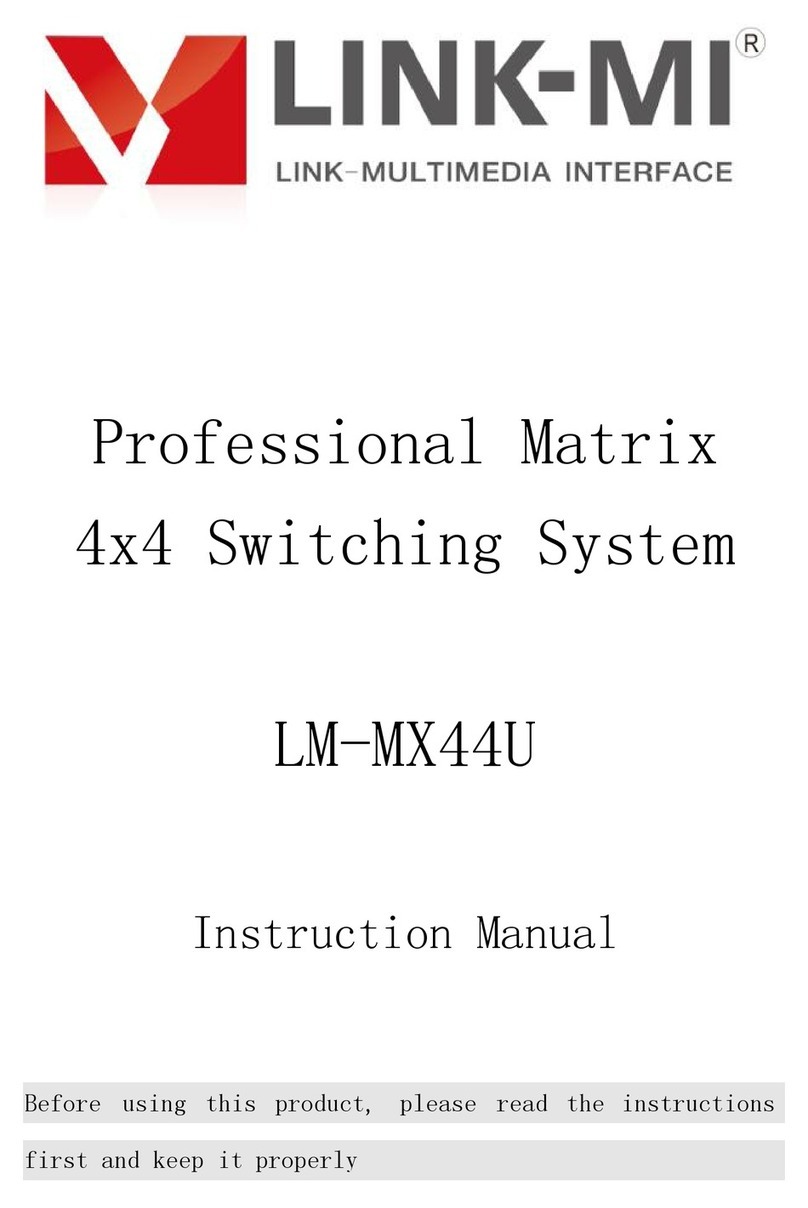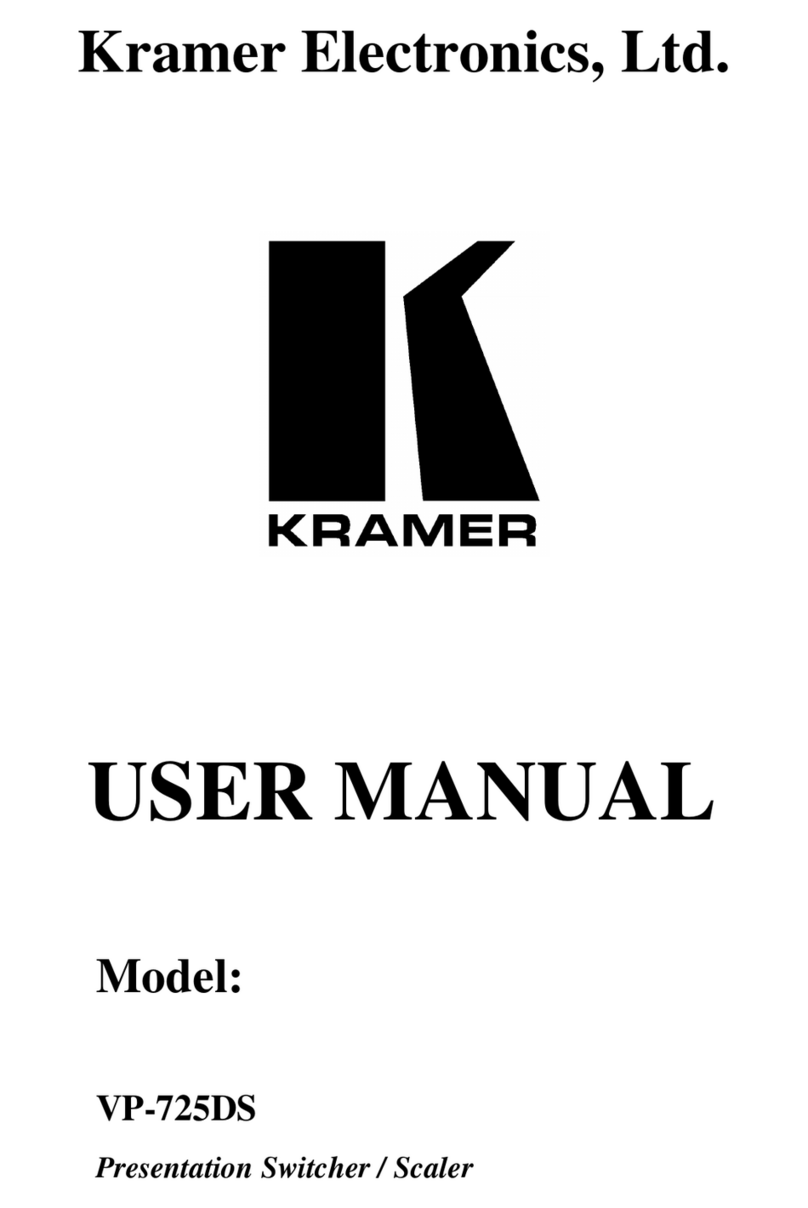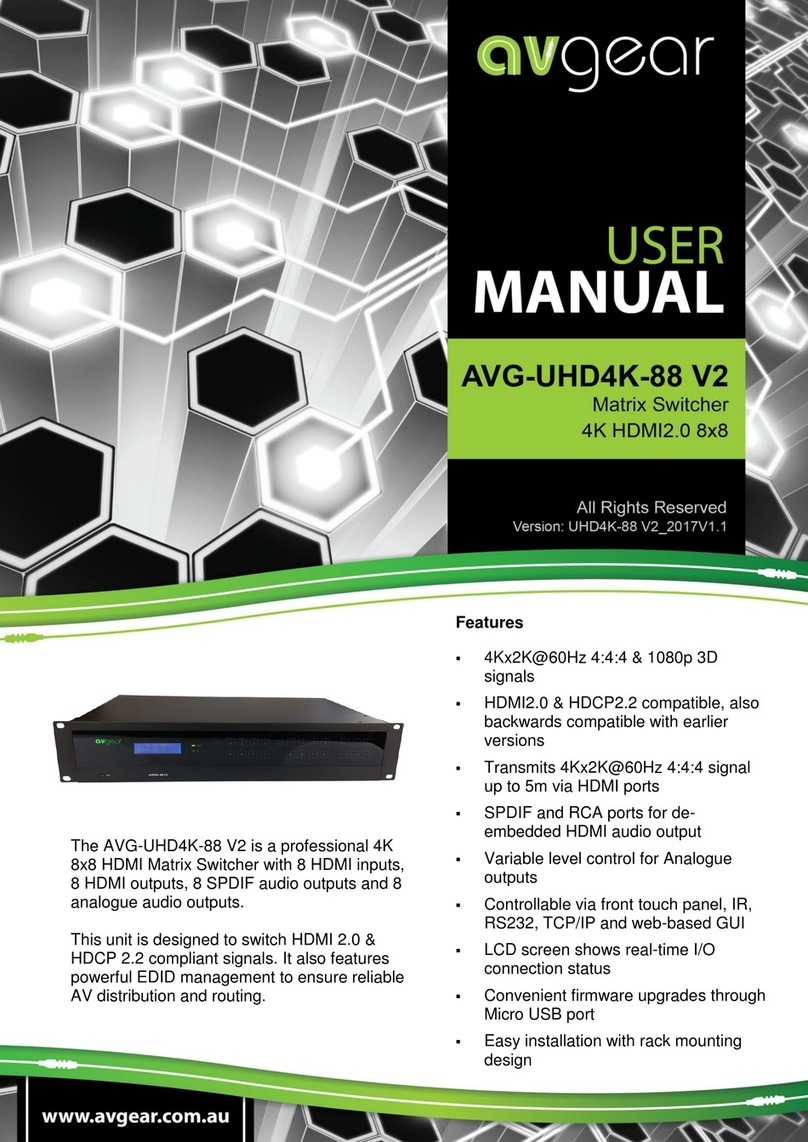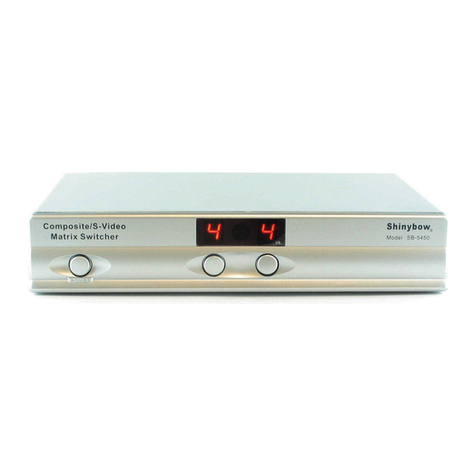imoware HMV-422-4K User manual

The information contained in this document is non-contractual and is subject to change without notice
4x2 Seamless
Video Multiviewer Matrix
HMV-422-4K
VER 1.1

The information contained in this document is non-contractual and is subject to change without notice
Thank you for purchasing this product
For optimum performance and safety, please read these instructions carefully
before connecting, operating or adjusting this product. Please keep this manual
for future reference.
Surge protection device recommended
This product contains sensitive electrical components that may be damaged
by electrical spikes, surges, electric shock, lighting strikes, etc. Use of surge
protection systems is highly recommended in order to protect and extend the
life of your equipment.
Table of Contents
1. Introduction. .........................................................................................
1
2. Features. ...............................................................................................
1
3. Package Contents. ..............................................................................
2
4. Specifications. ......................................................................................
2
5. Operation Controls and Functions......................................................
3
5.1 Front Panel. .....................................................................................
3
5.2 Rear Panel.......................................................................................
5
5.3 IR Pin Definition. ..............................................................................
5
6. IR Remote..............................................................................................
6
7. EDID Settings. ........................................................................................
7
8. Video & Audio ......................................................................................
8
9. Multiview...............................................................................................
8
10. OSD Menu Navigation. ......................................................................
9

The information contained in this document is non-contractual and is subject to change without notice
11. Controller Software Operation Guide. .............................................
11
11.1 Installation & Connection............................................................
11
11.2 Controller Main Interface. ...........................................................
13
12. RS-232 Command ..............................................................................
16
13. Application Example. ........................................................................
24

1 / 24
1. Introduction
This 4x2 Seamless Video Multiviewer Matrix was developed for the purpose
of supporting higher output resolution (4K@60) for multiple sources on two
screens. It can accept 4 HDMI input digital sources and combinefour video
signals onto twoHDMI UHD or HDmonitors independently.The user can
manage each input, and create combinations of the four inputs on two
displays, as well as adjust the position of any input.
This product supports 8 display modes, within the mode range, users can
freely switch 4-channel HD input signals. It can realize single screendisplay
and multiview display on a single screen.
This product supports full range of input video resolutions up to 4K@60 and
audio RCA /Optical de-embedding supported for external audio distribution
systems.
This Multiviewer Matrix can be controlled via front panel buttons, IR
remote,OSD menu navigation, Controller software, RS-232 commands.
2. Features
☆HDMI 2.0b, HDCP 2.2 and HDCP 1.x compliant
☆18Gbps uncompressed Bandwidth, input and output resolution up to
4K2K@60 4:4:4
☆HDMI audio formats support LPCM, DD+, DTS, Dolby TrueHD,
DTS HD-master pass-through
☆Seamless switching between input channels
☆Combined multiple images independent layouts to display on two
UHD TVs
☆Up to 8 display modes: Single, PIP, PBP(1), PBP(2), Triple(1),
Triple(2), Quad(1), Quad(2)
☆Audio de-embedding via analog and optical fiber audio ports
☆Control via front panel buttons, IR remote, OSD menu navigation,
Controller software, RS-232 commands
☆Each output port supports Scaler function
☆Support independent audio selection
☆Advanced EDID management
☆ Compact design for easy and flexible installation

2 / 24
3. Package Contents
①1 x 4K60 4x2 Multiviewer Seamless UHD Video Matrix Switcher
②1 x IR Remote
③1 x 3pin-3.81mm Phoenix Connector (male)
④1 x 38KHz IR Wideband Receiver Cable (1.5 meters)
⑤ 2 x Mounting Ears
⑥ 4 x Machine Screws (KM3*4)
⑦1 x 12V/2.5A Locking Power Adapter
⑧1 x User Manual
4. Specifications
Technical
HDMI Compliance
HDMI 2.0b
HDCPCompliance
HDCP 2.2 / 1.x
Video Bandwidth
18Gbps
Video Resolution
Upto 4K2K@60 4:4:4
IR Level
5Vp-p
IR Frequency
38KHz
Color Space
RGB, YCbCr 4:4:4, YCbCr 4:2:2, YCbCr 4:2:0
Color Depth
8/10/12-bit
AudioFormats
HDMI audio: PCM2.0/5.1/7.1CH, Dolby Digital/Plus/EX, Dolby
True HD, DTS, DTS-EX, DTS-96/24,
DTS High Res, DTS-HD Master Audio
Analog audio [3.5mm L/R]: PCM2.0
Optical fiber audio: PCM2.0/5.1/7.1CH, Dolby Digital/plus,
DTS 5.1
ESD Protection
Human body model —±8kV (Air-gap discharge) &
±4kV (Contact discharge)

3 / 24
Connection
Input ports
4 x HDMI IN [Type A, 19-pin female]
Output ports
2 x HDMI OUT [Type A, 19-pin female]2 x
L/R OUTPUT [RCA]
2 x OPTICAL OUTPUT [S/PDIF]
Control ports
1 x RS-232 [3pin-3.81mm phoenix connector]1 x
IR EXT [3.5mm Stereo Mini-jack]
Mechanical
Housing
Metal Enclosure
Color
Black
Dimensions
270mm [W] x 130mm [D] x 30mm [H]
Weight
906g
Power Supply
Input: AC 100 - 240V 50/60Hz
Output: DC 12V/2.5A(US/EU standard, CE/FCC/UL certified)
PowerConsumption
15.72W (Max)
Operating
Temperature
32 - 104°F / 0 - 40°C
StorageTemperature
-4 - 140°F / -20 - 60°C
Relative Humidity
20 - 90% RH (no-condensing)
5. Operation Controls and Functions
5.1 Front Panel
No.
Name
Function Description
1
Power button
▪Short press this button to power on the device.
▪Long press this button for 1 seconds to enter the standby mode.
2
Power LED
The Power LED will light in green when the product is poweredon, and
red when the product is on standby.

4 / 24
No.
Name
Function Description
3
OUT 1 LEDs
Signal source indicator for the HDMI OUT 1 port.
In single screen display mode, when the HDMI OUT 1 port outputsthe
signal from the HD1/2/3/4 port, the correspondinggreen LED will be on.
In multiview mode, all OUT 1 LEDs will light ingreen.
4
OUT 2 LEDs
Signal source indicator for the HDMI OUT 2 port.
In single screen display mode, when the HDMI OUT 2 port outputsthe
signal from the HD1/2/3/4 port, the correspondinggreen LED will be on.
In multiview mode, all OUT 2 LEDs will light ingreen.
5
IR Window
IR signal receiving window.
6
OUT 1 button
Input source switching button for the HDMI OUT 1 port , onlyavailable
in single screen display mode.
7
OUT 1
Multiview
button
Multiview display mode switching button for the HDMI OUT 1 port.
▪Short press this button to circularly select:
Single-PIP-PBP(1)-PBP(2)-Triple(1)-Triple(2)-Quad(1)-Quad(2)-single.
▪Long press this buttonfor3 seconds toswitch the aspect ratio
(16:9/Full) for PBP (1) / PBP (2) / Triple (1) / Triple (2) / Quad (1)
/ Quad (2).
8
OUT 1 RES
button
Output resolution switching button for the HDMI OUT 1 port.
▪Short press the RES button, the OSD will display the current output
resolution of the HDMI OUT 1 port. Short press the RESbutton
again before the OSD disappears to circularly switch the output
resolution (Please refer to the output resolution list of “8.Video &
Audio”).
▪Long press the RES button for 3 seconds to switch the output
resolution to 720P60.
9
OUT 2 button
Input source switching button for the HDMI OUT 2 port, onlyavailable in
single screen display mode.
10
OUT 2
Multiview
button
Multiview display mode switching button for the HDMI OUT 2 port.
▪Short press this button to circularly select:
Single-PIP-PBP(1)-PBP(2)-Triple(1)-Triple(2)-Quad(1)-Quad(2)-single.
▪Long press this buttonfor3 seconds toswitch the aspect ratio
(16:9/Full) for PBP (1) / PBP (2) / Triple (1) / Triple (2) / Quad (1)
/ Quad (2).
11
OUT 2 RES
button
Output resolution switching button for the HDMI OUT 2 port.
▪Short press the RES button, the OSD will display the current output
resolution of the HDMI OUT 2 port. Short press the RESbutton
again before the OSD disappears to circularly switch the output
resolution (Please refer to the output resolution list of “8.Video &
Audio”).
▪Long press the RES button for 3 seconds to switch the output
resolution to 720P60.

5 / 24
5.2 Rear Panel
No.
Name
Function Description
1
L/R OUT 1
PCM2.0Analog audio output port.
2
OPTICAL OUT 1
Optical fiber digital audio output port.
3
HDMI OUT 1
HDMI signal output port, connected to HDMI display devicesuch
as TV or Monitor with HDMI cable.
4
L/R OUT 2
PCM2.0Analog audio output port.
5
OPTICAL OUT 2
Optical fiber digital audio output port.
6
HDMI OUT 2
HDMI signal output port, connected toHDMI display devicesuch
as TV or Monitor with HDMI cable.
7
HD 1-4
INPUT ports
HDMI signal input ports, connected to HDMI source devicesuch
as DVD or Set-top box with HDMI cable.
8
RS-232 port
3-pin phoenix connector, connected to a PC or control systemfor
serial port upgrade or RS-232 command control.
9
IR EXT port
IR signal receiving port, connected with 38KHz IR Receivercable.
If the IR signal receiving window of the unit is blocked or theunit
is installed in a closed area out of infrared line of sight, the IR
receiver cable can be inserted to the “IR EXT” port to
receive the IR remote signal.
10
DC 12V
DC 12V/2.5A power input port.
5.3 IR Pin Definition
IR Receiver pin’s definition is as below:

6 / 24
6. IR Remote
①Power button: Press this button to power on the switcher or set it to
standby mode.
②OUT 1/OUT 2 buttons:
HD 1/2/3/4: Press these buttons to select input source in single
screen display mode, and the corresponding input LED on the front
panel will light in green.
: Press these buttons to circularly select the last or next input
source in single screen display mode.
: Multiview display mode switching button.
Short press this button to circularly select: SINGLE - PIP - PBP
(1) - PBP (2) - Triple (1) - Triple (2) - Quad (1) - Quad (2).
16:9: Press this button to switch the aspect ratio (16:9/Full) for PBP (1) /
PBP (2) / Triple (1) / Triple (2) / Quad (1) / Quad (2) display mode.
A-IN: Press this button to pop up the audio channel selection OSD, then
press the / button to select the audio output channel.
(The output audio follows the video source by default.)

7 / 24
Mute: Press this button to mute / unmute the audio.
RES: Output resolution switching button.
▪Short press the RES button to circularly switch the output resolution
of the HDMI OUT 1/2 port (Please refer to the output resolution list
of “8. Video &Audio”).
▪Long press the RES button for 3 seconds to switch the output
resolution to 720P60.
③Out 1: Press this button to enterthe OSD menu of the HDMIOUT 1 port,and
set the corresponding function bypressing // / / OK button.
Out 2: Press this button to enter the OSD menu of the HDMIOUT2 port, and
set the corresponding function bypressing // // OK button.
Exit: Press this button to exit the OSD settings layer by layer.
7. EDID Settings
User can select following EDID modes via RS-232 commands or OSD menu
navigation or Controller software.
No.
EDID Mode
No.
EDID Mode
1
4K2K60_444, Stereo Audio 2.0
11
1680x1050,Stereo Audio 2.0
2
4K2K60_444, Dolby/DTS 5.1
12
1600x1200,Stereo Audio 2.0
3
4K2K60_444, HD Audio 7.1
13
1440x900,Stereo Audio 2.0
4
4K2K30_444, Stereo Audio 2.0
14
1360x768, StereoAudio 2.0
5
4K2K30_444, Dolby/DTS 5.1
15
1280x1024,Stereo Audio 2.0
6
4K2K30_444, HD Audio 7.1
16
1024x768, StereoAudio 2.0
7
1080P, StereoAudio 2.0
17
720p,Stereo Audio 2.0
8
1080P, Dolby/DTS 5.1
18
AUTO
9
1080P, HDAudio 7.1
19
USER1
10
1920x1200,Stereo Audio 2.0

8 / 24
8. Video & Audio
The switcher supports multiple resolution video input up to 3840x2160@60,
and supports multiple audio formats (PCM2.0/5.1/7.1CH, Dolby Digital/Plus/
EX, Dolby True HD, DTS, DTS-EX, DTS-96/24, DTS High Res, DTS-HD
Master Audio) pass-through function via HDMI cable.
The switcher supports following video output resolutions via a powerful
scaling engine.
No.
Output Resolution
No.
Output Resolution
1
4096x2160p 60Hz
8
1920x1080p 60Hz
2
4096x2160p 50Hz
9
1920x1080p 50Hz
3
3840x2160p 60Hz
10
1360x768p 60Hz
4
3840x2160p 50Hz
11
1280x800p 60Hz
5
3840x2160p 30Hz
12
1280x720p 60Hz
6
3840x2160p 25Hz
13
1280x720p 50Hz
7
1920x1200p 60Hz RB
14
1024x768 60Hz
9. Multiview
The switcher supports 8 categories of multiview display modes:
SINGLE, PIP, PBP (1), PBP (2), Triple (1),Triple (2), Quad (1), Quad (2)
Users can select different operations for different multiview modes as
following:
SINGLE: Inputs selection
PIP: Inputs selection, Sub window size and position selection
PBP (1), PBP (2), Triple (1), Triple (2), Quad (1), Quad (2): Inputs selection,
Display mode selection, Display aspect selection
Multiview window distributions are as following:
SINGLE PIP PBP (1) PBP (2) Triple (1) Triple (2) Quad (1) Quad (2)
User can select multiview display modes via RS-232 commands or OSD
menu navigation or Controller software.

9 / 24
10. OSD Menu Navigation
(1)A total of eight buttons on the IR Remote are used for OSD menu
navigation, including OUT 1, OUT 2, Exit, , , , , OK.
Menu contents are as follows:
Output
Resolution
3840x2160p60
4096x2160p 60Hz/
4096x2160p 50Hz/
3840x2160p 60Hz/
3840x2160p 50Hz/
3840x2160p 30Hz/
3840x2160p 25Hz/
1920x1200p60Hz RB/
1920x1080p 60Hz/
1920x1080p 50Hz/
1360x768p 60Hz/
1280x800p 60Hz/
1280x720p 60Hz/
1280x720p 50Hz/
1024x768 60Hz
VKA
BLACKSCREEN
BLACKSCREEN,
BLUESCREEN
ITC
OFF
ON, OFF
Multiview
Single
Input select
HDMI1,HDMI2,HDMI3,HDMI4
PIP
Win1 Select
HDMI1,HDMI2,HDMI3,HDMI4
Win2 Select
HDMI1,HDMI2,HDMI3,HDMI4
PIP Position
Right Bottom,Right Top,
Left Bottom,Left Top
PIP Size
Small,Middle,Large
PBP
Win1 Select
HDMI1,HDMI2,HDMI3,HDMI4
Win2 Select
HDMI1,HDMI2,HDMI3,HDMI4
MODE
1, 2
Aspect
Full, 16:9
3 x WIN
Win1 Select
HDMI1,HDMI2,HDMI3,HDMI4
Win2 Select
HDMI1,HDMI2,HDMI3,HDMI4
Win3 Select
HDMI1,HDMI2,HDMI3,HDMI4
MODE
1, 2
Aspect
Full, 16:9

10 / 24
4 x WIN
Win1 Select
HDMI1,HDMI2,HDMI3,HDMI4
Win2 Select
HDMI1,HDMI2,HDMI3,HDMI4
Win3 Select
HDMI1,HDMI2,HDMI3,HDMI4
Win4 Select
HDMI1,HDMI2,HDMI3,HDMI4
MODE
1, 2
Aspect
Full, 16:9
AUDIO
Audio Select
WIN1
WIN1,HDMI1,HDMI2,HDMI3,
HDMI4
AUDIO-MUTE
OFF
ON, OFF
System
Language/语言
English
English, 中文
EDID
4K60-2.0
4K60-2.0,4K60-5.1CH,
4K60-7.1CH,4K30-2.0CH,
4K30-5.1CH,4K30-7.1CH,
1080P-2.0CH,1080P-5.1CH,
1080P-7.1CH,1920x1200-
2.0CH,1680x1050-2.0CH,
1600x1200-2.0CH,1440x900
-2.0CH, 1360x768-2.0CH,
1280x1024-2.0CH, 1024x
768-2.0CH,720P-2.0CH,
AUTO, USER1
Baud rate
115200
115200,57600,38400,
19200,9600
Reset
Reset
Reset
FW Version
Read only
(2)A total of two buttons on the IR Remote are used for audio setting on
OSD menu navigation, including A-IN, Mute.
Menu contents are as follows:
A-IN
Audio Input
WIN1
WIN1,HDMI1,HDMI2,HDMI3,
HDMI4
Mute
Audio Mute
OFF
ON, OFF

11 / 24
11. Controller Software Operation Guide
11.1 Installation & Connection
Follow the steps below to install the Controller software.
Step 1. Double-click the following driver to install the Controller software.
Step 2. Select “Anyone who uses this computer (all users)”, and then click
“Next”.
Step 3. Select the installation path and click “Install”. After the installation
is completed, click “Finish” to start using the Controller software.

12 / 24
X
ound
X
3-pin Phoenix connector
RS-232
USB to RS-232 serial cable
Follow the steps below to connect the Controller software and the device.
Step 1. Connect the RS-232 port of the switcher to a PC with an RS-232
serial cable and an USB to RS-232 serial cable, as shown in the figure below.
T
Gr
R
PC
Step 2. Launch the installed Controller software. (The default language is
English, and you can set the language on the upper right corner of the main
page.) Select “COM Control Mode” on the “General” page, then select the
Port number and Baud Rate (default: 115200), and finally click “Connect”.
After successful connection, the “General” page will display the relevant
information of the connected device, and the status bar at the bottom will
display “Connected”.

13 / 24
11.2 Controller Main Interface
■General Page
You can do the following operations on the General page:
① Control Mode Select: Select the “COM Control Mode”. (TCP/IP control
is not supported temporarily, so the TCP/IP Control Mode is disabled.)
② COM Control Mode: Select the Port number and Baud Rate of the
device.
③ Device Information: Display the device name, version and input/output
connection status. Click “Device Status” to refresh the device status.
④Connection: Click to set the connection status.
⑤Connected: Display the connection status.

14 / 24
■Output Page
You can do the following operations on the Output page:
①Multi-View Adjustment: Click to select the desired screen display mode.
There are eight modes available: SINGLE-PIP-PBP(1)-PBP(2)-Triple(1)-
Triple(2)-Quad(1)-Quad(2).
②PIP Adjustment: In the PIP mode, you can switch the location and size
of the PIP and set the user-defined PIP, as shown in the following table.
Size
Relative Position
(Starting Position)
Height and Width of the
Inner Frame
Small
Start Point X: 71
Start Point Y: 71
Width: 30
Height: 30
Middle
Start Point X: 61
Start Point Y: 61
Width: 40
Height: 40
Large
Start Point X: 51
Start Point Y: 51
Width: 50
Height: 50
User
Start Point X: 1-100
Start Point Y: 1-100
Width: 1-100
Height: 1-100
③Multi-Viewer Display: Display the input and output.
④ Source Input: Select the input signal source. You should select the
window in “Multi-Viewer Display” firstly, and then click “HDMI 1/2/3/4” in
“Source Input” to select a signal source, or click / to select the
last/next signal source.

15 / 24
⑤Aspect: Click “Full Screen” or “16:9” to switch the display aspect.
Only the following modes are available: PBP(1)-PBP(2)-Triple(1)-Triple(2)
-Quad(2).
⑥ Auto Switch: Enable or disable the function of automatically switching
input signal source, available only in SINGLE mode.
⑦ Output Setting: Set the output resolution, video keep alive, PC/Video
PQ, HDCP, audio source and audio output.
■System Page
You can do the following operations on the System page:
① EDID Mode Control: Click the drop-down list on the right to select EDID
mode.
② Firmware Upgrade: Click the folder icon on the right to import the
firmware upgrade file, then click “Upgrade” to start upgrade. There will be
a progress bar prompt during the upgrade process. When the progress bar
reaches 100%, it indicates the upgrade is successful, and the device will be
restarted automatically.
③Factory Reset: Click “Reset” to reset the device to factory default settings.
④System Reboot: Click “Reboot” to reboot the device.

16 / 24
12. RS-232 Command
The product also supports RS-232 command control. Connect the RS-232
port of the product to a PC with a 3-pin phoenix connector cable. Then open a
Serial Command tool on PC to send ASCII commands to control the product.
The ASCII command list about the product is shown as below.
ASCII Commands
Serial port protocol: baud rate: 115200(default) Data bits: 8 Stop bits: 1 Check bit: 0
x - Parameter 1; y - Parameter 2; ! - Delimiter
Command Code
Function Description
Example
Feedback
Default
System Setting
help!
List all commands
help!
r type!
Get device model
r type!
4x2 HDMI Multiviewer
r fw version!
Get Firmware version
r fw version!
MCUFW version
x.xx.xx
SCALER FW version
x.xx.xx
power z!
Power on/off the device,z=0~1
(z=0 power off, z=1 power on)
power 1!
Power on
System Initializing...
Initialization Finished!
MCU FW version
x.xx.xx
SCALER FW version
x.xx.xx
r power!
Get current power state
r power!
power on/power off
reboot!
Reboot the device
reboot!
Reboot…
System Initializing...
Initialization Finished!
MCU FW version
x.xx.xx
SCALER FW version
x.xx.xx
reset!
Reset to factory defaults
reset!
Reset to factory
defaults
System Initializing...
Initialization Finished!
MCU FW version
x.xx.xx
SCALER FW version
x.xx.xx

17 / 24
Command Code
Function Description
Example
Feedback
Default
Output Setting
s output y res x!
Set Output y Resolution
(y=1~2, x=1~14)
y=1. output 1
y=2. output 2
1. 4096x2160p60,
2. 4096x2160p50,
3. 3840x2160p60,
4. 3840x2160p50,
5. 3840x2160p30,
6. 3840x2160p25,
7. 1920x1200p60RB,
8. 1920x1080p60,
9. 1920x1080p50,
10.1360x768p60,
11.1280x800p60,
12.1280x720p60,
13.1280x720p50,
14. 1024x768p60,
s output 1 res 3!
output 1 resolution:
3840x2160p60
3840x2160p
60
r output y res!
Get output y resolution (y=1~2)
1. output 1
2. output 2
r output res!
output 1 resolution:
3840x2160p60
s output hdcp x!
set output hdcp (y=1~2, x=1~3)
y=1. output 1
y=2. output 2
x=1. HDCP 1.4
x=2. HDCP 2.2
x=3. HDCP OFF
soutput 1 hdcp 2!
output 1 HDCP:
HDCP 1.4
HDCP 1.4
r output y hdcp!
Get output y hdcp status. (y=1~2)
1. output 1
2. output 2
r output 1 hdcp!
output 1 HDCP:
HDCP 1.4
s output y vka x!
Set output video keep active
pattern. (y=1~2, x=1~2)
y=1. output 1
y=2. output 2
x=1. black screen
x=2. blue screen
s output 1 vka 1!
output 1 VKA
pattern:
black screen
black screen
r output y vka!
Get output y video keep active
pattern. (y=1~2)
1. output 1
2. output 2
r output 1 vka!
output 1 VKA
pattern:
black screen
s output y itc x!
Set output video mode
(y=1~2, x=1~2)
y=1. output 1
y=2. output 2
x=1: video mode
x=2: pc mode
s output 1 itc 1!
output 1 ITC:
video mode
video mode
r output y itc!
Get output video mode (y=1~2)
1. output 1
2. output 2
r output 1 itc!
output 1 ITC:
video mode
Table of contents
Popular Matrix Switcher manuals by other brands

Kramer
Kramer VP-727 user manual
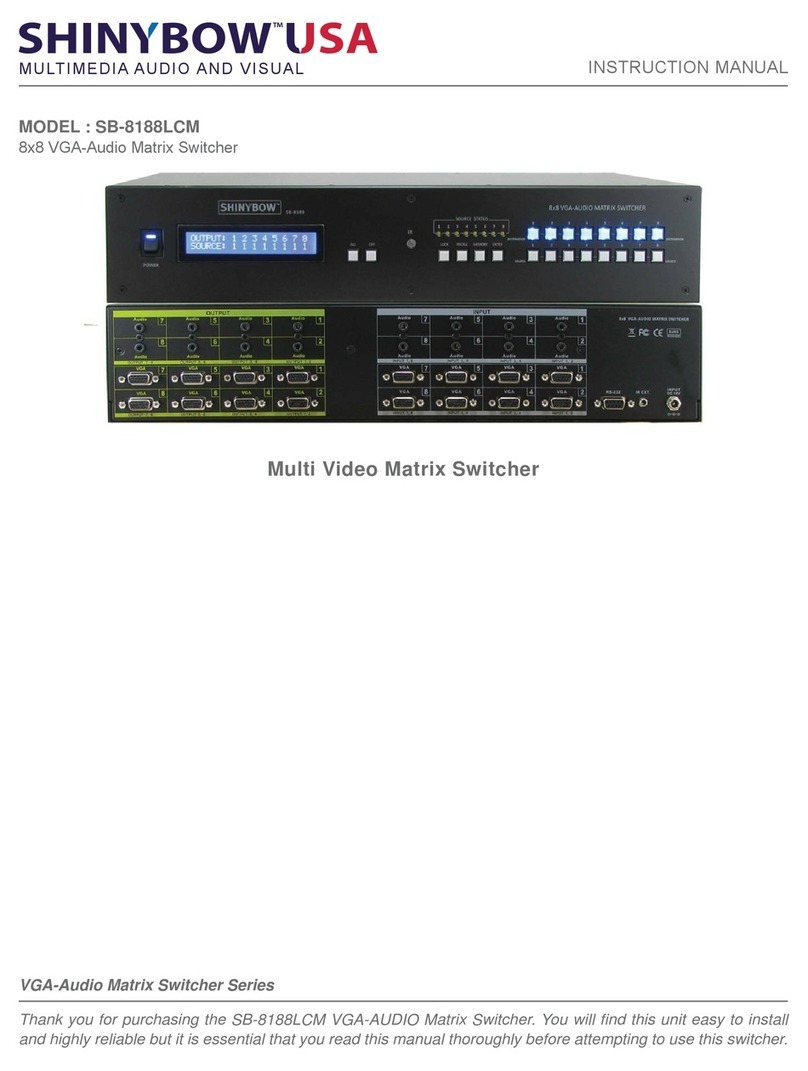
Shinybow USA
Shinybow USA SB-8188LCM instruction manual
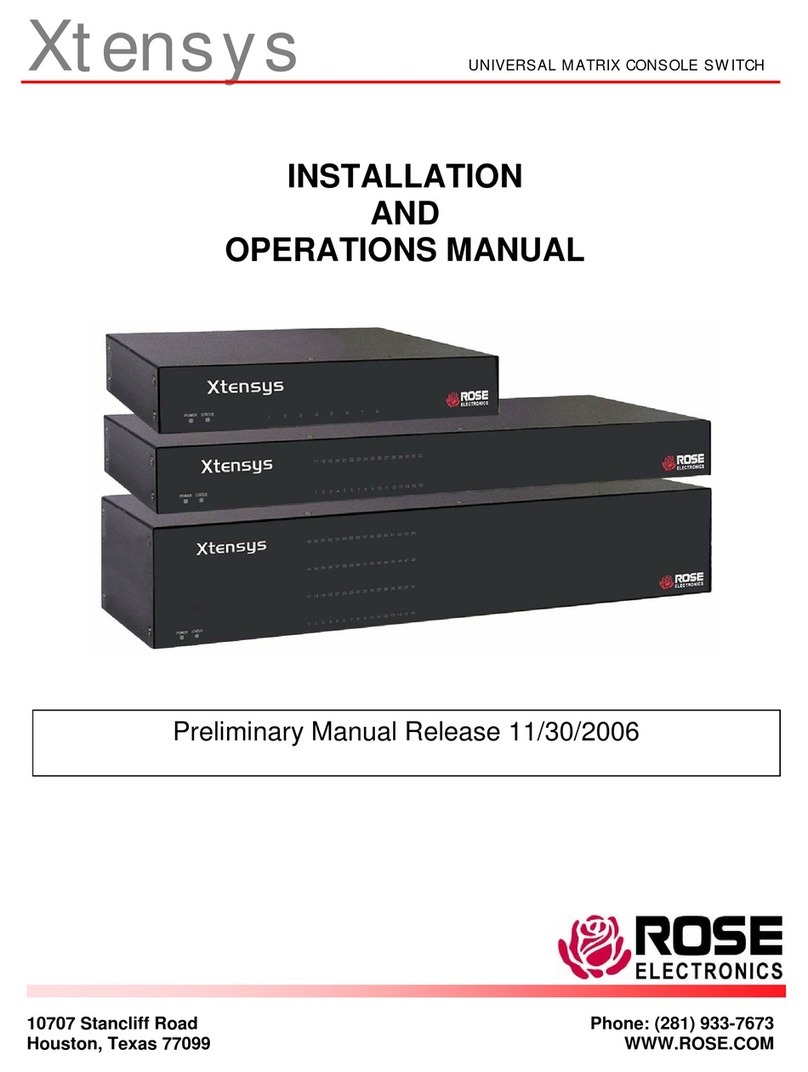
Rose electronics
Rose electronics Xtensys Installation and operation manual

Extron electronics
Extron electronics 64 Series Specifications
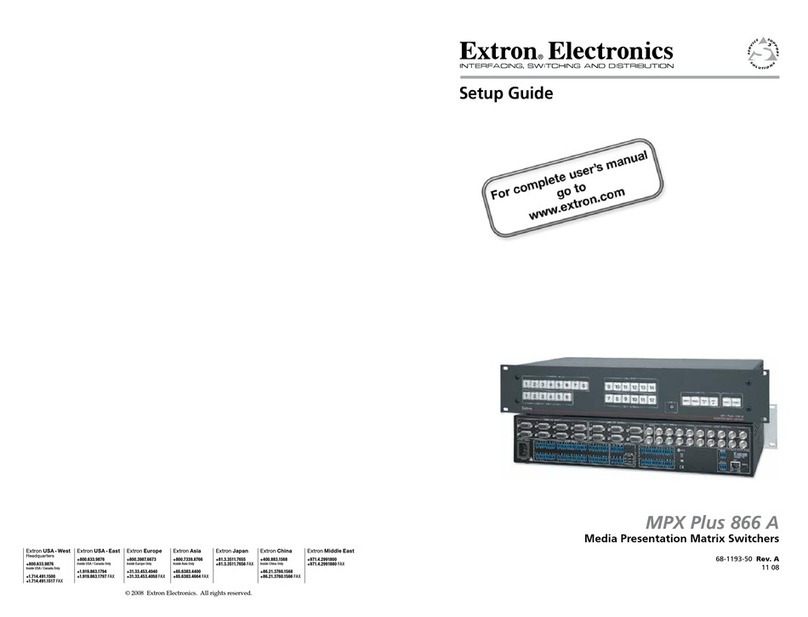
Extron electronics
Extron electronics MPX Plus 866 A Setup guide
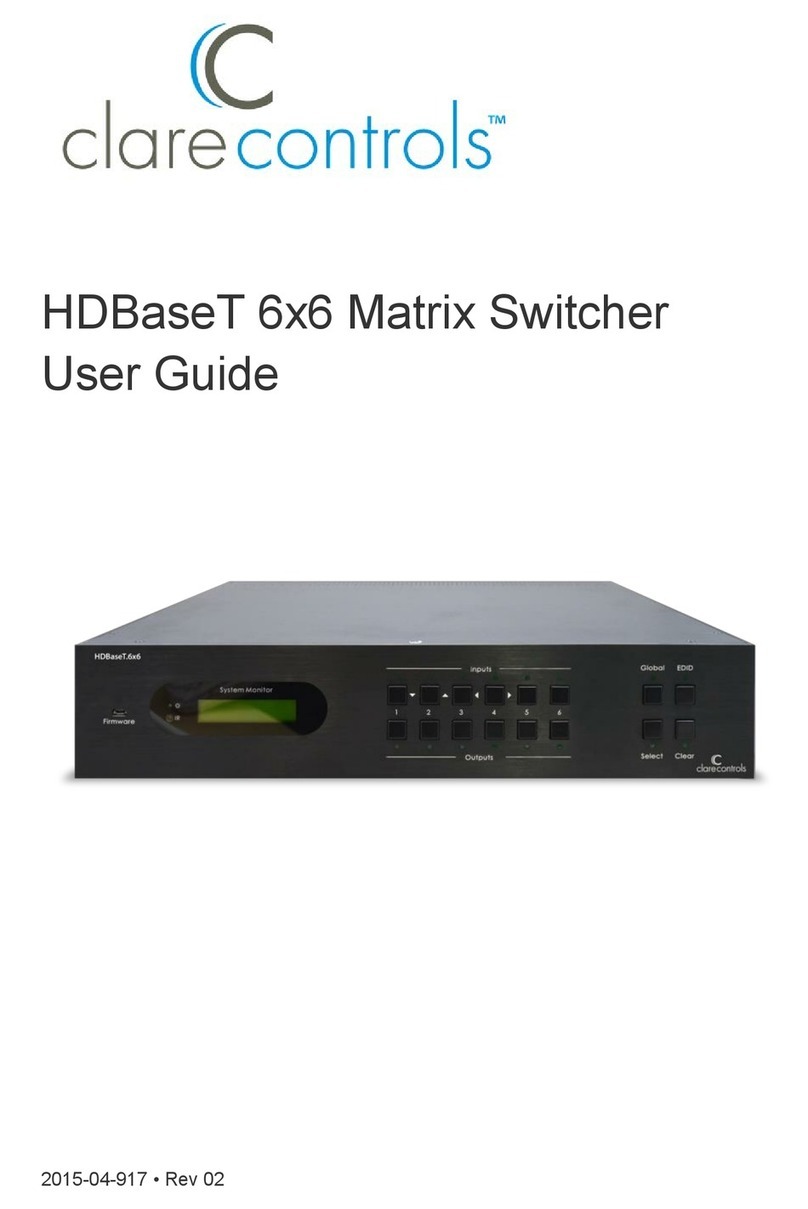
Clare Controls
Clare Controls CM-MT6610-BT-70 user guide