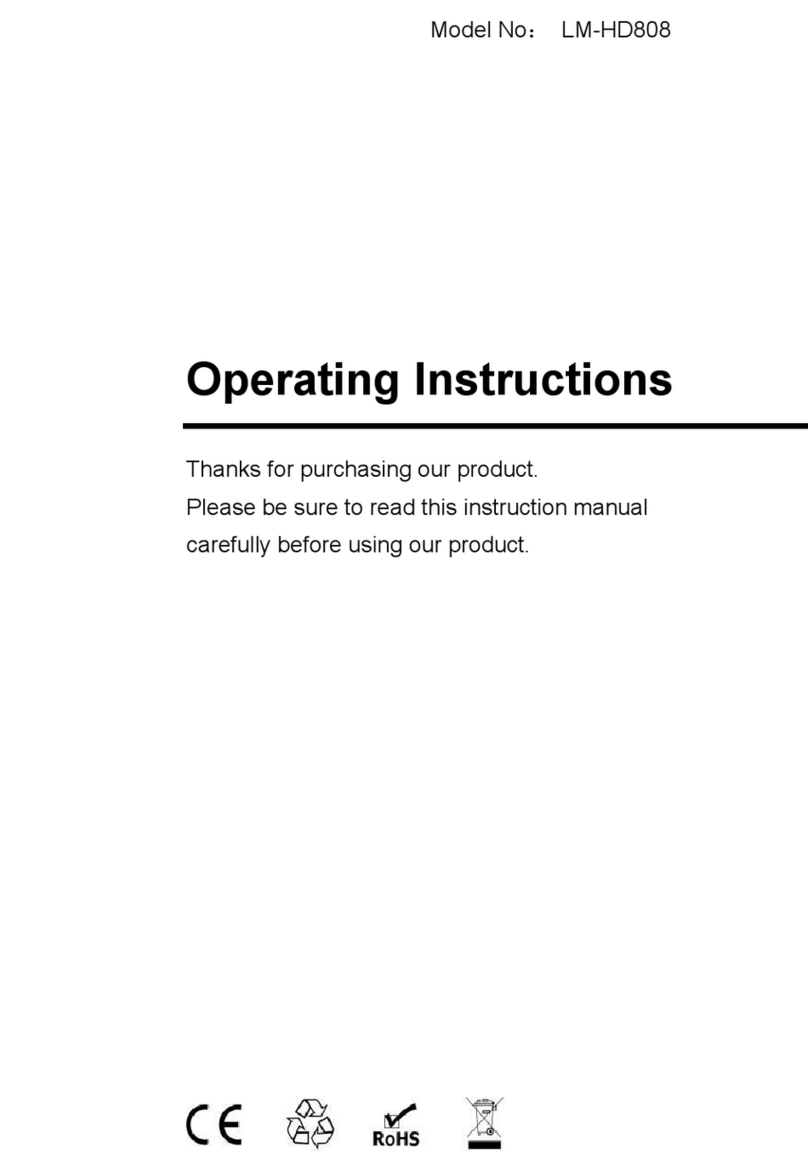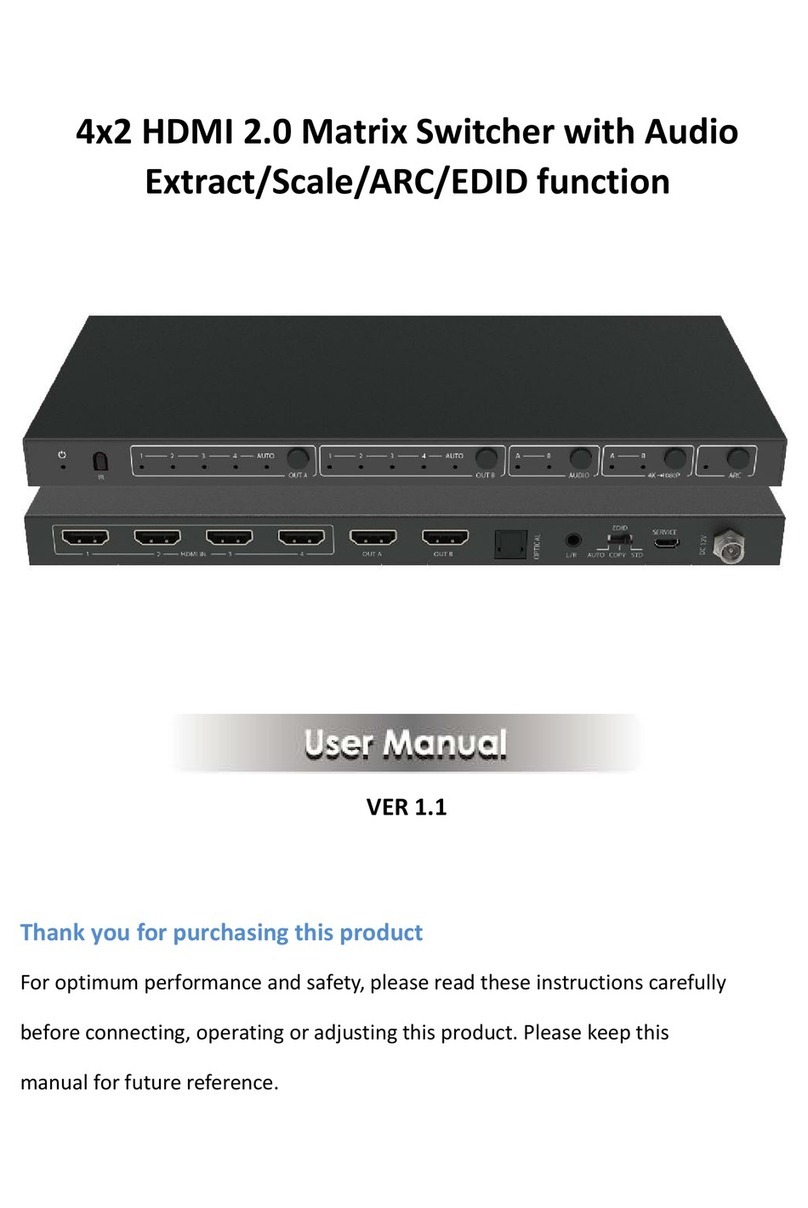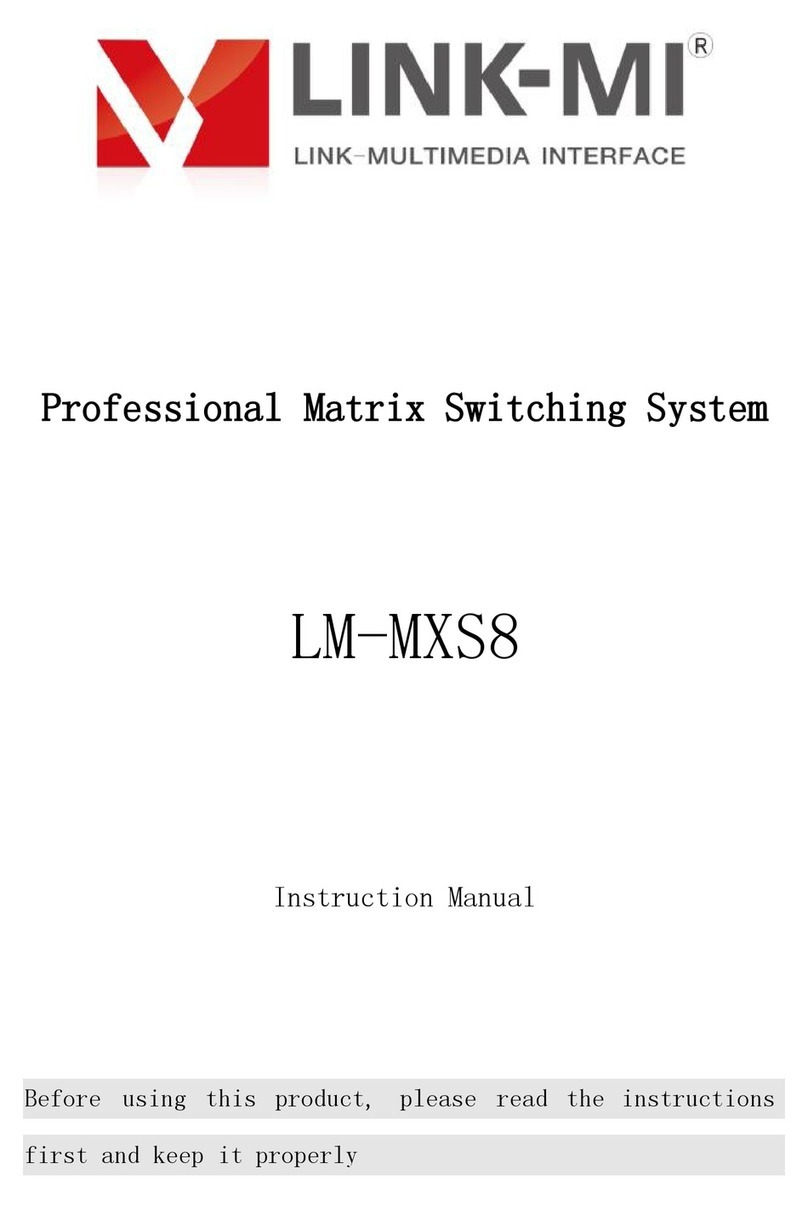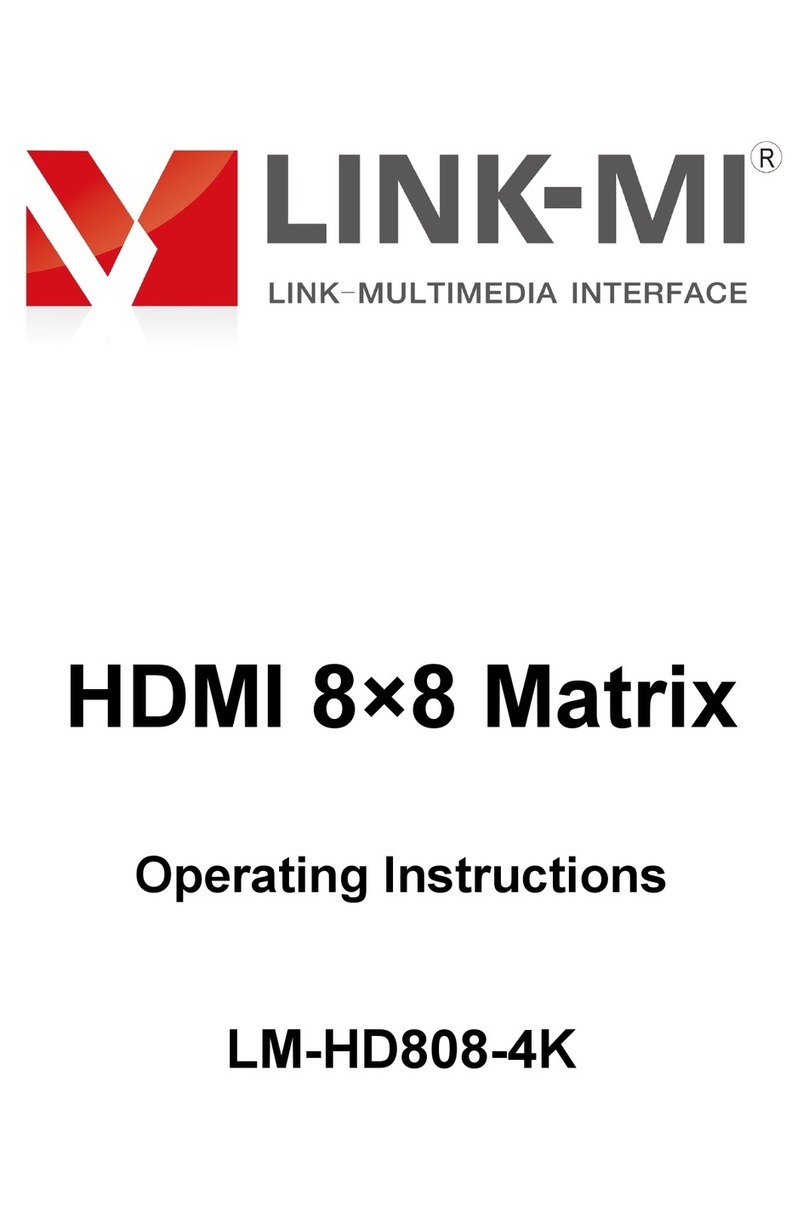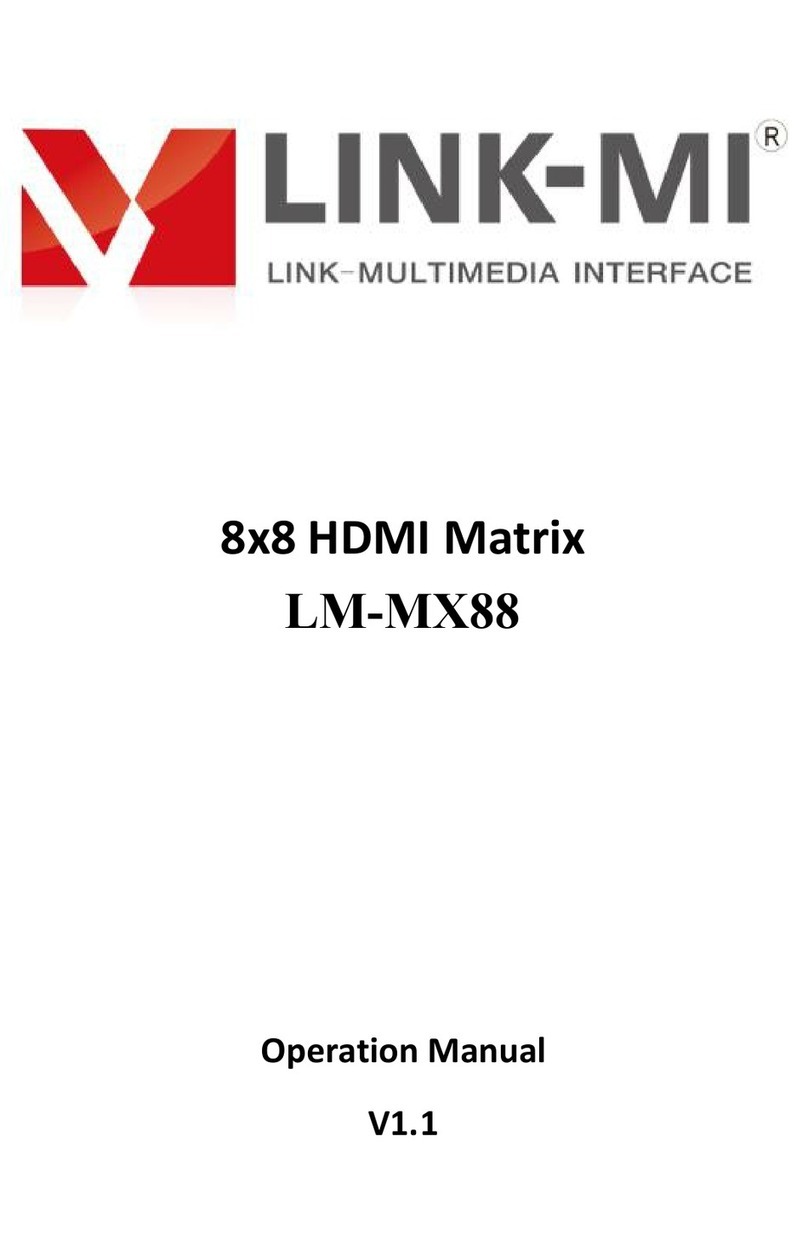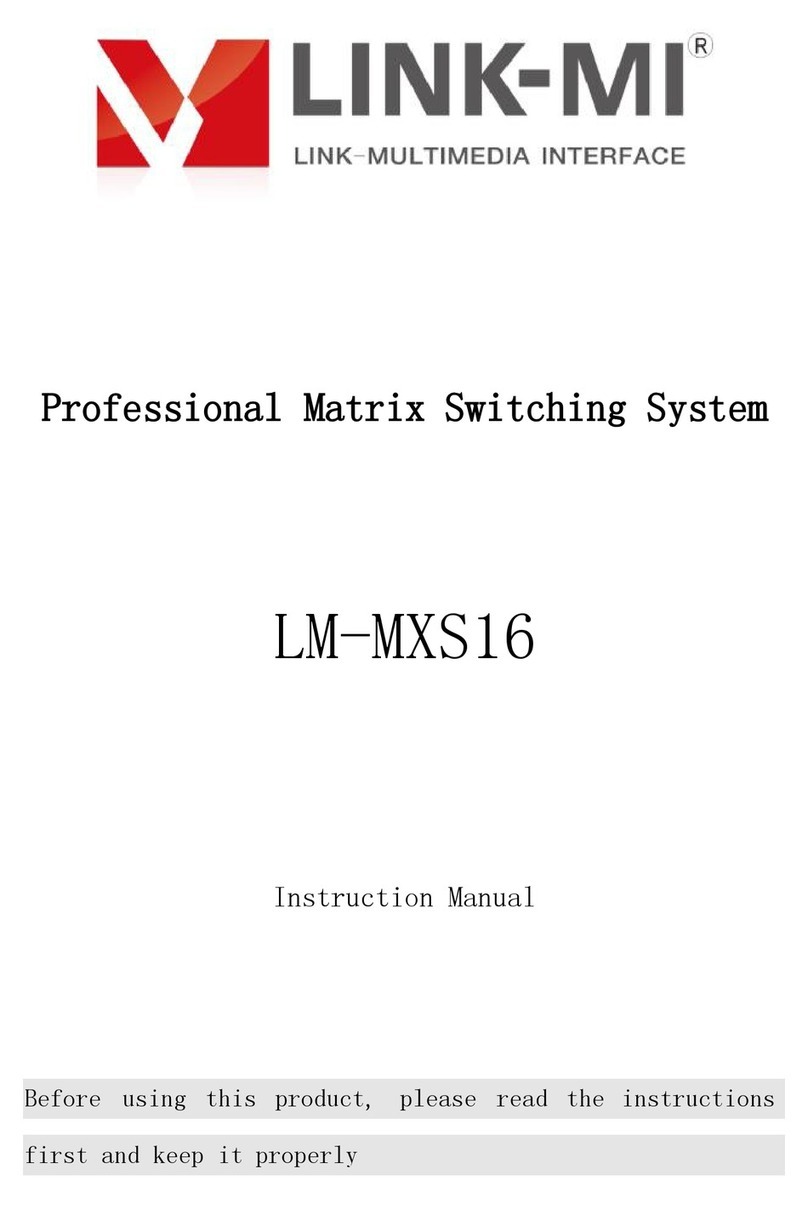Notices
Chapter2. Notices
In order to ensure the reliable use of the equipment and personnel safety,
please observe the following items when installing, using and maintaining:
2.1 • Do not use this product in the following places: dust, fumes, conductive
dust,corrosive gas and combustible gas places; exposure to high temperature,
dew,rain occasion; vibration or shock situation; electric shock, fire and
misoperation will result in product damage and deterioration;
2.2 • In the end of the installation work, the need to ensure that there is no
foreign body on the ventilation surface, including dust and other packaging
items,otherwise it may result in poor heat dissipation during operation,
causing fire and error;
2.3 • To avoid of wiring and plug a electric cable plug, which would easily
lead to electric shock or cause damage to the circuit;
2.4 • Installation and wiring must be solid and reliable, poor contact may lead
to misoperation;
2.5 • For applications in interference is serious, input or output high
frequency signal cable should be shielded cable, in order to improve the
anti-jamming performance of the system; the external power supply must be
completely cut off, to carry out the installation and wiring operation,
otherwise it may cause electric shock or damage to equipment;
2.6 • This product is grounded through the grounding wire of the power supply
line. In order to avoid the electric shock, the grounding wire must be
connected with the earth;
2.7 • Please do not touch the terminal when the power is on,which may cause
electric shock and misoperation;
2.8 • Please tighten and cleaning the terminals when the power is off,These
operations may cause an electric shock when energized;
2.9 • After the power supply is closed, the connection or removal of the
communication signal cable, the cable connection of the expansion module or the
control unit, or the removal of the device can result in equipment damage and
misoperation;
2.10 • Do not disassemble the equipment to avoid damage to the internal
electrical components;
2.11 • Be sure to read this manual to fully confirm the safety, then the
program change, commissioning, start and stop operation. If you can not solve
the problem, please contact us.