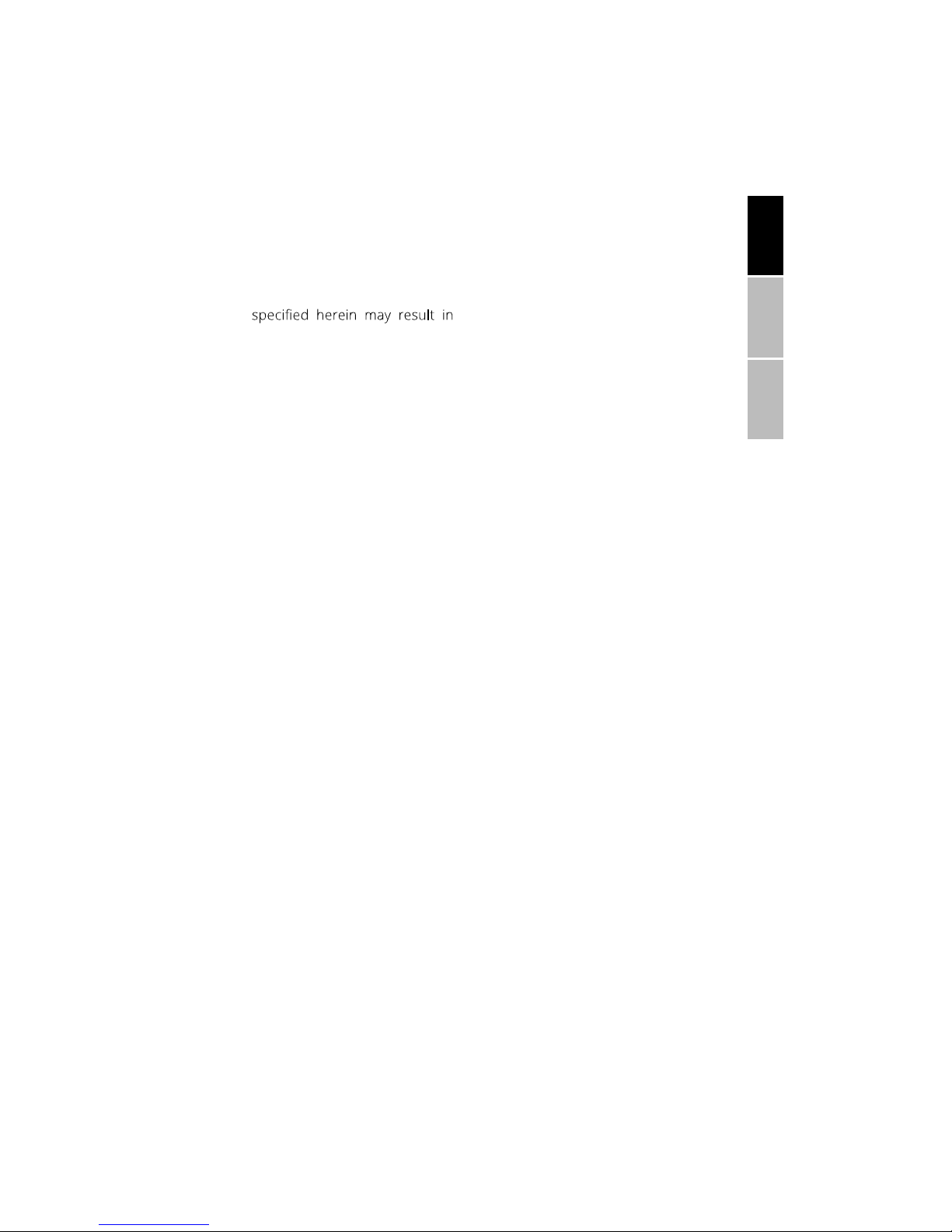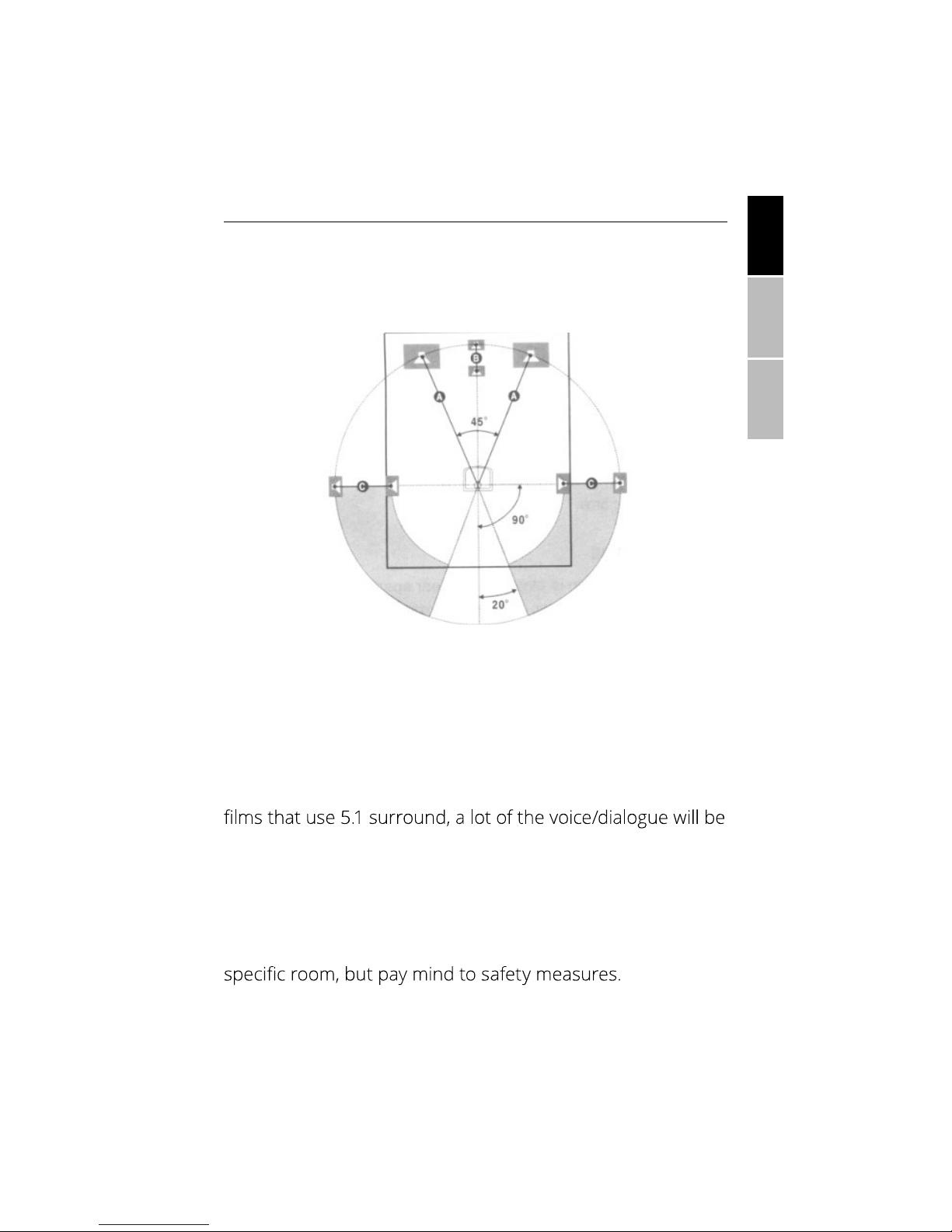ENGLISHESPAÑOLFRANÇAIS
1
IMPORTANT SAFETY INSTRUCTIONS
Before using the unit, be sure to read all of the operating instructions
carefully. All of the safety & operating instructions should be retained
for future reference & all the warnings on the product and in this user
THE LIGHTNING FLASH WITH
ARROWHEAD SYMBOL, WITHIN
AN EQUILATERAL TRIANGLE, IS
INTENDED TO ALERT THE USER
TO THE PRESENCE OF NON-IN-
SULATED “DANGEROUS VOLT-
AGE” WITHIN THE PRODUCT’S
ENCLOSURE THAT MAY BE OF
SUFFICIENT MAGNITUDE TO
CONSTITUTE A RISK OF ELECTRIC
SHOCK TO PERSONS.
TO REDUCE THE RISK OF
ELECTRIC SHOCK, DO NOT
REMOVE THE FRONT OR
REAR COVER. NO USER
SERVICEABLE PARTS ARE
INSIDE. REFER SERVICING
TO QUALIFIED SERVICE
PERSONNEL.
THE EXCLAMATION POINT WITHIN
AN EQUILATERAL TRIANGLE IS IN-
TENDED TO ALERT THE USER TO
THE PRESENCE OF IMPORTANT
OPERATING AND MAINTENANCE
(SERVICING) INSTRUCTIONS IN THE
LITERATURE ACCOMPANYING THE
APPLIANCE.
• WARNING: To reduce the risk of
electric shock, do not remove
the cover or back of the unit.
There are no user-serviceable
parts inside. Refer all servicing
• Clean the unit only with a dry
cloth.
• electric shock hazard, do not
expose the unit or any of its
components to water, rain or
moisture (including drips or
liquids, such as vases and water
bottles, should not be placed
on the unit.
• Protect the power cord from
being walked on or pinched.
• USB cables longer than 10”
(250mm) should not be used
with this unit.
• Do not block the ventilation
openings on the unit, as they are
provided for safety purposes.
Do not install this product in
bookcase. There must be at
least 2 inches of space cleared
around the unit at all times to
ensure proper ventilation.
• Do not expose the unit or any of
the package contents to direct
sunlight or excessive heat.
The unit should not be used in
temperatures above 113ºF.
• WARNING: If the unit
overheats, stop using the unit
IMMEDIATELY and contact
customer support.
• Do not install the main unit
or any of its speakers on an
unstable table, stand, tripod, or
cart. The unit may fall, resulting
in possible damage or injury.
• Do not use the unit at altitudes
greater than 6500ft above sea
level.
• Unplug the unit during lightning
storms or when not used for
an extended period of time.
do not open.
Risk of electric shock,
WARNING