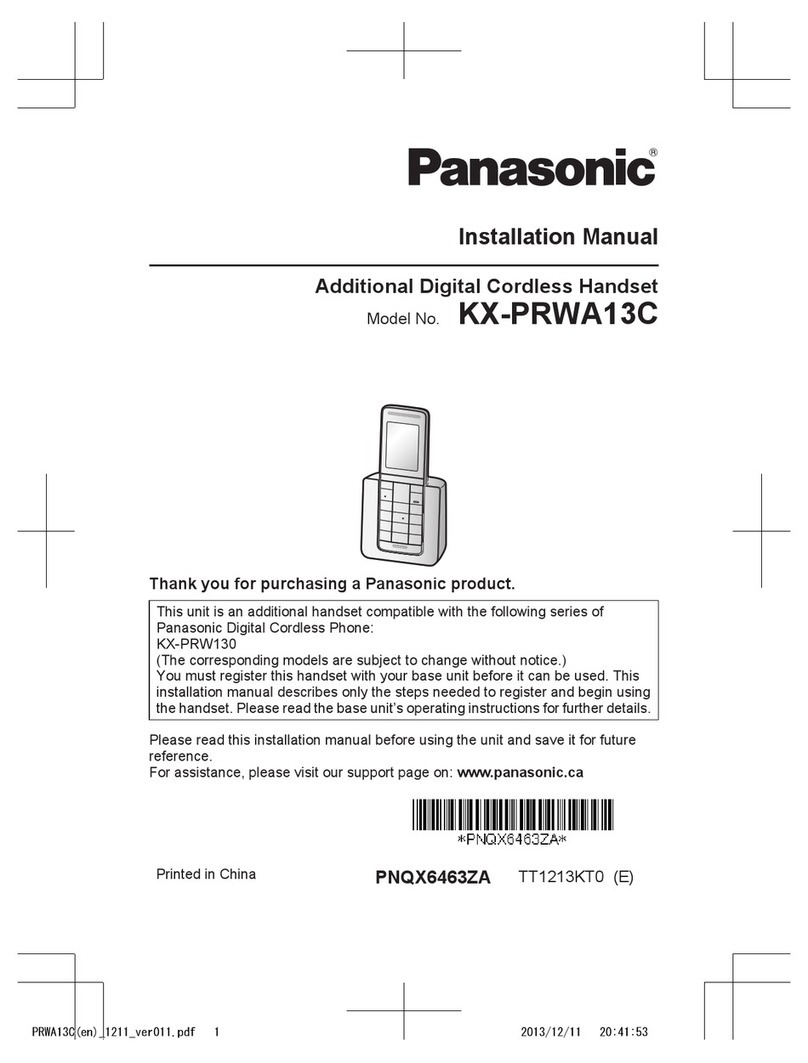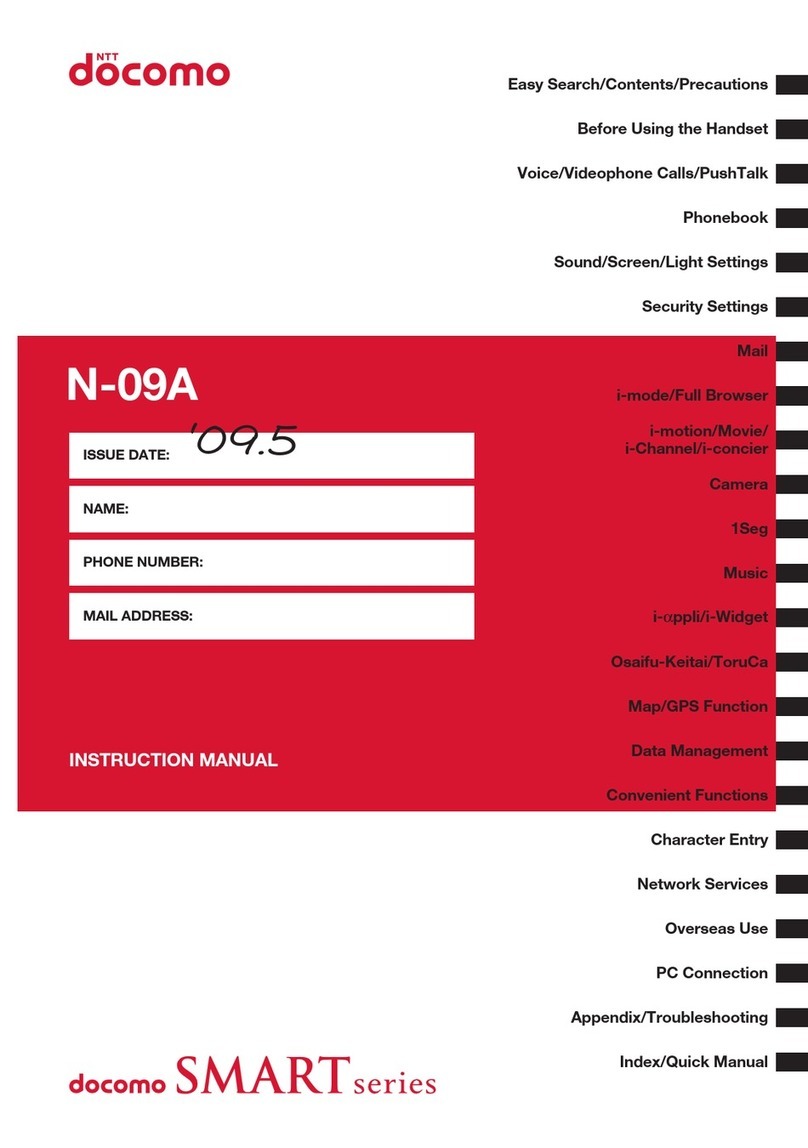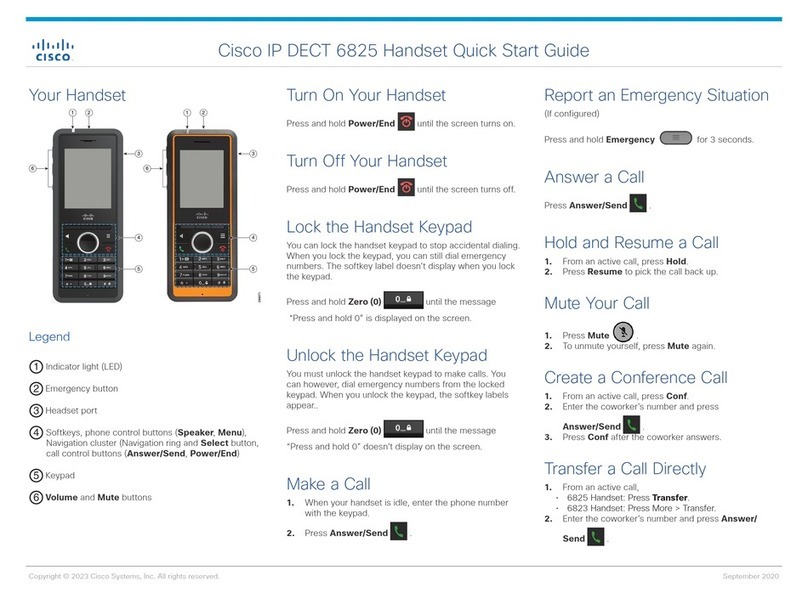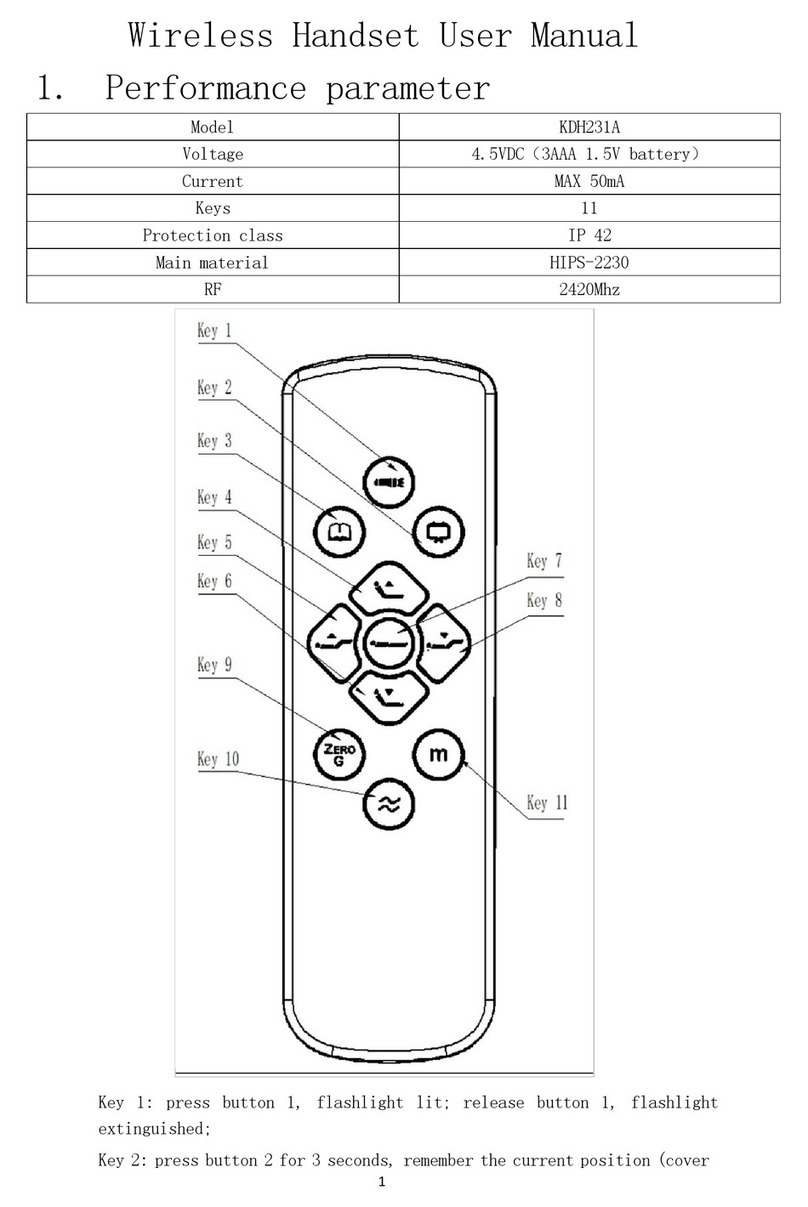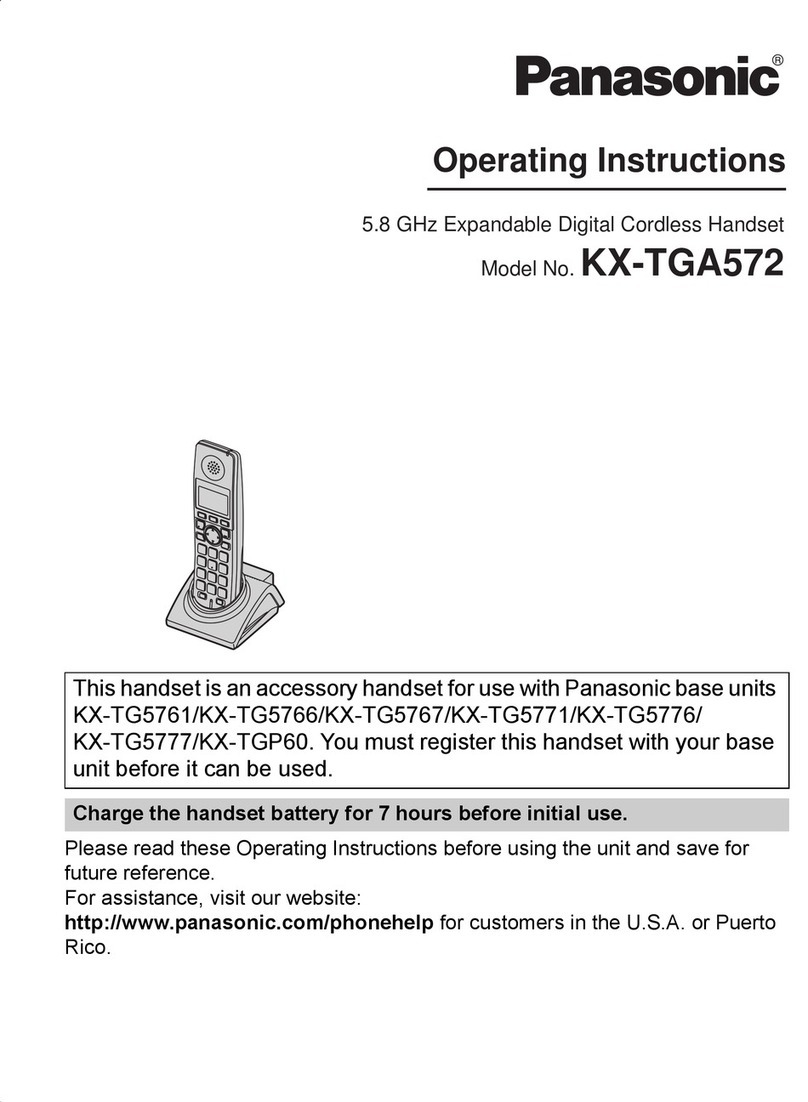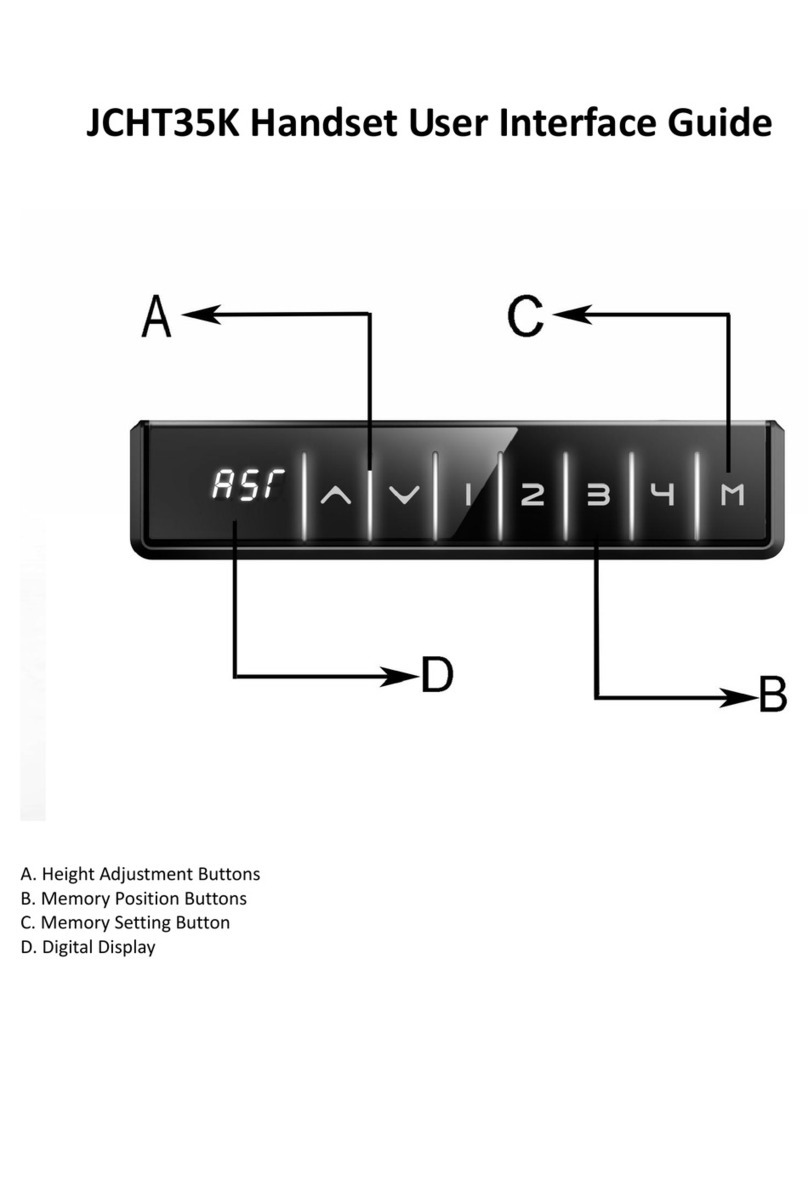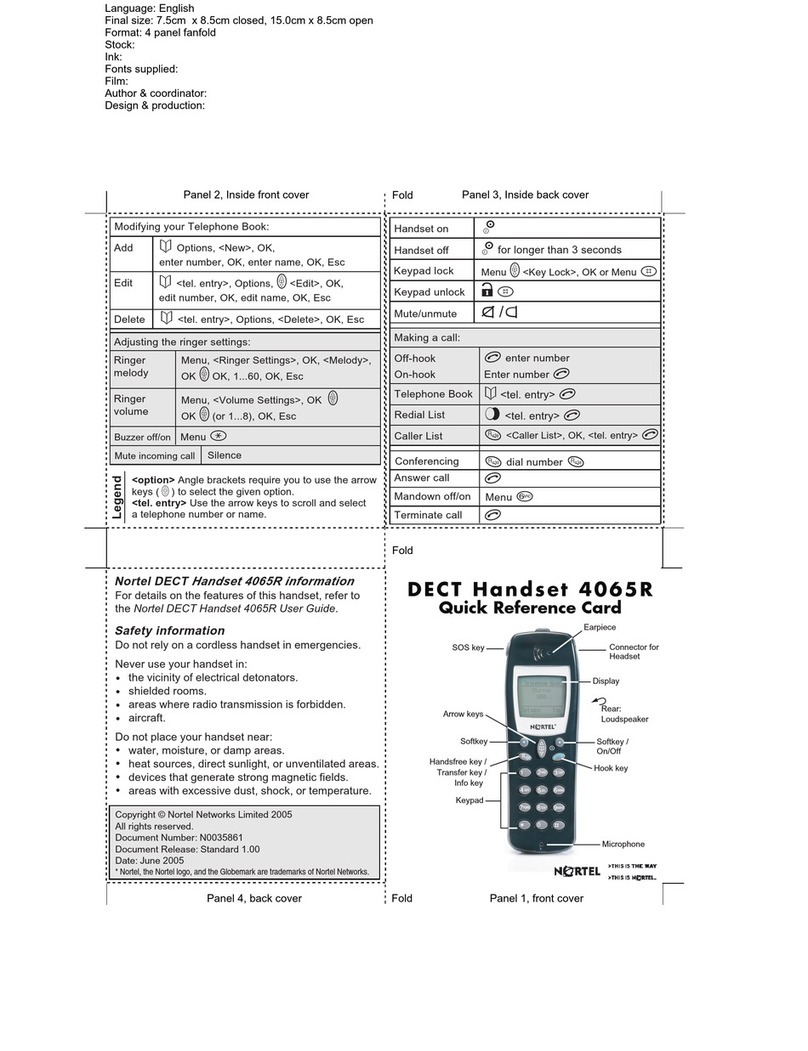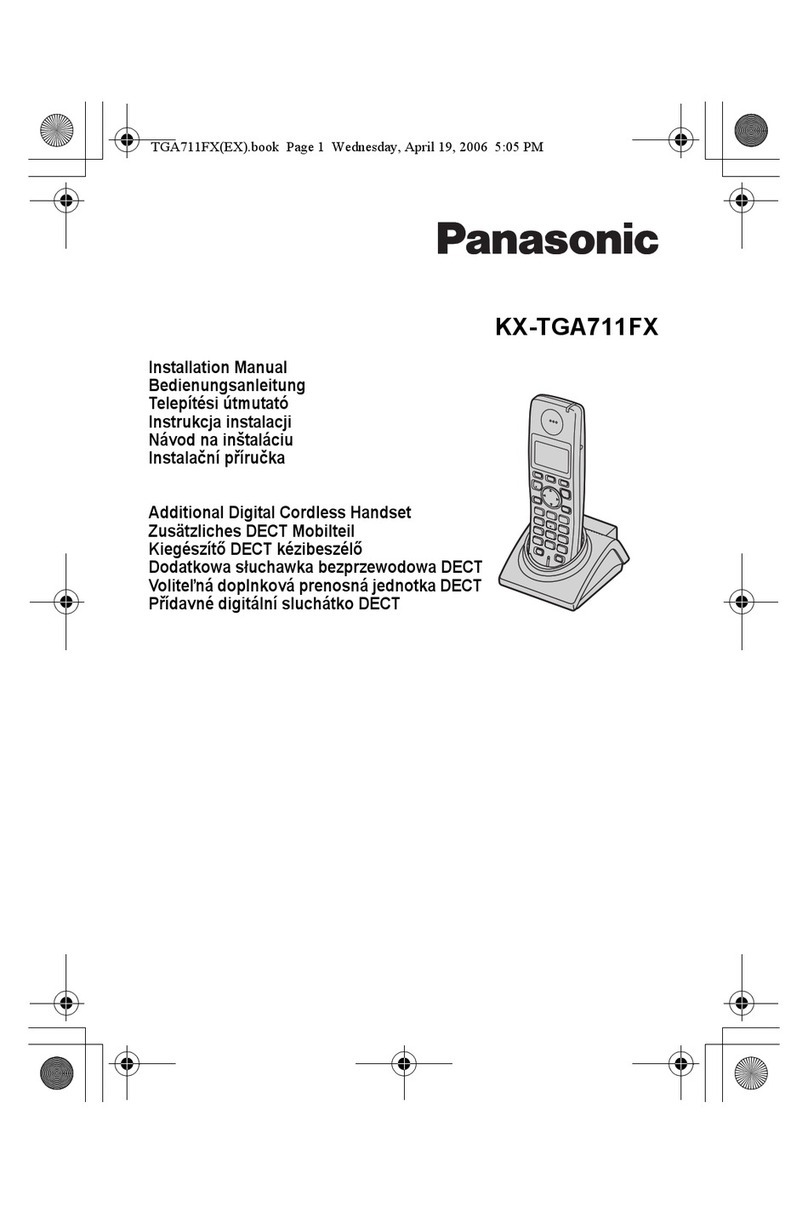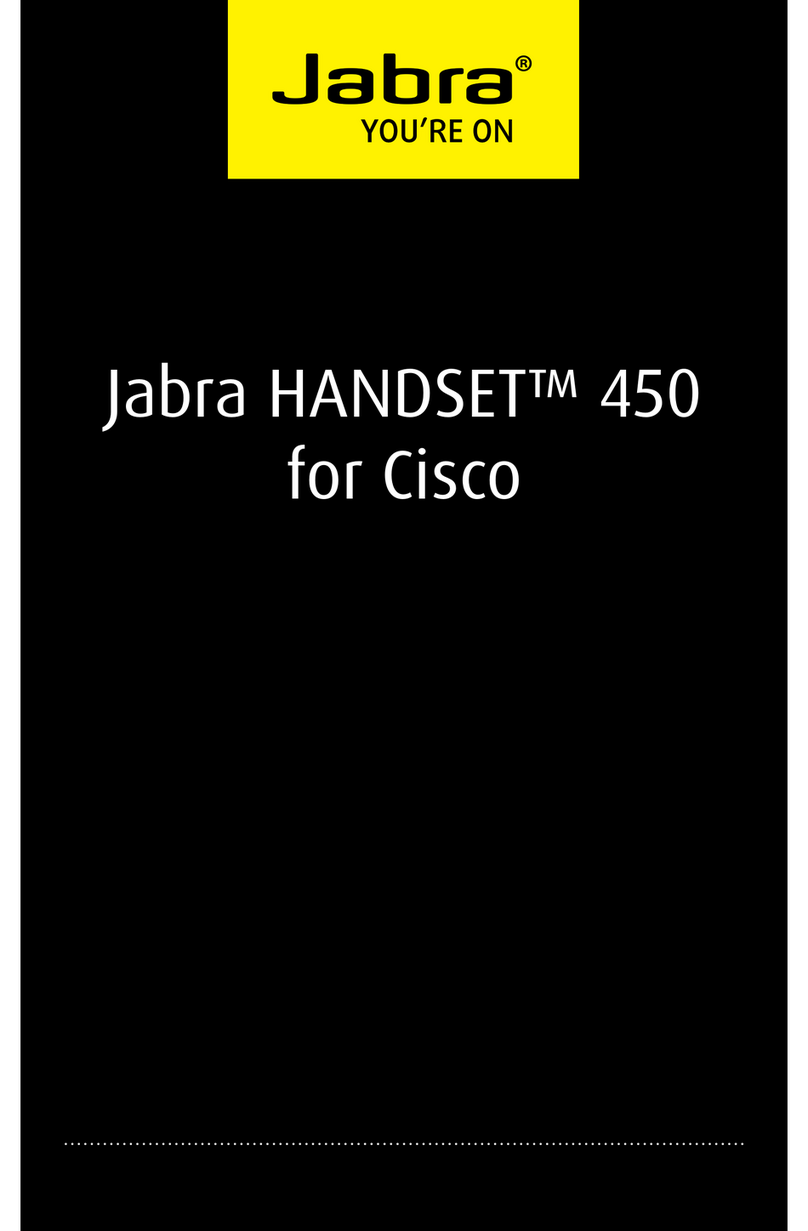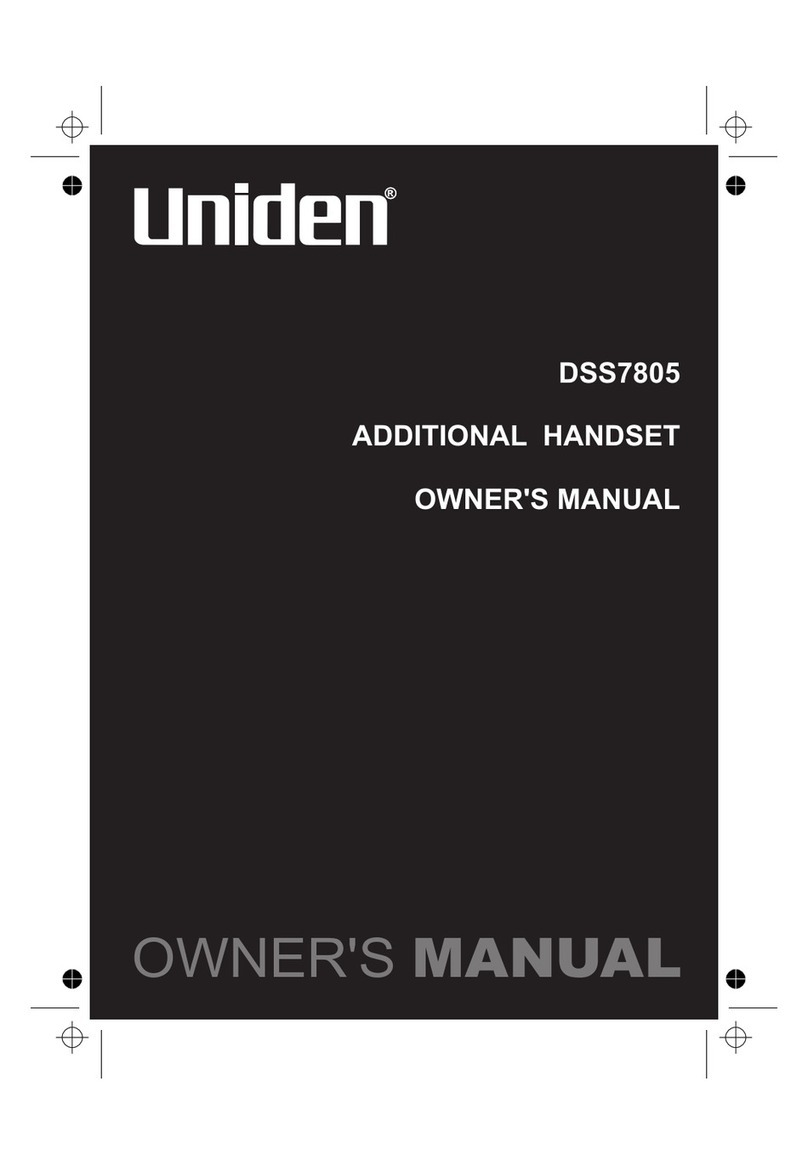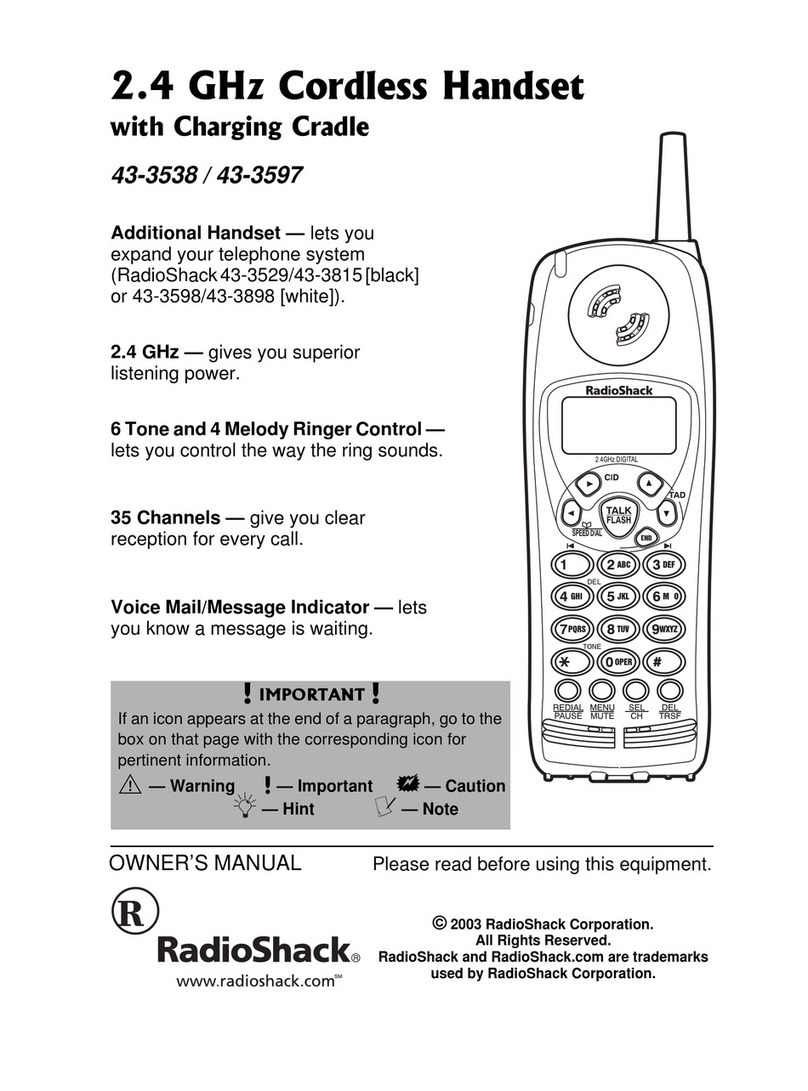Impulse Polycom VVX D60 Manual

[5.4.3.2036] 03-09-17
We customize how businesses communicate.
6144 Calle Real Suite #200, Santa Barbara, CA 93117 | www.Impulse.net | 800.456.5800
Polycom VVX D60 Cordless Handset
Initial Setup Guide
The Initial Setup Guide has detailed information on unboxing and plugging in for the first time
only. A Basic User Guide, Frequently Asked Questions and video are available at
impulse.net/d60-support.
TABLE OF CONTENTS
Reading the Guide........................................................................................................................... 1
Cordless Handset Layout ................................................................................................................ 2
Charging Base Layout...................................................................................................................... 3
Network Requirements on Current Software*............................................................................... 3
Network Engineering (VLANS) ........................................................................................................ 4
Plugging Things In ........................................................................................................................... 4
Pairing the Handset......................................................................................................................... 5
Customize Settings.......................................................................................................................... 6
Phone Reboot ................................................................................................................................. 7
Reading the Guide
Softkeys: There are two context-sensitive softkeys lined up along the bottom of the
display. Softkeys will be italicized and labeled softkeys
Pre-programmed and keypad buttons: These are hard keys on the phone, like
Speakerphone. We will refer to them by the printed name on the button
On-Screen objects will be in bold like Hold

2
Cordless Handset Layout
Reading the Guide
The guide is dense with instruction. We’ve tried to make it clear for you. Here’s a hint. We will
refer to four kinds of buttons:
Softkeys: are context sensitive and lined up along the bottom of the display. Softkeys
will be italicized and labeled softkeys
Softkeys
(labels above)
Call
Speakerphone
Arrows and OK
Hang Up
Redial
Mute
Antenna Charging Base Find

3
Charging Base Layout
Network Requirements on Current Software*
*At the date of this document, the D60 Handset needs some specific network settings.
Software version 5.4.3.2016 is the current version. Updates will likely remove this requirement
at a later date. The VVX D60 must be used with a VVX 300, 400, 500, or 600 with software
5.4.3.2016.
LAN PC Power
Port Port Outlet
Find

4
Network Engineering
WHERE VOICE VLAN IS USED
Special network switch settings are required. The switch port associated with the D60
must be set to an access port to the voice vlan. No discovery protocols will work with
the D60.
The PC Port on the charging base cannot be used for a computer or any other data
network device only when voice VLANS are used.
WHERE NO VOICE VLAN IS USED
No special network switch settings are required.
The PC Port on the charging base may be used for a computer or any other data
network device.
Where a VVX Sidecar is present, a VVX D60 cannot be used.
Plugging Things In
Unboxing the phone, you’ll find a battery, a belt clip, a handset, a charging base, an Ethernet
cable, and perhaps a power supply.
The charging base can be plugged in any one of the following three ways.
OPTION 1
Power Supply and Ethernet cable through VVX desk phone
The VVX desk phones have a two-port switch in the back of the phone
Connect the included Ethernet cord between the desk phone PC Port and Charging Base
LAN Port
Connect the power cord from the Charging Base power outlet to the wall power outlet
OPTION 2
Power Supply and Ethernet into wall jack (non-POE)
Connect the included Ethernet cord between the Ethernet wall jack and Charging Base
LAN port.
Connect the power cord from the Charging Base power outlet to the wall power outlet.

5
OPTION 3
Power over Ethernet (POE)
To use POE, you must plug the Charging Base into a POE wall jack or switch.
You do not need a power supply.
Pairing the Handset
Once plugged in, the display will recommend charging if necessary.
After 30 minutes of charging, you will be ready to pair your cordless handset to your VVX Desk
phone, but a full charge is recommended before using the cordless handset.
The cordless handset uses your desk phone to receive all configuration file information and
extension information.
To Pair
ON THE VVX DESK PHONE
Press the Home button
Scroll to Settings with the Arrow buttons
When Settings is highlighted, press Select softkey or button
Scroll to Feature, press Select softkey or button
Scroll to VVXD60 Configuration, press Select softkey or button
ON THE VVX D60 HANDSET
If the desk phone does not discover and pair with the D60, follow these instructions.
Press the Menu softkey
When Settings is highlighted, press Select softkey or button
When Features is highlighted, press Select softkey or button
When Registration is highlighted, press Select softkey or button
On the top of the Charging Base, press the Find button
The cordless handset will display Register to VVX phone?
Press the Yes softkey
The cordless handset will display Registering and Please Wait
Your extension should show on the display (do not choose anyone else’s extension)
Press the OK softkey
The cordless handset will display Preference has been saved

6
Customize Settings
Keypad Tones
As you scroll through the various menus, the keypad will chime as you press keys.
To turn off the Keypad Tones:
Press the Menu softkey
When Settings is highlighted, press Select softkey or button
When Preferences is highlighted, press Select softkey or button
When Keypad Tone is highlighted, press Select softkey or button
When Turn Off is highlighted, press Select softkey or button
Adjusting the Ringer Volume
Note: Use the Up and Down Arrow buttons to adjust the volume
While the phone is idle, the Up and Down Arrow buttons adjust the ringer volume
While on the handset and speakerphone, the Up and Down Arrow buttons adjust the
volume for that mode
Changing the Ring Type
To change the ring type:
Press the Menu softkey
Press the down arrow button to highlight Settings
Press the Select softkey
While Preferences is highlighted, Press the Select softkey
While Ring Type is highlighted, Press the Select softkey
While External Calls is highlighted, Press the Select softkey
Press the down arrow button to hear the different Ring Types
Press the Select softkey for your preferred ring tone
Press the red Hang Up button to return to the idle screen

7
Phone Reboot
Periodically, the phone may need to be rebooted. Reasons for this include accepting a new
configuration, new software, or to reset registration.
To turn off the D60 Handset:
Press and hold Hang Up button until it beeps. The handset will be switched off
Press OK softkey
To turn on the D60 Handset:
Press and hold Call button for about 4 seconds
The phone is ready when it shows the correct time and your extension
To reboot the VVX desk phone:
Press and hold numbers 1, 3, 8 until the phone beeps and reboots
The reboot process is complete when the idle display and current time are on the screen
During the desk phone reboot, the cordless phone is not available.
Table of contents
Other Impulse Handset manuals