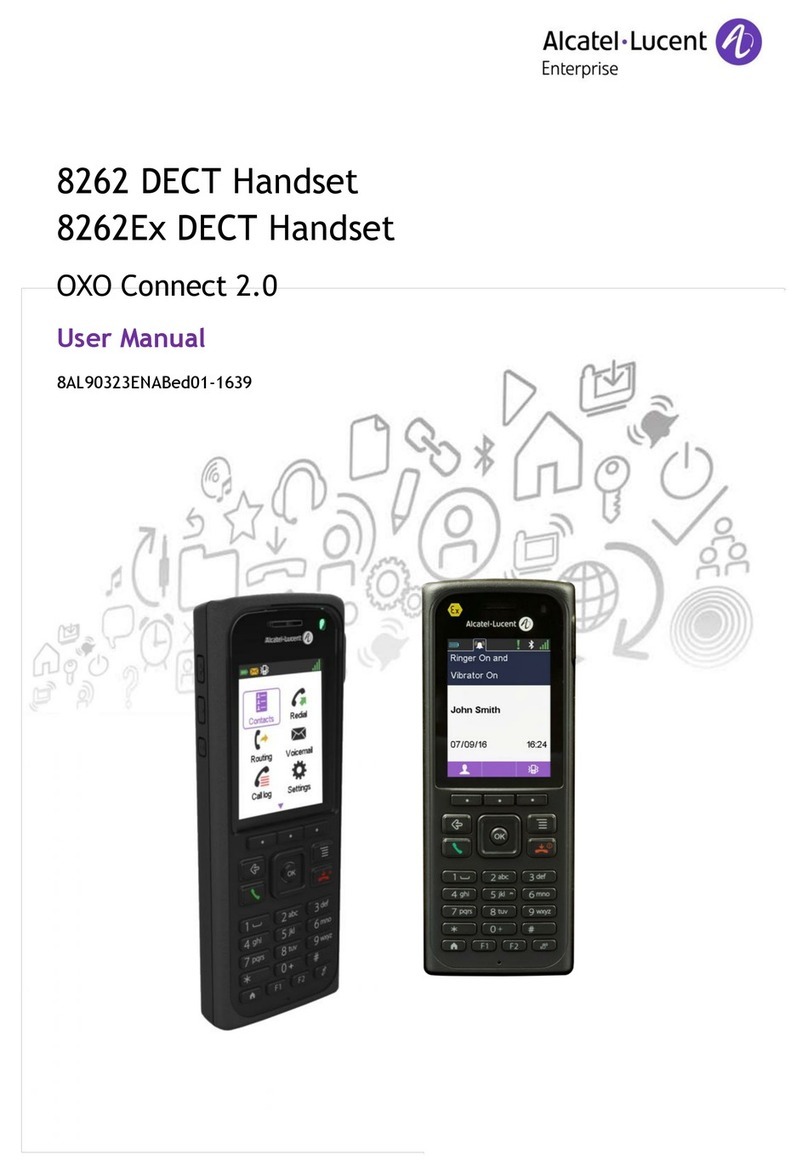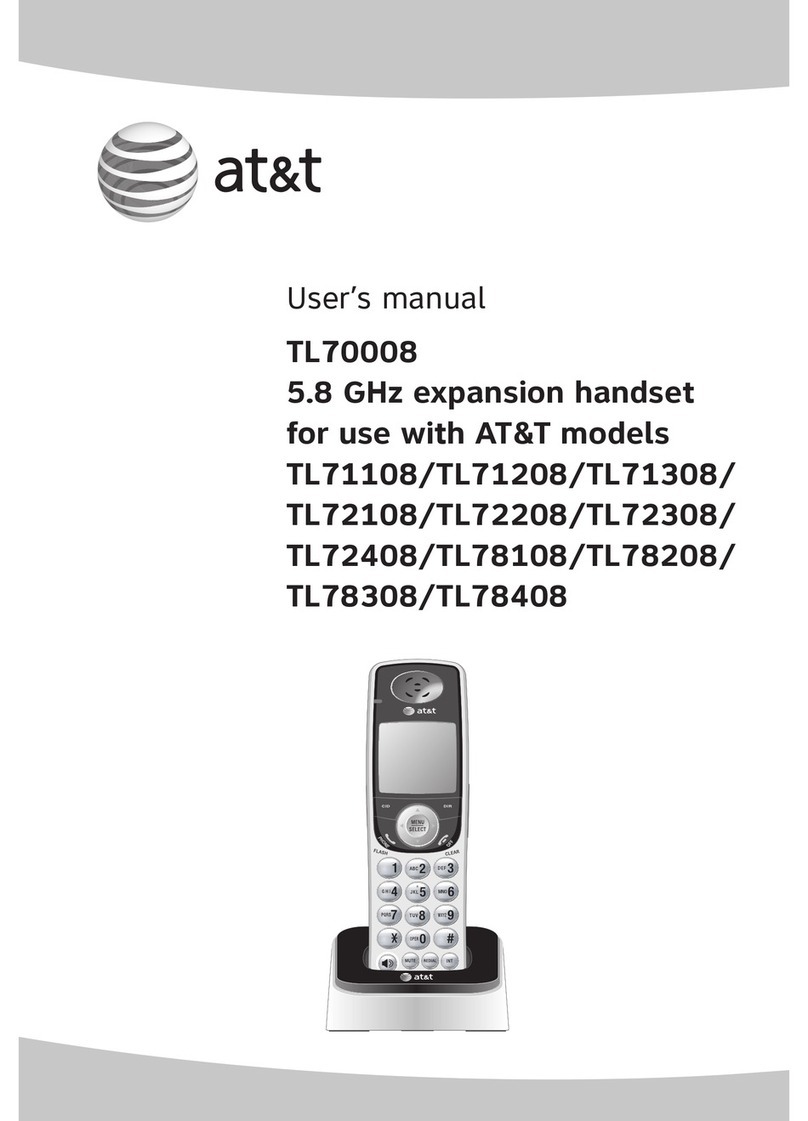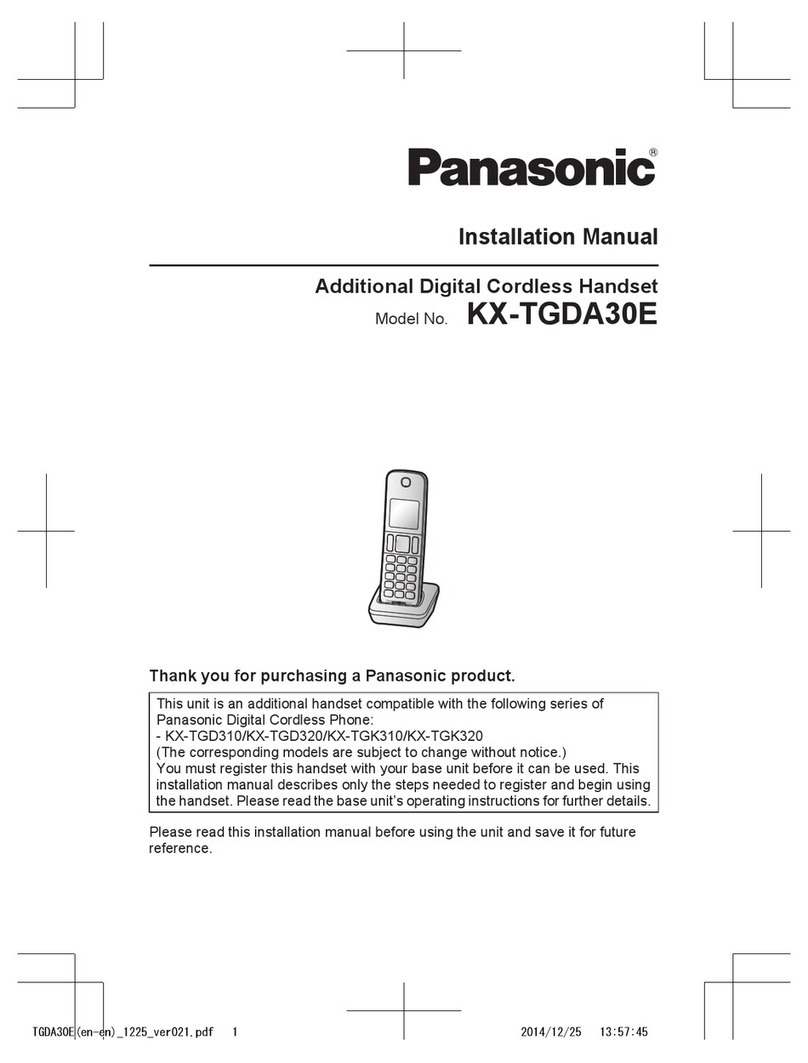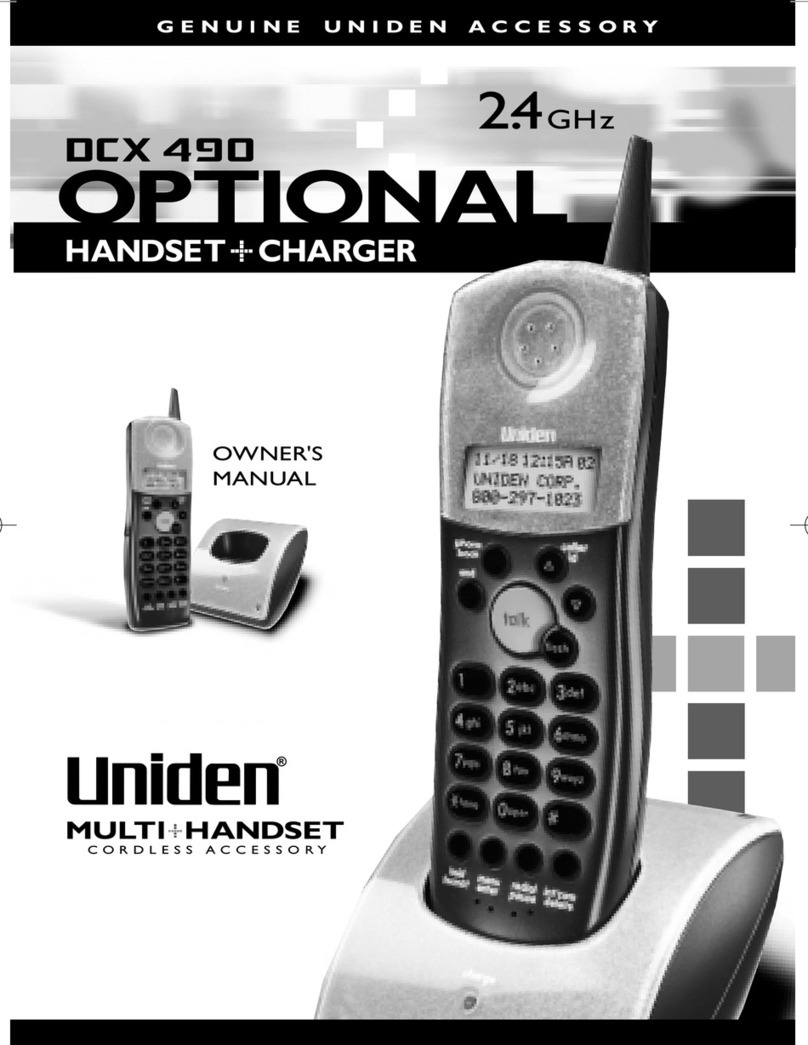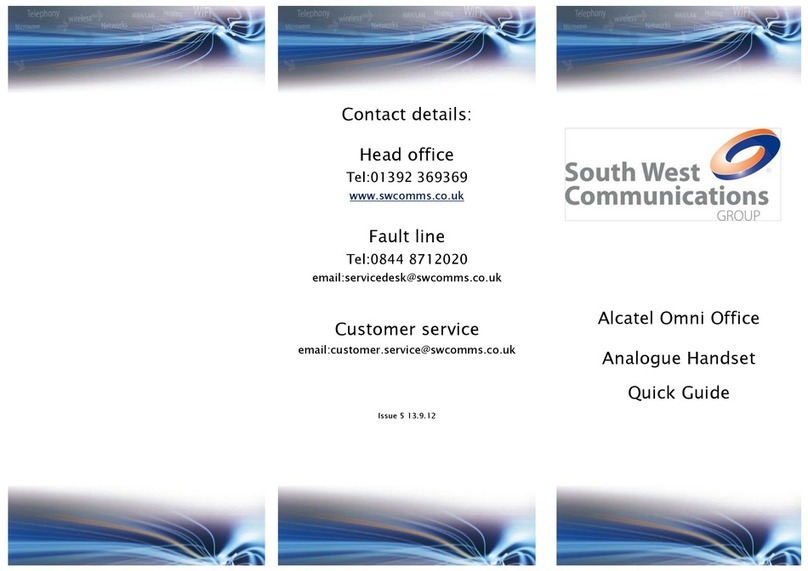Impulse Polycom VVX D60 Operating and maintenance manual

We customize how businesses communicate.
6144 Calle Real Suite #200, Santa Barbara, CA 93117 | www.Impulse.net | 800.456.5800
Polycom VVX D60 Cordless Handset
Basic User Guide
This Basic User Guide has detailed information on the most popular features. To view an Initial
Setup Guide, Frequently Asked Questions and video, please visit impulse.net/d60-support.
Table of Contents
Phone Layout .................................................................................................................................. 2
Reading the Guide........................................................................................................................... 2
Placing a Call ................................................................................................................................... 3
Answering the Phone...................................................................................................................... 3
Call Hold .......................................................................................................................................... 3
Voicemail......................................................................................................................................... 4
Consulted Transfer.......................................................................................................................... 4
Blind Transfer.................................................................................................................................. 5
Direct Transfer to Voicemail ........................................................................................................... 5
Adjusting the Volume ..................................................................................................................... 6
Changing the Ring Type .................................................................................................................. 6
Missed Calls - Clearing Alert ........................................................................................................... 6
Rebooting The Phone...................................................................................................................... 7
[5.4.3.2036] 10-19-16

2
Phone Layout
Reading the Guide
The guide is dense with instruction. We’ve tried to make it clear for you. Here’s a hint. We will
refer to four kinds of buttons:
Softkeys: are context sensitive and lined up along the bottom of the display. Softkeys
will be italicized and labeled softkeys
Softkeys: There are two context-sensitive softkeys lined up along the bottom of the
display. Softkeys will be italicized and labeled softkeys
Pre-programmed and keypad buttons: These are hard keys on the phone, like
Speakerphone. We will refer to it by the printed name on the button.
On-Screen objects will be in bold print, like Hold
Softkeys
(labels above)
Call
Speakerphone
Arrows and OK
Hang Up
Redial
Mute
Antenna Charging Base Find Button

3
How to Use Your ClearStar Phone
The phone is menu driven. There are two softkeys below the display and a set of arrow buttons
arranged around the OK button.
Placing a Call
To place a call or dial an extension when the phone is idle, dial the extension or telephone
number. Press the green Call button.
To use speakerphone, place the call and then press the Speakerphone button.
Answering the Phone
When you are receiving a call, the phone will ring and the display will identify the incoming
caller by name and number when available. To answer, press the green Call button.
To mute a call, press the Mute button. The Mute button will turn red.
TO ANSWER A SECOND CALL/CALL WAITING
A second incoming call will be indicated by both an audible beep and an onscreen display of
Incoming Call. To answer the second call, let your first caller know you want to pick up another
call, then:
Press the green Call button
The active call will be displayed on the screen above the held call
To resume the original call, press the Swap softkey
Again, the active call will be displayed above the held call
To disconnect an active call, press the red Hang Up button
Call Hold
To put an active call on hold, press the Options softkey
While Hold is highlighted, press the Select softkey
To pick up the call from hold, press the Options softkey
While Resume is highlighted, press the Select softkey

4
Voicemail
FROM YOUR CORDLESS HANDSET
Press the Menu softkey
Press the down arrow button to highlight Messages
Press the Select softkey
You may need to press the Select softkey again
You may need to press the Select softkey a third time
Enter your passcode and press Pound (#)
Call Transfer
Call Transfer is used to move an active call to another phone or into voicemail. There are three
types of Call Transfer:
Consulted/Regular Transfer
Blind Transfer
Direct Transfer to Voicemail
You choose which one is best for the business scenario at hand.
CONSULTED TRANSFER
This allows you to let the person receiving the call know who is on the line before completing
the transfer. YOUR Caller ID information will be presented to the receiving party.
While on a call, press the Options softkey
Press the down arrow button to highlight Transfer
While Transfer is highlighted, press the Select softkey
Dial extension (or phone number) you want to send the held call to
Press the Call softkey
Remain on the line until the person answers
Announce the name of the person who would like to be transferred
If accepted, press the Transfer softkey to complete transfer
If not accepted, press the red Hang Up button
You’ll see the call on Hold
To pick up the call from Hold, press the Options softkey
While Resume is highlighted, press the Select softkey
Ask if the caller wishes to be transferred into voicemail

5
BLIND TRANSFER
This will allow you to send a call directly without any introduction. If unanswered, the call will
go into voicemail (or forward, if that is programmed). This transfer will pass through the Caller
ID information of the caller (NOT yours).
While on a call, press the Options softkey
Press the down arrow button to highlight Blind Transfer
While Blind Transfer is highlighted, press the Select softkey
Dial extension (or phone number) you want to send the held call to
Press the Transfer softkey
DIRECT TRANSFER TO VOICEMAIL
If a coworker is out of the office or does not want to be interrupted, you may send a call
directly into voicemail. The receiving extension will not ring and will not show a missed call. If
the caller leaves a message, the message will be delivered in the usual way.
While on a call, press the Options softkey
Press the down arrow button to highlight Blind Transfer
While Blind Transfer is highlighted, press the Select softkey
Dial *55 and the extension (or phone number)
Press the Transfer softkey

6
Handset Features
Adjusting the Volume
Note: Use the Up and Down Arrow buttons to adjust the volume
While the phone is idle, the Up and Down Arrow buttons adjust the ringer volume
While on the handset and speakerphone, the Up and Down Arrow buttons adjust the
volume for that mode
Changing the Ring Type
To change the ring type
Press the Menu softkey
Press the down arrow button to highlight Settings
Press the Select softkey
While Preferences is highlighted, Press the Select softkey
While Ring Type is highlighted, Press the Select softkey
While External Calls is highlighted, Press the Select softkey
Press the down arrow button to hear the different Ring Types
Press the Select softkey for your preferred ring tone
Press the red Hang Up button to return to the idle screen
Missed Calls - Clearing Alert
The current software version is exhibiting a known issue with limited viewing of missed calls.
A later version will be more user friendly. For now, it’s best to view missed calls on your VVX
desk phone.
When you have missed calls, the idle screen will display Missed Calls and the number of calls
missed. To clear the missed call message, you must delete all the missed calls.
To Remove Missed Calls from the List:
Press the Menu softkey
When Call Logs is highlighted, press the Select softkey
When Missed Calls is highlighted, press the View softkey
While viewing Missed Calls, press Option softkey
Press the down arrow button to highlight Delete All
While Delete All is highlighted, press OK softkey
Press OK softkey a second time to approve

7
Phone Reboot
Periodically, the phone may need to be rebooted. Reasons for this include accepting a new
configuration, new software, or to reset registration.
To turn off the D60 Handset:
Press and hold Hang Up button until it beeps, The handset will be switched off
Press OK softkey
To turn on the D60 Handset:
Press and hold Call button for about 4 seconds.
The phone is ready when it shows the correct time and your extension.
To reboot the VVX Deskphone:
Press and hold numbers: 1, 3, 8 until the phone beeps and reboots
The reboot process is complete when the idle display and current time are on the
screen.
During the Deskphone reboot, the cordless phone is not available.
Table of contents
Other Impulse Handset manuals
Popular Handset manuals by other brands

Panasonic
Panasonic KX-TGA270S installation manual
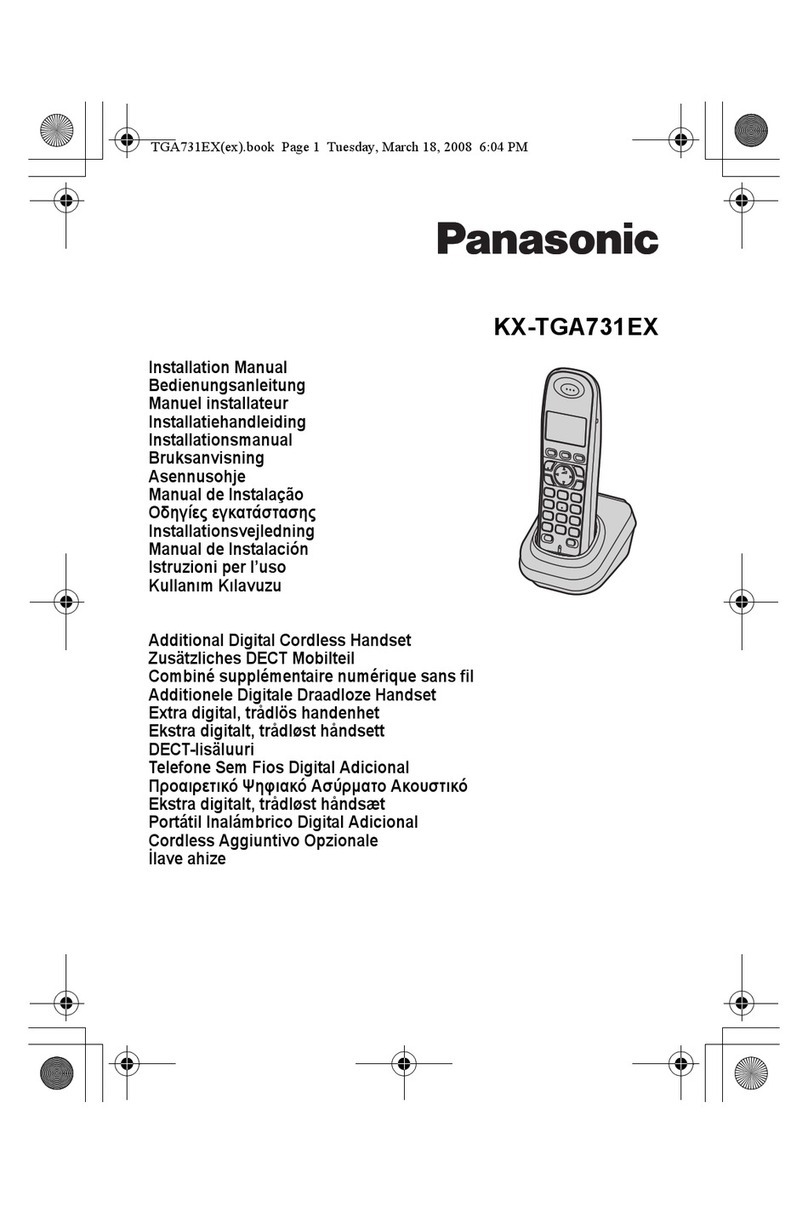
Panasonic
Panasonic KX-TGA731EX installation manual
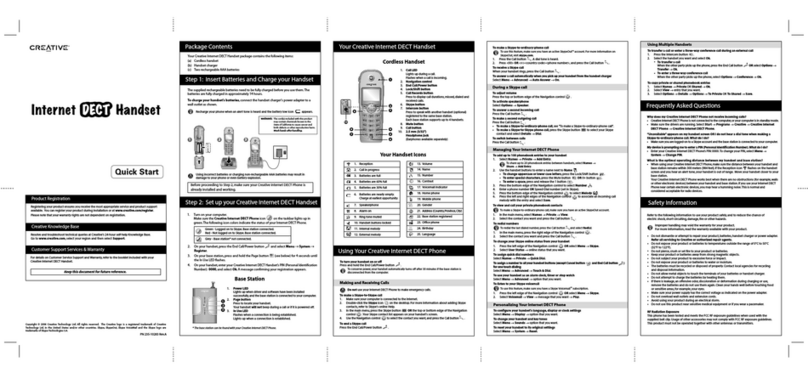
Creative
Creative 70BX000007195 - Cli Internet Dect Phone quick start guide
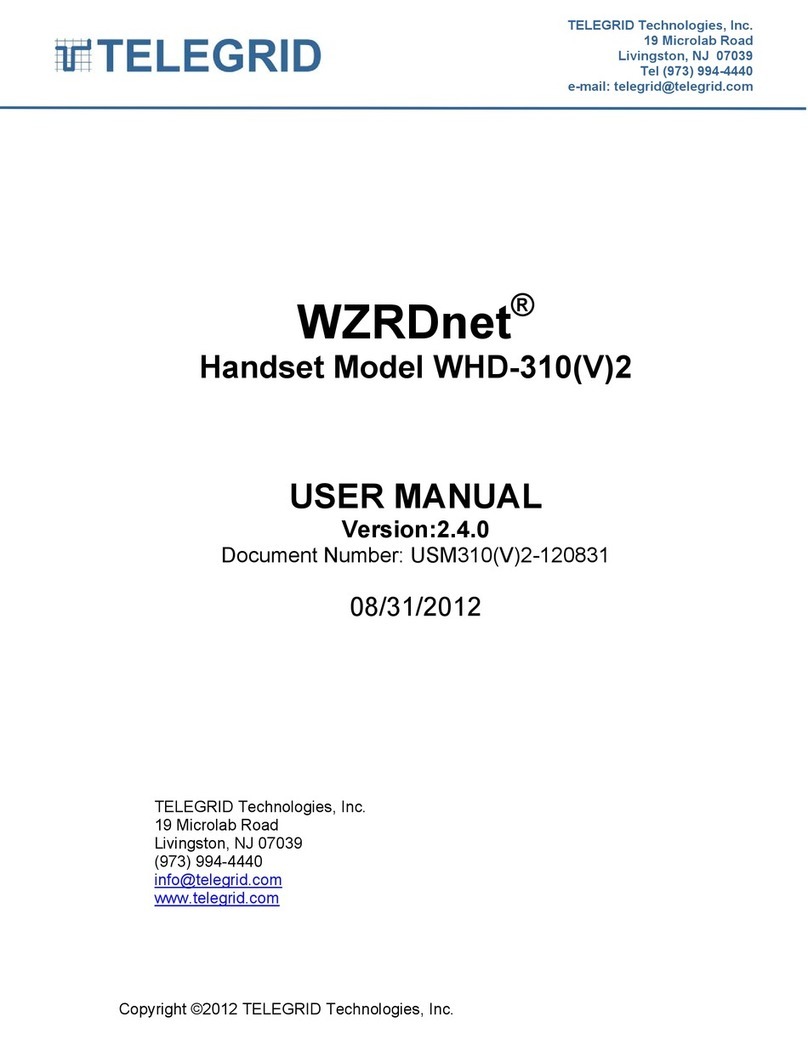
TELEGRID
TELEGRID WZRDnet WHD-310(V)2 user manual
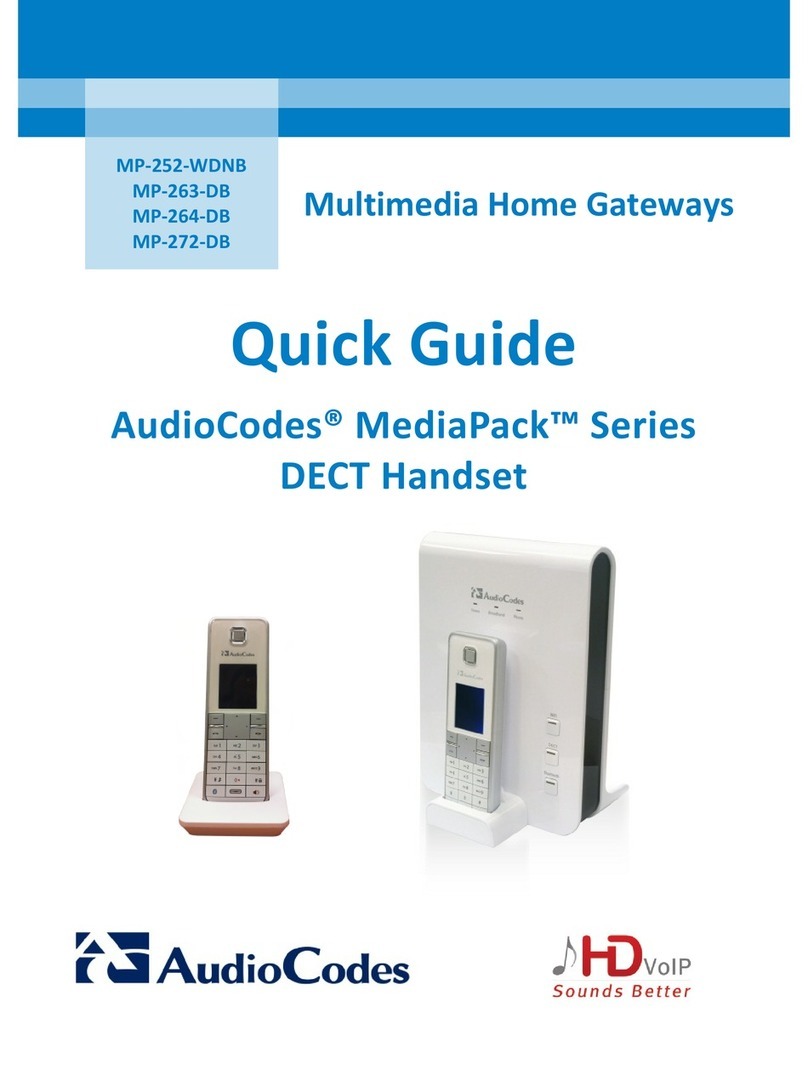
AudioCodes
AudioCodes MediaPack Series quick guide

KAT
KAT Polycom VVX350 Startup guide