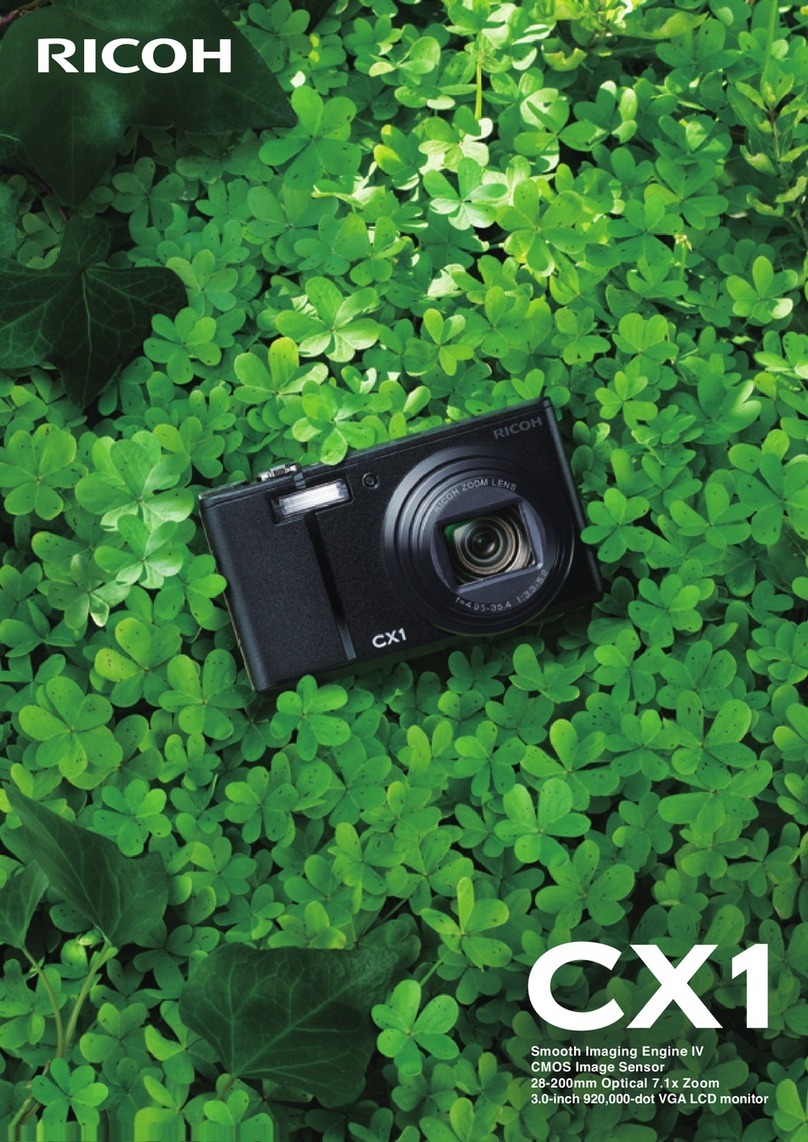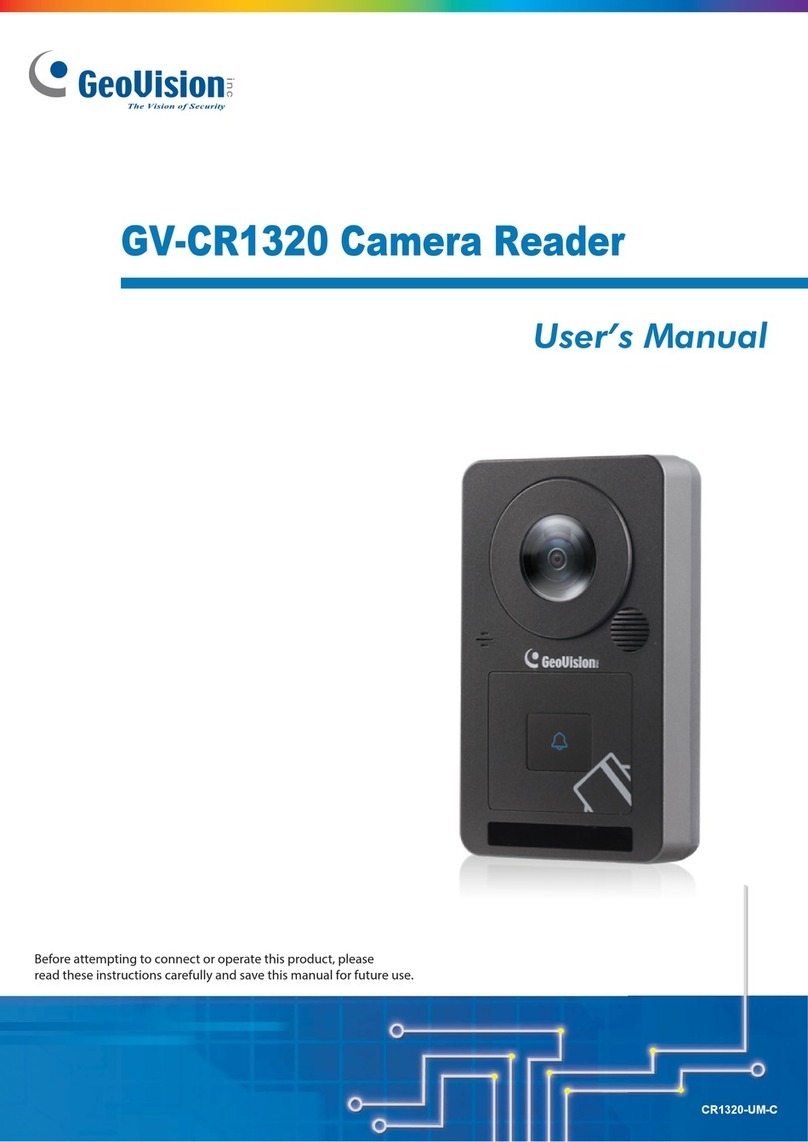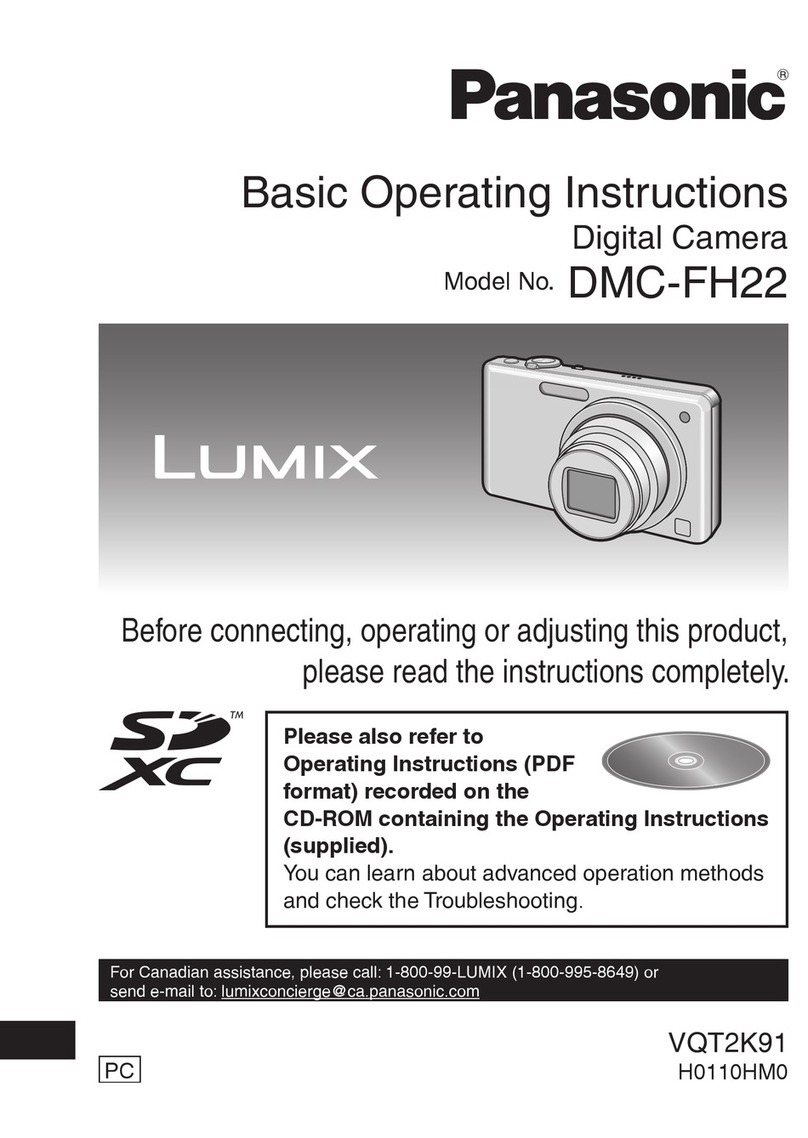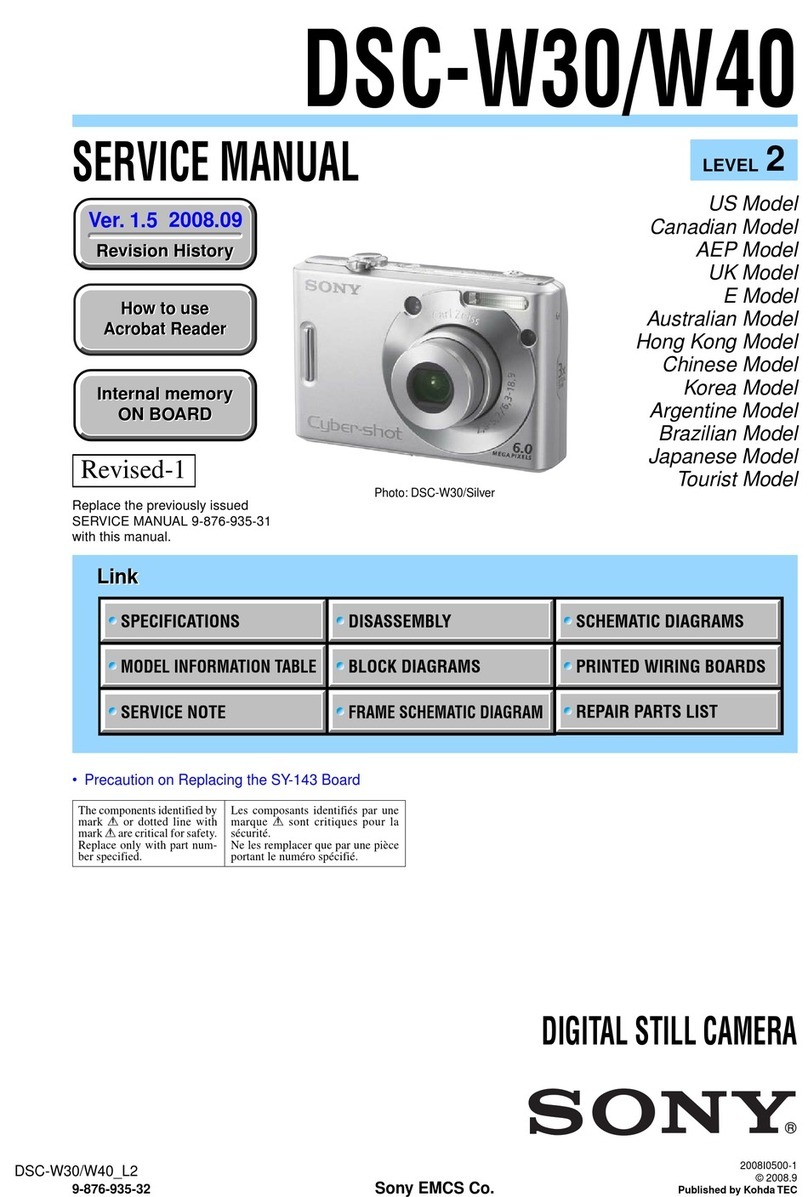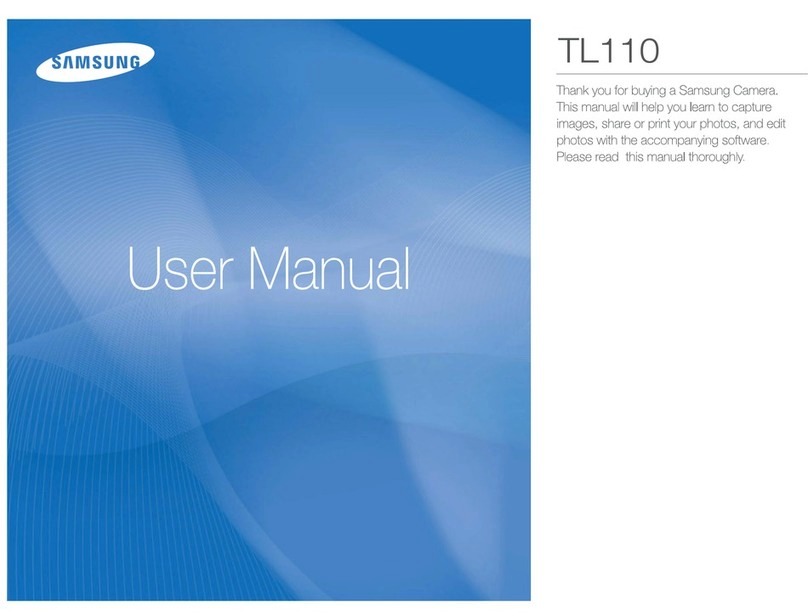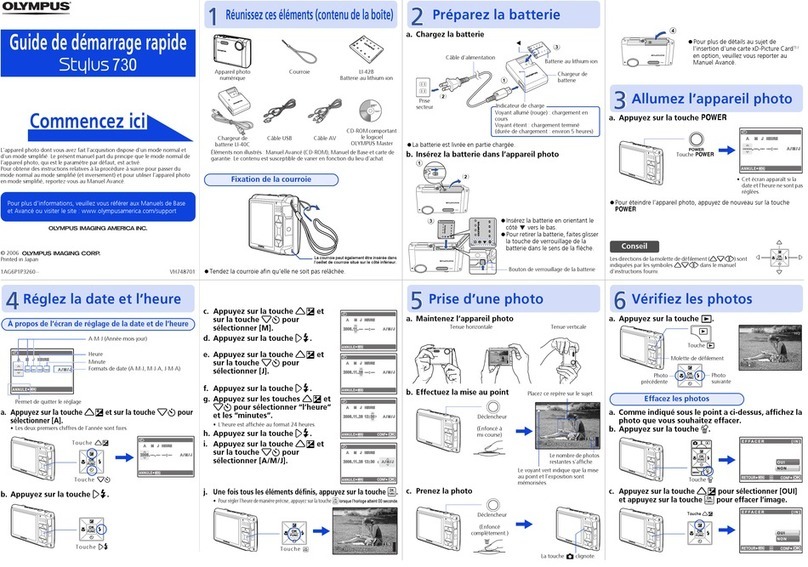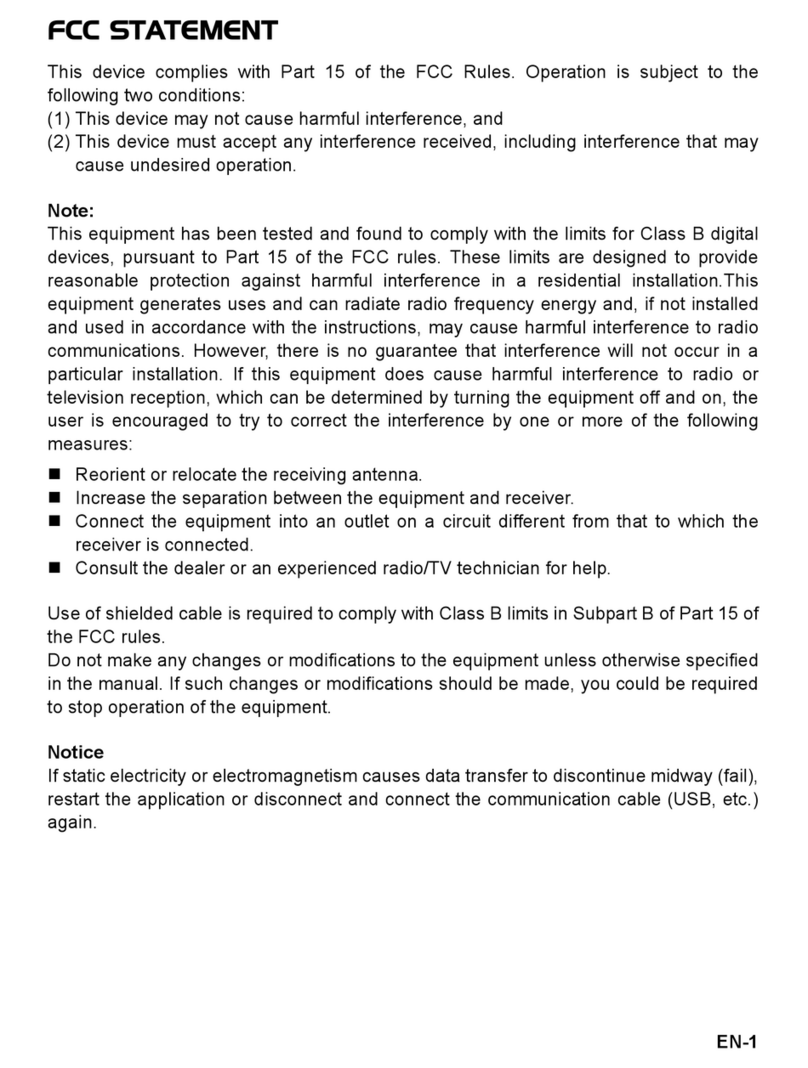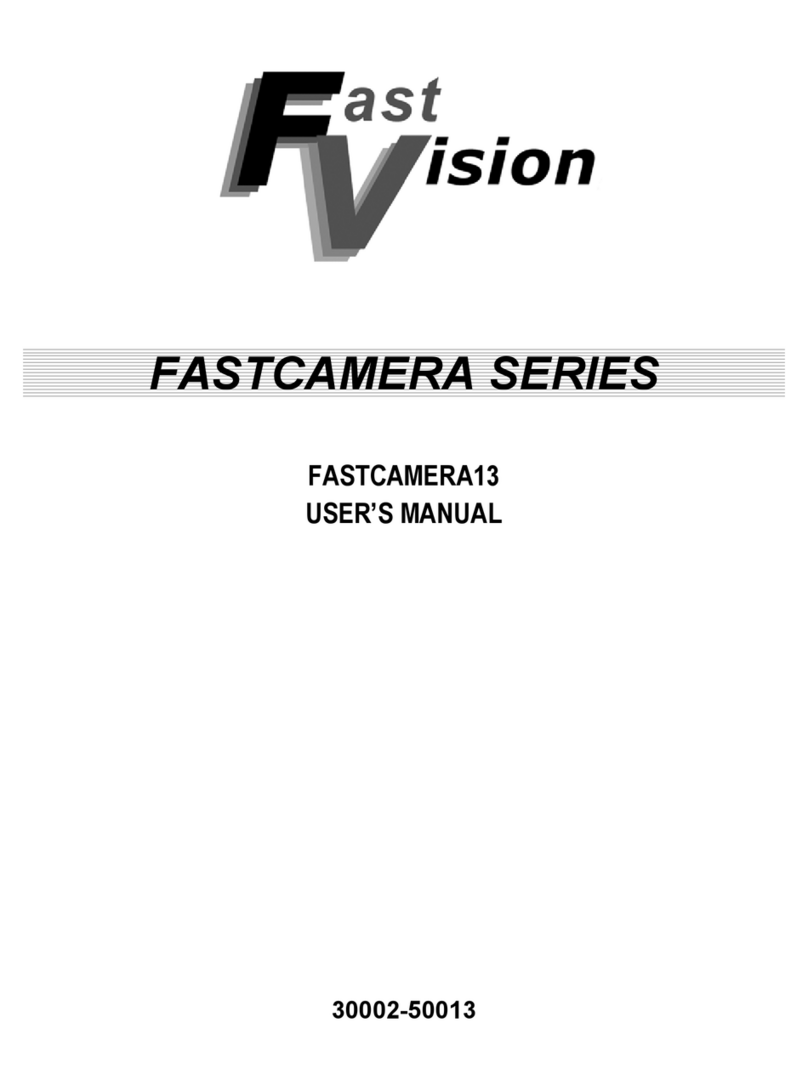IndigoVision Ultra Series User manual

IndigoVision
5K Fixed Camera
Ultra Range
Quick Start Guide

THIS MANUAL WAS CREATED ON 16 OCTOBER 2014.
DOCUMENT ID: IU-FIX-MAN009-5
Legal considerations
LAWS THAT CAN VARY FROM COUNTRY TO COUNTRY MAY PROHIBIT CAMERA SURVEILLANCE. PLEASE ENSURE
THAT THE RELEVANT LAWS ARE FULLY UNDERSTOOD FOR THE PARTICULAR COUNTRY OR REGION IN WHICH YOU
WILL BE OPERATING THIS EQUIPMENT. INDIGOVISION LTD.ACCEPTS NO LIABILITY FOR IMPROPER OR ILLEGAL
USE OF THIS PRODUCT.
Copyright
COPYRIGHT © INDIGOVISION LIMITED. ALL RIGHTS RESERVED.
THIS MANUAL IS PROTECTED BY NATIONAL AND INTERNATIONAL COPYRIGHT AND OTHER LAWS. UNAUTHORIZED
STORAGE,REPRODUCTION,TRANSMISSION AND/OR DISTRIBUTION OF THIS MANUAL,OR ANY PART OF IT,MAY
RESULT IN CIVIL AND/OR CRIMINAL PROCEEDINGS.
INDIGOVISION IS A TRADEMARK OF INDIGOVISION LIMITED AND IS REGISTERED IN CERTAIN COUNTRIES. SMS4,
CAMERA GATEWAY,AND MOBILE CENTER ARE UNREGISTERED TRADEMARKS OF INDIGOVISION LIMITED. ALL
OTHER PRODUCT NAMES REFERRED TO IN THIS MANUAL ARE TRADEMARKS OF THEIR RESPECTIVE OWNERS.
SAVE AS OTHERWISE AGREED WITH INDIGOVISION LIMITED AND/OR INDIGOVISION, INC., THIS MANUAL IS
PROVIDED WITHOUT EXPRESS REPRESENTATION AND/OR WARRANTY OF ANY KIND. TO THE FULLEST EXTENT
PERMITTED BY APPLICABLE LAWS, INDIGOVISION LIMITED AND INDIGOVISION, INC.DISCLAIM ALL IMPLIED
REPRESENTATIONS,WARRANTIES,CONDITIONS AND/OR OBLIGATIONS OF EVERY KIND IN RESPECT OF THIS
MANUAL. ACCORDINGLY,SAVE AS OTHERWISE AGREED WITH INDIGOVISION LIMITED AND/OR INDIGOVISION,
INC., THIS MANUAL IS PROVIDED ON AN “AS IS”, “WITH ALL FAULTS”AND “AS AVAILABLE”BASIS. PLEASE
CONTACT INDIGOVISION LIMITED (EITHER BY POST OR BY E-MAIL AT PARTNER.SUPPORT@INDIGOVISION.COM)
WITH ANY SUGGESTED CORRECTIONS AND/OR IMPROVEMENTS TO THIS MANUAL.
SAVE AS OTHERWISE AGREED WITH INDIGOVISION LIMITED AND/OR INDIGOVISION, INC., THE LIABILITY OF
INDIGOVISION LIMITED AND INDIGOVISION, INC.FOR ANY LOSS (OTHER THAN DEATH OR PERSONAL INJURY)
ARISING AS A RESULT OF ANY NEGLIGENT ACT OR OMISSION BY INDIGOVISION LIMITED AND/OR INDIGOVISION,
INC.IN CONNECTION WITH THIS MANUAL AND/OR AS A RESULT OF ANY USE OF OR RELIANCE ON THIS MANUAL IS
EXCLUDED TO THE FULLEST EXTENT PERMITTED BY APPLICABLE LAWS.
Contact address
IndigoVision Limited
Charles Darwin House,
The Edinburgh Technopole,
Edinburgh,
EH26 0PY

TABLE OF CONTENTS
Legal considerations 2
Copyright 2
Contact address 2
1 About This Guide 5
Safety notices 5
2 Hardware Description 7
Hardware overview 7
Metrics 8
Connections 8
Wiring requirements 9
Power connections 9
Lens requirements 11
3 Getting Started 13
Package contents 13
Ultra 5K Fixed Camera 13
Powering up the camera 14
Initial configuration 14
Initial IP properties 15
Preparing an isolated network 15
Preparing for initial device configuration 15
Configuring your camera 16
Attaching the camera to the network 16
4 Installation 17
Installing the camera 17

4
5 Configuration 19
Configure Ultra 5K Fixed Camera using Control Center 19
Using the Ultra 5K Fixed Camera with Control Center 19
Configure Ultra 5K Fixed Camera using the ONVIF Con-
figuration Utility 20
6 Hardware Specification 21
Codec specification 21
Video codec 21
Resolution 21
Sensor specifications 21
Connections 22
Network connections 22
Power input 22
Control Center requirements 22
Environment 22
Regulatory 23

1ABOUT THIS GUIDE
This guide is written for users of the IndigoVision Ultra 5K Fixed
Camera. It provides installation and configuration information for
the camera, as well as a description of the hardware and
specifications.
Please ensure you read the instructions provided in the guide
before using the device.
Safety notices
This guide uses the following formats for safety notices:
Indicates a hazardous situation which, if not avoided, could result in death or
serious injury.
Indicates a hazardous situation which, if not avoided, could result in moderate
injury, damage the product, or lead to loss of data.
Indicates a hazardous situation which, if not avoided, may seriously impair
operations.
Additional information relating to the current section.


2HARDWARE DESCRIPTION
This chapter details the Ultra 5K Fixed Camera, its connections,
and its weights and dimensions.
Hardware overview
The IndigoVision Ultra 5K Fixed Camera delivers Ultra High
Resolution Video providing wider coverage and increased image
detail, even in low light.
Figure 1 Ultra 5K Fixed Camera (shown with optional cover)

8
The Ultra 5K Fixed Camera is an Ultra High Resolution camera
with a 20 Megapixel, 35mm full frame sensor. It uses JPEG2000
compression for full 20MP resolution at up to 6fps, and H.264
compression for HD resolution up to 30fps.
The camera supports Canon®EF lens using an SLR-style bayonet
mount.
Metrics
Dimensions
• 100mm (L) x 123mm (W) x 108mm (H)
Weight
• 1.7 Kg
Connections
The Ultra 5K Fixed Camera connections are located on the base
of the camera housing.
1 2
Figure 2 Connections on base of camera
1Network connector (RJ45 100BASE-TX)
2Power connector

9
Wiring requirements
This section details the wiring requirements for the Ultra 5K Fixed
Camera.
Power connections
Power is provided to the camera through the Power Supply Cable
and Power Connector which then provides access to the 3M®
MDR-type connection on the base of the camera through a 26-way
terminal block connector.
J1
MDR
J2
1...14 1, 2
J3
400mm
1...14
J4
.......
150mm
Figure 3 Power Connector pin connections
Table 1 Power Connector (J2) pin connections
Pin Signal Recommended Wire Gauge
Pin 1 GND 18 AWG
Pin 2 +12V 18 AWG
Table 2 Power Connector (J3) pin connections
Pin Signal Recommended Wire Gauge
Pin 1 UART Rx+ NA
Pin 2 UART Rx- NA
Pin 3 UART Tx+ NA

10
Pin Signal Recommended Wire Gauge
Pin 4 UART Tx- NA
Pin 5 GND 18 AWG
Pin 6 FLASHA+ NA
Pin 7 FLASHA- NA
Pin 8 FLASHB+ NA
Pin 9 FLASHB- NA
Pin 10 GND 18 AWG
Pin 11 CAN L IN ISO NA
Pin 12 CAN H IN ISO NA
Pin 13 CAN L OUT ISO NA
Pin 14 CAN H OUT ISO NA
Alternatively, you can provide power directly to the camera
through the 26 pin 3M®MDR-type connector on the base of the
camera.
Pin 1Pin 13
Pin 14 Pin 26
Figure 4 Camera pin connections
Table 3 Camera pin connections
Pin Signal Recommended Wire Gauge
Pin 8 +12V 18 AWG
Pin 21 GND 18 AWG
Pin 1-7, 9-20
and 22-26
Reserved NA

11
This connector is only used for powering the camera.
Lens requirements
The camera is supplied with a Canon®EF SLR-style bayonet
mount varifocal lens.
The camera supports remote iris and focus control.


3GETTING STARTED
This chapter describes the initial steps required to start using your
Ultra 5K Fixed Camera.
Package contents
Before continuing, please check that you have been shipped the
items listed for your device.
Ultra 5K Fixed Camera
5 (x4)
4 (x4)
3
2
1
Figure 5 Ultra 5K Fixed Camera (shown with optional cover)

14
Camera
1. Fixed camera
2. SLR Lens
3. Mounting plate
4. 4 x M4 threaded mounting holes
5. 4 x M4 screws
Additional
In addition to the camera, the following items are also provided:
• 12V DC, 2.1A power supply
• Lens blanking plug
• 1 x Power Supply Cable with 26-way terminal block
• 1 x Allen key
Powering up the camera
The camera is powered by an external power supply.
►For more information, see "Power connections" on page 9
The power requirements are 12V DC, 2.1A.
Initial configuration
Before you use you camera, you need to:
1. Prepare an isolated network.
2. Prepare your PC for initial device configuration.
3. Configure your camera IPaddress.
You must also have the following:
• A CAT5 crossover cable suitable for connection between
the PC and the RJ45 connector on the device
• A power source
• 12V DC PSU

15
Initial IP properties
The camera is programmed with the default IP properties:
•IP Address: 10.5.1.10
•Subnet Mask: 255.0.0.0
•Default Gateway: 10.0.0.1
Preparing an isolated network
Connect your device and the PC you are using to configure it on
their own isolated network.
To do this, connect the device to the PC using an Ethernet cross-
over cable.
Power Supply
PC
Fixed IP Camera
Cat5 Crossover
cable
Figure 6 Connecting the camera and PC using a cross-over cable
Preparing for initial device configuration
You cannot connect the camera to your network until you have
changed the IP settings to suit your network.
To change the factory defaults of your camera, you must first
(temporarily) modify your PC’s network settings.
Please make a note of the original value of all settings that are to be changed
so that you can re-enter them when you have completed the initial device
configuration.

16
To change your PC’s settings, use the Windows Network Settings
configuration application to set the PC’s IP address and subnet
mask.
Configuring your camera
Once you have changed your PC’s network settings, you must
change the IP values of the device from its factory defaults.
To change the IPaddress use the ONVIF configuration tool.
►For more information, see "Configure Ultra 5K Fixed Camera
using the ONVIF Configuration Utility" on page 20
Attaching the camera to the network
After configuring the camera’s IP settings, you must attach it
directly to your network using an available network port.
Use a standard RJ45 connector and CAT5 cable to connect to the
network socket in the device.
Power Supply
PC
Network
Fixed IP Camera
Cat5 cable
Figure 7 Connecting the camera to the network

4INSTALLATION
This section details how to install the Ultra 5K Fixed Camera.
Before installing the camera in its final position, you must first configure its IP
settings. For more information, see "Initial configuration" on page 14.
Installing the camera
5 (x4)
4 (x4)
3
2
1
Figure 8 Ultra 5K Fixed Camera (shown with optional cover)
The camera has four M4 threaded mounting holes (4) on the base
of the camera housing (1).
Use the 4 x M4 screws (5) to attach the mounting plate (3) to the
camera. Do not over-tighten the screws.

18
The mounting plate provides the option of a 1/4" threaded
mounting.
Fit the supplied lens (2) to the camera by rotating the lens
clockwise into the SLR mount until fully home.
After you have fitted the camera to a suitable location, the camera
needs to be configured.
►For more information, see "Configuration" on page 19
The camera can also be installed with a housing.
►For more information, refer to the "Ultra 5K Fixed Camera
Housing Installation Guide"

5CONFIGURATION
This section explains the various configuration options.
When configuring the camera, ensure that all configured options are
synchronised to the same time (NTP). Failure to do so prevents the camera
from being authenticated.
Configure Ultra 5K Fixed Camera using Con-
trol Center
You can configure the image settings of Ultra 5K Fixed Camera
using Control Center, for example you can adjust:
• Brightness and contrast
• White Balance
• Exposure
• Remote focus camera
►For more information, refer to the Control Center help.
Using the Ultra 5K Fixed Camera with Con-
trol Center
To use the Ultra 5K Fixed Camera at full 20MP resolution when
using it with IndigoVision's Control Center, it must be used in
conjunction with a VSM 4000.
►For more information about using the Ultra 5K Fixed Camera
with VSM 4000, refer to the VSM 4000 User Guide.

20
Configure Ultra 5K Fixed Camera using the
ONVIF Configuration Utility
The Ultra 5K Fixed Camera is an ONVIF conformant camera.
As such, you can use IndigoVision's ONVIF Configuration Utility to
configure the camera's settings.
The ONVIF Configuration Utility is provided with the VSM 4000.
►For more information, refer to the VSM 4000 User Guide.
This manual suits for next models
1
Table of contents