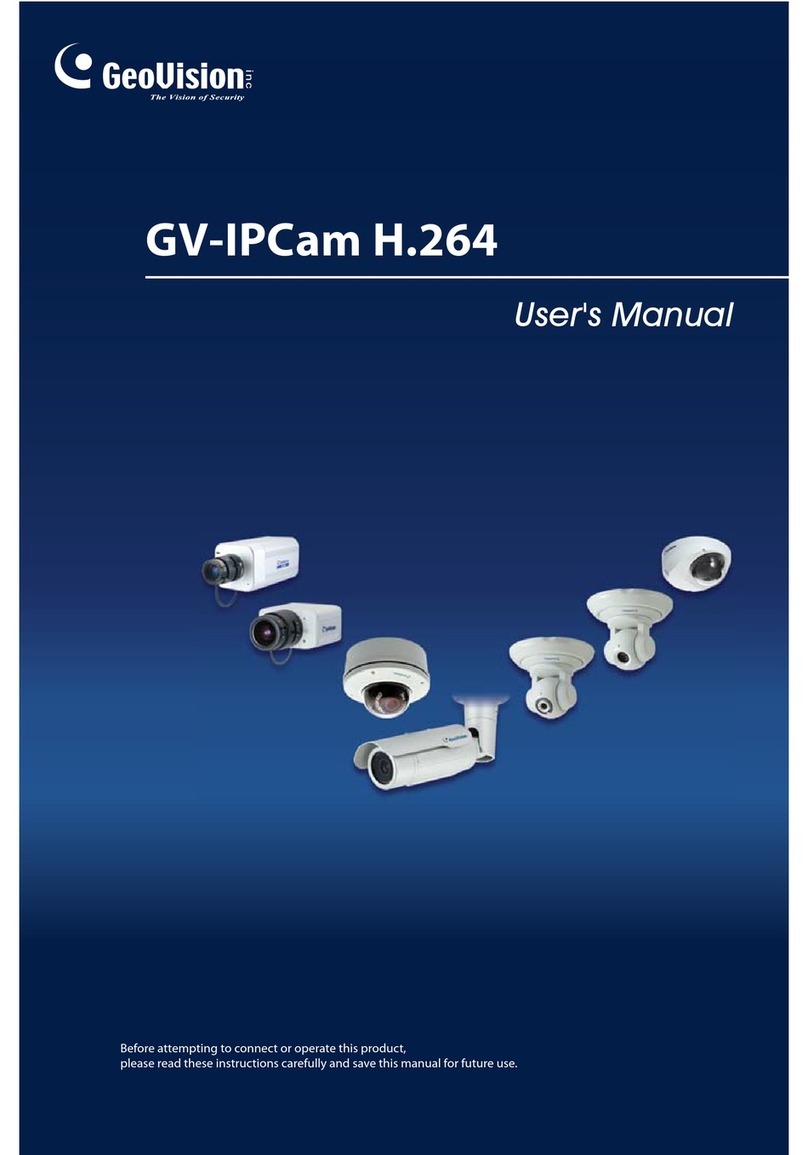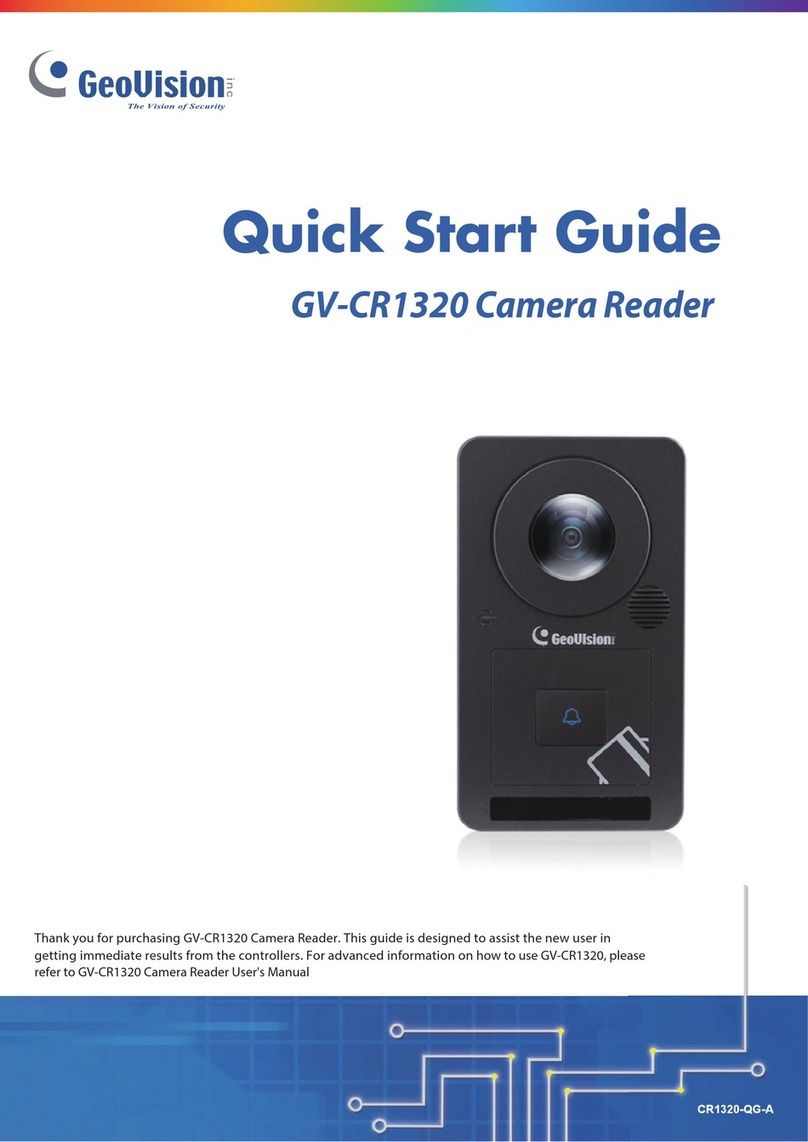3.2.7 Picture-in-Picture and Picture-and-Picture View........................................26
3.2.8 Video and Audio Configuration .................................................................28
3.2.9 Remote Configuration...............................................................................29
3.2.10 Camera Name Display............................................................................29
3.2.11 Image Enhancement...............................................................................29
3.2.12 I/O Control..............................................................................................30
3.2.13 Visual Automation...................................................................................31
Chapter 4 Administrator Mode ...........................................32
4.1 Video....................................................................................................................34
4.1.1 Video Settings ..........................................................................................35
4.1.2 Motion Detection.......................................................................................39
4.1.3 Privacy Mask ............................................................................................40
4.1.4 Text Overlay.............................................................................................41
4.1.5 Tampering Alarm......................................................................................42
4.1.6 Visual Automation.....................................................................................44
4.2 I/O Control............................................................................................................45
4.2.1 Input Setting .............................................................................................45
4.2.2 Output Setting...........................................................................................46
4.3 Events and Alerts..................................................................................................47
4.3.1 Email ........................................................................................................47
4.3.2 FTP...........................................................................................................49
4.3.3 Center V2 .................................................................................................51
4.3.4 Vital Sign Monitor......................................................................................53
4.3.5 Video Gateway / Recording Server...........................................................55
4.3.6 RTSP/ONVIF............................................................................................57
4.4 Monitoring.............................................................................................................58
4.5 Recording Schedule..............................................................................................58
4.5.1 I/O Monitor................................................................................................58
4.6 Network ................................................................................................................59
4.6.1 Status.......................................................................................................59
4.6.2 LAN ..........................................................................................................59
4.6.3 Advanced TCP/IP.....................................................................................61
4.6.4 IP Filtering ................................................................................................64
4.6.5 SNMP Settings .........................................................................................65
4.7 Management.........................................................................................................66
4.7.1 Date and Time..........................................................................................66
4.7.2 Storage Settings.......................................................................................68
ii