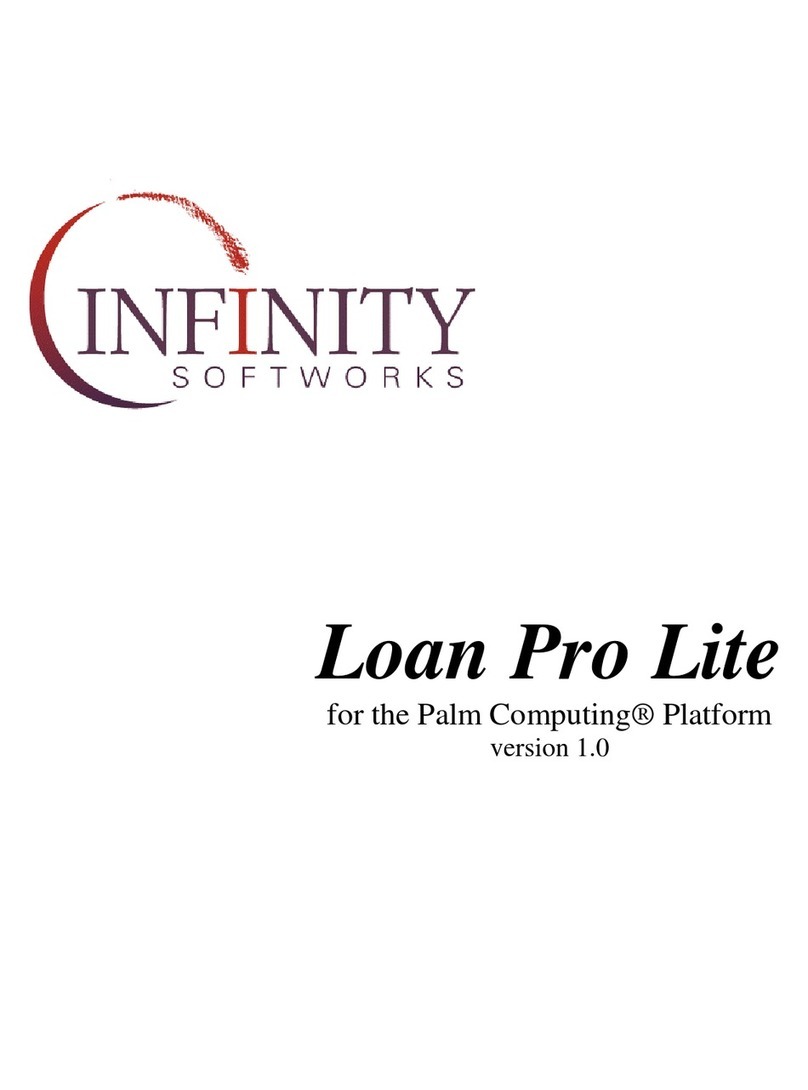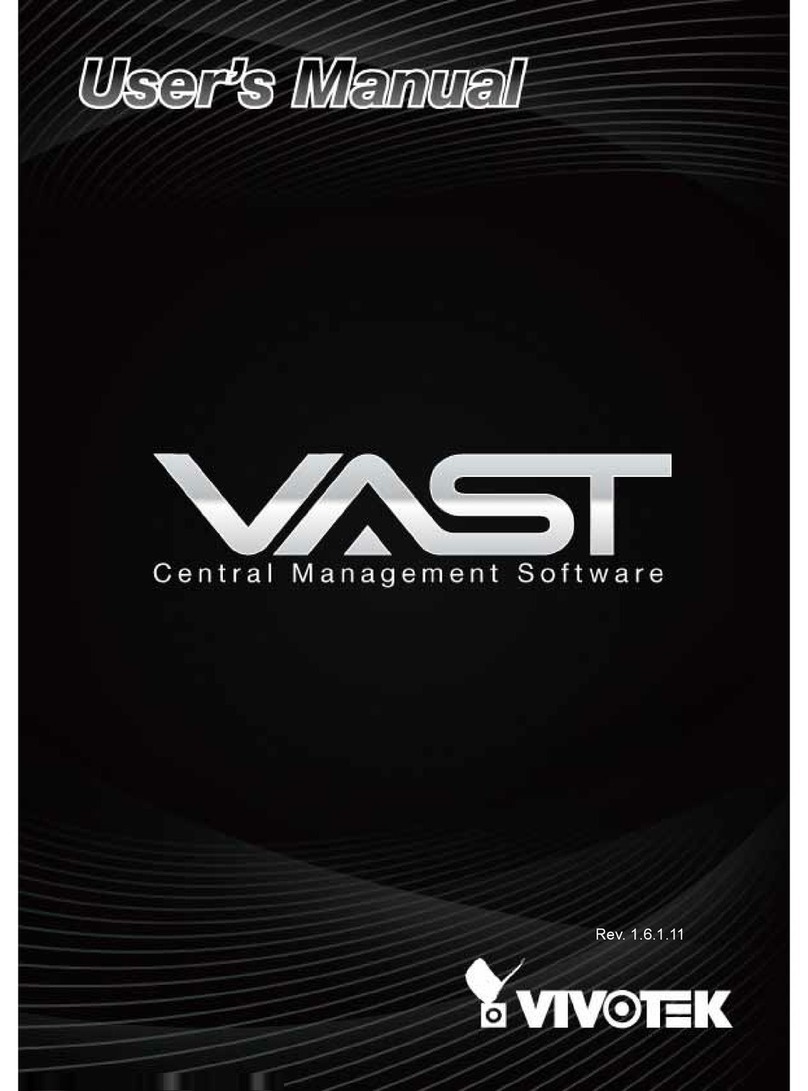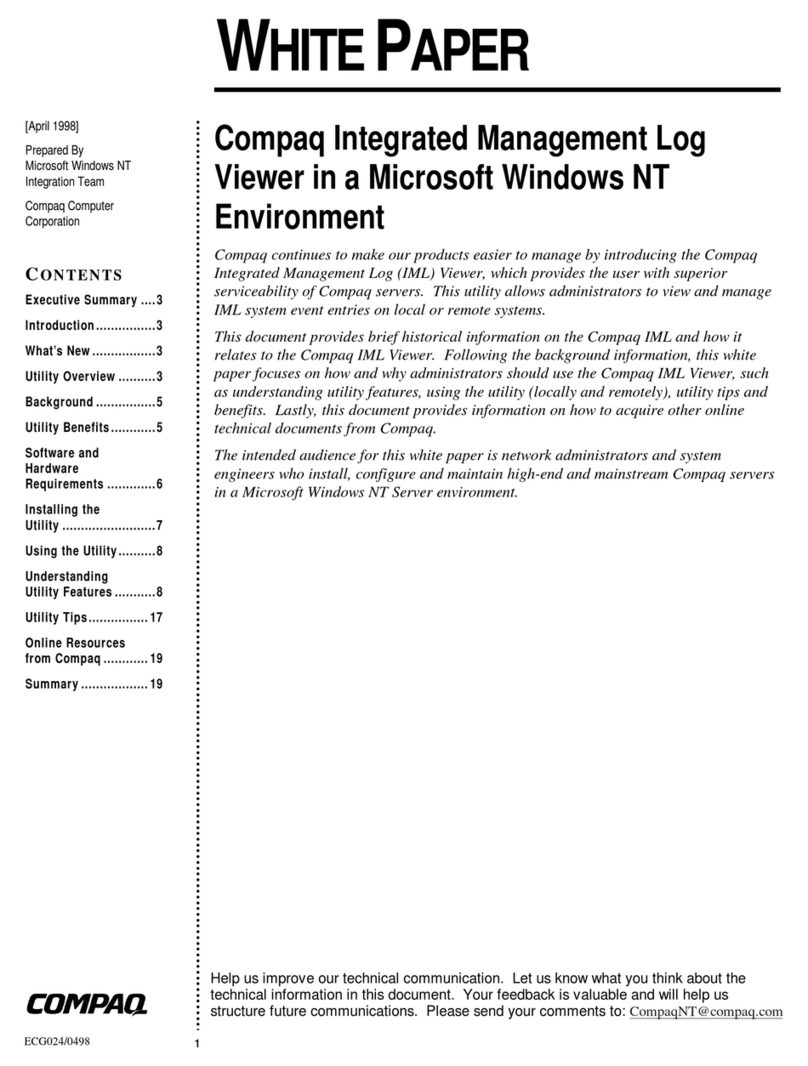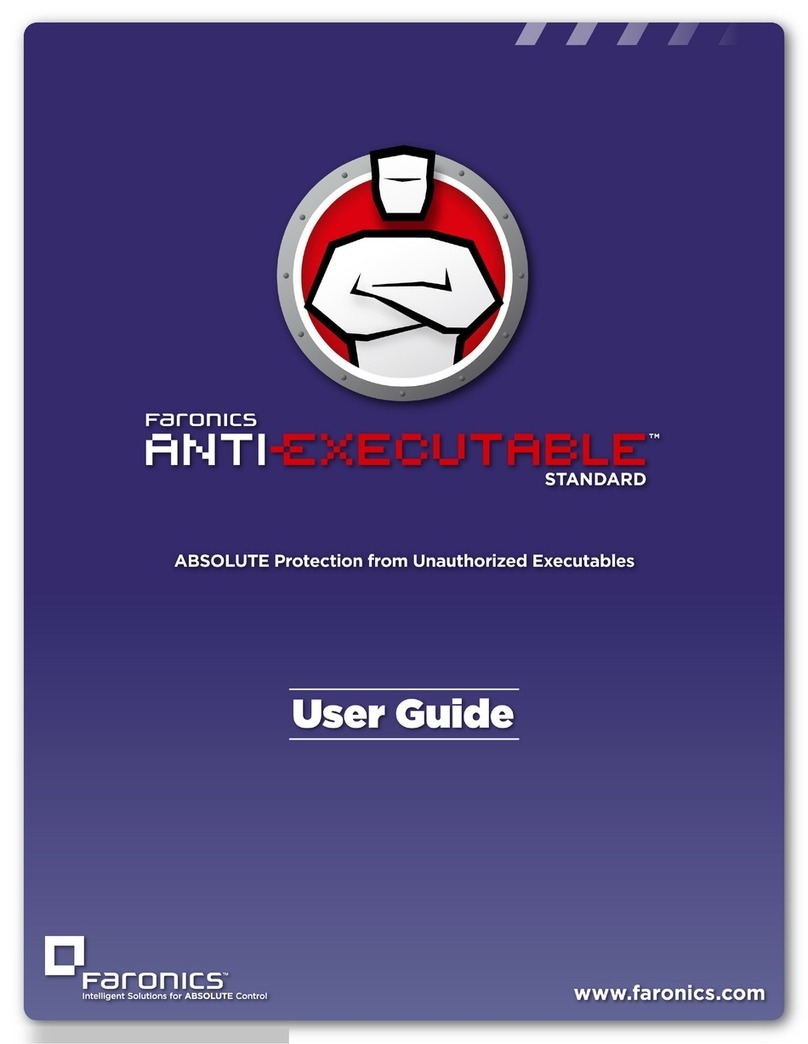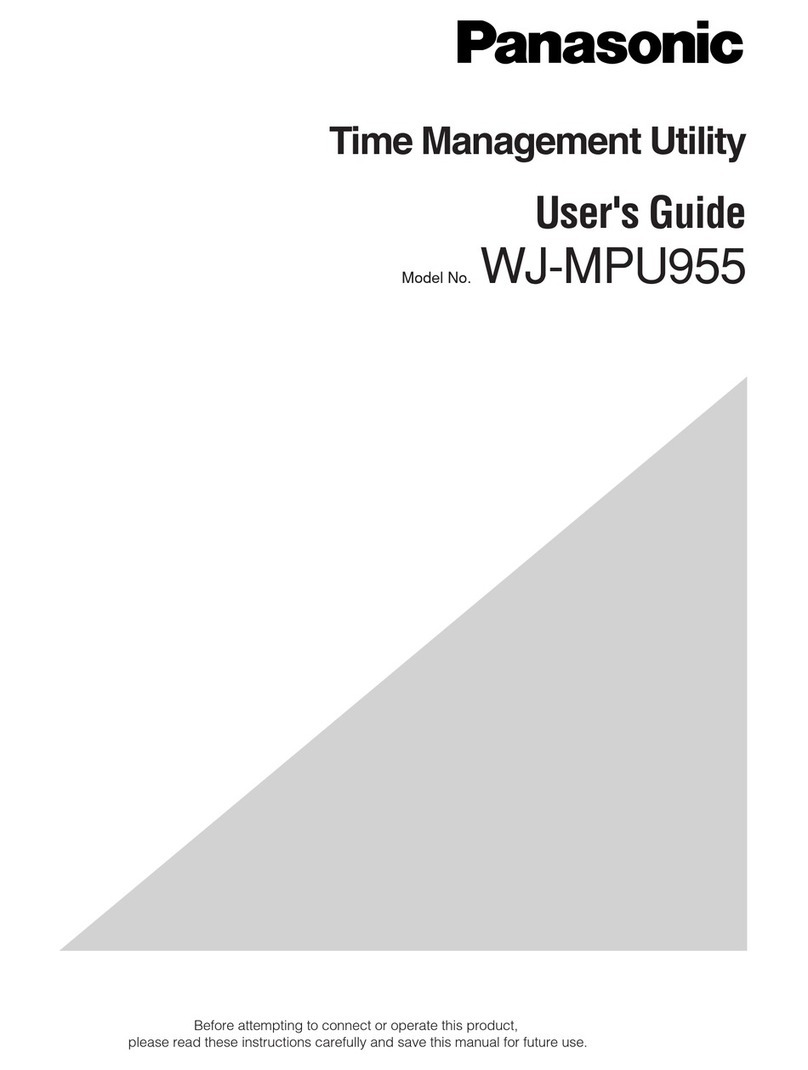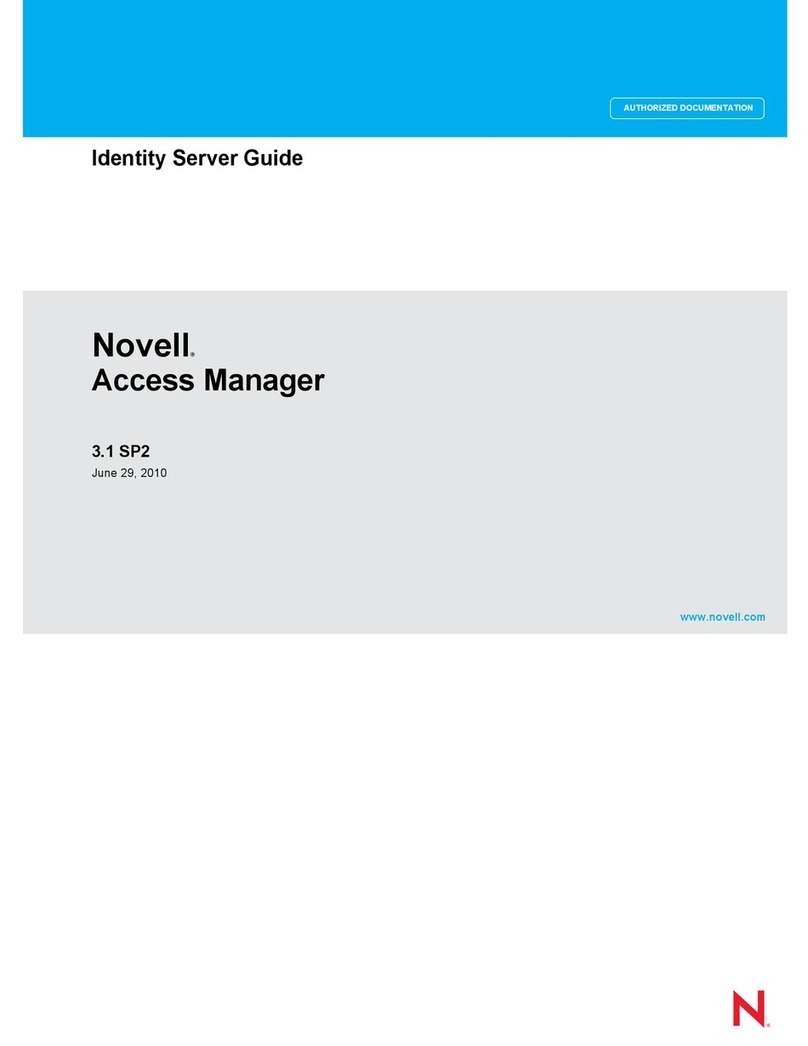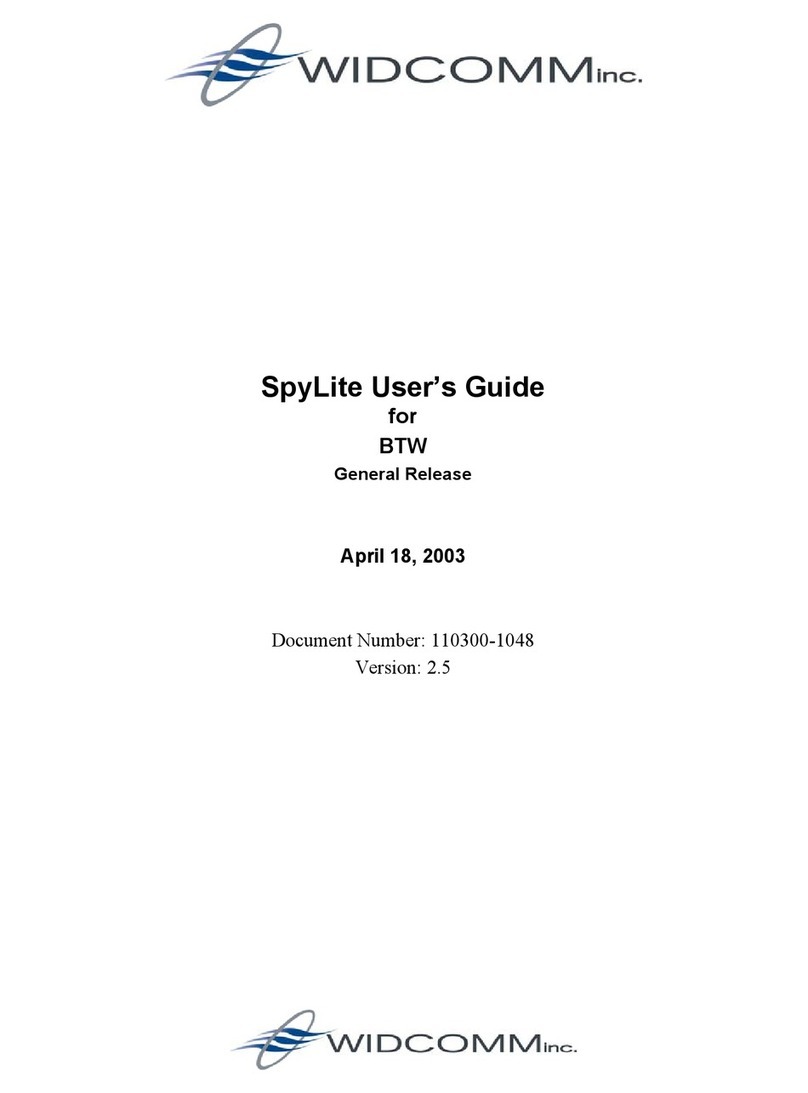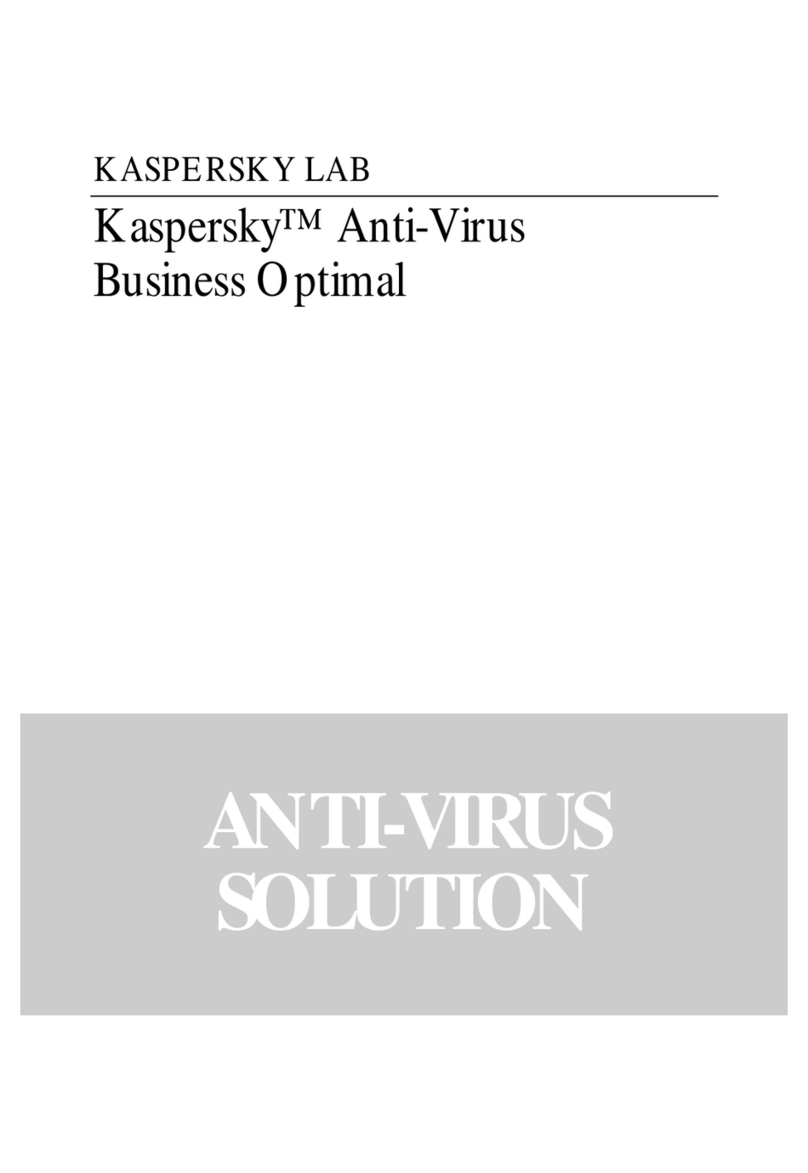Infinity Softworks PEG-N610C gMovie v1.3 User manual

powerOne™
For the Palm Computing® Platform


powerOne™ 1Infinity Softworks
Table of Contents
Table of Contents
TABLE OF CONTENTS..........................................................1
GENERAL INFORMATION...................................................3
THE POWERONE™ CALCULATOR .............................................3
THE DISPLAY...........................................................................3
THE PALM™ DEVICE...............................................................4
SETTING THE DEFAULT CALCULATOR.......................................5
REMOVING THE POWERONE™ CALCULATOR............................5
NUMBER RANGES ....................................................................5
PERFORMING ARITHMETIC...............................................6
ENTERING NUMBERS (0-9; ./,; +/–; ←; CE/C)...........................6
MATHEMATICS (ONE- AND TWO-VARIABLE FUNCTIONS)..........8
Two-Variable Math.............................................................8
One-Variable Math.............................................................9
MEMORY............................................................................... 10
Memory Arithmetic........................................................... 11
INPUT SCREEN....................................................................... 11
MENUS.................................................................................. 12
USING THE WORKSHEETS................................................13
ACCESSING THE WORKSHEETS............................................... 13
WORKSHEET STRUCTURE....................................................... 13
ENTERING DATA.................................................................... 14

powerOne™ 2Infinity Softworks
Table of Contents
Input Screen ..................................................................... 14
SALES TAX............................................................................16
CALENDAR............................................................................17
MARKUP/DISCOUNT...........................................................18
PERCENT CHANGE .............................................................19
TIP...........................................................................................21
CALCULATION LOG...........................................................23
APPENDIX..............................................................................24
GRAFFITI®INPUT.................................................................. 24
ERROR CASES........................................................................ 25
Mathematical Errors......................................................... 25
Calendar .......................................................................... 25
Markup/Discount.............................................................. 25
Sales Tax.......................................................................... 26
Tip.................................................................................... 26
Percent Change................................................................ 26
CONTACTING INFINITY SOFTWORKS ....................................... 26
LEGAL AND DISCLAIMERS...................................................... 26

powerOne™ 3Infinity Softworks
Getting Started
General Information
This section helps you get started using your powerOne™
calculator.
The powerOne™ calculator
Welcome to the powerOne calculator. The powerOne calculator is
a colorful and easy-to-use calculator that gives you access to both
basic mathematics as well as more advanced functions. This
special edition includes computations for sales tax, percent change,
markup/discount, tip calculation, and calendar date computations.
In addition, it includes a calculation log to review past
mathematical functions. To access the worksheets, select either the
“Business” or “General” button and the worksheet to use. The
powerOne calculator also includes more advanced math function
by selecting the Math button.
The Display
The powerOne calculator has three functional areas: the main
calculator, the worksheets, and the input screen. The main and
input screens serve as calculators with arithmetic in the standard
mathematical format (3 + 4 = 7). The worksheets perform
computations, working with the input screen to enter variables and
perform arithmetic.

powerOne™ 4Infinity Softworks
Getting Started
The Palm™ Device
This manual references certain objects of the Palm™ device itself:
In addition, this manual will refer to scroll arrows, scroll buttons,
and scroll bars. Scroll arrows appear in the lower, right-hand
corner of the screen or in the pop-up list. Scroll bars appear next
to the data to be scrolled. And scroll buttons are shown in the
graphic above.
Applications
button
Menu button
Calculator
button
Scroll buttons
Power button
(green button)

powerOne™ 5Infinity Softworks
Getting Started
Setting the Default Calculator
The first time powerOne is run, it is set as the default calculator.
In other words, once you run the application once, it will
automatically set itself to run when the Calculator button is
selected. To set something else to be the default calculator, tap the
Applications button and choose Prefs. From the pull-down list in
the upper, right-hand corner, select Buttons. Next to the icon that
looks like a calculator, select the correct application from the pop-
up list.
Removing the powerOne™ Calculator
To remove the powerOne calculator from the Palm device, select
the Applications button then the Menu button. Choose Delete
from the App menu. Finally, select pwrOne™ in the list and
finally the “Delete…” button. Select Done to return to the
Applications screen. The calculator button will reset to the built-in
calculator.
Number Ranges
The powerOne calculator allows for entry of numbers up to 10
digits. Numbers larger than this will display in scientific notation
(i.e., 1.234e13).

powerOne™ 6Infinity Softworks
Performing Arithmetic
Performing Arithmetic
The main powerOne
calculator serves as a
standard calculator, which
functions in standard
(algebraic) input mode.
Entries made in the main
calculator tie to the input
screen, and vice-a-versa.
Functions are available
either on the screen or via
the “math” button.
Selecting “Business” or
“General” button displays
the list of available
worksheets. Other buttons function as standard calculator buttons.
In addition, there are menus. Reach the menu by tapping the menu
button to the lower, left of the Graffiti® input area.
Entering Numbers (0-9; ./,; +/–; ←←; CE/C)
To enter a number, tap the corresponding keypad button (0-9,
decimal point, or sign).

powerOne™ 7Infinity Softworks
Performing Arithmetic
To enter -356.96, for instance, do the following:
Key Display Comments
C/CE 0Tap twice to clear the display
3 3
5 35
6 356
. or , 356. Depends on the number format
9356.9
6356.96
+/– -356.96
The decimal point can either be displayed as a period or as a
comma. This depends on the number format mode used. See your
Palm device owner’s manual for more details.
The following are number entry functions:
Operation Example Comments
Number 0-9 Number pad items
Decimal point . or , Depends on the number format
Sign +/–
The Backspace (←) button allows for editing of numbers as they
are entered. Tapping this button removes the last number entered
(i.e., 54.32 becomes 54.3).
Tapping the Clear Entry/Clear (CE/C) button once clears only
the currently entered number. Tapping it a second time clears the
entire computation.

powerOne™ 8Infinity Softworks
Performing Arithmetic
Mathematics (One- and Two-Variable Functions)
The powerOne calculator can be used only in standard input mode.
Standard input mode math is performed by alternating chains of
values and operations.
Math functions are either one or two variable. Two-variable math,
such as add, subtract, multiply and divide, take two variables to
compute. One-variable functions, such as square root and
reciprocal (1/x), need only one variable to calculate.
Two-Variable Math
To perform a computation using standard input mode, enter
alternating values and functions. For example, if we wanted to
perform 27 + 3 x 8.5:
Key Display Comments
C/CE 0Tap twice to clear the display
27 27
+27.
3 3
x30.
8.5 8.5
=255.

powerOne™ 9Infinity Softworks
Performing Arithmetic
The following are two-variable examples:
Operation Example Keystroke Answer
Addition 8 + 3 8 [+] 3 [=] 11.00
Subtraction 8 – 3 8 [–] 3 [=] 5.00
Multiplication 8 x 3 8 [x] 3 [=] 24.00
Division 8 ÷3 8 [÷] 3 [=] 2.67
Power ♦343 [power] 4 [=] 81.00
Percent ♦15% of 350 350 [x] 15 [%x]
[=] 52.50
Percent ratio ♦9 is what
percent of
25 9 [÷] 25 [%x] [=] 36.00
Percent add-
on ♦22.95 + 6%
sales tax 22.95 [+] 6 [%x]
[=] 24.33
Percent
discount ♦39.99 less
10% 39.99 [–] 10 [%x]
[=] 35.99
♦these functions are available by selecting the “Math” button.
One-Variable Math
The powerOne calculator provides many functions that can be used
as one-variable math functions, including square root, x-squared,
and reciprocal. These functions use only the value in the main
view window. For example, to calculate the square root of 8:
Key Display Comments
C/CE Tap twice to clear the display
8 8

powerOne™ 10 Infinity Softworks
Performing Arithmetic
square root 2.83
The following are one-variable math examples:
Operation Example Keystroke Answer
Reciprocal ♦1/5 5 [1/x] 0.20
Square ♦828 [x2]64.00
Square root ♦√88[square root] 2.83
♦these functions are available by selecting the “Math” button.
Memory
The powerOne calculator has one memory location, plus the
system clipboard. To access a memory location, use the store
(M+), recall (MR), and clear (MC) functions. To access the
system clipboard, use copy and paste from the edit menu.
To store to a memory location, enter the number and select the M+
button. This will add the entered number to the amount already in
the memory location. It will also display the “M” indicator in the
view window. To recall a value, select the MR button:
Function Key
Clear the memory location MC
Store 34.5 34.5 [M+]
Recall the contents of the memory location [MR]
To store to the system clipboard, enter the number then select copy
from the edit menu. This allows numbers to be moved from one

powerOne™ 11 Infinity Softworks
Performing Arithmetic
application to another. Recall information from the system
clipboard by selecting paste from the edit menu.
Memory Arithmetic
The powerOne calculator lets you easily add a string of subtotals
together in the memory location. To do this, enter the computation
and select M+. Then enter the next computation and M+ again.
For example, to calculate (3 x 5) + (8 x 2):
Key Display Comments
Memory
Clear 0. Tap this to clear the memory location
3 x 5 = 15.
M+ 15. Stores the subtotal to memory
8 x 2 = 16.
M+ 16. Stores the subtotal to memory
MR 31. Recalls the total
Input Screen
In the worksheets, the
powerOne calculator uses
the input screen to enter
variables and perform
computations. The input
screen is similar to the
main screen and

powerOne™ 12 Infinity Softworks
Performing Arithmetic
information entered in the main screen is the same as information
in the input screen. For example, if a computation is begun in the
main screen, it can be completed in the input screen.
For more information on the input screen, see the section on Using
the Worksheets.
Menus
The main and input screens have two menus. Access the menus by
selecting the menu button to the left of the Graffiti input area.
Copy and paste to the system
clipboard, or use Graffiti Help to
learn keystrokes. See Memory
for more information.
Get help with the application or
product information. There is
additional help as well, accessed
by selecting the General button.

powerOne™ 13 Infinity Softworks
Using the Worksheets
Using the Worksheets
The powerOne™ calculator uses worksheets to perform advanced
functions. This section details general use. See the section on
each worksheet for details on that specific computation. Finally,
see the appendix for information on errors.
Accessing the Worksheets
To access a worksheet, select the main screen button labeled
“Business” or “General” and choose the desired computation.
Worksheet Structure
All worksheets are similar in nature:
•Each worksheet has a clear button which sets the data back to
its original state.
•To exit the worksheet, select done.
•Most worksheets (excluding the calculation log) contain a
menu with two options: about the application and worksheet
help.

powerOne™ 14 Infinity Softworks
Using the Worksheets
The computation display for each worksheet is also similar.
For most worksheets, the data is set in column form:
To enter a value, tap on the label or value column, enter it in the
entry screen, and save. To compute a value, tap the “CPT” label
next to the data to compute.
Entering Data
In the worksheets, data is entered using the input screen, date
selector or time selector, depending on the type of data requested.
The date and time selectors are standard to the Palm Computing®
platform, used in applications such as the datebook and to do list.
The input screen is native to the powerOne calculator.
Input Screen
The input screen is used to enter values in the worksheets. All of
the math functions available on the main calculator are also
available in the input screen.
Label
column Value
column
Compute
column

powerOne™ 15 Infinity Softworks
Using the Worksheets
When a value is selected, that value appears in the input screen.
The keyed function buttons work similar to those in the main
calculator. The only difference is memory, which is accessed by
selecting the “mem” button and choosing the function from the
pop-up list. See Performing Arithmetic for help with
understanding mathematical functions.
To exit the input screen, tap save to store the view window’s value
for worksheet calculations or tap cancel (“Cancl”) to disregard the
value. Some variables
cannot be saved. In this
case, the worksheet
disregards the value
whether save or cancel is
selected. Remember, the
computations done in the
worksheet itself are
automatically saved for
further use within the input screen or in the main calculator. Save
and cancel are specifically used for saving to the worksheet itself.

powerOne™ 16 Infinity Softworks
Sales Tax
Sales Tax
The sales tax worksheet
computes tax before or after
sales tax, or the tax rate itself.
•Before Tax: the amount
before taxes.
•Tax Rate%: the tax rate as
a percentage.
•After Tax: the amount after
taxes.
Example: The local tax rate is 5.5% You have a maximum of $70
to spend on clothing. What is the maximum amount of clothing
you can purchase and still have enough to pay for the tax?
Key Entry Comments
Clear… Sets the display to its default values
Tax Rate% 5.5
After Tax 70
Compute the before tax amount by selecting “CPT” on the same
line. You can have a maximum of $66.35 worth of clothing.

powerOne™ 17 Infinity Softworks
Calendar
Calendar
The calendar worksheet computes both days between dates and a
date based on a given number
of days.
•Date 1: the date to compute
from.
•Date 2: the date to compute
to.
•Difference: the difference
in number of days.
Example: Vacation begins on October 15, 1999. Today is August
18, 1999. How many days until vacation?
Key Entry Comments
Clear… Sets the display to its default values
Date 1 8/18/99 Enter August 18, 1999
Date 2 10/15/99 Enter October 15, 1999
Compute the difference in days by selecting “CPT” on the same
line. There are 58 days until vacation.

powerOne™ 18 Infinity Softworks
Markup/Discount
Markup/Discount
The markup/discount worksheet computes sales changes.
•Method: whether you are
computing a markup or a
discount.
•Orig Price: the original
price of the product.
•Percent%: the percentage
to markup or discount
expressed as a percent.
•New Price: the new price of
the product after the market
or discount.
Example: The clothing is sold at a 25% discount. What is the
current price if the original price is $29.99?
Key Entry Comments
Clear… Sets the display to its default values
Method Discount
Orig Price 29.99
Percent% 25
Compute the price by selecting “CPT” on the same line. The
selling price is $23.99.
This manual suits for next models
2
Table of contents
Other Infinity Softworks Software manuals
Popular Software manuals by other brands
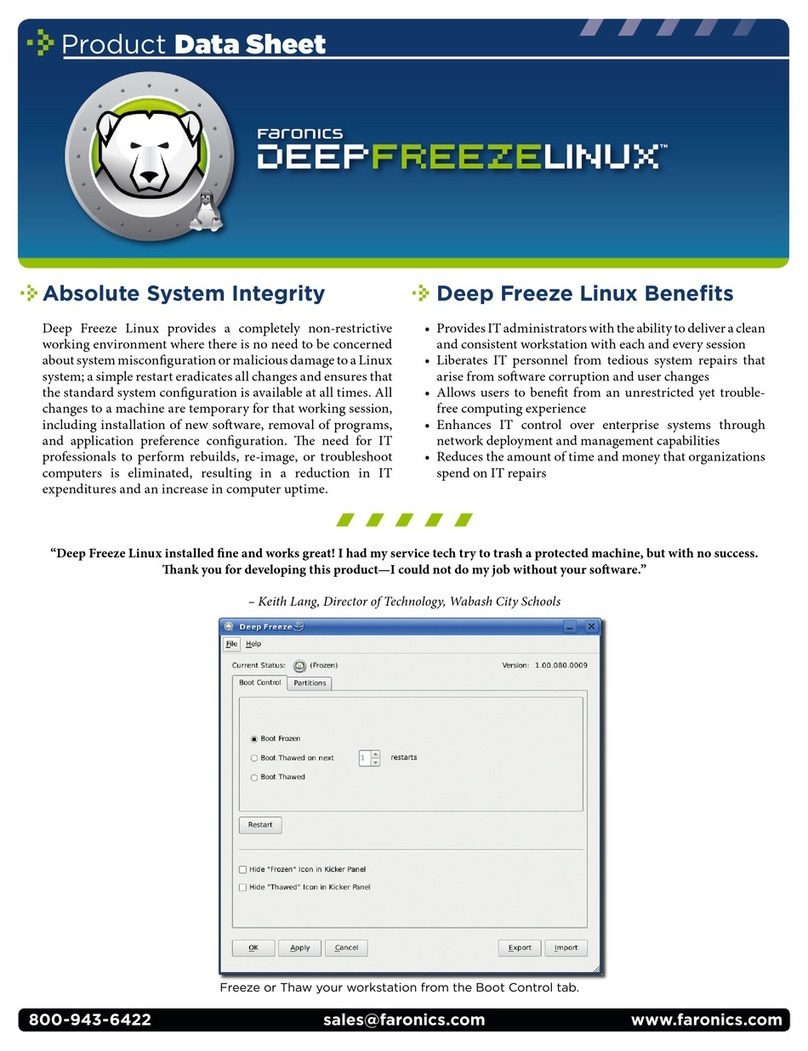
FARONICS
FARONICS DEEP FREEZE - Product data sheet
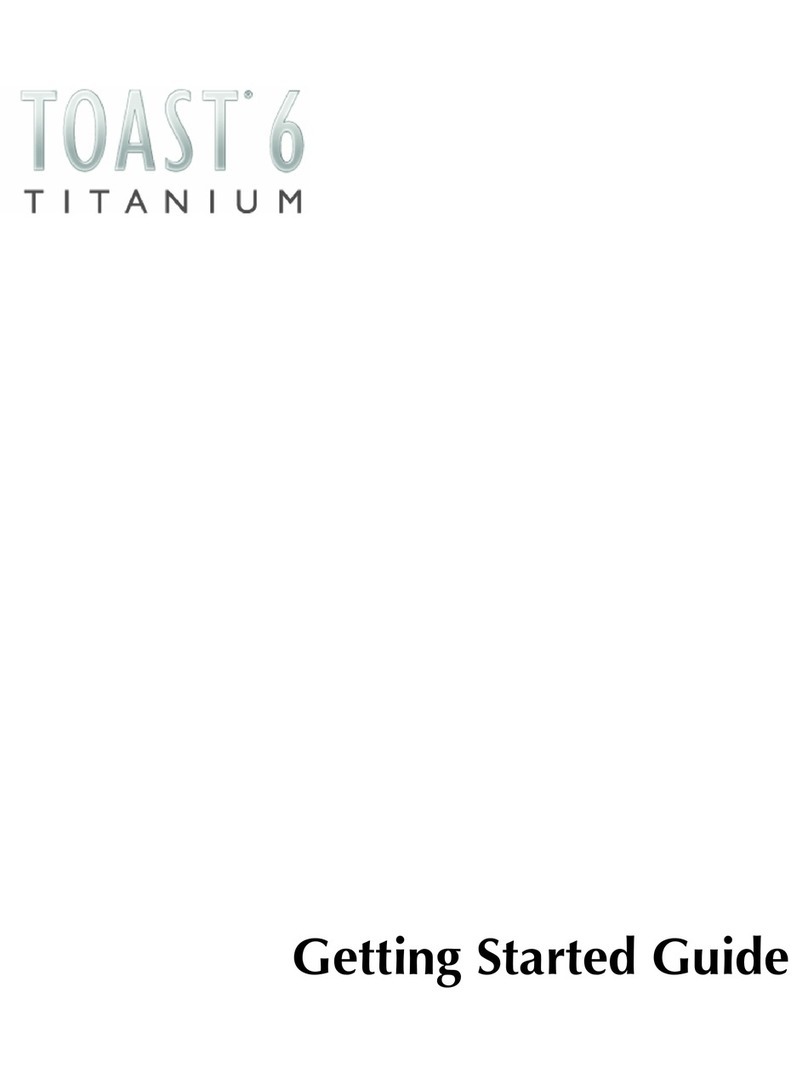
Roxio
Roxio Toast 6 Titanium Getting started guide

ALK
ALK Pocket PC 6 Bluetooth user manual
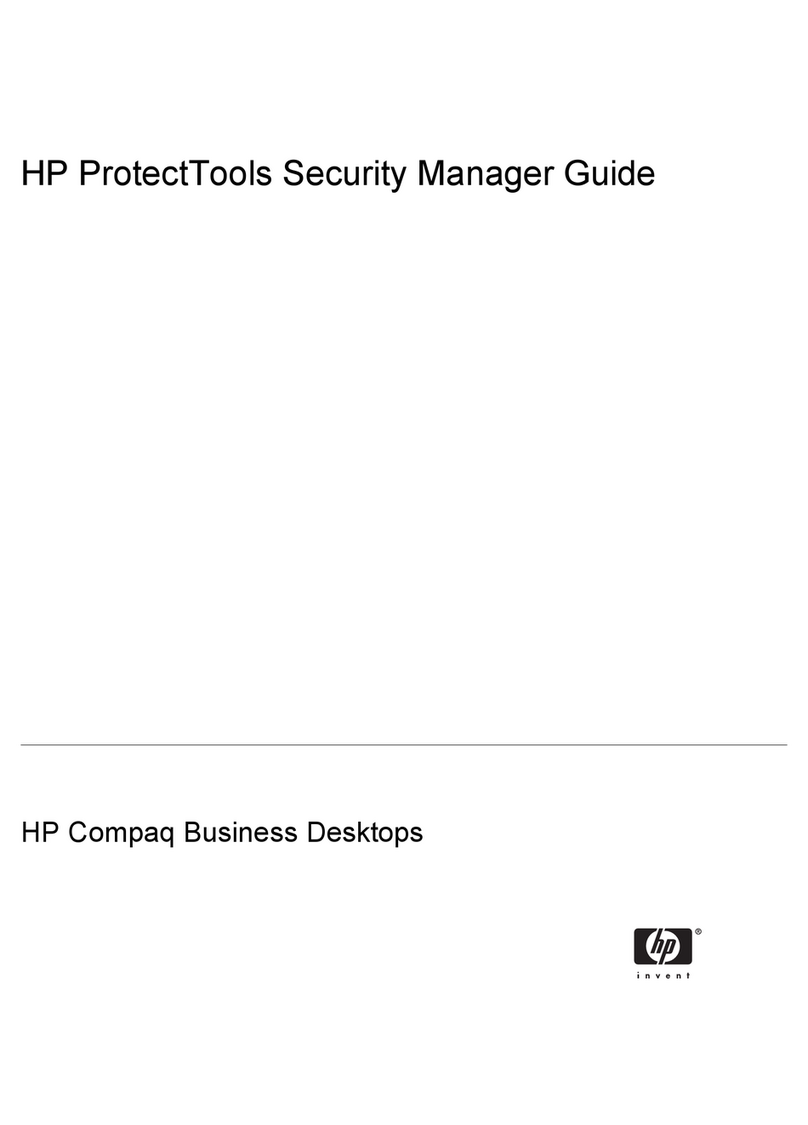
HP
HP dc5700 - Microtower PC Guide
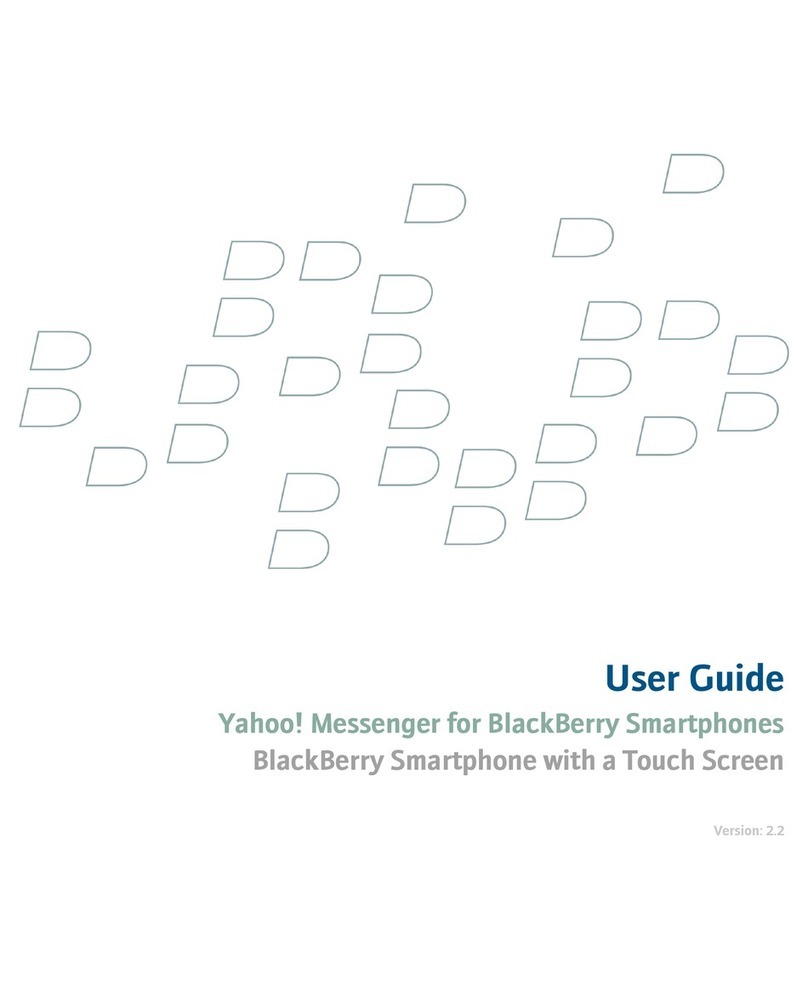
Blackbe;rry
Blackbe;rry YAHOO! MESSENGER FOR SMARTPHONES user guide
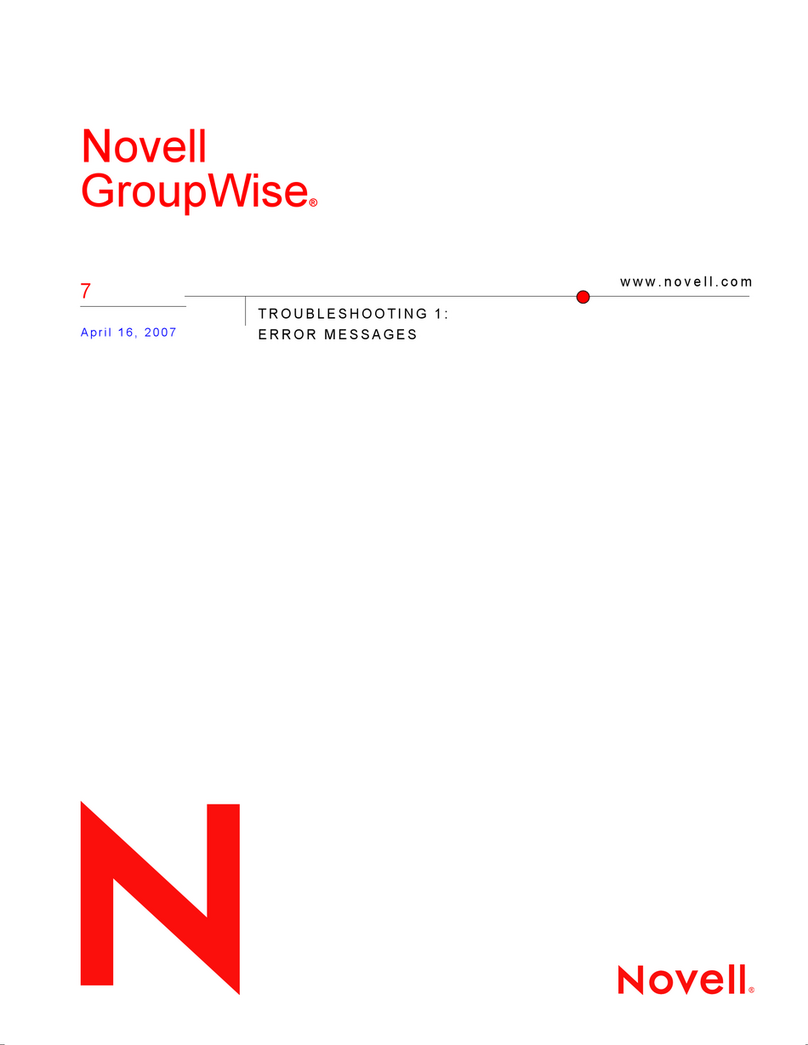
Novell
Novell GROUPWISE 7 - TROUBLESHOOTING 1 troubleshooting guide